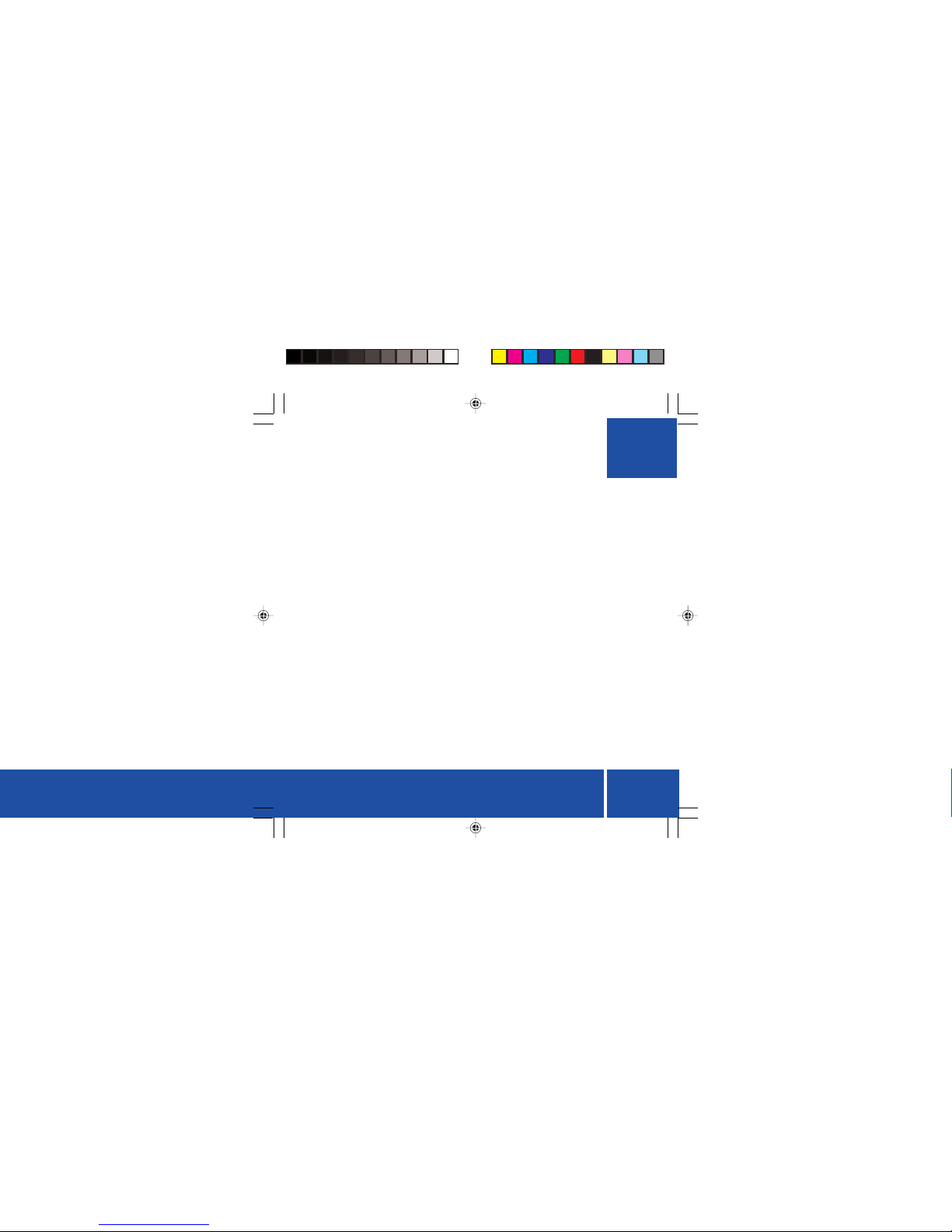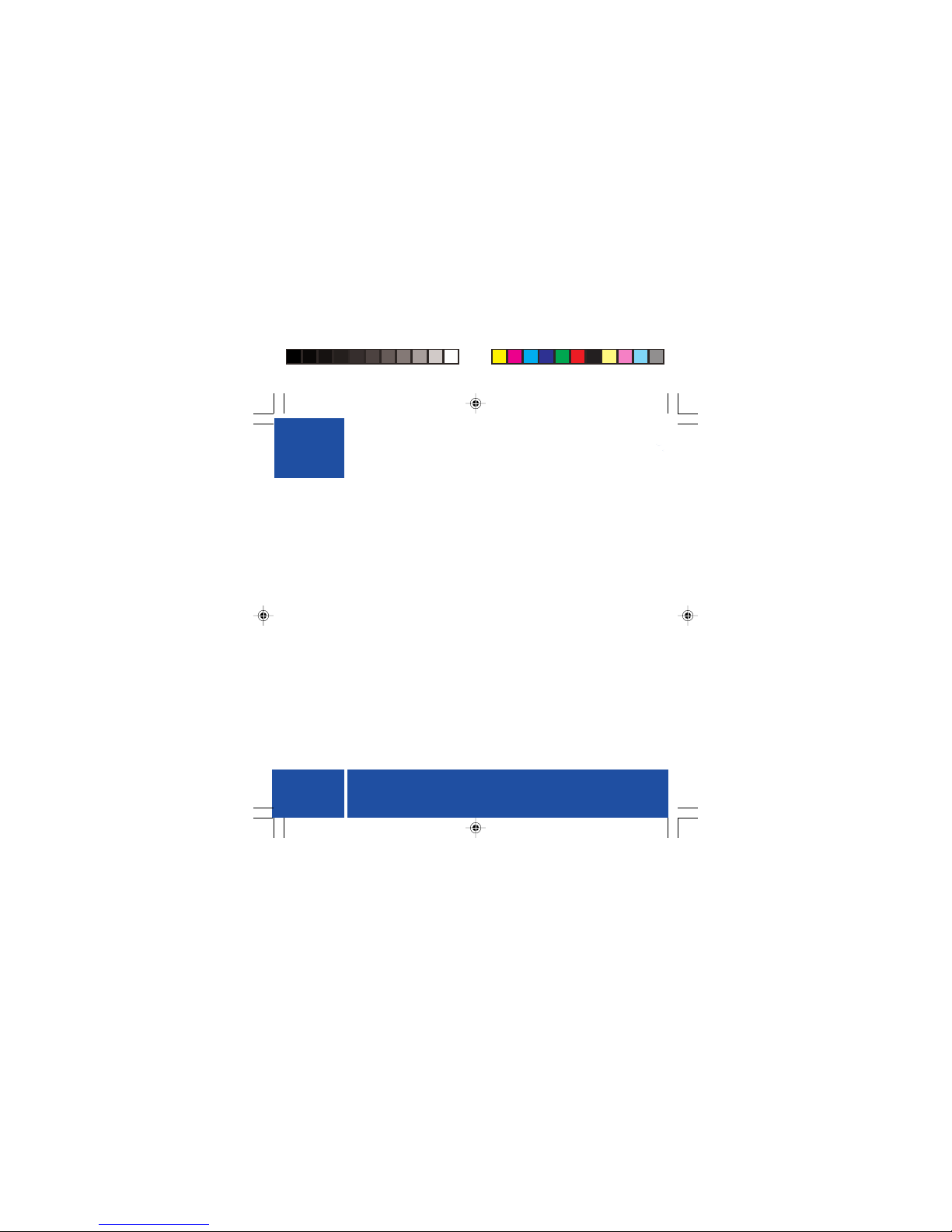8
The screen
The radio employs an STN transflective blue
backlit LCD screen. It has a row of fixed icons
across the top of the screen that indicate
user settings and provide information to the
user about the status of the radio.
Below the icons there is a two-line
alphanumeric display with sixteen
characters on each line that displays
information about the received stations.
The backlight allows the screen contents
to be easily viewed in dark ambient
conditions. The screen is backlit as follows:
•When the radio is switched on.
Backlighting remains on for 5 seconds.
•When the power key is pressed to turn
off the radio.
•At any key press.
Backlighting remains on for 3 seconds.
•When a suitable external power supply
(4.5V d.c.) is plugged into the power
supply socket on the radio, the
backlight is turned on and remains on
while the radio is powered externally.
Fixed Icons
Volume level indicator
You can set the volume level to any of
fourteen preset levels. The icon displays the
set level by displaying an increasing number
of bars (from 0-7) as the volume level is
increased. The volume level icon seen top
left corner of the LCD display illustrated on
this page shows the radio set to full volume.
The speaker symbol in the icon remains on
at all times.
Battery level indicator
The state of the batteries is indicated by the
battery icon. The number of bars (0 to 3)
indicate the power left in the battery. An
unused (new) battery should indicate three
bars as shown in the LCD screen shown on
this page. If only one bar is displayed, this
means that the power available is low.
No bars indicate that the batteries are very
low. When the power is too low for the radio
to operate, the icon will flash and the unit
will shut down automatically.