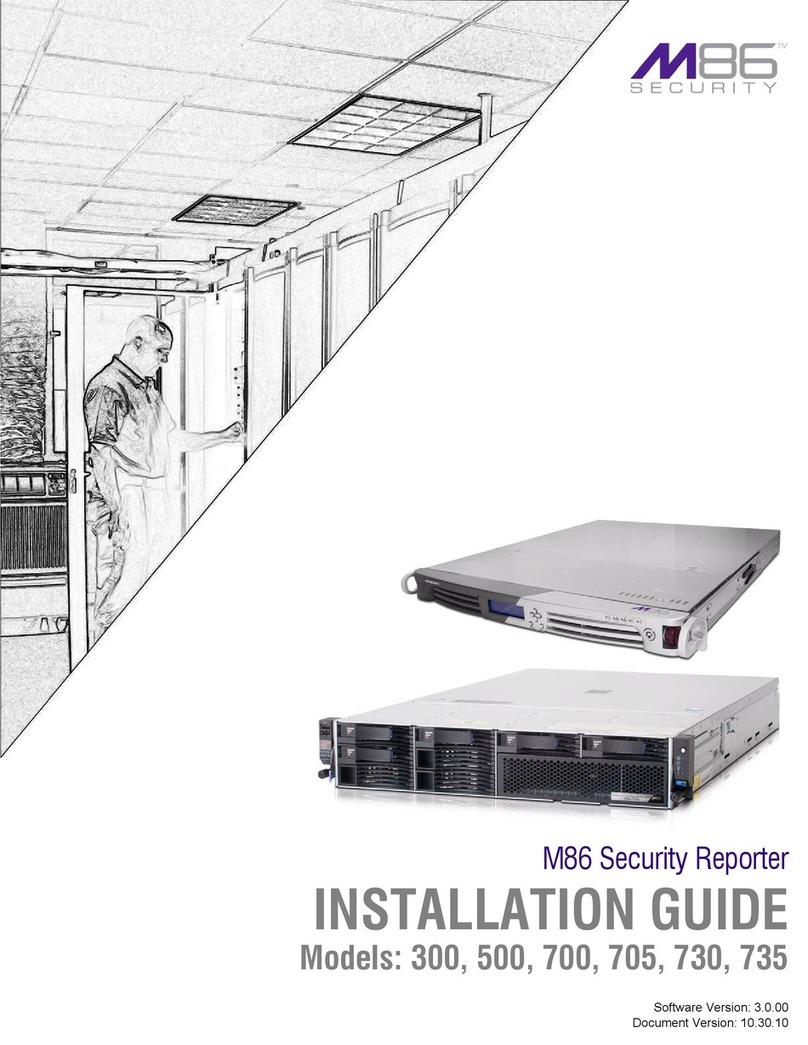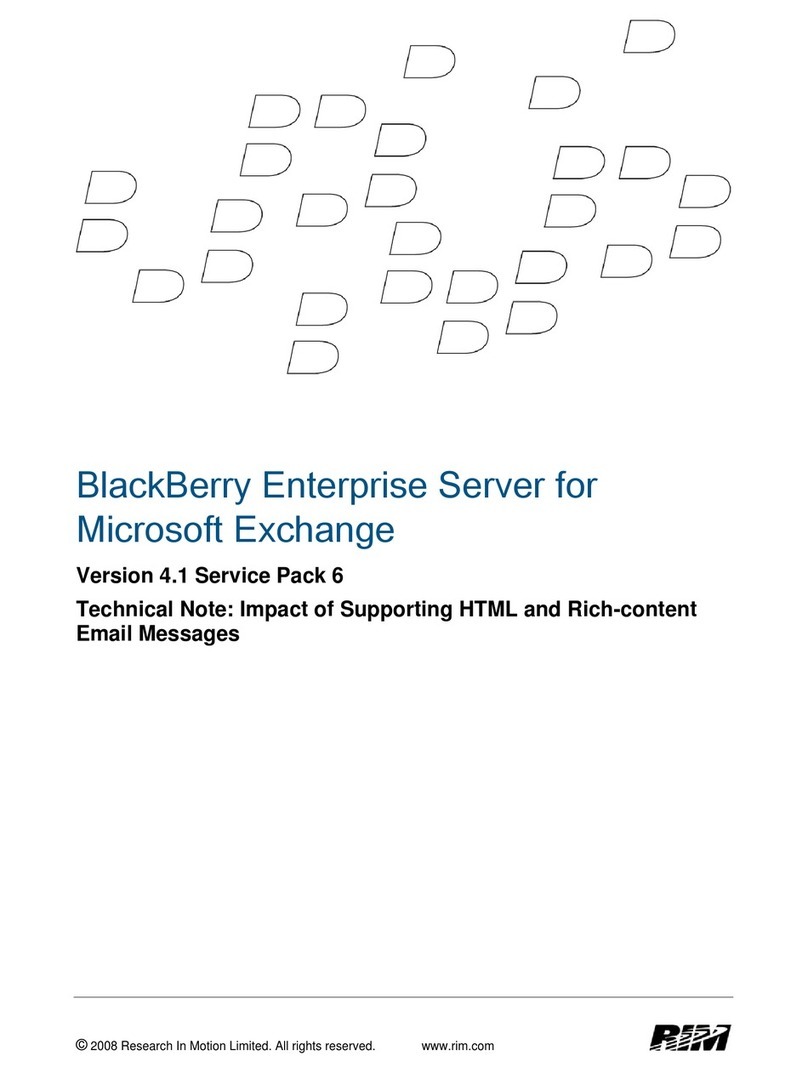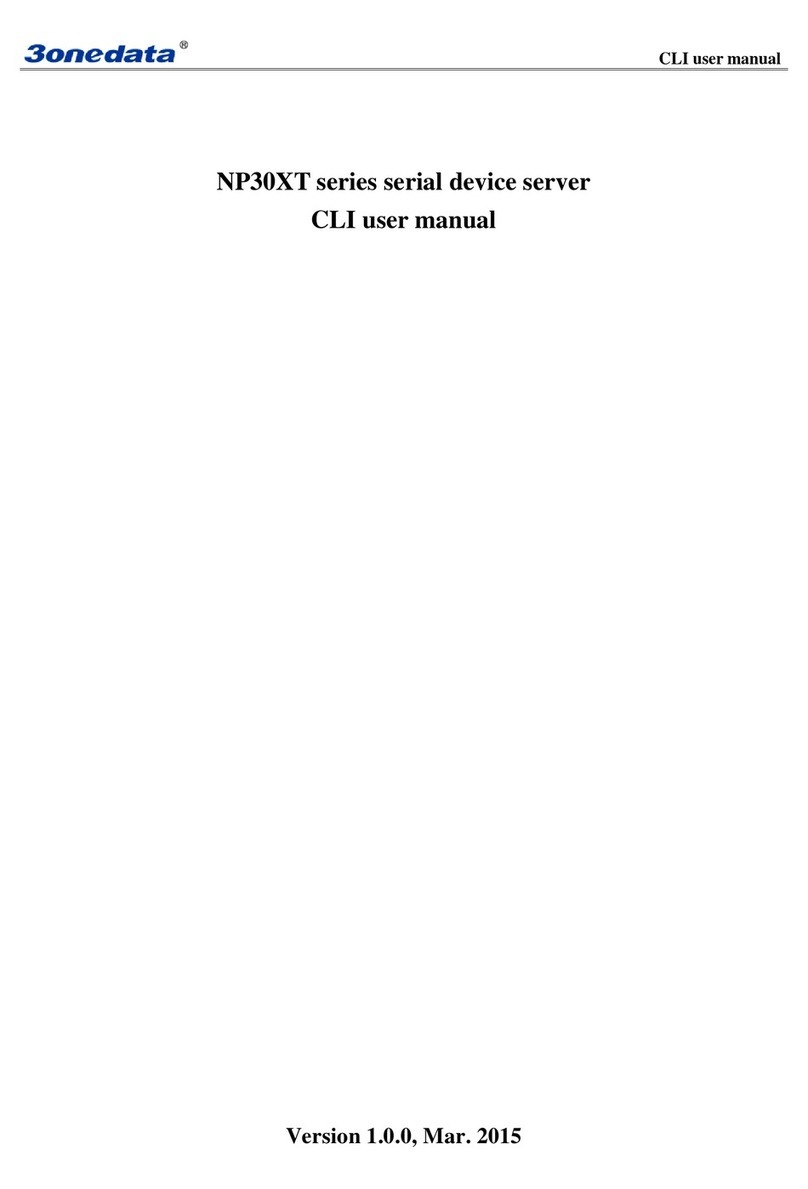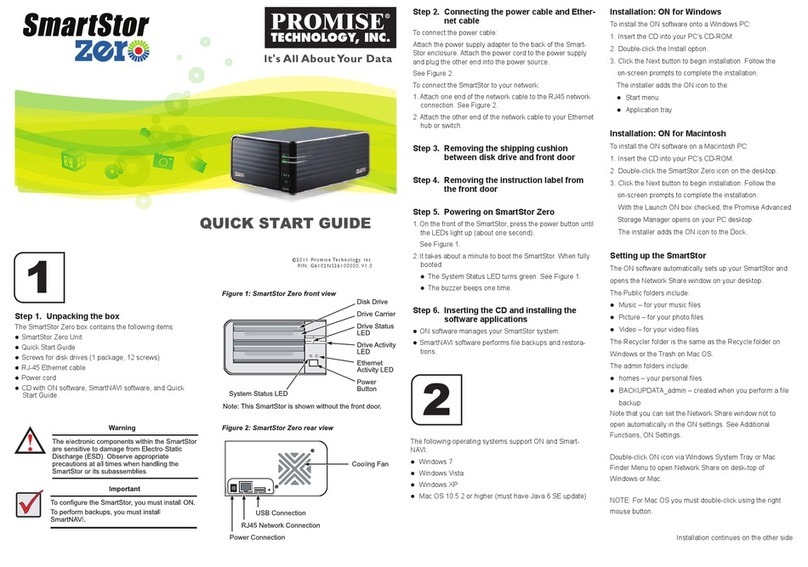M86 Security 300 User manual

M86 Web Filter
INSTALLATION GUIDE
Models: 300, 500, 700
Software Version: 4.0.10
Document Version: 01.21.11

II M86 SECURITY INSTALLATION GUIDE
M86 WEB FILTER INSTALLATION GUIDE
FOR 300, 500, 700 MODELS
© 2011 M86 Security
All rights reserved. Printed in the United States of America
Local: 714.282.6111 • Domestic U.S.: 1.888.786.7999 • International: +1.714.282.6111
This document may not, in whole or in part, be copied, photocopied, reproduced, trans-
lated, or reduced to any electronic medium or machine readable form without prior writ-
ten consent from M86 Security.
Every effort has been made to ensure the accuracy of this document. However, M86
Security makes no warranties with respect to this documentation and disclaims any
implied warranties of merchantability and fitness for a particular purpose. M86 Security
shall not be liable for any error or for incidental or consequential damages in connec-
tion with the furnishing, performance, or use of this manual or the examples herein.
Due to future enhancements and modifications of this product, the information
described in this documentation is subject to change without notice.
Trademarks
Other product names mentioned in this manual may be trademarks or registered trade-
marks of their respective companies and are the sole property of their respective man-
ufacturers.
Part# WF-IG-110121

M86 SECURITY INSTALLATION GUIDE III
CONTENTS
M86 WF A
PPLIANCE
I
NTRODUCTION
...............................................................1
About this Document...................................................................................................... 2
Conventions Used in this Document. ........................................................................... 2
S
ERVICE
I
NFORMATION
....................................................................................3
M86 Security Corporate Headquarters (USA)............................................................... 3
M86 Security Taiwan....................................................................................................... 3
Procedures. .....................................................................................................................3
P
RELIMINARY
S
ETUP
P
ROCEDURES
.................................................................4
Unpack the Unit from the Carton................................................................................... 4
Select a Site for the Server............................................................................................. 5
300 Series Server Setup Procedures ....................................................................................... 5
Set Top Applications ..........................................................................................................5
Optional 1U 2-Unit Tray Kit Applications ........................................................................... 5
Rack Mount the Server. .................................................................................................. 6
Rack Setup Precautions ...........................................................................................................6
Rack Mount Instructions for 500 Series Servers ...................................................................... 7
Rack Setup Suggestions ...................................................................................................7
Install the Inner Slides .......................................................................................................7
Install the Outer Slides ......................................................................................................7
Install the Slide Assemblies to the Rack ............................................................................ 8
Install the Chassis into the Rack . ......................................................................................9
Rack Mount Instructions for 700 Series Servers .................................................................... 10
Rack Setup Suggestions ................................................................................................. 10
Identify the Sections of the Rack Rails ............................................................................10
Install the Inner Rails . ......................................................................................................11
Install the Outer Rails ......................................................................................................11
Install the Server into the Rack ........................................................................................13
Install the Server into a Telco Rack .................................................................................14
Install the Bezel on the 500 and 700 Series Chassis ............................................................. 15
Check the Power Supply. ............................................................................................. 16
Power Supply Precautions .....................................................................................................16
General Safety Information. ......................................................................................... 16
Server Operation and Maintenance Precautions ...................................................................16
AC Power Cord and Cable Precautions .................................................................................17
Electrical Safety Precautions .................................................................................................17
Motherboard Battery Precautions ..........................................................................................18
I
NSTALL
THE
S
ERVER
....................................................................................19
Step 1: Setup Procedures. ........................................................................................... 19
Quick Start Setup Requirements ............................................................................................19

CONTENTS
iv M86 SECURITY INSTALLATION GUIDE
LCD Panel Setup Requirements ............................................................................................ 19
Step 1A: Quick Start Setup Procedures...................................................................... 20
Link the Workstation to the Web Filter ...................................................................................20
Monitor and Keyboard Setup ...........................................................................................20
Serial Console Setup .......................................................................................................20
Power on the Web Filter .........................................................................................................21
Power up a 300 Series Model .........................................................................................21
Power up a 500 or 700 Series Model ..............................................................................21
HyperTerminal Setup Procedures .......................................................................................... 22
Login screen ........................................................................................................................... 25
Quick Start menu screen ........................................................................................................25
Quick Start menu: administration menu ................................................................................. 26
Change filtering mode . ....................................................................................................27
Configure network interface LAN1 ................................................................................... 27
Configure network interface LAN2 ................................................................................... 27
Configure default gateway ...............................................................................................27
Configure DNS servers ....................................................................................................27
Configure host name .......................................................................................................28
Time Zone regional setting ..............................................................................................28
Non-Quick Start procedures or settings ........................................................................... 29
Reset system to factory defaults ................................................................................29
Reboot system ...........................................................................................................29
Change Quick Start password ...................................................................................29
Reset admin console account ....................................................................................29
System Status screen ............................................................................................................30
Log Off, Disconnect the Peripherals ......................................................................................30
Step 1B: LCD Panel Setup Procedures....................................................................... 31
LCD Panel ..............................................................................................................................31
LCD panel keypad ...........................................................................................................31
LCD Menu .......................................................................................................................31
M86 menu ..............................................................................................................................32
WF Filter Mode . ...............................................................................................................33
IP / LAN1 and 2 ...............................................................................................................33
Gateway ..........................................................................................................................33
DNS 1 and 2 ....................................................................................................................34
Host Name .......................................................................................................................34
Regional Setting (Time Zone, date, time) ........................................................................34
Non-Quick Start procedures or settings ........................................................................... 35
WF Patch Level..........................................................................................................35
Reset WF Admin Console Password .........................................................................35
Reboot........................................................................................................................ 35
Shutdown ................................................................................................................... 35
LCD Options menu .................................................................................................................36
Heartbeat .........................................................................................................................36
Backlight ..........................................................................................................................36
LCD Controls ...................................................................................................................36
Step 2: Physically Connect the Unit to the Network.................................................. 37
Step 3: Access the Web Filter Online.......................................................................... 38
Access the Web Filter via its LAN 1 IP Address ....................................................................38
Accept the Security Certificate in Firefox ...............................................................................39
Temporarily Accept the Security Certificate in IE ................................................................... 41
Accept the Security Certificate in Safari ................................................................................. 42

CONTENTS
M86 SECURITY INSTALLATION GUIDE v
Step 4: Log in, Generate SSL Certificate. ................................................................... 43
Log in to the Web Filter .......................................................................................................... 43
Generate SSL Certificate .......................................................................................................44
IE Security Certificate Installation Procedures ....................................................................... 45
Accept the Security Certificate in IE ................................................................................45
Windows XP or Vista with IE 7 or 8............................................................................45
Windows 7 with IE 8................................................................................................... 49
Map the Web Filter’s IP Address to the Server’s Host Name ..........................................50
Step 5: Test Filtering or the Mobile Client Connection. ............................................ 52
Test Filtering on the Web Filter ..............................................................................................52
Test the Mobile Client Connection .........................................................................................52
Step 6: Set Library Updates. ........................................................................................ 53
Activate and Register the Web Filter ......................................................................................53
Perform a Complete Library Update ......................................................................................54
Monitor the Library Update Process ....................................................................................... 55
C
ONCLUSION
................................................................................................56
B
EST
F
ILTERING
P
RACTICES
.........................................................................57
Threat Class Groups..................................................................................................... 58
I. Threats/Liabilities ............................................................................................................... 59
1. Category block ............................................................................................................59
2. Rule block ...................................................................................................................59
3. X-Strike on blocked categories ................................................................................... 59
4. Custom Lock, Block, Warn, X Strikes, Quota pages .................................................. 60
5. URL Keywords ............................................................................................................60
6. Search Engine Keywords ...........................................................................................60
7. Custom Category (blocked) . .......................................................................................61
8. Minimum Filtering Level ..............................................................................................61
9. Override Account bypass ...........................................................................................61
10. Exception URL bypass . .............................................................................................62
11. Proxy Patterns ...........................................................................................................62
12. File type blocking .......................................................................................................62
II. Bandwidth/Productivity ......................................................................................................63
1. Time Quota/Hit Quota ................................................................................................. 63
2. Overall Quota .............................................................................................................63
3. Time Based Profiles ...................................................................................................63
4. Warn option with low filter settings . ............................................................................64
5. Warn-strike .................................................................................................................64
6. P2P patterns ...............................................................................................................64
7. IM patterns ..................................................................................................................65
8. Game patterns ............................................................................................................ 65
9. Streaming Media patterns ..........................................................................................65
10. Remote Access patterns . .......................................................................................... 66
11. HTTPS settings .........................................................................................................66
12. Category block ...........................................................................................................66
13. Rule block ..................................................................................................................67
14. SE Keywords ............................................................................................................. 67
15. URL Keywords ...........................................................................................................67
16. Custom Block/Warn/X Strikes/Quota pages . .............................................................68
17. Real Time Probe information .....................................................................................68
III. General/Productivity ..........................................................................................................68
1. Warn Feature with higher thresholds ..........................................................................68

CONTENTS
vi M86 SECURITY INSTALLATION GUIDE
2. Warn-strike with higher thresholds . ............................................................................69
3. Time Quota/Hit Quota ................................................................................................. 69
4. Time Based Profiles ...................................................................................................69
5. Overall Quota .............................................................................................................70
6. Customize an M86 Supplied Category .......................................................................70
7. Local category adds/deletes .......................................................................................70
8. Custom Block/Warn/X Strikes/Quota pages . ..............................................................71
IV. Pass/Allow ........................................................................................................................71
1. Always Allow Custom Category ..................................................................................71
2. URL exceptions ..........................................................................................................71
3. IP exceptions . .............................................................................................................72
4. Override Accounts ......................................................................................................72
5. Pattern detection bypass ............................................................................................72
LED I
NDICATORS
AND
B
UTTONS
...................................................................73
Front Control Panels on 500 and 700 Series Units. ................................................... 73
Rear Panel on the 700 Series Unit............................................................................... 74
Front Control Panel on a 300 Series Unit. .................................................................. 74
R
EGULATORY
S
PECIFICATIONS
AND
D
ISCLAIMERS
.........................................75
Declaration of the Manufacturer or Importer.............................................................. 75
Safety Compliance .................................................................................................................75
Electromagnetic Compatibility (EMC) ....................................................................................75
Federal Communications Commission (FCC) Class A Notice (USA) .................................... 75
FCC Declaration of Conformity ..............................................................................................75
Electromagnetic Compatibility Class A Notice ....................................................................... 75
Industry Canada Equipment Standard for Digital Equipment (ICES-003) .......................75
EC Declaration of Conformity ................................................................................................. 76
European Community Directives Requirement (CE) .......................................................76

M86 WF APPLIANCE INTRODUCTION
M86 SECURITY INSTALLATION GUIDE 1
M86 WF APPLIANCE INTRODUCTION
Thank you for choosing to install and evaluate the M86 Web Filter appliance. M86
Security’s Web Filter tracks each user’s online activity, and can be configured to
block specific Web sites, service ports, and pattern and file types, and lock out an
end user from Internet access, thereby protecting your organization against lost
productivity, network bandwidth issues, and possible legal problems that can result
from the misuse of Internet resources.
The Web Filter provides an extensive library filtering category database, user
authentication, implementation of time and quota filtering profiles, and tools for
tailoring a user’s filtering profile to comply with your organization’s Internet usage
policy, based on the end user’s Internet usage habits.
Quick setup procedures—to implement the best filtering practices—are included in
the Best Filtering Practices section that follows the Conclusion of this guide.

M86 WF APPLIANCE INTRODUCTION ABOUT THIS DOCUMENT
2M86 SECURITY INSTALLATION GUIDE
About this Document
This document is divided into the following sections:
•Introduction - This section is comprised of an overview of the Web Filter
product and how to use this document
•Service Information - This section provides M86 Security contact information
•Preliminary Setup Procedures - This section includes instructions on how to
physically set up the Web Filter appliance in your network environment
•Install the Server - This section explains how to configure the Web Filter for
filtering
•Conclusion - This section indicates that the installation steps have been
completed
•Best Filtering Practices - This section is comprised of suggested best prac-
tices for implementing and using the Web Filter
•LED Indicators and Buttons - This section explains how to read LED indica-
tors and use LED buttons for troubleshooting the unit
•Regulatory Specifications and Disclaimers - This section cites safety and
emissions compliance information for the Web Filter appliance models refer-
enced therein
•Index - An alphabetized list of some topics included in this document
Conventions Used in this Document
The following icons are used throughout this document to call attention to impor-
tant information pertaining to handling, operation, and maintenance of the server;
safety and preservation of the equipment, and personal safety:
NOTE: The “note” icon is followed by additional information to be considered.
WARNING: The “warning” icon is followed by information alerting you to a potential situa-
tion that may cause damage to property or equipment.
CAUTION: The “caution” icon is followed by information warning you that a situation has
the potential to cause bodily harm or death.
IMPORTANT: The “important” icon is followed by information M86 Security recommends
that you review before proceeding with the next action.
The “book” icon references the Web Filter User Guide. This icon is found in the Best
Filtering Practices section of this document.

SERVICE INFORMATION M86 SECURITY CORPORATE HEADQUARTERS (USA)
M86 SECURITY INSTALLATION GUIDE 3
SERVICE INFORMATION
The user should not attempt any maintenance or service on the unit beyond the
procedures outlined in this document.
Any initial hardware setup problem that cannot be resolved at your internal organi-
zation should be referred to an M86 Security solutions engineer or technical
support representative.
M86 Security Corporate Headquarters (USA)
Local : 714.282.6111
Domestic US : 1.888.786.7999
International : +1.714.282.6111
M86 Security Taiwan
Taipei Local : 2397-0300
Domestic Taiwan : 02-2397-0300
International : 886-2-2397-0300
Procedures
When calling M86 Security regarding a problem, please provide the representative
the following information:
• Your contact information.
• Serial number or original order number.
• Description of the problem.
• Network environment in which the unit is used.
• State of the unit before the problem occurred.
• Frequency and repeatability of the problem.
• Can the product continue to operate with this problem?
• Can you identify anything that may have caused the problem?

PRELIMINARY SETUP PROCEDURES UNPACK THE UNIT FROM THE CARTON
4M86 SECURITY INSTALLATION GUIDE
PRELIMINARY SETUP PROCEDURES
Unpack the Unit from the Carton
Inspect the packaging container for evidence of mishandling during transit. If the
packaging container is damaged, photograph it for reference.
Carefully unpack the unit from the carton and verify that all accessories are
included. Save all packing materials in the event that the unit needs to be returned
to M86 Security.
The carton should contain the following items:
• 1 Web Filter appliance (WF)
• 1 serial port cable
• 1 CD-ROM containing supplemental product applications and EULA
NOTES:
For 500 and 700 series models, the following items are also included in the carton:
• 1 AC power cord for 500 series models, 2 AC power cords for 700 series models
• 1 bezel to be installed on the front of the chassis
• 1 set of rack mounting rails
For 300 series models, the following items are also included in the carton:
• 1 power adapter with power cord
• 1 set of 4 pressure sensitive feet to be affixed to the bottom corners of a non-rack
mounted unit
For 300 series models, If you have purchased the optional 1U two-unit tray for mounting
the half-U server(s) in a rack, this item will be shipped in a separate carton.
Inspect the server and accessories for damage. If the contents appear damaged, file
a damage claim with the carrier immediately.
For troubleshooting tips to assist you during the installation process, visit
http://www.m86security.com/software/8e6/ts/wf.html
WARNING: To avoid danger of suffocation, do not leave plastic bags used for packaging
the server or any of its components in places where children or infants may play with
them.
TIP: Please consult the Web Filter User Guide for information about RAID and hardware
maintenance. User Guides for the Web Filter product can be obtained from http://
www.m86security.com/support/wf/documentation.asp.

PRELIMINARY SETUP PROCEDURES SELECT ASITE FOR THE SERVER
M86 SECURITY INSTALLATION GUIDE 5
Select a Site for the Server
The server operates reliably within normal office environmental limits. Select a site
that meets the following criteria:
• Clean and relatively free of excess dust.
• Well-ventilated and away from sources of heat, with the ventilating openings on
the server kept free of obstructions.
• Away from sources of vibration or physical shock.
• Isolated from strong electromagnetic fields and noise caused by electrical
devices such as elevators, copy machines, air conditioners, large fans, large
electric motors, radio and TV transmitters, and high-frequency security devices.
• Access space provided so the server power cord can be unplugged from the
power supply or the wall outlet—this is the only way to remove the AC power
cord from the server.
• Clearance provided for cooling and airflow: Approximately 30 inches (76.2 cm)
in the back and 25 inches (63.5 cm) in the front.
• Located near a properly earthed, grounded, power outlet.
300 Series Server Setup Procedures
Set Top Applications
If you have a 300 series server you do not wish to rack mount, apply the pressure
sensitive feet (that came with the server) to the bottom corners of the unit, and then
place the unit in a location that meets server site selection criteria.
Optional 1U 2-Unit Tray Kit Applications
If you have purchased the optional 1U 2-unit tray kit for rack mounting one or two
300 series servers, proceed to the instructional “300 Series Appliance Tray Instal-
lation” document packaged within the 1U 2-unit tray kit’s shipping carton.
When you have finished installing the 300 series server(s) in your server rack,
continue to the Install the Server section of this Installation Guide.

PRELIMINARY SETUP PROCEDURES RACK MOUNT THE SERVER
6M86 SECURITY INSTALLATION GUIDE
Rack Mount the Server
Rack Setup Precautions
WARNING:
Before rack mounting the server, the physical environment should be set up to
safely accommodate the server. Be sure that:
• The weight of all units in the rack is evenly distributed. Mounting of the equip-
ment in the rack should be such that a hazardous condition is not achieved due
to uneven mechanical loading.
• The rack will not tip over when the server is mounted, even when the unit is fully
extended from the rack.
• For a single rack installation, stabilizers are attached to the rack.
• For multiple rack installations, racks are coupled together.
• Reliable earthing of rack-mounted equipment is maintained at all times. Partic-
ular attention should be given to supply connections other than direct connec-
tions to the branch circuit (e.g. use of power strips).
• A power cord will be long enough to fit into the server when properly mounted in
the rack and will be able to supply power to the unit.
• The connection of the server to the power supply will not overload any circuits.
Consideration should be given to the connection of the equipment to the supply
circuit and the effect that overloading of the circuits might have on overcurrent
protection and supply wiring. Appropriate consideration of equipment name-
plate ratings should be used when addressing this concern.
• The server is only connected to a properly rated supply circuit. Reliable earthing
(grounding) of rack-mounted equipment should be maintained.
• The air flow through the server’s fan or vents is not restricted. Installation of the
equipment in a rack should be such that the amount of air flow required for safe
operation of the equipment is not compromised.
• The maximum operating ambient temperature does not exceed 104°F (40°C). If
installed in a closed or multi-unit rack assembly, the operating ambient temper-
ature of the rack environment may be greater than room ambient. Therefore,
consideration should be given to installing the equipment in an environment
compatible with the maximum ambient temperature (Tma) specified by the
manufacturer.
WARNING: Extend only one component at a time. Extending two or more components
simultaneously may cause the rack to become unstable.

PRELIMINARY SETUP PROCEDURES RACK MOUNT THE SERVER
M86 SECURITY INSTALLATION GUIDE 7
Rack Mount Instructions for 500 Series Servers
Rack Setup Suggestions
• Determine the placement of each component in the rack before you install the
rails.
• Install the heaviest server components on the bottom of the rack first, and then
work up.
Install the Inner Slides
1. Locate the right inner slide, (the slide that will be used on the right side of
chassis when facing the front panel of the chassis).
2. Align the four (4) square holes on the right inner slide against the hooks on the
right side of the chassis as show below on the left.
3. Securely attach the slide to the chassis with two M4 flat head screws and repeat
the steps 1-3 to install the left inner slide to the left side of the chassis.
Install the Outer Slides
1. Measure the distance from the front rail of the rack to the rear rail of the rack.
2. Attach a short bracket to the rear side of the right outer slide, and a long bracket
to the front side of the right outer slide as shown above on the right.
3. Adjust the short and long brackets to the proper distance so that the chassis can
snugly fit into the rack.
4. Secure the slides to the cabinet with screws.
5. Repeat steps 1-4 for the left outer slide.

PRELIMINARY SETUP PROCEDURES RACK MOUNT THE SERVER
8M86 SECURITY INSTALLATION GUIDE
Install the Slide Assemblies to the Rack
1. After you have installed the short and long brackets to the outer slides, you are
ready to install the whole slide assemblies (outer slides with short and long
brackets attached) to the rack. (See the previous page.)
2. Use M5 screws and washers to secure the slide assemblies into the rack as
shown below:

PRELIMINARY SETUP PROCEDURES RACK MOUNT THE SERVER
M86 SECURITY INSTALLATION GUIDE 9
Install the Chassis into the Rack
1. Push the inner slides, which are attached to the chassis, into the grooves of the
outer slide assemblies that are installed in the rack as shown below:
2. Push the chassis all the way to the back of the outer slide assemblies as shown
below:

PRELIMINARY SETUP PROCEDURES RACK MOUNT THE SERVER
10 M86 SECURITY INSTALLATION GUIDE
Rack Mount Instructions for 700 Series Servers
Rack Setup Suggestions
• Determine the placement of each component in the rack before you install the
rails.
• Install the heaviest server components on the bottom of the rack first, and then
work up.
Identify the Sections of the Rack Rails
The chassis package includes two rack rail assemblies in the rack mounting kit.
Each assembly consists of two sections: an inner fixed chassis rail that secures
directly to the server chassis and an outer fixed rack rail that secures directly to the
rack itself.
The 700 series chassis includes a set of inner rails in two sections: inner rails and
inner rail extensions. The inner rails are pre-attached and do not interfere with
normal use of the chassis if you decide not to use a server rack. Attach the inner
rail extension to stabilize the chassis within the rack.

PRELIMINARY SETUP PROCEDURES RACK MOUNT THE SERVER
M86 SECURITY INSTALLATION GUIDE 11
Install the Inner Rails
1. Place the inner rack extensions on the side of the chassis aligning the hooks of
the chassis with the rail extension holes. Make sure the extension faces
"outward" just like the pre-attached inner rail.
2. Slide the extension toward the front of the chassis.
3. Secure the chassis with 2 screws as illustrated.
4. Repeat steps 1-3 for the other inner rail extension.
Install the Outer Rails
1. Attach the short bracket to the outside of the long bracket. You must align the
pins with the slides. Also, both bracket ends must face the same direction.
2. Adjust both the short and long brackets to the proper distance so that the rail fits
snugly into the rack.
3. Secure the long bracket to the front side of the outer rail with two M5 screws and
the short bracket to the rear side of the outer rail with three M5 screws.
4. Repeat steps 1-4 for the left outer rail.

PRELIMINARY SETUP PROCEDURES RACK MOUNT THE SERVER
12 M86 SECURITY INSTALLATION GUIDE

PRELIMINARY SETUP PROCEDURES RACK MOUNT THE SERVER
M86 SECURITY INSTALLATION GUIDE 13
Install the Server into the Rack
1. Confirm that chassis includes the inner rails (A) and rail extensions (B). Also,
confirm that the outer rails (C) are installed on the rack.
2. Line chassis rails (A and B) with the front of the rack rails (C).
3. Slide the chassis rails into the rack rails, keeping the pressure even on both
sides (you may have to depress the locking tabs when inserting). When the
server has been pushed completely into the rack, you should hear the locking
tabs "click".
4. (Optional) Insert and tightening the thumbscrews that hold the front of the
server to the rack.

PRELIMINARY SETUP PROCEDURES RACK MOUNT THE SERVER
14 M86 SECURITY INSTALLATION GUIDE
Install the Server into a Telco Rack
If you are installing the server into a Telco type rack, follow the directions given on
the previous pages for rack installation. The only difference in the installation
procedure will be the positioning of the rack brackets to the rack. They should be
spaced apart just enough to accommodate the width of the Telco rack.
Other manuals for 300
1
This manual suits for next models
2
Table of contents
Other M86 Security Server manuals
Popular Server manuals by other brands
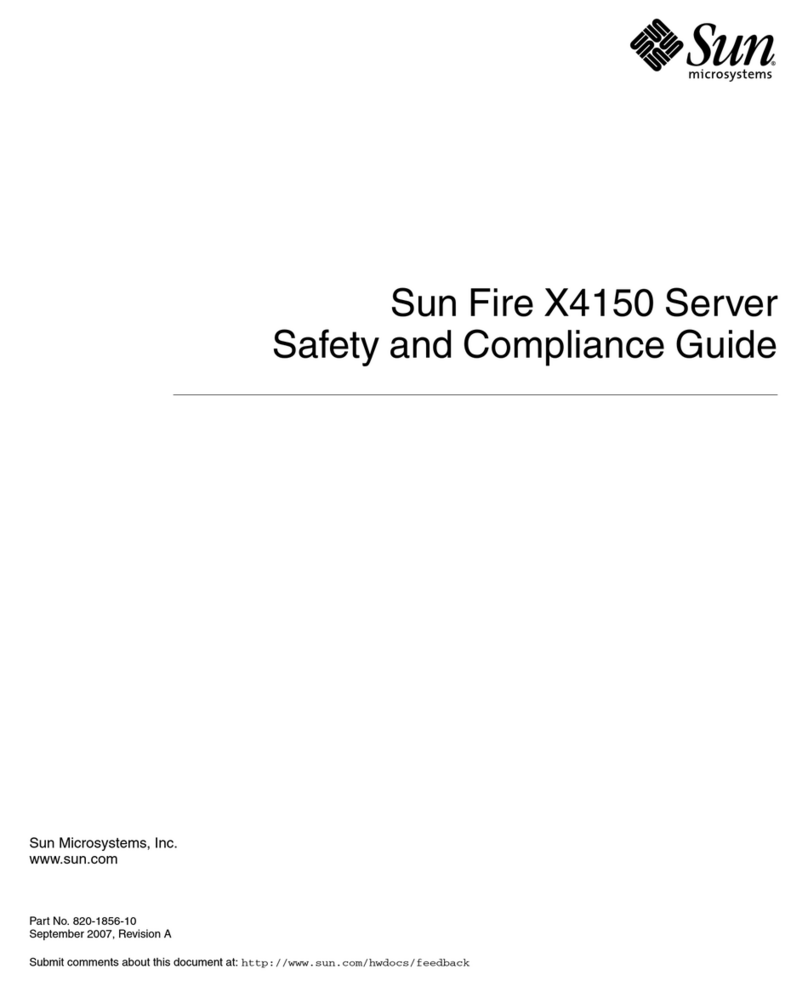
Sun Microsystems
Sun Microsystems Sun Fire X4150 Server Safety and compliance guide

Dell
Dell PowerEdge 6600 Specifications

Sun Microsystems
Sun Microsystems Sun Fire X4150 Server Getting started guide
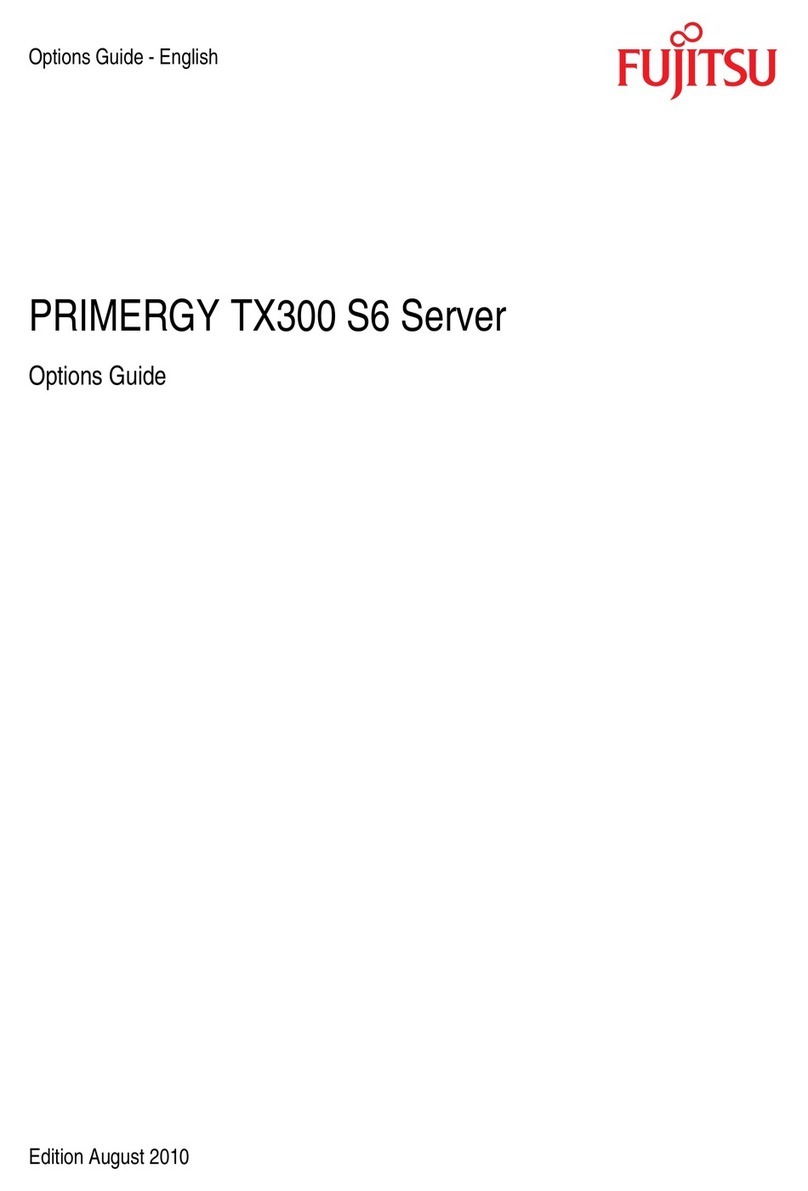
Fujitsu
Fujitsu PRIMERGY TX300 S6 Options guide
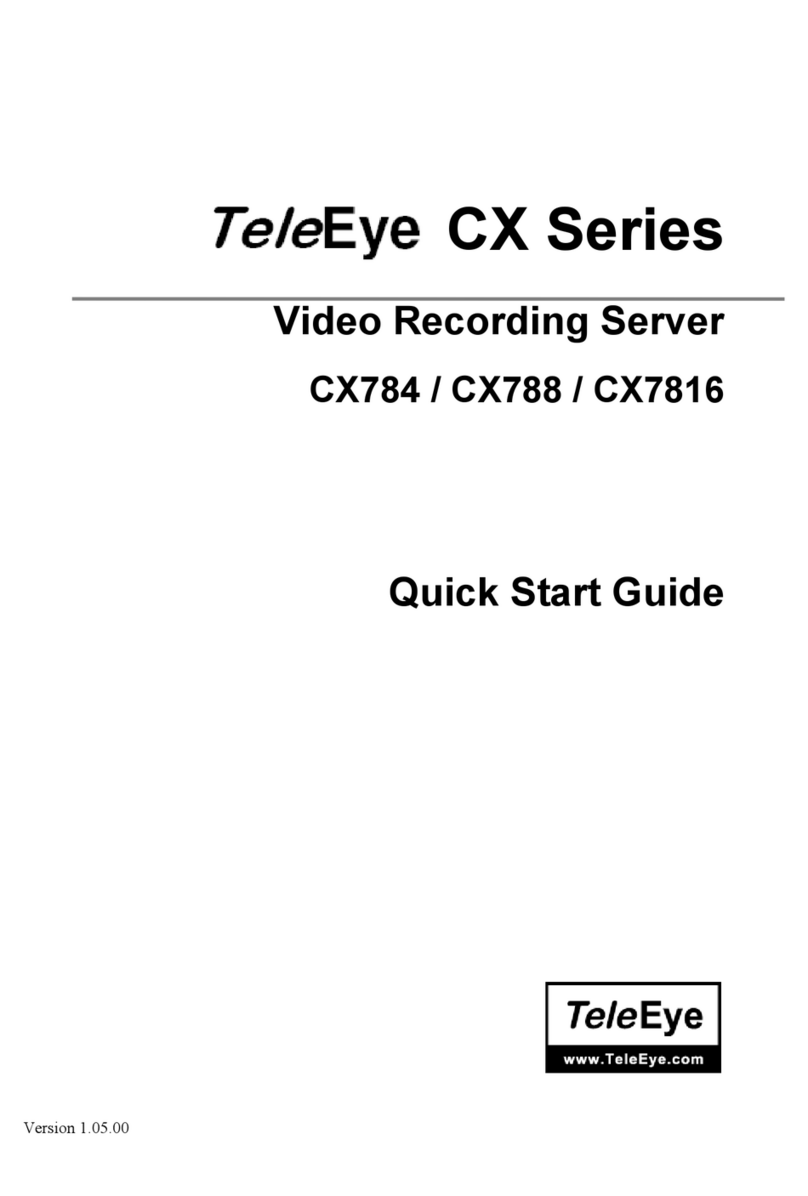
TeleEye
TeleEye CX784 quick start guide
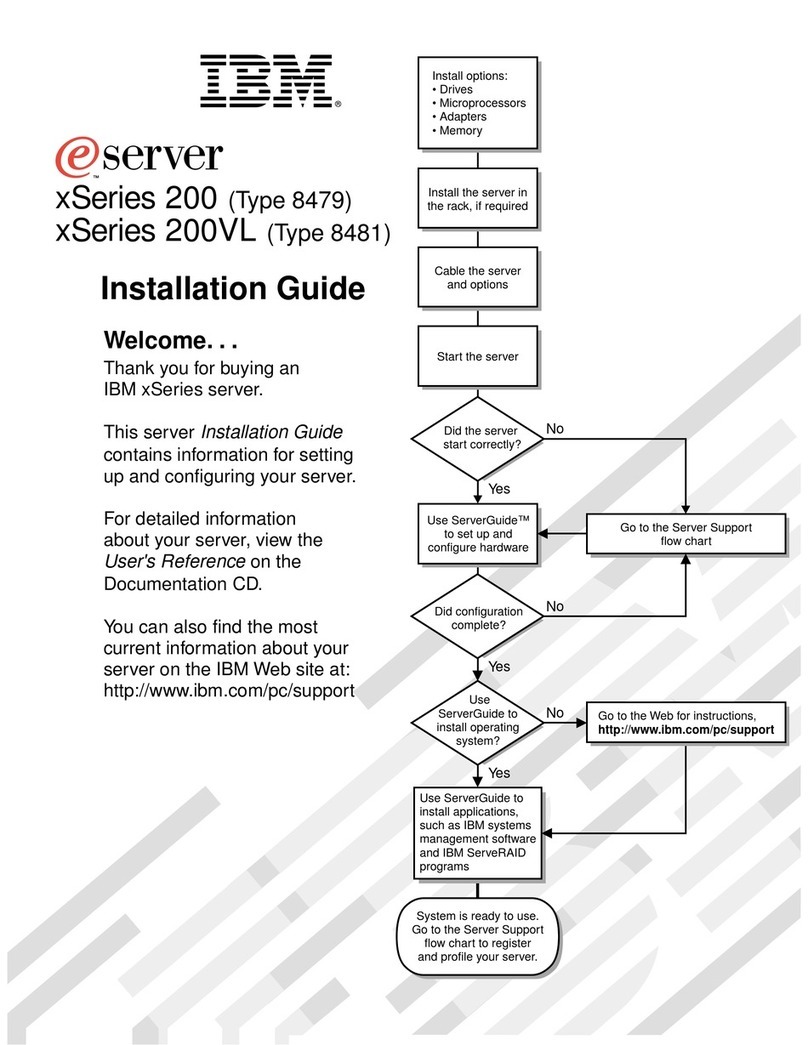
IBM
IBM xSeries 200VL installation guide