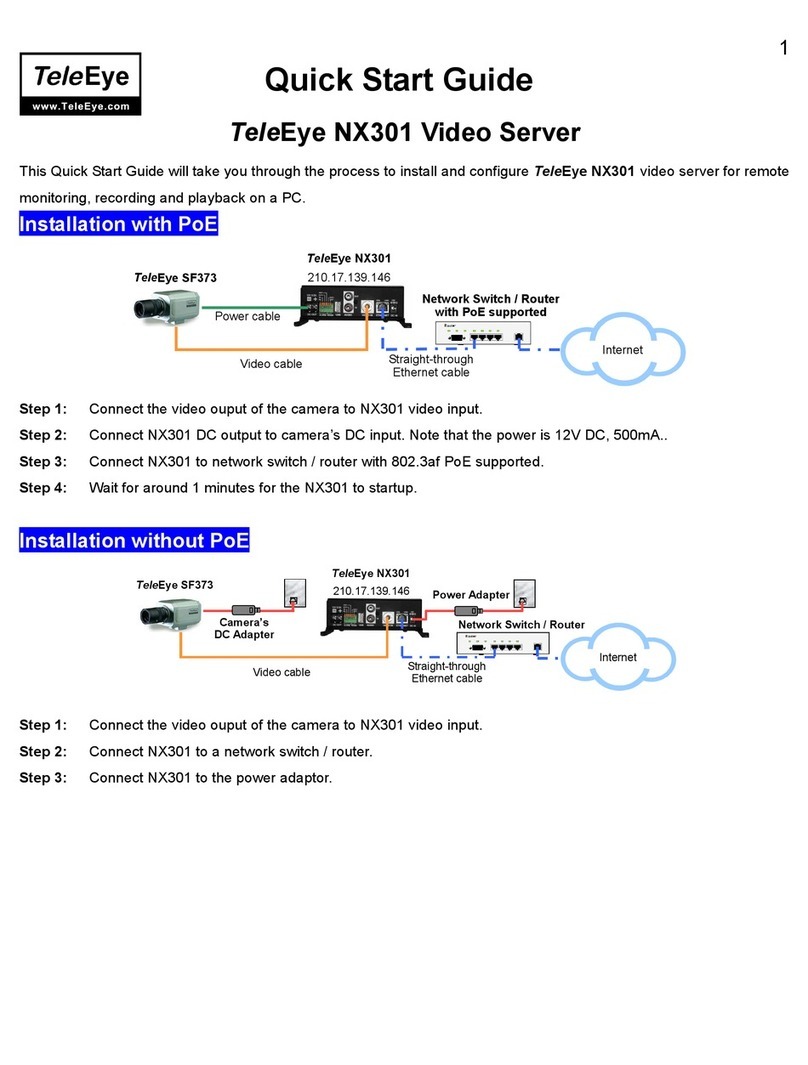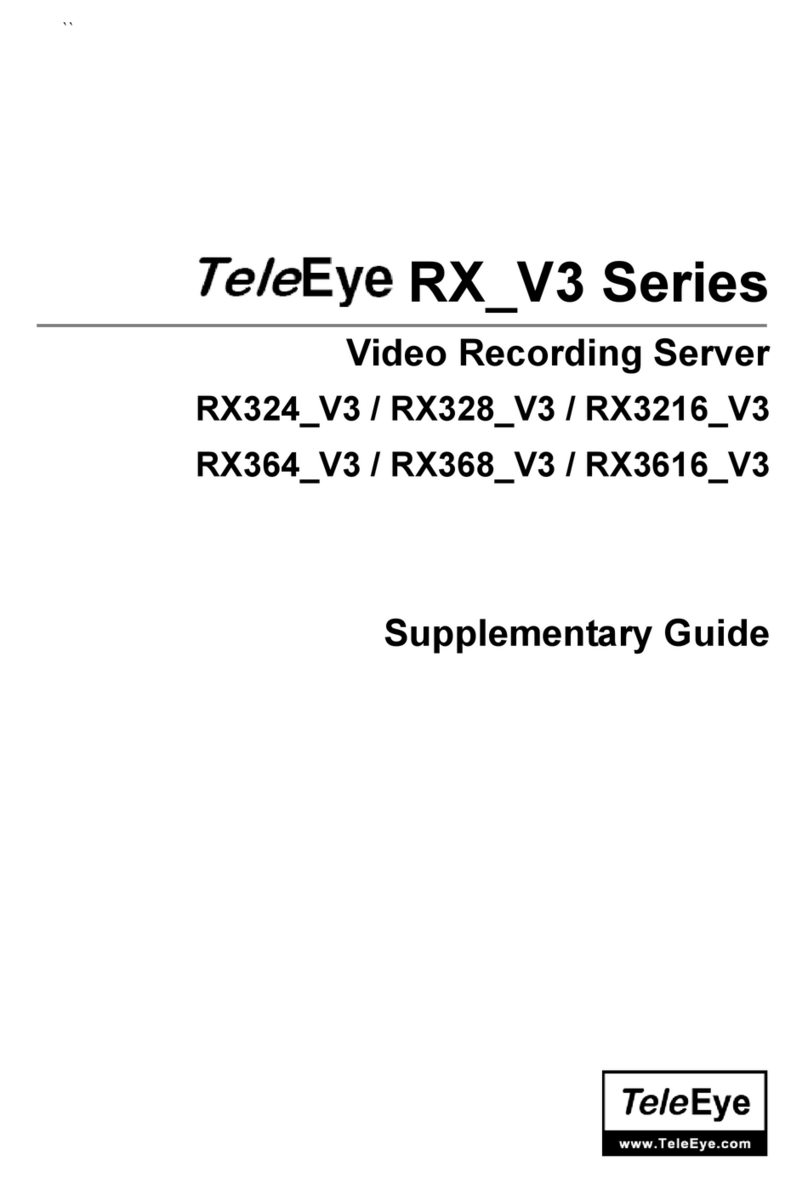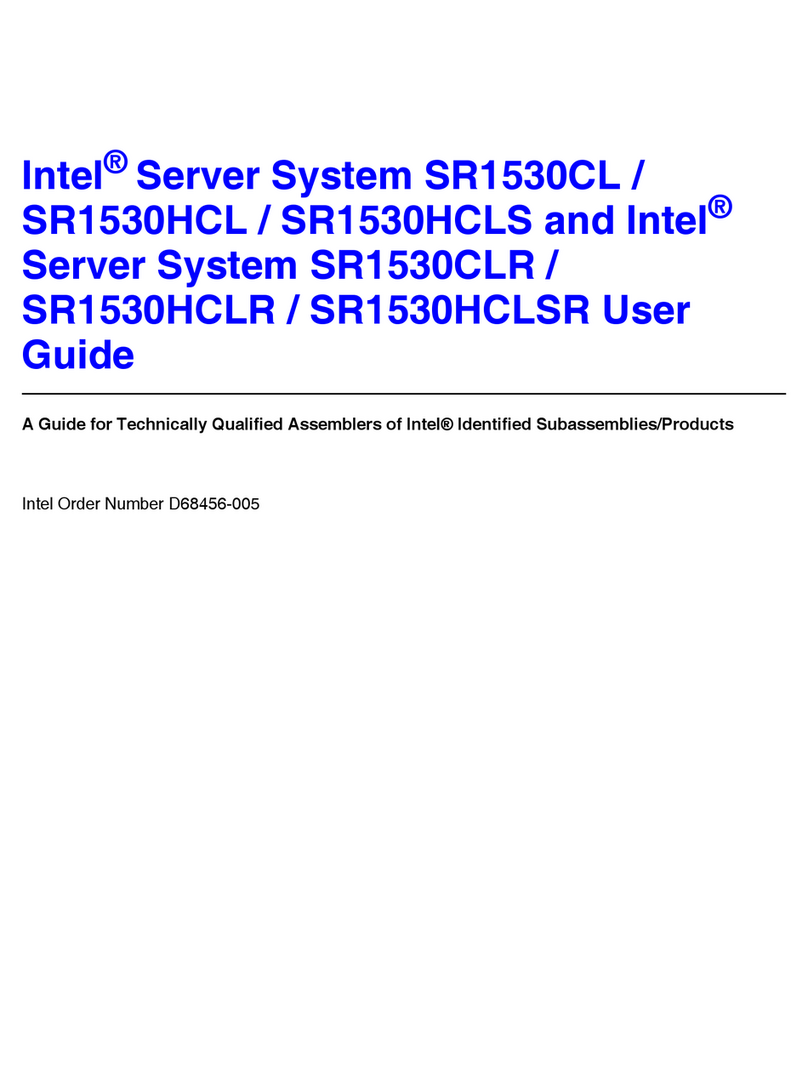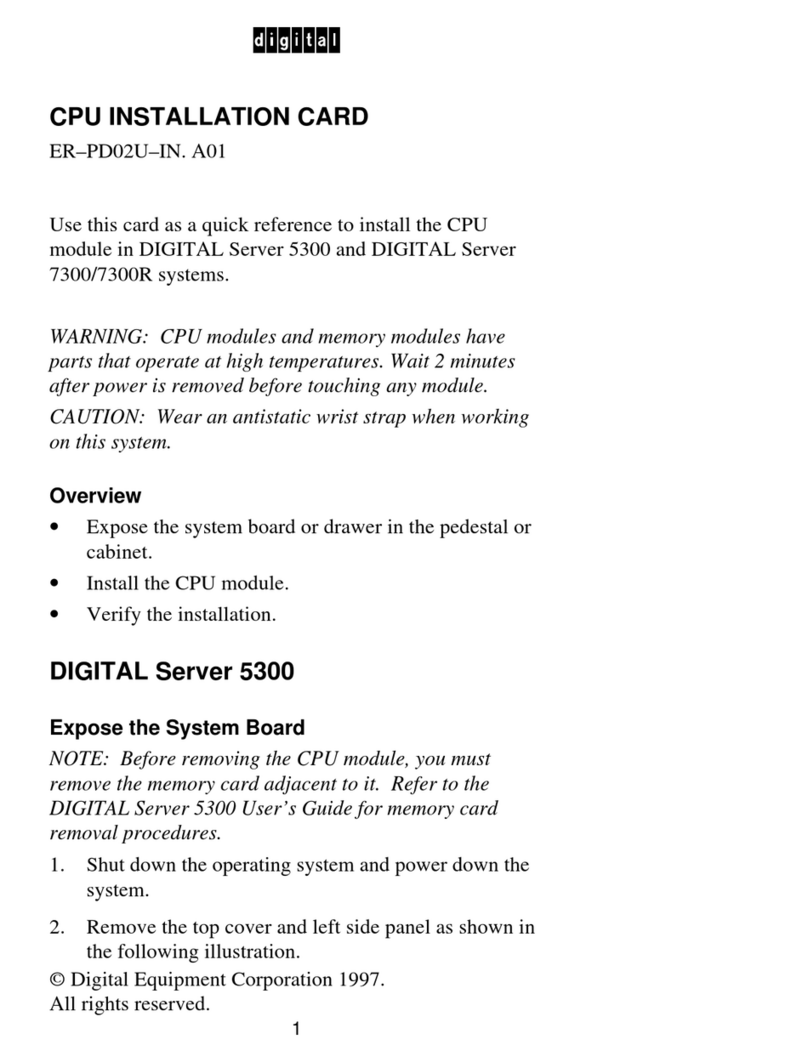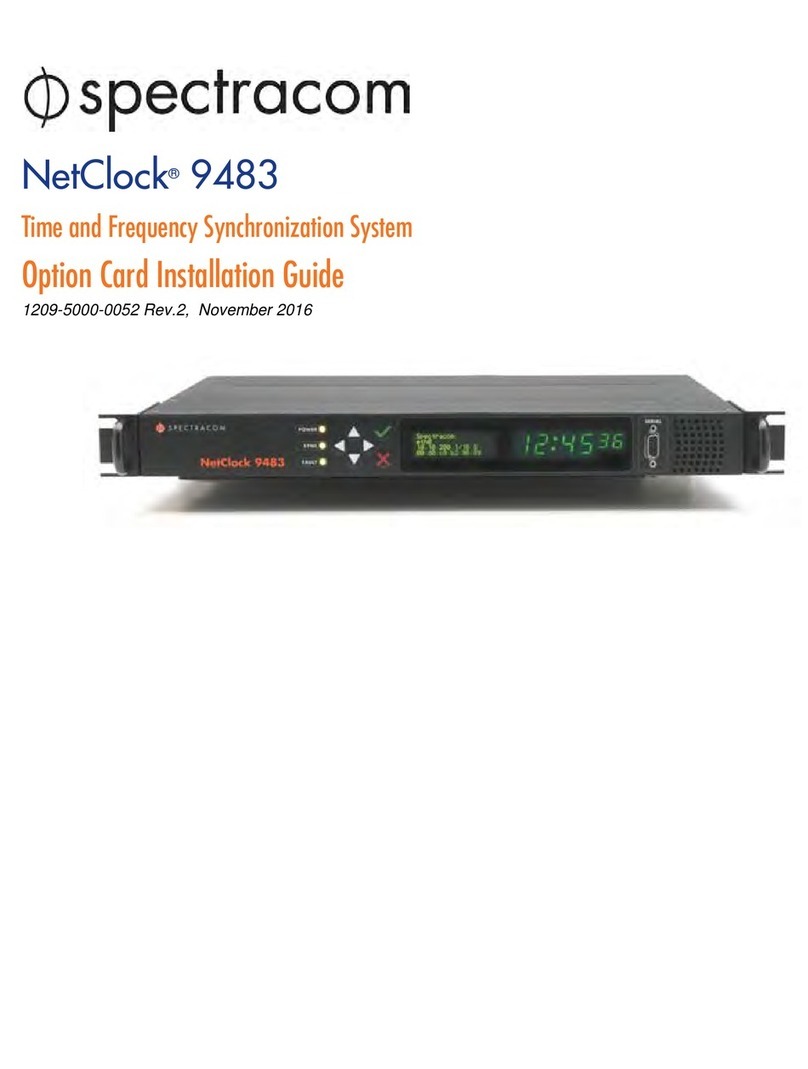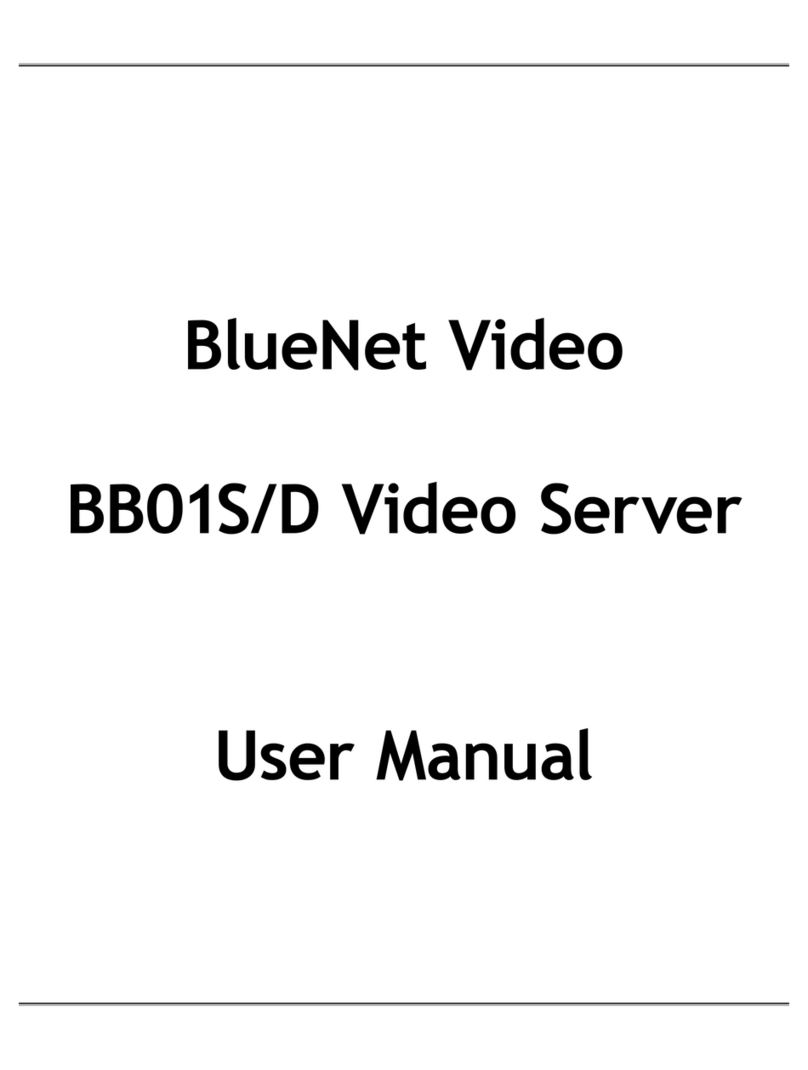TeleEye CX784 User manual

CX Series
Video Recording Server
CX784 / CX788 / CX7816
Quick Start Guide
Version 1.05.00

Contents
1.Introduction.......................................................................................................................................1
1.1.Packages Contents..................................................................................................................1
1.2.Hardware Features..................................................................................................................2
1.3.Functional Features................................................................................................................4
1.4.Hard Disk Installation.............................................................................................................4
2.Local peration (CCTV / VGA Monitor).........................................................................................6
2.1.Icons Description ( SD)........................................................................................................6
2.2.Menu verview ( SD)..........................................................................................................6
2.3.View Live Video ( SD).........................................................................................................7
2.4.Recording ( SD)....................................................................................................................8
2.5.Playback ( SD)......................................................................................................................8
2.6.Footage Extraction ( SD)......................................................................................................9
3.Remote peration (Network)..........................................................................................................10
3.1.Network Configuration (Network).......................................................................................10
3.2.Icons Description (Network)................................................................................................11
3.3.Menu verview (Network)..................................................................................................13
3.4.Setup TCP/IP (Network)......................................................................................................14
3.5.View Live Video (Network).................................................................................................15
3.6.Recording (Network)............................................................................................................16
3.7.Playback (Network)..............................................................................................................16
3.8.Footage Extraction (Network)..............................................................................................16
4.Reference.........................................................................................................................................16
Notice:
Signal Communications Limited reserves the right to make improvements to the product described in this manual at
any time and without notice.
This manual is copyrighted. All rights are reserved. This manual should not be copied, reproduced or translated in
whole or part without prior consent from Signal Communications Limited.
TeleEye is a trademark of Signal Communications Limited and is registered in China, European Communities, Hong
Kong, US and other countries.
All other trademarks are the property of their respective owners.
Copyright (c) 2010 Signal Communications Limited (A member of TeleEye Group). All rights reserved. Release
Version 1.05.00
Limits of Liability and Disclaimer of Warranty
Content

Signal Communications Limited has taken care in preparation of this manual, but makes no expressed or implied
warranty of any kind and assume no responsibility for errors or omissions. No liability is assumed for incidental or
consequential damages in connection with or arising out of the use of the information or accessories contained herein.
Features and specifications are subject to change without prior notice.
Content

Quick Start Guide PAGE 1
1.Introduction
TeleEye CX Series is a range of simple to use yet feature rich 4-, 8- and 16-channel video
recording servers suitable for small to medium sized surveillance applications. When using with
TeleEye Multi-site Software, videos from up to 16 sites can be monitored and recorded.
1.1. Packages Contents
After removing the package, make sure you have the following items:
Package contents Description
TeleEye CX Video
Recording Server
Quick Start Guide
Warranty Card
Registration Code
Sheet
HDD
Recommendation
List
Package contents Description
Software CD
Power Adaptor
Alarm/Switch Port
Connector (9 Pins) &
Cover
HDD Screws
Straight-through
Ethernet Cable
Remote Control and
AAA Batteries
Packages Contents

Quick Start Guide PAGE 2
1. . Hardware Features
1. .1. Front View
1. Notification LEDs 2. Main control buttons
* only for CX788 and CX7816
# only for CX7816
3. Menu control / Local playback control / PTZ control buttons
Buttons Menu Mode Playback Mode PTZ Mode
Cursor Up Pause Tilt Up
Cursor Down Stop Tilt Down
Cursor Left Rewind Pan Left
Cursor Right Forward Pan Right
Enter Play
Hardware Features
Power Recording Event
Recording
Sequential screen mode
FULL/QUAD/3x3*/H
EX# screen mode
Menu / back
2
13

Quick Start Guide PAGE 3
1. . . Back View
1. Alarm / switch Port
2. VGA output
3. Audio In/ ut Port, PA
4. NC (Not available for use)
5. Video Input Connectors
6. Power on / off
7. Power input (12V DC)
8. RS 485 In/ ut Port
9. USB Port
10. Ethernet Socket (10/100 Base-T)
11. Video utput Connector
1. .3. Remote Control
Remote control buttons
1. Show PTZ option menu
2. Number pad (for camera selection / data entry)
3. Next(+) / previous(-) page
4. Menu control / PTZ control
5. Back (for menu)
6. Screen mode
FULL QUAD 3x3 HEX
7. Local playback control buttons
Play / Pause Stop Rewind Forward
8. Start / stop recording
9. Backup (Footage extraction)
10. Event Status Menu
11. Menu
Hardware Features
11 2 3 4 5
10
9876 11
1 2 3 4 5
10
9876 11
1 2 3 4 5
10
9876 11
7
2
11
10
8
5
9
3
4
1
6

Quick Start Guide PAGE 4
1.3. Functional Features
sureLINK, support both static and dynamic IP
Sophisticated event management
Flexible connections: LAN, ADSL, mobile network, etc.
Triplex operation: simultaneous video monitoring, recording & playback
Video motion detection
Motion driven recording
Auto alarm dial back*
Connection authentication
Compatibility with popular telemetry protocols
Web-based video monitoring
Programmable video recording
Data retention
* WX-M16 / CMS software required
1.4. Hard Disk Installation
1. Take out the screws. 2. Pull up the cover.
Hard Disk Installation

Quick Start Guide PAGE 5
3. Put the hard disk into the CX video recording server and connect it to the cables.
3.1 For CX784 and CX788
3.2 For CX7816
Hard Disk Installation

Quick Start Guide PAGE 6
.Local Operation (CCTV / VGA Monitor)
.1. Icons Description (OSD)
When you observe video from CCTV monitor or VGA monitor, icons may be shown on the video.
Each of the icons has special meaning. Please find their meanings from the table summary in next
page.
Icon Representation
Alarm event
Motion event
Video loss event
Disk usage alert
Recording
HDD available event
Schedule recording
Audio channel 1
Audio channel 2
Icon Representation
Playback
Pause in playback
Forward in playback
Backward in playback
Fast forward in playback
Fast backward in playback
Step forward in playback
Step backward in playback
. . Menu Overview (OSD)
OSD enu Overview
➔Exit
➔Playback
1. View Log
2. Search Date
3. Search Time
4. Cameras
5. Search
➔Footage Extraction
1. Backup To DVD
2. Backup to USB Flash
➔Recording
1. Recording
2. Disk Mode
3. Quality
4. Image Size
5. Audio Channel
6. Audio Quality
7. Schedule Recording
8. Recover Recording
➔Live Audio Channel
➔Event Status
1. Event Status
2. Event Log
3. Connection Log
4. Setting Log
5. peration Log
➔Scan / Format
1. Scan Hard Disk
2. Format Hard Disk
3. Format USB Flash
➔Switch Control
➔Lock Keys
1. Lock Keys
2. Auto Key Lock
➔Setup
1. Video
•Camera Setting
•Local Monitoring
•VGA Setting
•SD Color
•Video Format
•Sensitivity Boost
2. Audio
•Audio CH 1 Installed
Menu verview ( SD)

Quick Start Guide PAGE 7
•Audio CH 2 Installed
•PA Installed
3. Switches
•Switch 1 setting
4. Date / Time
•Time Sync Enabled
•Time Zone
•PRI Time Server
•SEC Time Server
•DNS Setting
•Update Date / Time
5. Connection
•TCP / IP
•3G USB Modem
•Throughput
•IP Filtering
•USB C M
6. Event Handler
•Alarm
•Motion
•Video Loss
•Disk Usage
•HDD Available
7. Server
•Server Name
•Registration Checking
•Build-in Web Server
•External Keyboard
•Password Protection Level
•Upgrade
•Maintenance Log Backup
8. Password
9. Setting Import / Export
•Import From USB
•Export To USB
10. Restore Factory Setting
➔Language
➔Shut Down
.3. View Live Video (OSD)
1. Turn on your CX video recording server and cameras
2. Turn on your monitor
3. Select screen mode and cameras by using main control panel buttons on CX video recording
server or number pads and screen mode buttons on remote controller
4. Enable the sequential mode by holding the sequential screen mode button for 3 seconds and
stop it by pressing camera button
FULL QUAD 3x3*HEX#
* only for CX788 and CX7816 # only for CX7816
View Live Video ( SD)
Sequential screen mode FULL/QUAD/3x3*/H
EX# screen mode

Quick Start Guide PAGE 8
.4. Recording (OSD)
.4.1. Manual Recording
1. Press [ enu] button select [RECORDING]
2. Set all the configurations needed
3. Press [Rec] button on the front panel
4. Select [START RECORDING]
5. During recording, press [Rec] button again for stopping it
.4. . Schedule Recording
1. Press [ enu] button select [RECORDING]
2. Select [SCHEDULE RECORDING]
3. Select the day by pressing [←] or [→] button on the front panel
4. Press on [OK] button to pop out PTI N menu and select [ADD] to add schedule
4.1. Normal recording
4.1.1. Set the [TYPE] to “REC”
4.1.2. Set the configurations
4.2. Motion recording
4.2.1. Please refer to (4. Reference) in this guide
5. Select [APPLY]
6. Press [Rec] button on front panel
7. Select [START SCHEDULE RECORDING]
8. During schedule recording, press [Rec] button again for stopping it
.5. Playback (OSD)
1. Press [ enu] button select [PLAYBACK]
2. Search log for playback (by 2.1 or 2.2)
2.1. View by log
2.1.1.Select [VIEW LOG]
2.1.2.Select a log by using [↑] or [↓] button on the front panel
2.1.3.Press [OK] button and select [PLAY]
2.2. Search by date or time
Playback ( SD)

Quick Start Guide PAGE 9
2.2.1.Select [SEARCH DATE] to set date
2.2.2.Select [SEARCH TI E] to set time
2.2.3.Select [SEARCH]
3. Press local playback control buttons on the CX to control playback process
4. Press main control buttons on the CX to change the view mode in local CCTV video playback
if needed
.6. Footage Extraction (OSD)
.6.1. Back up to USB flash
1. Insert the USB flash device to the CX
2. Press [ enu] button select [FOOTAGE EXTRACTION] select [ BACKUP TO USB
FLASH]
3. Set the mode for extraction
4. Set the start date, start time, backup period, backup max size and password protection
5. Select [START BACKUP]
6. Unplug the USB flash device after footage extraction finished
.6. . Back up to external DVD
1. Connect the external DVD device to the CX’s USB connector
2. Press [ enu] button select [FOOTAGE EXTRACTION] select [ BACKUP TO DVD]
3. Set the mode for extraction
4. Set the start date, start time, backup period, backup max size and password protection
5. Select [START BACKUP]
Footage Extraction ( SD)

Quick Start Guide PAGE 10
3.Remote Operation (Network)
3.1. Network Configuration (Network)
PC Requirements:
CPU: Intel Pentium Dual-Core 2.2GHz or above
Memory: 1GB or above
S: Windows XP or Windows Vista Home/Business
Other Requirements:
Java: Sun Microsystems Java 2 runtime Version 1.5.0 or above
IE: Windows Internet Explorer Version 6 or above
There are Ethernet and 3G networks. The following shows the configuration through Ethernet
network. For the 3G network configuration, please refer to (4. Reference) in this guide.
Configuration: Through Ethernet network
Network Configuration (Network)
Network Switch / router
Internet
Ethernet port

Quick Start Guide PAGE 11
3. . Icons Description (Network)
Icons Description
Logout
Show menu panel
Recording
Playback
Screen mode selection panel
1. Quad screen
2. 3x3 screen
3. Hex screen
4. Full screen
Camera selection panel
Event status panel
1. Alarm event
2. Video loss event
3. Motion event
4. Disc event
5. Clear event
Icons Description (Network)
1 2 3 4
1
2 4
53

1
2
3 4
5
6
7 8 9 1110 12
13 14
1 2
123
Quick Start Guide PAGE 12
Icons Description
Menu panel
1. Setting
2. Audio
3. PTZ
4. View log
5. Advanced
6. Footage extraction
7. Switch
Event icons on screen
1. Motion
2. Playback
3. Video loss
Icons on log panel
1. Next page
2. Previous page
Icons on PTZ panel
1. Tilt up
2. Pan left
3. Tilt down
4. Pan right
5. Zoom in
6. Zoom out
7. Focus near
8. Focus far
9. pen iris
10. Close iris
11. Washer
12. Wiper
13. Expand panel
14. Shrink panel
Icons Description (Network)
3

1
5
2 3 4
67 8
1 2 3 4 5
Quick Start Guide PAGE 13
Icons Description
Icons on audio panel
1. Mute
2. Audio level – low
3. Audio level – medium
4. Audio level – high
5. Audio channel 1
6. Audio channel 2
7. Audio on/off
8. PA
Icons on playback panel
1. Rewind
2. Play/pause
3. Stop
4. Forward
5. Fast forward
3.3. Menu Overview (Network)
enu Overview
➔Recording
➔Playback
➔Screen Mode Selection Panel
1. Quad Screen
2. 3x3 Screen
3. Hex Screen
4. Full Screen
➔Camera Selection Panel
➔Event Status Panel
1. Alarm
2. Video loss
3. Motion
4. Disc
5. Clear Event
➔Menu
1. Setting
2. Audio
3. PTZ
4. View Log
5. Advanced
6. Footage Extraction
7. Switch
➔Logout
Menu verview (Network)

Quick Start Guide PAGE 14
3.4. Setup TCP/IP (Network)
To setup TCP/IP, please follow either of the methods below.
3.4.1. By OSD menu
1. Press [ enu] button select [SETUP] [CONNECTION] [TCP/IP]
2. Select “NO” for [Auto IP] if you want to change IP address, mask or gateway.
Modify the corresponding fields
3. Wait for the system to save the setting or exit from [ AIN ENU] to save the
settings
3.4. . By IP Setup Utility
1. Install TeleEye IP Setup Utility software by the software CD. .NET framework is
needed for IP Setup Utility operation. You can find .NET framework installer in the
software CD.
2. Run IP Setup Utility.
3. Find your CX video recording server according to the serial number provided by
your provider.
4. Make sure the gateway is the same as your router.
5. To assign another IP address, mask or gateway, click to uncheck “Obtain an IP
address automatically” and enter the corresponding information.
6. Click on [Apply] to save the changes.
Setup TCP/IP (Network)

Quick Start Guide PAGE 15
3.5. View Live Video (Network)
1. Enter IP address plus port number in this format http://IPAddress:PortNumber (e.g.
http://192.168.0.1:1024) or sureLINK address in web browser address bar
2. Enter password. Default password can be found in the given registration code sheet.
3. Press [Connect] button
4. Use screen mode selection panel and/or camera selection panel to view video
Remarks: If the cross logo is shown at the top left hand corner of the web page, it implies the Java
JVM is not installed in the computer. Please follow method 1 or method 2 to install it.
Method 1: Install the Java JVM through the software CD in the package
Method 2: Download the Java JVM through http://www.java.com and install it
View Live Video (Network)

Quick Start Guide PAGE 16
3.6. Recording (Network)
3.6.1. Manual Recording
1. Click on [Recording] button
2. Select “ anual Recording”
3. During manual recording, press [Rec] button again for stopping it
3.6. . Scheduled Recording
1. Go to [ enu] [Server Setting] [Recording] [Scheduled Recording]
2. Click on [Add] to add a schedule recording
3. Select “Normal Recording” to add a new schedule or select “ otion Recording” to add a
schedule that will record video only when motion event is triggered
4. Go back to main panel and press on [Recording] button
5. Select “Scheduled Recording”
6. During schedule recording, press [Rec] button again for stopping it
3.7. Playback (Network)
1. Press [Playback] button
2. Choose a log entry or enter date and time on the bottom of the panel
3. Click on [Play] button to start playback
4. Use playback control panel, camera selection panel and screen mode selection panel to control
playback process
3.8. Footage Extraction (Network)
1. Go to [ enu] [Footage extraction]
2. Click [Browse] to select a path
3. Select cameras, mode and start time
4. Select end time or specify the extraction size
5. Click on [Start Extraction]
6. pen the extraction folder and double click “TPPlayer.exe”
4.Reference
For advanced operations, please refer to the CX Supplementary Guide in the software CD.
Reference
This manual suits for next models
2
Table of contents
Other TeleEye Server manuals
Popular Server manuals by other brands

Supermicro
Supermicro A+ Server AS-2015CS-TNR user manual
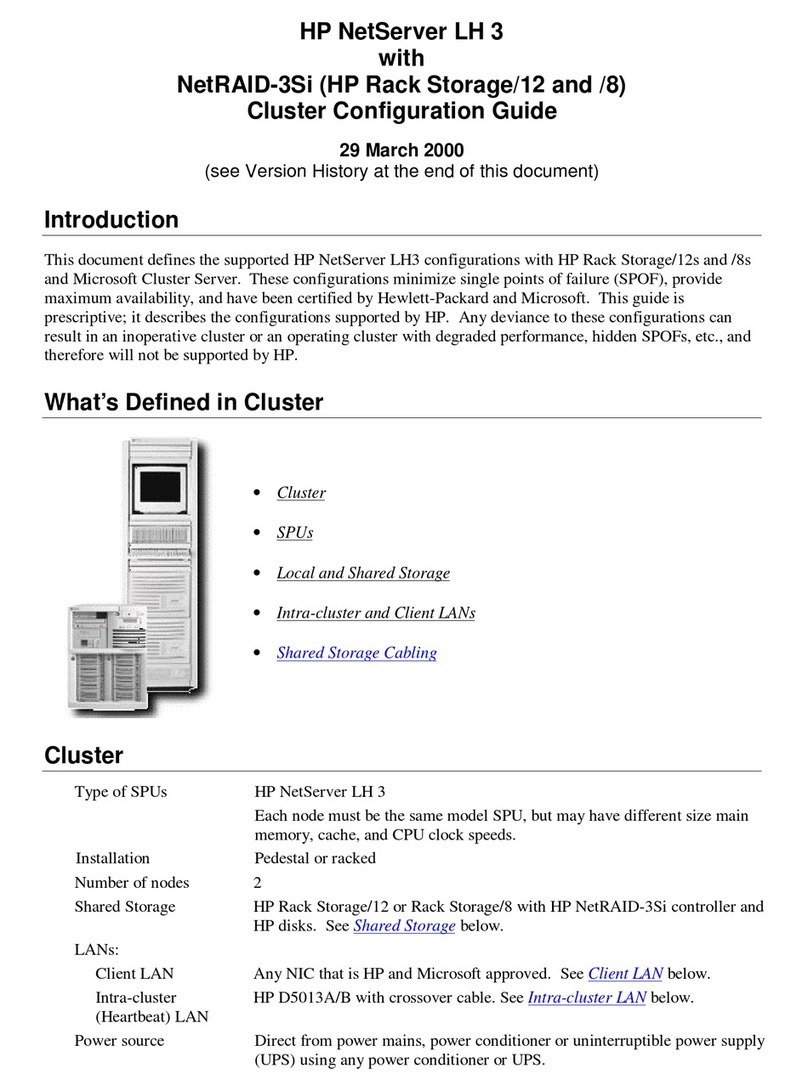
HP
HP D7171A - NetServer - LPr Configuration guide
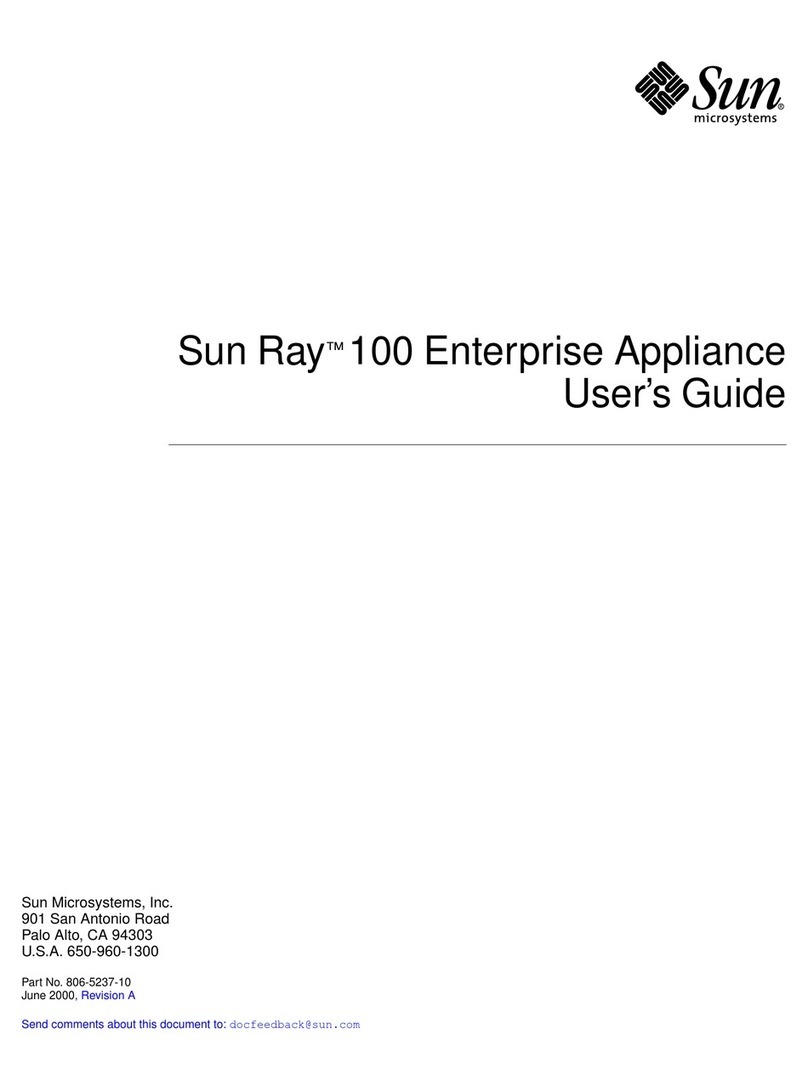
Sun Microsystems
Sun Microsystems Sun Ray 100 user guide

Titan Electronics
Titan Electronics 1XX-M Series user manual
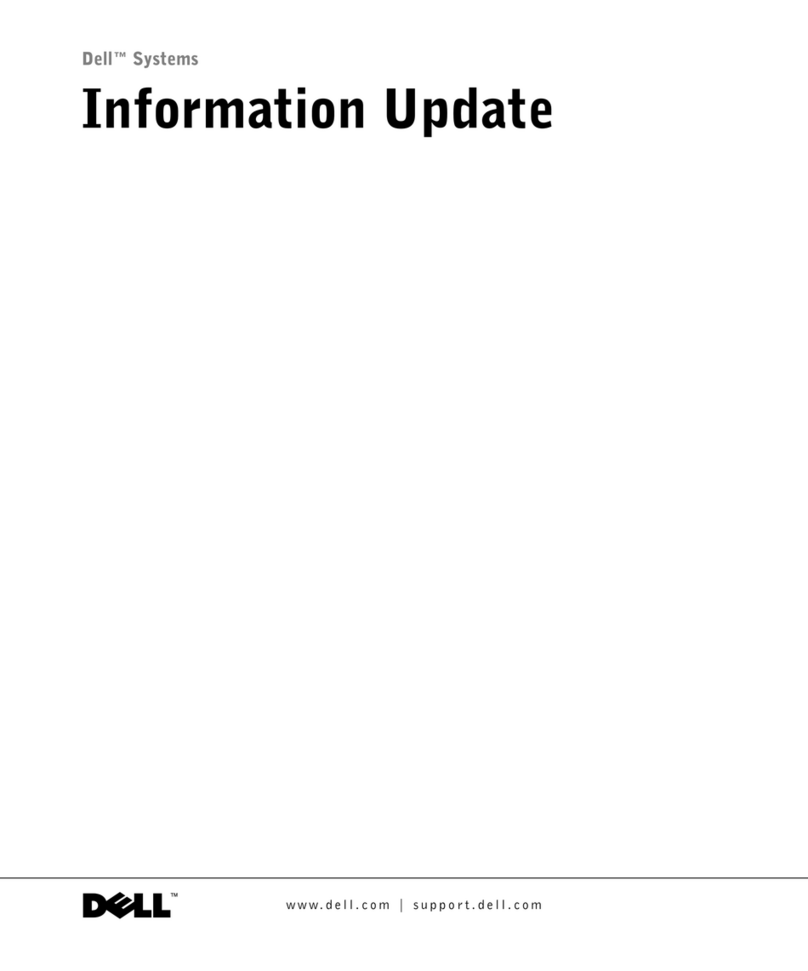
Dell
Dell PowerEdge 2650 Information update
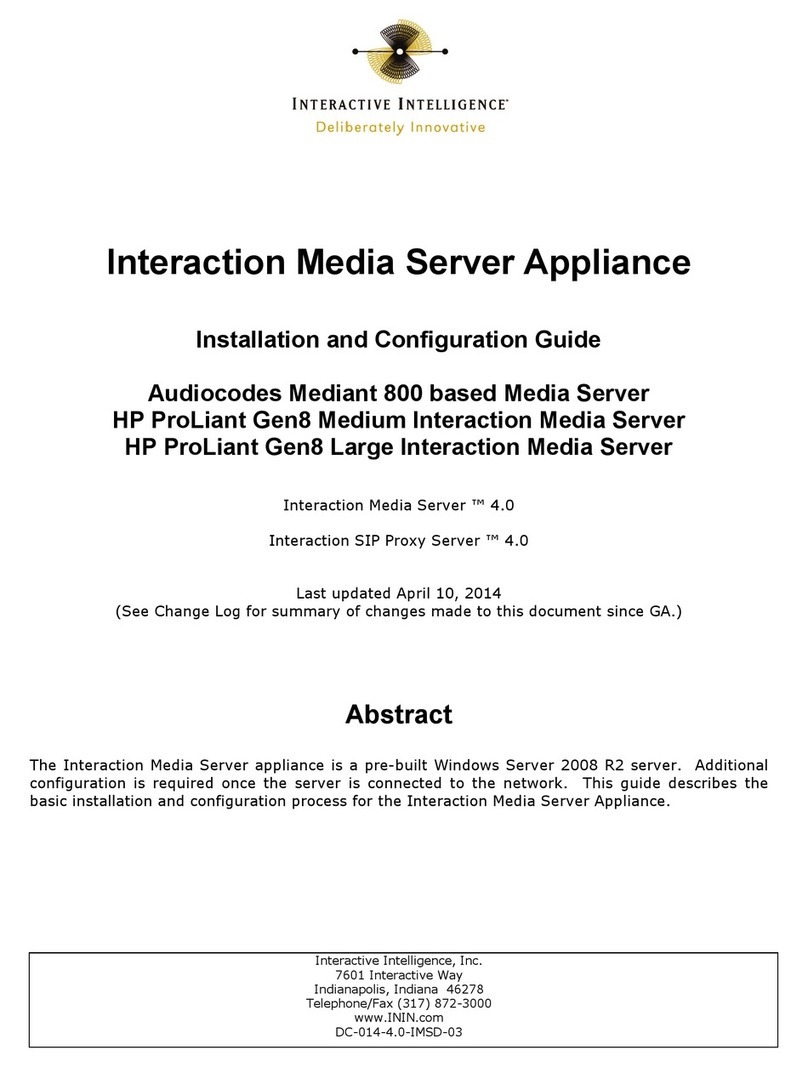
Interactive Intelligence
Interactive Intelligence Audiocodes Mediant 800 based Installation and configuration guide