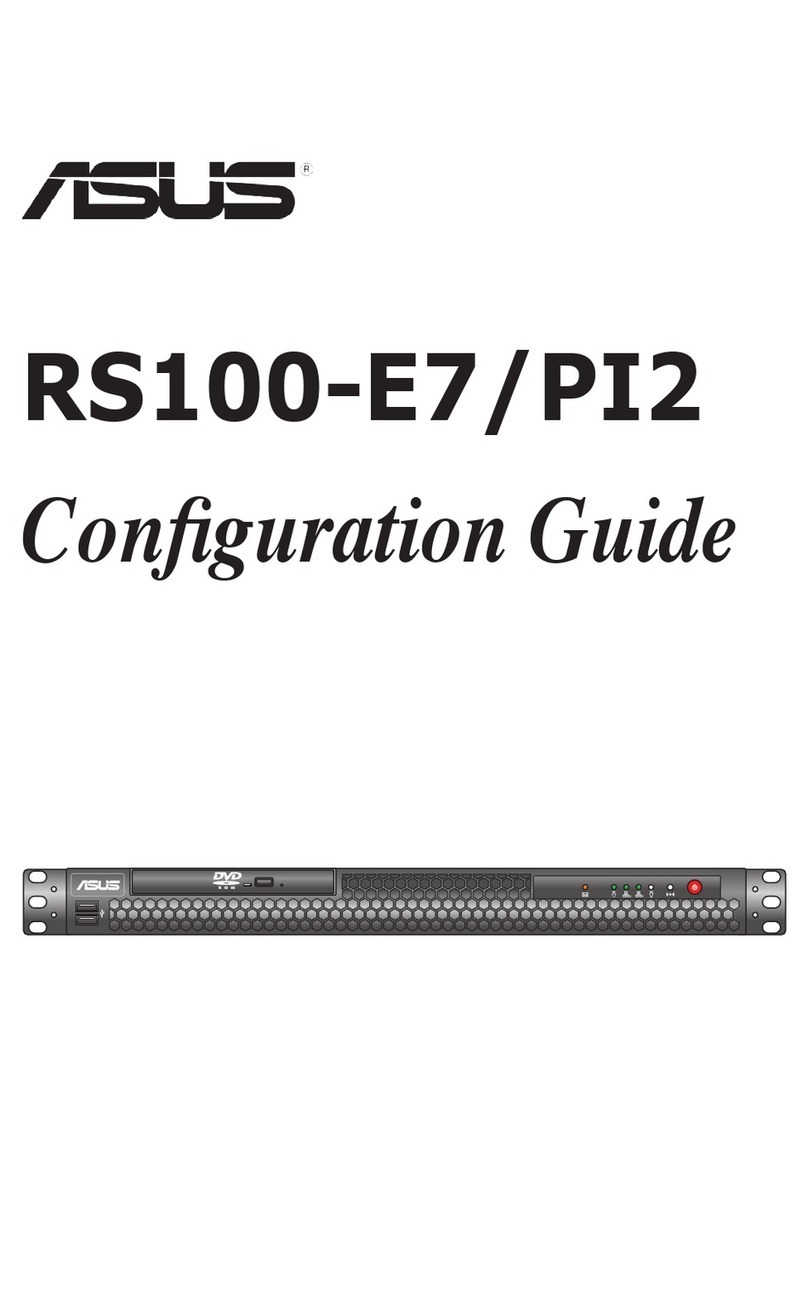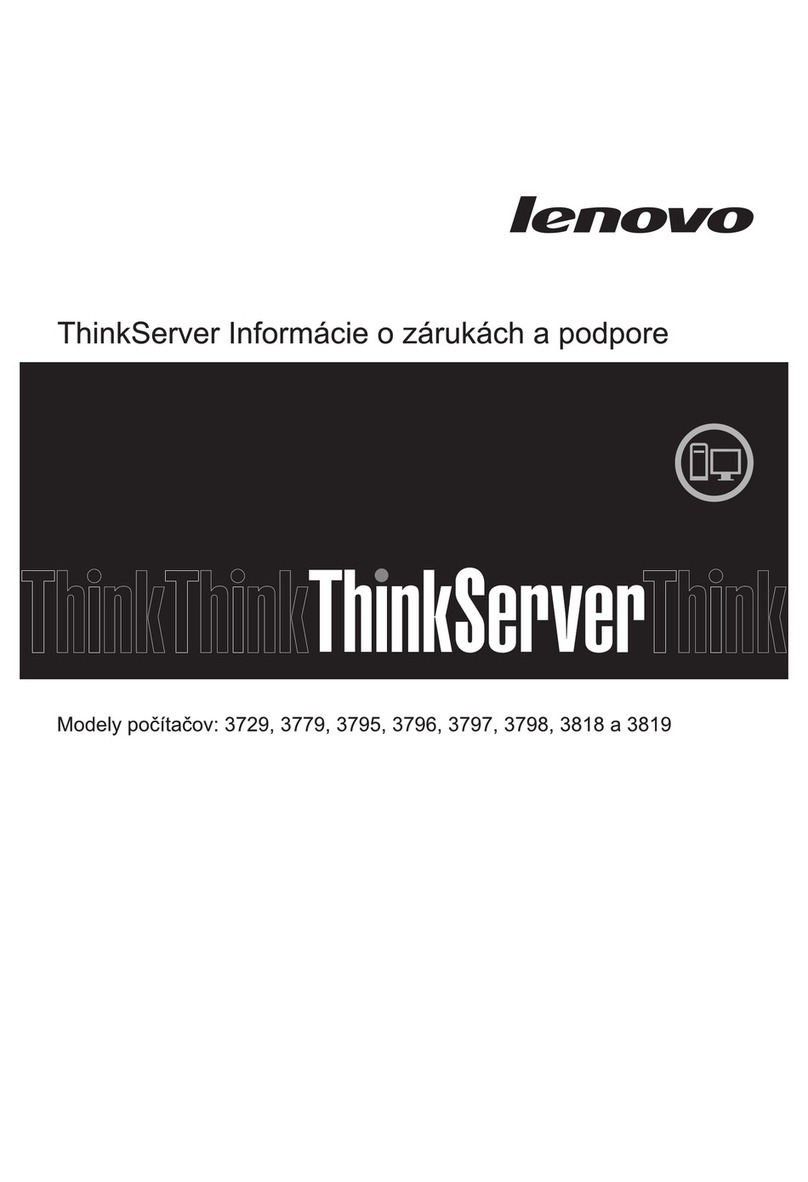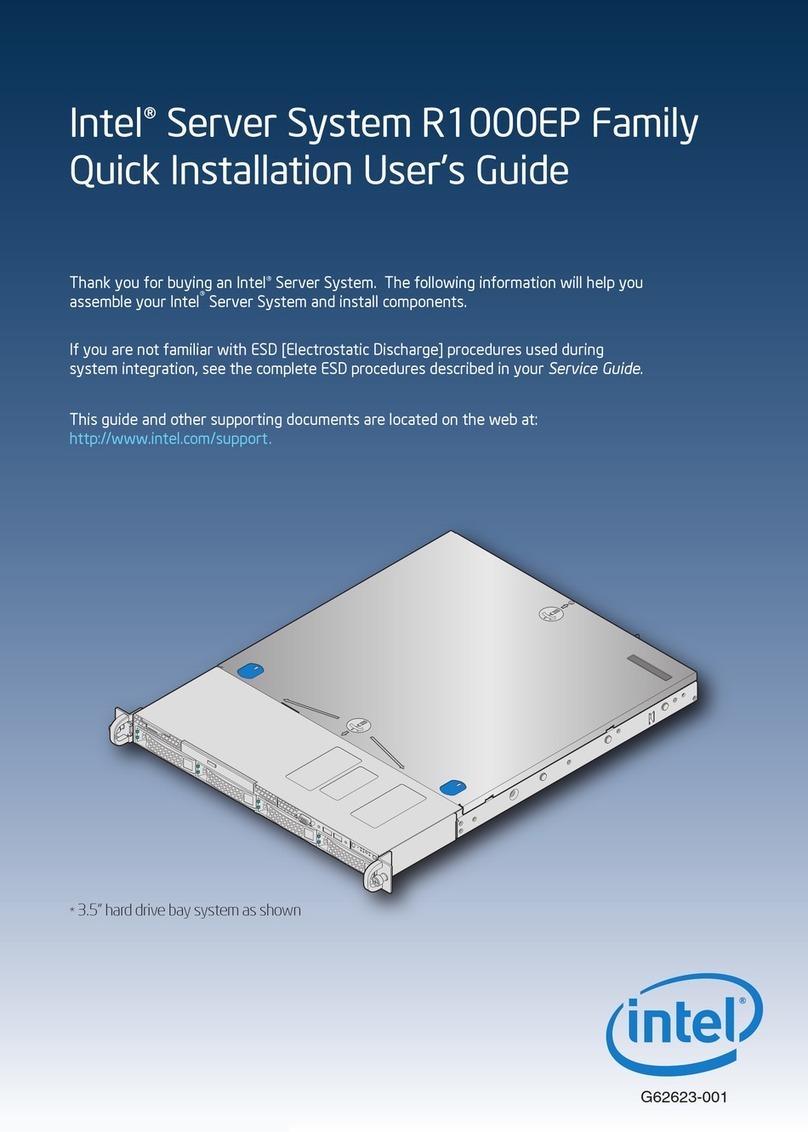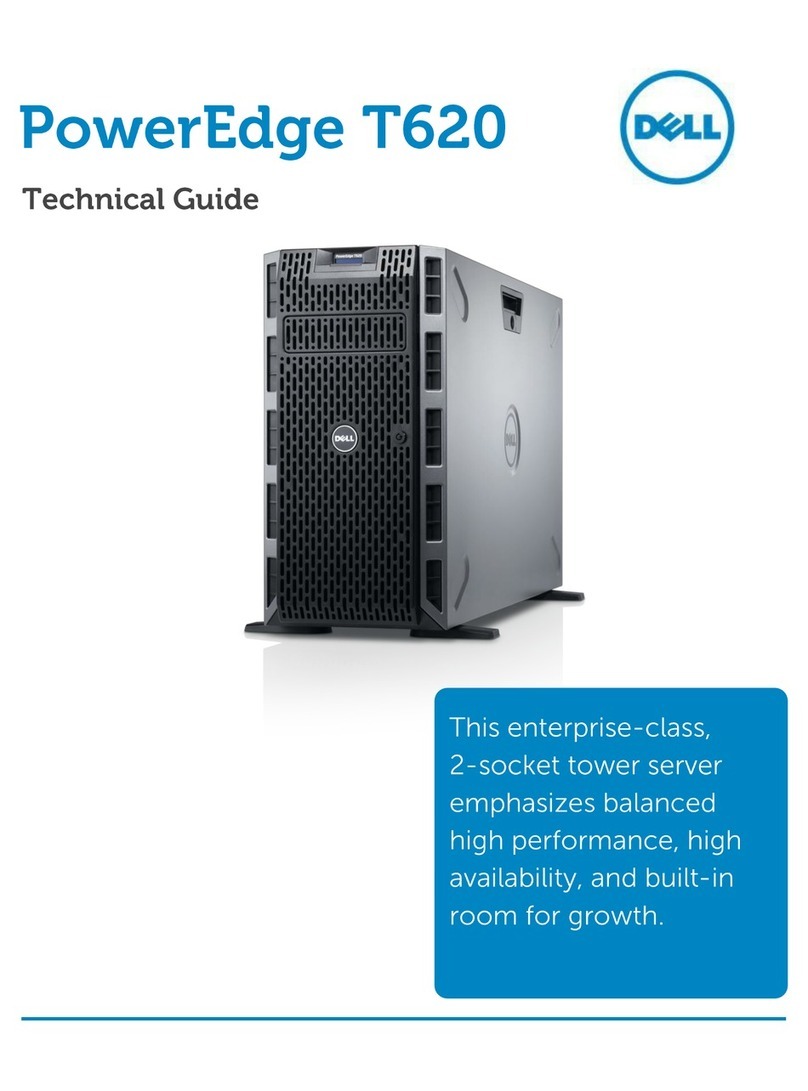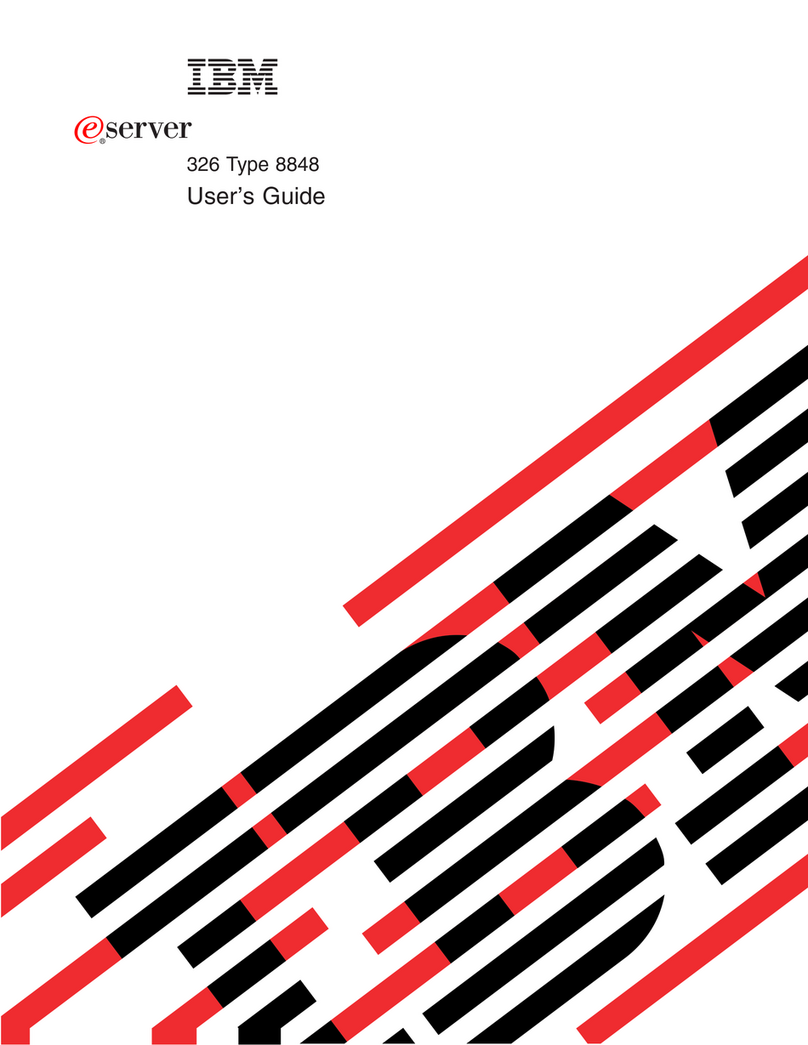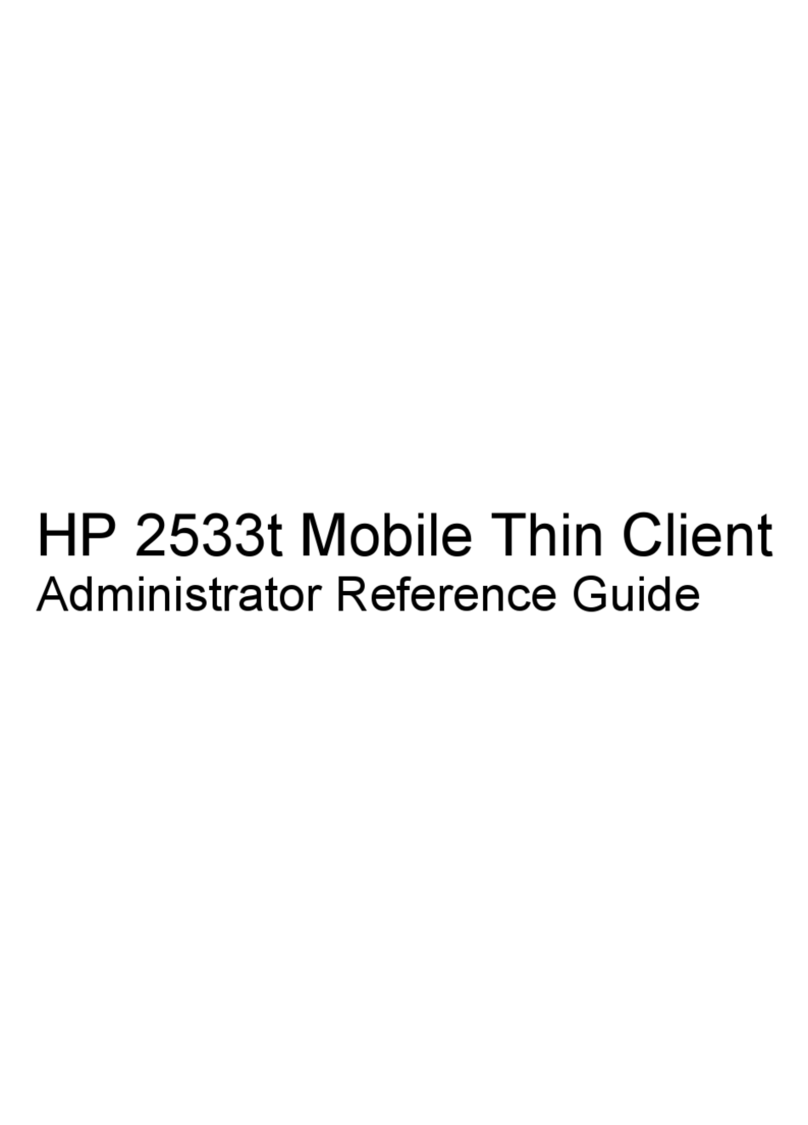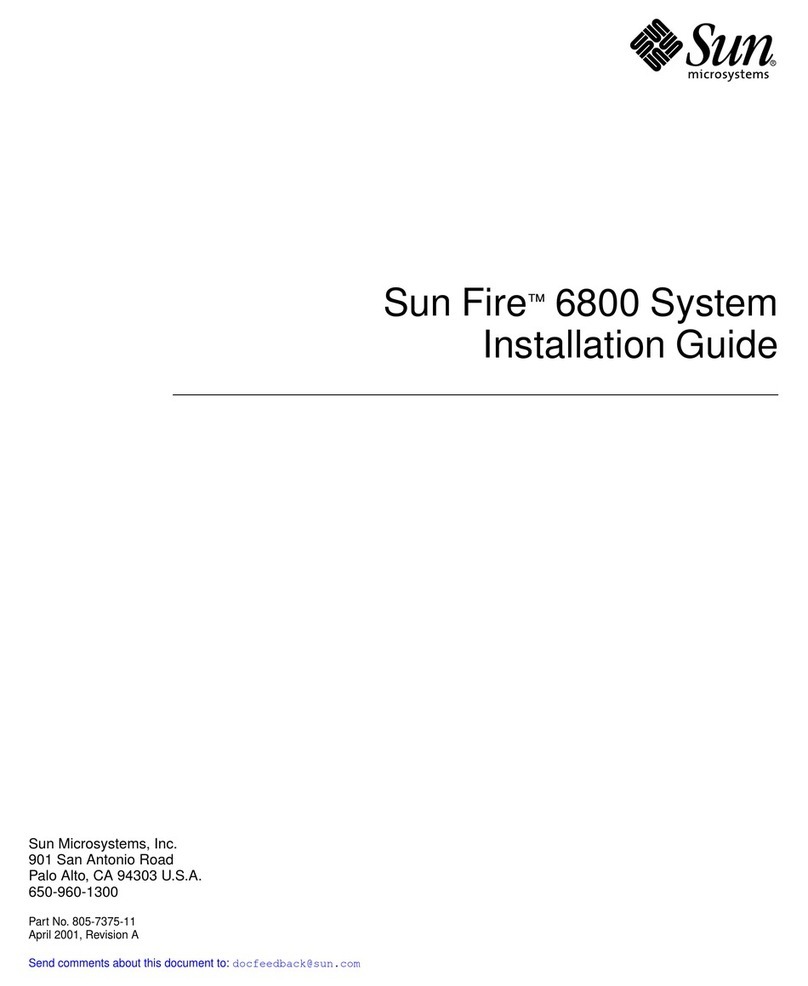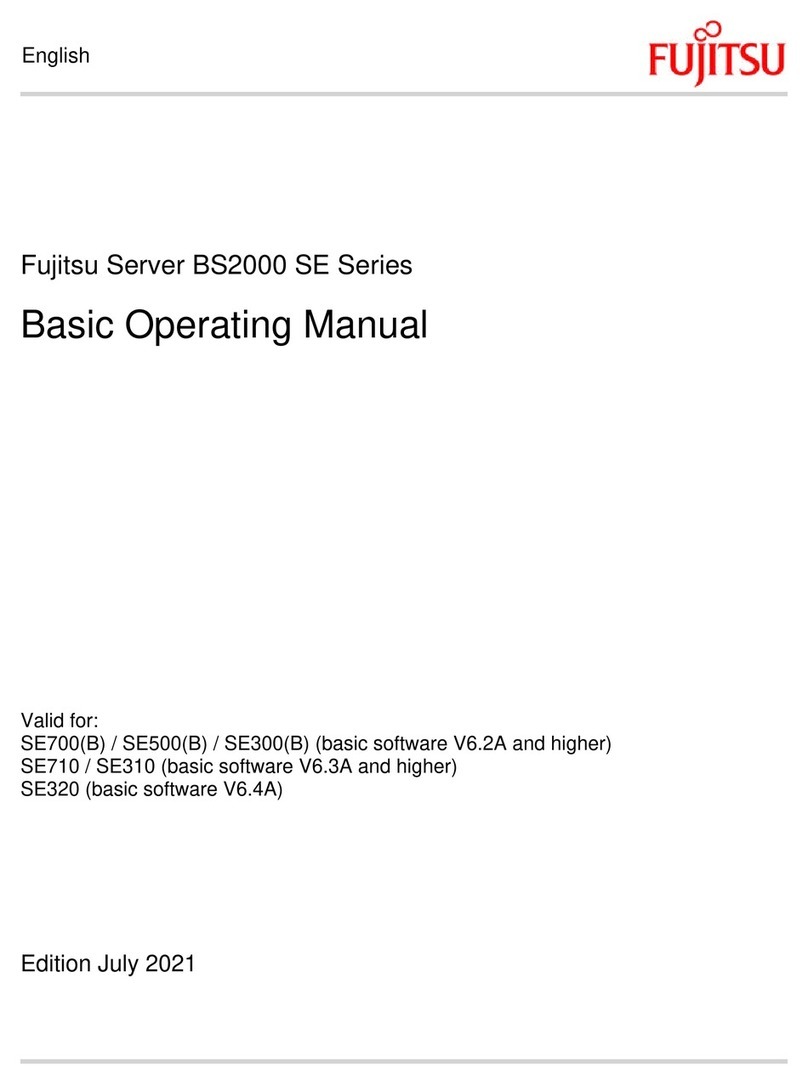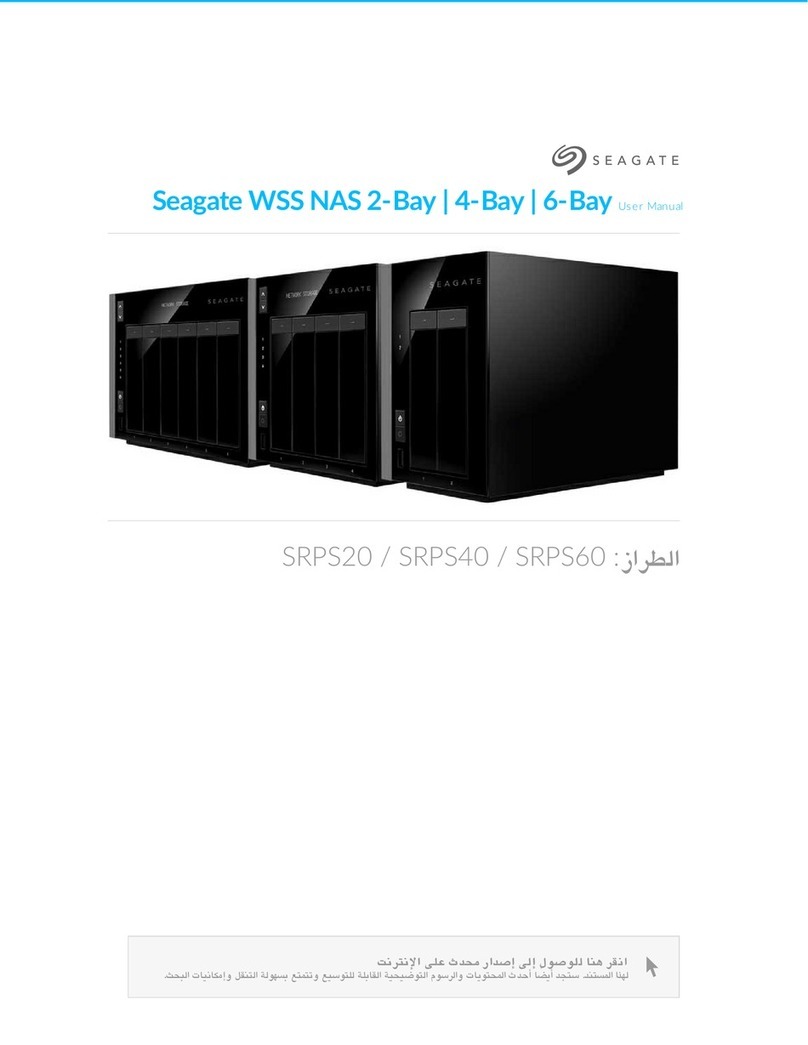M86 Security 300 User manual

M86 Security Reporter
INSTALLATION GUIDE
Models: 300, 500, 700, 705, 730, 735
Software Version: 3.0.00
Document Version: 10.30.10

II M86 SECURITY INSTALLATION GUIDE
M86 SECURITY REPORTER INSTALLATION GUIDE FOR
300, 500, 700, 705, 730, 735 MODELS
© 2010 M86 Security
All rights reserved. Printed in the United States of America
This document may not, in whole or in part, be copied, photocopied, reproduced, trans-
lated, or reduced to any electronic medium or machine readable form without prior writ-
ten consent from M86 Security.
Every effort has been made to ensure the accuracy of this document. However, M86
Security makes no warranties with respect to this documentation and disclaims any
implied warranties of merchantability and fitness for a particular purpose. M86 Security
shall not be liable for any error or for incidental or consequential damages in connec-
tion with the furnishing, performance, or use of this manual or the examples herein.
Due to future enhancements and modifications of this product, the information
described in this documentation is subject to change without notice.
Trademarks
Other product names mentioned in this manual may be trademarks or registered trade-
marks of their respective companies and are the sole property of their respective man-
ufacturers.
Part# SR-IG-101030

M86 SECURITY INSTALLATION GUIDE iii
CONTENTS
M86 SR A
PPLIANCE
I
NTRODUCTION
................................................................1
About this Document...................................................................................................... 2
Security Reporter Models 705 and 735. ........................................................................ 3
System x3620 M3 Type 7376 Installation and User’s Guide ...................................................3
System x3620 M3 Rack Installation Instructions ...................................................................... 3
Integrated Management Module User’s Guide ........................................................................3
Conventions Used in this Document. ........................................................................... 4
S
ERVICE
I
NFORMATION
....................................................................................5
M86 Technical Support Call Procedures. ..................................................................... 5
IBM System x3620 M3 Support...................................................................................... 5
P
RELIMINARY
S
ETUP
P
ROCEDURES
.................................................................6
Unpack the Unit from the Carton................................................................................... 6
Select a Site for the Server............................................................................................. 7
300 Model Server Setup Procedures .......................................................................................7
Set Top Applications ..........................................................................................................7
Optional 1U 2-Unit Tray Kit Applications ........................................................................... 7
Rack Mount the Server. .................................................................................................. 8
Rack Setup Precautions ...........................................................................................................8
Rack Mount Instructions for 500 Model Servers ...................................................................... 9
Rack Setup Suggestions ...................................................................................................9
Install the Inner Slides .......................................................................................................9
Install the Outer Slides ......................................................................................................9
Install the Slide Assemblies to the Rack .......................................................................... 10
Install the Chassis into the Rack . .................................................................................... 11
Rack Mount Instructions for 700 and 730 Model Servers ......................................................12
Rack Setup Suggestions .................................................................................................12
Identify the Sections of the Rack Rails ............................................................................12
Install the Inner Rails . ......................................................................................................13
Install the Outer Rails ......................................................................................................13
Install the Server into the Rack ........................................................................................15
Install the Server into a Telco Rack .................................................................................16
Install the Bezel on the 500, 700, and 730 Model Chassis ....................................................17
Check the Power Supply. ............................................................................................. 18
Power Supply Precautions .....................................................................................................18
General Safety Information. ......................................................................................... 18
Server Operation and Maintenance Precautions ................................................................... 18
AC Power Cord and Cable Precautions .................................................................................19
Electrical Safety Precautions .................................................................................................19
Motherboard Battery Precautions ..........................................................................................20
I
NSTALL
THE
S
ERVER
....................................................................................21

CONTENTS
iv M86 SECURITY INSTALLATION GUIDE
Step 1: Setup Procedures. ........................................................................................... 21
Quick Start Setup Requirements ............................................................................................ 21
LCD Panel Setup Requirements ............................................................................................ 21
Step 1A: Quick Start Setup Procedures...................................................................... 22
Storage Device Setup (for Attached Storage Units) ............................................................... 22
Link the Workstation to the SR ...............................................................................................22
Monitor and Keyboard Setup ...........................................................................................22
Serial Console Setup .......................................................................................................22
Power on the SR ....................................................................................................................23
Power up a 300 Model ..................................................................................................... 23
Power up a 500, 700, or 730 Model . ...............................................................................24
Power up a 705 or 735 Model .........................................................................................24
HyperTerminal Setup Procedures ..........................................................................................25
Login screen ...........................................................................................................................28
Quick Start menu screen ........................................................................................................28
Quick Start setup ....................................................................................................................29
Configure network interface LAN1 ................................................................................... 30
Configure network interface LAN2 ...................................................................................30
Configure default gateway ...............................................................................................30
Configure DNS servers .................................................................................................... 30
Configure host name ....................................................................................................... 30
Time Zone regional setting .............................................................................................. 31
Configure setup wizard user ............................................................................................31
Non-Quick Start procedures or settings ........................................................................... 32
Reboot system ...........................................................................................................32
Change Quick Start password ...................................................................................32
Reset Admin account .................................................................................................32
System Status screen ............................................................................................................33
Log Off, Disconnect the Peripherals ......................................................................................33
Step 1B: LCD Panel Setup Procedures....................................................................... 34
Storage Device Setup (for Attached Storage Units) ............................................................... 34
LCD Panel ..............................................................................................................................34
LCD panel keypad ...........................................................................................................34
LCD Menu . ......................................................................................................................35
M86 menu ..............................................................................................................................35
IP / LAN1 and 2 . ..............................................................................................................36
Gateway ..........................................................................................................................36
DNS 1 and 2 ....................................................................................................................36
Host Name .......................................................................................................................37
Regional Setting (Time Zone, date, time) ........................................................................37
Configure Setup Wizard User ..........................................................................................37
Non-Quick Start procedures or settings ........................................................................... 38
SR Patch Level ..........................................................................................................38
Reset Admin Account.................................................................................................38
Reboot........................................................................................................................ 38
Shutdown ...................................................................................................................38
LCD Options menu .................................................................................................................39
Heartbeat .........................................................................................................................39
Backlight ..........................................................................................................................39
LCD Controls ...................................................................................................................39
Step 2: Physically Connect the Unit to the Network.................................................. 40
Bandwidth Management ........................................................................................................40
Step 3: Access the SR and its Applications Online................................................... 41

CONTENTS
M86 SECURITY INSTALLATION GUIDE v
Access the SR via its LAN 1 IP Address ................................................................................ 41
Accept the Security Certificate in Firefox ...............................................................................42
Temporarily Accept the Security Certificate in IE ...................................................................44
Accept the Security Certificate in Safari .................................................................................45
Accept the End User License Agreement ..............................................................................46
Log in to the Security Reporter Wizard ..................................................................................47
Use the SR Wizard to Specify Application Settings ...............................................................47
Enter Main Administrator Criteria ..................................................................................... 47
Enter Bandwidth Range ...................................................................................................48
Enter Web Filter Setup Criteria ........................................................................................48
SWG Setup Criteria .........................................................................................................48
Save settings ...................................................................................................................48
Step 4: Generate SSL Certificate................................................................................. 49
Generate a Self-Signed Certficate for the SR ........................................................................ 49
IE Security Certificate Installation Procedures .......................................................................51
Accept the Security Certificate in IE ................................................................................ 51
Windows XP or Vista with IE 7 or 8............................................................................51
Windows 7 with IE 8................................................................................................... 55
Map the SR’s IP Address to the Server’s Host Name .....................................................56
Step 5: Add Web Filter, SWG to Device Registry....................................................... 58
Add a Web Filter Device ........................................................................................................58
Add an SWG Device ..............................................................................................................59
Step 6: Set up Web Filter, SWG Log Transfers. ......................................................... 60
Web Filter Setup ....................................................................................................................60
Web Filter Configuration ..................................................................................................60
Web Filter Log Transfer Verification . ...............................................................................61
Set Self-Monitoring .......................................................................................................... 62
SWG Setup ............................................................................................................................63
SWG Configuration for Software Version 10.0 ................................................................63
Configure SWG to Send Logs to the SR....................................................................63
Policy Settings............................................................................................................ 64
SWG Configuration for Software Version 9.2.5 . ..............................................................65
Configure SWG to Send Logs to the SR....................................................................65
Policy Settings ........................................................................................................... 66
Single Sign-On Access, Default Username/Password. ............................................. 67
Single Sign-On Access ..........................................................................................................67
Default Usernames and Passwords .......................................................................................67
C
ONCLUSION
................................................................................................68
B
EST
R
EPORTING
P
RACTICES
.......................................................................69
Report Manager Usage Scenarios............................................................................... 70
I. Summary Report and Drill Down Report exercise ..............................................................70
Step A: Use Summary Reports for a high level activity overview ...................................70
Step B: Further investigate using a Summary Drill Down Report ................................... 71
Step C: Create a new report using yesterday’s date scope .............................................72
Step D: Create a double-break report with two sets of criteria .......................................73
Step E: Create a Detail Drill Down Report to obtain a list of URLs ..................................74
II. Double-break Report and Export Report exercise .............................................................75
Step A: Drill down to view the most visited sites in a category ........................................75
Step B: Modify the report view to only display top 10 site records .................................. 76

CONTENTS
vi M86 SECURITY INSTALLATION GUIDE
Step C: Export the report view in the PDF output format ................................................77
III. Save and schedule a report exercise ................................................................................ 78
Step A. Save a report ......................................................................................................78
Step B. Schedule a recurring time for the report to run ................................................... 79
IV. Create a Custom Category Group and generate reports ..................................................80
Step A: Create a Custom Category Group ......................................................................80
Step B: Run a report for a specified Custom Category Group .........................................81
V. Create a custom User Group and generate reports ..........................................................82
Step A: Create a custom User Group ..............................................................................82
Step B: Generate a report for a custom User Group .......................................................83
Real Time Reports Usage Scenarios........................................................................... 84
I. Screen navigation exercise .................................................................................................84
Step A: Navigate panels in the Gauges section .............................................................. 84
Step B: Navigate panels in the Policy section .................................................................85
II. Drill down into a gauge exercise ........................................................................................85
Step A: Select the gauge with the highest score .............................................................85
Step B: Investigate a user’s activity in a specified gauge ................................................ 87
Step C: Investigate the user’s Internet activity in other gauges ....................................... 88
III. Create a gauge exercise ...................................................................................................89
Step A: Access the Add/Edit Gauges panel ....................................................................89
Step B: Add a URL Gauge ..............................................................................................90
IV. Create an email alert exercise ..........................................................................................92
Step A: Add a new alert ...................................................................................................92
Step B: Select Email Alert Action . ................................................................................... 94
Step C: Receiving an email alert . ....................................................................................95
Security Reports Usage Scenarios. ............................................................................ 96
I. Explore the four basic Security Reports types ....................................................................96
Step A: Navigate to the Blocked Viruses report ..............................................................96
Step B: Navigate to the Security Policy Violations report ................................................ 97
Step C: Navigate to the Traffic Analysis report ................................................................97
Step D: Navigate to the Rule Transactions report ...........................................................98
Step E: Modify the current report view ............................................................................98
II. Create a customized Security Report ..............................................................................100
Exercise A: Use the current view to generate a custom report ......................................100
Exercise B: Use the Report Wizard to run a custom report ...........................................102
III. Export a Security Report .................................................................................................103
Step A: Specify records to include in the report ............................................................103
Step B: Specify Break Type and URL limitation criteria .................................................103
Step C: Download or email the report ...........................................................................103
Option 1: Download the report .................................................................................103
Option 2: Email the report ........................................................................................103
Step D: View the exported Security Report ...................................................................104
IV. Save a Security Report ...................................................................................................105
Step A: Select Report Settings, Save option .................................................................105
Step B: Specify criteria in the Report Details frame .......................................................106
Step C: Select the users or group in the Users frame ...................................................106
Step D: Populate the Email Settings frame . ..................................................................107
Step E: Save the report .................................................................................................107
V. Schedule a Security Report to run ................................................................................... 107
Exercise A: Use the current report view to schedule a run event ..................................107
Exercise B: Use the Wizard to create and schedule reports . ........................................110
Access the Report Schedule panel . ..............................................................................111
View Details for a Scheduled Report Run Event......................................................111
I
MPORTANT
I
NFORMATION
ABOUT
USING
THE
SR
IN
THE
E
VALUATION
M
ODE
113

CONTENTS
M86 SECURITY INSTALLATION GUIDE vii
Evaluation Mode Pop-Up............................................................................................ 113
Report Manager Server Information Panel. .............................................................. 114
LED I
NDICATORS
AND
B
UTTONS
.................................................................115
Front Control Panels on 500, 700 and 730 Models. ................................................. 115
Rear Panel on the 700 and 730 Model....................................................................... 116
Front Control Panel on a 300 Model.......................................................................... 116
Chassis Panels on a 705 and 735 Model................................................................... 116
R
EGULATORY
S
PECIFICATIONS
AND
D
ISCLAIMERS
.......................................117
Declaration of the Manufacturer or Importer............................................................ 117
Safety Compliance ...............................................................................................................117
Electromagnetic Compatibility (EMC) ..................................................................................117
Federal Communications Commission (FCC) Class A Notice (USA) ..................................117
FCC Declaration of Conformity ............................................................................................117
Electromagnetic Compatibility Class A Notice .....................................................................117
Industry Canada Equipment Standard for Digital Equipment (ICES-003) .....................117
EC Declaration of Conformity ...............................................................................................118
European Community Directives Requirement (CE) .....................................................118
A
PPENDIX
A: F
IBRE
C
HANNEL
C
ONNECTED
S
TORAGE
D
EVICE
.....................119
Preliminary Setup Procedures................................................................................... 119
Unpack the Unit from the Carton ..........................................................................................119
Other Required Installation Items .........................................................................................119
Rack Mount the Server ........................................................................................................120
Rack Mount Components ..............................................................................................120
Rack Setup Precautions ................................................................................................120
Step 1 . ...........................................................................................................................121
Step 2 ............................................................................................................................121
Step 3 ............................................................................................................................121
Step 4 . ...........................................................................................................................122
Step 5 ............................................................................................................................122
Step 6 ............................................................................................................................122
Install the Unit. ............................................................................................................ 123
Link the SR Unit with the Fibre Channel Connected Device ................................................123
Shut Down, Restart Procedures ........................................................................................... 124
Shut Down the Storage Device Unit ..............................................................................124
Restart the Storage Device Unit ....................................................................................124
Physical Components................................................................................................. 125
LED Display .........................................................................................................................126
Temperature and Ventilation Status ..............................................................................126
Power Supply Status .....................................................................................................126
Management Alarm .......................................................................................................126
Silence Button ...............................................................................................................126
Disc Drive Alarm ............................................................................................................126
Disk Drive Activity .......................................................................................................... 126

CONTENTS
viii M86 SECURITY INSTALLATION GUIDE
A
PPENDIX
B: O
PTIONAL
E
THERNET
T
AP
I
NSTALLATION
...............................127
Preliminary Setup Procedures................................................................................... 127
Unpack the Ethernet Tap Unit from the Box ........................................................................127
Other Required Installation Items .........................................................................................127
Install the Ethernet Tap Unit. ..................................................................................... 127
I
NDEX
.........................................................................................................129

M86 SR APPLIANCE INTRODUCTION
M86 SECURITY INSTALLATION GUIDE 1
M86 SR APPLIANCE INTRODUCTION
Thank you for choosing to install and evaluate the M86 Security Reporter appli-
ance. The Security Reporter (SR) from M86 Security consists of the best in breed
of M86 Professional Edition reporting software consolidated into one unit, with the
capability to generate productivity reports of end user Internet activity from M86
Web Filter and/or M86 Secure Web Gateway (SWG) appliance(s), and security
reports from an SWG.
Using a Web Filter, you have the option to use an SR 300, 500, 700 or 730 Equus
model, or an SR 705 or 735 IBM model.
Using an SWG, you have the option to use an SR 705 or 735 IBM model.
Using both a Web Filter and an SWG, you have the option to use either an SR 705
or 735 IBM model.
Logs of end user Internet activity from a Web Filter and/or SWG are fed into SR,
giving you an overall picture of end user productivity in a bar chart dashboard, and
the ability to interrogate massive datasets through flexible drill-down technology,
until the desired view is obtained. This “view” can be memorized and saved to a
user-defined report menu for repetitive, scheduled execution and distribution.
Web Filter logs provide content for dynamic, real time graphical snapshots of
network Internet traffic. Drilling down into the URL categories or bandwidth gauges
dashboard quickly identifies the source of user-generated Web threats. SWG logs
provide content for bar charts detecting security threats on the network so that
prompt action can be taken to terminate them before they become a liability on
your network.
Using the SR, threats to your network are readily targeted, thus arming you with
the capability to take immediate action to halt the source, secure your network, and
protect your organization against lost productivity, network bandwidth issues, and
possible legal problems that can result from the misuse of Internet and intranet
resources.
Quick setup procedures to implement the best reporting practices are included in
the Best Reporting Practices section that follows the Conclusion of this guide.

M86 SR APPLIANCE INTRODUCTION ABOUT THIS DOCUMENT
2M86 SECURITY INSTALLATION GUIDE
About this Document
This document is divided into the following sections:
•Introduction - This section is comprised of an overview of the SR product and
how to use this document
•Service Information - This section provides M86 Security contact information
•Preliminary Setup Procedures - This section includes instructions on how to
physically set up the SR appliance in your network environment
•Install the Server - This section explains how to configure the SR for reporting
•Conclusion - This section indicates that the installation steps have been
completed
•Best Reporting Practices - This section includes reporting scenarios and
instructions for implementing the best reporting practices to capture a snapshot
of end user activity on your network that tells you whether or not policies are
being enforced
•Evaluation Mode - This section gives information on using the SR in the eval-
uation mode
•LED Indicators and Buttons - This section explains how to read LED indica-
tors and use LED buttons for troubleshooting the unit
•Regulatory Specifications and Disclaimers - This section cites safety and
emissions compliance information for specified SR models
•Appendices - Appendix A explains how to set up the optional NAS (Fibre
Channel Connected Storage Device or “SAN”) unit. Appendix B explains how to
install the optional Ethernet Tap device on your network for bandwidth moni-
toring.
•Index - An alphabetized list of some topics included in this document

M86 SR APPLIANCE INTRODUCTION SECURITY REPORTER MODELS 705 AND 735
M86 SECURITY INSTALLATION GUIDE 3
Security Reporter Models 705 and 735
Please refer to the appropriate IBM documentation when installing Security
Reporter models 705 and 735; these units use IBM System x3620 M3 hardware.
System x3620 M3 Type 7376 Installation and User’s Guide
IBM System x3620 M3 Type 7376 Installation and User's Guide contains instruc-
tions on installing and configuring Security Reporter models 705 and 735, and
viewing and using LED indicators and buttons on these units. Also included is tech-
nical support, warranty, safety, and emissions compliance information. As of
September 2010, this document was made available at http://www-947.ibm.com/
support/entry/portal/docdisplay?brand=5000008&lndocid=MIGR-5084233
System x3620 M3 Rack Installation Instructions
Rack Installation Instructions for IBM System x3620 M3 contains information on
rack mounting Security Reporter models 705 and 735. As of September 2010, this
document was made available at http://www-947.ibm.com/support/entry/
portal/docdisplay?lndocid=MIGR-5084236&brandind=5000008
Integrated Management Module User’s Guide
Integrated Management Module User’s Guide explains how to configure and use
the IMM tool to troubleshoot the unit and maintain its health. As of September
2010, this document was made available at http://www-947.ibm.com/support/
entry/portal/docdisplay?lndocid=MIGR-5079770&brandind=5000008

M86 SR APPLIANCE INTRODUCTION CONVENTIONS USED IN THIS DOCUMENT
4M86 SECURITY INSTALLATION GUIDE
Conventions Used in this Document
The following icons are used throughout this document to call attention to impor-
tant information pertaining to handling, operation, and maintenance of the server;
safety and preservation of the equipment, and personal safety:
NOTE: The “note” icon is followed by additional information to be considered.
WARNING: The “warning” icon is followed by information alerting you to a potential situa-
tion that may cause damage to property or equipment.
CAUTION: The “caution” icon is followed by information warning you that a situation has
the potential to cause bodily harm or death.
IMPORTANT: The “important” icon is followed by information M86 Security recommends
that you review before proceeding with the next action.
The “book” icon references the SR User Guide. This icon is found in the Best Reporting
Practices section of this document.

SERVICE INFORMATION M86 TECHNICAL SUPPORT CALL PROCEDURES
M86 SECURITY INSTALLATION GUIDE 5
SERVICE INFORMATION
The user should not attempt any maintenance or service on the unit beyond the
procedures outlined in this document.
Any initial hardware setup problem that cannot be resolved at your internal organi-
zation should be referred to an M86 Security solutions engineer or technical
support representative.
For technical assistance or warranty repair, please visit http://
www.m86security.com/support/ .
M86 Technical Support Call Procedures
When calling M86 Security regarding a problem, please provide the representative
the following information:
• Your contact information.
• Serial number or original order number.
• Description of the problem.
• Network environment in which the unit is used.
• State of the unit before the problem occurred.
• Frequency and repeatability of the problem.
• Can the product continue to operate with this problem?
• Can you identify anything that may have caused the problem?
IBM System x3620 M3 Support
If troubleshooting Security Reporter models 705 and 735, please visit IBM’s
Systems Support Web site at http://www.ibm.com/systems/support/ . These
models use IBM System x3620 M3 hardware, so your query should specify IBM
System x > System x3620 M3 .

PRELIMINARY SETUP PROCEDURES UNPACK THE UNIT FROM THE CARTON
6M86 SECURITY INSTALLATION GUIDE
PRELIMINARY SETUP PROCEDURES
Unpack the Unit from the Carton
Inspect the packaging container for evidence of mishandling during transit. If the
packaging container is damaged, photograph it for reference.
Carefully unpack the unit from the carton and verify that all accessories are
included. Save all packing materials in the event that the unit needs to be returned
to M86 Security.
The carton should contain the following items:
• 1 Security Reporter appliance (SR)
• 1 serial port cable
• 1 CD-ROM containing EULA
NOTES:
For 500 and 700 series models, the following items are also included in the carton:
• 1 AC power cord for 500 models, 2 AC power cords for 700 series models
• 1 bezel to be installed on the front of the chassis for 700 and 730 models
• 1 set of rack mounting rails
• Optional: 1 five-foot CAT-5E crossover cable, if you have a 700 series model and have
purchased the NAS (Fibre Channel Connected Storage Device or “SAN”) unit.
For 300 models, the following items are also included in the carton:
• 1 power adapter with power cord
• 1 set of 4 pressure sensitive feet to be affixed to the bottom corners of a non-rack
mounted unit
For 300 models, If you have purchased the optional 1U two-unit tray for mounting the half-
U server(s) in a rack, this item will be shipped in a separate carton.
At your option, a tap kit can be purchased from M86 Security.
Inspect the server and accessories for damage. If the contents appear damaged, file
a damage claim with the carrier immediately.
WARNING: To avoid danger of suffocation, do not leave plastic bags used for packaging
the server or any of its components in places where children or infants may play with
them.
TIP: Please consult the Security Reporter User Guide for information about RAID and
hardware maintenance. User Guides for the SR product can be obtained from http://
www.m86security.com/support/sr/documentation.asp.

PRELIMINARY SETUP PROCEDURES SELECT ASITE FOR THE SERVER
M86 SECURITY INSTALLATION GUIDE 7
Select a Site for the Server
The server operates reliably within normal office environmental limits. Select a site
that meets the following criteria:
• Clean and relatively free of excess dust.
• Well-ventilated and away from sources of heat, with the ventilating openings on
the server kept free of obstructions.
• Away from sources of vibration or physical shock.
• Isolated from strong electromagnetic fields and noise caused by electrical
devices such as elevators, copy machines, air conditioners, large fans, large
electric motors, radio and TV transmitters, and high-frequency security devices.
• Access space provided so the server power cord can be unplugged from the
power supply or the wall outlet—this is the only way to remove the AC power
cord from the server.
• Clearance provided for cooling and airflow: Approximately 30 inches (76.2 cm)
in the back and 25 inches (63.5 cm) in the front.
• Located near a properly earthed, grounded, power outlet.
300 Model Server Setup Procedures
Set Top Applications
If you have a 300 series server you do not wish to rack mount, apply the pressure
sensitive feet (that came with the server) to the bottom corners of the unit, and then
place the unit in a location that meets server site selection criteria.
Optional 1U 2-Unit Tray Kit Applications
If you have purchased the optional 1U 2-unit tray kit for rack mounting one or two
300 series servers, proceed to the instructional “300 Series Appliance Tray Instal-
lation” document packaged within the 1U 2-unit tray kit’s shipping carton.
When you have finished installing the 300 series server(s) in your server rack,
continue to the Install the Server section of this Installation Guide.

PRELIMINARY SETUP PROCEDURES RACK MOUNT THE SERVER
8M86 SECURITY INSTALLATION GUIDE
Rack Mount the Server
Rack Setup Precautions
WARNING:
Before rack mounting the server, the physical environment should be set up to
safely accommodate the server. Be sure that:
• The weight of all units in the rack is evenly distributed. Mounting of the equip-
ment in the rack should be such that a hazardous condition is not achieved due
to uneven mechanical loading.
• The rack will not tip over when the server is mounted, even when the unit is fully
extended from the rack.
• For a single rack installation, stabilizers are attached to the rack.
• For multiple rack installations, racks are coupled together.
• Reliable earthing of rack-mounted equipment is maintained at all times. Partic-
ular attention should be given to supply connections other than direct connec-
tions to the branch circuit (e.g. use of power strips).
• A power cord will be long enough to fit into the server when properly mounted in
the rack and will be able to supply power to the unit.
• The connection of the server to the power supply will not overload any circuits.
Consideration should be given to the connection of the equipment to the supply
circuit and the effect that overloading of the circuits might have on overcurrent
protection and supply wiring. Appropriate consideration of equipment name-
plate ratings should be used when addressing this concern.
• The server is only connected to a properly rated supply circuit. Reliable earthing
(grounding) of rack-mounted equipment should be maintained.
• The air flow through the server’s fan or vents is not restricted. Installation of the
equipment in a rack should be such that the amount of air flow required for safe
operation of the equipment is not compromised.
• The maximum operating ambient temperature does not exceed 104°F (40°C). If
installed in a closed or multi-unit rack assembly, the operating ambient temper-
ature of the rack environment may be greater than room ambient. Therefore,
consideration should be given to installing the equipment in an environment
compatible with the maximum ambient temperature (Tma) specified by the
manufacturer.
WARNING: Extend only one component at a time. Extending two or more components
simultaneously may cause the rack to become unstable.

PRELIMINARY SETUP PROCEDURES RACK MOUNT THE SERVER
M86 SECURITY INSTALLATION GUIDE 9
Rack Mount Instructions for 500 Model Servers
Rack Setup Suggestions
• Determine the placement of each component in the rack before you install the
rails.
• Install the heaviest server components on the bottom of the rack first, and then
work up.
Install the Inner Slides
1. Locate the right inner slide, (the slide that will be used on the right side of
chassis when facing the front panel of the chassis).
2. Align the four (4) square holes on the right inner slide against the hooks on the
right side of the chassis as show below on the left.
3. Securely attach the slide to the chassis with two M4 flat head screws and repeat
the steps 1-3 to install the left inner slide to the left side of the chassis.
Install the Outer Slides
1. Measure the distance from the front rail of the rack to the rear rail of the rack.
2. Attach a short bracket to the rear side of the right outer slide, and a long bracket
to the front side of the right outer slide as shown above on the right.
3. Adjust the short and long brackets to the proper distance so that the chassis
can snugly fit into the rack.
4. Secure the slides to the cabinet with screws.
5. Repeat steps 1-4 for the left outer slide.

PRELIMINARY SETUP PROCEDURES RACK MOUNT THE SERVER
10 M86 SECURITY INSTALLATION GUIDE
Install the Slide Assemblies to the Rack
1. After you have installed the short and long brackets to the outer slides, you are
ready to install the whole slide assemblies (outer slides with short and long
brackets attached) to the rack. (See the previous page.)
2. Use M5 screws and washers to secure the slide assemblies into the rack as
shown below:

PRELIMINARY SETUP PROCEDURES RACK MOUNT THE SERVER
M86 SECURITY INSTALLATION GUIDE 11
Install the Chassis into the Rack
1. Push the inner slides, which are attached to the chassis, into the grooves of the
outer slide assemblies that are installed in the rack as shown below:
2. Push the chassis all the way to the back of the outer slide assemblies as shown
below:

PRELIMINARY SETUP PROCEDURES RACK MOUNT THE SERVER
12 M86 SECURITY INSTALLATION GUIDE
Rack Mount Instructions for 700 and 730 Model Servers
Rack Setup Suggestions
• Determine the placement of each component in the rack before you install the
rails.
• Install the heaviest server components on the bottom of the rack first, and then
work up.
Identify the Sections of the Rack Rails
The chassis package includes two rack rail assemblies in the rack mounting kit.
Each assembly consists of two sections: an inner fixed chassis rail that secures
directly to the server chassis and an outer fixed rack rail that secures directly to the
rack itself.
The 700 and 730 chassis includes a set of inner rails in two sections: inner rails
and inner rail extensions. The inner rails are pre-attached and do not interfere with
normal use of the chassis if you decide not to use a server rack. Attach the inner
rail extension to stabilize the chassis within the rack.
Other manuals for 300
1
This manual suits for next models
5
Table of contents
Other M86 Security Server manuals
Popular Server manuals by other brands

HP
HP ProLiant Gen9 troubleshooting guide

Asus
Asus Mimic Internet Camera CX200 user manual
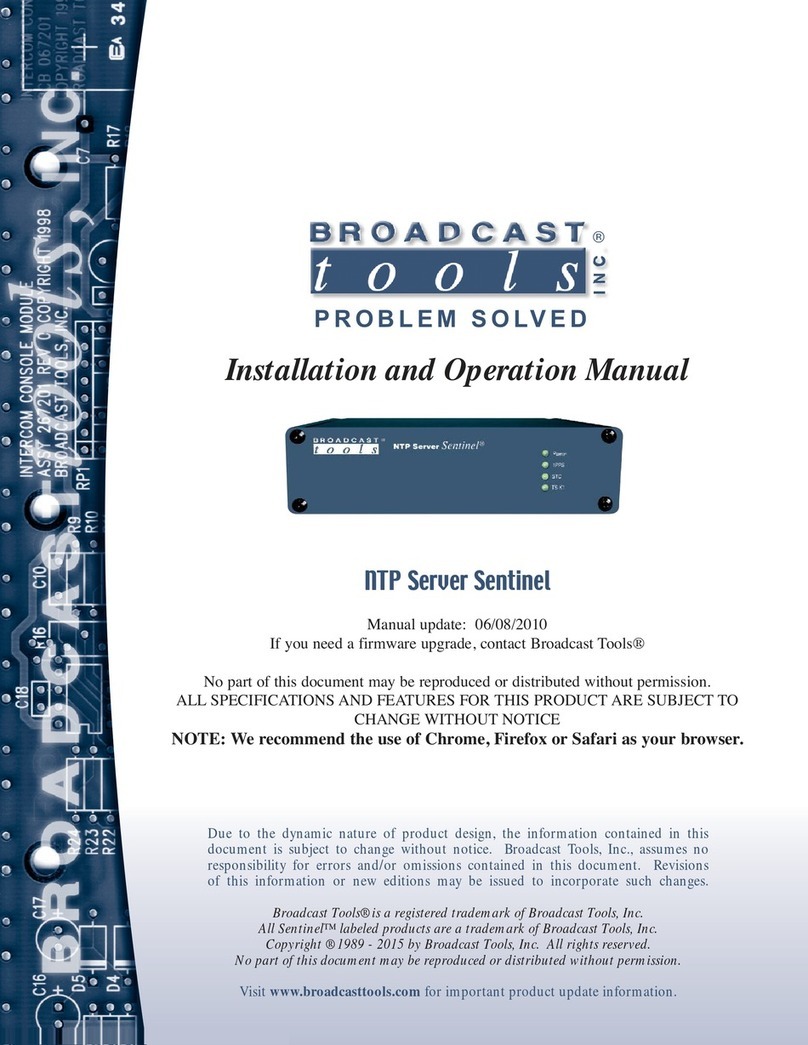
Broadcast Tools
Broadcast Tools NTP Server Sentinel Installation and operation manual
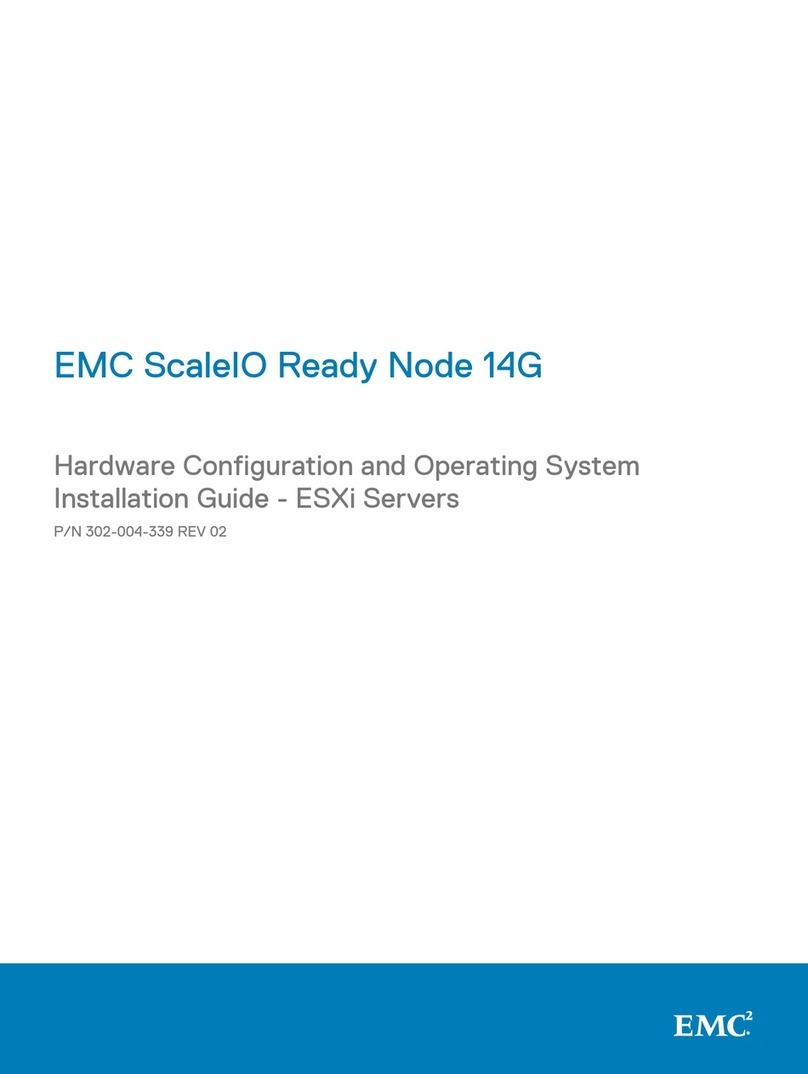
Dell
Dell EMC ScaleIO Ready Node 14G manual
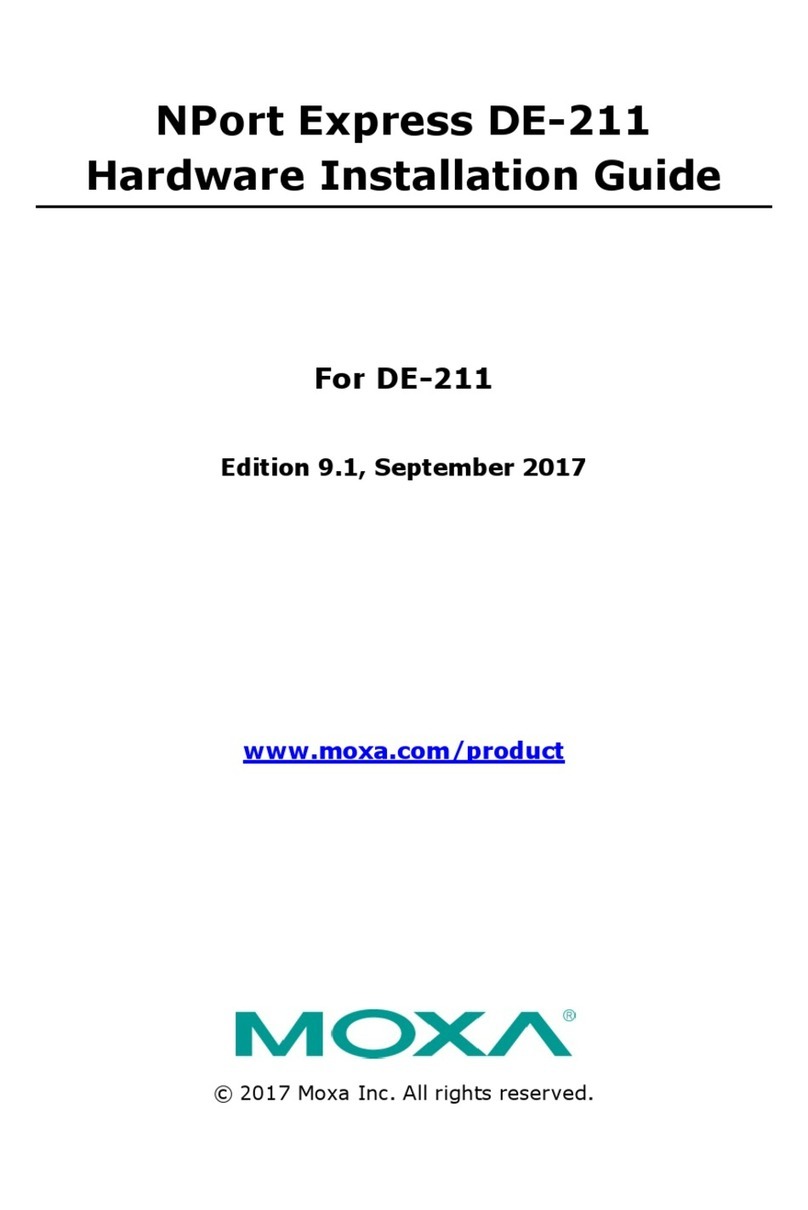
Moxa Technologies
Moxa Technologies NPort Express DE-211 Hardware installation guide
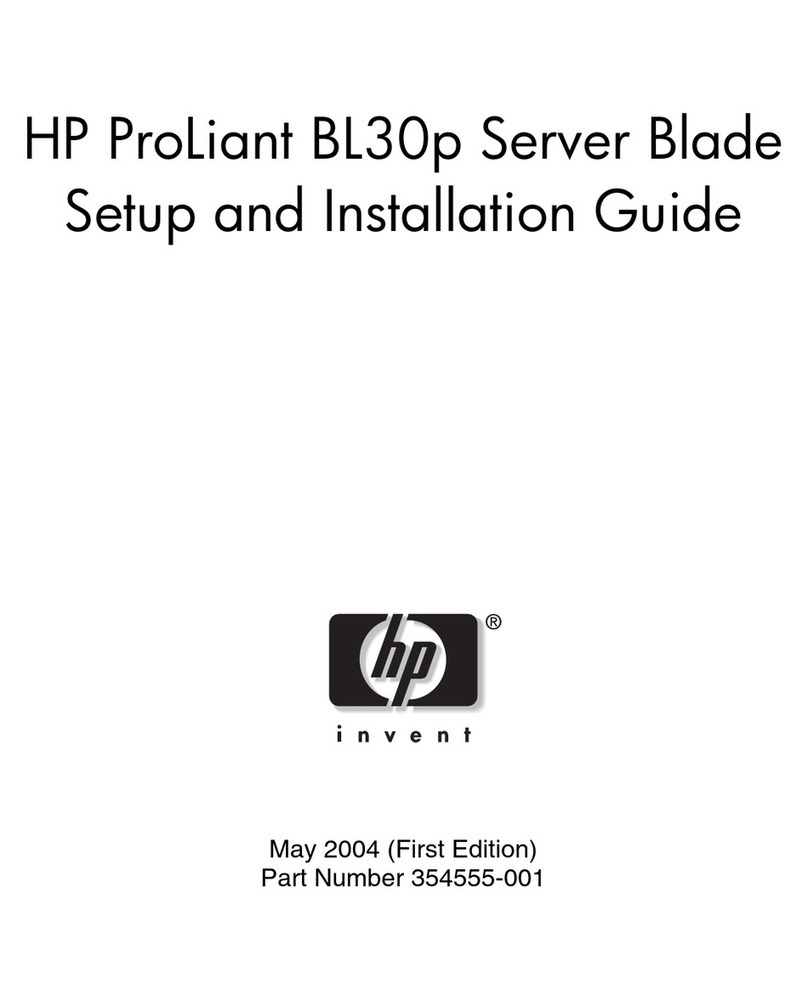
HP
HP BL30p - ProLiant - 1 GB RAM Setup and installation guide