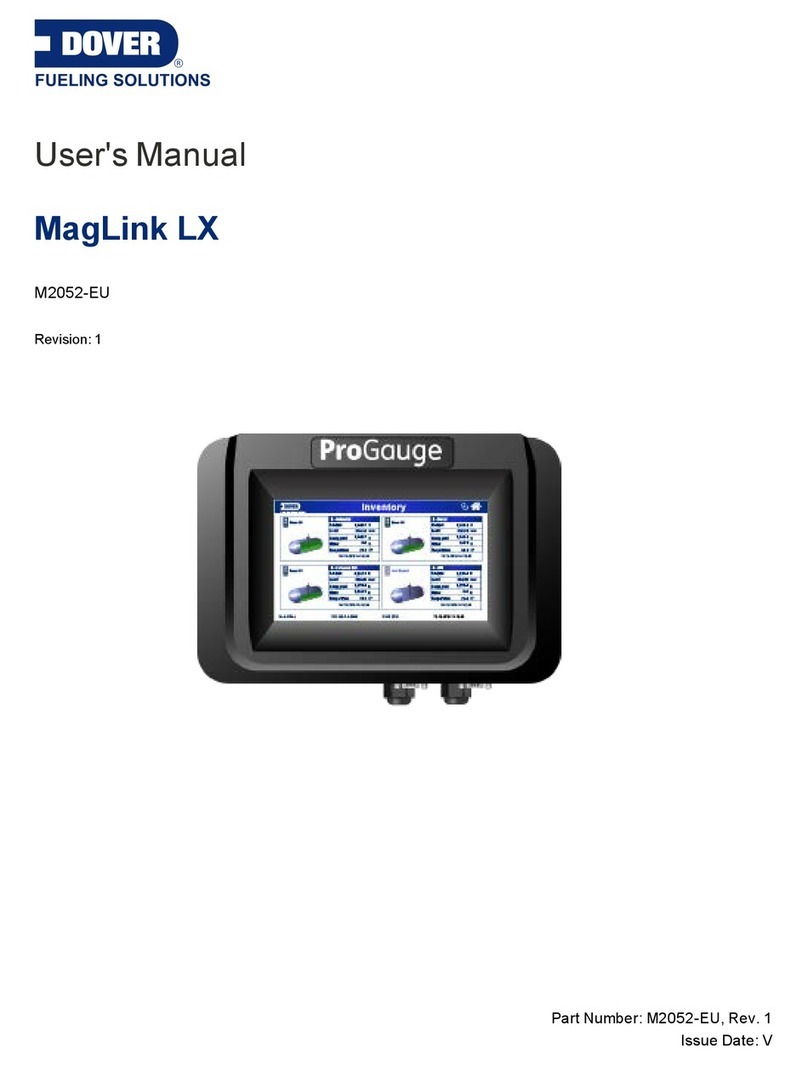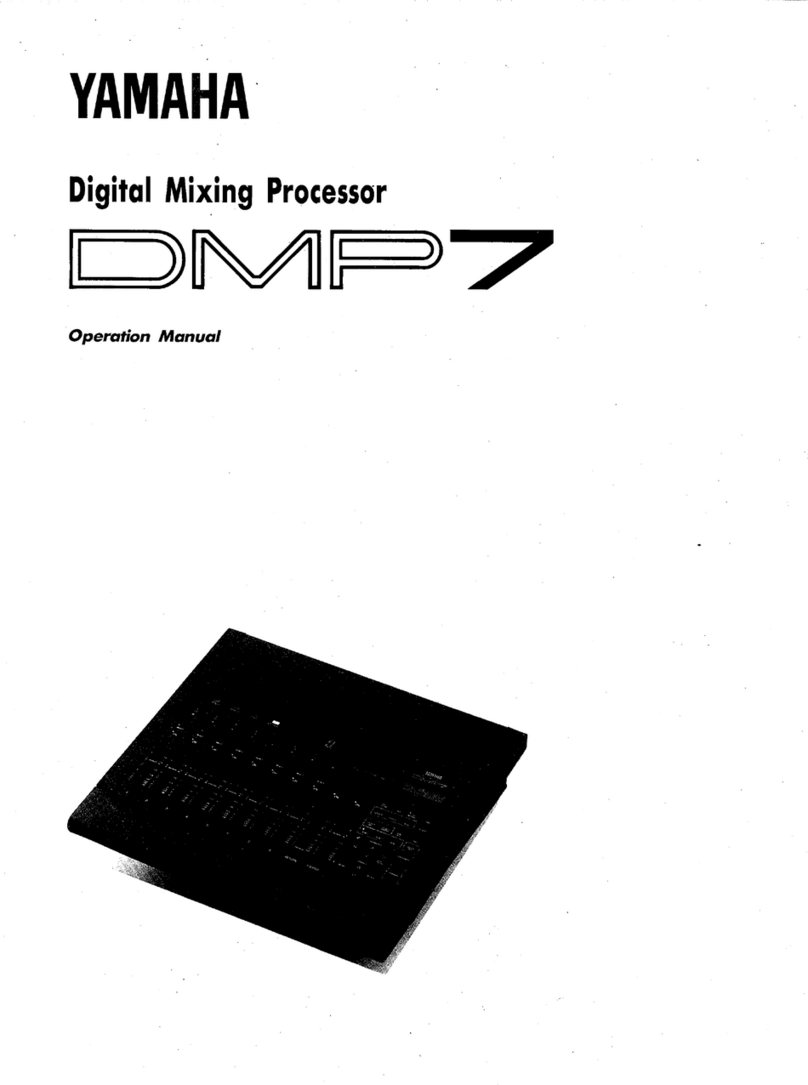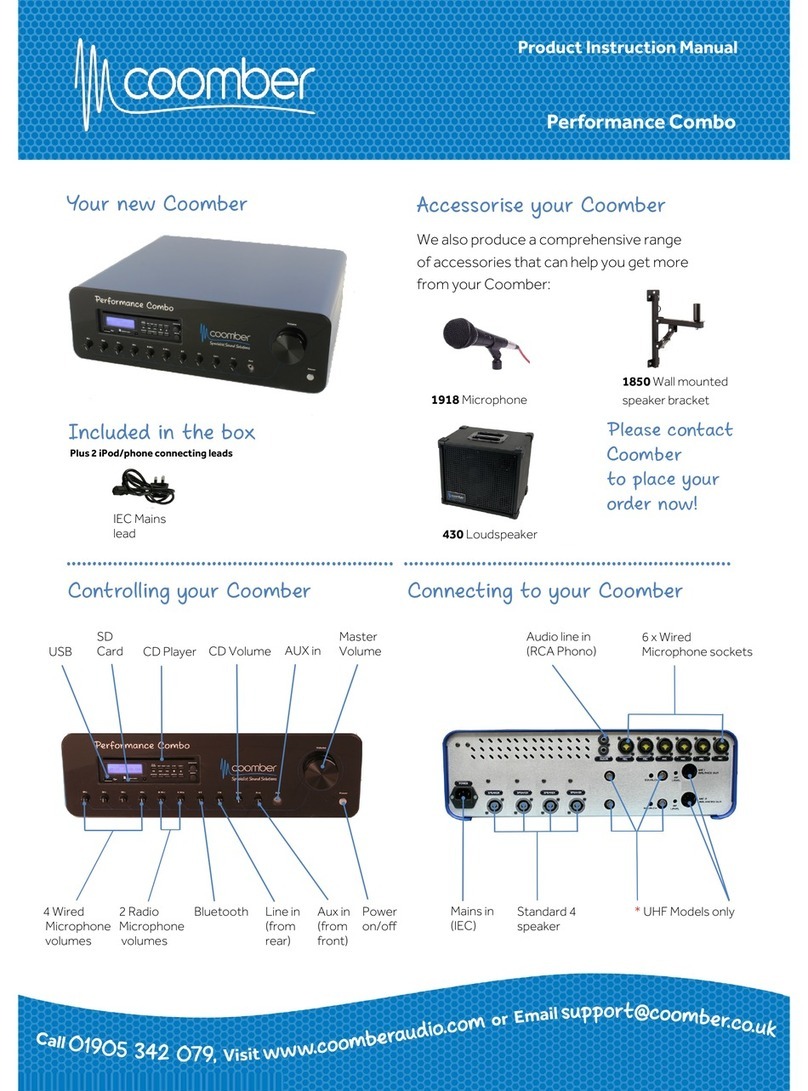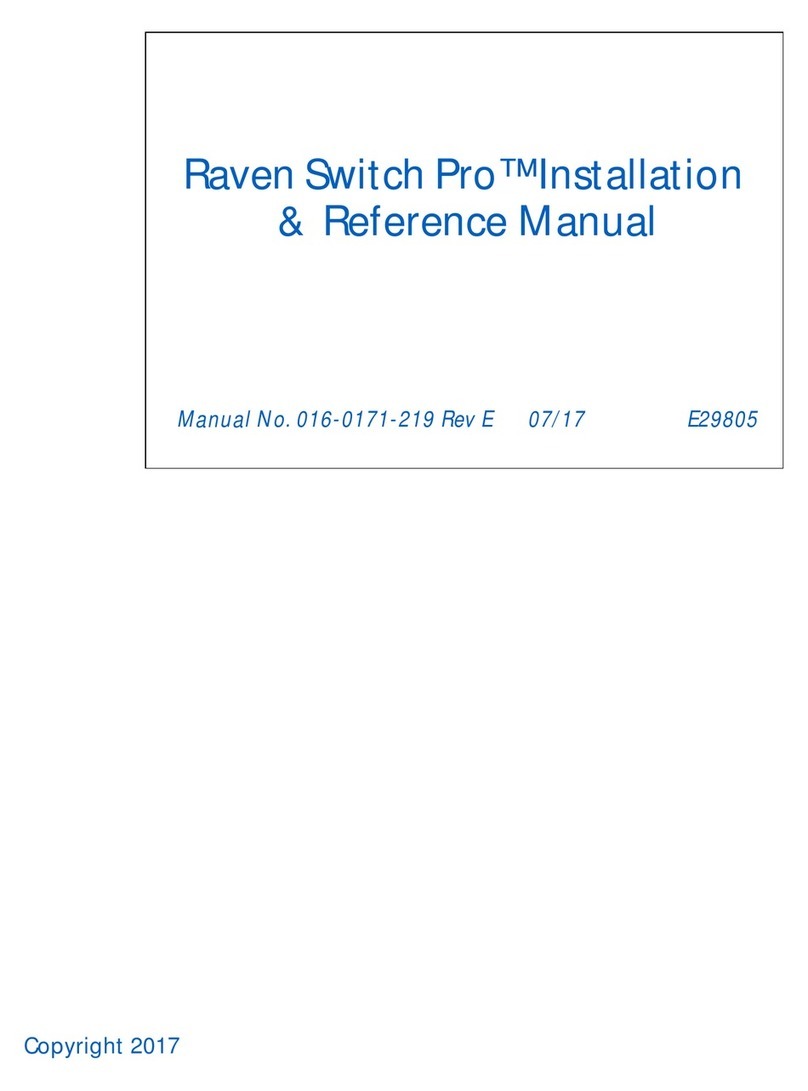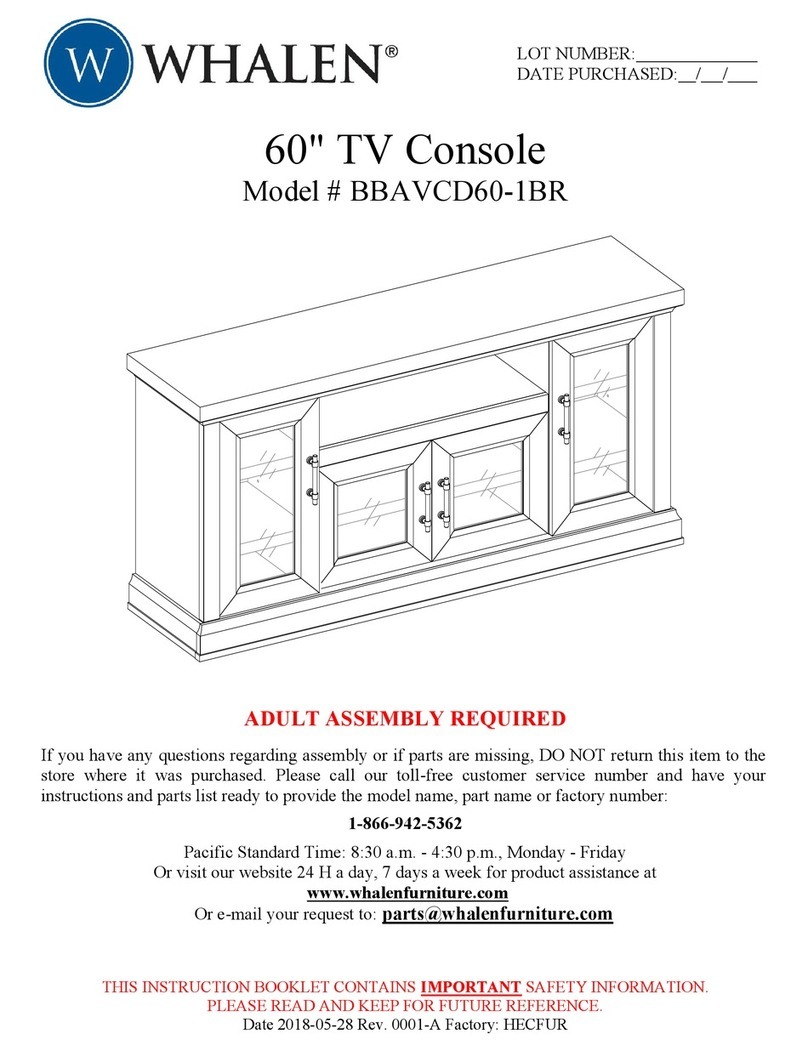MA lighting grandMA2 Series User manual

Version 3.3 | 2017-12-05 English
1
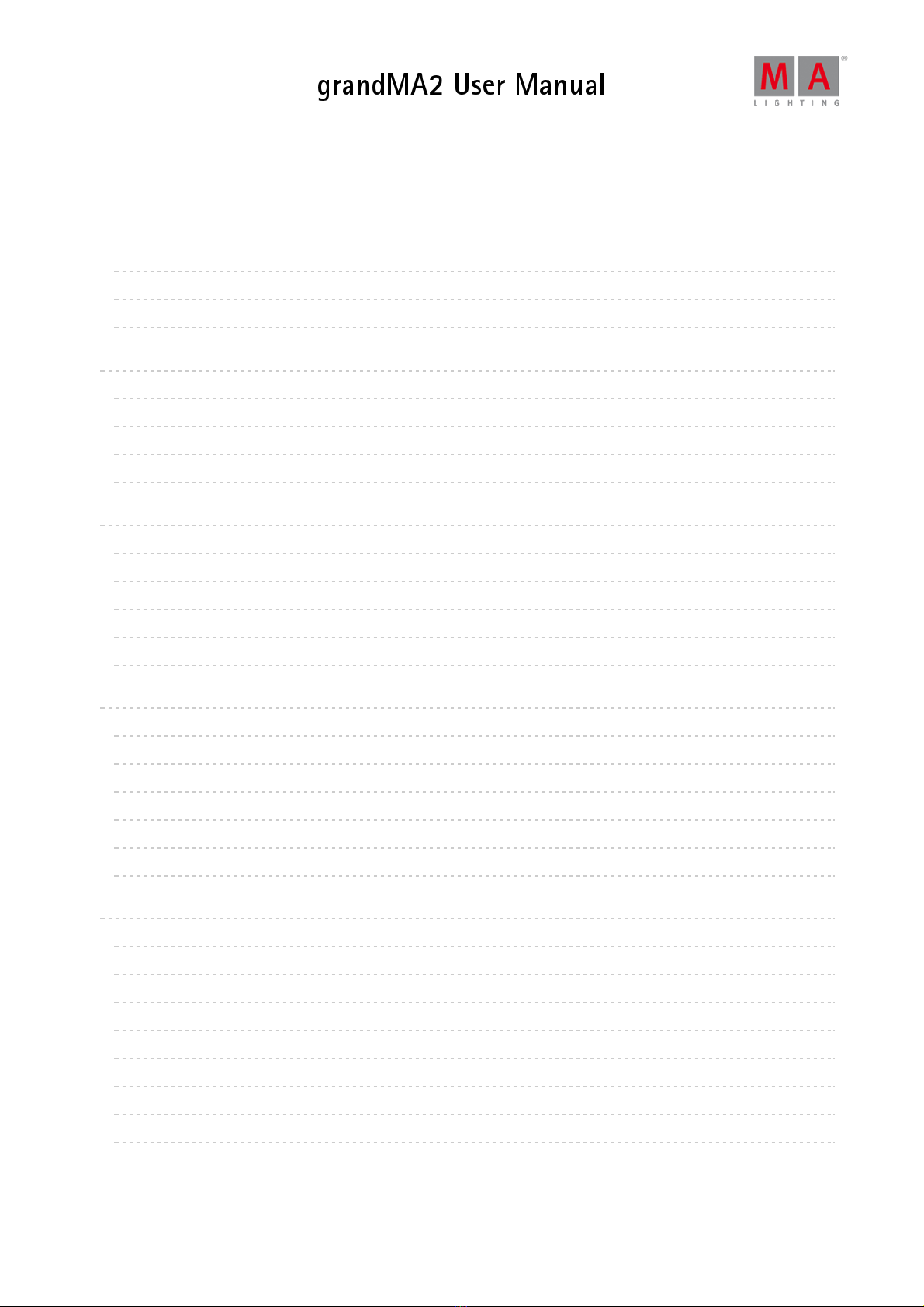
© 2017 MA Lighting Technology GmbH | Dachdeckerstr. 16 | D-97297 Waldbüttelbrunn | Germany
Phone +49 5251 688865-30 | tech.support (at)malighting.com | www.malighting.com
Version 3.3
1
1. 15
1.1. 16
1.2. 17
1.3. 18
1.4. 18
2. 19
2.1. 19
2.2. 20
2.3. 20
2.4. 20
3. 21
3.1. 21
3.2. 23
3.3. 24
3.4. 25
3.5. 27
4. 29
4.1. 29
4.2. 30
4.3. 33
4.4. 34
4.5. 37
4.6. 38
5. 39
5.1. 39
5.2. 40
5.3. 41
5.4. 41
5.5. 42
5.6. 42
5.7. 43
5.8. 45
5.9. 46
5.10. 47
Table of contents
Introduction
About this Manual
System Requirements grandMA2 onPC
Installation of grandMA2 onPC
Help from MA Technical Support
Safety Information
Symbols Used
Intended Use
Dangers Caused by Electric Current
General Safety Instructions
Device Overview
grandMA2 console
grandMA2 replay unit (RPU)
grandMA2 fader wing
MA onPC command wing
MA onPC fader wing
System Overview
Standalone systems
Network systems
Paramters vs. DMX channels
Parameter expansion
Big systems
Media systems and CITP
First Steps
Unpack the Device
Check Scope of Delivery
Position the Device
Connect Power
Connect Desk Lamps
Connect External Screens
Connect USB Mouse and USB Keyboad
Connect DMX
Connect Sound
Connect SMPTE (LTC)
2
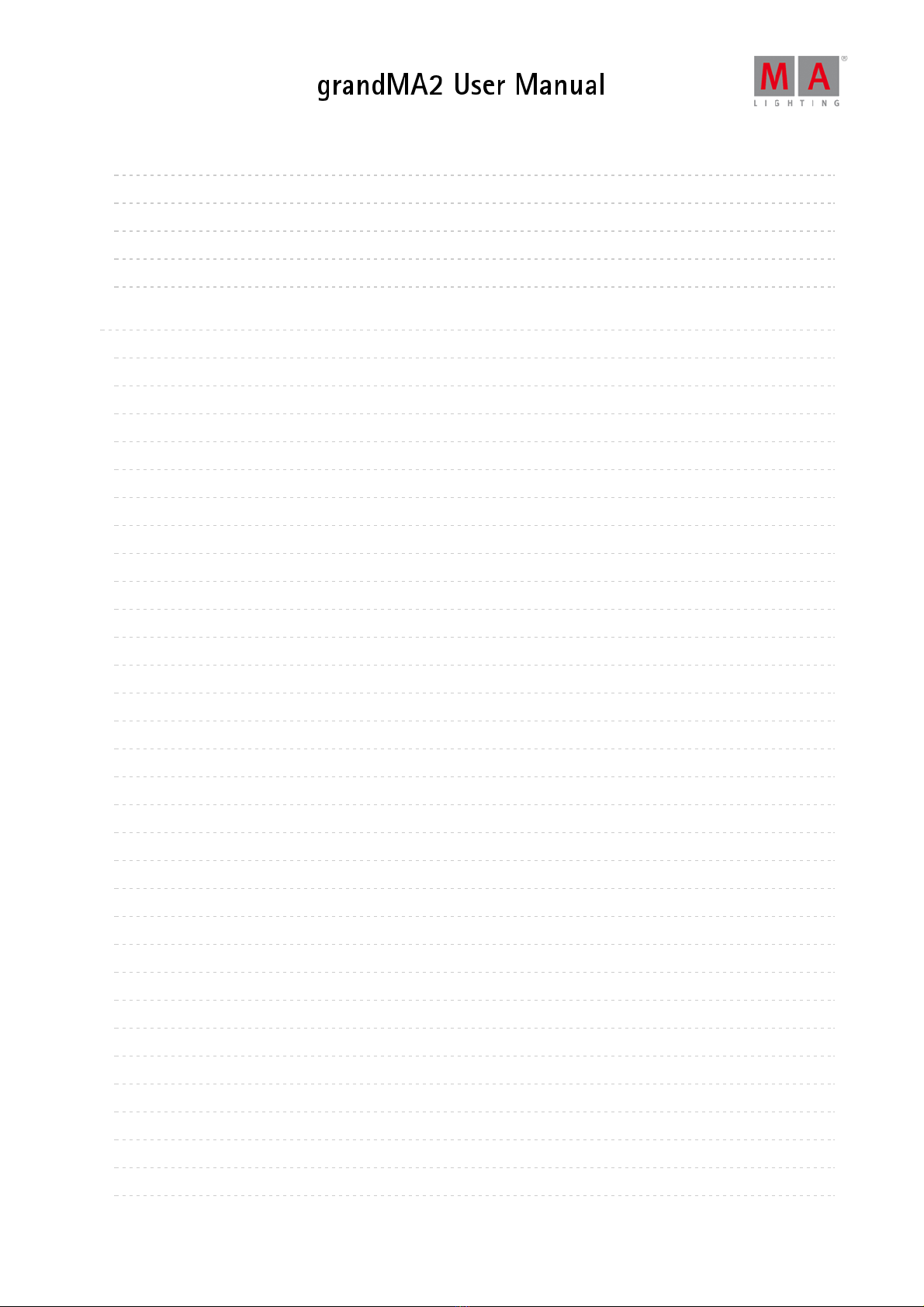
© 2017 MA Lighting Technology GmbH | Dachdeckerstr. 16 | D-97297 Waldbüttelbrunn | Germany
Phone +49 5251 688865-30 | tech.support (at)malighting.com | www.malighting.com
Version 3.3
1
5.11. 47
5.12. 49
5.13. 51
5.14. 51
5.15. 53
6. 56
6.1. 56
6.2. 62
6.3. 64
6.4. 64
6.5. 65
6.6. 67
6.7. 67
6.8. 69
6.9. 70
6.10. 71
6.11. 72
6.12. 73
6.13. 74
6.14. 74
6.15. 75
6.16. 77
6.17. 78
6.18. 80
6.19. 81
6.20. 82
6.21. 83
6.22. 84
6.23. 84
6.24. 87
6.25. 88
6.26. 88
6.27. 89
6.28. 91
6.29. 92
6.30. 93
6.31. 93
Connect Ethernet
Connect Analog Remote Control
Connect grandMA2 fader wing
Setup your PC
Turn on the Console the First Time
Keys & Buttons on the Console
Key Overview
>>> [GoFastForward] Key
<<< [GoFastBack] Key
. [Dot] Key
Align Key
Assign Key
At Key
Backg (Background) Key
Backup Key
Blind Key
Bt Pg + (Button Page) Key
Bt Pg - (Button Page) Key
B.O. (Blackout) Key
Channel Key
Ch Pg + (Channel Page +) Key
Ch Pg - (Channel Page -) Key
Clear Key
Copy Key
Cue Key
Del (Delete) Key
Down Key
Edit Key
Effect Key
[Encoder] Key
Esc Key
Exec (Executor) Key
Executor Buttons
Fd Pg + (Fader Page) Key
Fd Pg - (Fader Page) Key
Fix Key
Fixture Key
3
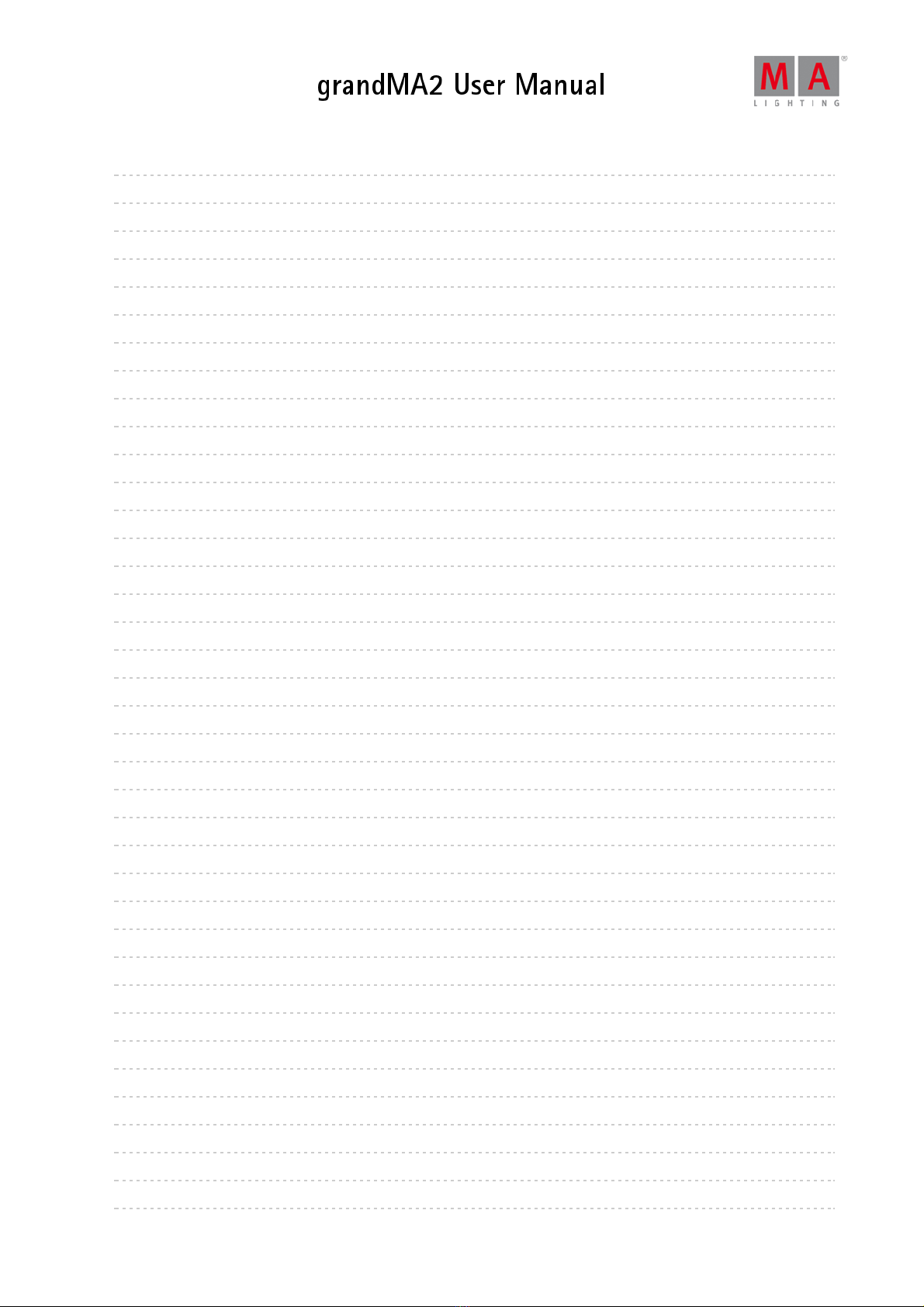
© 2017 MA Lighting Technology GmbH | Dachdeckerstr. 16 | D-97297 Waldbüttelbrunn | Germany
Phone +49 5251 688865-30 | tech.support (at)malighting.com | www.malighting.com
Version 3.3
1
6.32. 95
6.33. 95
6.34. 96
6.35. 98
6.36. 99
6.37. 99
6.38. 100
6.39. 101
6.40. 104
6.41. 105
6.42. 105
6.43. 107
6.44. 108
6.45. 108
6.46. 113
6.47. 116
6.48. 118
6.49. 119
6.50. 119
6.51. 121
6.52. 121
6.53. 123
6.54. 126
6.55. 126
6.56. 128
6.57. 129
6.58. 130
6.59. 131
6.60. 133
6.61. 134
6.62. 137
6.63. 137
6.64. 139
6.65. 140
6.66. 140
6.67. 142
6.68. 144
6.69. 144
Freeze Key
Full Key
Go + Key (small)
Go + (large) Key
Go - Key (small)
Go - (large) Key
Goto Key
Group Key
Help Key
Highlt (Highlight) Key
If Key
Keyboard Keys
Learn Key
List Key
MA Key
Macro Key
[Minus] - Key
Mouse Key
Move Key
Next Key
[Numeric] Keys
Off Key
On Key
Oops Key
Page Key
Pause (small) Key
Pause (large) Key
Please Key
[Plus] + Key
Preset Key
Prev (Previous) Key
Prvw (Preview) Key
Select Key
Sequ (Sequence) Key
Set Key
Setup Key
Solo Key
Store Key
4
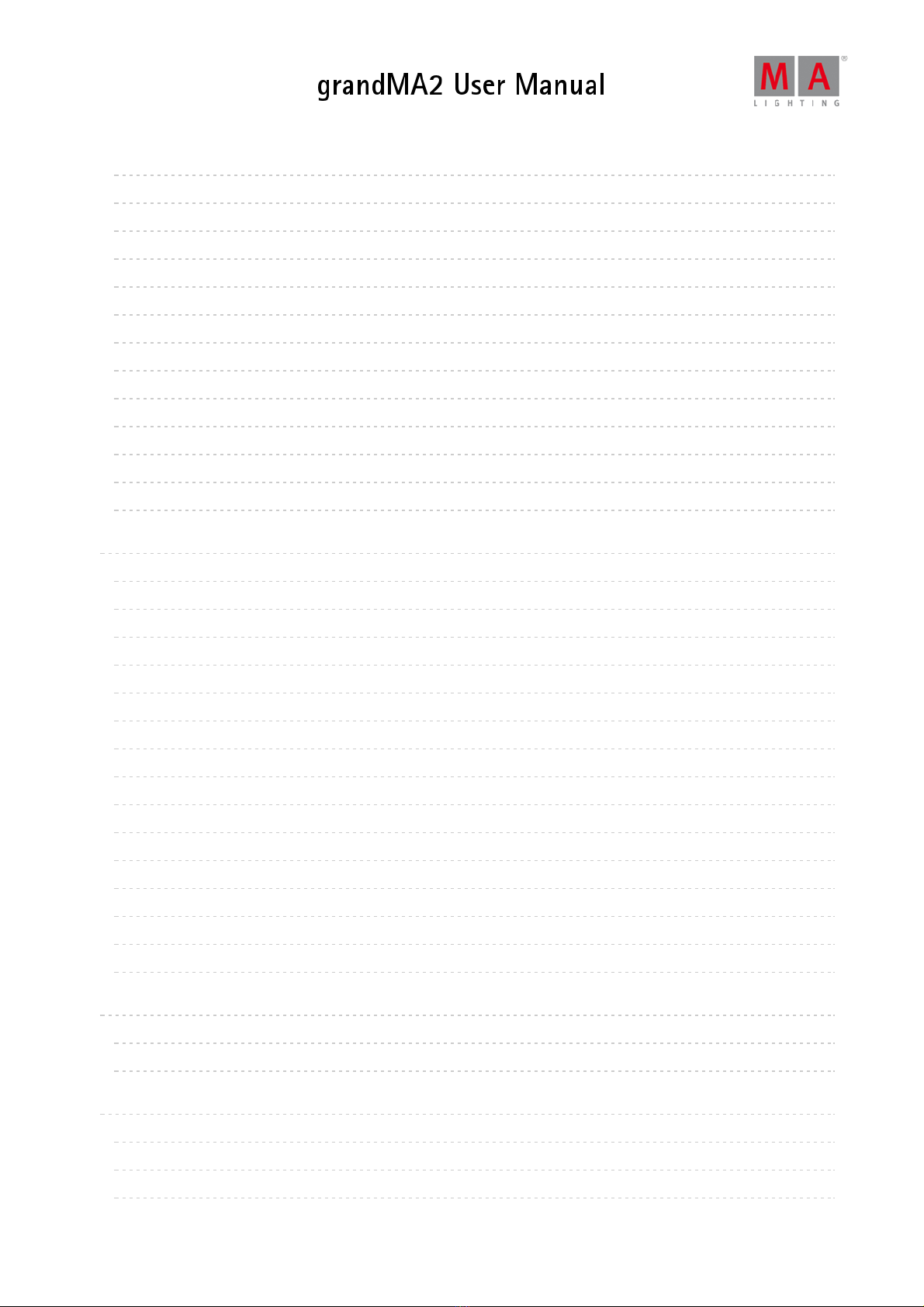
© 2017 MA Lighting Technology GmbH | Dachdeckerstr. 16 | D-97297 Waldbüttelbrunn | Germany
Phone +49 5251 688865-30 | tech.support (at)malighting.com | www.malighting.com
Version 3.3
1
6.70. 147
6.71. 148
6.72. 148
6.73. 152
6.74. 152
6.75. 154
6.76. 154
6.77. 156
6.78. 157
6.79. 157
6.80. 159
6.81. 160
6.82. 160
7. 162
7.1. 162
7.2. 179
7.3. 183
7.4. 185
7.5. 186
7.6. 188
7.7. 189
7.8. 192
7.9. 193
7.10. 195
7.11. 198
7.12. 202
7.13. 214
7.14. 215
7.15. 219
8. 231
8.1. 232
8.2. 236
9. 237
9.1. 238
9.2. 245
9.3. 573
Temp Key
Thru Key
Time Key
Top Key
Tools Key
Up Key
Update Key
User 1 Key
User 2 Key
View Key
U1 - U4 keys
V1 - V10 Keys
X1 - X20 Keys
Workspace
User Interface
Encoder Bar
Encoder Settings
Command wing bar
Command Section
Mini executor bar
Work with views
Touch gestures
Calculator
Info
Oops and undo
Colors
Text indicators and symbols
Icons
Keyboard shortcuts
Manage windows
Create and Manage Basic Windows
Clear the Screen or Delete Windows
Function of the Command Line
General Syntax Rules
All keywords
Work with Lists
5

© 2017 MA Lighting Technology GmbH | Dachdeckerstr. 16 | D-97297 Waldbüttelbrunn | Germany
Phone +49 5251 688865-30 | tech.support (at)malighting.com | www.malighting.com
Version 3.3
1
10. 579
10.1. 582
10.2. 584
10.3. 587
10.4. 587
10.5. 587
10.6. 589
10.7. 589
10.8. 593
10.9. 593
11. 597
11.1. 598
11.2. 598
11.3. 602
11.4. 609
12. 610
12.1. 611
12.2. 612
12.3. 613
12.4. 614
12.5. 614
12.6. 626
12.7. 636
12.8. 641
12.9. 643
13. 646
13.1. 647
13.2. 650
13.3. 650
13.4. 667
13.5. 668
13.6. 671
13.7. 672
13.8. 676
13.9. 677
13.10. 680
Using the Backup Menu
Create a new show
Loading a show
Saving a show
Saving a show with a new name
Deleting a Show
Using a USB stick
Setting up a file server
Partial Show Read
ASCII Show Read
Single User and Multi User systems
What is the difference between a single-user and a multi-user system
Create user profiles and users
User specific settings
Login on a station
Networking
What is networking
Set the IP address in the console
Set the IP address in the onPC
Using DHCP in MA devices
Session control
Getting DMX in and out of the system
Using CITP
PosiStageNet (PSN)
FTP connection to console and NPU
Patching, DMX, and Fixture Setup
What Are Channels & Fixtures
What is 3D and Stage setup
Adding fixtures to the show
Delete fixtures from the show
Working with Layers
Multipatching
Live patching
DMX Sheet
DMX testing in the DMX Sheet
DMX and Parameter lists
6

© 2017 MA Lighting Technology GmbH | Dachdeckerstr. 16 | D-97297 Waldbüttelbrunn | Germany
Phone +49 5251 688865-30 | tech.support (at)malighting.com | www.malighting.com
Version 3.3
1
13.11. 683
13.12. 685
13.13. 688
13.14. 691
13.15. 699
14. 703
14.1. 703
14.2. 704
14.3. 706
15. 709
15.1. 709
15.2. 712
15.3. 715
15.4. 737
15.5. 741
15.6. 744
15.7. 745
15.8. 755
15.9. 760
15.10. 764
16. 767
16.1. 768
16.2. 773
16.3. 774
17. 776
17.1. 777
17.2. 779
17.3. 782
17.4. 783
17.5. 783
17.6. 785
18. 790
18.1. 790
18.2. 791
18.3. 794
Universe Pool
Stage View
Virtual 3D Cameras
Position fixtures in the virtual 3D stage
Auto-calibrate fixture positions
Basic Fixture Types
What are Attributes, Features & Preset Types
ColorMix vs. MixColor
Different Fixture Types
Operate Fixtures
Channel Sheet
Fixture Sheet
Sheet options
Layer in Sheets
What is the Programmer
Encoder Grouping
Using The Color Picker
Using The Shaper Dialog
Using The Smart View
Edit a Channel or a Fixture
Pools in General
Manage pool objects
Adjust pool options
Call Modes
Groups
Create groups
Auto Create groups
Using groups when programming
Choose copy method
Change colors in group options for all in order and all out of order
Group Master on Executors
What Are Presets?
What Are Special Modes?
Preset Pools
Preset Pool "Dynamic"
7
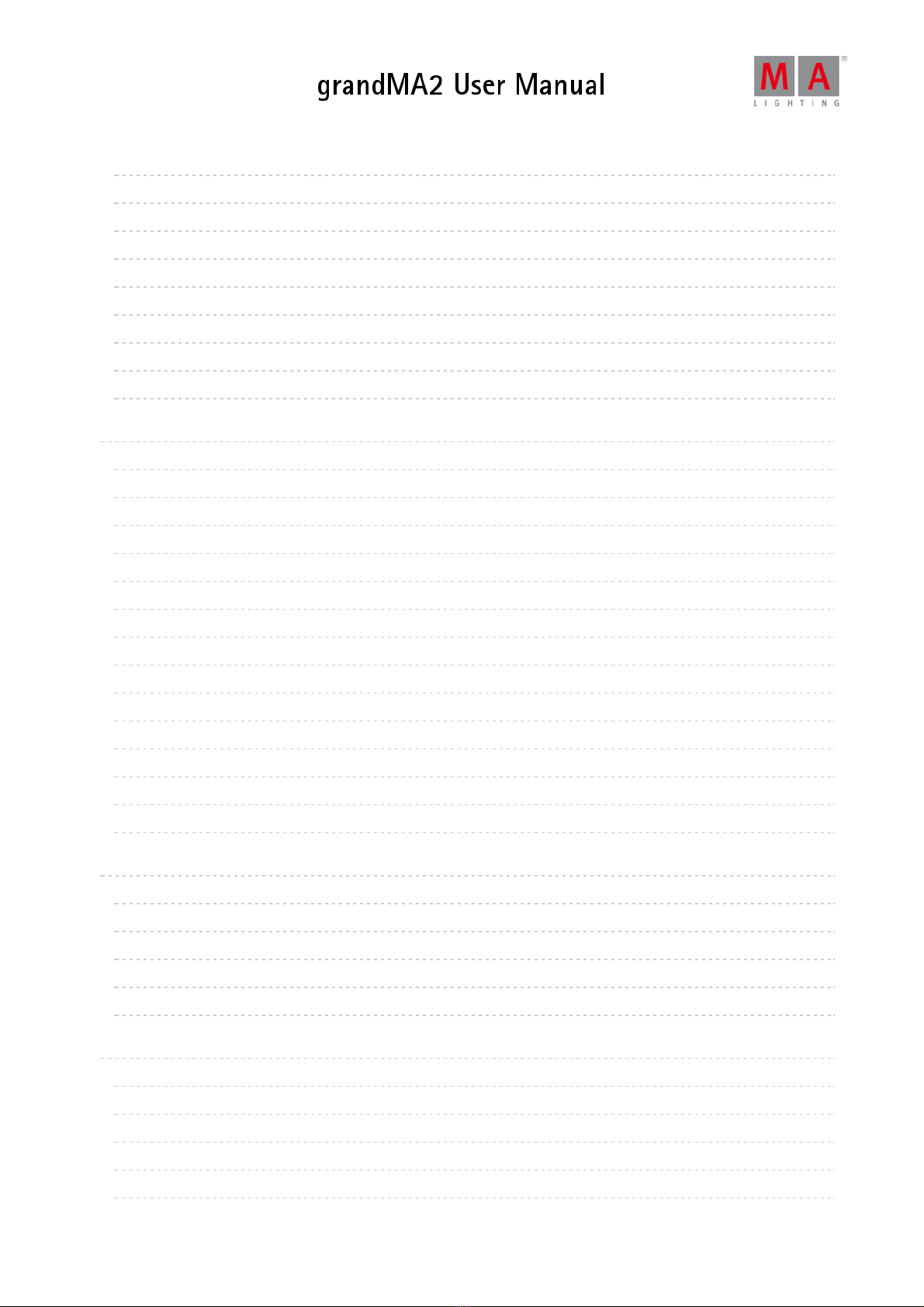
© 2017 MA Lighting Technology GmbH | Dachdeckerstr. 16 | D-97297 Waldbüttelbrunn | Germany
Phone +49 5251 688865-30 | tech.support (at)malighting.com | www.malighting.com
Version 3.3
1
18.4. 794
18.5. 796
18.6. 798
18.7. 799
18.8. 800
18.9. 803
18.10. 804
18.11. 806
18.12. 807
19. 808
19.1. 808
19.2. 810
19.3. 816
19.4. 823
19.5. 826
19.6. 830
19.7. 831
19.8. 833
19.9. 837
19.10. 842
19.11. 844
19.12. 849
19.13. 850
19.14. 853
20. 854
20.1. 854
20.2. 857
20.3. 861
20.4. 874
20.5. 878
21. 881
21.1. 881
21.2. 883
21.3. 886
21.4. 888
21.5. 890
Create Presets
Preset Pool Options
Create Preset Reference
Auto Create Presets
Auto Create Additional Presets
Embedded Presets
Edit Presets
Update Presets
Delete Presets
Cues and Sequences
What are cues and sequences
Looking at the Cue Sequence
Storing cues
Store Options and Defaults
Cue timings
Renumber cues
Delete Cues
Playing back Cues
Looking at the cue content
Update cues
What is Tracking
What is MIB
Sequence mini executor
Commands in cues
Executors
What are executors
Executors on the screens
Assign a function
Looking at the active executors
Common executor options
Advanced Sequence Functionality
Using different view sets in the sheets
Working with MIB
Using Cue Modes
Cue Zero
Sequence info window
8

© 2017 MA Lighting Technology GmbH | Dachdeckerstr. 16 | D-97297 Waldbüttelbrunn | Germany
Phone +49 5251 688865-30 | tech.support (at)malighting.com | www.malighting.com
Version 3.3
1
21.6. 891
21.7. 893
22. 897
22.1. 897
22.2. 899
22.3. 903
22.4. 911
22.5. 915
23. 918
23.1. 919
23.2. 930
23.3. 933
24. 939
24.1. 939
24.2. 942
25. 946
25.1. 947
25.2. 949
25.3. 950
25.4. 950
26. 951
26.1. 951
26.2. 953
26.3. 954
26.4. 960
27. 969
27.1. 969
27.2. 971
27.3. 971
27.4. 973
27.5. 975
27.6. 977
27.7. 979
27.8. 981
27.9. 984
Looping cues
Cue path
Advanced Executor Functionality
Executor Pages
Channel Pages
Executor Options
Masters Window
Special Masters
Clone
Clone In User Interface
Examples
Clone Presets
Search and Replace
Search
Replace
Image Pool
Import Images and Videos
Image Limitations and Guidelines for Symbols
Supported file formats
Delete Images and Videos
Layouts
Create a Layout
Layout Pool Options
Edit Layout
Layout View Options
Worlds, Filters and Masks
What are Worlds
Create worlds
Auto create worlds
Use worlds when programming
What are filters
Create filters
Use filters when you Store and use At
Use temporary filters
What are masks
9
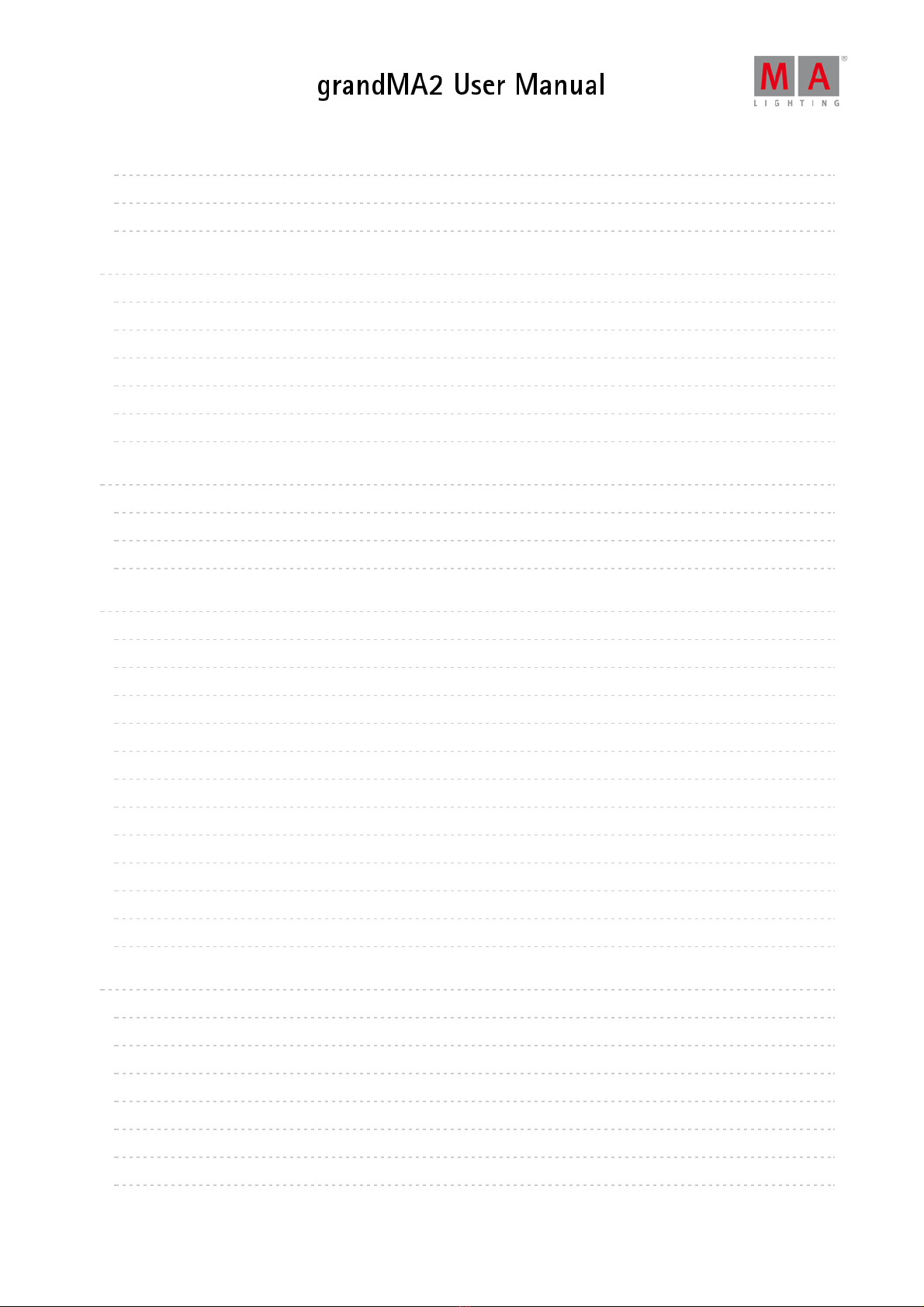
© 2017 MA Lighting Technology GmbH | Dachdeckerstr. 16 | D-97297 Waldbüttelbrunn | Germany
Phone +49 5251 688865-30 | tech.support (at)malighting.com | www.malighting.com
Version 3.3
1
27.10. 985
27.11. 992
27.12. 994
28. 998
28.1. 999
28.2. 1004
28.3. 1007
28.4. 1009
28.5. 1011
28.6. 1012
29. 1016
29.1. 1017
29.2. 1017
29.3. 1022
30. 1023
30.1. 1023
30.2. 1039
30.3. 1039
30.4. 1041
30.5. 1045
30.6. 1050
30.7. 1052
30.8. 1052
30.9. 1053
30.10. 1055
30.11. 1057
30.12. 1058
31. 1059
31.1. 1059
31.2. 1060
31.3. 1063
31.4. 1068
31.5. 1068
31.6. 1071
31.7. 1072
Create masks
Use masks in the sheets and windows
Apply worlds or filters to executors and sequences
MAtricks
MAtricks Toolbar
MAtricks Pool
MAtricks Interleave
MAtricks Blocks
MAtricks Wings
MAtricks Groups
Chasers
Create a chaser
Chaser settings
Chaser mini executor
Effects
Use Predefined Effects
Use Template and Selective Effects
Create an effect in the programmer
Create an Effect that Uses Presets
Create Effect Forms
Pool Options
Effects in a Cue
Assign effect to executor
Live Edit an Effect
Running Effects
Update Effects
Delete Effects
Bitmap Fixture
Import bitmap fixture
Apply bitmap fixture in the layout view
Control bitmap fixture
Edit bitmap fixture
Example for bitmap fixture
Priorities for bitmap effects
Disable bitmap for fixtures
10

© 2017 MA Lighting Technology GmbH | Dachdeckerstr. 16 | D-97297 Waldbüttelbrunn | Germany
Phone +49 5251 688865-30 | tech.support (at)malighting.com | www.malighting.com
Version 3.3
1
32. 1073
32.1. 1075
32.2. 1075
32.3. 1078
32.4. 1080
33. 1083
33.1. 1083
33.2. 1087
33.3. 1096
33.4. 1121
33.5. 1122
34. 1129
34.1. 1129
34.2. 1133
34.3. 1135
34.4. 1147
34.5. 1150
35. 1152
35.1. 1152
35.2. 1156
36. 1157
36.1. 1158
36.2. 1158
37. 1162
37.1. 1162
37.2. 1165
37.3. 1178
37.4. 1179
37.5. 1179
37.6. 1182
37.7. 1186
38. 1191
38.1. 1191
38.2. 1191
XYZ
XYZ vs. Pan/Tilt
XYZ and Pan/Tilt in cues and sequences
Use Stage Markers
Link Objects to Stage Markers in MA 3D
Remote Controlling the System
Remote Inputs
MIDI Show Control (MSC)
Web Remote
Telnet Remote
Decimal – Hex Table
Timecode
What is Timecode and Timecode Shows
Record a Timecode Show
Edit a Timecode Show
Playing Back a Timecode Show
Organize The Show with Multiple Timecode Shows
Timer
Timer Pool
Timer Pool Options
Agenda
What is agenda
Create an appointment in the agenda
Macros
What are macros
Manually create a macro
Record a macro
Edit a macro
Command line interaction
Assign a macro to a key
Example macros
Plugins
What is Lua
Edit Plugins
11
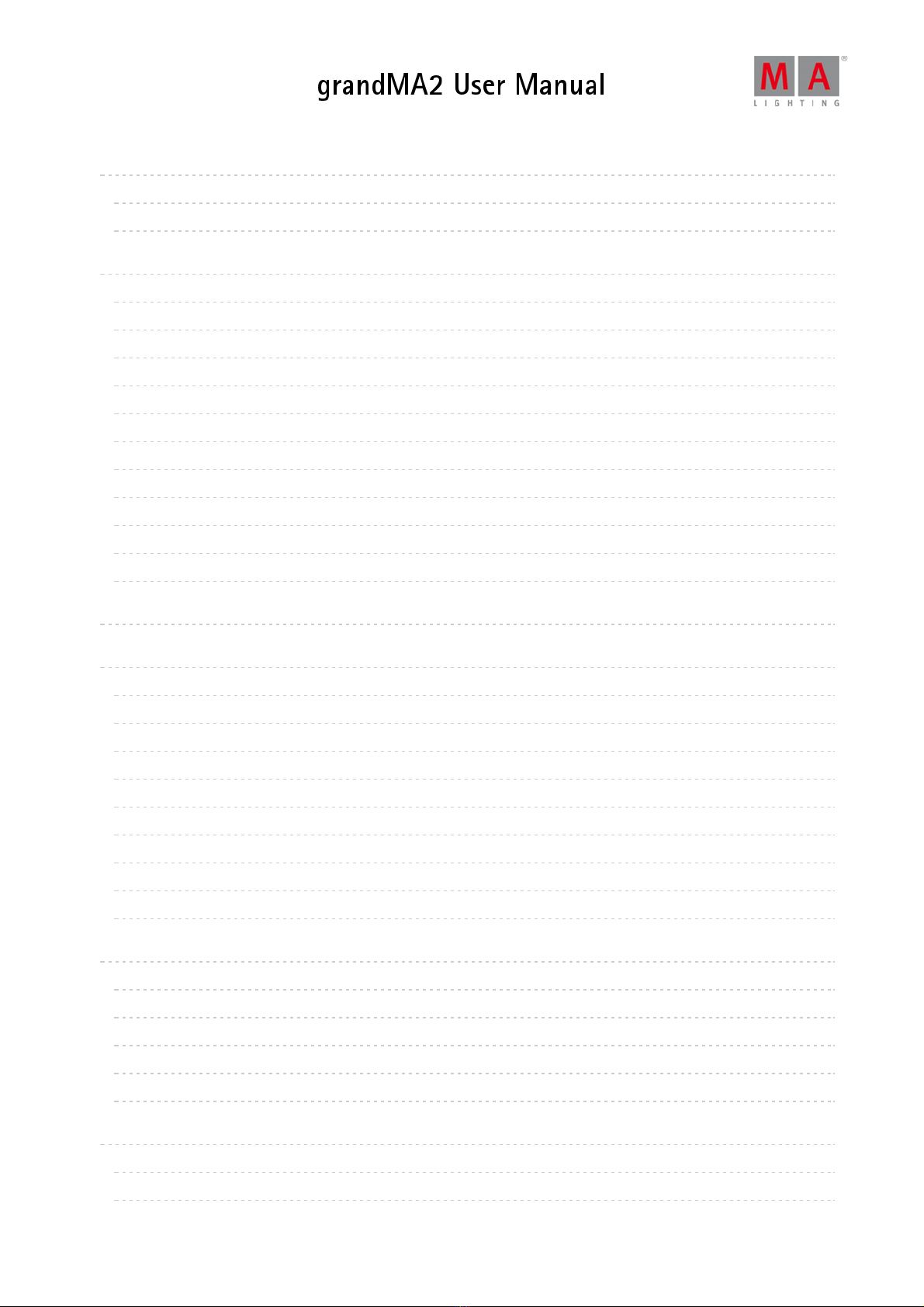
© 2017 MA Lighting Technology GmbH | Dachdeckerstr. 16 | D-97297 Waldbüttelbrunn | Germany
Phone +49 5251 688865-30 | tech.support (at)malighting.com | www.malighting.com
Version 3.3
1
39. 1195
39.1. 1195
39.2. 1196
40. 1202
40.1. 1202
40.2. 1206
40.3. 1211
40.4. 1212
40.5. 1216
40.6. 1218
40.7. 1223
40.8. 1224
40.9. 1225
40.10. 1225
40.11. 1228
41. 1229
42. 1231
42.1. 1231
42.2. 1233
42.3. 1235
42.4. 1239
42.5. 1241
42.6. 1241
42.7. 1264
42.8. 1266
42.9. 1269
43. 1270
43.1. 1272
43.2. 1273
43.3. 1275
43.4. 1275
43.5. 1277
44. 1280
44.1. 1280
44.2. 1283
Partial Show Read
What is Partial Show Read (PSR)
How to do a Partial Show Read
RDM
Turn RDM on
Match RDM devices
Auto Patch RDM Devices
Work with RDM parameters
Work with RDM sensors
Configure RDM notifications
Use the RDM sheet
Unmatch RDM devices
Splitters and Mergers that Support RDM
Turn RDM off
RDM specific keywords
DMX Profiles
Other system tools
Message center
Help
Clock
Sound input window
VPU pixel mapper view
Network Dimmer
Desk status
Performance window
System monitor
Export and Import
Export by using command line
Export by using user interface
Import by using command line
Import by using user interface
Import predefined objects
Update the Software
Update via setup
Format a USB stick for Linux
12

© 2017 MA Lighting Technology GmbH | Dachdeckerstr. 16 | D-97297 Waldbüttelbrunn | Germany
Phone +49 5251 688865-30 | tech.support (at)malighting.com | www.malighting.com
Version 3.3
1
44.3. 1283
44.4. 1286
45. 1287
45.1. 1287
45.2. 1302
46. 1306
47. 1311
47.1. 1311
47.2. 1312
47.3. 1315
48. 1316
48.1. 1316
48.2. 1318
48.3. 1320
48.4. 1321
48.5. 1323
48.6. 1323
48.7. 1328
48.8. 1331
48.9. 1333
48.10. 1335
48.11. 1336
48.12. 1340
48.13. 1341
48.14. 1343
48.15. 1345
49. 1346
49.1. 1346
49.2. 1348
49.3. 1350
49.4. 1354
49.5. 1356
50. 1358
50.1. 1358
50.2. 1359
Update or factory reset via boot menu
Restart from Linux
Advanced Fixture Types
Anatomy of a Fixture Type
Attribute & Encoder Grouping
grandMA2 onPC Details
Control the MA NDPs
Add the MA NDPs to the Network Configuration
Configure the MA NDPs
Delete the MA NDPs in the Network Configuration
Control the MA Network Switch from a grandMA2
Add the MA Network Switch to the network configuration
Change IP address of the MA Network Switch
Enable DHCP client for the MA Network Switch
Change hostname of the MA Network Switch
Change switch ID
Configure ports of the MA Network Switch
Edit groups of the MA Network Switch
Edit presets of the MA Network Switch
Edit Link Aggregation Groups of the MA Network Switch
Mirror Ports of the MA Network Switch
Work with the switch configuration
Change password of the MA Network Switch
Update firmware of the MA Network Switch
Reset the MA Network Switch to its factory defaults
Delete MA Network Switch from the network configuration
Control the MA xPort Nodes
Add the MA xPort Nodes to the Network Configuration
Configure the MA xPort Nodes in the Console
Configure the MA xPort Nodes in a Browser
Configure the MA xPort Nodes as Splitters or Mergers
Delete the MA xPort Nodes in the Network Configuration
Console Settings
Adjust Intensity of Desk Lights
Change Screen Options
13

© 2017 MA Lighting Technology GmbH | Dachdeckerstr. 16 | D-97297 Waldbüttelbrunn | Germany
Phone +49 5251 688865-30 | tech.support (at)malighting.com | www.malighting.com
Version 3.3
1
50.3. 1361
50.4. 1364
50.5. 1367
51. 1372
52. 1377
53. 1381
54. 1386
55. 1393
Local settings
Wing & Monitor Setup
Date & time
Shut Down the System
Error Messages
Technical Data
Glossary
Index
14
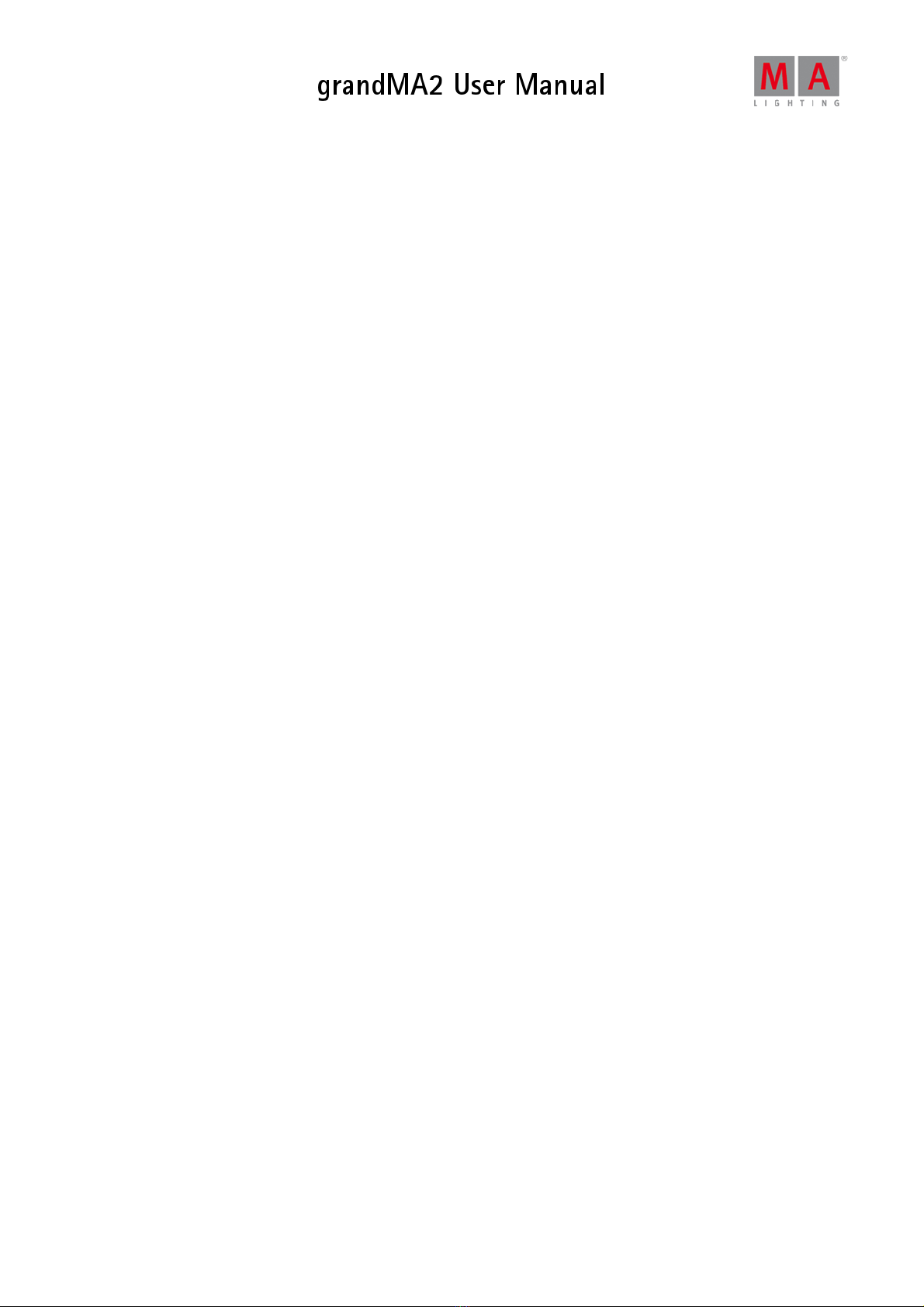
© 2017 MA Lighting Technology GmbH | Dachdeckerstr. 16 | D-97297 Waldbüttelbrunn | Germany
Phone +49 5251 688865-30 | tech.support (at)malighting.com | www.malighting.com
Version 3.3
1
1. Introduction
The grandMA2 represents MA Lighting’s most powerful console and offers the control of conventional light, moving
lights, LED fixtures and media from one platform.
Equipped with the most up-to-date technology and even some special features (e.g., keyboard drawer and multi-
touch command screen), the grandMA2 is suitable for all lighting segments. It supplies an intuitive and fast control of
all connected fixtures and channels. Furthermore, the grandMA2 fader wing provides up to 60 extra motorized
executor faders for an almost unlimited number of pages.
Moreover, grandMA series 1-showfiles can be converted to be used with the grandMA2. And for yet easier operation,
all command keys can be found in the same place on every console of the grandMA2 series. The grandMA2 offers
extremely flexible and comfortable ways of programming, including nearly infinite numbers of presets, cues, pages,
sequences and effects.
All grandMA2 consoles are optionally available as Silent Version with optimized fan for noise-sensitive environments.
1.1. About this Manual
15
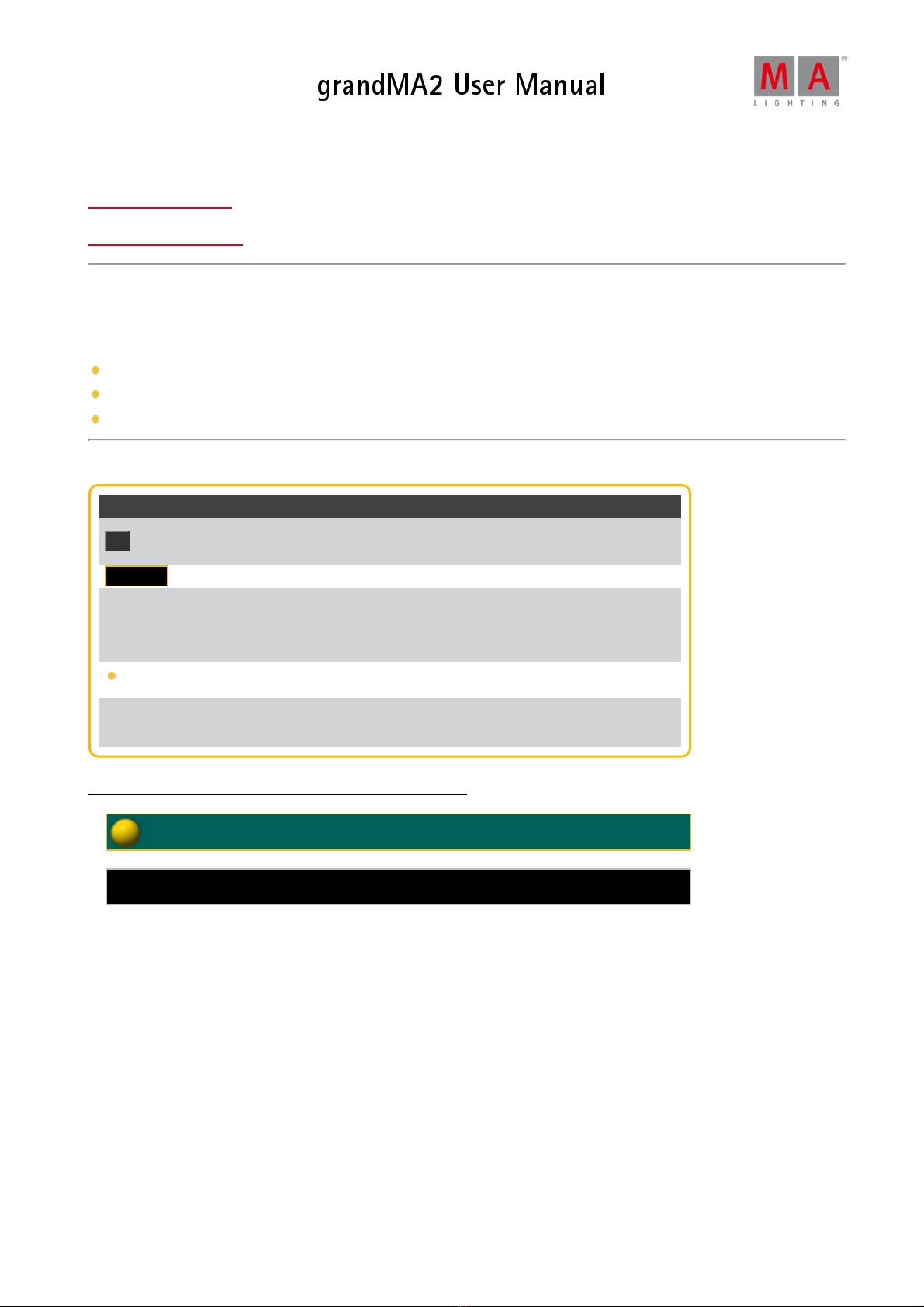
© 2017 MA Lighting Technology GmbH | Dachdeckerstr. 16 | D-97297 Waldbüttelbrunn | Germany
Phone +49 5251 688865-30 | tech.support (at)malighting.com | www.malighting.com
Version 3.3
1
1.1. About this Manual
Navigation in the Help
Presentation of Content
Navigation in the Help
Navigate in the help via:
Product Family is displayed in form of a dot.
Tree structure is located on the left of the view.
Search field is located in the upper right corner of the view.
Presentation of Content
Display Definition
At Keys on the console are displayed in an orange font with an
orange frame and a black background.
Dimmer Buttons on the screen are displayed within a frame.
1. Open the...
2. Select the... Step-by-step instructions are displayed in a numeric list.
Tap... One-step instruction are displayed with the help of bullet points.
MA Network Control
I Join Session Navigation to specific menus in the console is displayed in bold.
Syntax descriptions are underlined and displayed in bold.
Command line entry is displayed with the help of the command line.
Command line response is displayed in the command line feedback.
1.2. System Requirements grandMA2 onPC
16

© 2017 MA Lighting Technology GmbH | Dachdeckerstr. 16 | D-97297 Waldbüttelbrunn | Germany
Phone +49 5251 688865-30 | tech.support (at)malighting.com | www.malighting.com
Version 3.3
1
1.2. System Requirements grandMA2 onPC
If you want to run the grandMA2 onPC your PC, here´s what it takes.
Minimum Recommended
Operation
system Windows® 7
Windows® 8
Windows® 8.1
Windows® 10
all with admin rights
Processor CPU Dual Core 2.4 GHz or faster
with SSE2 support
RAM 2 GB 8 GB
Hard disk 32 GB available space type SSD
Graphic card Any graphic card with hardware acceleration and
512 MB
Resolution 1600 x 900 or higher 1920 x 1080
Network card 100BASE-TX, 1000BASE-T 1000BASE-T
IBM® compatible PC or notebook is necessary.
Additional requirements for the use of certain features:
To use the online help and to download the latest version of grandMA2 onPC, you need internet access.
To save to a USB stick, you need a USB 2.0 or 3.0 port.
We recommend that you visit your PC manufacturer´s website for information about updated drivers and hardware
compatibility.
1.3. Installation of grandMA2 onPC
To run the grandMA2 onPC software, it is necessary to copy and install the program files on your PC.
It is possible to perform the installation in every root directory or in the standard directory "C:\ProgramData\MA
Lighting Technologies\grandma".
To make sure that there are no troubles with the installation, deactivate your safety software.
1. Go to www.malighting.com to download the installation file.
2. Start the file by double-clicking on it.
The installation program opens and you receive hints and detailed information regarding the installation.
Pay attention to the suggested directory and change it if you want to.
The installation directory is not modifiable in the grandMA2 onPC.
After confirmation, the program files will be copied into the selected directory.
17
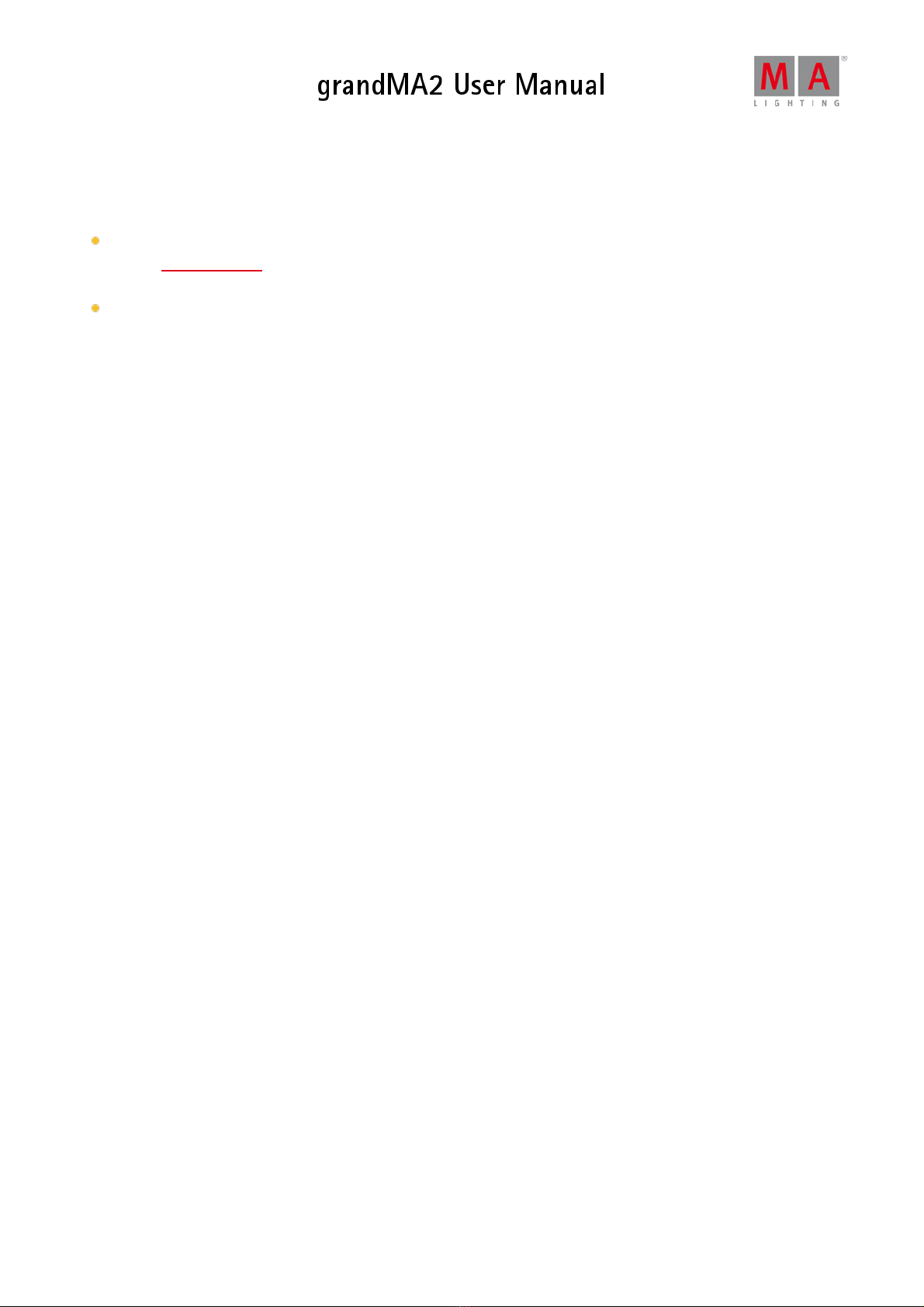
© 2017 MA Lighting Technology GmbH | Dachdeckerstr. 16 | D-97297 Waldbüttelbrunn | Germany
Phone +49 5251 688865-30 | tech.support (at)malighting.com | www.malighting.com
Version 3.3
1
1.4. Help from MA Technical Support
If the grandMA2 is not working as described in the manual, you can take the following steps:
Error message: You cannot proceed with the next step of the description and you receive an error message:
Refer to Error Messages and repeat the procedure.
If the problem is still there, contact the technical support.
System is not working: If you cannot proceed with the next step of the description and you do not receive an
error message:
Contact the technical support and describe the last steps you took.
Technical Service and Support
MA Lighting and its extensive distributor network offer an unparalleled technical service.
Call on our expertise for help with any problem, no matter if it is regarding operation, software features, software
installations or trouble shooting.
Please send an email (in English or German) to the tech support with your contact details and the technical
question. See the email address of the technical support in the footer of this website.
This email service is monitored during MA Lighting's regular business hours in Germany from 8.30 a.m. until 5 p.m.,
Monday through Friday.
For emergency services please contact your local MA distributor or the MA Lighting Service Hotline.
Call: +49 5251 688865-99. Please note that this is a 24/7 hotline which is used for emergency cases only. Use
this hotline only if troubles occur shortly before an upcoming event.
18
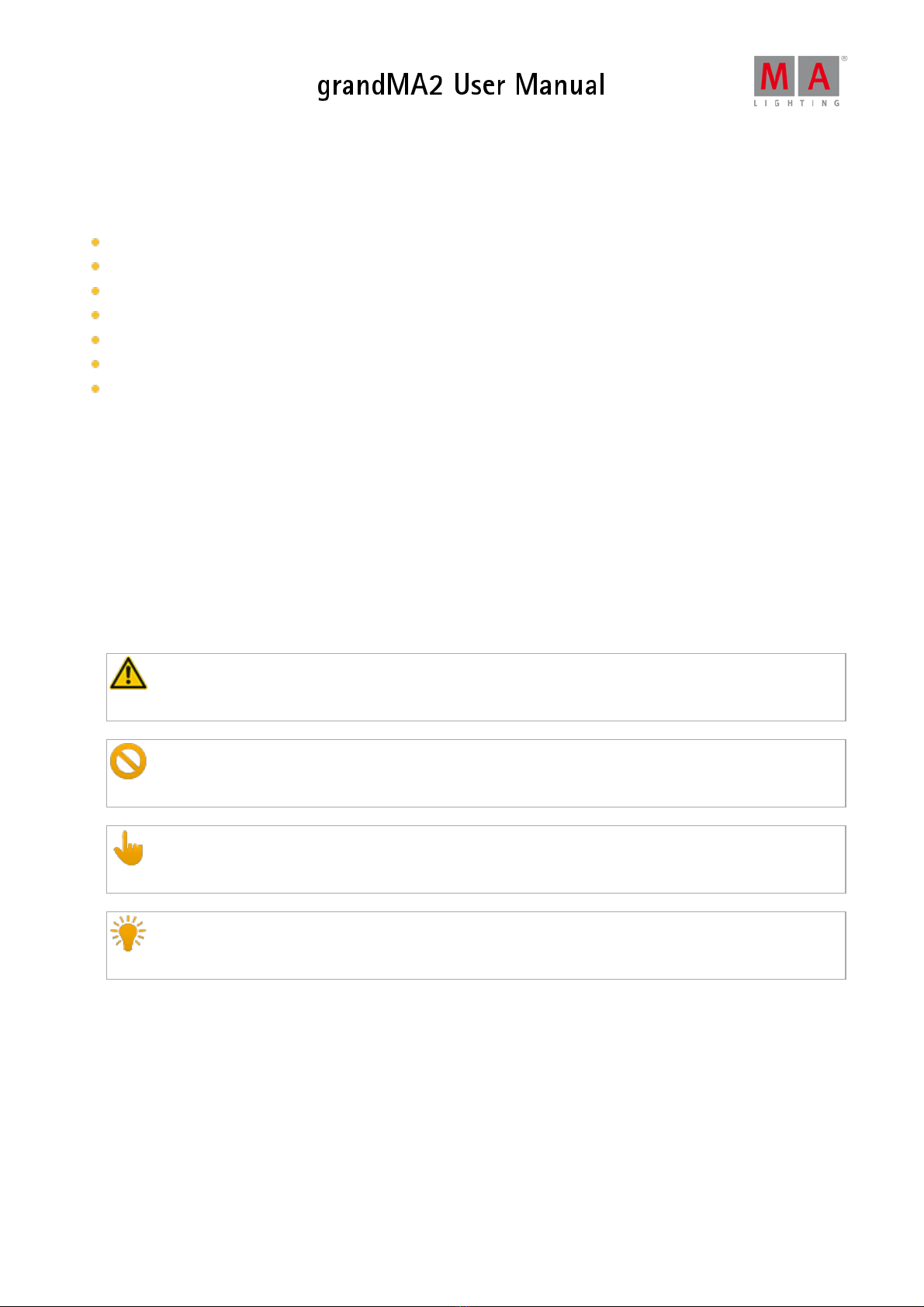
© 2017 MA Lighting Technology GmbH | Dachdeckerstr. 16 | D-97297 Waldbüttelbrunn | Germany
Phone +49 5251 688865-30 | tech.support (at)malighting.com | www.malighting.com
Version 3.3
1
2. Safety Information
This device is conform to the following harmonized standards:
EN 60065 (Safety Requirements) ,
EN 60950-1 (Information Technology Equipment Safety)
EN 55103-1:2009 (Electromagnetic Compatibility)
EN 55103-2:2009 (Electromagnetic Compatibility)
2014/30/EG (Electromagnetic Compatibility)
2011/65/EU (RoHS II)
2014/35/EU (Low Voltage Directive)
This device is state-of-the-art technology.
However, residual risks cannot be ruled out.
To avoid risks, follow the safety instructions.
MA Lighting does not cover damages which can be the result of an inobservance of the safety instructions.
2.1. Symbols Used
The following symbols display possible danger, useful hints and information when using the device.
Warning:
The warning sign displays possible injury and hazard.
Restriction:
The restriction sign displays known limitations of functions.
Important:
The important sign displays important information during the usage of the console.
Hint:
The hint sign displays additional hints when using the console.
2.2. Intended Use
19

© 2017 MA Lighting Technology GmbH | Dachdeckerstr. 16 | D-97297 Waldbüttelbrunn | Germany
Phone +49 5251 688865-30 | tech.support (at)malighting.com | www.malighting.com
Version 3.3
1
2.2. Intended Use
This device is intended for control of all kinds of lighting genres such as conventional, moving lights, LEDs, video and
media via DMX signal or within a network environment.
This device is intended for indoor use only.
Every other use is not intended and could lead to injury and damage to property.
MA Lighting does not cover damages which can result from misuse of the console.
2.3. Dangers Caused by Electric Current
Defective device or defective power cable poses a risk of severe or fatal injury due to electrical shock.
Follow the safety instructions to avoid the risks caused by electric current.
Do not use a damaged power cable.
Do not open screwed covers from the housing.
Use the device only if it is in a technically perfect condition.
A broken device can be repaired only by an authorized dealer. Do not repair the device on your own.
Do not make changes to the device, its components, and accessories.
Do not expose the device to rain or moisture.
Do not submerge the device in water.
2.4. General Safety Instructions
Follow the safety instructions to avoid injury or material damage:
Do not grab inside the device during operation.
Device and power cable must be kept away from children under the age of 8.
Children are not allowed to play with the device.
Disconnect the power supply from electric voltage if it is unattended for a longer period of time.
Do not use any liquid or spray cleanser. Use a dry cloth only.
Do not block or cover any ventilation holes in the housing. These are essential for the airflow within the unit and
protect the device from overheating.
Place the device on stable surfaces only. If it is placed on unstable surfaces, it may fall and break.
20
Other manuals for grandMA2 Series
4
Table of contents
Other MA lighting Music Mixer manuals

MA lighting
MA lighting grandMA3 Installation guide

MA lighting
MA lighting grandMA2 Series User manual

MA lighting
MA lighting dot2 XL-F User manual

MA lighting
MA lighting grandMA3 Installation guide

MA lighting
MA lighting Lightcommander 12/2 User manual

MA lighting
MA lighting grandMA3 Installation guide

MA lighting
MA lighting grandMA3 User manual

MA lighting
MA lighting grandMA3 User manual
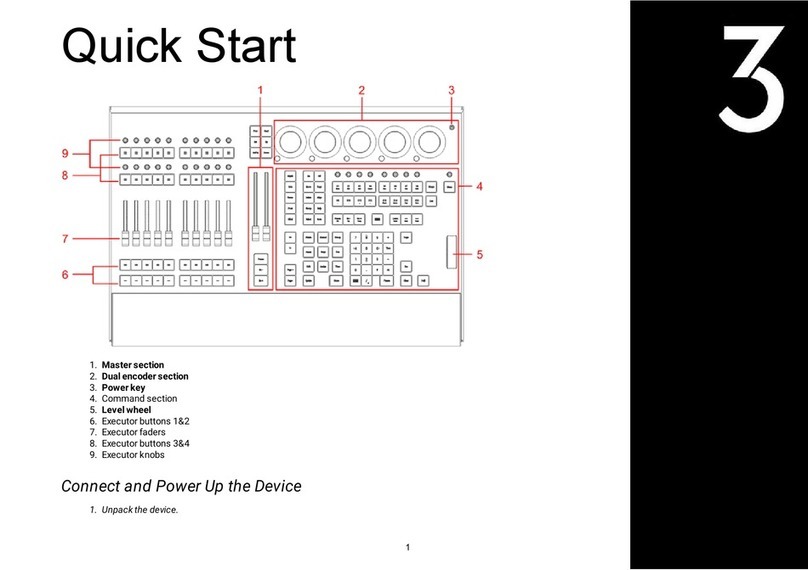
MA lighting
MA lighting grandMA3 User manual