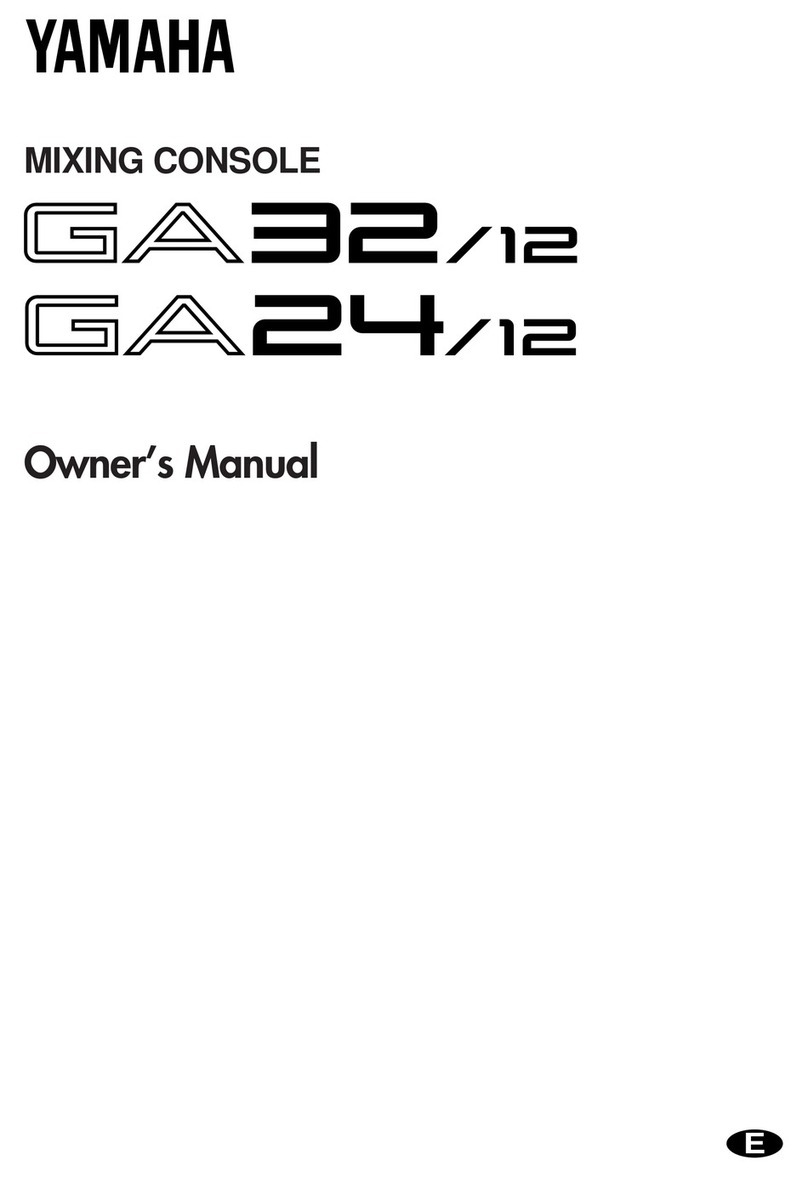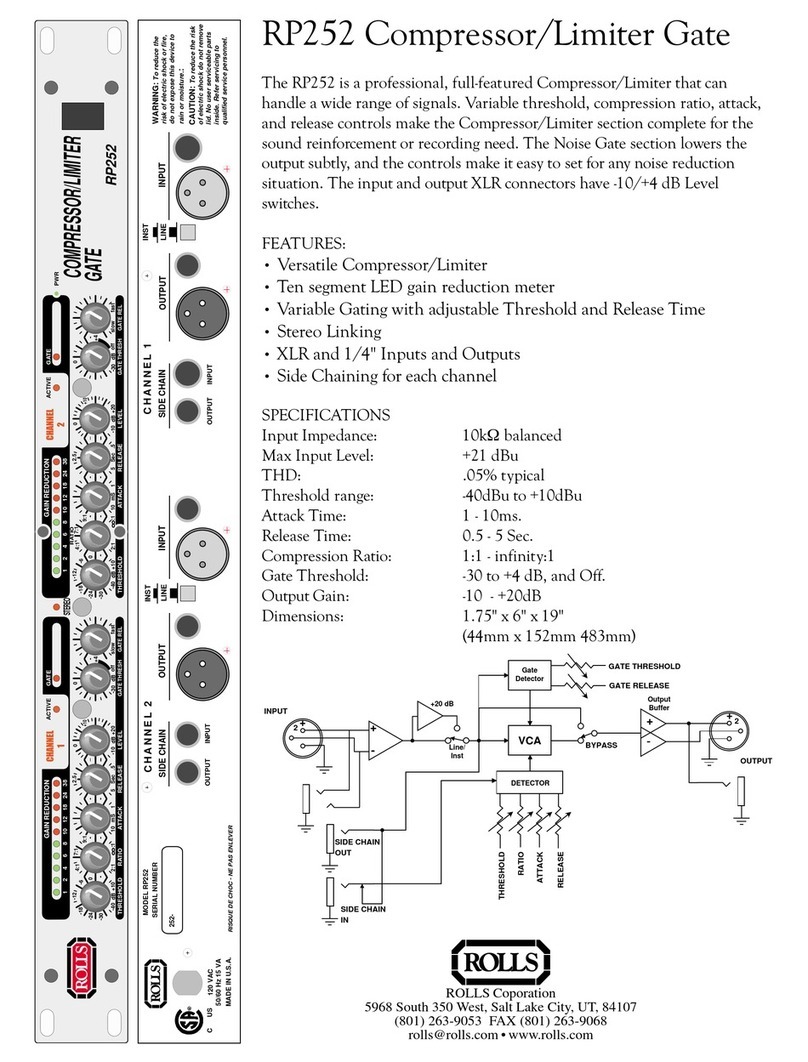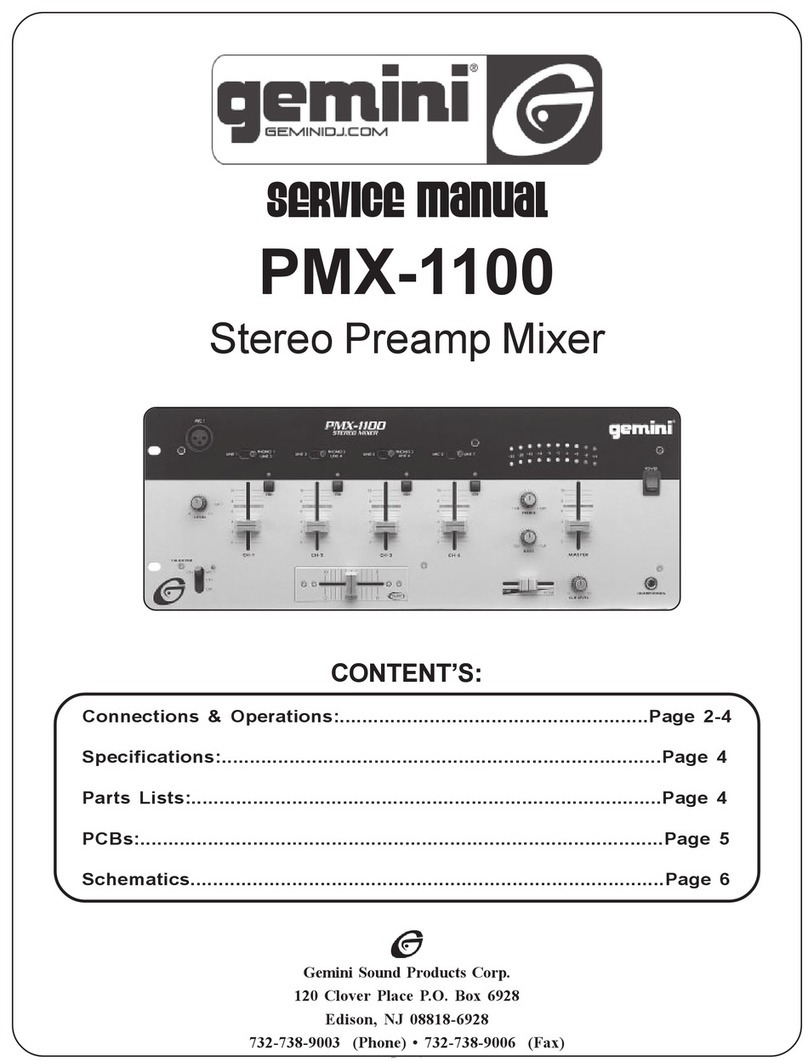MA lighting dot2 XL-F User manual
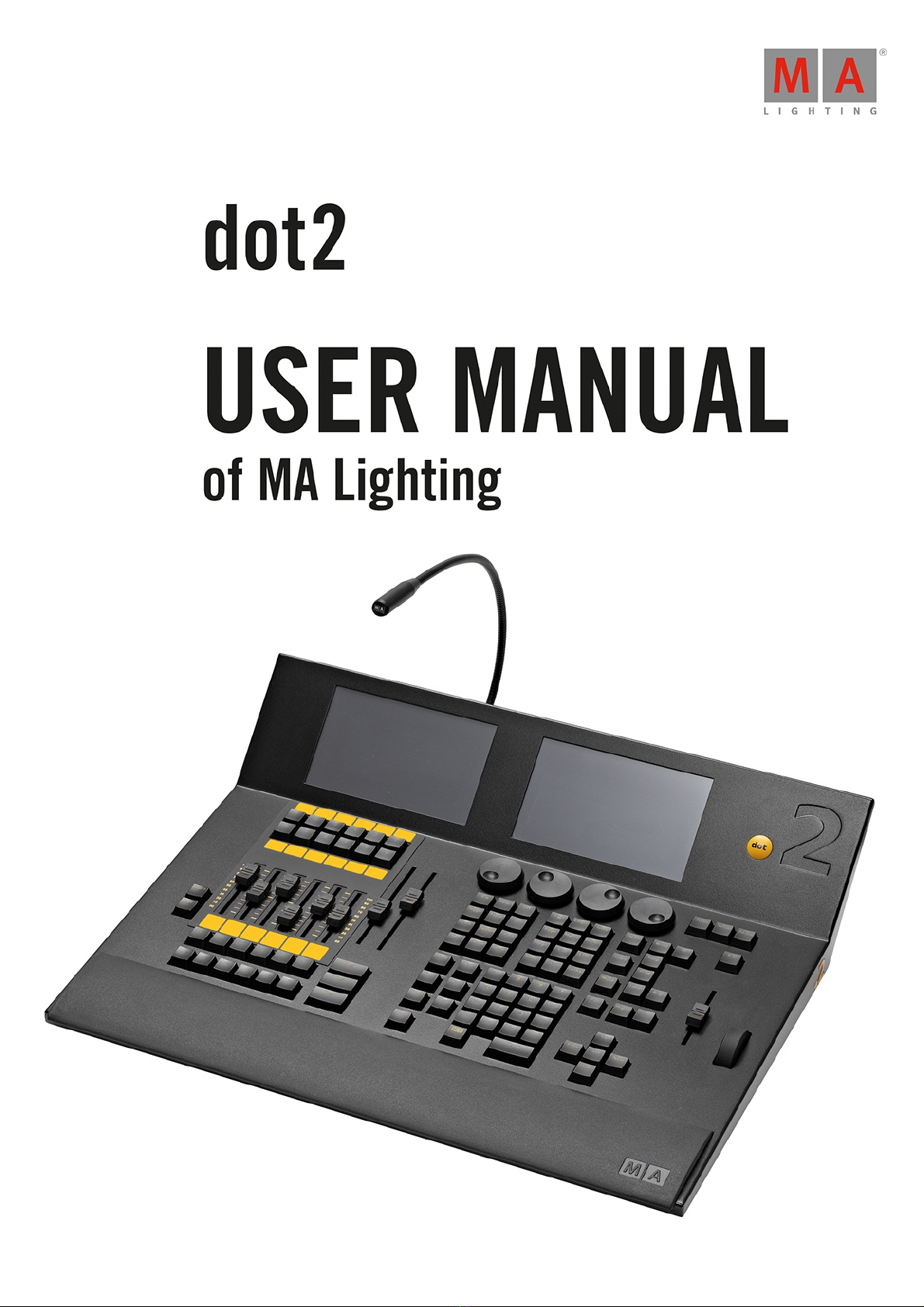
Version 1.1 | 2015-11-20 English

© 2015 MA Lighting Technology GmbH - Dachdeckerstr. 16 - D-97297 Waldbüttelbrunn - Germany - www.malighting.com
dot2 User Manual
1. 10
2. 13
2.1. 13
2.2. 14
2.3. 15
3. 16
3.1. 16
3.2. 17
3.3. 20
3.4. 22
3.5. 24
3.6. 29
3.7. 32
3.8. 36
3.9. 40
3.10. 43
3.11. 45
3.12. 47
3.13. 49
3.14. 50
3.15. 52
3.16. 54
3.17. 57
3.18. 60
3.19. 64
3.20. 67
3.21. 70
3.22. 72
3.23. 75
4. 76
4.1. 76
4.2. 80
4.3. 81
4.4. 82
4.5. 83
Table of contents
New in the Manual
Introduction
Intended Use
System Requirements dot2 onPC
Installation of dot2 onPC
Getting Started Guide
Getting Started Guide - Introduction
Getting Started Guide - Physical setup and layout - how to connect stuff and what's what
Getting Started Guide - Create a new empty show and saving it
Getting Started Guide - Adding and patching dimmers
Getting Started Guide - Selecting and controlling dimmers
Getting Started Guide - Programmer - What is it and why do you need it
Getting Started Guide - Making and working with groups
Getting Started Guide - Storing a cue and playback
Getting Started Guide - Making more cues in main cue list
Getting Started Guide - Adding LED fixtures
Getting Started Guide - Working with colors
Getting Started Guide - Creating the first presets
Getting Started Guide - External screen
Getting Started Guide - Adding moving lights
Getting Started Guide - Controlling moving lights
Getting Started Guide - Making more groups and presets
Getting Started Guide - More about cues and playback
Getting Started Guide - A look at the Blind, Preview and DMX tester functions
Getting Started Guide - Fun with macros
Getting Started Guide - Building chasers
Getting Started Guide - Effects
Getting Started Guide - Connect to onPC, 3D, Wings and Nodes
Getting Started Guide - Happy programming
What are...
System colors
What is the programmer
What are groups
What are presets
What is tracking
2
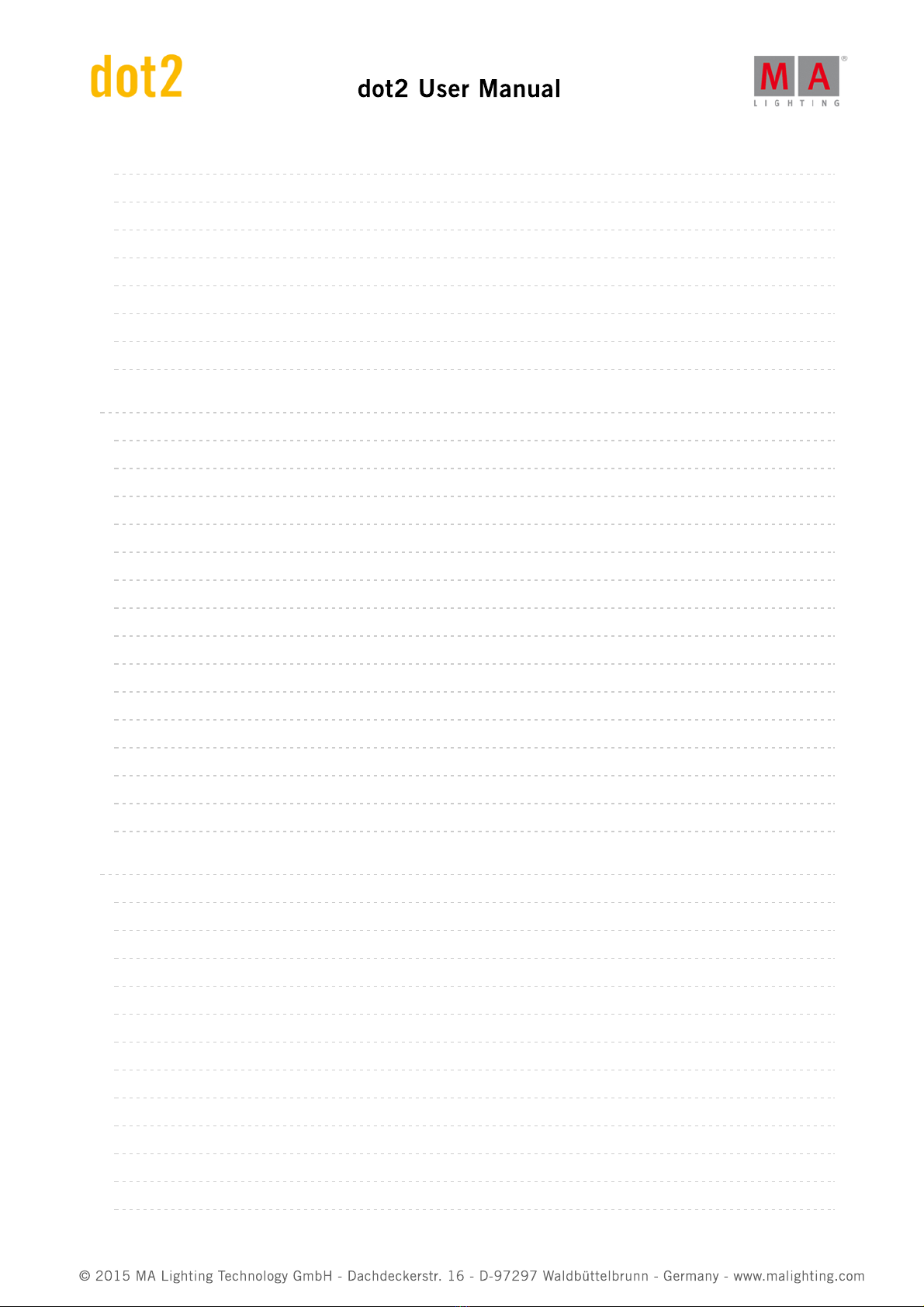
© 2015 MA Lighting Technology GmbH - Dachdeckerstr. 16 - D-97297 Waldbüttelbrunn - Germany - www.malighting.com
dot2 User Manual
4.6. 87
4.7. 87
4.8. 90
4.9. 90
4.10. 93
4.11. 94
4.12. 94
4.13. 96
5. 97
5.1. 97
5.2. 99
5.3. 99
5.4. 103
5.5. 105
5.6. 106
5.7. 109
5.8. 111
5.9. 117
5.10. 119
5.11. 121
5.12. 123
5.13. 124
5.14. 126
5.15. 129
6. 130
6.1. 130
6.2. 132
6.3. 133
6.4. 133
6.5. 133
6.6. 134
6.7. 134
6.8. 136
6.9. 137
6.10. 137
6.11. 139
6.12. 139
What are cues
What are executors
What are chasers
What are effects
What are preview and blind
What is network in dot2
What is IPv6
What is the DMX Tester
How to...
Turn the console on and off
How to update the console
How to add and patch fixtures
How to save and load your show
How to use the command line
How to work with groups
How to work with presets
How to work with cues
How to work with chasers
How to work with effects
How to connect wings, nodes, 3D and onPC
How to use external input triggers
Use MIDI and MIDI Show Control (MSC)
How to use the external screen
How to reset the console
Keys
Align key
At key
Backup key
Blind key
Black Out key
Clear key
Copy key
Cue key
Delete key
DMX key
. [dot] key
Down key
3

© 2015 MA Lighting Technology GmbH - Dachdeckerstr. 16 - D-97297 Waldbüttelbrunn - Germany - www.malighting.com
dot2 User Manual
6.13. 140
6.14. 140
6.15. 140
6.16. 141
6.17. 141
6.18. 141
6.19. 142
6.20. 142
6.21. 143
6.22. 143
6.23. 144
6.24. 144
6.25. 144
6.26. 145
6.27. 145
6.28. 146
6.29. 146
6.30. 147
6.31. 148
6.32. 148
6.33. 149
6.34. 149
6.35. 150
6.36. 150
6.37. 152
6.38. 152
6.39. 152
6.40. 154
6.41. 154
6.42. 154
6.43. 156
6.44. 157
6.45. 158
6.46. 158
6.47. 159
6.48. 159
6.49. 160
6.50. 161
Edit key
Effect key
Encoder key
Esc key
Exec (Executor) key
[Executor Flash] key
[Executor Go] key
Fix key
Fixture key
Flash key
Full key
Go- key
Go- (Large) key
Go+ key
Go+ (Large) key
GoFastBack or <<< key
GoFastForward or >>> key
Goto key
Group key
Help key
Highlt (Highlight) key
Label key
If key
MA key
Macro key
Magic key
[Minus] - key
Move key
Next key
[Numeric keys]
Off key
On key
Oops key
Page key
Page+ key
Page- key
Pause key
Pause (Large) key
4

© 2015 MA Lighting Technology GmbH - Dachdeckerstr. 16 - D-97297 Waldbüttelbrunn - Germany - www.malighting.com
dot2 User Manual
6.51. 161
6.52. 161
6.53. 163
6.54. 164
6.55. 165
6.56. 166
6.57. 166
6.58. 166
6.59. 167
6.60. 167
6.61. 169
6.62. 169
6.63. 172
6.64. 172
6.65. 173
6.66. 173
6.67. 173
7. 174
7.1. 174
7.2. 184
7.3. 187
7.4. 190
7.5. 192
7.6. 195
7.7. 199
7.8. 200
7.9. 201
7.10. 204
7.11. 205
7.12. 206
7.13. 211
7.14. 212
7.15. 217
7.16. 219
7.17. 220
7.18. 223
7.19. 226
Please key
[Plus] + key
Preset key
Prev (Previous) key
Prvw (Preview) key
Select key
Set key
Setup key
Speed key
Store key
Thru key
Time key
Toggle key
Tools key
Up key
Update key
View [Eye] key
Views & Windows
Control Elements
Used Icons in Views & Windows
Add New Fixtures Window
Backup Window
Beam Preset Type View
Calculator View
Calibrate Screens Window
Change Functions of Executor Window
Choose Clone Method Window
Choose Copy Method Window
Choose Delete Method Window
Choose Store Method Window
Choose Update Method Window
Color Preset Type View
Command Line View
Configure Slot Window
Control Preset Type View
Cues View
Dimmer Preset Type View
5
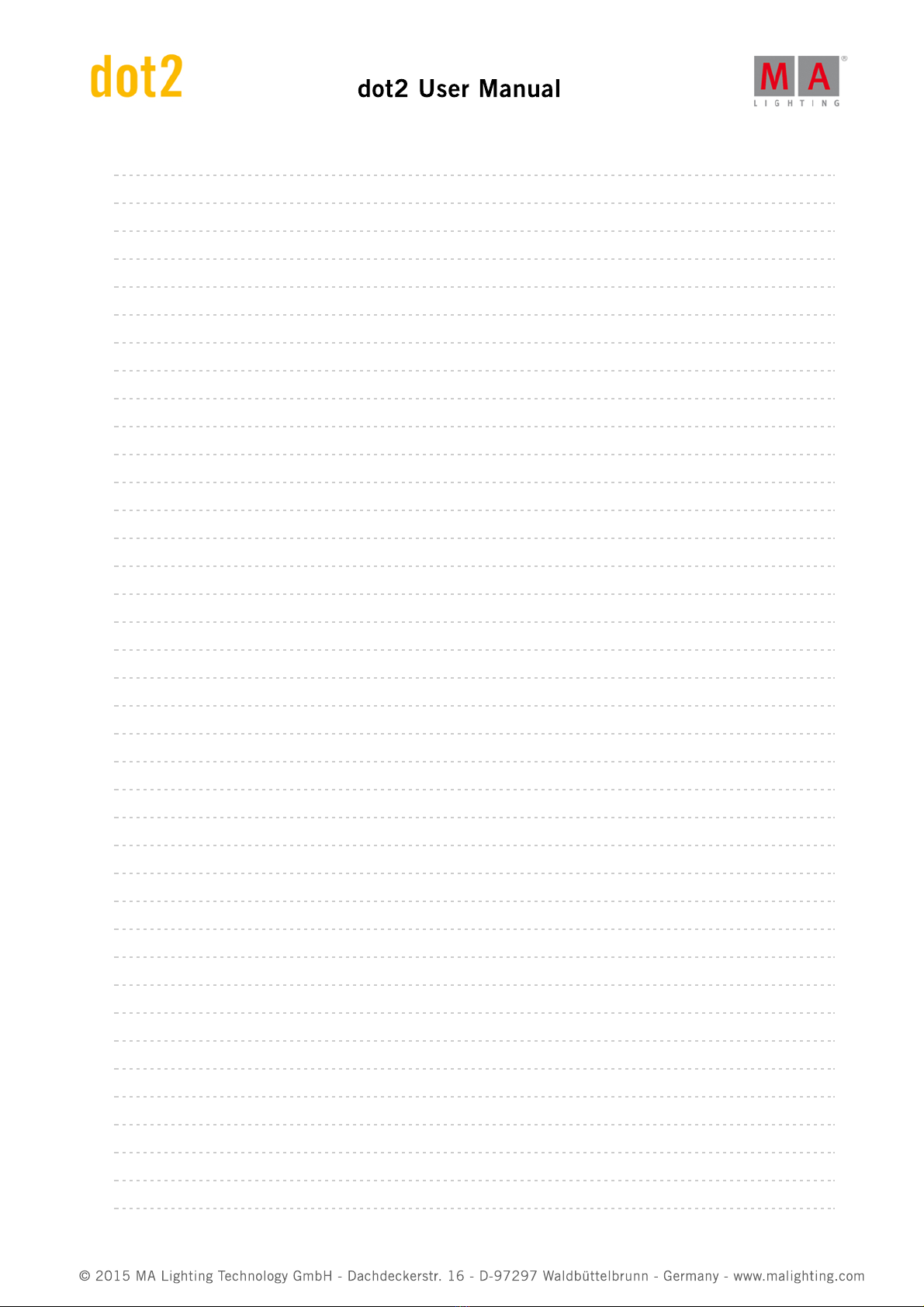
© 2015 MA Lighting Technology GmbH - Dachdeckerstr. 16 - D-97297 Waldbüttelbrunn - Germany - www.malighting.com
dot2 User Manual
7.20. 228
7.21. 231
7.22. 232
7.23. 239
7.24. 242
7.25. 243
7.26. 244
7.27. 245
7.28. 249
7.29. 250
7.30. 253
7.31. 256
7.32. 256
7.33. 258
7.34. 260
7.35. 262
7.36. 264
7.37. 265
7.38. 267
7.39. 271
7.40. 273
7.41. 274
7.42. 275
7.43. 277
7.44. 278
7.45. 280
7.46. 282
7.47. 283
7.48. 285
7.49. 286
7.50. 287
7.51. 290
7.52. 293
7.53. 297
7.54. 300
7.55. 301
7.56. 301
7.57. 305
DMX View
Edit Cue Number(s) Window
Effects View
Empty Executor Window
Enter Name for... Window
Executor Bar Window
Executor Pool View
Fixtures View
Fixture Schedule Overview Window
Focus Preset Type View
Gobo Preset Type View
Global Settings Window
Groups View
Help View
Import Fixture Type Window
Key Backlight Window
Leaving Patch & Fixture Schedule... Window
Load Show Window
Macros Pool View
Magic Speed View
MIDI Configuration
MIDI Monitor Window
MIDI Show Control Window
Network Interface Window
Network Protocols Configuration
Network Setup Window
New Show Window
Off... Window
Oops View
Page Pool View
Patch and Fixture Schedule Window
Position Preset Type View
Presets Pools View
Remote Inputs Configuration Window
Save Show As... Window
Select Button for Remote Inputs Configuration
Select DMX Address... Window
Select DMX Ports
6
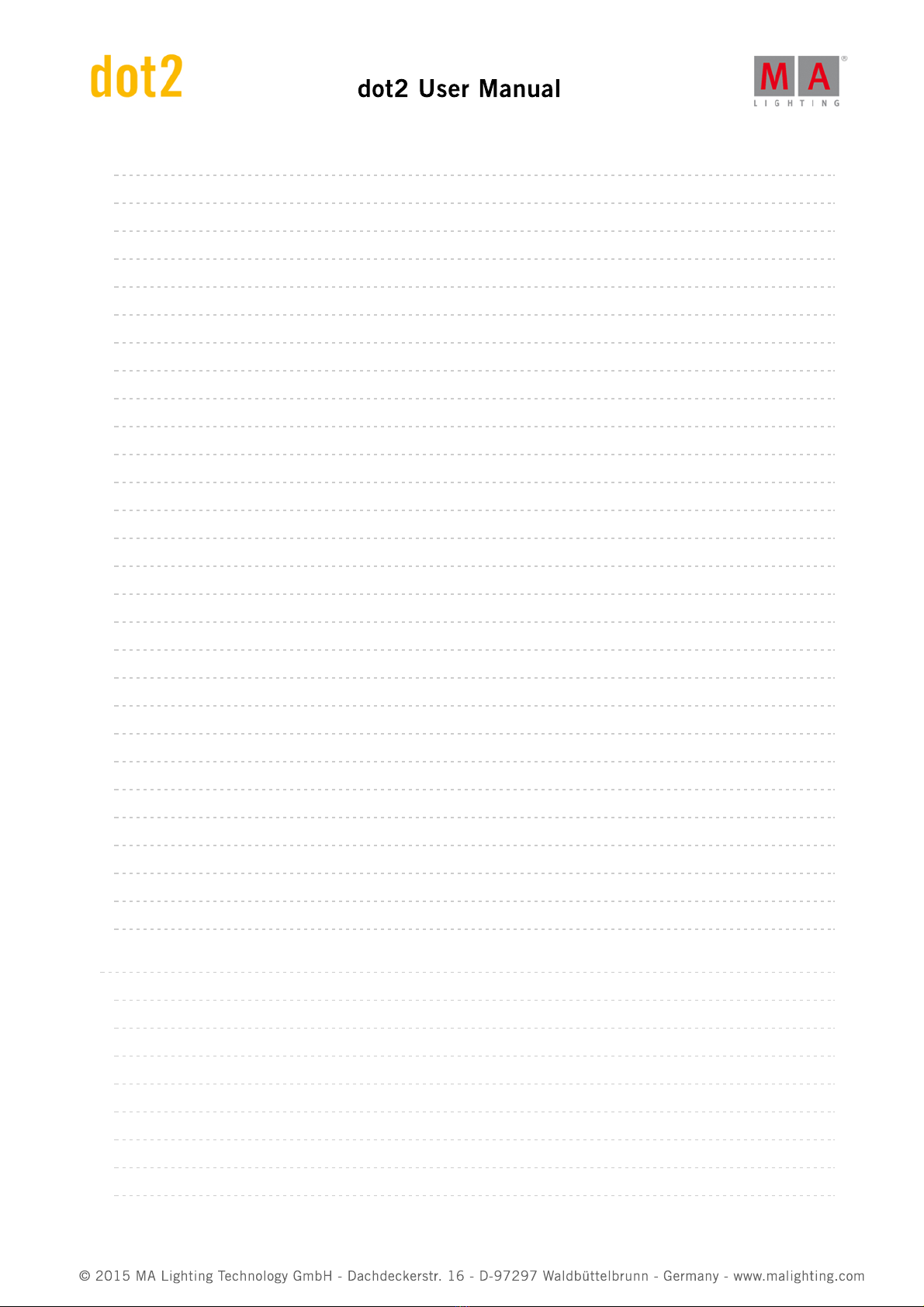
© 2015 MA Lighting Technology GmbH - Dachdeckerstr. 16 - D-97297 Waldbüttelbrunn - Germany - www.malighting.com
dot2 User Manual
7.58. 306
7.59. 308
7.60. 311
7.61. 315
7.62. 316
7.63. 317
7.64. 318
7.65. 319
7.66. 320
7.67. 320
7.68. 323
7.69. 324
7.70. 325
7.71. 328
7.72. 330
7.73. 332
7.74. 333
7.75. 334
7.76. 338
7.77. 339
7.78. 340
7.79. 342
7.80. 343
7.81. 344
7.82. 345
7.83. 346
7.84. 347
7.85. 349
8. 351
8.1. 351
8.2. 352
8.3. 354
8.4. 356
8.5. 359
8.6. 360
8.7. 364
8.8. 365
Select Fixtures ID(s) Window
Select Fixture Type... Window
Select Function of Executor Window
Select Language... Window
Select Session Number Window
Select Station... Window
Select Trig View
Select Type for Remote Inputs Configuration
Select View Window
Select View for External Screen Window
Select Wing... Window
Session Collision
Settings of Executor View
Setup Window
Shapers Preset Type View
Software Update via USB Window
Sound Input Configuration Window
Status and Messages Window
System Clock Window
System Information Window
Time defaults Window
Timecode Configuration Window
Tools Window
Video Preset Type View
Virtual Playbacks View
Window Settings
Wings Window
Wings & Nodes Diagnosis Window
Commands
>>> [GoFastForward] Command
<<< [GoFastBack] Command
- [Minus] Command
+ [Plus] Command
Assign Command
At Command
Black Command
Blind Command
7
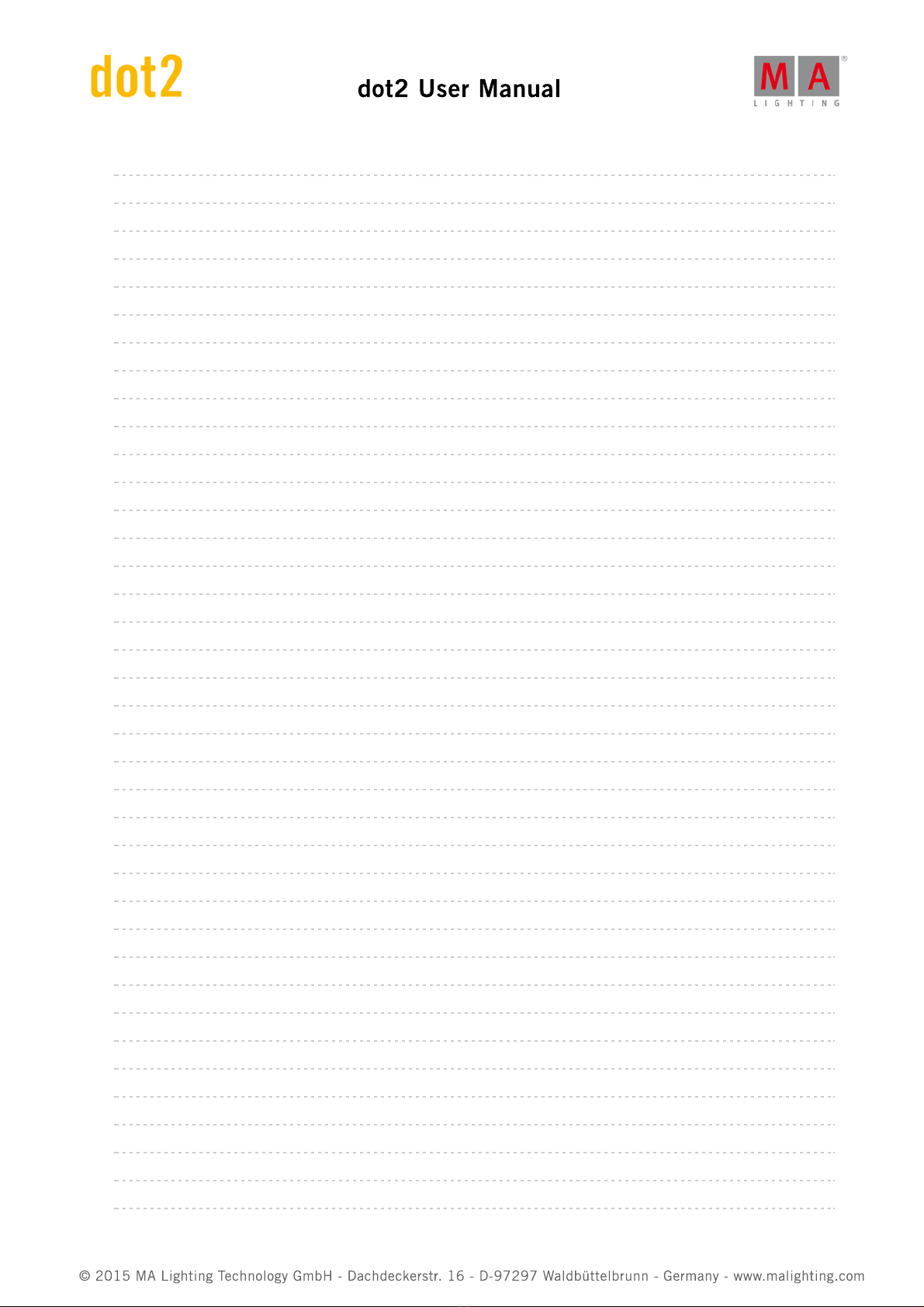
© 2015 MA Lighting Technology GmbH - Dachdeckerstr. 16 - D-97297 Waldbüttelbrunn - Germany - www.malighting.com
dot2 User Manual
8.9. 365
8.10. 367
8.11. 369
8.12. 370
8.13. 371
8.14. 373
8.15. 375
8.16. 375
8.17. 377
8.18. 380
8.19. 381
8.20. 383
8.21. 383
8.22. 385
8.23. 387
8.24. 388
8.25. 389
8.26. 389
8.27. 392
8.28. 393
8.29. 394
8.30. 394
8.31. 396
8.32. 397
8.33. 397
8.34. 399
8.35. 400
8.36. 402
8.37. 403
8.38. 405
8.39. 405
8.40. 406
8.41. 408
8.42. 410
8.43. 413
8.44. 414
8.45. 415
8.46. 416
Call Command
Clone Command
CmdDelay Command
Copy Command
Cue Command
Default Command
Delay Command
Delete Command
Dmx Command
DmxUniverse Command
Edit Command
Effect Command
Executor Command
Fade Command
Fix Command
Fixture Command
Flash Command
Full Command
FullHighlight Command
Go Command
GoBack Command
Goto Command
Group Command
Help Command
If Command
IfOutput Command
Invert Command
Label Command
Learn Command
Macro Command
MidiNote Command
Move Command
Off Command
On Command
OutDelay Command
OutFade Command
Page Command
Park Command
8

© 2015 MA Lighting Technology GmbH - Dachdeckerstr. 16 - D-97297 Waldbüttelbrunn - Germany - www.malighting.com
dot2 User Manual
8.47. 419
8.48. 420
8.49. 421
8.50. 422
8.51. 424
8.52. 425
8.53. 426
8.54. 426
8.55. 428
8.56. 431
8.57. 431
8.58. 434
8.59. 435
8.60. 435
8.61. 438
8.62. 439
8.63. 441
8.64. 441
8.65. 444
8.66. 444
8.67. 445
8.68. 447
8.69. 449
8.70. 449
9. 452
10. 453
11. 459
11.1. 460
11.2. 461
11.3. 462
11.4. 462
12. 467
13. 472
Pause Command
Preset Command
PresetType Command
Preview Command
Rate Command
Record Command
Remove Command
Replace Command
Select Command
Selection Command
SetIP Command
SnapPercent Command
Stomp Command
Store Command
StoreLook Command
SyncEffects Command
Temp Command
Thru Command
Toggle Command
Top Command
Unpark Command
Update Command
View Command
Zero Command
Hints for Operating
Release Notes
Error Handling
CrashLogCopy Command
CrashLogDelete Command
CrashLogList Command
Error Messages
Glossary
Index
9

© 2015 MA Lighting Technology GmbH - Dachdeckerstr. 16 - D-97297 Waldbüttelbrunn - Germany - www.malighting.com
dot2 User Manual
1. New in the Manual
Here you find an overview about all changes compared to the previous version of the manual.
For every software update, the manual gets an update as well.
Topic Description
Setup Window New global settings button.
Global Settings Window New global settings window, to turn on or
off autofix.
Add New Fixtures Window New offset edit line, to edit the patch
offset.
Virtual Playbacks View Displays page and page number in the title
bar.
Select Fixture Type... Window New trash can in the title bar, to delete
unused fixture types.
Wings Window Removed the three dots in the title bar to
opens the Wings Statistics Window.
Tools Window New Wings & Nodes Diagnosis button and
MIDI functions.
Wings & Nodes Diagnosis Window Renamed previous Wings Statistics Window
to Wings & Nodes Diagnosis Window.
Color Preset Type View New encoder bar settings for swatchbook.
Control Elements New clock right beside the command line.
Status and Messages Window New messages and icons for timecode
record, global autofix, and masters.
Select View Window New Magic Speed view selectable.
Select View for External Screen Window New Magic Speed view selectable.
Change Function of Executor Window
Renamed previous Change Function of
Executor Buttons Window to Change
Function of Executor Window.
Oops View Removed Follow column.
Settings of Executor Window New options use master speed and use
master rate.
Store Command New example for store master speed fader.
Rate Command Now you can store a master speed or
master rate executor.
Empty Executor Window New options speed master and time
master.
Off... Window New reset option for magic speed fader.
10

© 2015 MA Lighting Technology GmbH - Dachdeckerstr. 16 - D-97297 Waldbüttelbrunn - Germany - www.malighting.com
dot2 User Manual
Learn Command New example with master rate.
Glossary New description of master rate.
Preset Type Bar New All button at the end of the preset
type bar to open the All Presets Pool View.
Select Trig View New trigger Timecode. Removed MTC and
SMPTE.
DMX View New text for Universe 9 DMX In only via
remote.
Cues View
New off time and TC record in the title bar.
Remove unblock function. New Protected
column.
Patch and Fixtures Schedule New button Change Fixture Type.
Select Fixture ID(s) Window Now you can select None as fixture ID.
Choose Store Method Window Now you can navigate in this window with
the keys on the console.
Control Elements - Executor Bar New timecode record icon.
Network Protocols Configuration Window New Active column to turn Art-Net or sACN
on or off per universe.
MIDI Configuration Window New MIDI Configuration window for dot2
onPC.
Choose Update Method Window New Update Method window for update
cues.
Record Command New Record command for timecode.
Presets Pool View New All Presets Pool.
Session Collision Window New screenshot with first row focused by
default.
CrashLogList Command, CrashLogCopy
Command, CrashLogDelete Command
New commands if technical support is
needed.
Remote Inputs Configuration Window New input activity indicator.
Select Station Window Displays the devices to the selected device
tab in the Network Setup.
MidiNote Command New MidiNote command to send MIDI
notes.
MIDI Monitor
New MIDI Monitor, displays the sending and
receiving MIDI Notes, MSC Out messages
and MSC In messages
MIDI Show Control Window New MIDI Show Control window to
configure the MIDI show control settings.
Topic Description
11

© 2015 MA Lighting Technology GmbH - Dachdeckerstr. 16 - D-97297 Waldbüttelbrunn - Germany - www.malighting.com
dot2 User Manual
2.
2.1.
Introduction
MA Lighting embodies an extraordinary approach towards professional lighting control and enjoys an enviable
reputation for quality and reliability. Now MA presents a new compact series of lighting control solutions – the dot2
range.
Designed for small and mid-sized projects and installations, dot2 offers advanced functionality without confusing
options.
Intuitive operation is the core of the dot2 philosophy and with all connectivity onboard, the dot2 range is suitable for
most theater, touring, corporate, television and education lighting environments.
Discover the free dot2 onPC software and the free dot2 3D visualization software. Test it for yourself!
Intended Use
The dot2 is a console intended for control of all kinds of lighting genres such as conventional, moving lights, LEDs,
video and other media via DMX signal.
Every other use is not intended and could follow personal injury and damage to property.
MA Lighting does not cover damages which can result of a not intended use of the console.
System Requirements dot2 onPC
13

© 2015 MA Lighting Technology GmbH - Dachdeckerstr. 16 - D-97297 Waldbüttelbrunn - Germany - www.malighting.com
dot2 User Manual
2.2. System Requirements dot2 onPC
If you want to run the dot2 onPC on your PC, here´s what it take.
Minimum Recommended
Operating system
Windows® 7
Windows® 8
Windows® 8.1
Windows® 10
all with admin rights
Processor CPU Dual Core 2.4 GHz or
faster with SSE2 support
RAM 2 GB 4 GB
Hard disk 32 GB available space type SSD
Graphic card
Any graphic card with
hardware acceleration and
512 MB
Resolution 1920 x 1080 Full HD
Network card 100BASE-TX, 1000BASE-T 1000BASE-T
IBM® compatible PC or notebook necessary.
Additional requirements to use certain features:
To use Art-Net with a dot2 onPC and Windows® 8 or Windows® 8.1, it is necessary to start the application as
administrator.
To change settings like the system clock, you need admin rights on your Windows® system.
To use the online help manual, you need internet access.
We recommend that you visit your PC manufacturer´s website for info about updated drivers and hardware
compatibility.
Installation of dot2 onPC
14

© 2015 MA Lighting Technology GmbH - Dachdeckerstr. 16 - D-97297 Waldbüttelbrunn - Germany - www.malighting.com
dot2 User Manual
2.3. Installation of dot2 onPC
For running the dot2 onPC software, it is necessary to copy and install the program files on your PC.
The installation is possible in every root directory or in the standard directory "C:\ProgramData\MA Lighting
Technologies\dot2".
To make sure that there are no troubles with the installation, deactivate your safety software.
1. Download the installation file from www.ma-dot2.com .
2. Start the file with a double click.
The installation program opens. You get detailed hints and information regarding the installation.
Watch out for the suggested directory and change it if you want to.
The installation directory is not changeable in the dot2 onPC.
After confirmation, the program files will be copied into the selected directory.
15
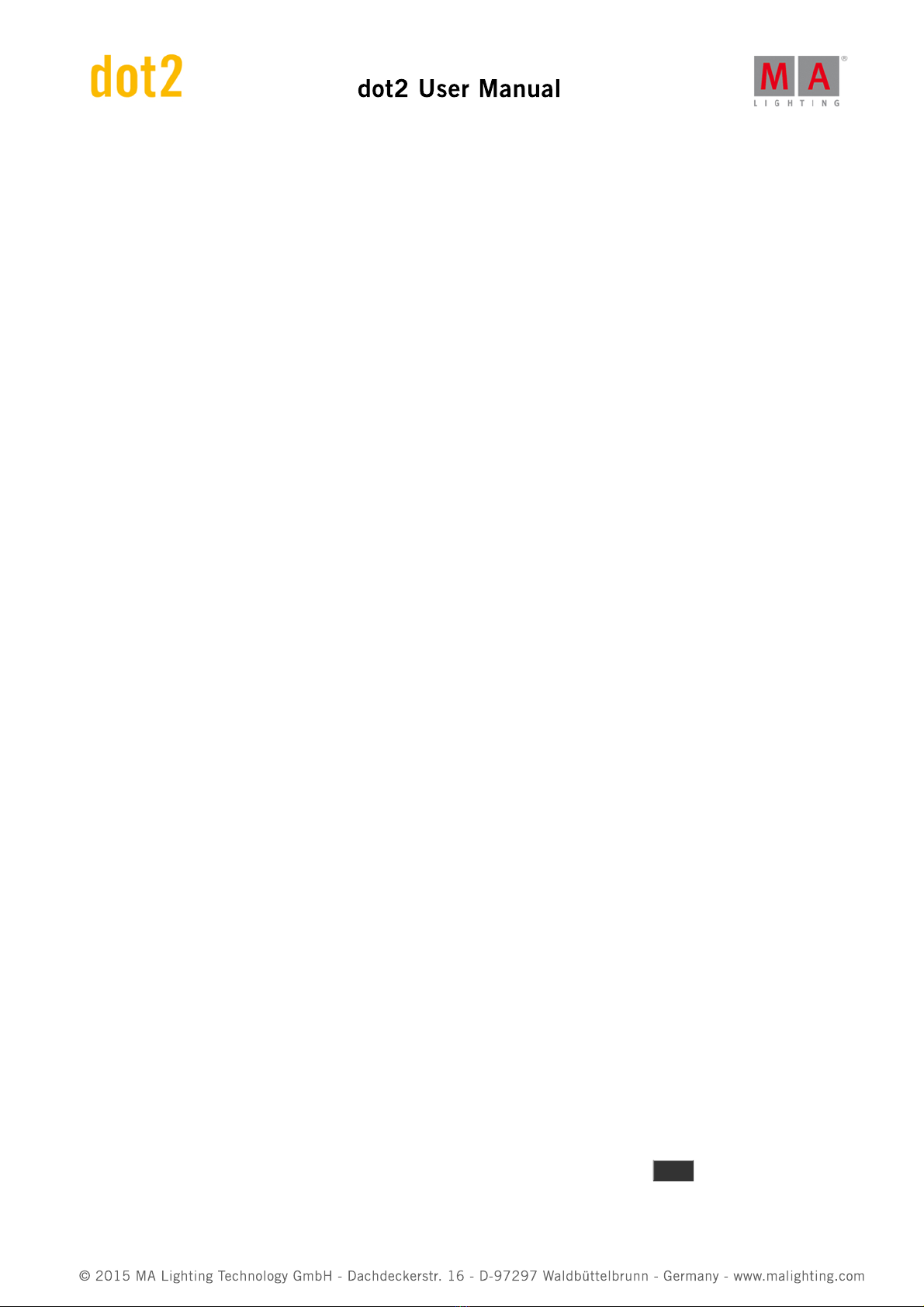
© 2015 MA Lighting Technology GmbH - Dachdeckerstr. 16 - D-97297 Waldbüttelbrunn - Germany - www.malighting.com
dot2 User Manual
3.
3.1.
Getting Started Guide
This is a guided tour through most of the functions of the dot2.
It's meant to be read from the beginning to the end (follow the numbers), but it's separated into different chapters
for convenience.
The goal is to give you a hands-on experience with the console. Even though the general idea with the dot2 is to
have a console that doesn't need a manual, you still might want to take the tour to get familiarized with the
functions and principles of the dot2.
It could be a good idea to have this guide on a computer next to the console (or onPC). If you read this online you'll
have the advantage of always having the latest and most updated version of this text. If your console isn't the latest
version then you can change the version of these pages in the top right side of the browser. If you read this on the
console, then it'll match the version of the software.
Enjoy :-)
Getting Started Guide - Introduction
"Don't Panic"
- Douglas Adams, The Hitchhiker's Guide to the Galaxy
Welcome to this guide through the dot2.
We are going to have a look at most of the functions of the dot2 console.
It's a learning curve and we suggest that you follow the steps in this guide precisely and then might experiment on
your own afterwards.
It's also recommended that you read this guide from the beginning to the end. It doesn't make much sense if you
jump around between the chapters.
The design and idea about the console is that it should be easy to use and easy to understand.
When you are presented with different possibilities on the console, then you also see a short explanation of the
options on the console. In this guide we are going to explain it a bit further and explore some of the differences.
This guide is written as if you are sitting at a physical console. I'll suggest you use an external USB keyboard and an
external screen - preferably a touch screen, if you don't have a touch screen, then you'll also be happy with a USB
mouse.
You can follow this guide using just a console, but you get a better experience with an external screen. There's
more about connecting these external devices in the next chapter.
The different markup in this guide
Throughout this guide I'll use some different markings in the text.
If you need to press a key or I'm just referring to a key on the console it'll look like this: Help
16

© 2015 MA Lighting Technology GmbH - Dachdeckerstr. 16 - D-97297 Waldbüttelbrunn - Germany - www.malighting.com
dot2 User Manual
3.2.
Some keys have symbols and when we need to talk about them, I'll show you the key and also introduce the written
word for those keys.
You also need to tap areas on the screen. It will look like this: System Clock .
If I need you to write something on the keyboard, I'll write it like this: f 42 at full I might also use this for a quick
demonstration of syntax and commands.
If you need to enter text into the command line using a keyboard (I know you might not know yet what the
command line is) or just look at the actual command the console is about to execute, it'll look like this:
Fixture 42 At Full
And the response from the console would look like this:
Fixture 42 At Full
Please follow the step of this guide and I hope you'll have a great experience with the dot2.
That's it! We should be ready to move on to the next chapter.
Getting Started Guide - Physical setup and layout - how to connect stuff and
what's what
You should always place your console on a flat and stable surface. It's also a good idea to avoid a dirty and dusty
environment - yeah I know, not often a possibility, but it's recommended anyway .
The back
17

© 2015 MA Lighting Technology GmbH - Dachdeckerstr. 16 - D-97297 Waldbüttelbrunn - Germany - www.malighting.com
dot2 User Manual
The back
The back panel looks like this (on a dot2 core):
There's a lot of different connectors on the back of the console. For this tour we'll need to connect power (the
connector at number one) and I would suggest that you connect a USB keyboard to one of the USB connectors at
number three. You should also connect an external screen (connector number four). The best is a screen with
touch function. If you don't have a touch screen, then you should connect a mouse. Both are connected to the USB
connectors at number three. That's the devices we need for the beginning of this guide. Later we'll look at
connecting the console to a network (using the Ethernet connector at number two).
When you have connected the needed devices, then you can press the power button (at number one) to turn on the
console - remember to connect it to a suitable power source.
The following is a short description of all the connectors on the back:
1. Power switch and connector - Here you can connect the power cord and turn on or off the console.
2. Ethernet connector - This is for connecting to a network.
3. 3 x USB connectors - for USB memory sticks, touch screen, Keyboard & Mouse, etc.
4. DVI-D connector - for an external digital screen. You can't use a DVI to VGA adaptor. It's for digital screens
only.
5. Balanced Audio in - this is a balanced mono audio input for sound trigger functionality.
6. DMX input - this DMX input is currently only used for DMX remote control.
7. MIDI in and out - the MIDI can be used also as a remote control and for MIDI Time Code.
8. DC Remote Control - this is for contact closure remote control.
9. Lamp connector - this if for the console goose neck lamp. Please only use original dot2 lamps.
10. LTC connector - this is used for SMPTE Time Code.
11. 4 x DMX out - here you can get universe 1 to 4 out of the console.
The front
18

© 2015 MA Lighting Technology GmbH - Dachdeckerstr. 16 - D-97297 Waldbüttelbrunn - Germany - www.malighting.com
dot2 User Manual
The front
The front of a dot2 core looks like this:
Throughout this guide I'll mention different areas of the console.
This is a short walk-through of the different ares:
1. Command section - This is where you have access to most of the functions on the console using keys.
2. Encoders - The encoders are used to select and change values and options. You can press an encoder to
confirm your current choice and sometimes open other windows. The functions of the encoders changes
throughout the different sections of the console. The current function and values can be viewed on the
screen above them (indicated with number 10 - Screen 1).
3. Main Executor - This is the main executor section. Here you'll most likely put your primary cue list.
4. Executors with faders - These executors can also have cue lists, but they could also have chasers, group
masters and other functions. There's one key under the fader with this symbol . This is the executor GO
key. The one below this have this symbol , this is the executor Flash key. The executors are numbered
from the Main executor (number three) to the left. So the one closest to the Main executor is executor
number 1.
19

© 2015 MA Lighting Technology GmbH - Dachdeckerstr. 16 - D-97297 Waldbüttelbrunn - Germany - www.malighting.com
dot2 User Manual
3.3.
5. Executors without faders - There are two rows of extra executors above the ones with faders. They are
independent of each other. They are only executor GO keys - . The functionality don't have to be Go. They
are also numbered from the Main executor and to the left. The top row begins with number 101 and the next
row begin with 201. If you press and hold the key then you can see the numbers at the bottom of the
screen above them (number 11 - Screen 2). Moving forward I'll just use the executor numbers.
6. Page keys - Pressing these keys you can change the page numbers for your executors. This allows you to
organize your show onto different pages. Active executors are always visible and will stay "on top" when you
change page. We'll have a look at this later. You can't change the page for the Main executor.
7. Grand Master - The grand master fader allows you to pull down the intensity of your output. The B.O. key
will take the output to zero as long as it's pressed. If it flashes then, your grand Master fader isn't at 100%.
8. Level wheel - You can change the intensity of your selected fixtures using this level wheel.
9. Menu keys - These three keys gives you access to the three main menu sections of the console. A lot more
about this in the next chapters.
10. Screen 1 - This screen changes content dynamically with your work. At the bottom of the screen you can
always see the function and values of the encoders below. There will also be a command line input. On the
right side of the screen you'll be able to select different functions for the fixtures (when we add some).
11. Screen 2 - This screen allows you to view and select different things and functions. We'll talk a lot more
about this one.
If you have a dot2 XL-F or dot2 XL-B, you have some more executors and you have another screen (screen 3) on the
left side. Please press the key to see the executors numbers.
Ok that's what it looks like. Let's start doing something - Next chapter please.
Getting Started Guide - Create a new empty show and saving it
Create new show
We should begin with a new clean show. Just to make sure we begin at the same point, please turn on the console
(if it's not already on).
20
Other manuals for dot2 XL-F
5
Table of contents
Other MA lighting Music Mixer manuals

MA lighting
MA lighting grandMA2 Series User manual

MA lighting
MA lighting grandMA2 Series User manual

MA lighting
MA lighting grandMA3 User manual
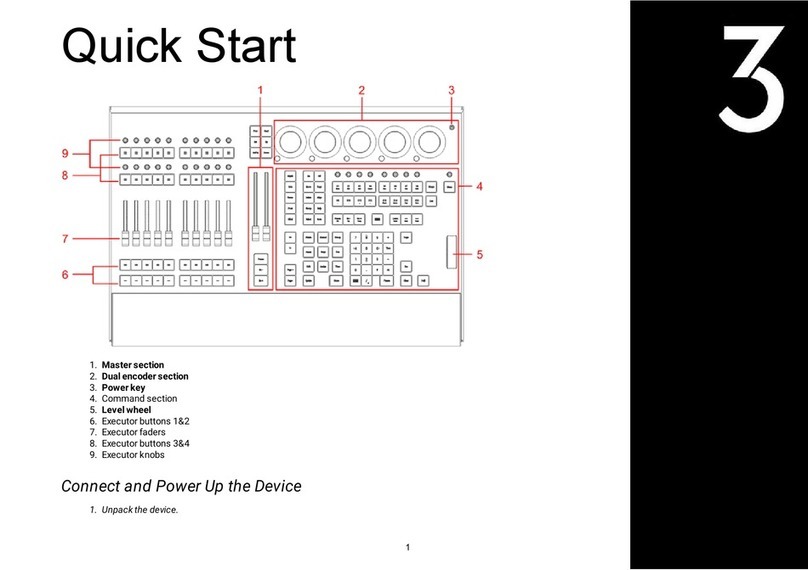
MA lighting
MA lighting grandMA3 User manual

MA lighting
MA lighting Lightcommander 12/2 User manual

MA lighting
MA lighting grandMA3 Installation guide

MA lighting
MA lighting grandMA3 Installation guide

MA lighting
MA lighting grandMA3 Installation guide

MA lighting
MA lighting grandMA3 User manual