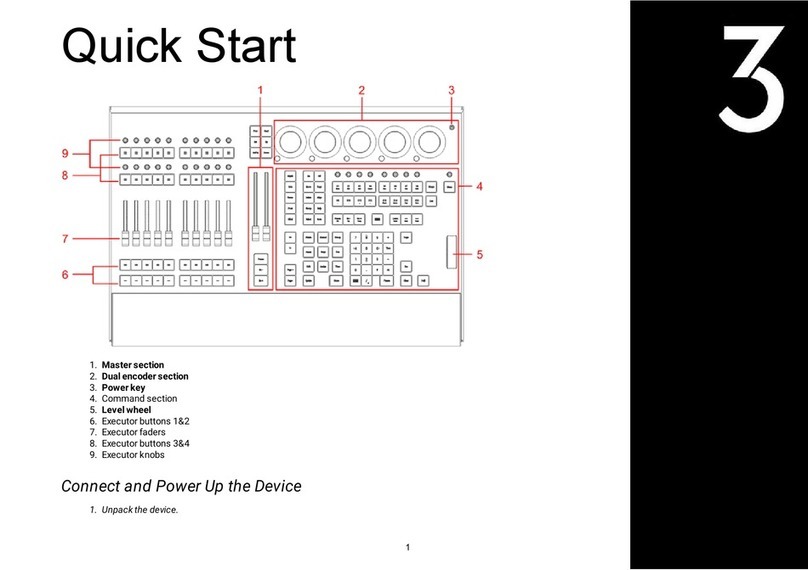LightcommanderLightcommander
LightcommanderLightcommander
Lightcommander 11
11
12/22/2
2/22/2
2/2
33
3
General Functions 17
Sound to Light .................................................................................... 17
Introduction ............................................................................... 17
Operating Sound to Light......................................................... 17
Prompt Program Change ......................................................... 17
Remote Step / GO ............................................................................... 17
Switch Channels (Specials 1/2) ....................................................... 18
Introduction ............................................................................... 18
Switch Position ......................................................................... 18
Data Storage on Memory Card ......................................................... 18
Backup ...................................................................................... 18
Save and Load ......................................................................... 18
Exchanging the Battery ........................................................... 18
Overview of Shift Functions ............................................................ 19
Programming Functions........................................................... 19
Playback Functions: ................................................................. 19
Freezing the Output (Hold)............................................................... 20
Live / Blind Operation ....................................................................... 20
Theatre Mode ...................................................................................... 21
Operating 24 Channels (Wide Mode) .............................................. 22
Using Upper Channels additionally ......................................... 22
Setting up the 24 Channel Preset ........................................... 22
Cancelling the setting (Grab Release) ................................... 22
Setting up the Output (Channel Presetting) 23
Connecting Desk Channels to DMX Channels.............................. 23
Introduction: DMX Patch.......................................................... 23
Connecting Desk Channels with DMX Channels ................... 23
Indication of DMX Assignment ................................................ 23
Standard Assignment ............................................................... 23
Settings for Analog and DMX Output ............................................ 24
Disable Solo.............................................................................. 24
Select Curve ............................................................................. 24
MIDI Operation 24
Introduction ............................................................................... 24
Linking two Lightcommanders ................................................. 24
Recording to a Sequencer ....................................................... 25
Playing back a MIDI Show with Sequencer ........................... 25
MIDI Format and MIDI Commands ......................................... 26
Important Button Keys 27
Delete All .................................................................................. 27
Lock Preset Mode .................................................................... 27
Lock Programming ................................................................... 27
Blank Chaser Storage indication............................................. 27
Software Version ...................................................................... 27