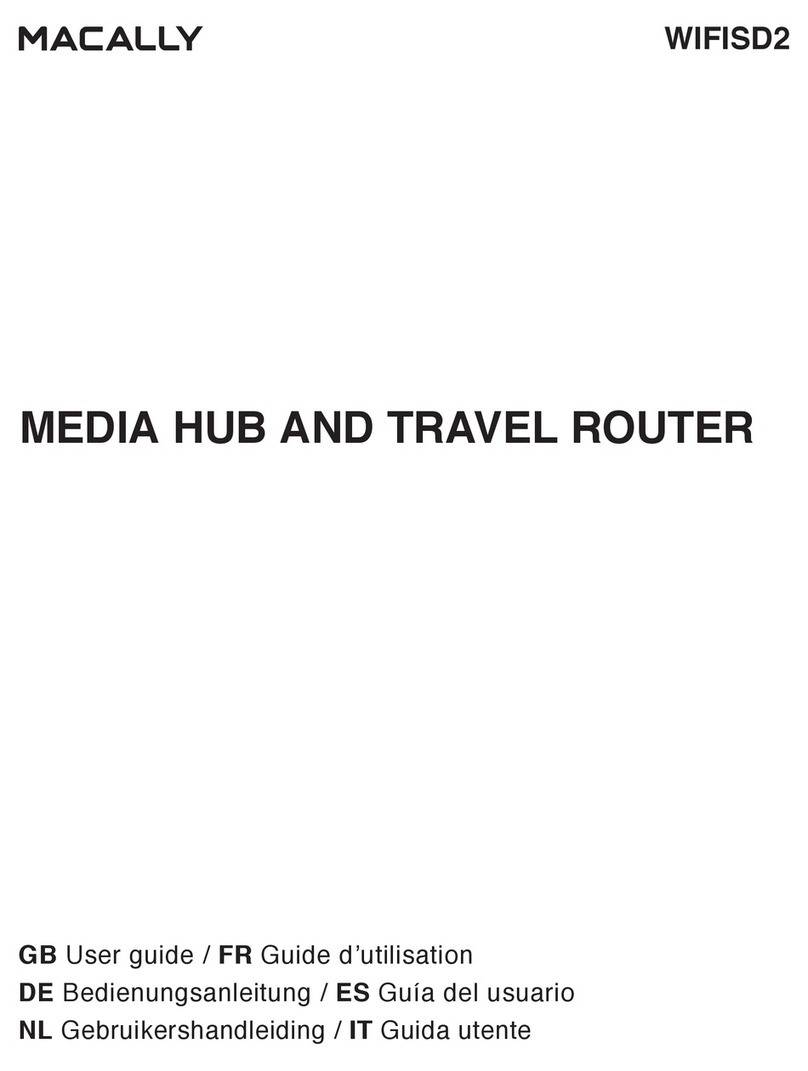Macally Product Information
Warranty
Macally Peripherals warrants that this product is free from defects in materials and manufacturing workmanship for the period
of one (1) year from the date of purchase. If the product is found to be defective, as your sole remedy and as the manufacturer’s
only obligation, Macally will repair or replace the product. This warranty shall not apply to products that have been subject to
abuse, misuse, tampered with or modified, abnormal electrical or environmental conditions, or any conditions other than what
we consider as normal use.
Limitation of Liability
The liability of Macally Peripherals arising from this warranty and sale shall be only limited to a refund of the original purchase
price. In no event shall Macally be liable for any costs of procurement of substitute products or services, or for any loss of profits,
or for any consequential, incidental, direct or indirect damages, however caused and or any theory of liability arising from this
warranty and sale.
These limitations shall apply not withstanding any failure of essential purpose of any limited remedy.
Copyright 2015 by Macally Peripherals
Australia Warranty
This document details the terms and conditions of the warranty provided with this product. Please disregard any other
representations contained on this product, its packaging, or provided with this product which constitutes or appears to constitute
a warranty.
This warranty is offered by TNS Distribution Australia Pty Ltd, Unit 1, 16 Aquatic Drive,Frenchs Forest NSW 2086 Australia, (02)
Subject to the exclusions and limitations set out below, we warrant to you that if you purchase a product directly from us, or from
any of our authorized resellers, that it will not contain defects which are a result of faulty manufacturer workmanship or materials.
This warranty subsists for 1 year from the date of purchase.
Subject to any rights you have under the Australian Consumer Law, we will not be liable for defects which are a result of damage
or loss caused by factors beyond our control, any product which has not been maintained according to any care or maintenance
instructions provided with the product, any alterations to a product which are not performed by us, or damage or defects caused
to the product due to unusual or non-recommended use. We will not be liable for any special, indirect, consequential or economic
loss or damage or loss of profits whatsoever suffered by you or any other person resulting from any act or omission by us. Our
total liability in respect of this Warranty against Defects is limited to the replacement of the goods.
Any claim made under this warranty must be made by returning the defective goods to us, at your expense. Please provide details
of the defect
and evidence of purchase
to
[email protected] and
we will provide
instructions on how to
obtain a
replacement. If you do not have Internet access please telephone us for further instructions.