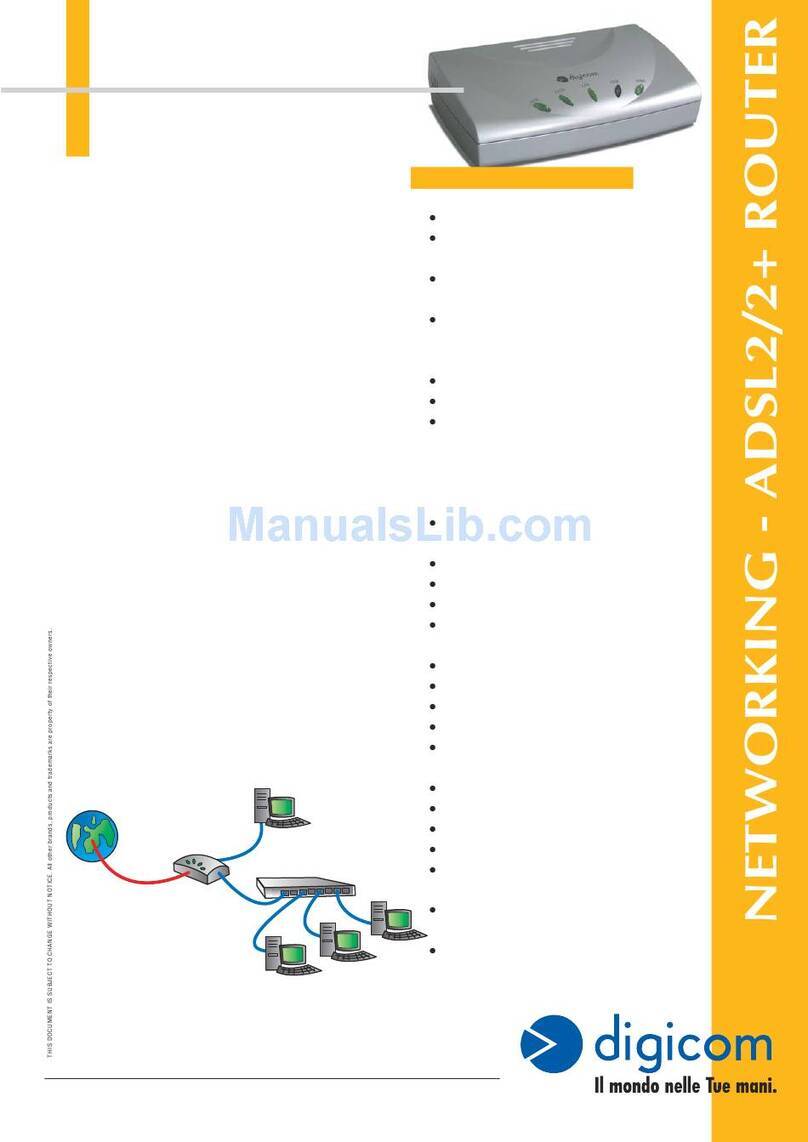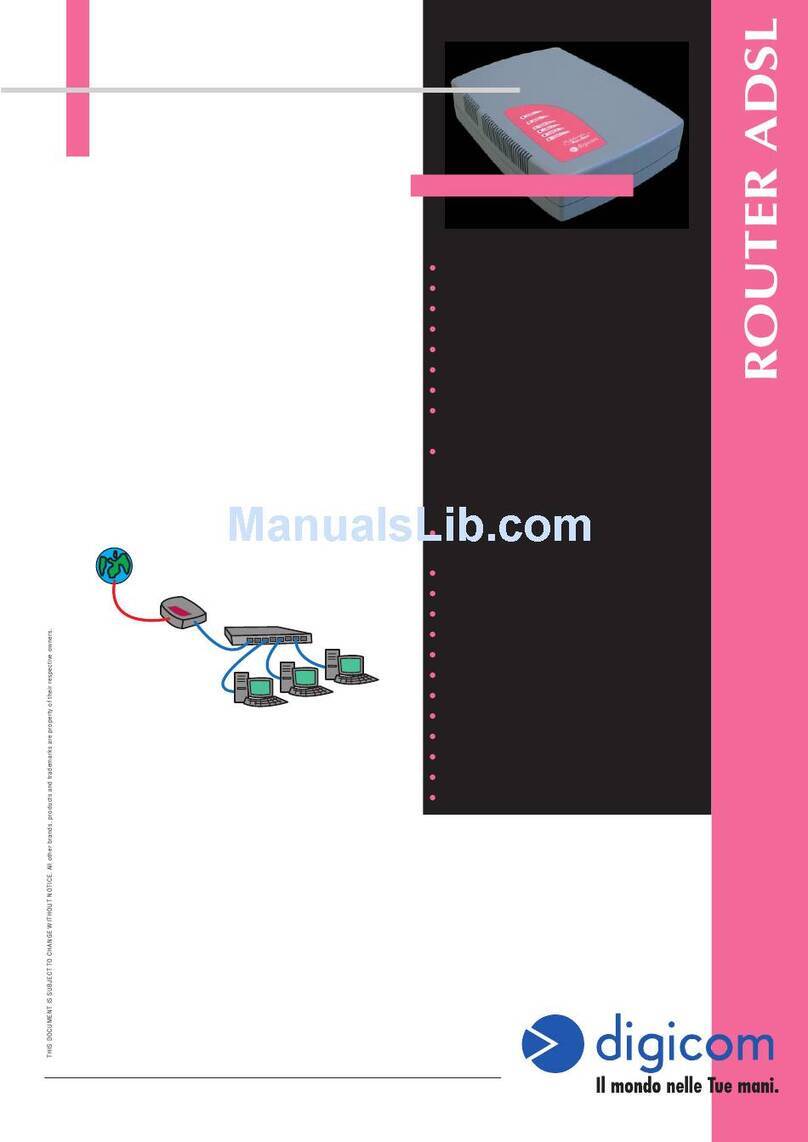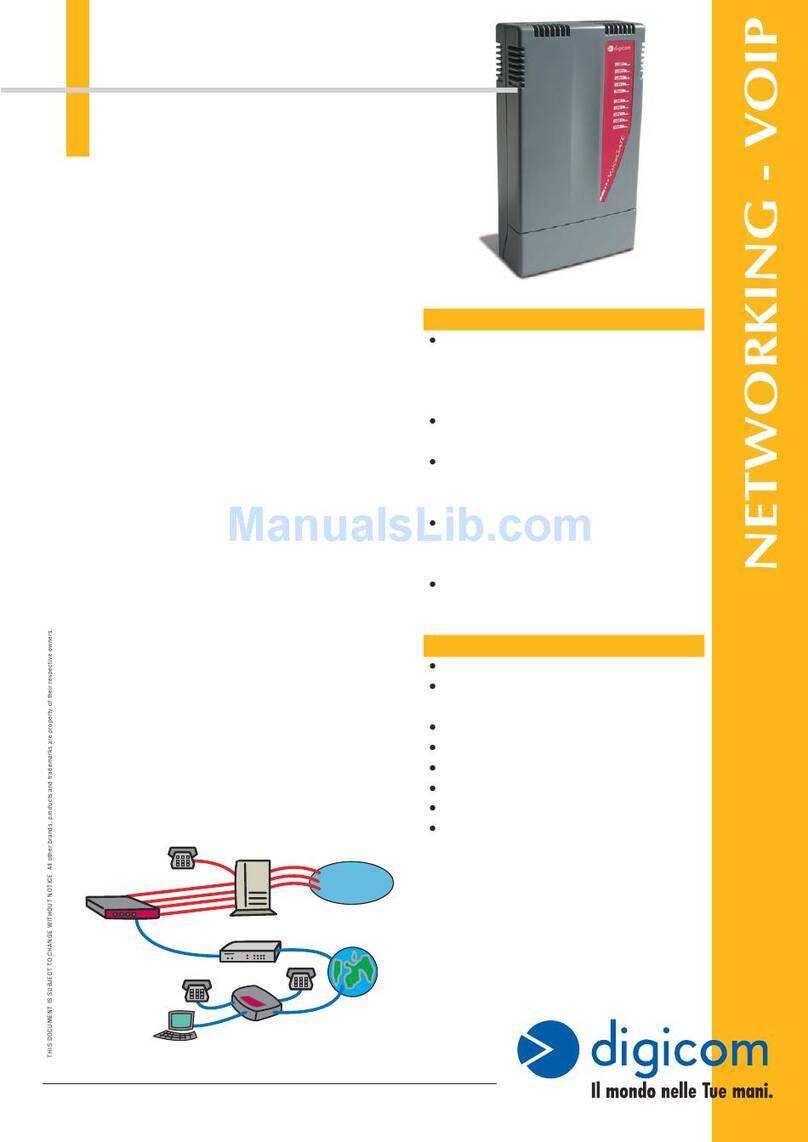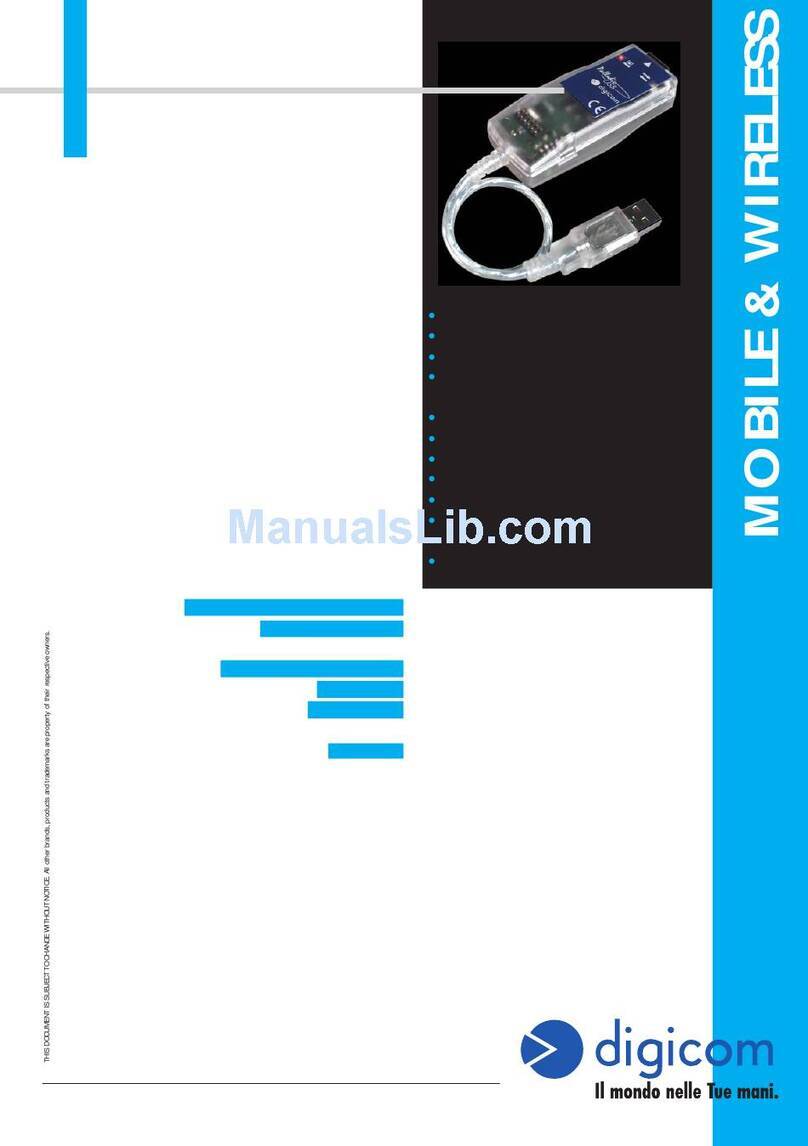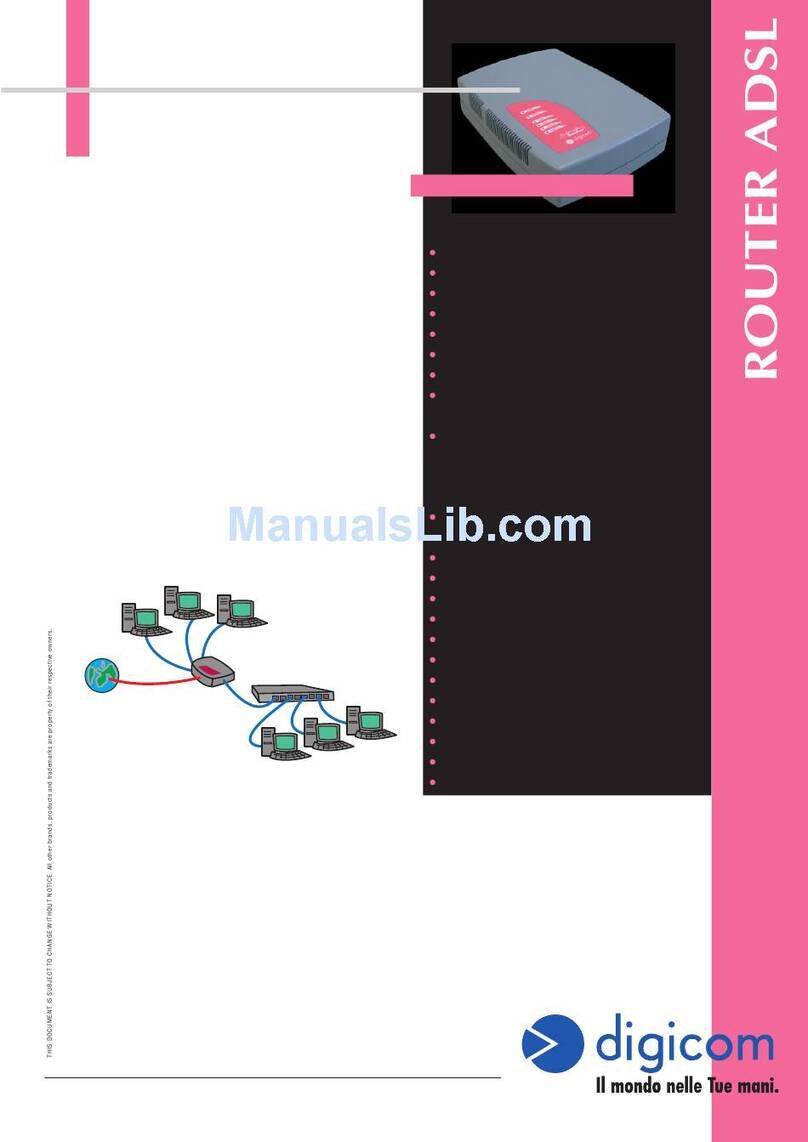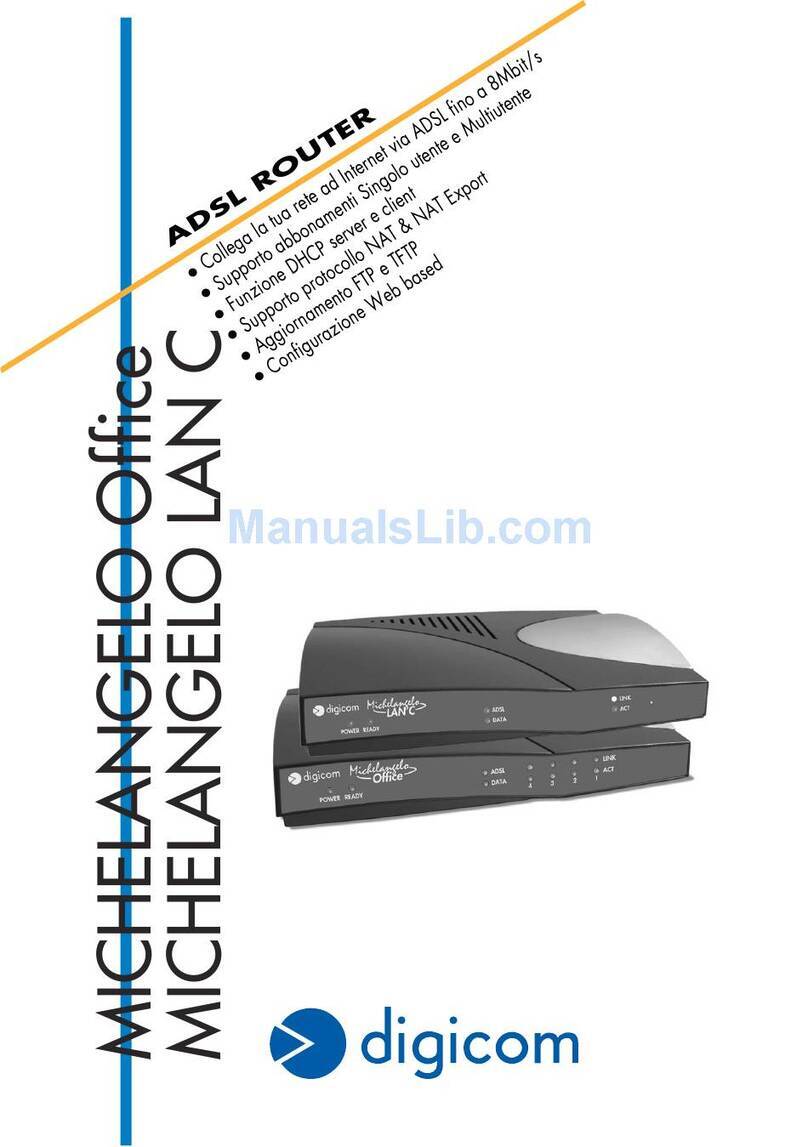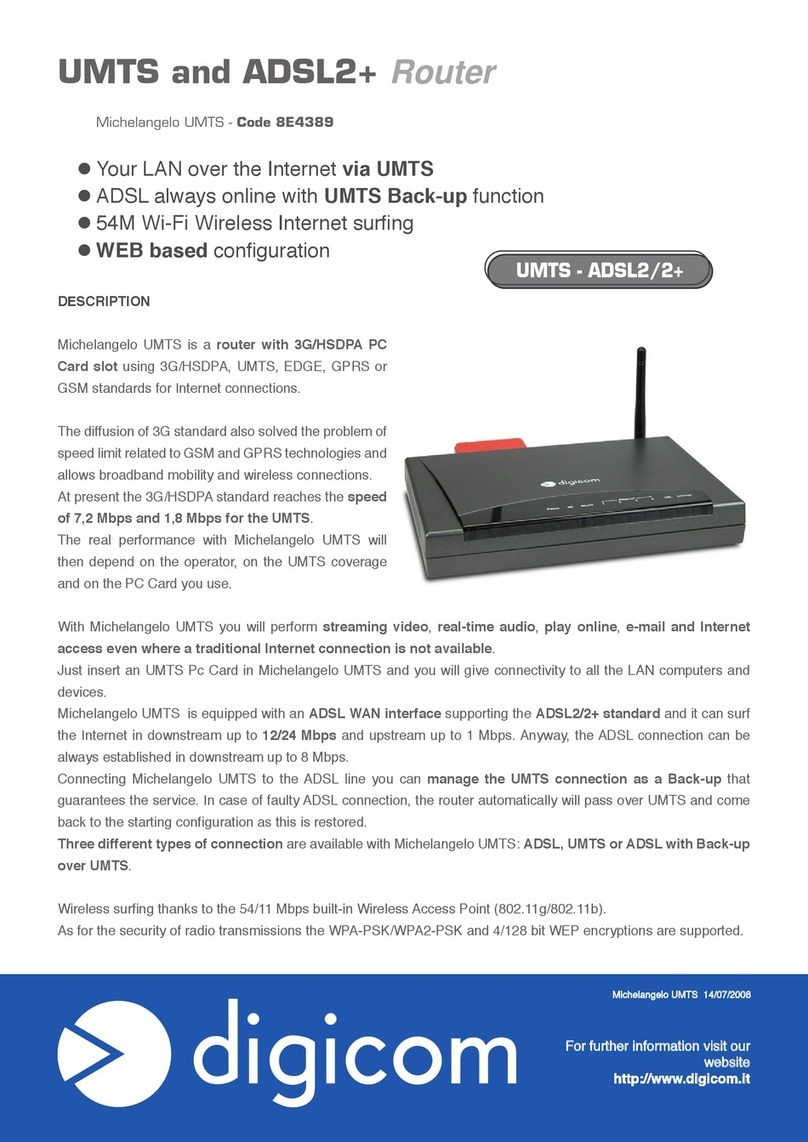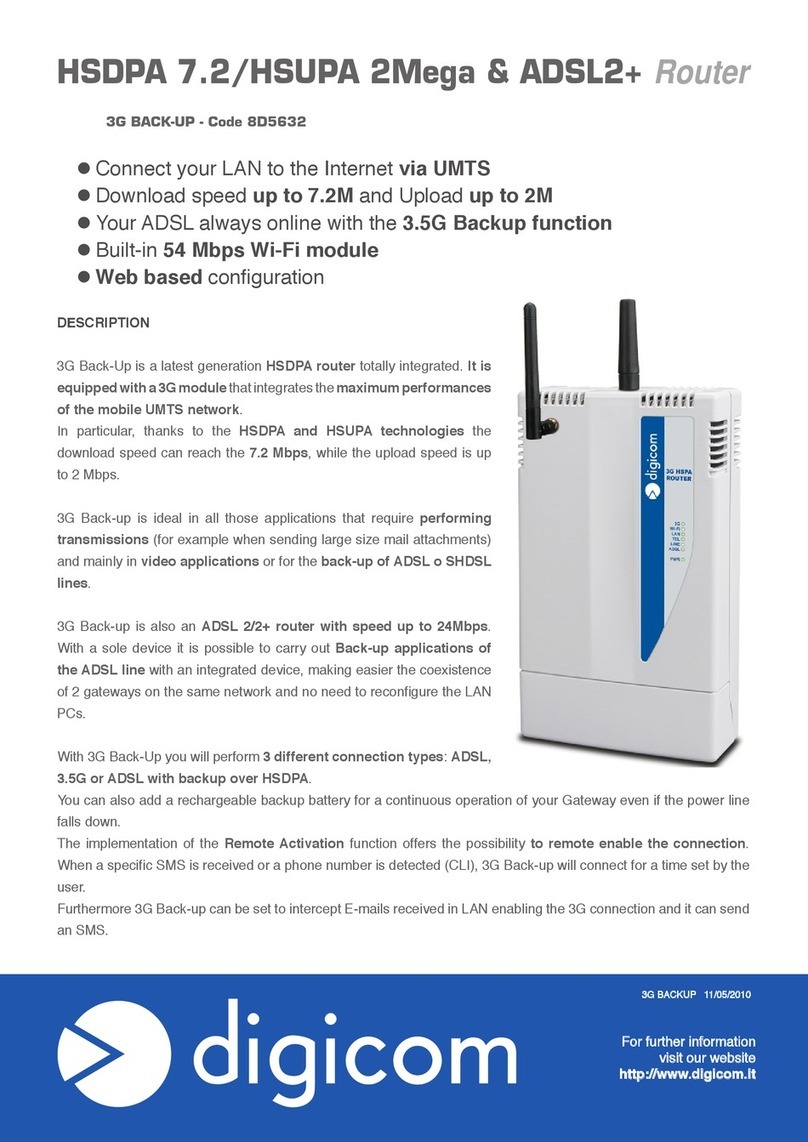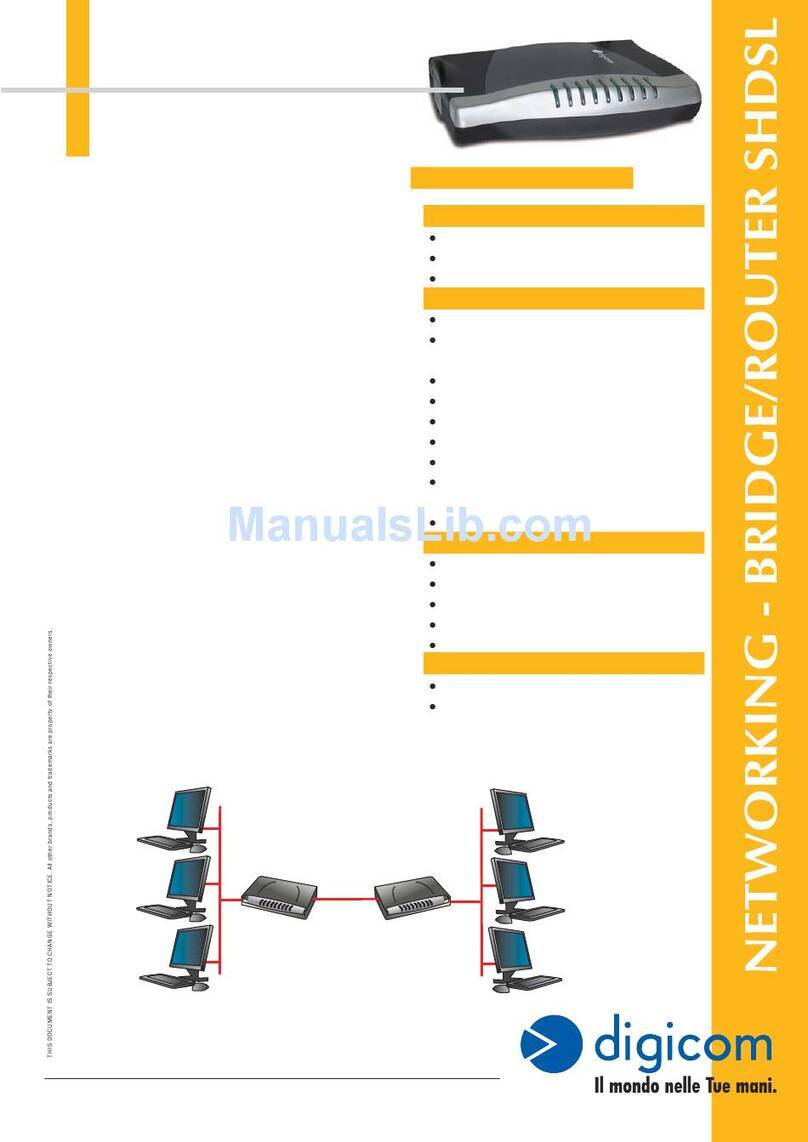3
Contents
Documentation ................................................................................................. 4
Introducing DSL Router Commander ..........................................5
1.1 Logging In ............................................................................................. 5
1.2 Getting Ready Information Required ...................................................... 6
Network Setup Overview ..............................................................8
2.1 Configuring the PCs .............................................................................. 9
Configuring your Router with DSL Router Commander ..............10
3.1 Line Configuration ................................................................................. 1 3
3.1.1 Configuring for RFC 2684 (RFC 1483) Bridged .................. 14
3.1.2 Configuring for RFC 2684 (RFC 1483) Routed ................... 20
3.1.3 Configuring for RFC 2225 (RFC 1577) ............................... 22
3.1.4 Configuring for RFC 2516 ................................................... 23
3.1.5 Configuring for RFC 2364 ................................................... 24
3.1.6 Configuring for Transparent Bridge ...................................... 2 7
3.2 RouteTable .......................................................................................... 28
3 . 3 DHCP ................................................................................................... 3 0
3.3.1 Configuring Your Ethernet card for DHCP ............................ 32
3.4 SNMP ................................................................................................... 33
3.5 DSL Monitoring Application .................................................................. 35
Glossary ........................................................................................ 37
Index .............................................................................................43
1
2
3