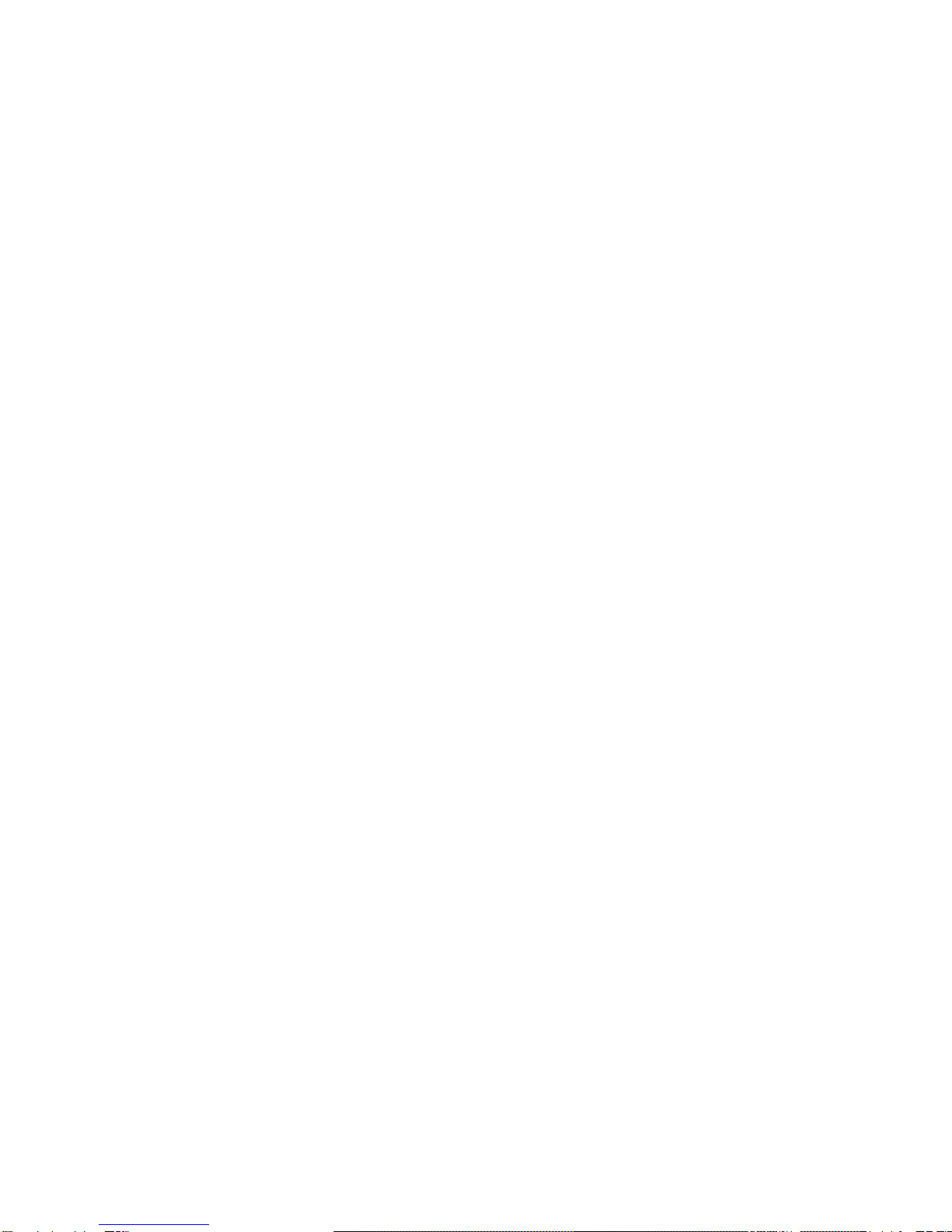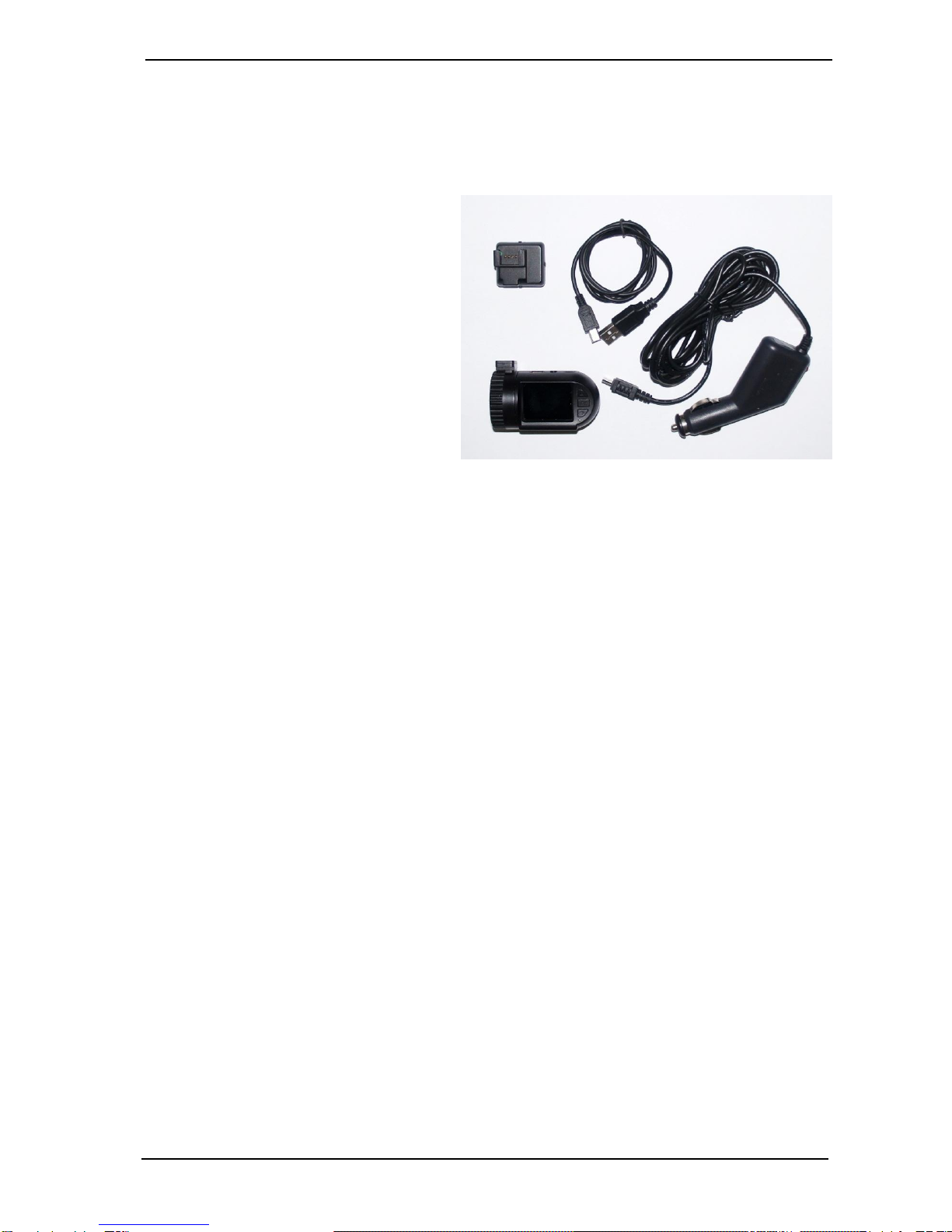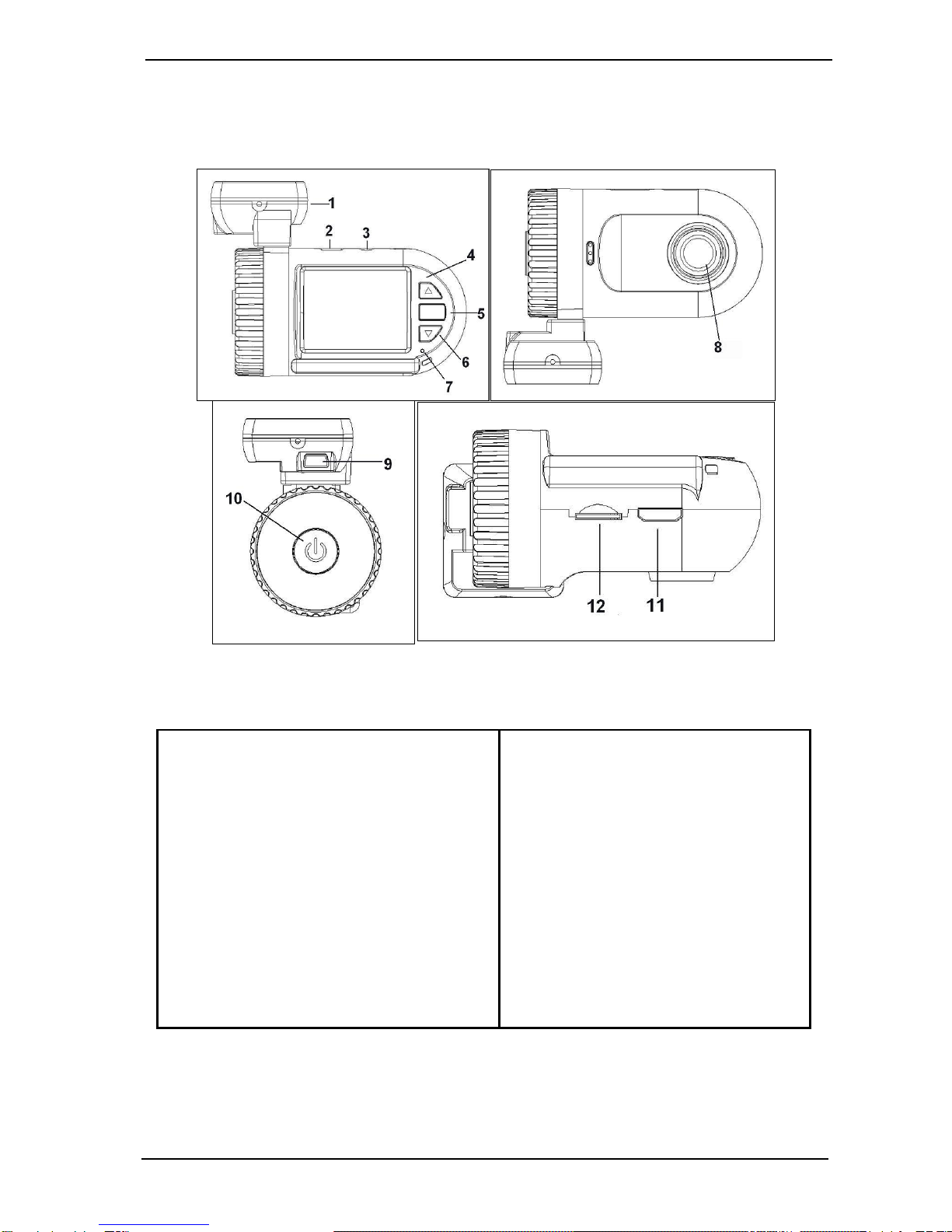AMACAM AM-M81 USER MANUAL
Page 1
CONTENTS
1. PACKAGE CONTENTS.................................................................................2
2. OVERVIEW....................................................................................................2
3. DIAGRAM OF CAMERA................................................................................3
4. SCREEN ICONS............................................................................................4
5. INDICATOR LIGHT........................................................................................4
6. BASIC OPERATION......................................................................................5
6.1. First set up.............................................................................................5
6.2. Mounting in the car...............................................................................6
6.3. Recording ..............................................................................................6
6.4. Play back................................................................................................7
7. MENU OPTIONS............................................................................................9
7.1. Main menu .............................................................................................9
7.2. Playback mode Menu............................................................................9
7.3. MAIN MENU .........................................................................................10
7.4. PLAYBACK MENU...............................................................................14
8. FURTHER OPERATIONS............................................................................15
8.1. Indicator light ......................................................................................15
8.2. External power supply/Charging the battery....................................15
8.3. Protecting Files ...................................................................................15
8.4. Connecting to the computer ..............................................................16
8.5. Connecting to the TV..........................................................................16
8.6. System reset........................................................................................17
9. SPECIFICATION..........................................................................................17
10.GPS..............................................................................................................17
11. TROUBLE SHOOTING................................................................................18
12. TECHNICAL SUPPORT ..............................................................................19