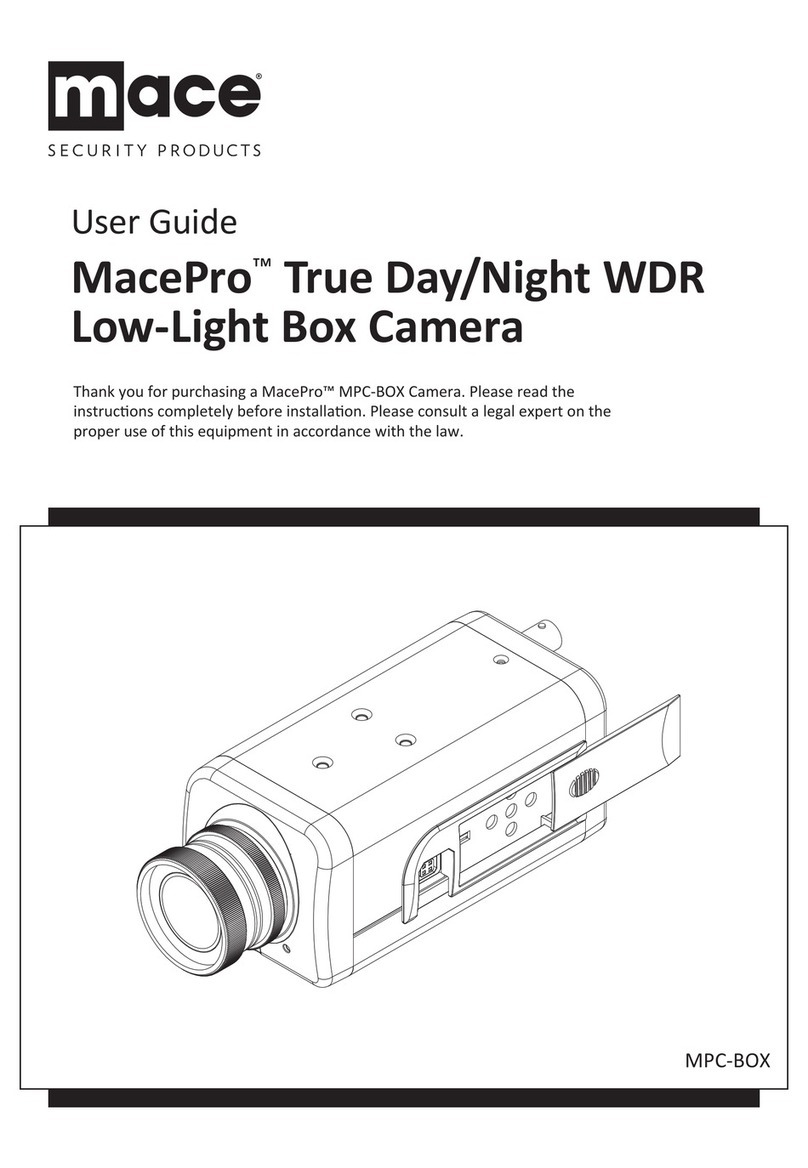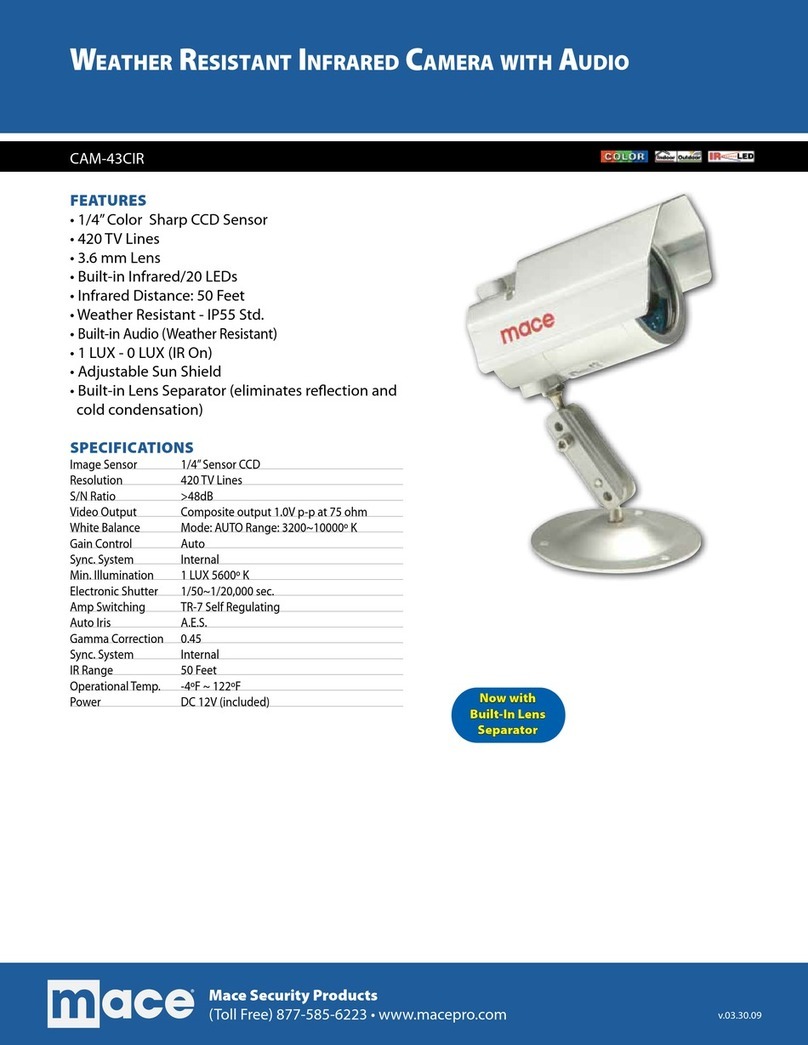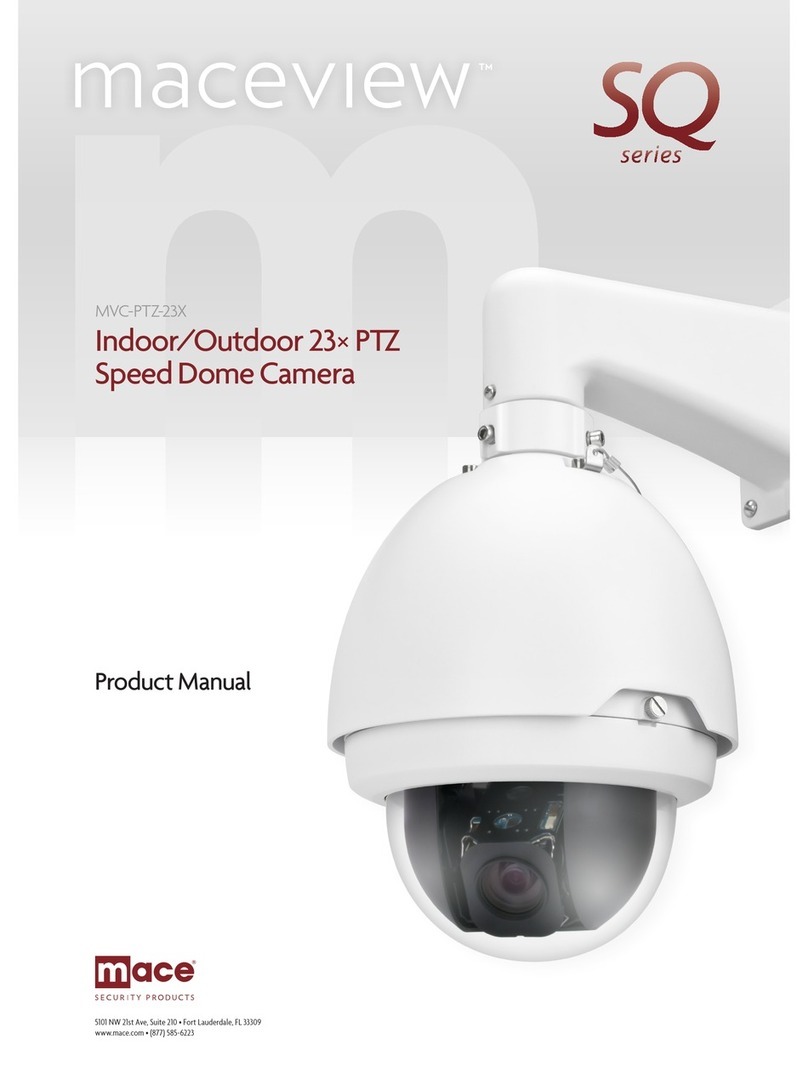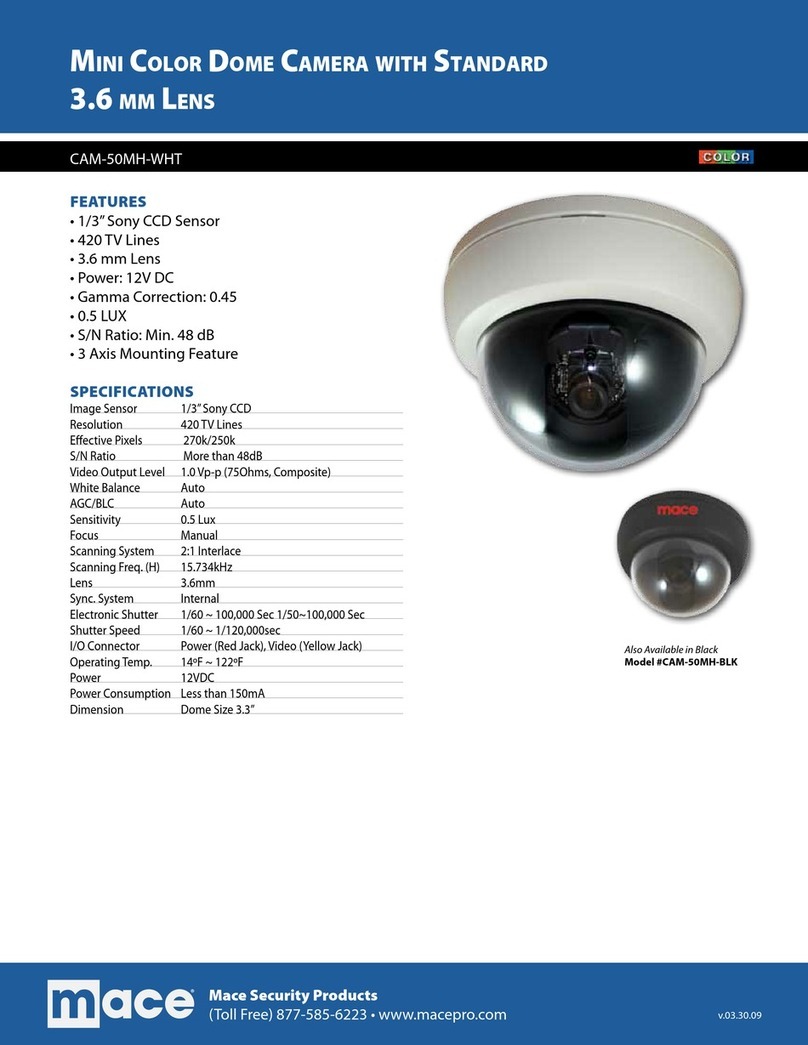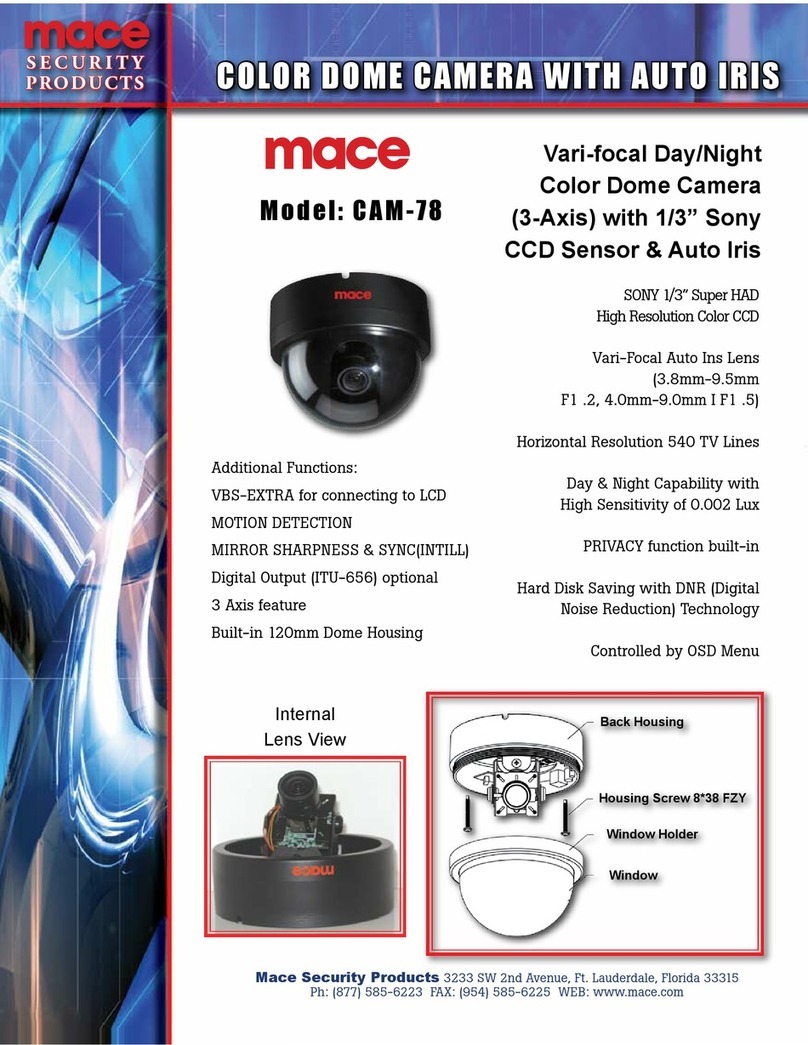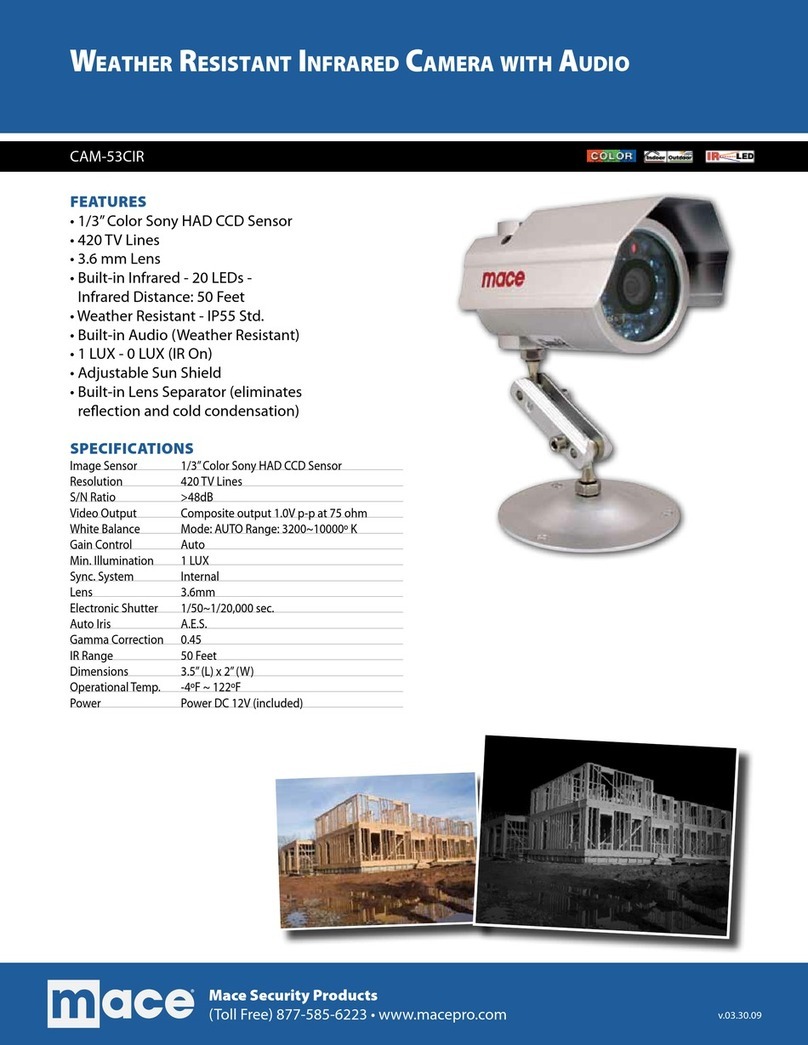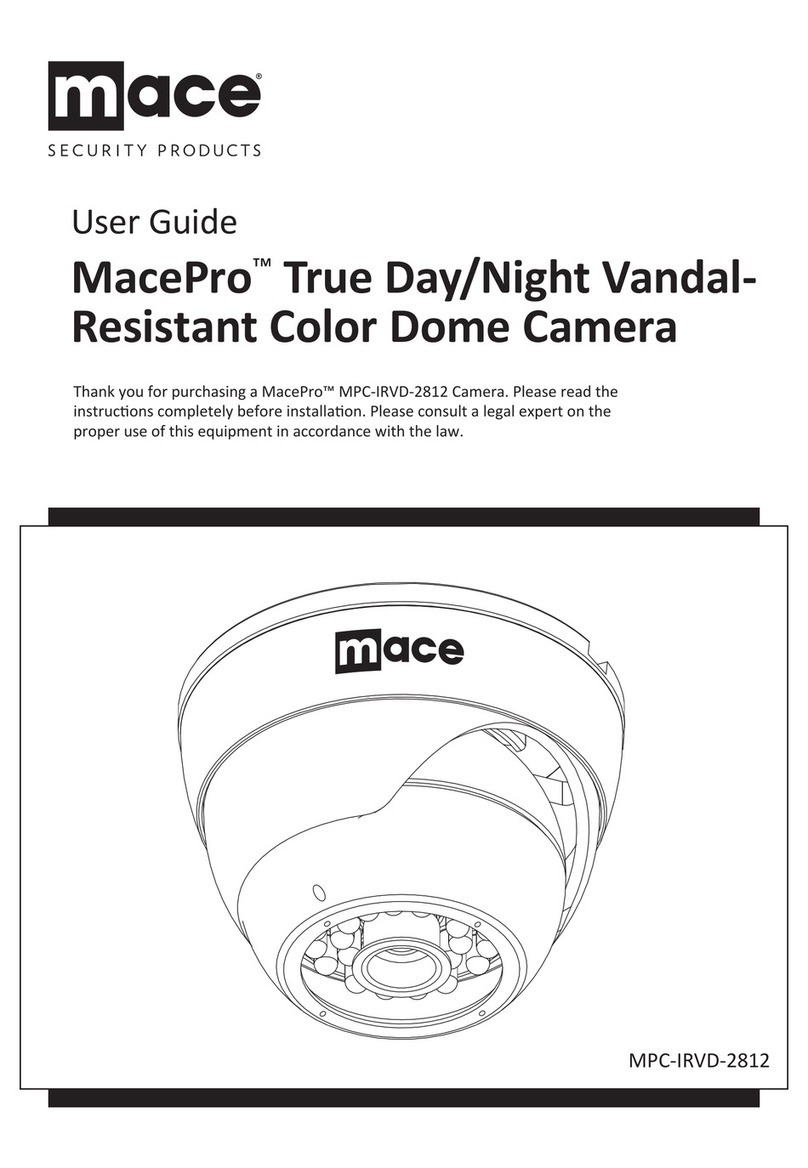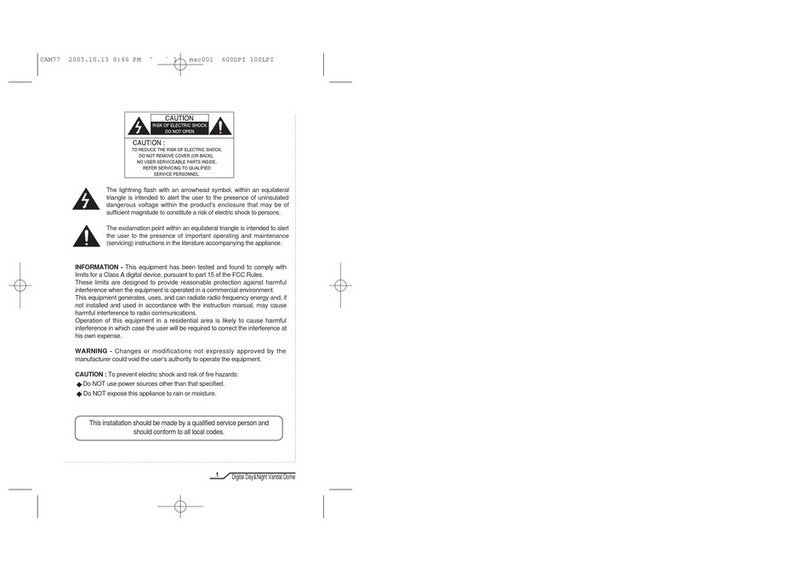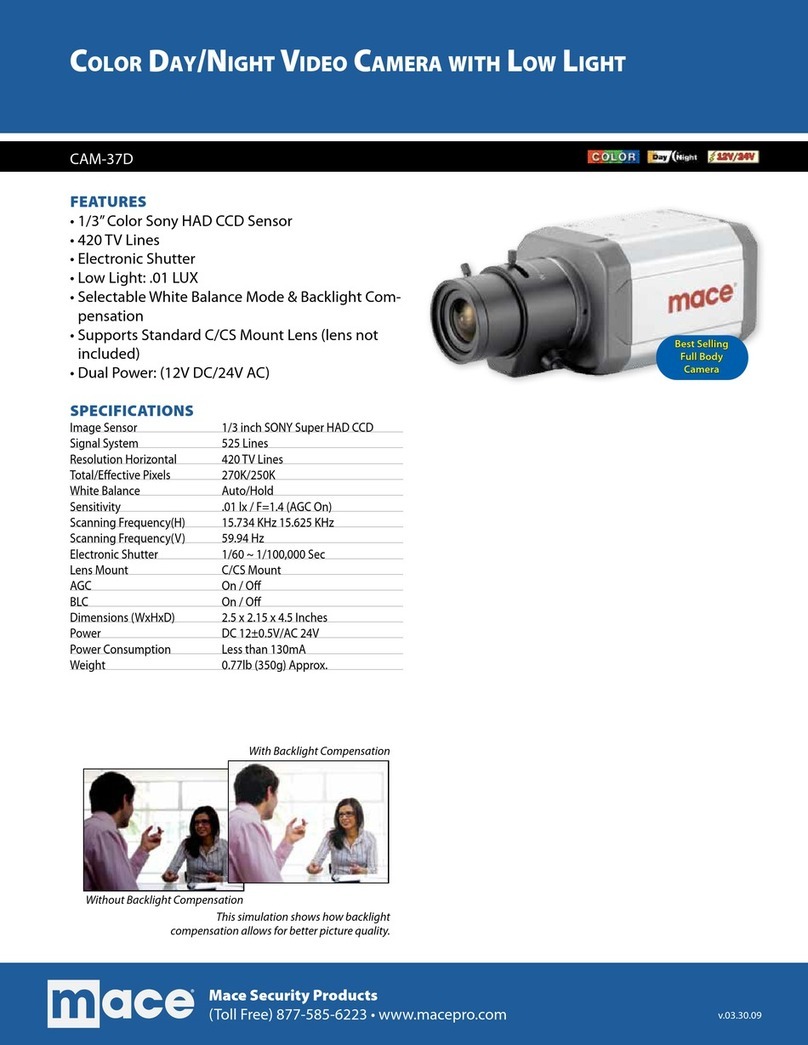1.3 Features & Benefits
• H.264/MPEG4/MJPEG Multi-codec supported
quality, and bit rate according to the networking environment.
• High Resolution Surveillance
Equipped with a megapixel CMOS sensor, the high performance camera is
• Day & Night Surveillance Supported
The seven infrared LEDs around the standard lens assembly enable the
camera to capture crystal clear images in a dark environment or at night.
When the Light Sensor detects the environmental light level becomes low,
LEDs.
• Optimal Viewing
the camera, enabling you to quickly move the camera lens to the desired
• Remote Control Supported
monitor the image and take snapshots via the network.
• Multiple Profiles Supported
3GPP.
• Flexible Audio Capability