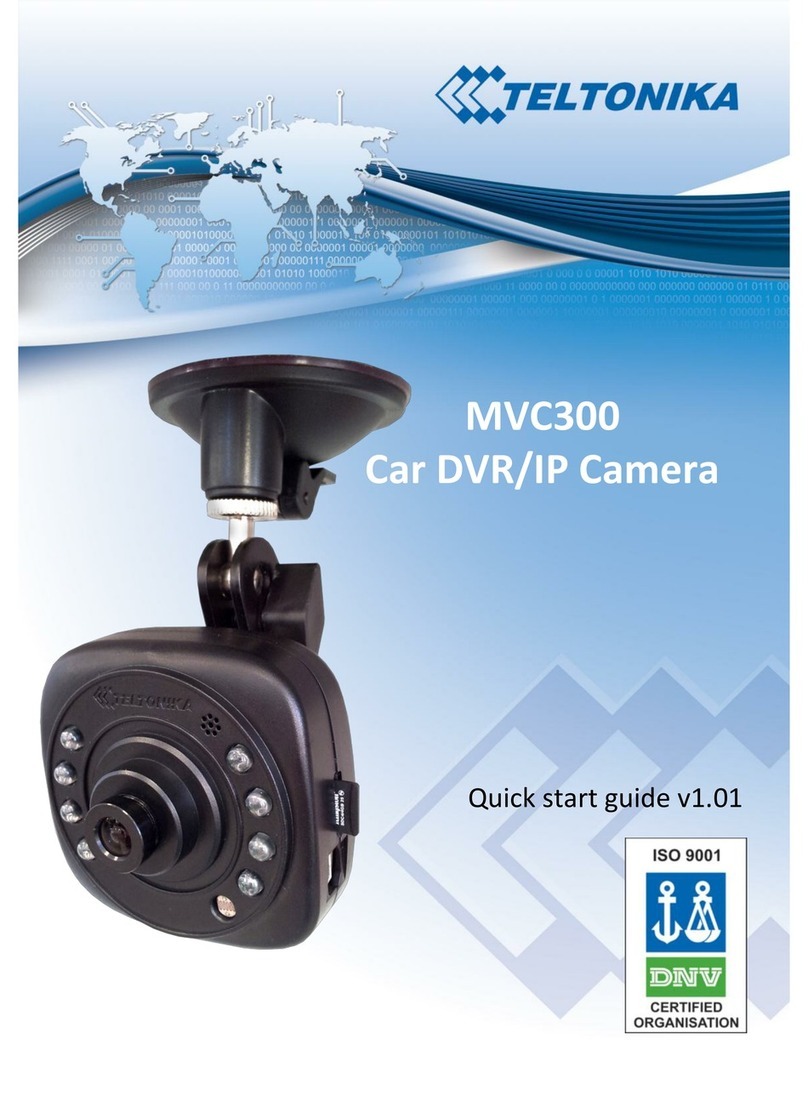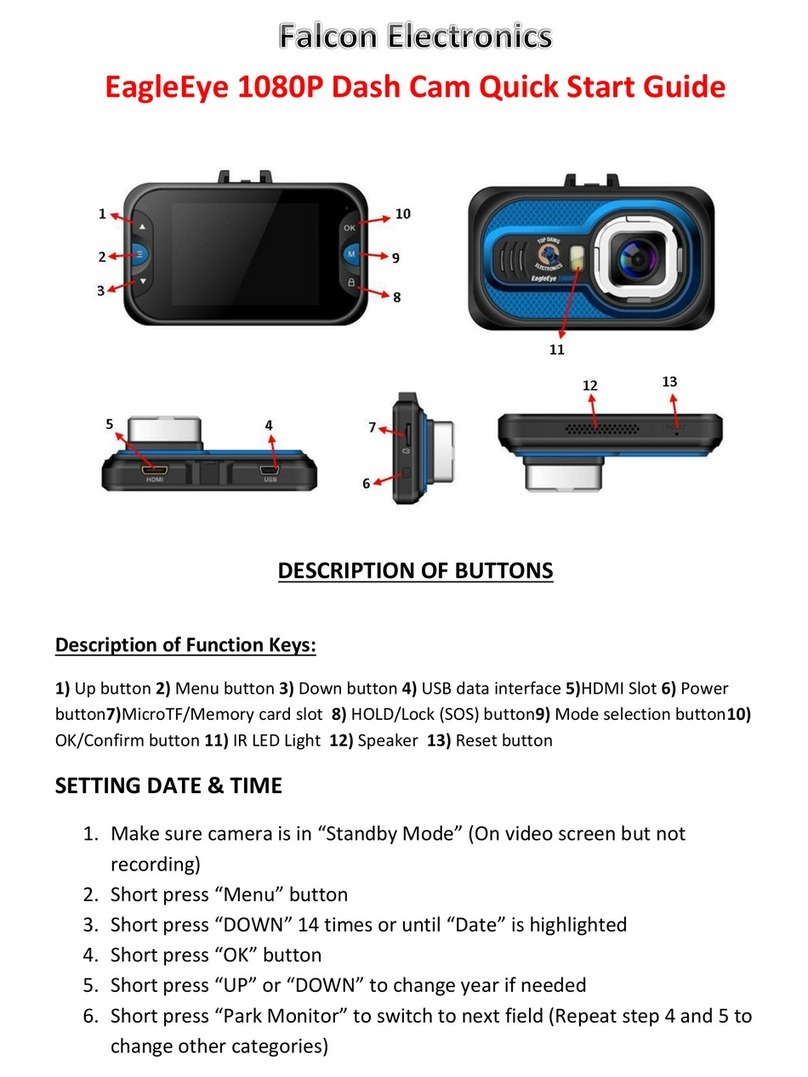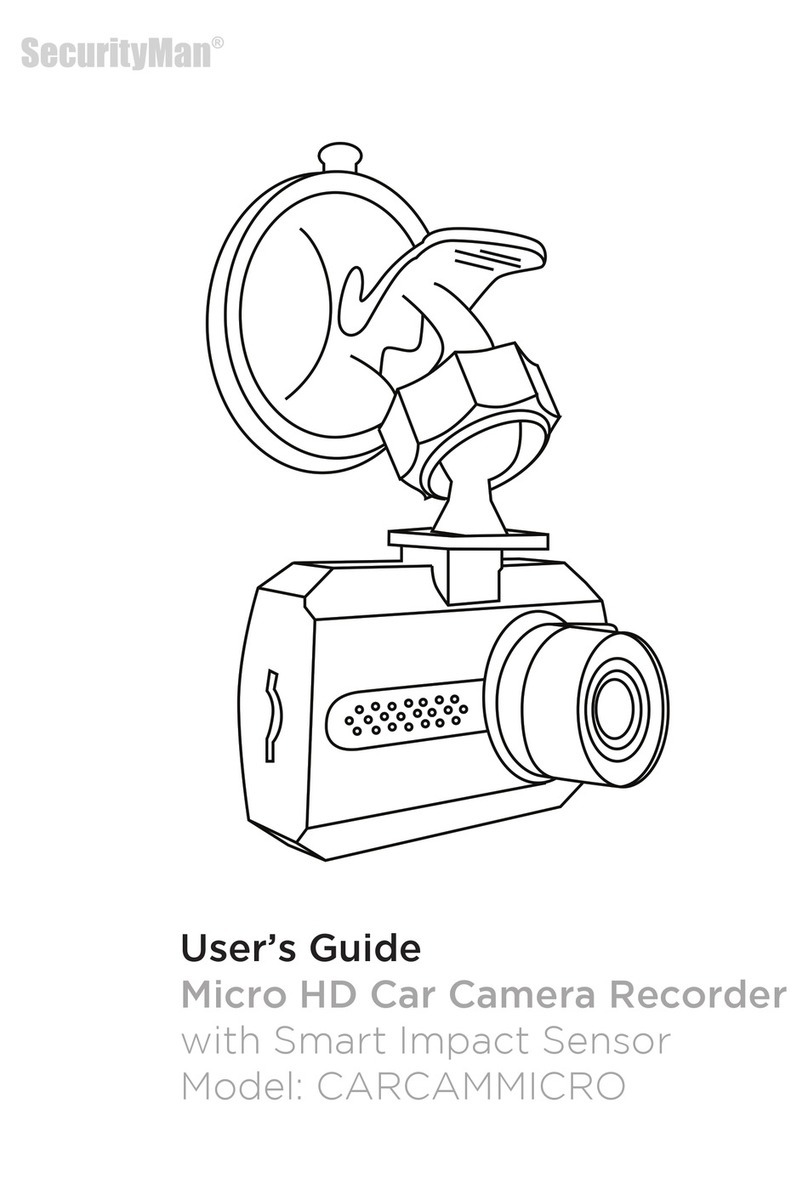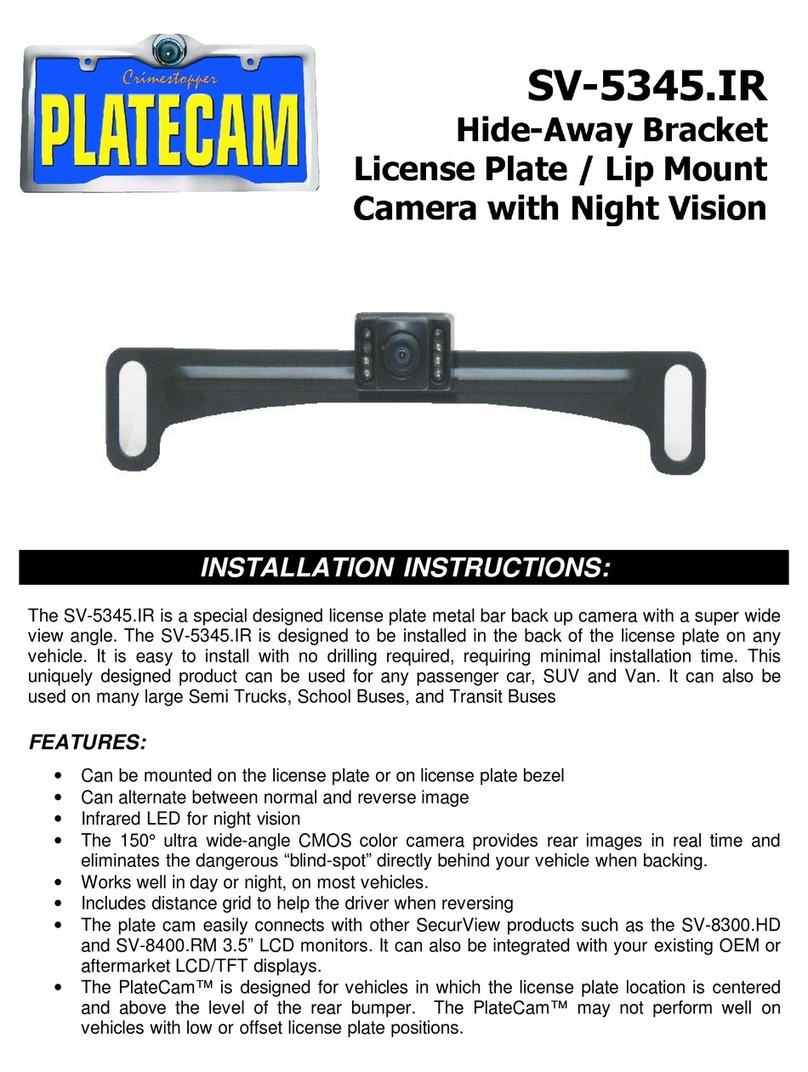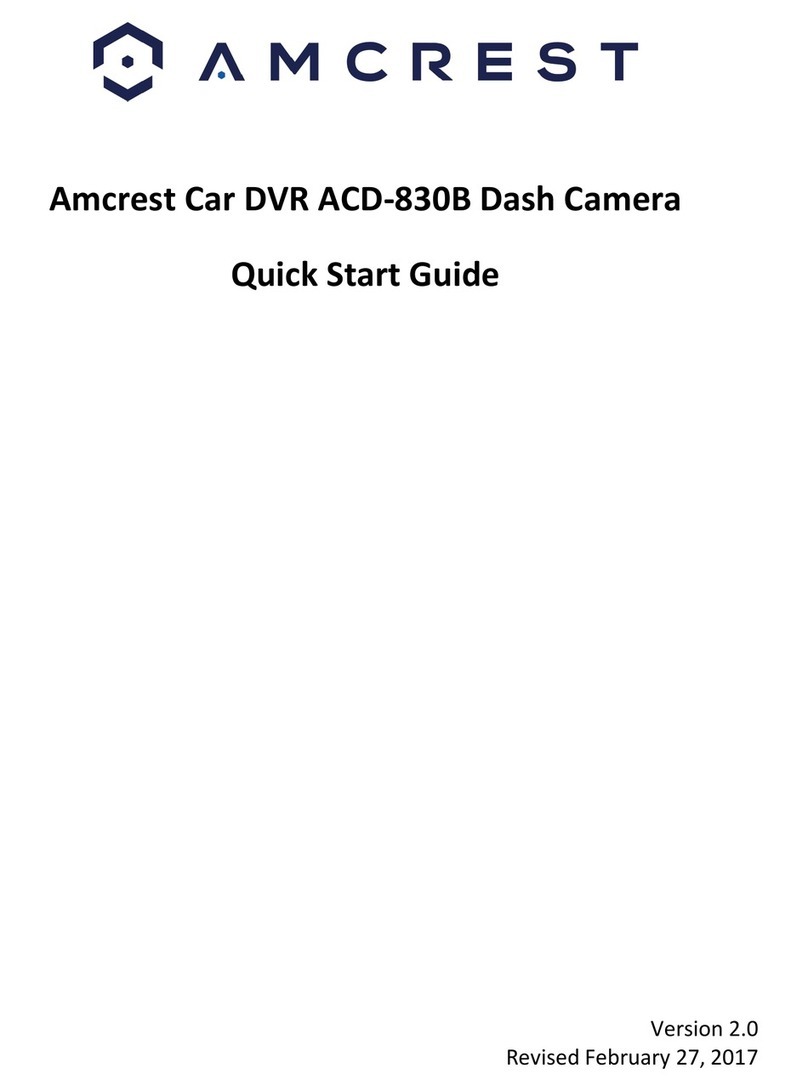Mach Truck 5000-4CH User manual

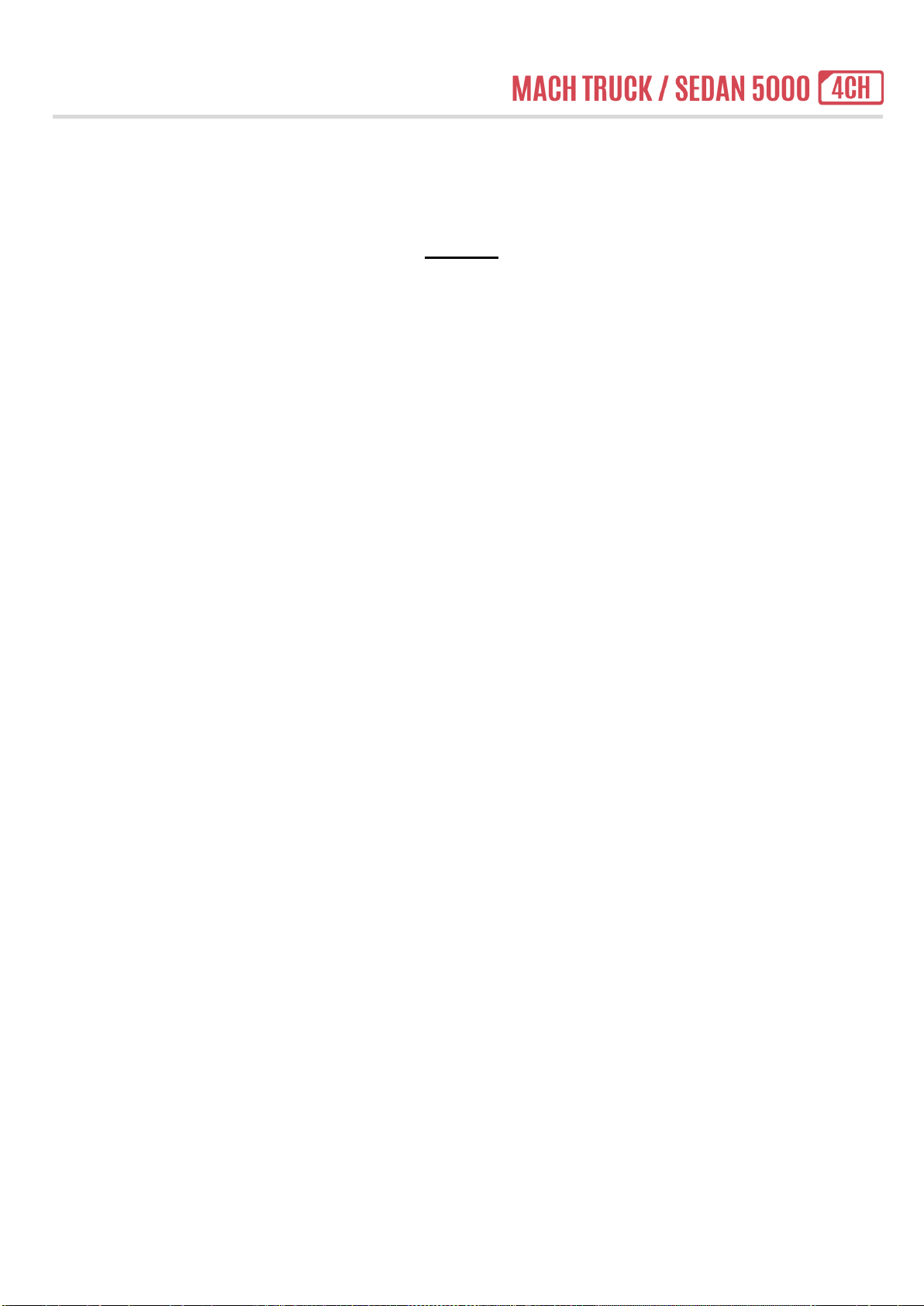
Manual
April 2020 Page | 1
L I S T
List -------------------------------------------------------------------------------------------------------------------------------------------------------
1
Before Use --------------------------------------------------------------------------------------------------------------------------------------------
2
When Installs
Caution
Standard Package ----------------------------------------------------------------------------------------------------------------------------------
5
Product Overview ----------------------------------------------------------------------------------------------------------------------------------
7
Live Screen -------------------------------------------------------------------------------------------------------------------------------------------
10
Menu ----------------------------------------------------------------------------------------------------------------------------------------------------
12
PC Viewer ---------------------------------------------------------------------------------------------------------------------------------------------
33
Appendix #1 Firmware Update -----------------------------------------------------------------------------------------------------------------
37
Appendix #2 HDMI Monitor Output -----------------------------------------------------------------------------------------------------------
38
Appendix #3 CVBS Monitor / Navigation Output ----------------------------------------------------------------------------------------
39
Appendix #4 Left/Right/Rear Trigger ---------------------------------------------------------------------------------------------------------
40
Appendix #5 Select Monitor / Navigation for Trigger Function ---------------------------------------------------------------------
41
Appendix #6 Driver State Monitoring System ---------------------------------------------------------------------------------------------
42
Appendix #7 Recording File Folder ----------------------------------------------------------------------------------------------------------
43
Appendix #8 Recording Time -------------------------------------------------------------------------------------------------------------------
44
Appendix #9 Specification -----------------------------------------------------------------------------------------------------------------------
45

Manual
April 2020 Page | 2
Before Use
•Thank you for choosing our Mach Truck Dash Cam Series.
•Please carefully read this manual and use this dash cam with safety.
•This manual is subject to change without any notice.
•Some functions or features are subject to change with prior notice for product improvement.
•This dash cam may not record according to user’s environment. The driving recordings are only for reference.
•Do not disassemble or repair. Turn off the dash cam and contact your shop to ask the problem.
•Do not force the dash cam and do not operate the dash cam during driving for your safety.
•Due to memory failure, the recording may stop. Check the recordings periodically.
•ADAS function may have some error. Use ADAS function only for your reference.
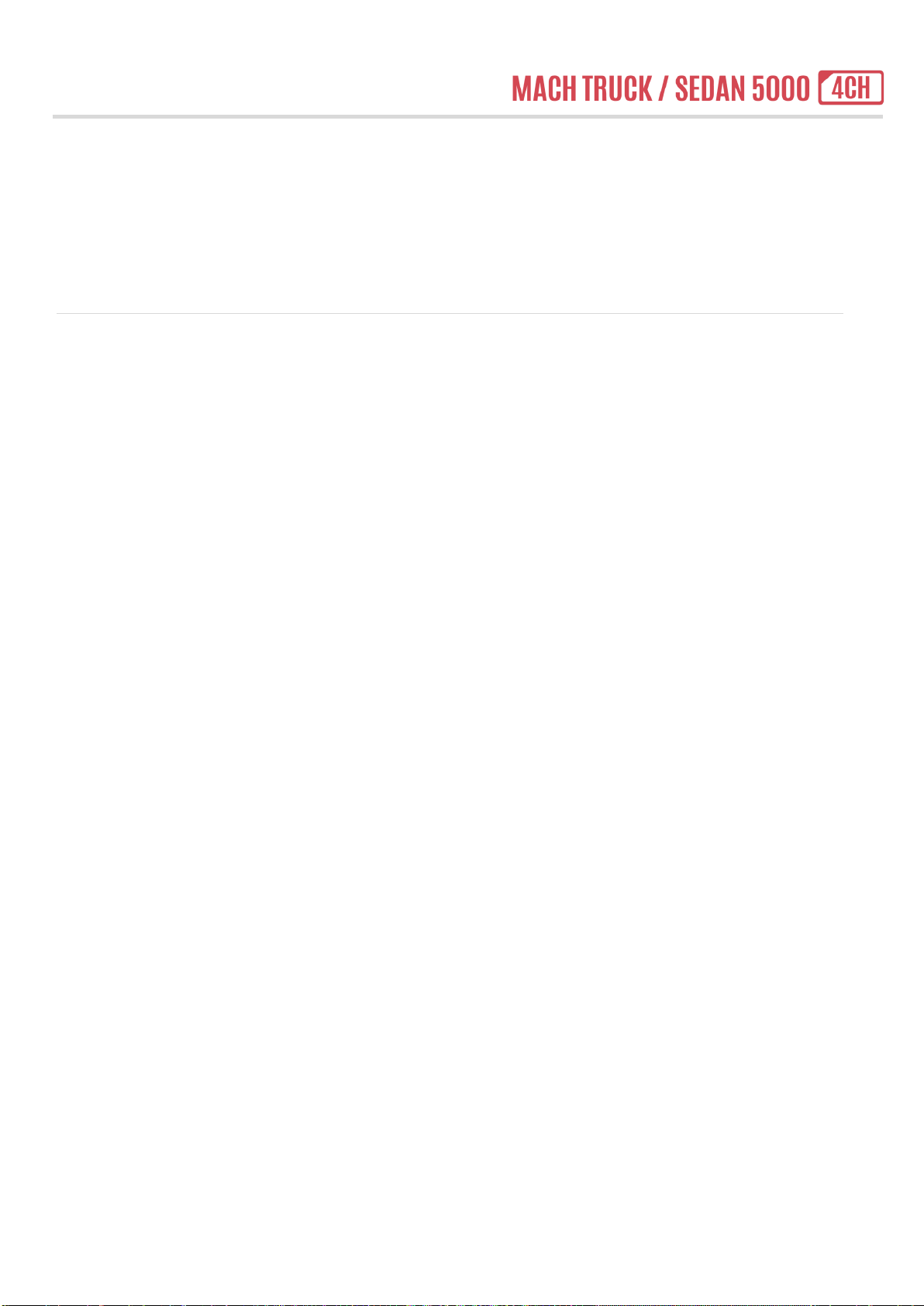
Manual
April 2020 Page | 3
When Installs
•Do not remodel or cut the power cable. Use the power cable supplying by MBIZONE.
•Check the dash cam operation before and after installing camera, memory and monitors to the vehicle.
•Check the proper location and attach the dash cam.
•Connect the camera, memory and monitor after turning off the dash cam.
•Mount the dash cam firmly not to drop the dash cam.
•After completing installation, set the time and date and then start formatting.
•After completing installation, change the menu for your usage.
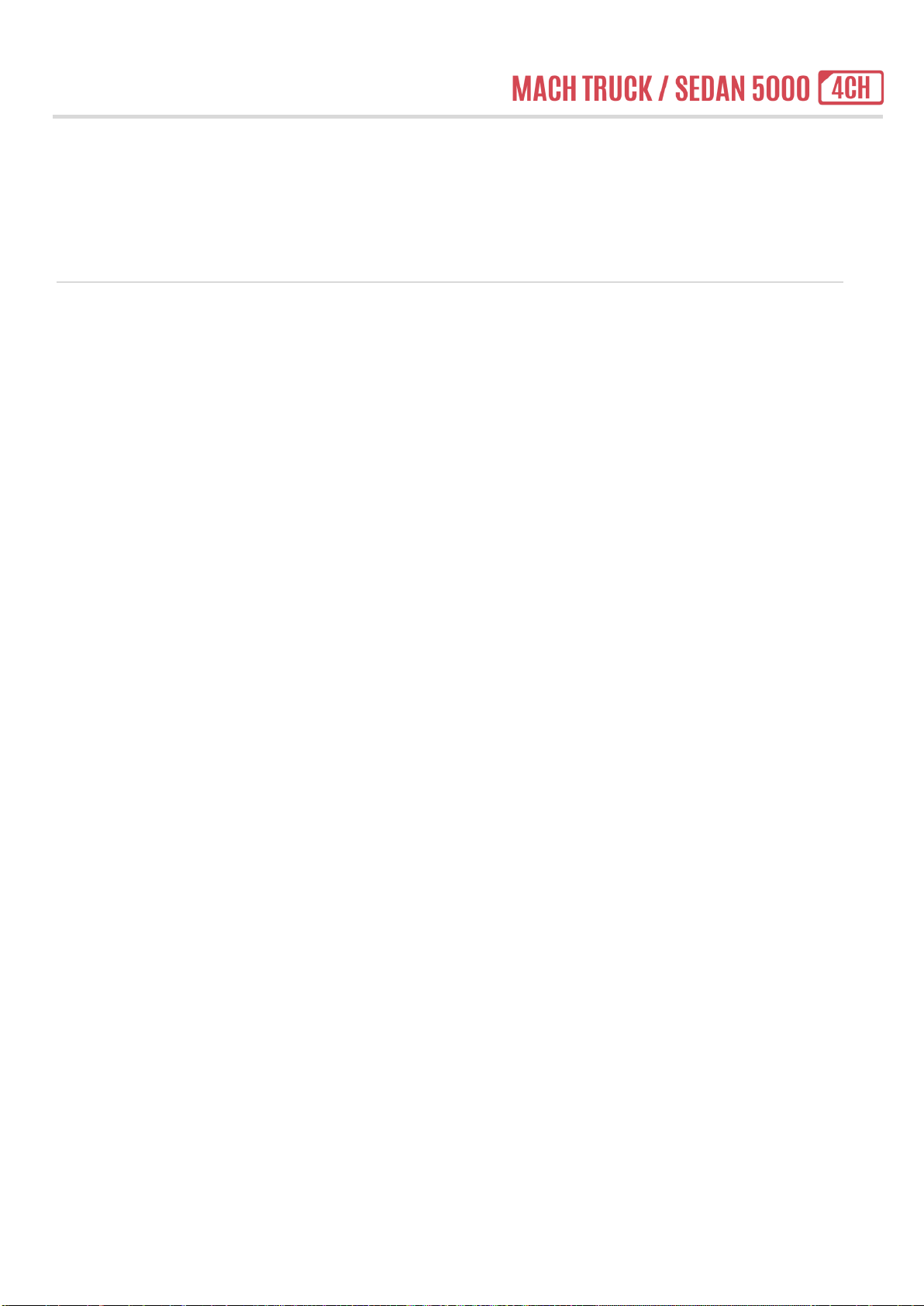
Manual
April 2020 Page | 4
Caution
•Do not manipulate the dash cam during driving. It may cause the accident.
•Do not leave the dash cam at very high or low temperature in long term. It may cause malfunction or failure.
•The operating temperature range is -10C to 60C. Use the dash cam in the temperature range. .
•Do not use the dash cam during vehicle parked in long term.
•The vehicle may not start due to the leakage current from consumption of vehicle battery.
•Exceed sun tin may cause the quality degradation of the dash cam.
•Clean the camera lens without foreign substances like finger print.
•Do not touch the LCD panel by pointed one. It may cause the damage of the touch panel or mal-function.
•Do not disassemble randomly and force the shock to the dash cam by drop. It may cause the breakdown or failure.
•Use the accessories guaranteed by MBIZONE.

Manual
April 2020 Page | 5
Standard Package
1. MACH TRUCK 5000 Standard Package
①Mach Truck 5000
②External HD IR Camera(550HDIR) + 5m cable
③External HD IR Camera(550HDIR) + 5m cable
④External HD IR Camera(550HDIR) + 20m cable
⑤Hardwiring power cable
⑥Bracket(with 3M adhesive tape)
⑦Micro SD Memory Card 64GB (This memory will be pre-installed into the dash cam.)
⑧Micro SD Reader
⑨Quick Manual
2. MACH SEDAN 5000 Standard Package
①Mach Sedan 5000
②Sedan HD Camera(S550HDS) + 3m cable
③Sedan HD Camera(S550HDS) + 3m cable
④Interior rear HD Camera(200HDS) + 8m cable
⑤Hardwiring power cable
⑥Bracket(with 3M adhesive tape)
⑦Micro SD Memory Card 64GB (The memory will be pre-installed into the dash cam.)
⑧Micro SD Reader
⑨Quick Manual

Manual
April 2020 Page | 6
3. Optional
①10m External HD camera cable
②20m External HD camera cable
③2m CVBS Video cable
④1.5m Micro HDMI to HDMI cable
⑤3m Trigger cable (Left, Right, Rear Trigger cable)
⑥DSM(Driver State Monitoring) device
⑦Mini Digital Tachography (MINI D-TACHO)
(The function with Mini D-Tacho is disabled and it will be activated in the future.)
⑧SSD or HDD
(The function with external hard drive is disabled and it will be activated in the future.)
⑨10.1 inch or 7 inch HDMI/CVBS Monitor
⑩GPS Antenna

Manual
April 2020 Page | 7
Product Overview
1. Front
1) Mount Connector : Connect your bracket came with the dash cam.
2) Speaker Hole : Sound alerts and voice guide
3) Front camera lens : Shoot the forward footage
4) Security LED : Display the recording status.
2. Rear
5) Touch Screen : Touch the LCD to move the various function
6) MIC Hole : Record the voice.
7) Record Status LED : Display recording status to driver.

Manual
April 2020 Page | 8
3. Top and Bottom
8) DC-IN port : Connect the DC power(12~24V) cable
9) GPS Port : Connect GPS antenna.
10) SIG Port : Connect trigger cable.
(The function with Mini D-Tacho using the port is disabled for further developing.)
11) CAM 1 Port : Connect camera. (Recommended to mount on right side.)
12) CAM 2 Port : Connect camera. (Recommended to mount to left side.)
13) CAM 3 Port : Connect camera. (Recommended to mount rear side or blind spot.)
14) DSM Port: Connect the DSMS(Drive State Monitoring System).
15) TV OUT Port : Connect CVBS monitor or Navigation.
16) HDD USB Port : Connect the HDD or SSD.
(The function with external hard drive using the port is disabled for further developing.)
17) Micro HD OUT Port : Connect HDMI monitor.
18) TELE USB Port
(The function for telecommunication using the port is disabled for further developing.)

Manual
April 2020 Page | 9
4. Left and Right
19) Micro SD card Slot : Insert Micro SD card.
20) Screw Hole for SD card cover : Insert a screw. (The special screw and the screw driver are optional.)
21) Power switch : Turn on or off the power.

Manual
April 2020 Page | 10
Live Screen
1. LIVE SCREEN
1) Switch Display mode : By touching LCD, the display mode switches in the following order ;
4-way spilt screen(Front/Cam1/Cam2/Cam3) ▶2 cameras vertical split screen(Front/Cam3) ▶
2 cameras vertical split screen(Cam2/Cam1) ▶Full screen of front camera ▶Full screen of Cam3 ▶
Full screen of Cam2 ▶Full screen of Cam1
2) Touch to move to the main menu.
3) Touch to display the live view to the monitor connected. LCD screen will be off.
4) Touch to start manual(Emergency) recording.
5) Date/Time : Display current date and time. (The date and time will be synchronized automatically with GPSAntenna.)
6) Voltage : Display current vehicle’s voltage.
7) Speed : Display vehicle’s speed from GPS Antenna. ( If no connected GPS, display “NONE”.)
8) Record information : Display current record status of the dash cam as icons.
(Please refer to the details of the icons information.)
FRONT
CAM3
CAM2
CAM1

Manual
April 2020 Page | 11
2. ICONS FOR RECORD STATUS
No.
Icon
Description
1
Use Driver Status Monitoring System.
Do not use Driver Status Monitoring System.
2
Do not use any function in the signal port.
Use Mini Digital Tach-graph. (Currently disabled.)
Use Trigger function(Left/Right/Rear).
3
Record to the HDD/SSD. (Currently disabled.)
Record to the Micro SD Card.
4
Normal recording mode.
Normal Event / Manual / DSM Event recording mode.
5
GPS connected.
GPS disconnected.
6
Turn on audio recording
Turn off audio recording
3. LED SIGNAL FOR RECORD STATUS
Record Status
Security LED(Front)
Status LED(Rear)
Normal mode
Blue LED flickers
Blue LED light on
Parking mode
Blue LED flickers
Blue LED light on
Event mode
Blue LED flickers fastly
Red LED light on
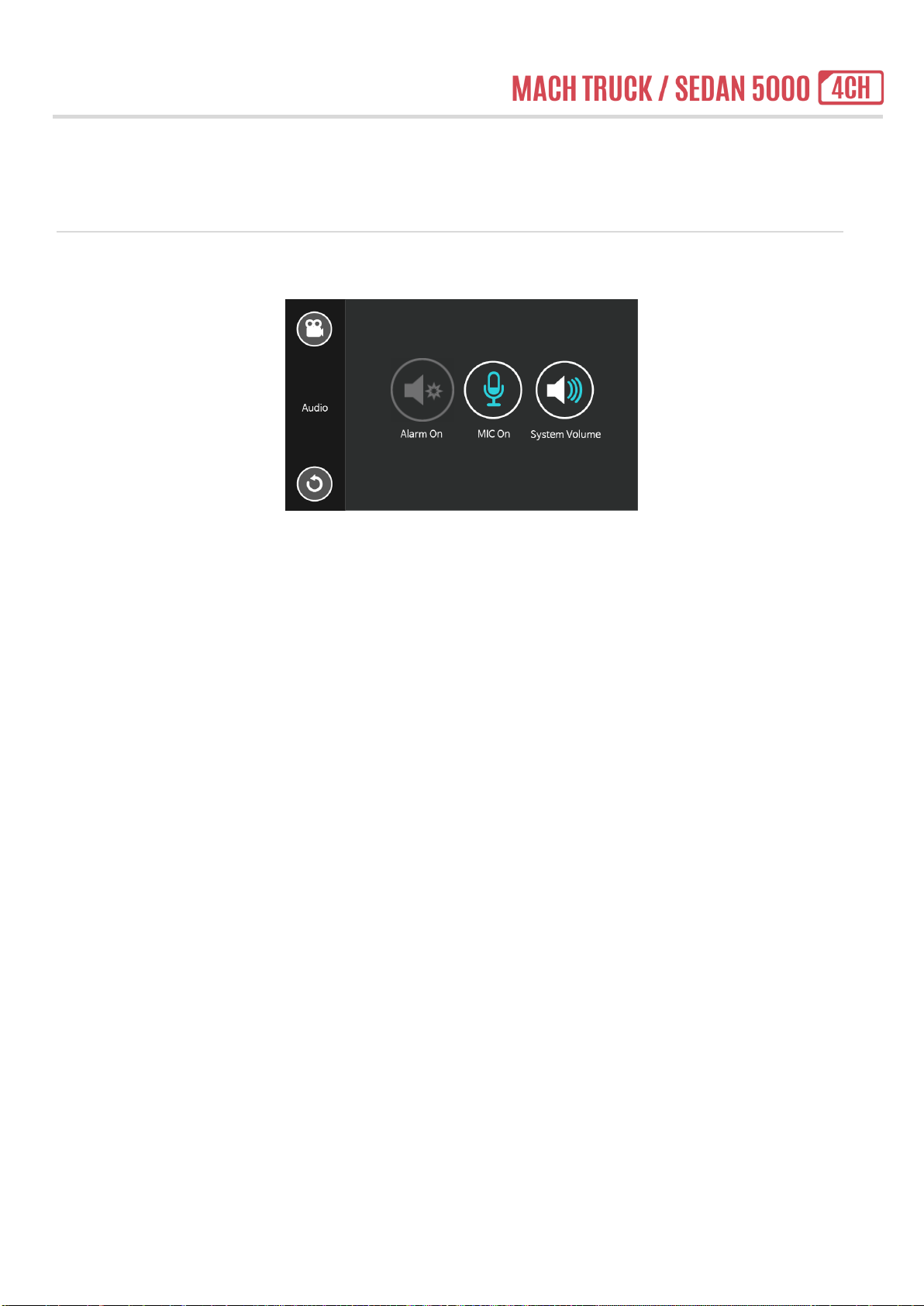
Manual
April 2020 Page | 12
Menu
1. AUDIO SETTING
( 1) AL AR M
- Turn on or off the alarm sound when the event modes(Normal Event, Parking Motion, Parking Event, Manual Rec, DSM
Event) are activated.
▶Default : Off
▶Options : On and Off
( 2) M I C
- Activate or deactivate the audio recording.
▶Default : On
▶Options : On and Off
( 3) SY ST E M VO LUM E
- Control the volume of system guidance.
▶Default : Leve 2
▶Options : Off, Level 1, Level2 and Level 3

Manual
April 2020 Page | 13
2. PLAYBACK
(1 ) NO RM AL
- The videos are recorded in 1 minute segments during driving.
- The video is stored in the Normal folder.
.
(2 ) NO RM AL E VE NT
- When the impact to the vehicle is detected, a video is recorded for 20 seconds.
- The video is recorded from 5 seconds before detection to 15 seconds after detection.
- The video is stored in the Normal Event folder.
( 3) P AR KI NG M O T IO N
- When the motion to the front camera is detected in parking mode, a video is recorded for 20 seconds.
- The video is recorded from 5 seconds before detection to 15 seconds after detection.
- The video is stored in the Parking Motion folder.
( 4) P AR K EV EN T
- When the impact to the vehicle is detected in parking mode, a video is recorded for 20 seconds.
- The video is recorded from 5 seconds before detection to 15 seconds after detection.
- The video is stored in the Parking Event folder.

Manual
April 2020 Page | 14
( 5) M A NU AL R EC .
- When user touches the manual recording button on the LCD, a video is recorded for 20 seconds.
- The video is recorded from 5 seconds before touching to 15 seconds after touching.
- The video is stored in the Manual REC. folder.
(6) DSM EVENT
- User should connect the separate DSM(Driver State Monitoring) device to the dash cam.
- When DSM detects the driver’s drowsiness and negligence in looking ahead, a video is recorded for 20 seconds.
- The video is recorded from 5 seconds before detection to 15 seconds after detection.
- The video is stored in the DSM Event folder.
- This function is only for recording the driver’s drowsy driving situation.
- In order to use this function, please consult with MBIZONE in advance.
(7) F IL E L IST
- Touch , the front camera videos are listed.
- Touch , the videos of the camera connected to CAM1 port are listed.
- Touch , the videos of the camera connected to CAM2 port are listed.
- Touch , the videos of the camera connected to CAM3 port are listed.
- The file name is composed of the recording start date and time, and camera name.
Example : 20200116_141501_FR
Recorded on January 16, 2020 02:15:01PM from Front camera.
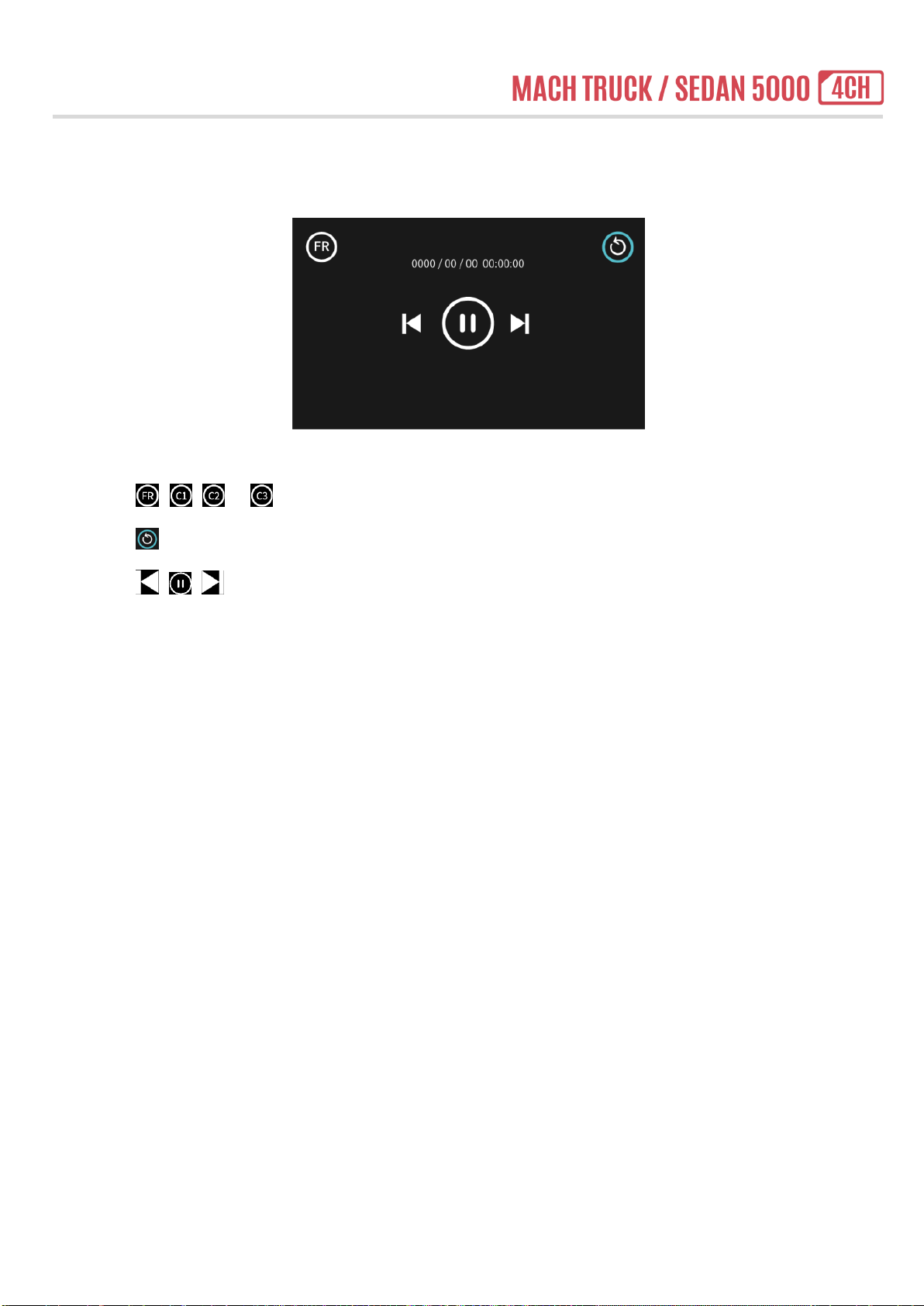
Manual
April 2020 Page | 15
(8) PL AY B AC K
- Touch , , or on top left, the each cameras’video recorded at the same time is played.
- Touch on top right to move back to the file list.
- Touch , , to play previous video, stop the video or play next video.
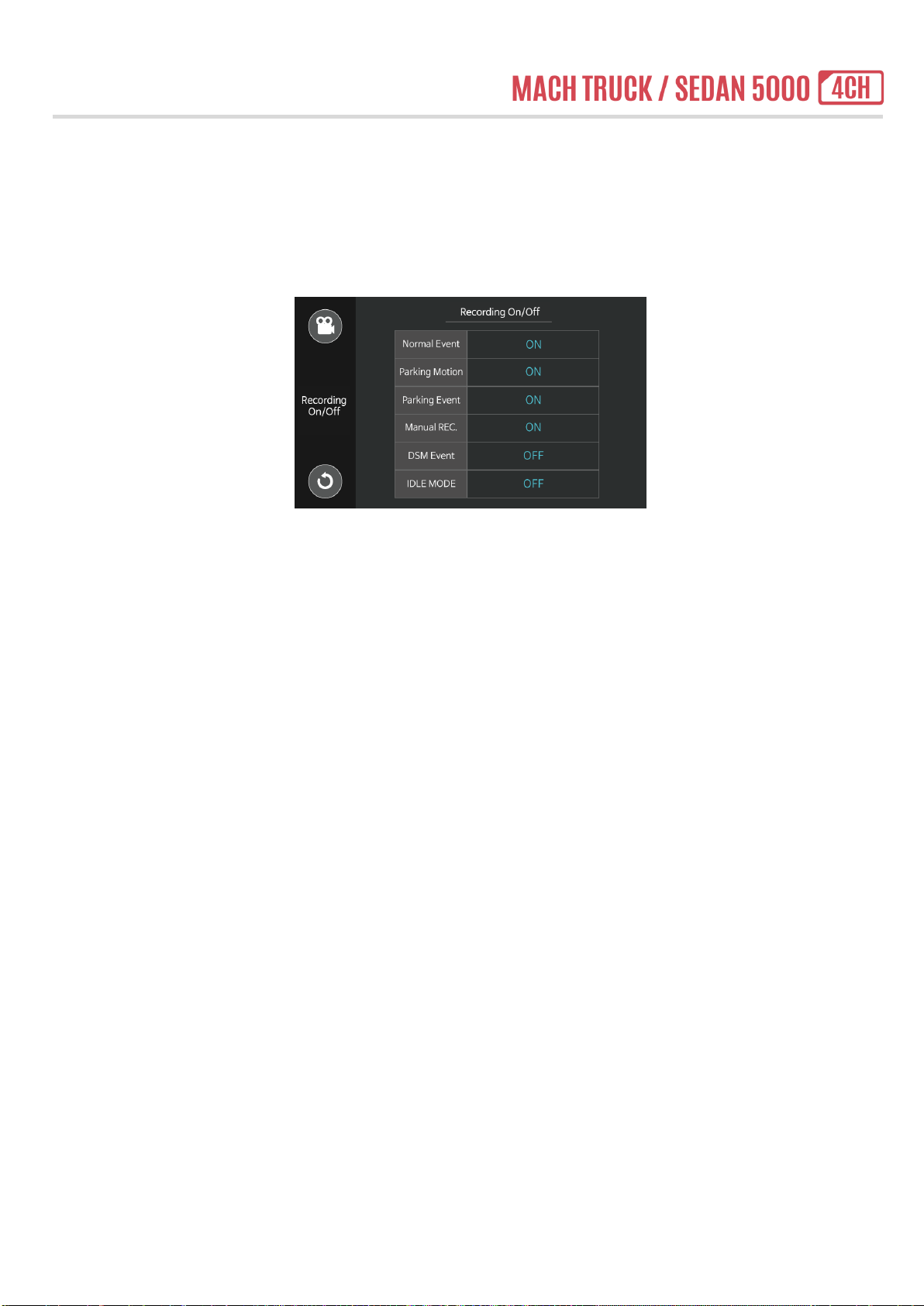
Manual
April 2020 Page | 16
3. RECORDING CONFIGURATION
(1) REC ORD I NG MOD E
- Turn on or off to activate or deactivate the each recording modes.
- If user turn off the Normal Event mode, the normal event is not recorded.
- The IDLE mode is to protect the dash cam against high temperature in parking mode. If user turn on the IDLE mode,
the system will be off during parking mode.
▶Default : Normal event, parking motion, parking event, manual REC. ON, DSM event, IDLE mode OFF
▶Options : On and Off

Manual
April 2020 Page | 17
(2) REC ORD I NG CH AN N EL SE L ECT I ON
- Select the channel number to record.
- Set to record the video from front camera only.
- Set to record the videos from front camera and the camera connected to CAM1 port.
- Set to record the videos from front camera, and the cameras connected to CAM1 and CAM2 port.
- Set to record the videos from front camera, and the cameras connected to CAM1, CAM2 and CAM3 port.
▶Default : 4ch
▶Options : 1ch, 2ch, 3ch and 4ch
[Caution] All the data stored on the memory will be erased after setting change by formatting the memory.
■EXTERNAL CAMERA PORT PER RECORDING CHANNELS
SETTING
CAMERA PORT
FILE FOLDER
1CH
-
FRONT
2CH
CAM1 PORT
FRON, CAM1
3CH
CAM1 PORT, CAM2 PORT
FRONT, CAM1, CAM2
4CH
CAM1 PORT, CAM2 PORT, CAM3 PORT
FRONT, CAM1, CAM2, CAM3
- Please connect the external camera(s) to the camera port(s) as above after setting the recording channels.
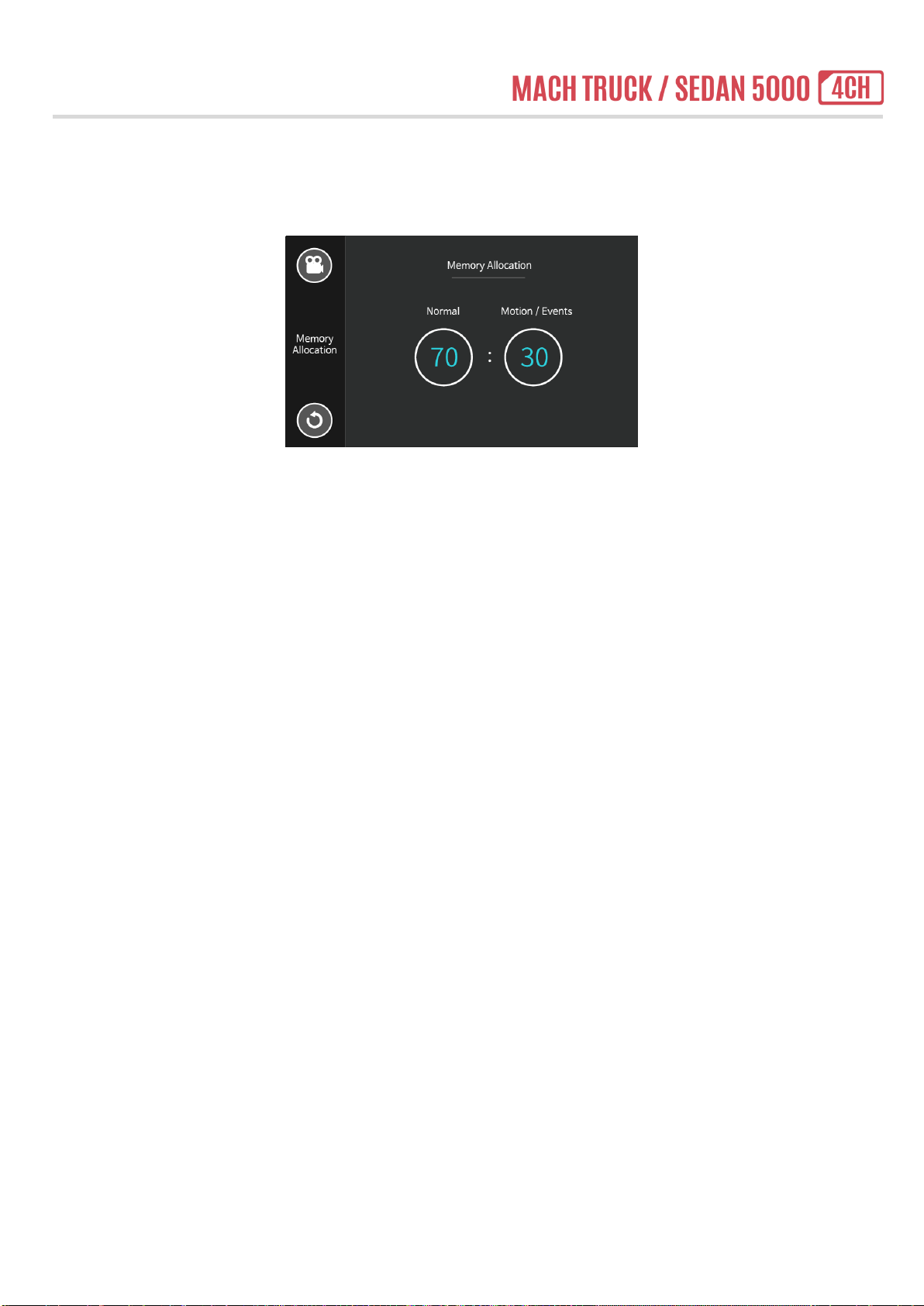
Manual
April 2020 Page | 18
(3) M EM O RY AL L O CAT I ON
- Select memory allocation rate.
- Allocation rate is measured in the amount of memory allocated per each recording mode..
- “Normal” allocation rate is the amount for normal recording mode only.
- “Motion / Event” allocation rate is the amount for sum of normal event, parking motion, parking event, manual rec. and
DSM event.
- Set 70:30 to allocate the 70% for normal mode and 30% for motion / event modes.
- For maximum rate of normal mode, set 90% of normal mode.
▶Default : 70:30
▶Option : 10:90, 20:80, 30:70, 40:60, 50:50, 60:40, 70:30, 80:20, 90:10
[Caution] All the data stored on the memory will be erased after setting change by formatting the memory.

Manual
April 2020 Page | 19
(4) M EM O RY SE LE CT IO N
(The function with External Hard Drive is disabled and it will be activated in the future.)
- Select memory type to store the videos.
- Choose to store the videos to Micro SD card.
- Choose to store the videos to external hard drive.
- Please consult with MBIZONE to select the external hard drive guaranteed by MBIZONE.
- After changing the memory, the dash cam will start rebooting.
▶Default : Micro SD
▶Option : Micro SD and SSD/HDD
This manual suits for next models
1
Table of contents