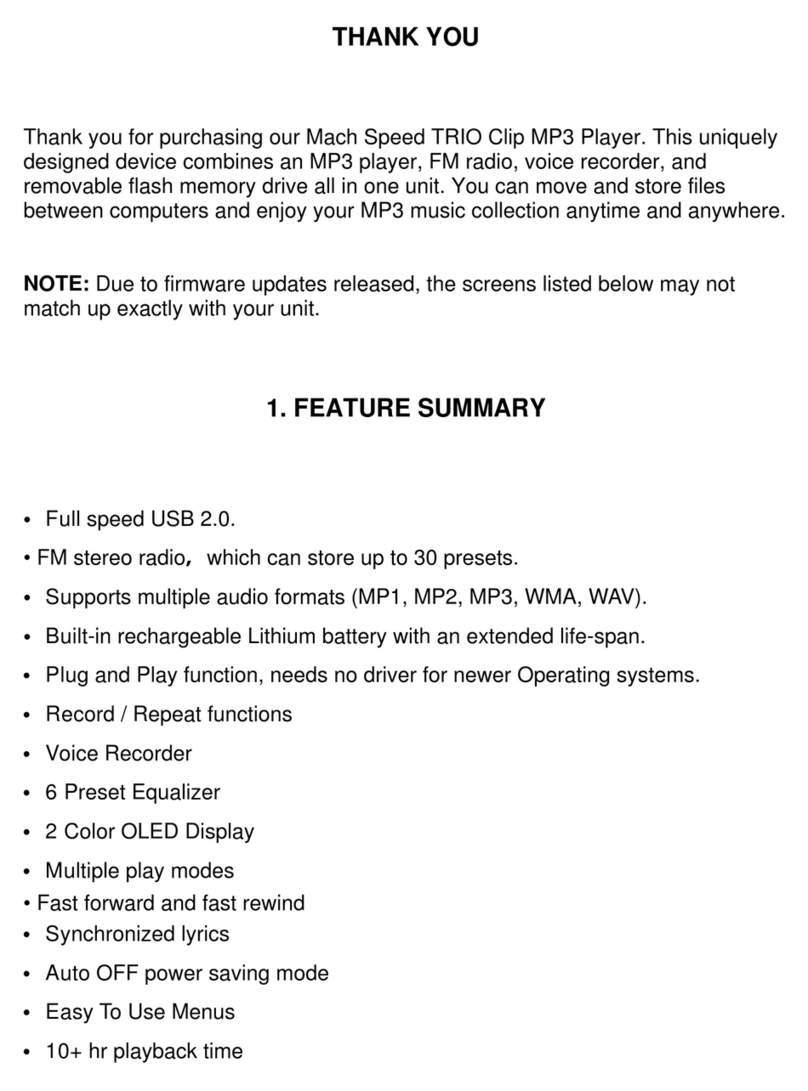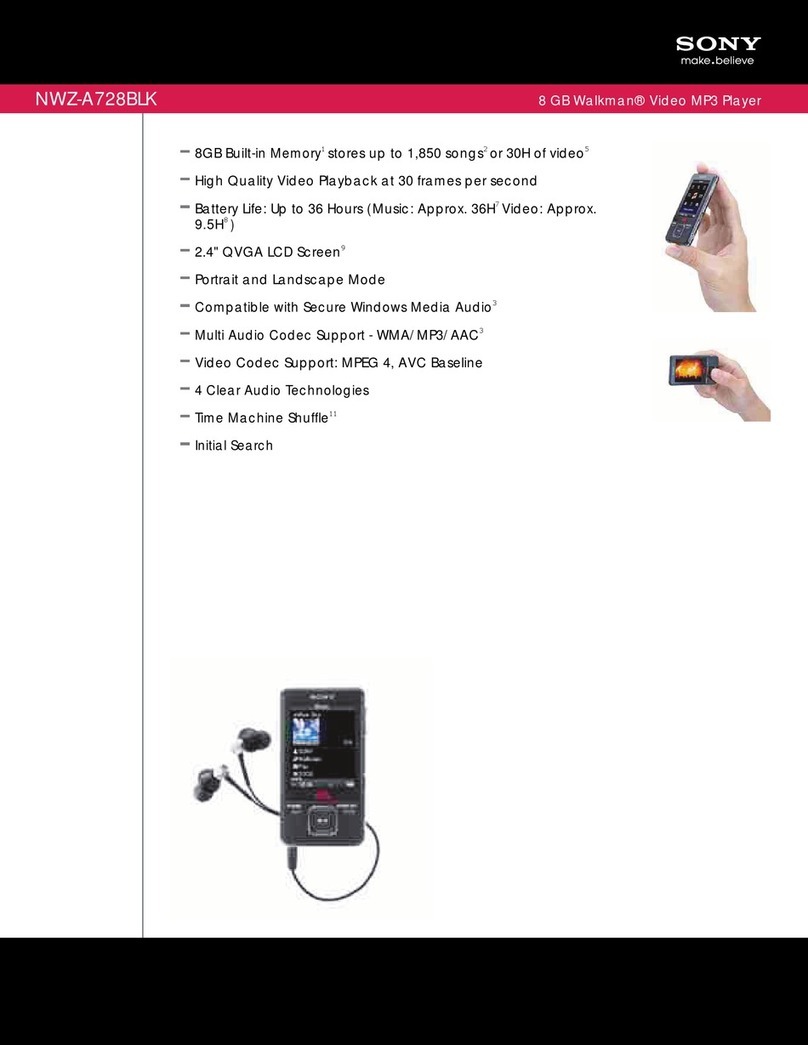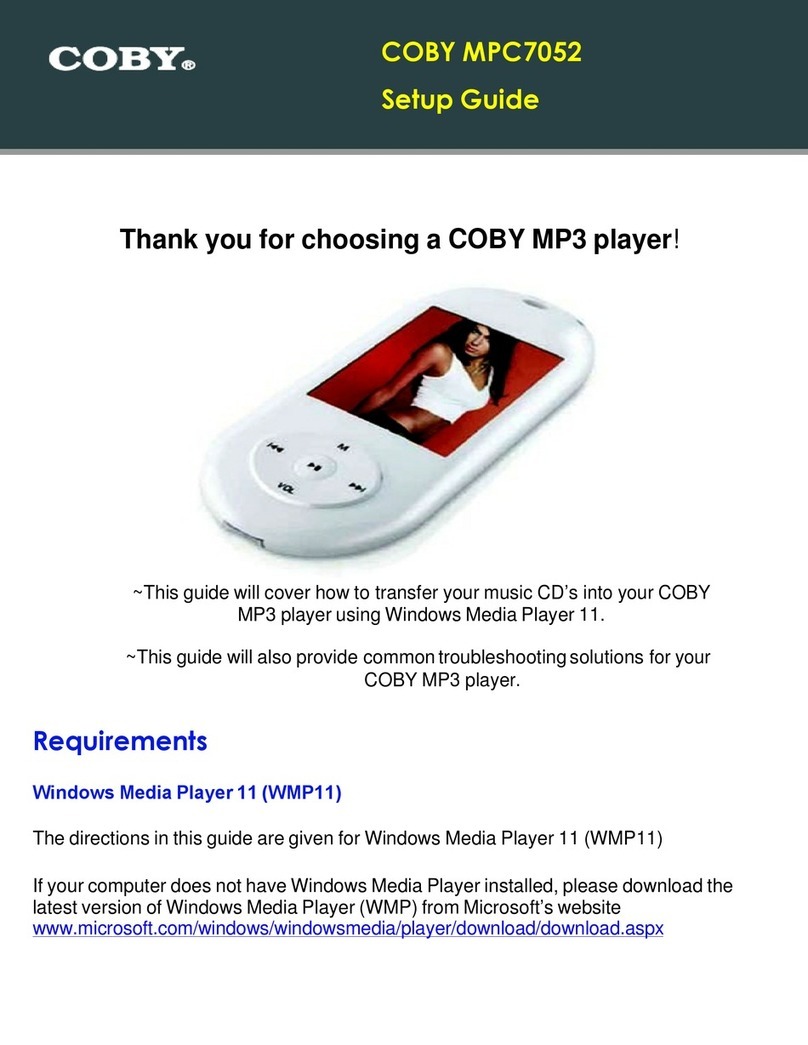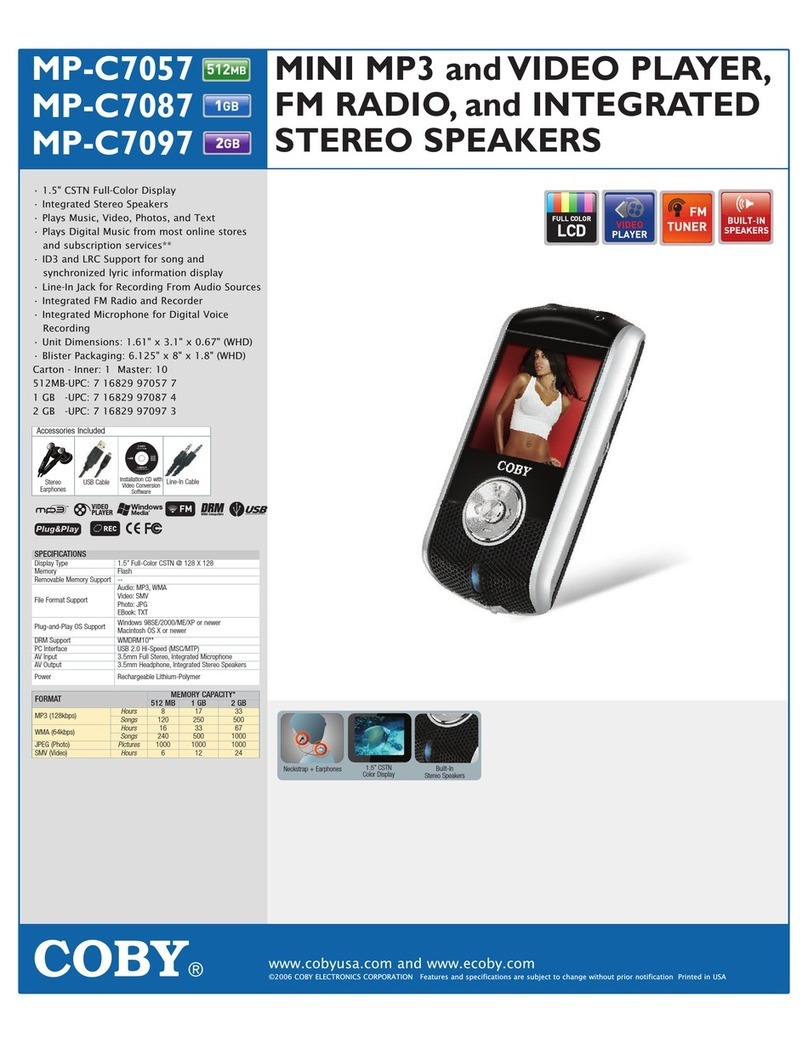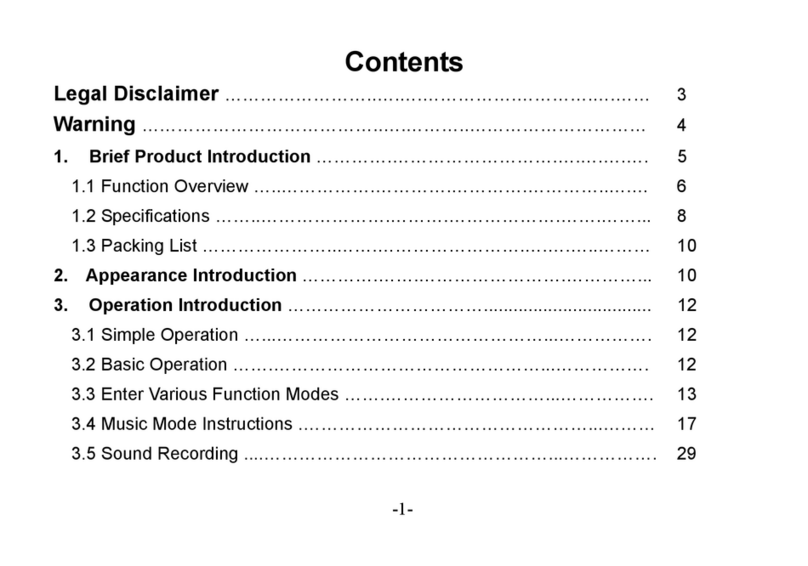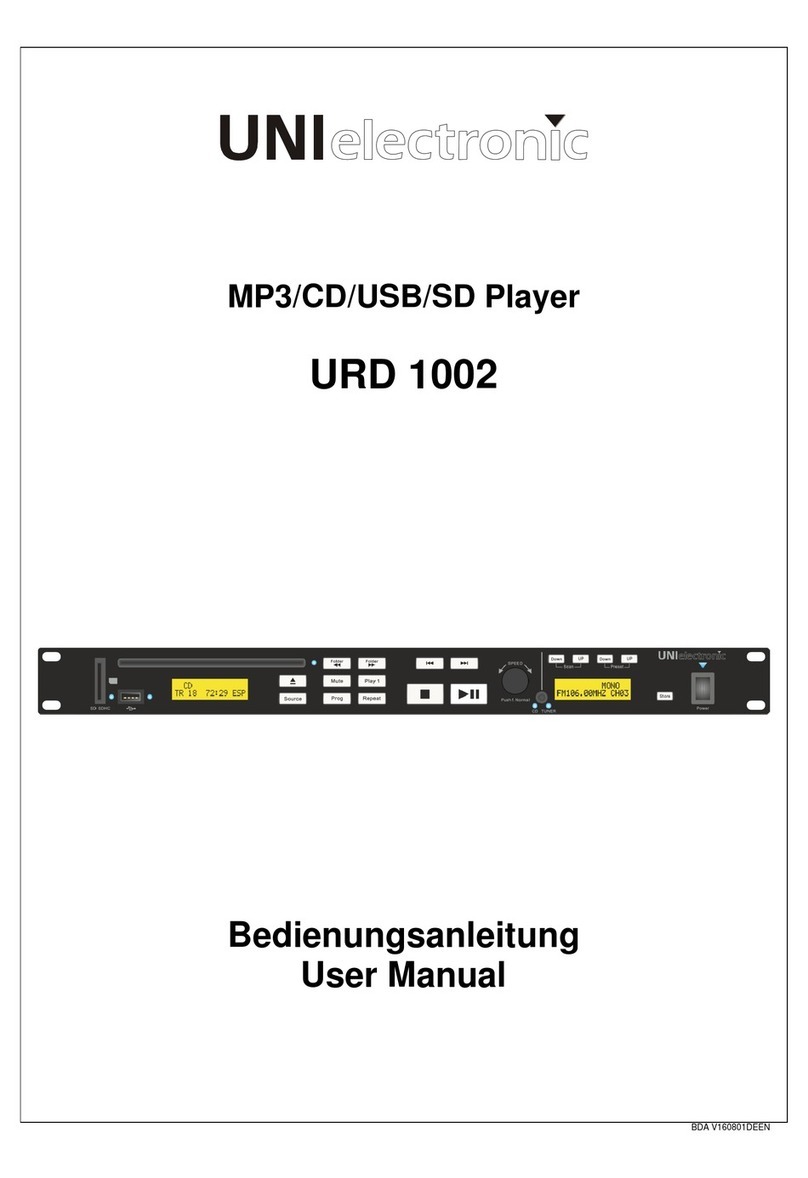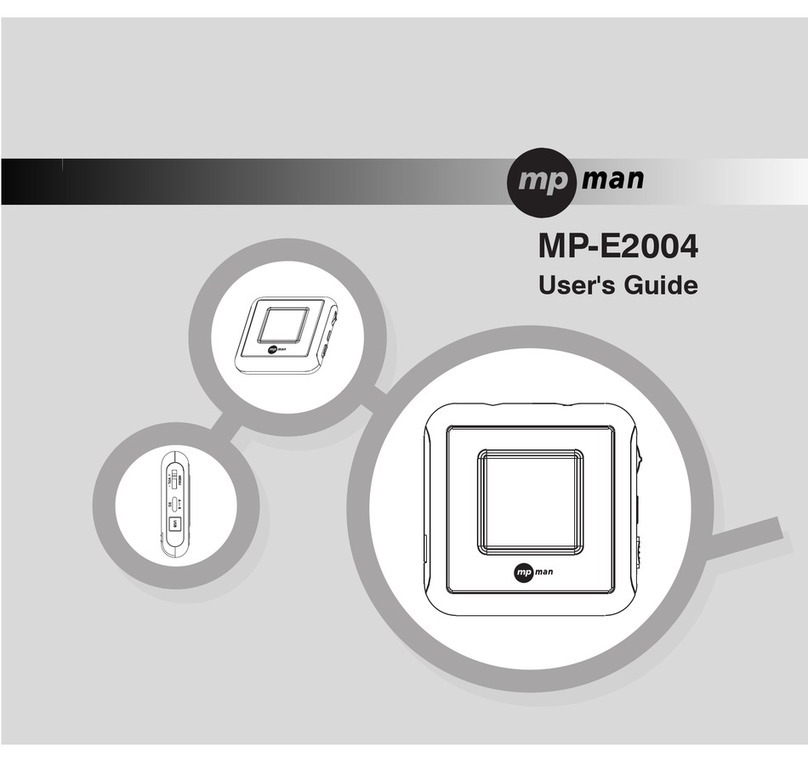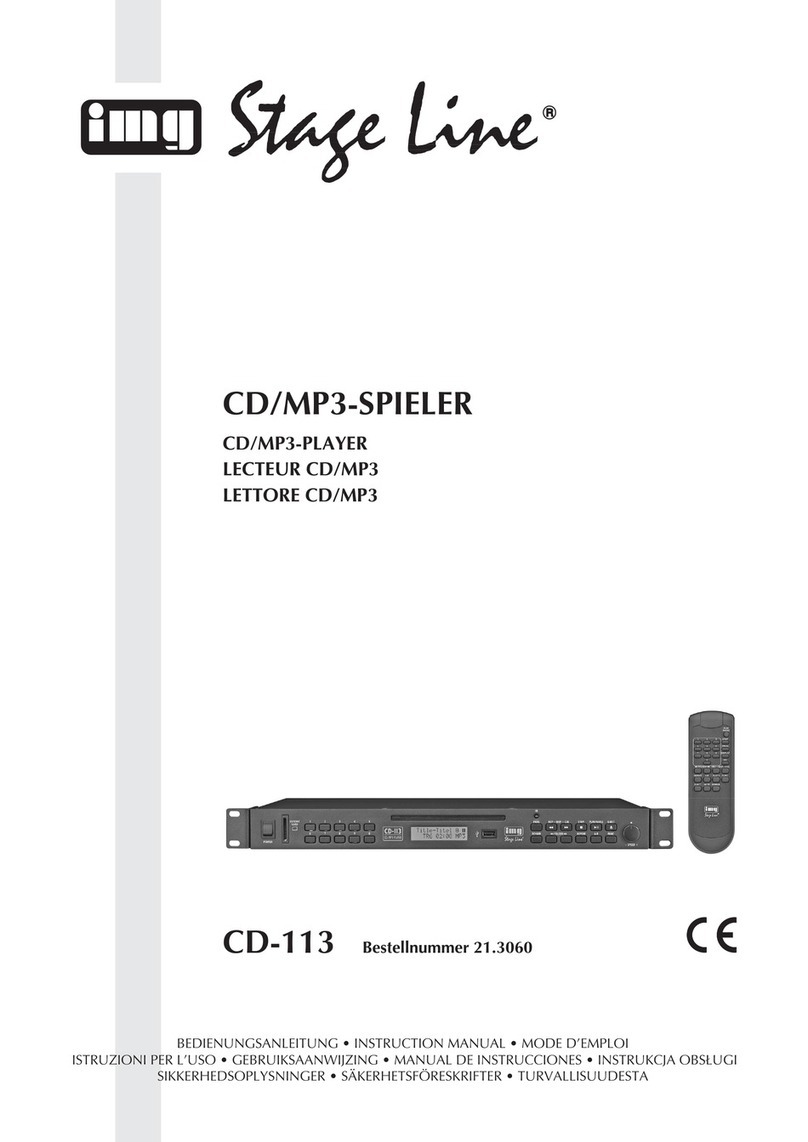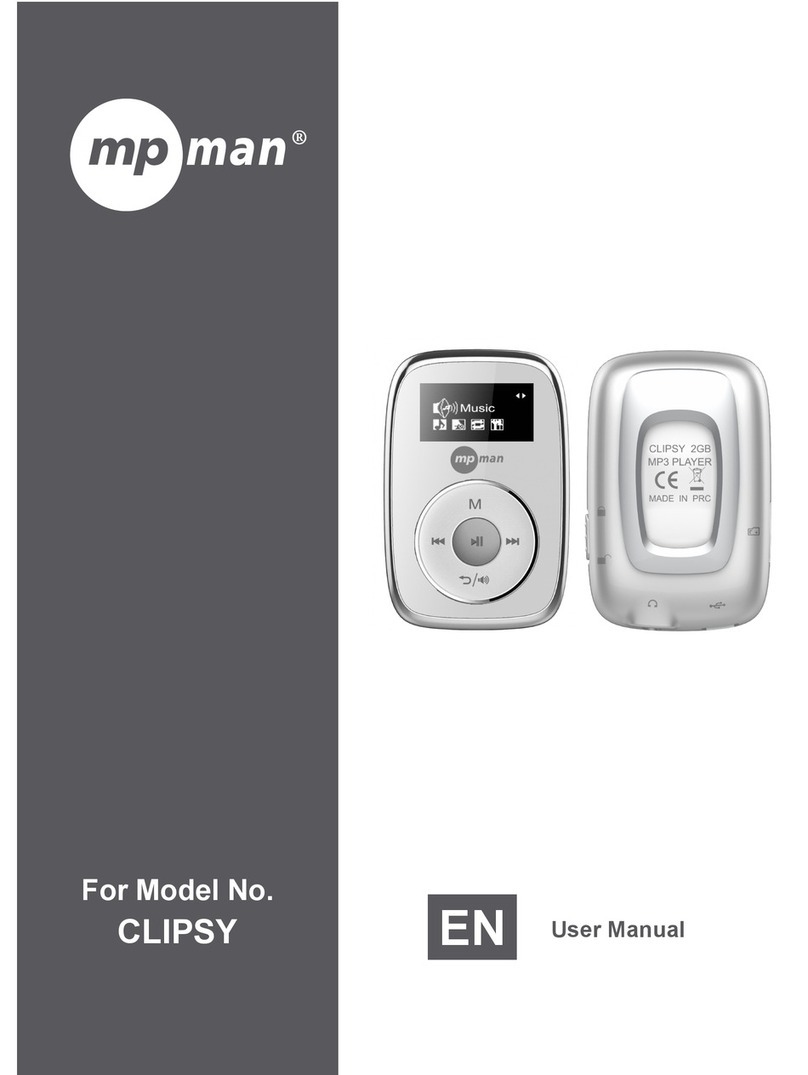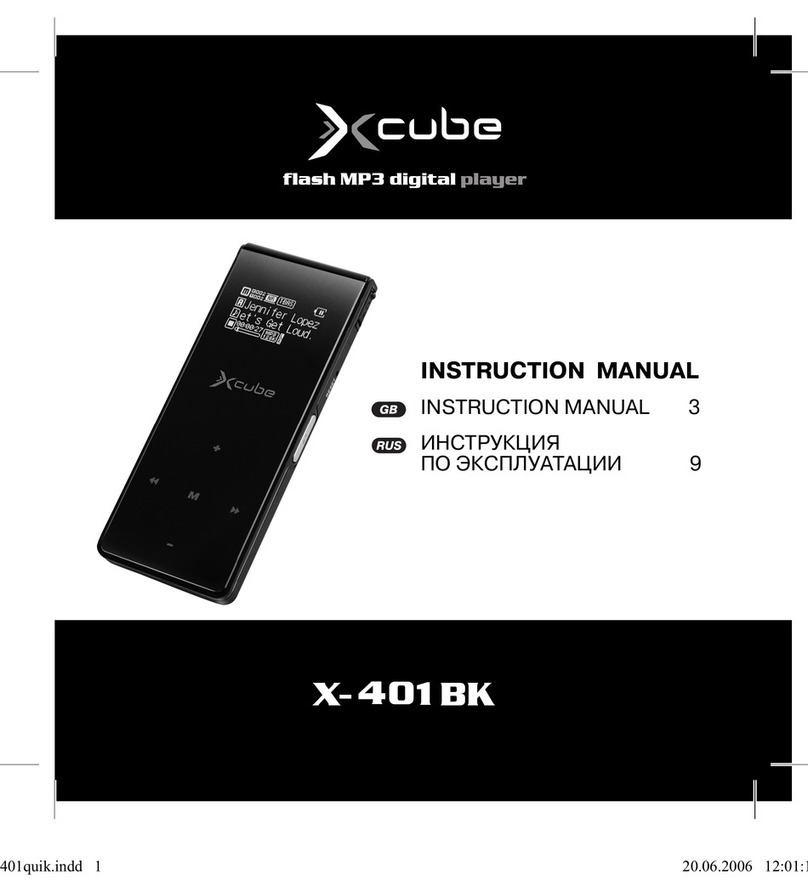Mach TRIO SURF User manual

TRIO SURF User’s Manual
Foreword
Thank you for purchasing our MP3 player!
To get to know your player, please carefully read through this manual in its
entirety.
While writing this manual, we aim to be as accurate as possible, providing you
with reliable information. However, if you find any mistakes or omissions, please
feel free to contact us with your comments. If you have any problems while using
this product, please contact our technical department at
Mach Speed Technologies is not responsible for any loss of personal data or
damage caused by a malfunction of the hardware, firmware, physical damage, or
improper working conditions. Mach Speed Technologies is not responsible for
any damage or injury caused by misuse of this product. To avoid the loss of your
data, please back files up on your computer as often as possible.
•The information contained in this manual is subject to changes without any
prior notices.
•The information in this manual is protected by copyright. Do not copy or
reproduce any part of this manual without prior written permission from
Mach Speed Technologies.

Function and key description

I. Charging your player
Note- Please ensure that the earphones are not connected to your TRIO SURF during
this time.
To Charge your TRIO SURF, please connect the male connection on the
“necklace” (illustrated above as USB) to Jack 3 of the PC USB cable. Connect this to
your computer’s USB port. Both LEDs on the player will light up once a good
connection is made. Please ensure that you charge the player for at least 2 hours
during your initial charge.
II. Powering on your player, and listening to music
To power your TRIO SURF on, Please connect the male wire of the MP3 player
to jack 1 as illustrated above, thus completing the “necklace”. You will then connect
the earphones to jack 2 as illustrated above. Once these connections have been made,
and are secure, press and hold the + button for 5 seconds. The player will power on
and begin playing the first file.
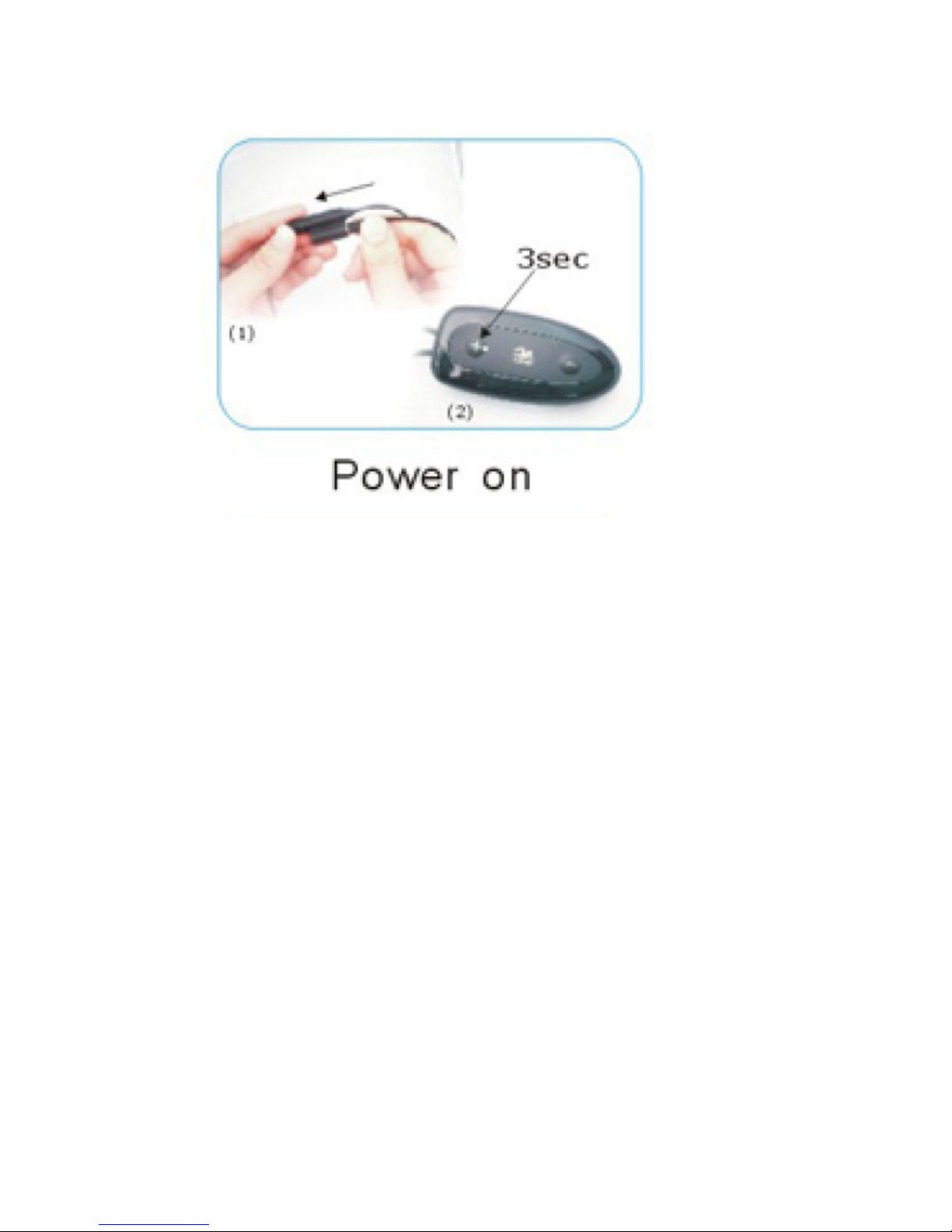
To skip between files on your TRIO SURF: briefly press the + button to begin the
next track, or – to begin the previous track.
To adjust the listening volume on your TRIO SURF: press and hold the + button
to increase the volume, or – to decrease the volume.
III. Powering off your player
To power off your TRIO SURF, please disconnect the earphones from jack 2, and
press the – button for 5 seconds. Once powered off, please do not reconnect the
earphones for at least 10 seconds, or the player will not power back on until you have
recharged the player.

IV. Earphones
Note- to extend the life of your TRIO SURF’s earphones, we recommend never
submerging the player or earphones into any liquid other than water, or to submerge
the earphones when not properly inserted in the ears. Always ensure that there is no
water in the earphones before inserting into your ears.
Note- Included in your package is a second set of earbuds. Please note that these
extra earbuds are NOT waterproof and not meant to be used in the water.
To provide quality underwater sound, the earphones should fit over the top of
your ear, using the ear to hold it properly in place, as shown in the picture below. The
earphones should be inserted comfortably in the ear to create a watertight seal. Please
make any adjustments to the earphones before submerging. When worn properly, the
earphones should be comfortable, and create a watertight seal in your ears. The
earphone arms should be located on top of, and behind the ears, going around the
back of your head, and the wire connecting to jack 2 of the player should be hanging
down the back of your neck. (see images below)

V. Transferring files/computer usage
There are two methods of transferring songs to the MP3 player: Using Windows Media
Player, and the copy and paste method.
Copy and paste:
1. Connect the MP3 player to a working USB port
2. When the player is connected to your computer, it will create a gray and green
icon in the system tray (lower right hand corner of your desktop). The icon will be
called safely remove hardware.
3. Go to the “My Computer” section of your computer. In there you will find a
section called “Devices with Removable Storage”
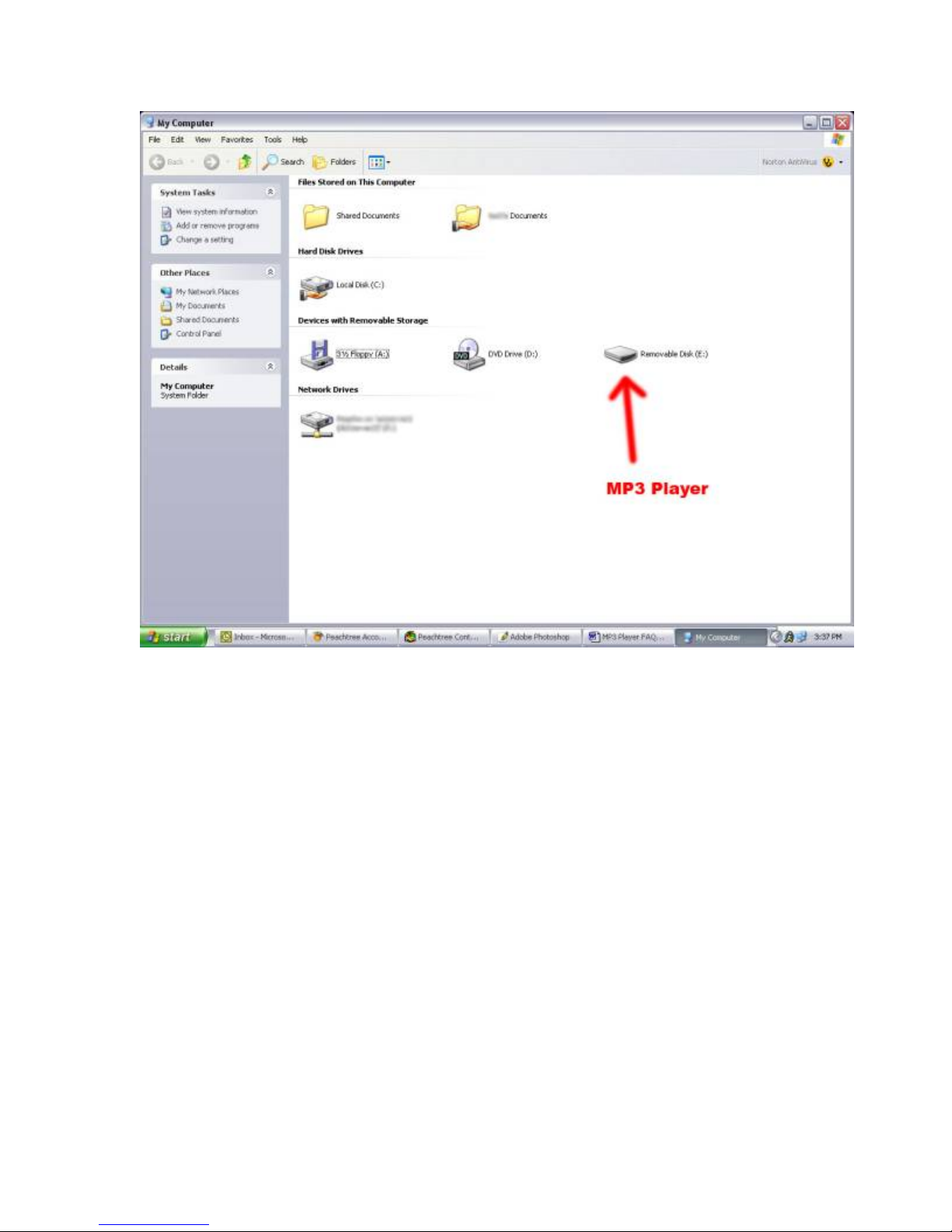
4. Locate the drive created by the unit, generally just called Removable Disk, with a
letter in parenthesis. Drive letters vary depending on your system configuration.
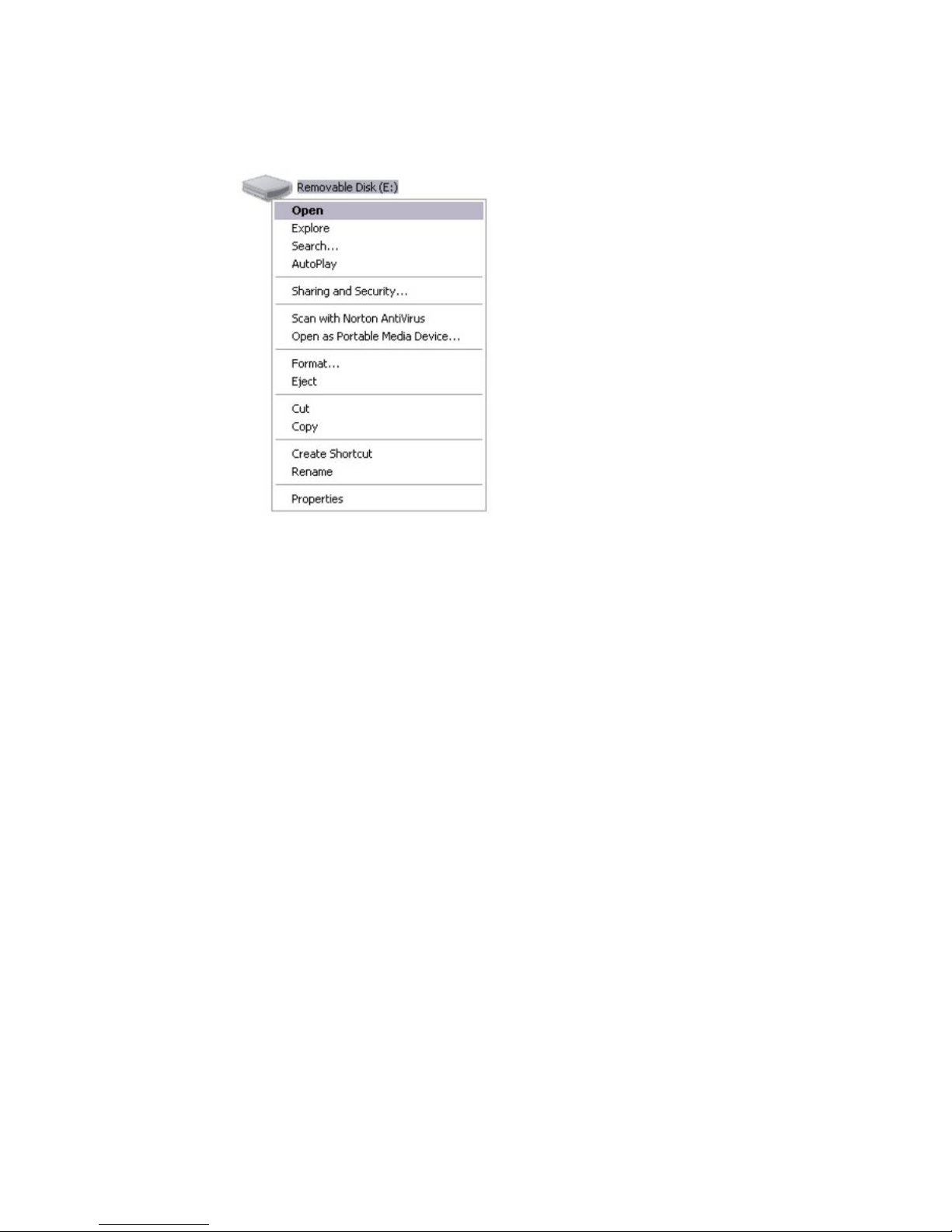
5. Open the drive by either double left clicking on the drive itself, or by right
clicking on the drive, then left clicking on the “Open” option on the menu.
6. Locate the music stored on your computer. Generally this is stored in the “My
Music” folder of your computer. NOTE: if you are unable to locate the music on
your computer, click on start, search, files and folders, then search for *.MP3,
*.WMA
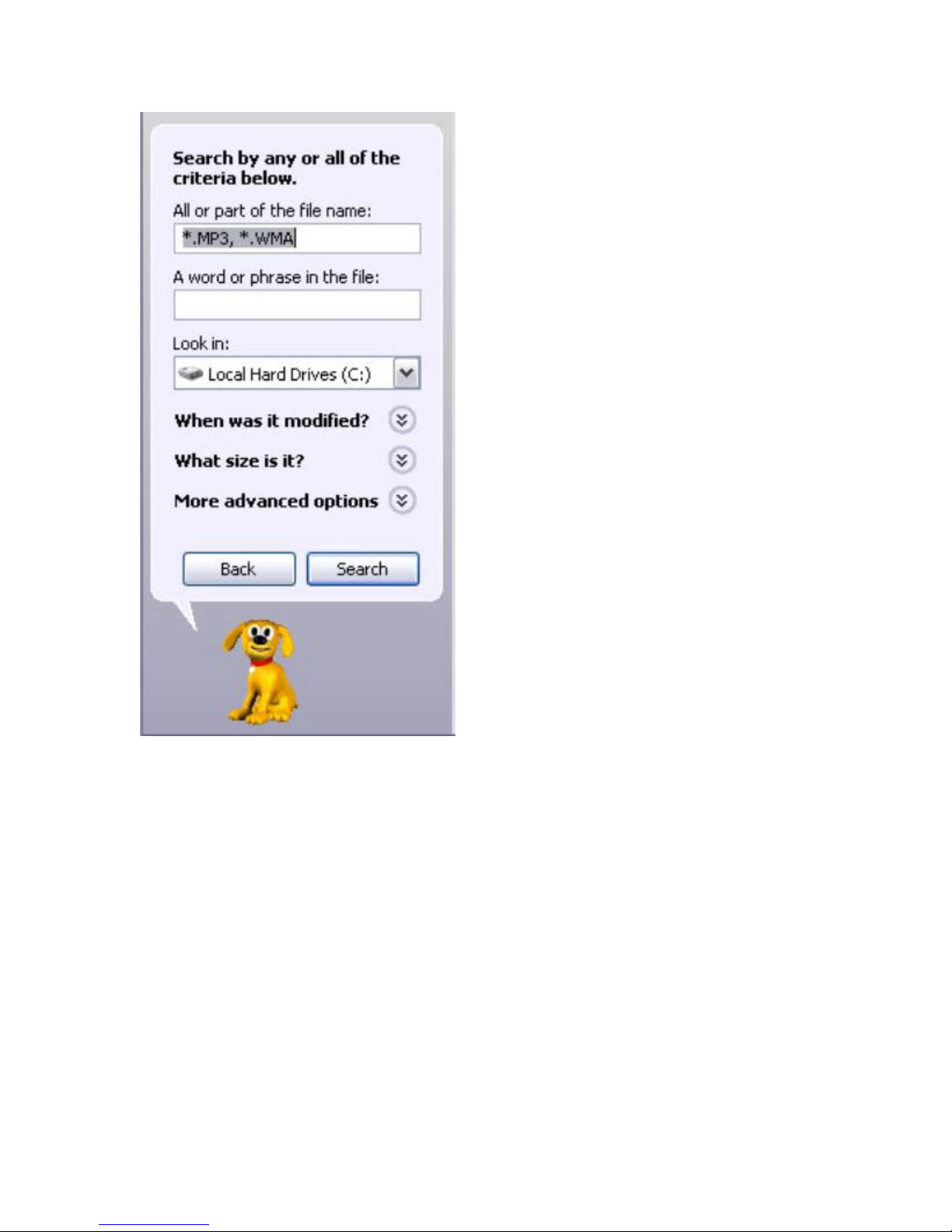
7. Once you have located the song files, you can right click on the song itself, and
select “copy”. Open the disk drive, right click on the empty space, and select
“Paste”. This will transfer the song on to your MP3 player
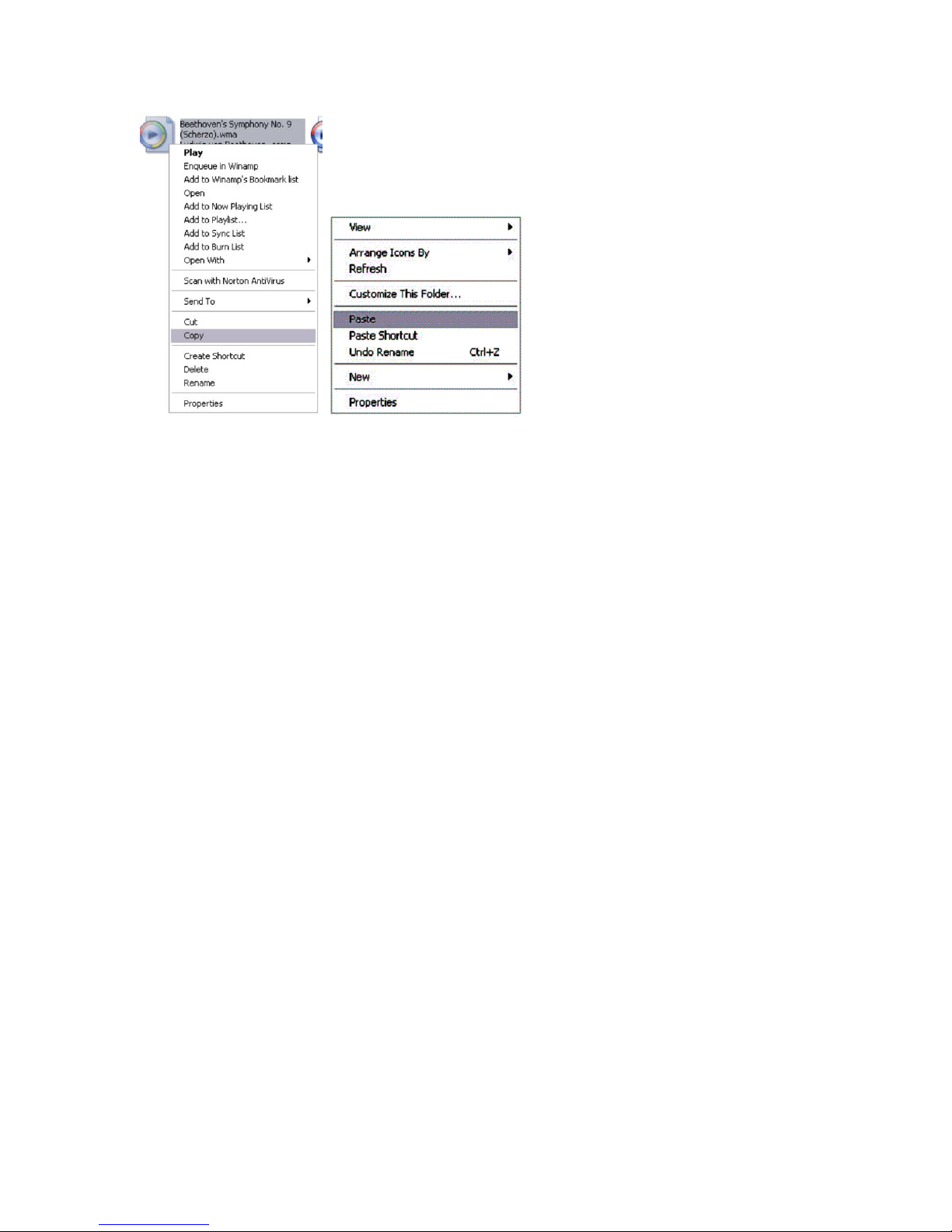
8. Repeat step 7 for as many songs as you want to copy on to the unit.
Using Windows Media Player
(Note: you must use Windows Media Player 10 or later to use this feature.)
(Note: this player does not support DRM encrypted audio files, such as those downloaded
from the Windows Media Player download service.)
1. Open Windows Media Player and connect the MP3 player to a working USB port.
Windows Media player will prompt you with a setup screen asking you to name
the MP3 player

2. Once you have named your MP3 player, select Finish, and your Windows Media
Player will open to the Sync tab.
3. Drag your music to the sync list (on the right of the screen) from the list on the left.
Once you have selected the music you wish to add to the player, press Sync.
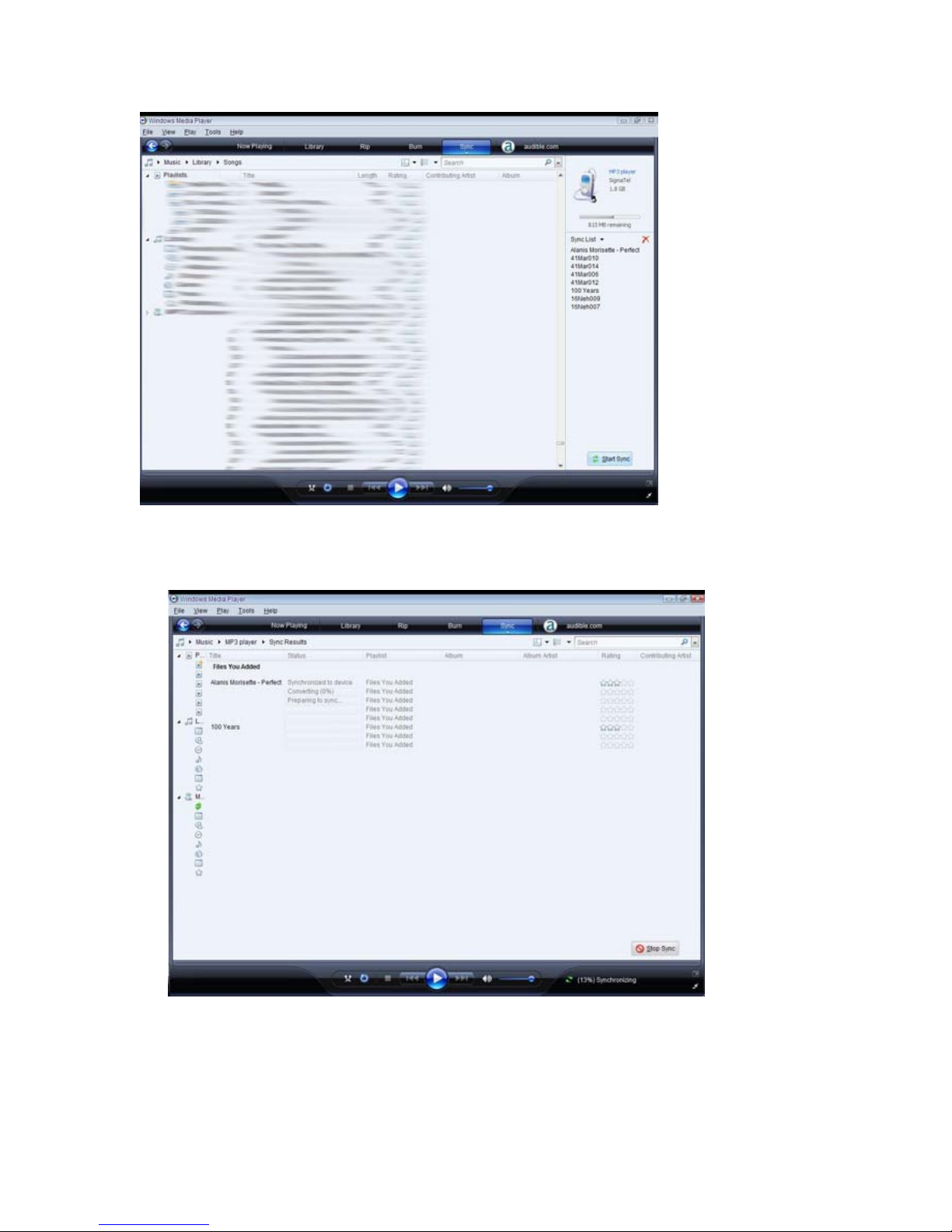
3. Windows Media player will load the songs on to your MP3 player.
4. Once all the songs you have added are synced to the unit, and Windows Media
Player says that is safe to disconnect your MP3 player, disconnect the device.
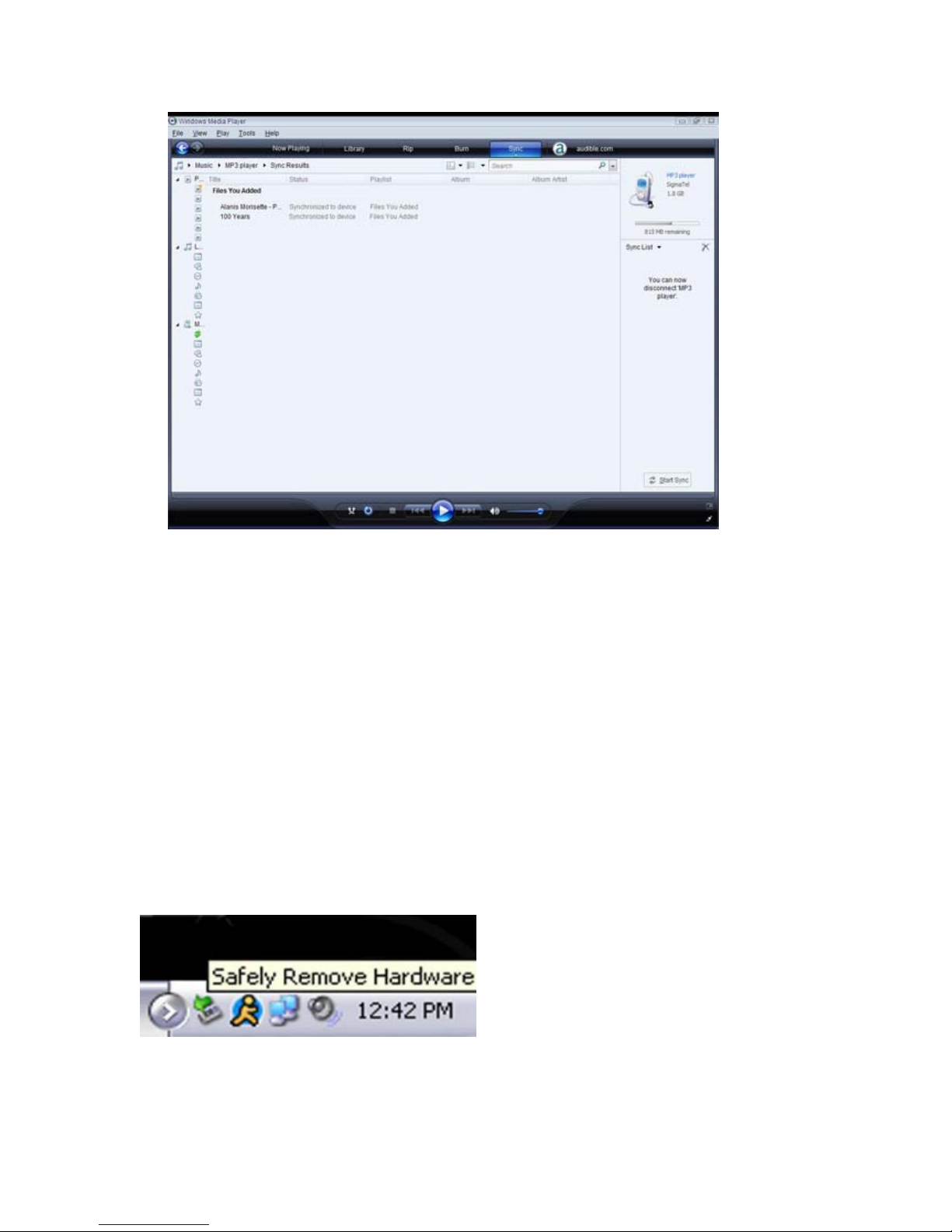
NOTE: MAC Computers
When connected to your MAC computer, the device will act as a removable drive.
Simply drag your MP3 files to the device.
Disconnecting the Player from your computer
Before disconnecting your player from your computer, It is important to properly eject
the player using the “safely remove hardware” feature of your windows operating system.
1. Left click on the gray and green icon in the system tray (lower right hand corner of
your desktop). The icon will be called safely remove hardware.
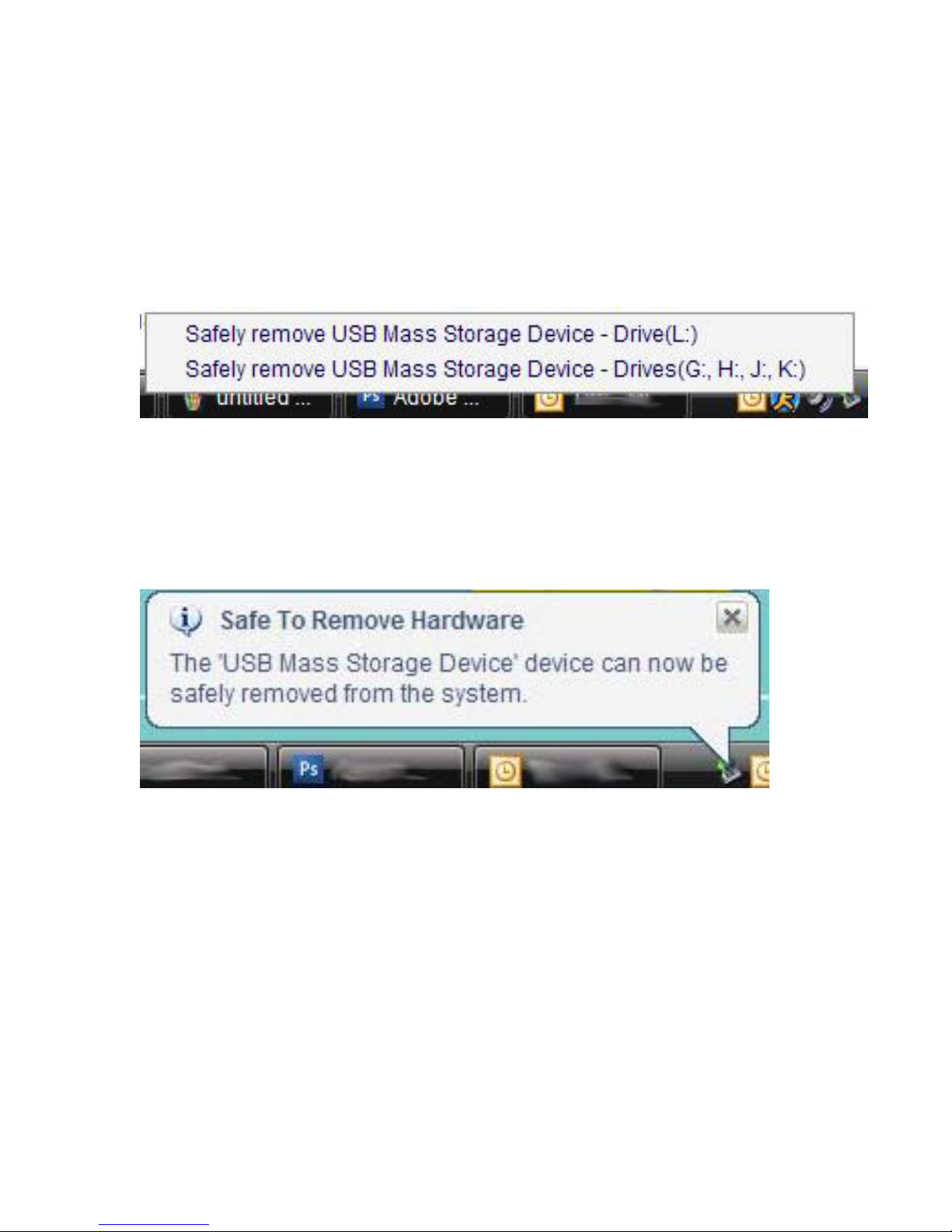
2. Once you have clicked this icon, you can select which drive to disconnect from the
computer
3. Left click on the drive letter you wish to connect, and your computer will “eject” it.
When you see the message stating that it is now safe to remove the hardware, you may
disconnect your player from your computer.
For anything not covered in this manual, or if you have any other questions, please do not
hesitate to contact our end user technical support line at
580-272-0035
Other Mach MP3 Player manuals
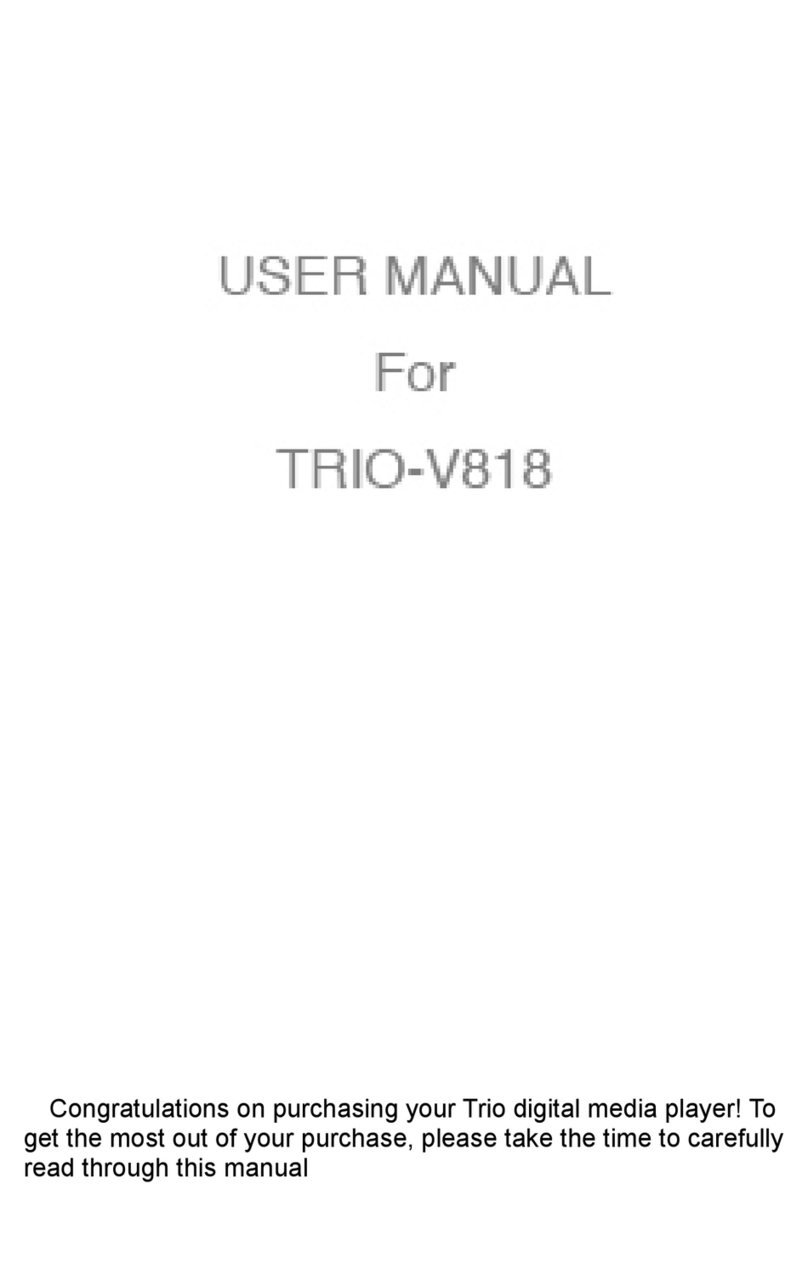
Mach
Mach Trio V818 User manual

Mach
Mach Trio Sport User manual
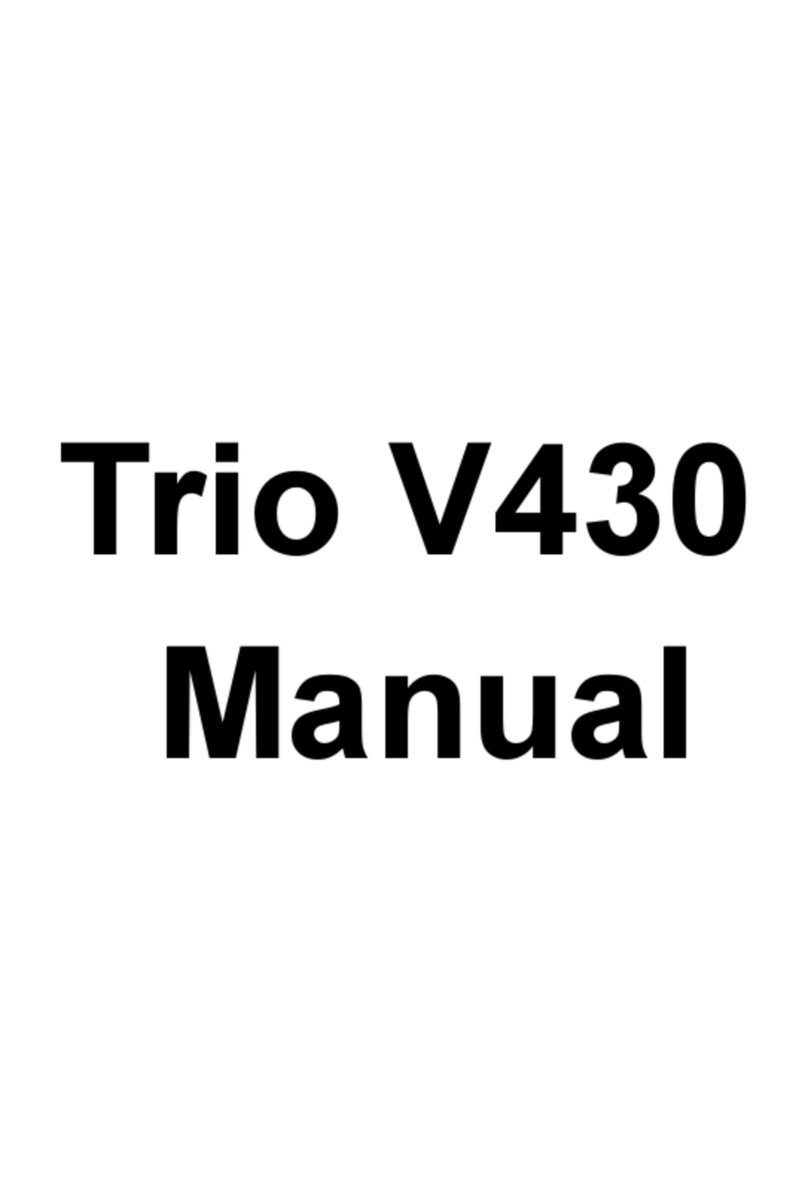
Mach
Mach Trio V430 User manual
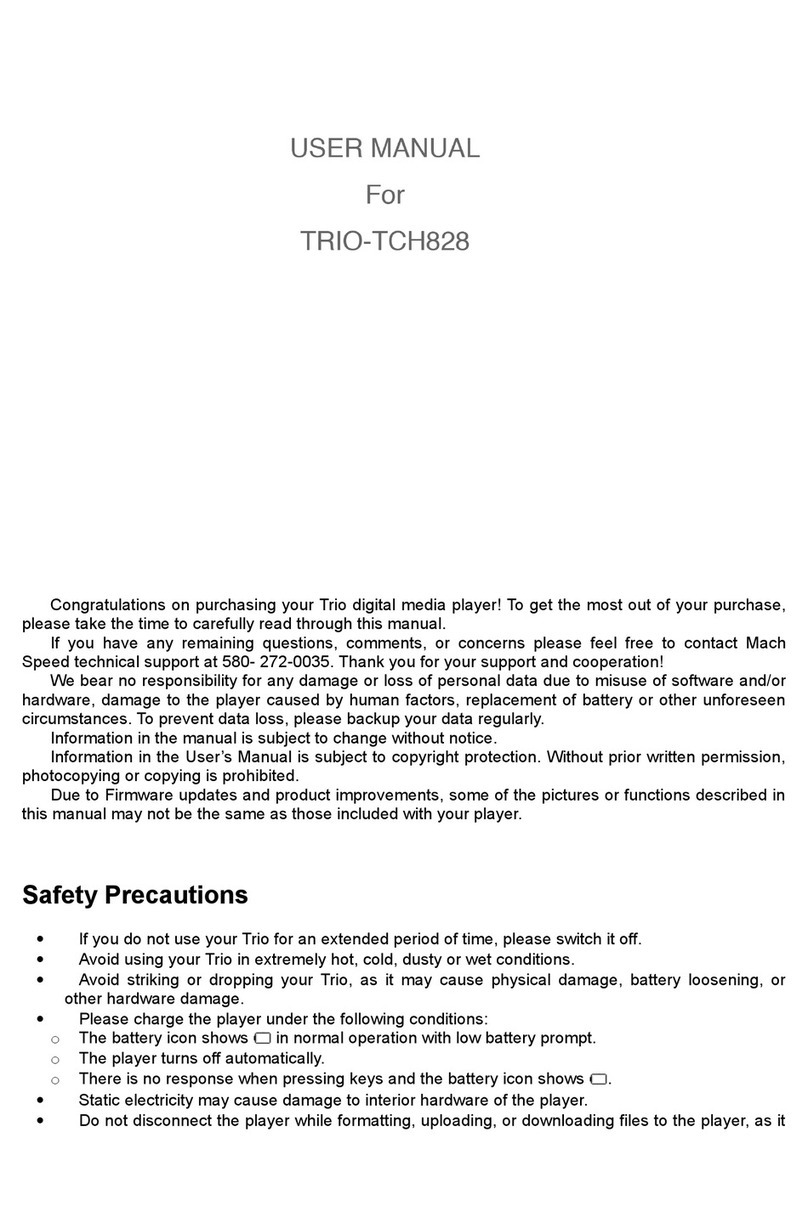
Mach
Mach Trio TCH828 User manual
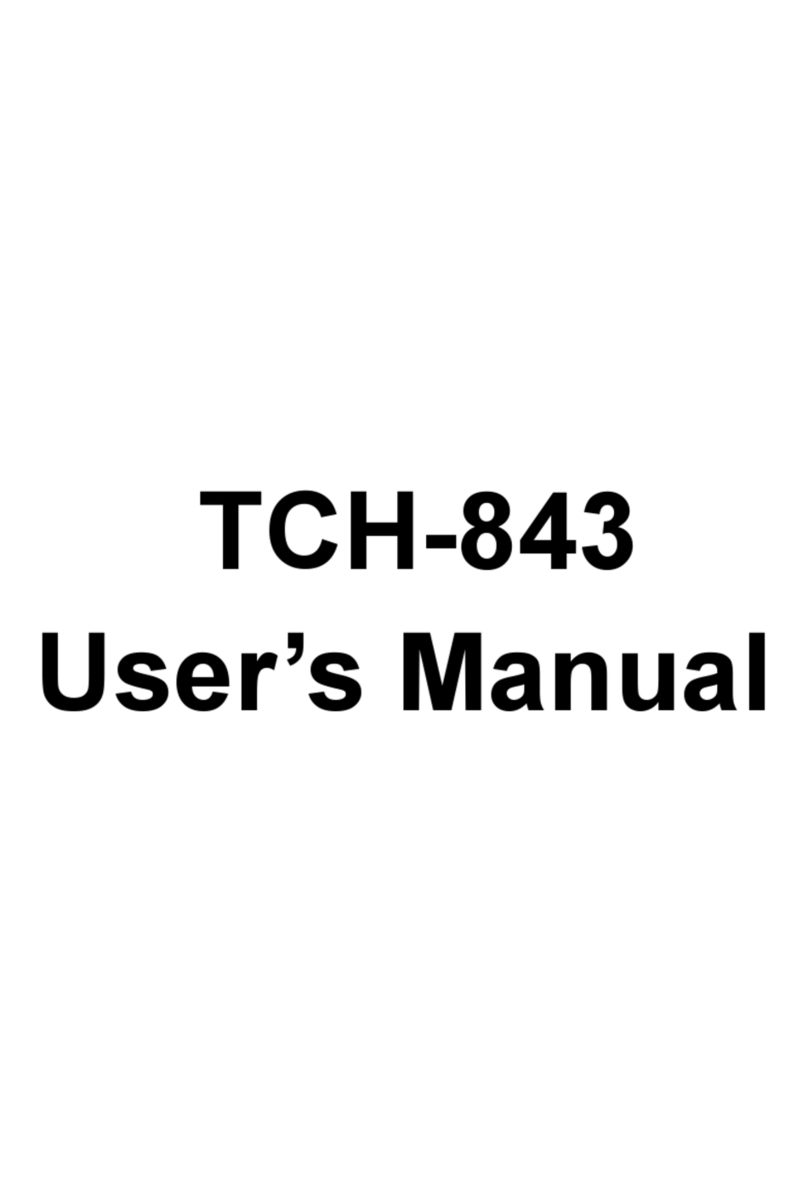
Mach
Mach Trio TCH843 User manual
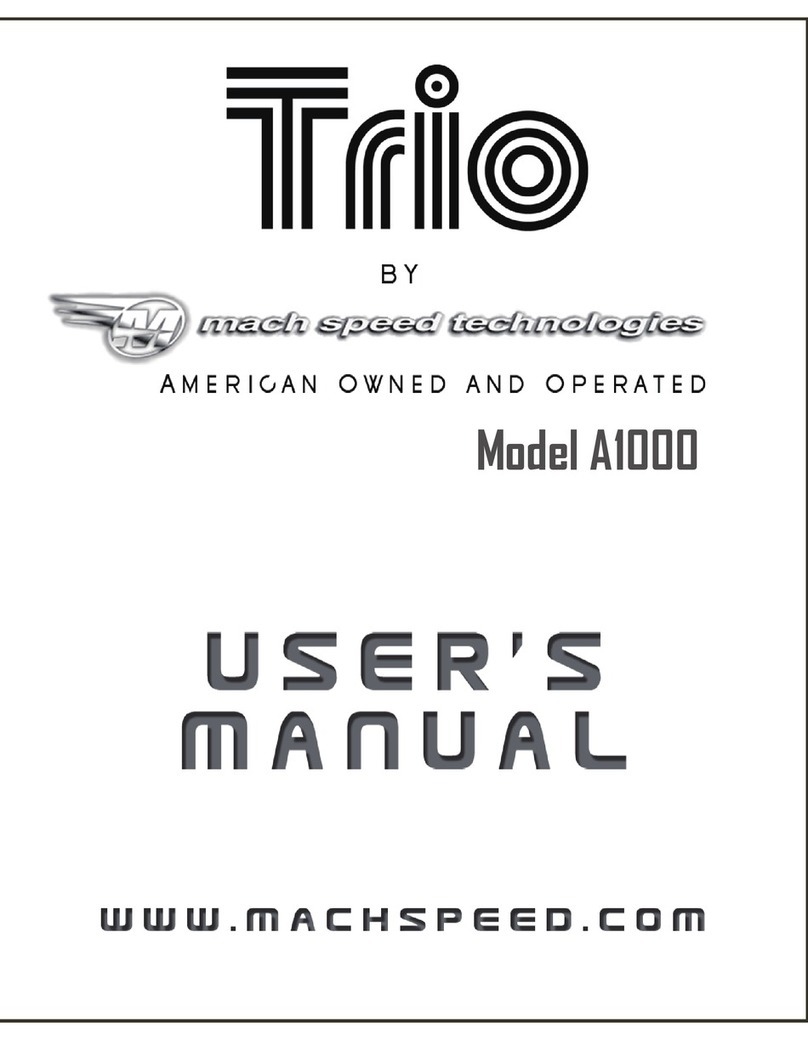
Mach
Mach Trio A1000 4GB User manual
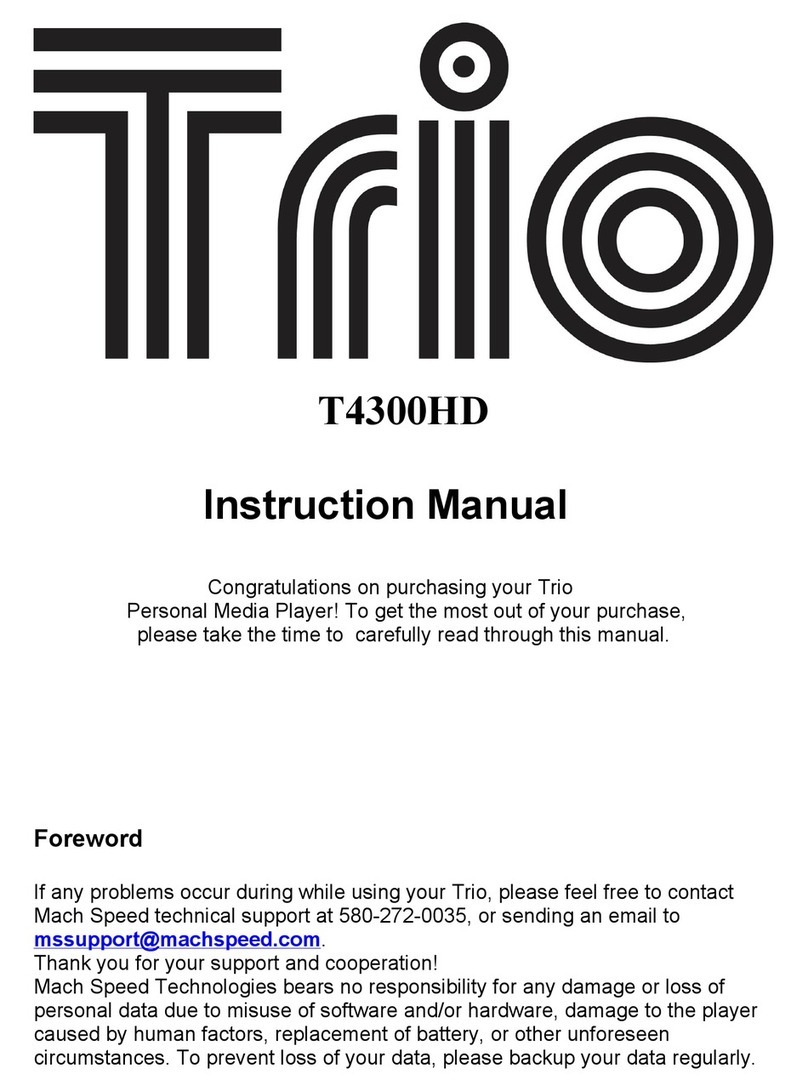
Mach
Mach Trio T4300HD User manual
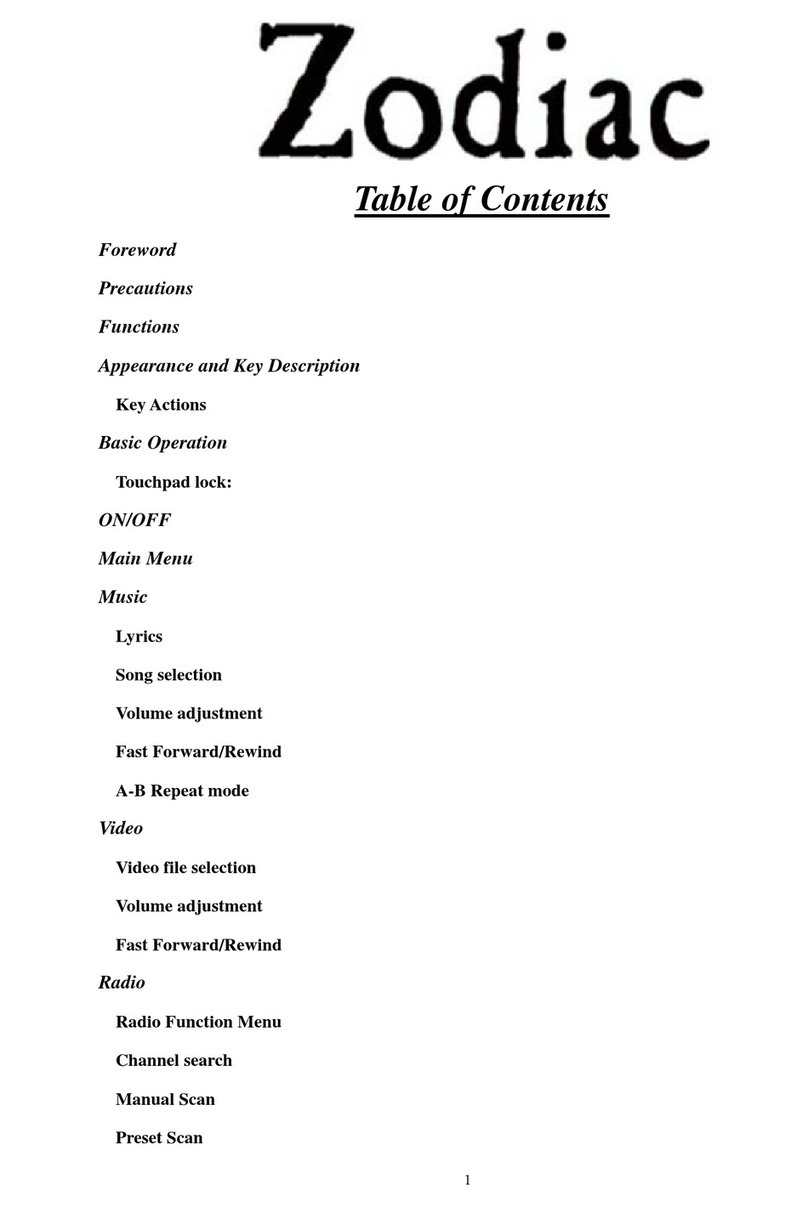
Mach
Mach Zodiac 2GB User manual
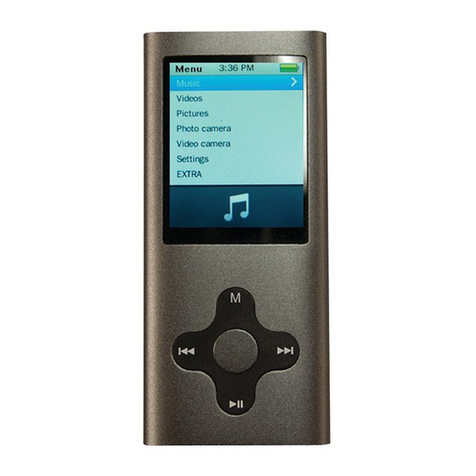
Mach
Mach Eclipse 180 8GB User manual
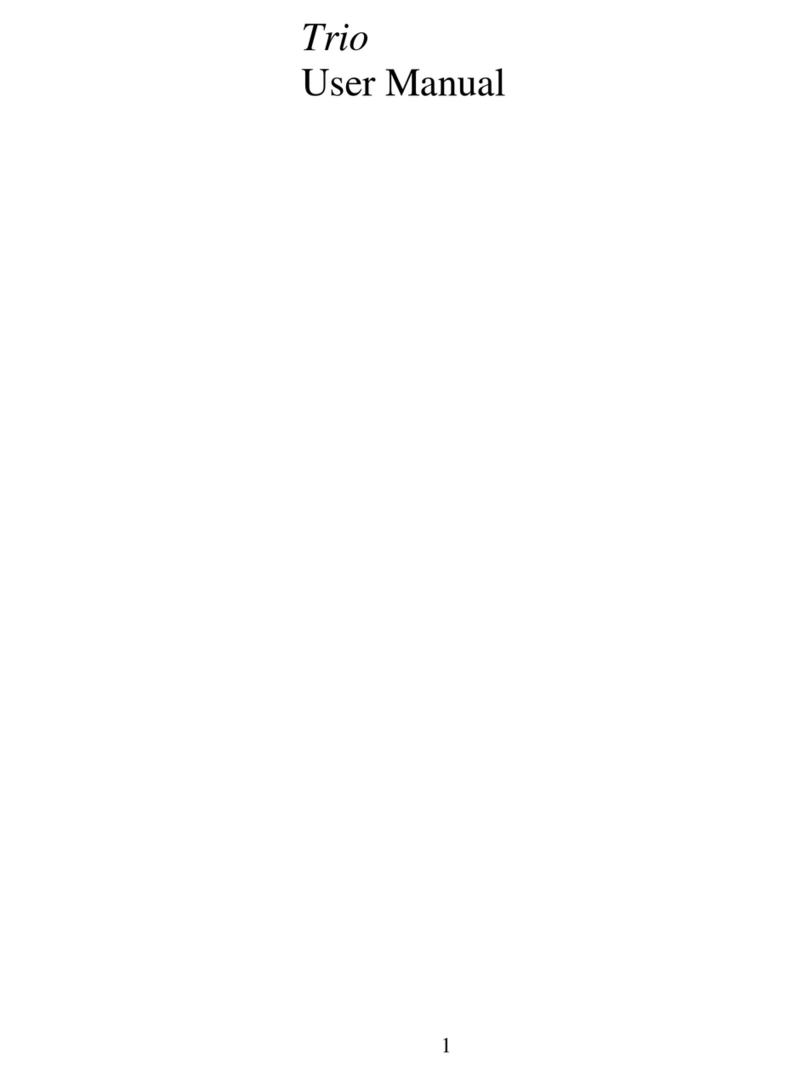
Mach
Mach Trio DA-8033 1GB User manual