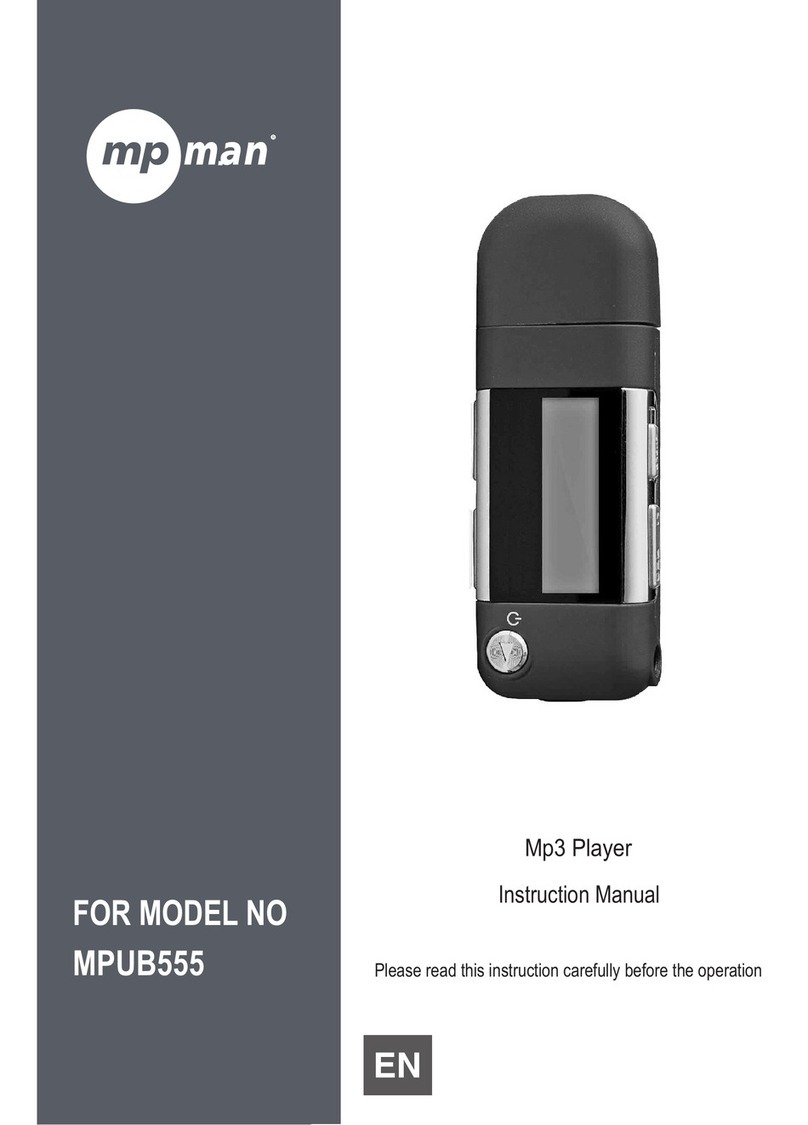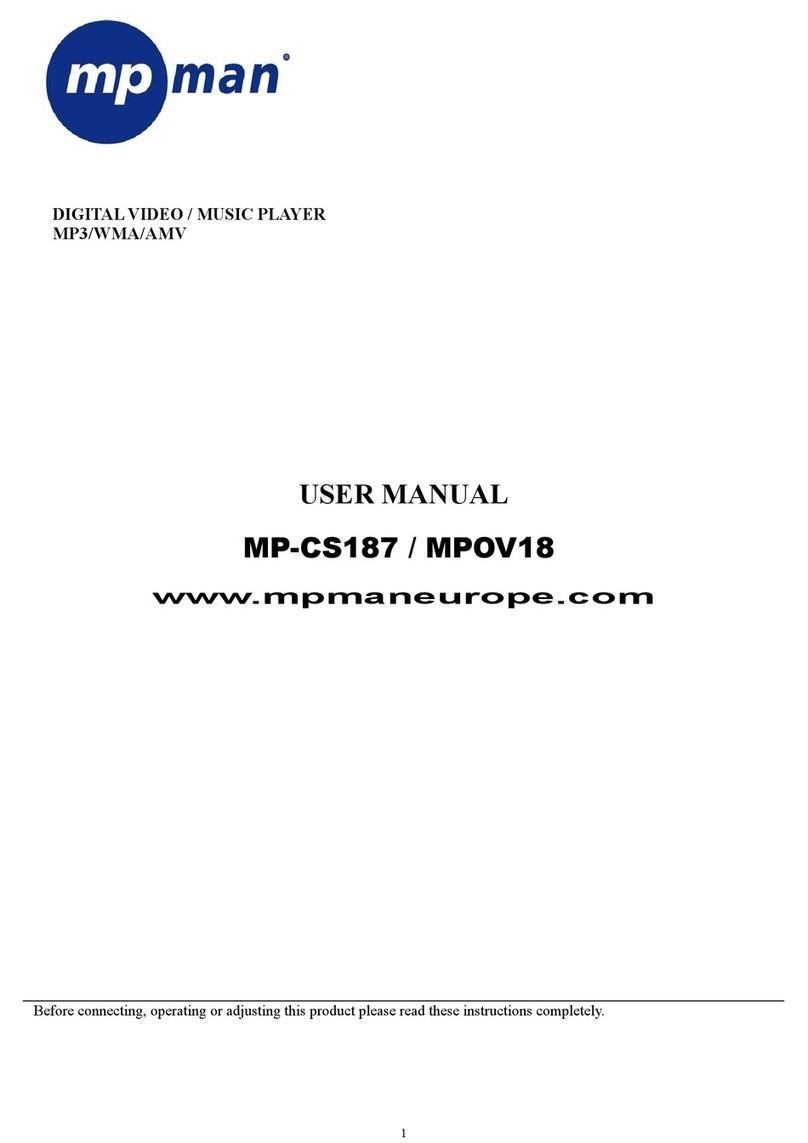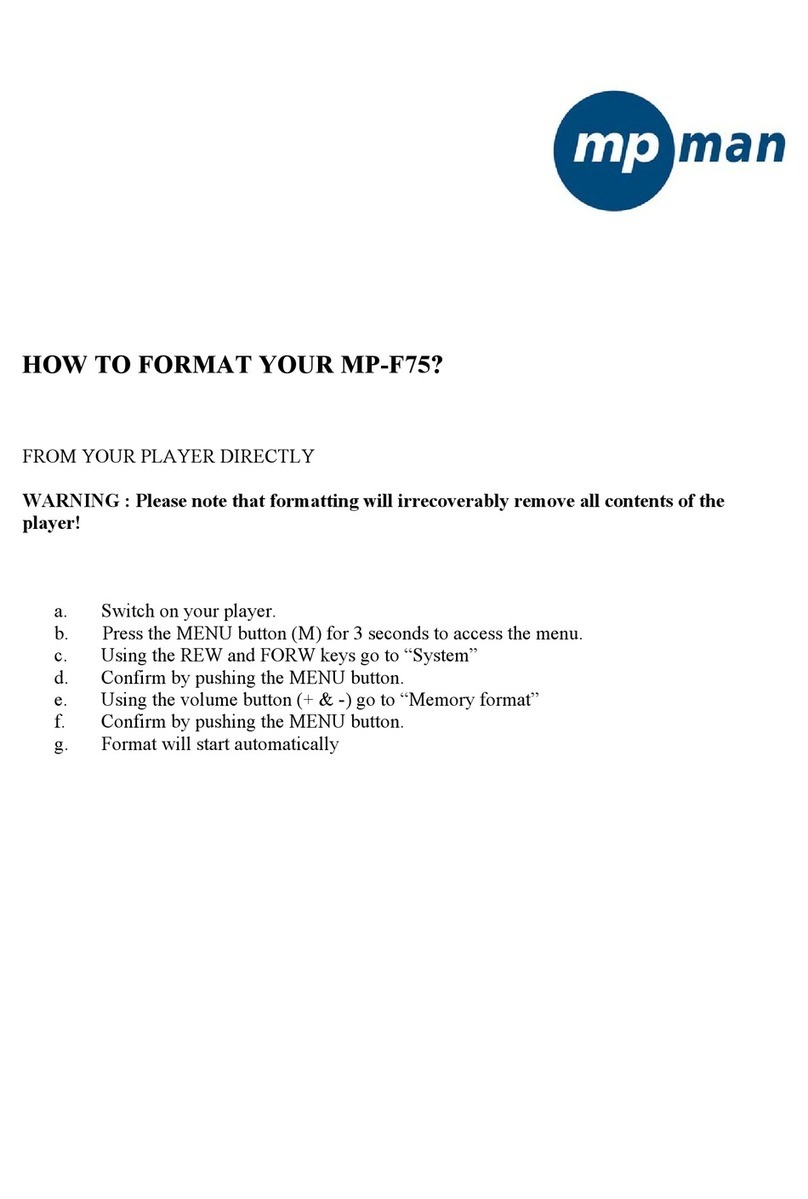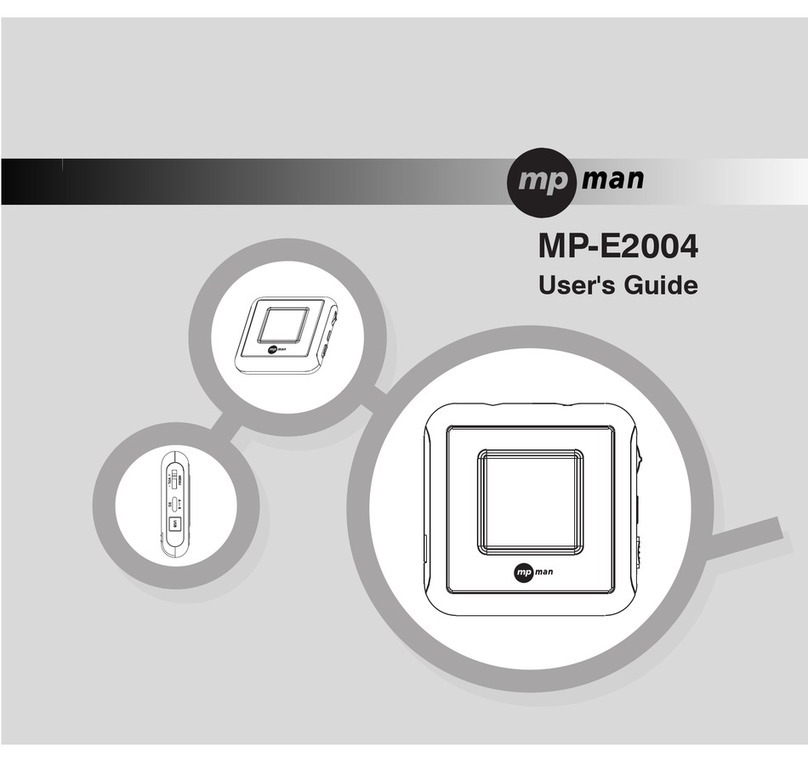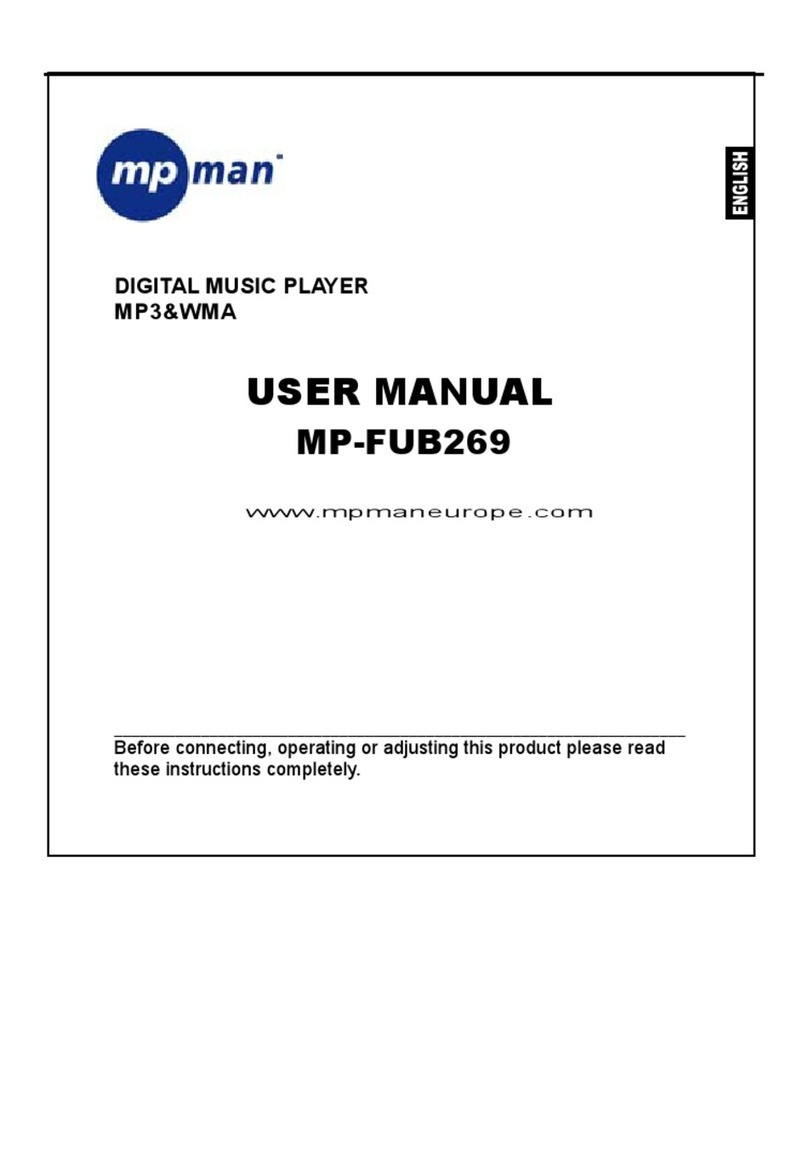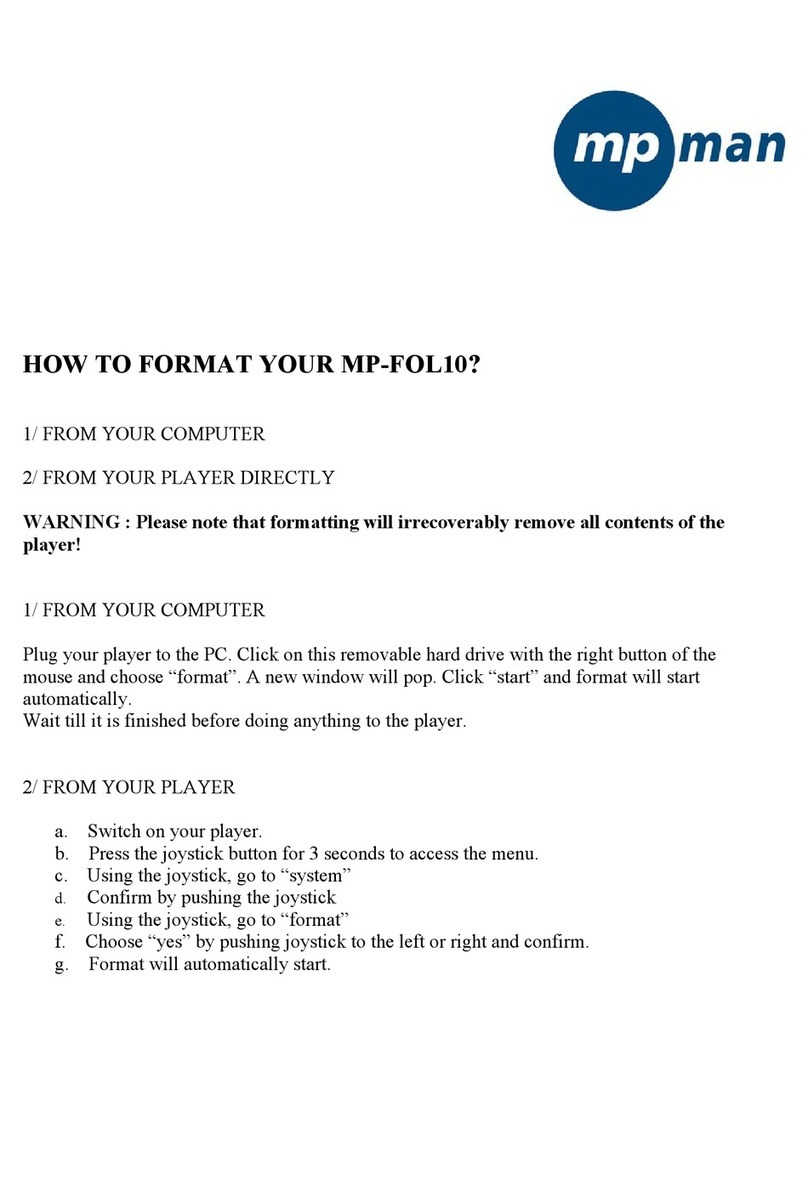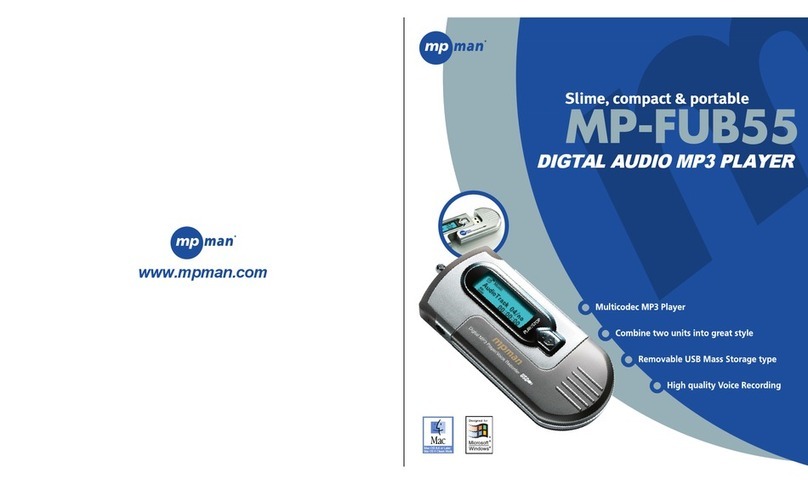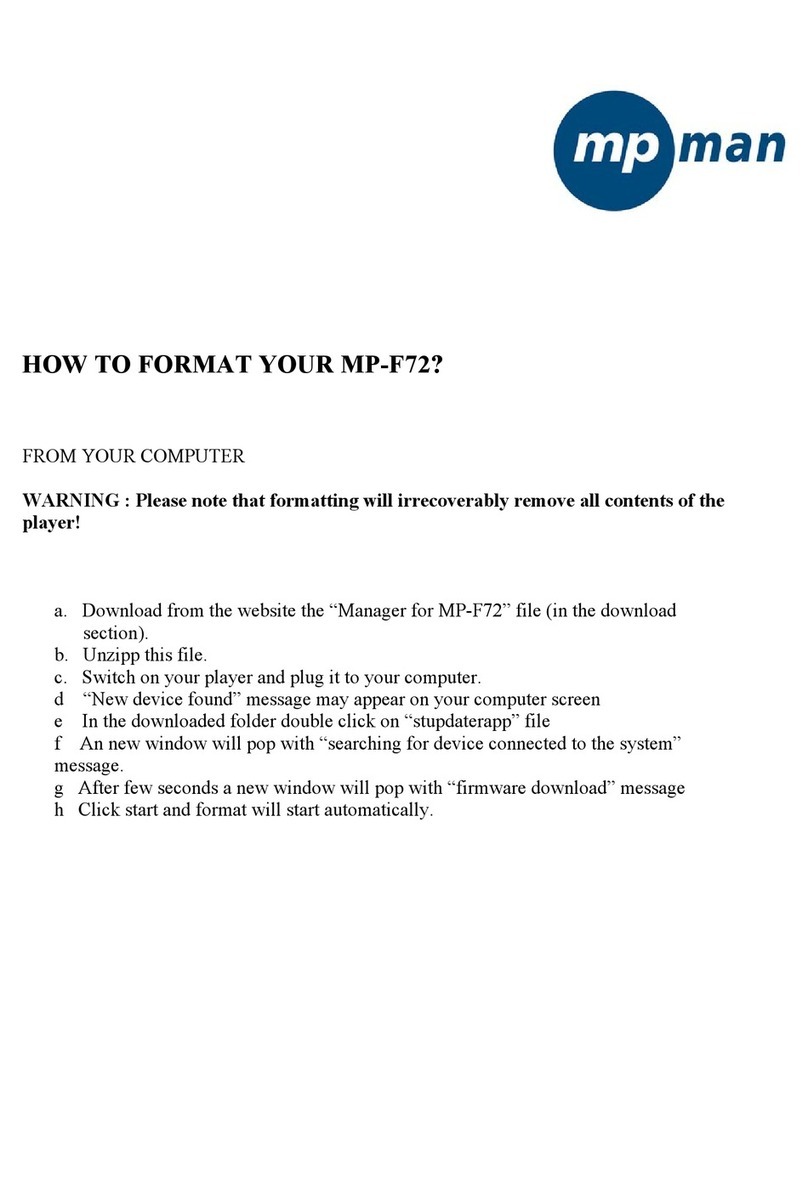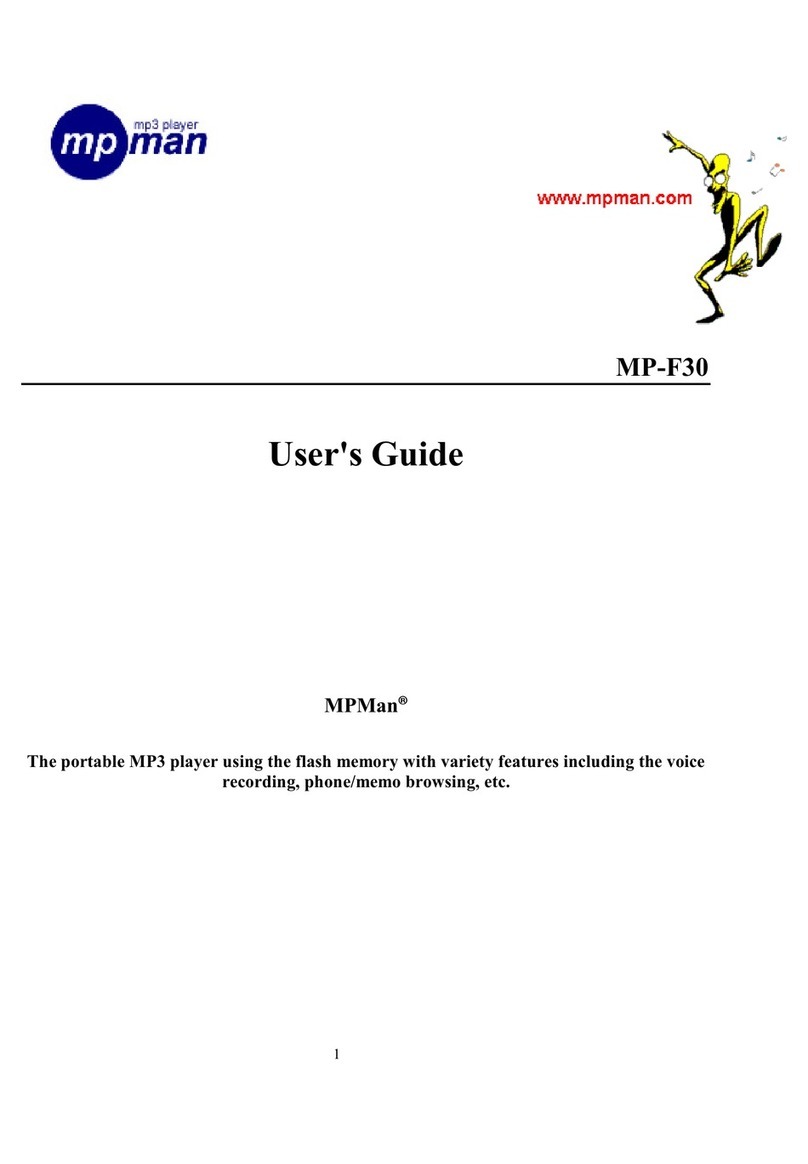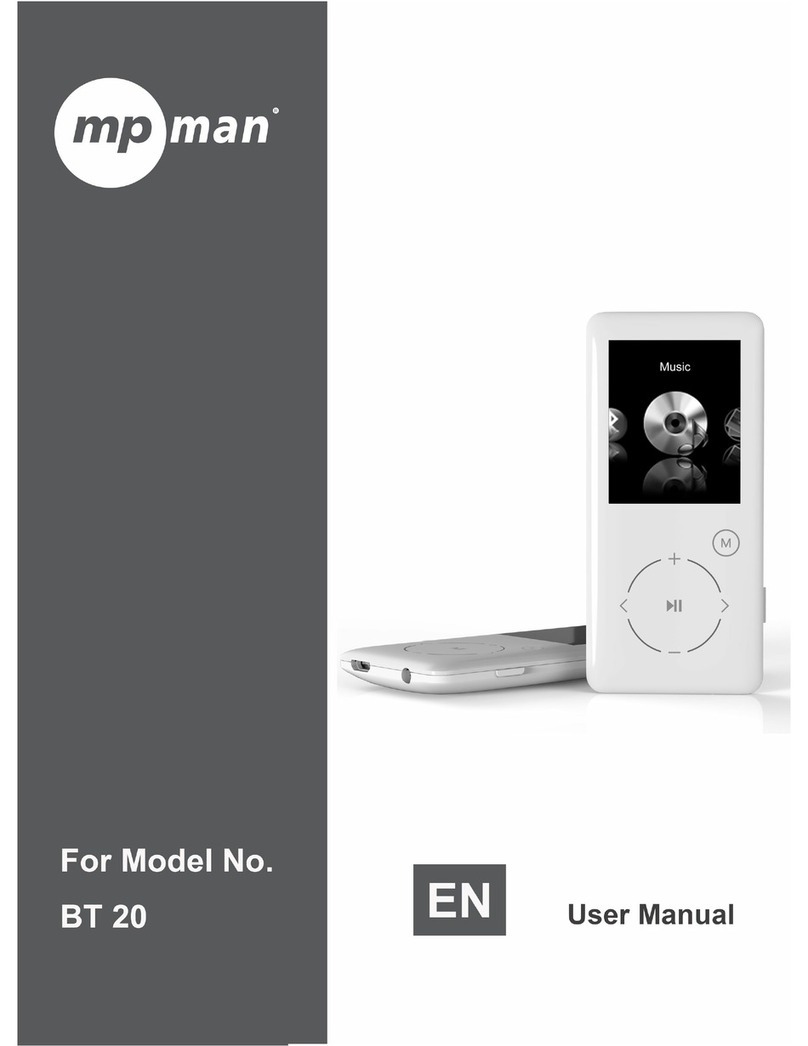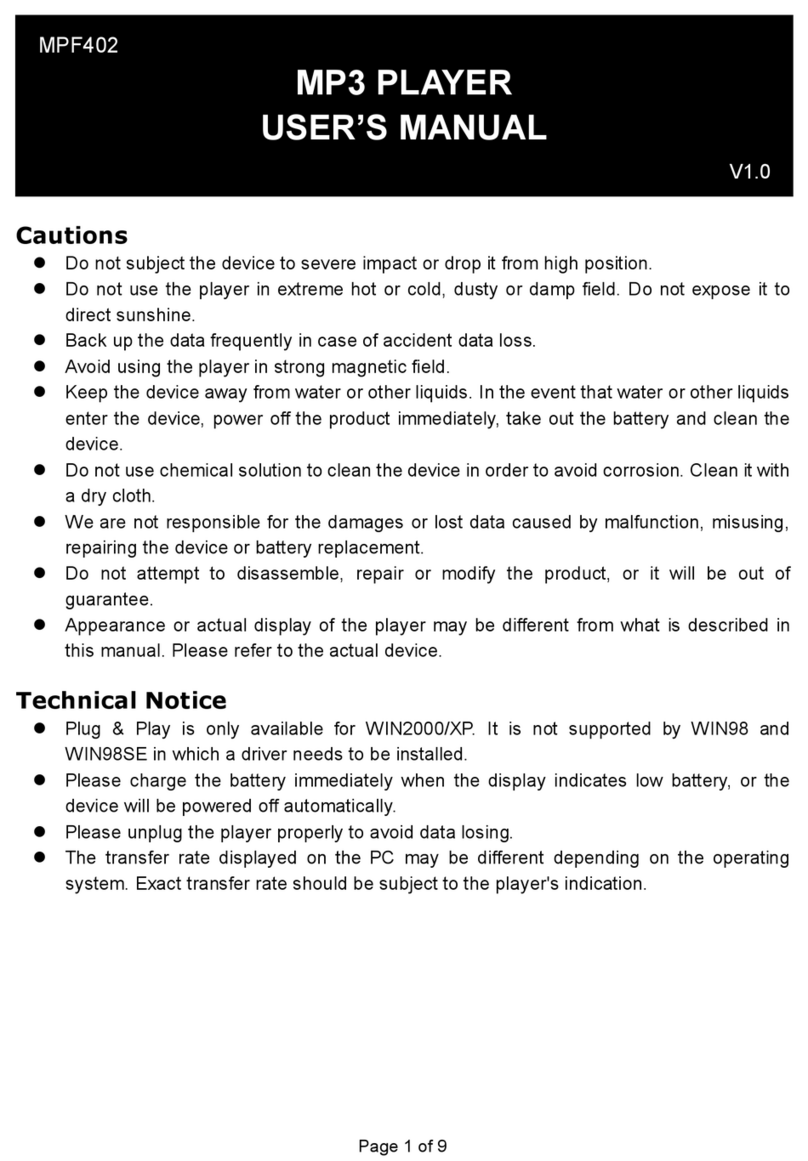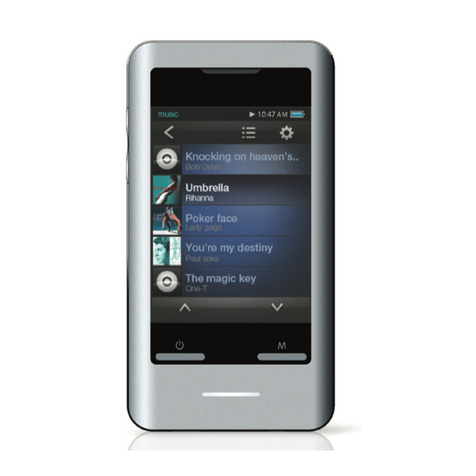8
2. NAVIGATION
You may search file, delete file and program the playlist in
"NAVIGATION"
mode.
a. Press MODE button to select the "NAVIGATION" and press NAVI
button
to confirm. Alternatively, you can simply press NAVIbutton to enter
the
function of "NAVIGATION" during "MUSIC PLAYER" mode
b. The LCD displays the music files in folders and files
c. Scroll up +to move up in the list and scroll down -to move down in
the list
d. Push :to enter a folder and 9to quit after selected the music file
Listen to the selected song/ file
Press button or NAVIbutton to play
CLEAR FILE / CLEAR LIST
Press button and a dialogue box [DELETE FILE / CLEAR LIST] icon
will show on the LCD screen. Scroll up+or scroll down-to toggle the
confirmation. Then another dialogue box [YES / NO] icon will appear.
Push
:or 9to select and pressNAVIbutton to confirm.
If [YES] icon is selected, LCD will display [File deleted] or [List deleted]
icon.
Remark:
-You cannot delete the file while music is playing
-[Operation Fail] icon: The file in the folder is protected so that you
cannot delete the file inside folder. These files can only be deleted
through the computer, not by the MP3 unit itself.
Program the Playlist
-Press EQ button once, a number will be displayed adjacent to the
song
name [01], [02], [03]...etc. Press EQbutton again to confirm, then
the
number will disappear and the song is stored in the playlist
-If more than one song is stored in the playlist, before pressingEQ
button to confirm, you can scroll up +or scroll down -to change
the playlist order number.
-Press MODE button to quit
Note: You cannot program the same music file on the Playlist more than
once.