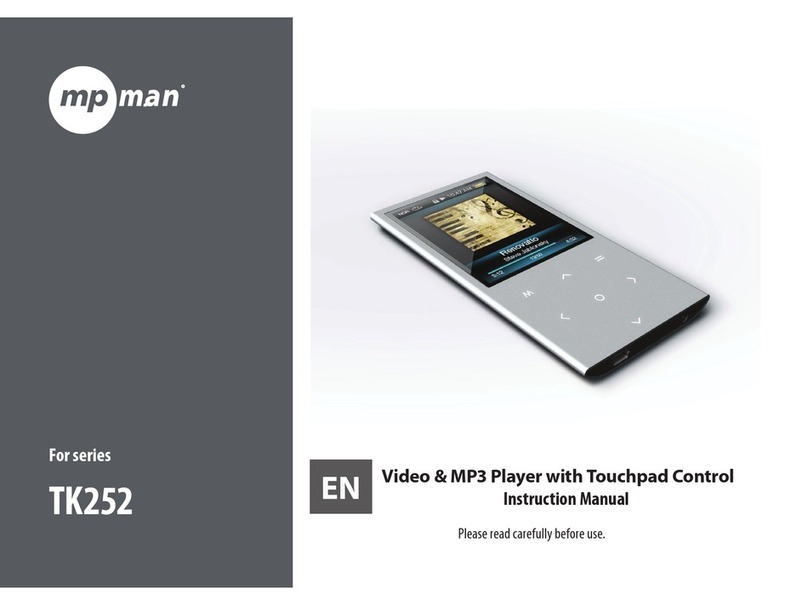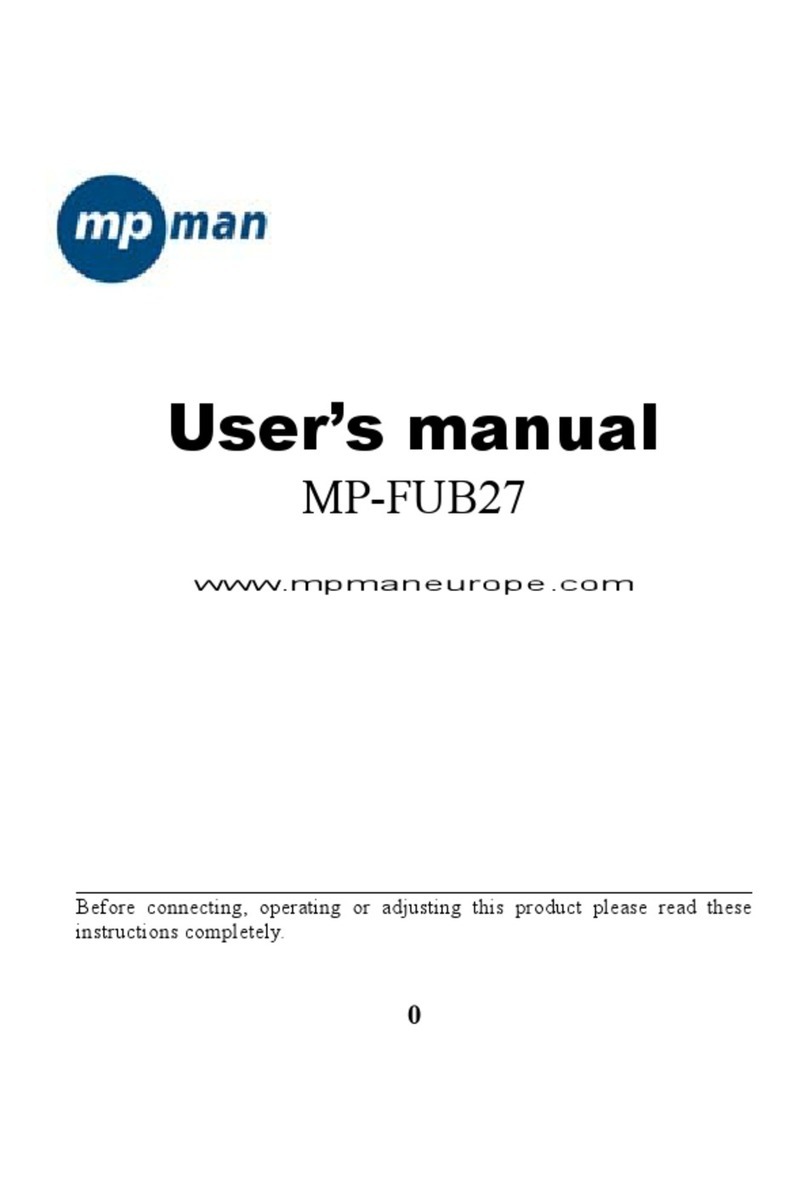MP-Man MP-E2004 User manual
Other MP-Man MP3 Player manuals

MP-Man
MP-Man FIESTA2WOM User manual
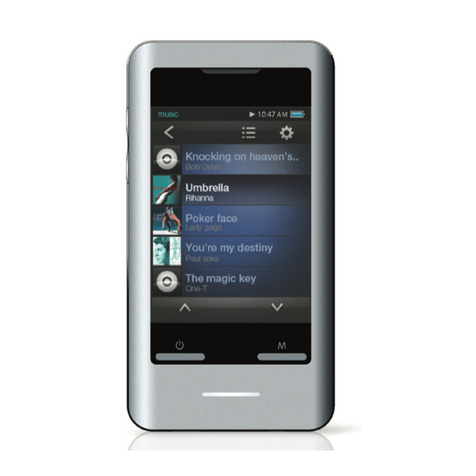
MP-Man
MP-Man TS 302 User manual
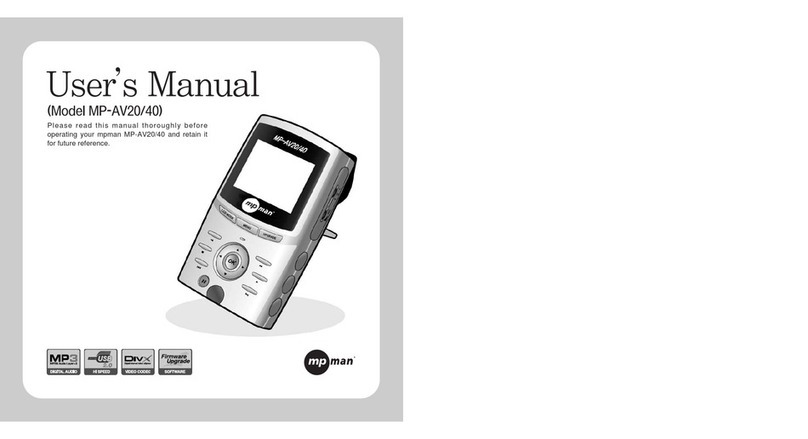
MP-Man
MP-Man MP-AV20 User manual

MP-Man
MP-Man MP-F60 User manual

MP-Man
MP-Man MP-FOL6 User manual
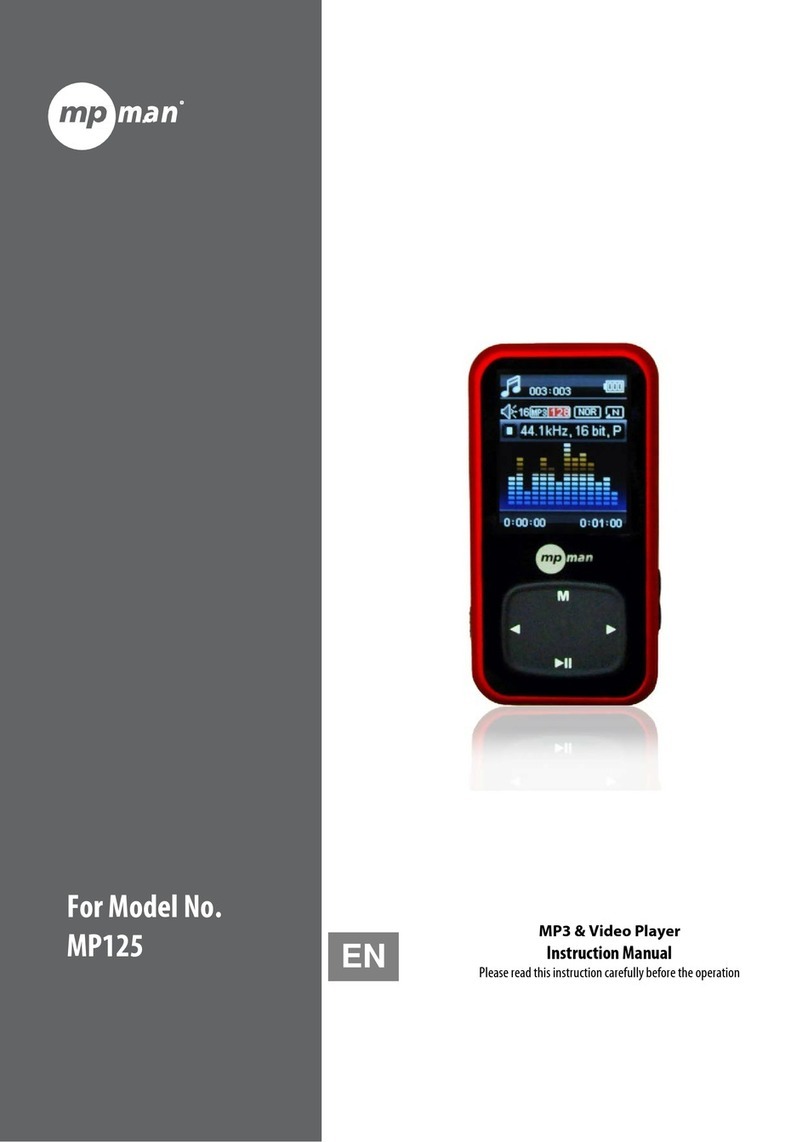
MP-Man
MP-Man MP125 User manual

MP-Man
MP-Man MP-FUB30 User manual
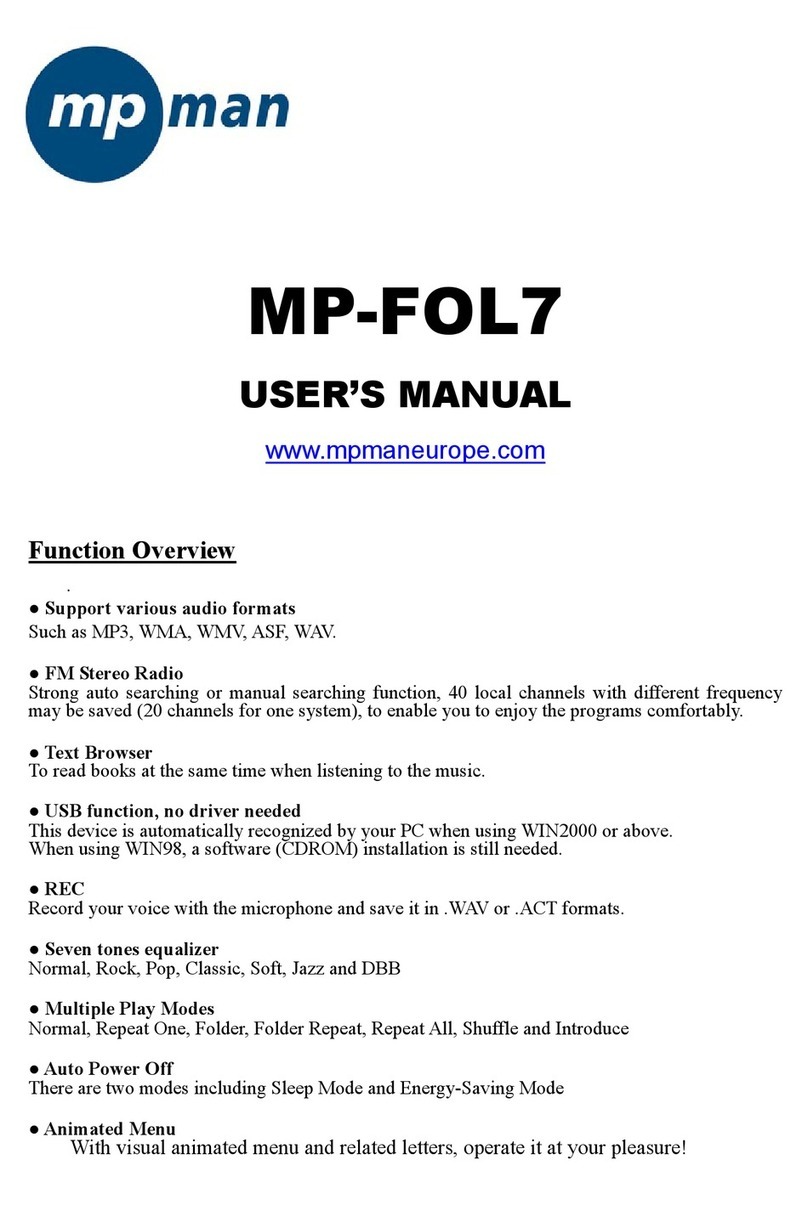
MP-Man
MP-Man MP-FOL7 User manual

MP-Man
MP-Man MP122 User manual
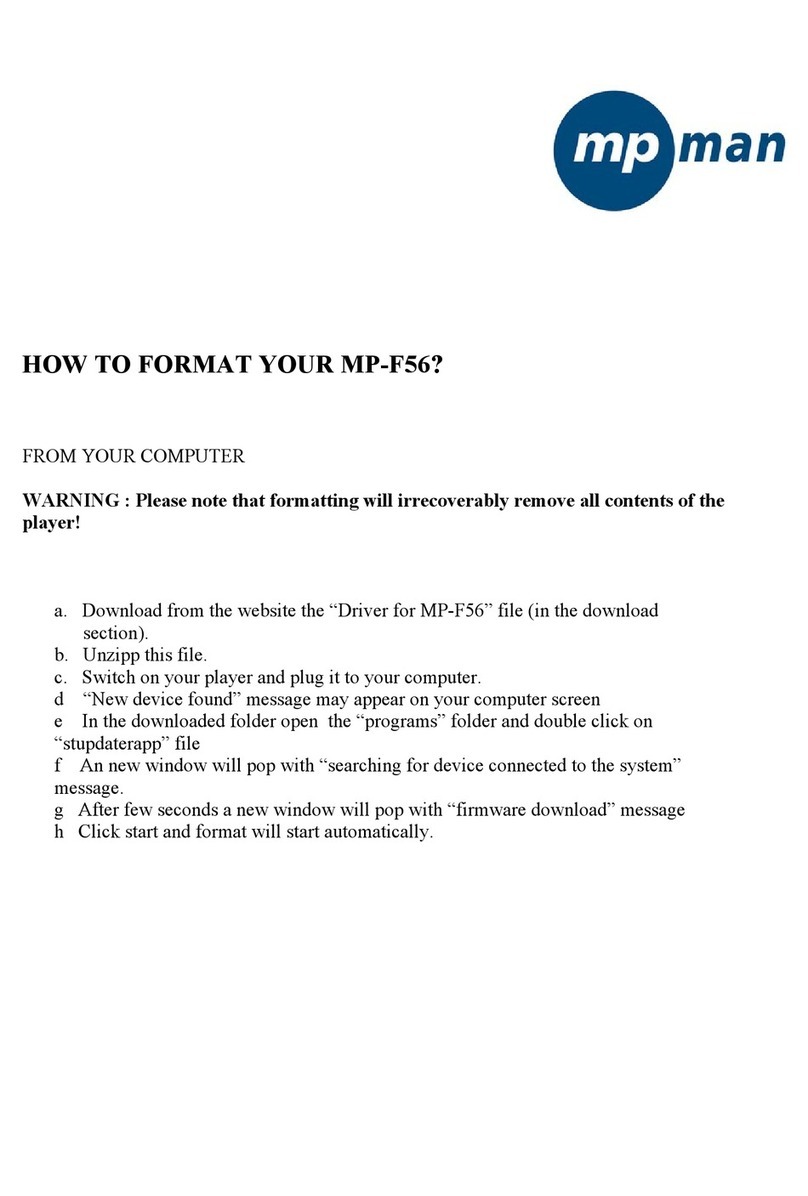
MP-Man
MP-Man MP-F56 Manual
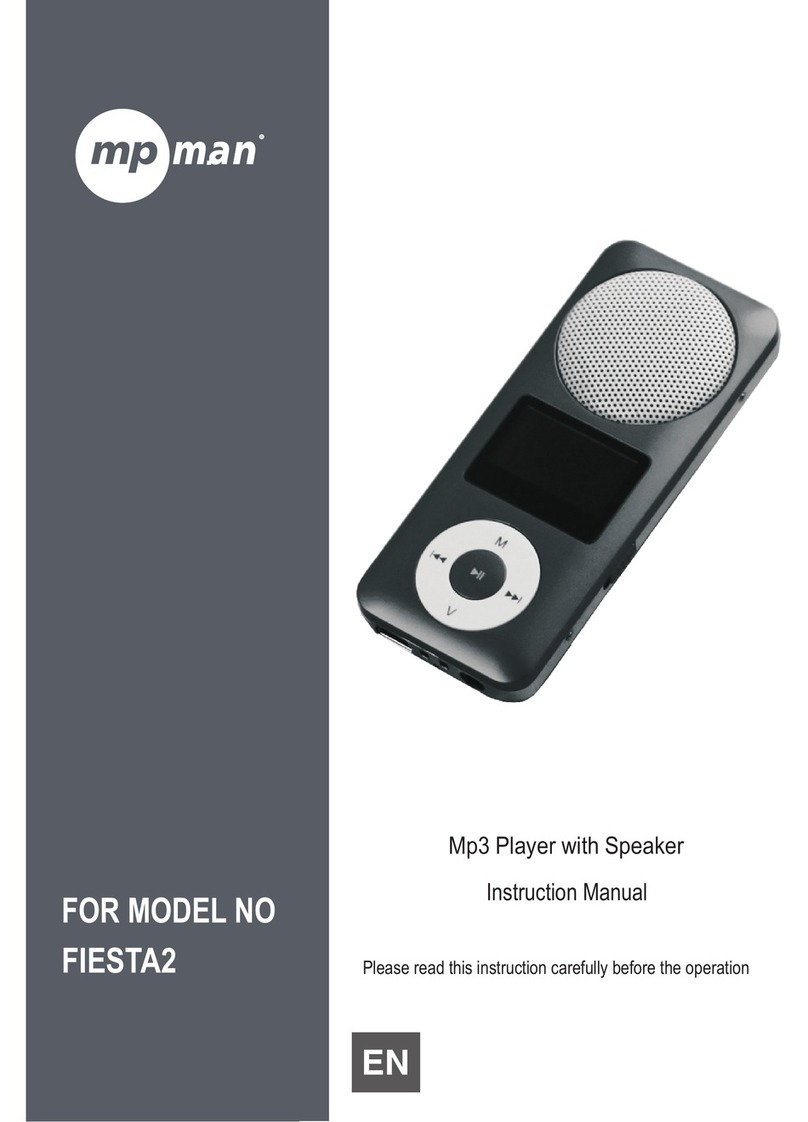
MP-Man
MP-Man FIESTA2 User manual
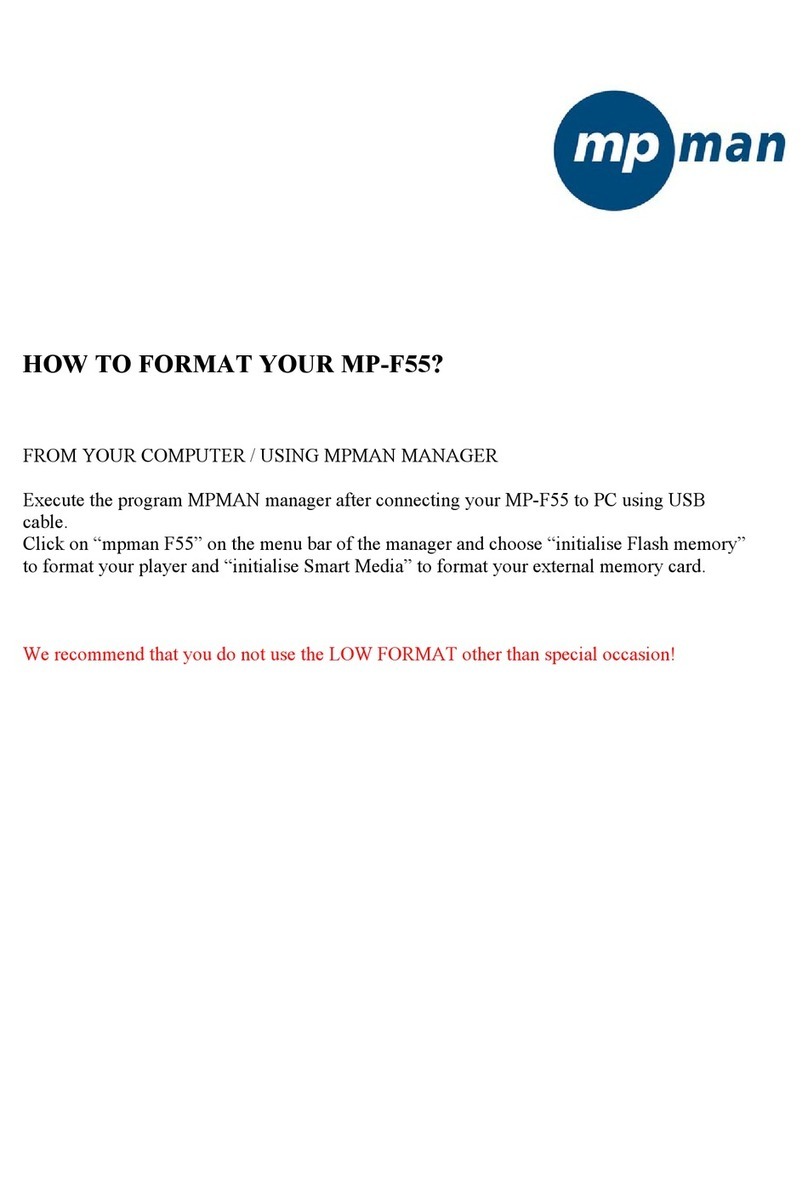
MP-Man
MP-Man MP-F55 Manual
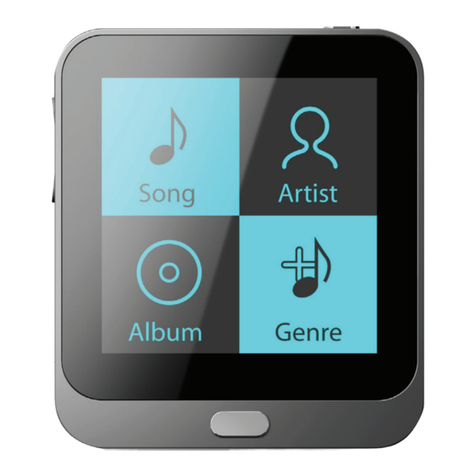
MP-Man
MP-Man TS17 Series User manual
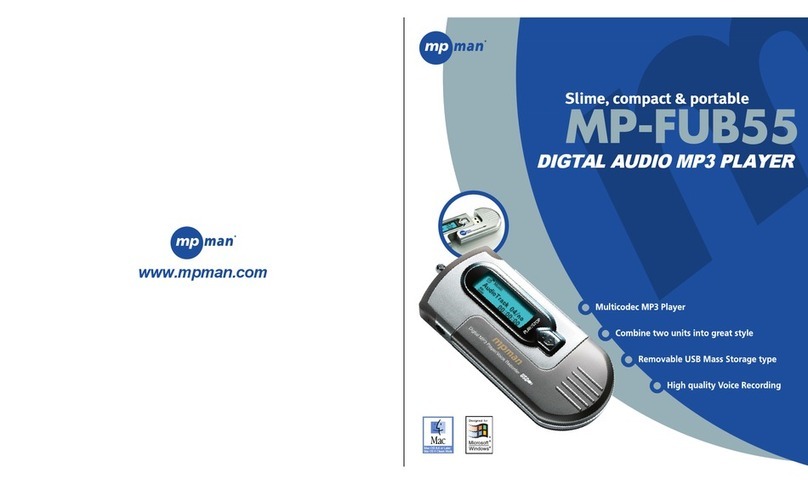
MP-Man
MP-Man MP-FUB55 User manual
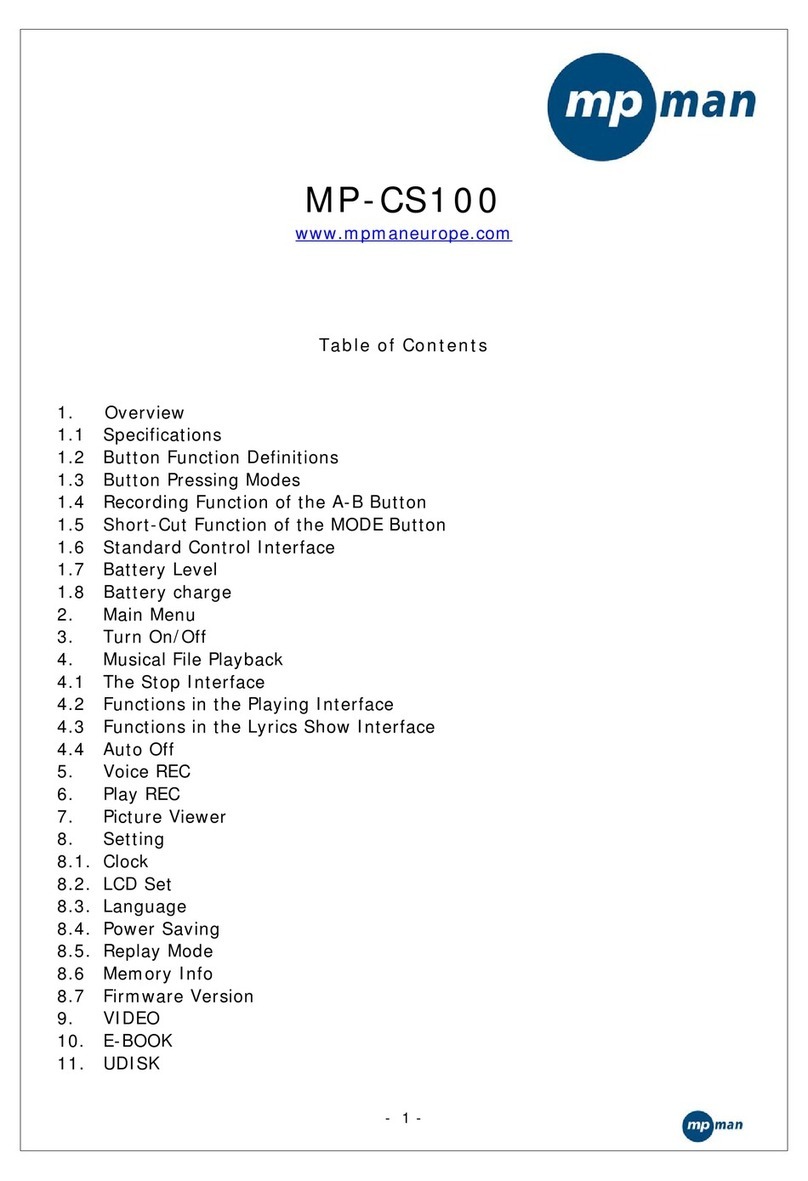
MP-Man
MP-Man MP-CS100 User manual

MP-Man
MP-Man MP-FUB34 User manual

MP-Man
MP-Man MP10WOM User manual

MP-Man
MP-Man MP-F777 User manual

MP-Man
MP-Man OV15 User manual
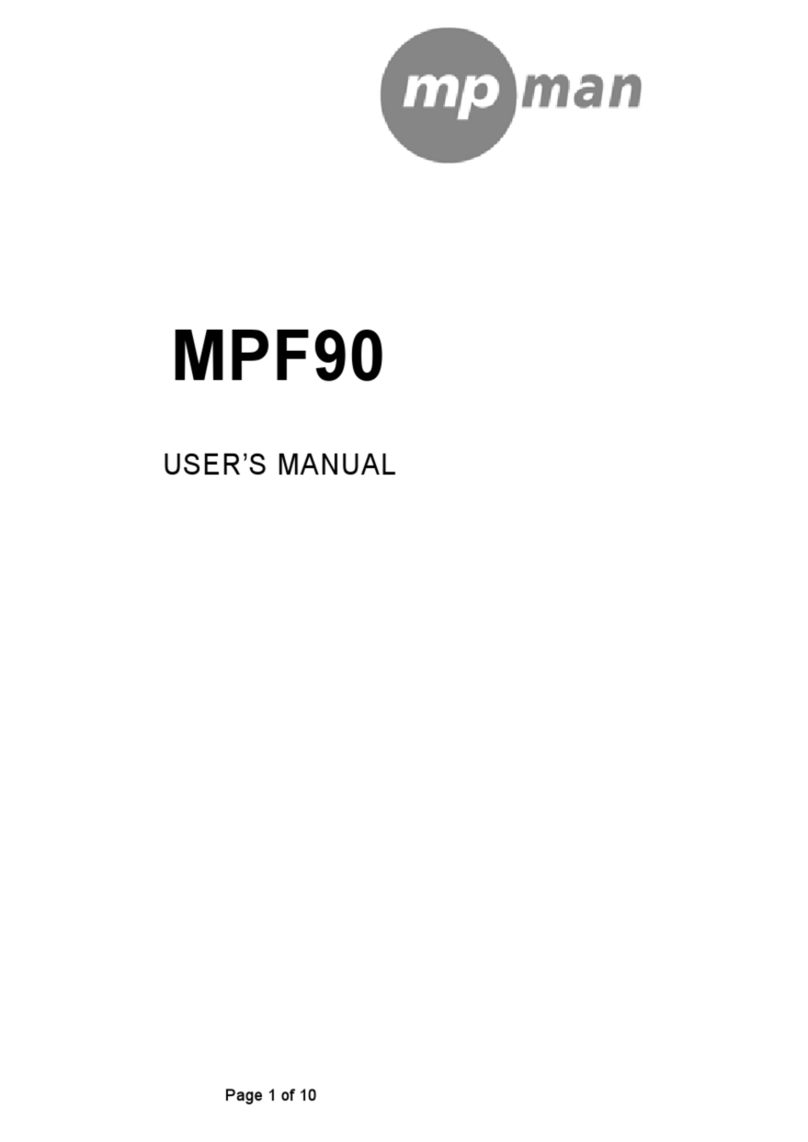
MP-Man
MP-Man MP-F90 User manual