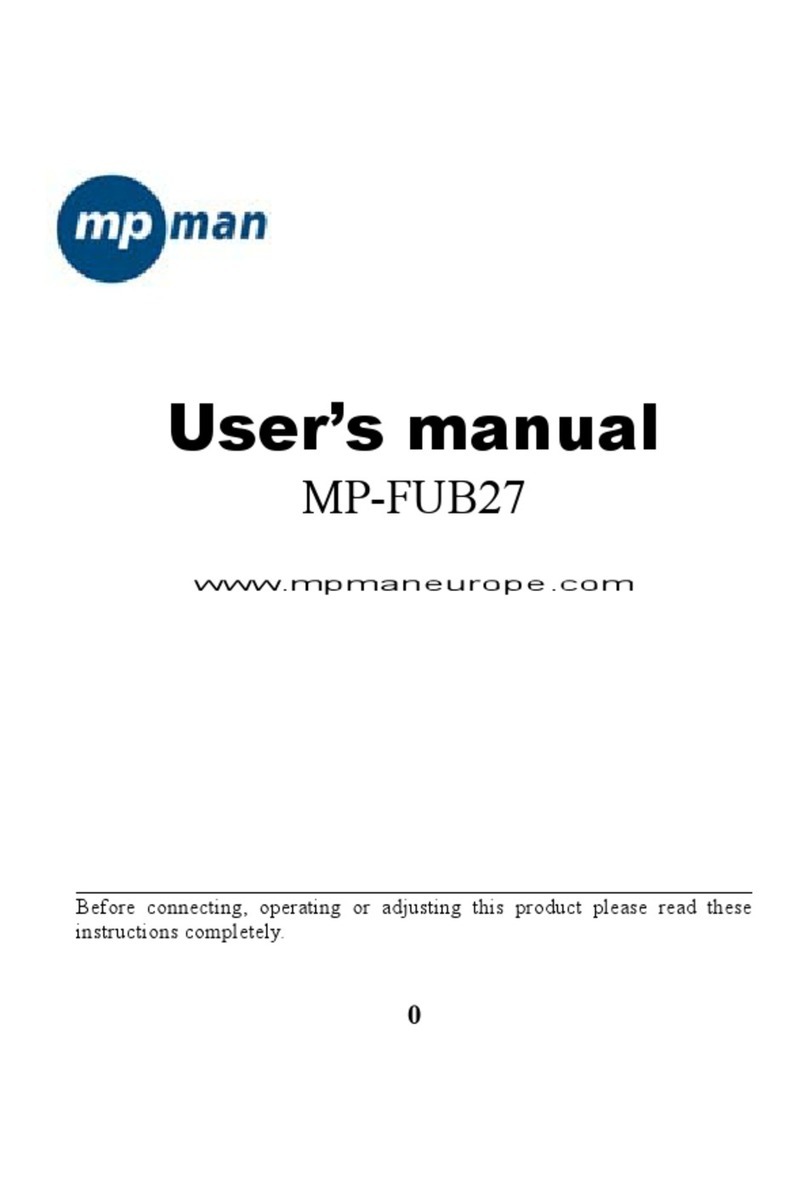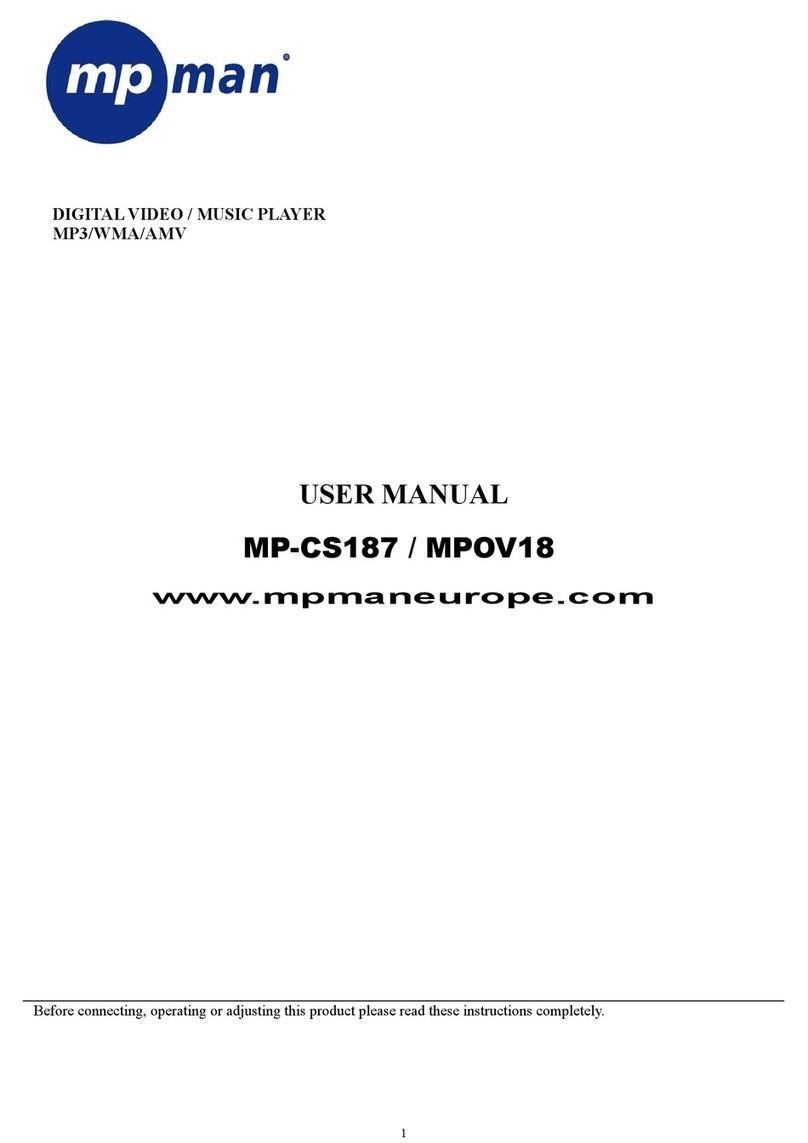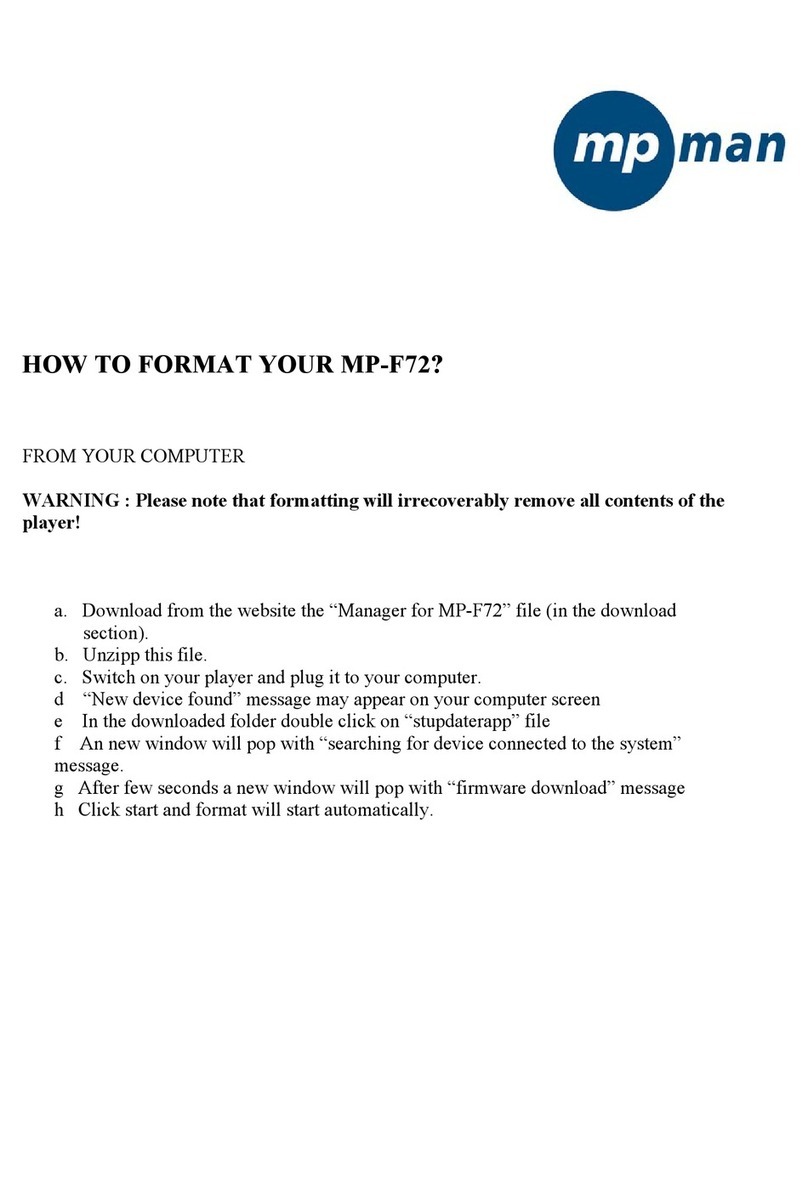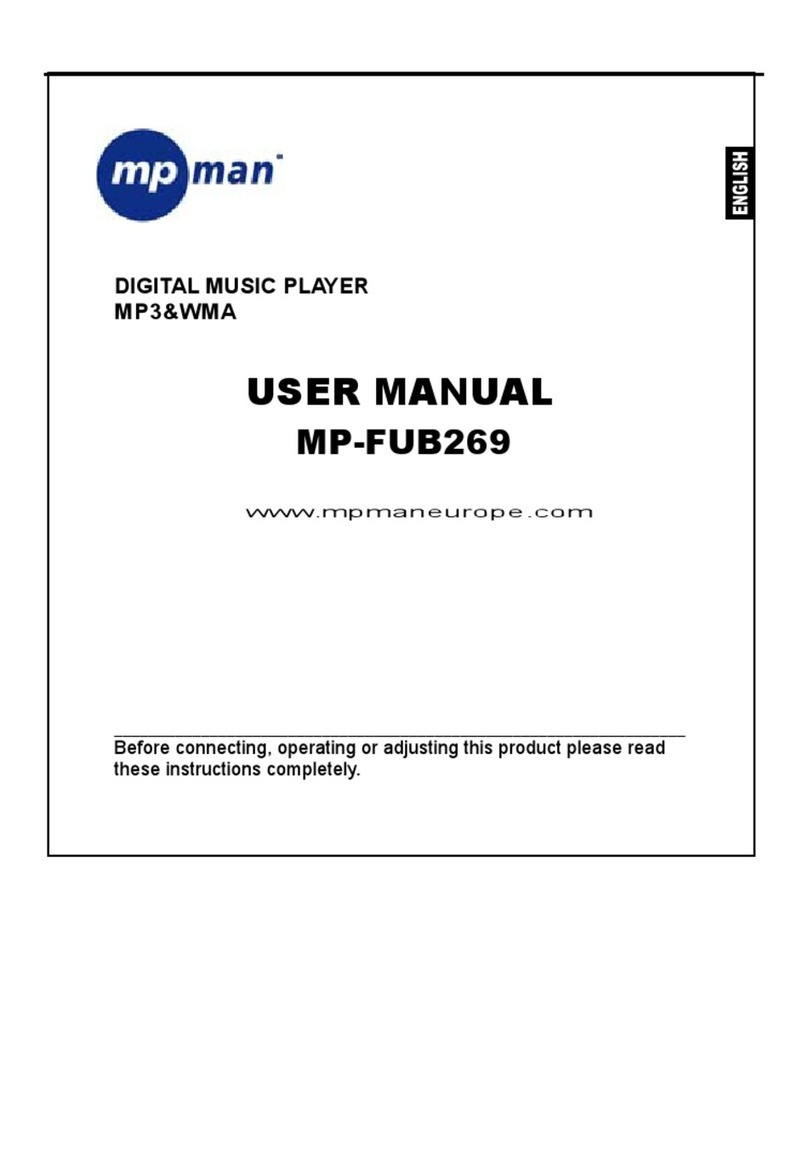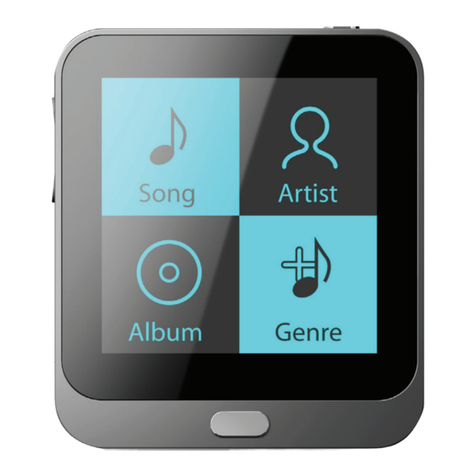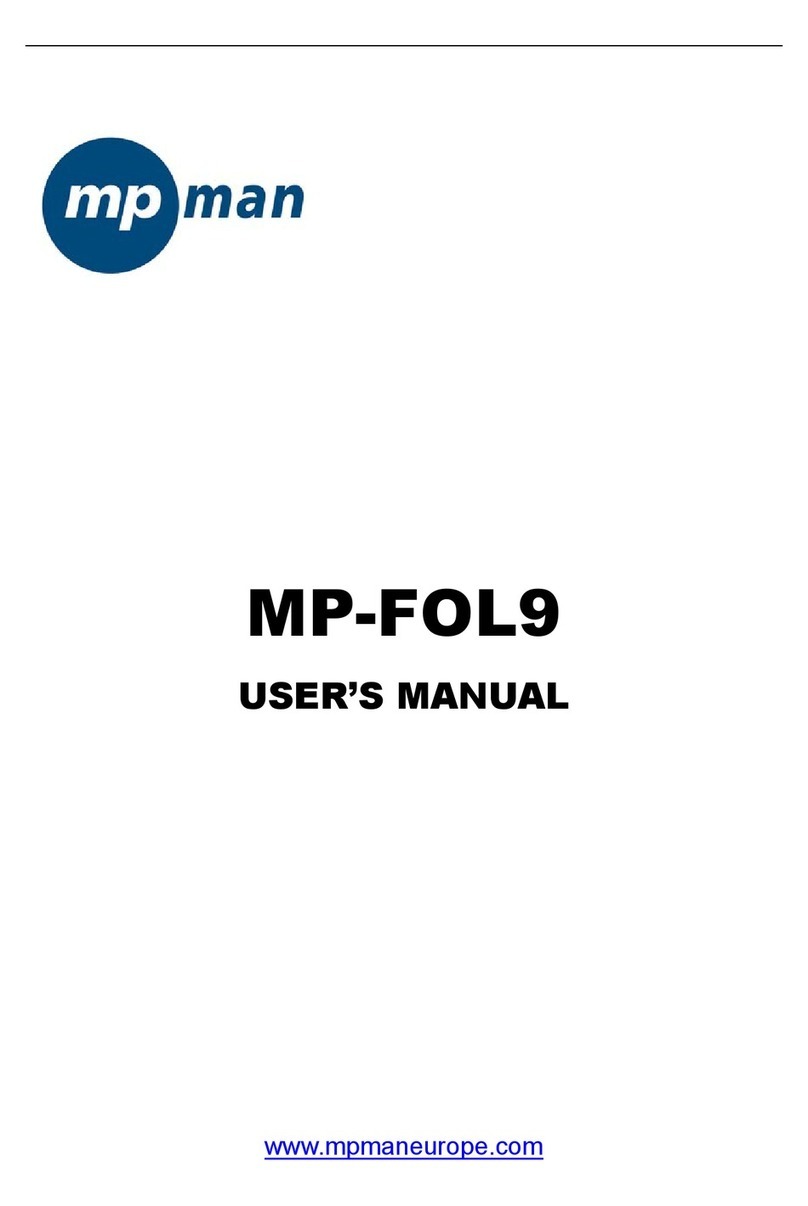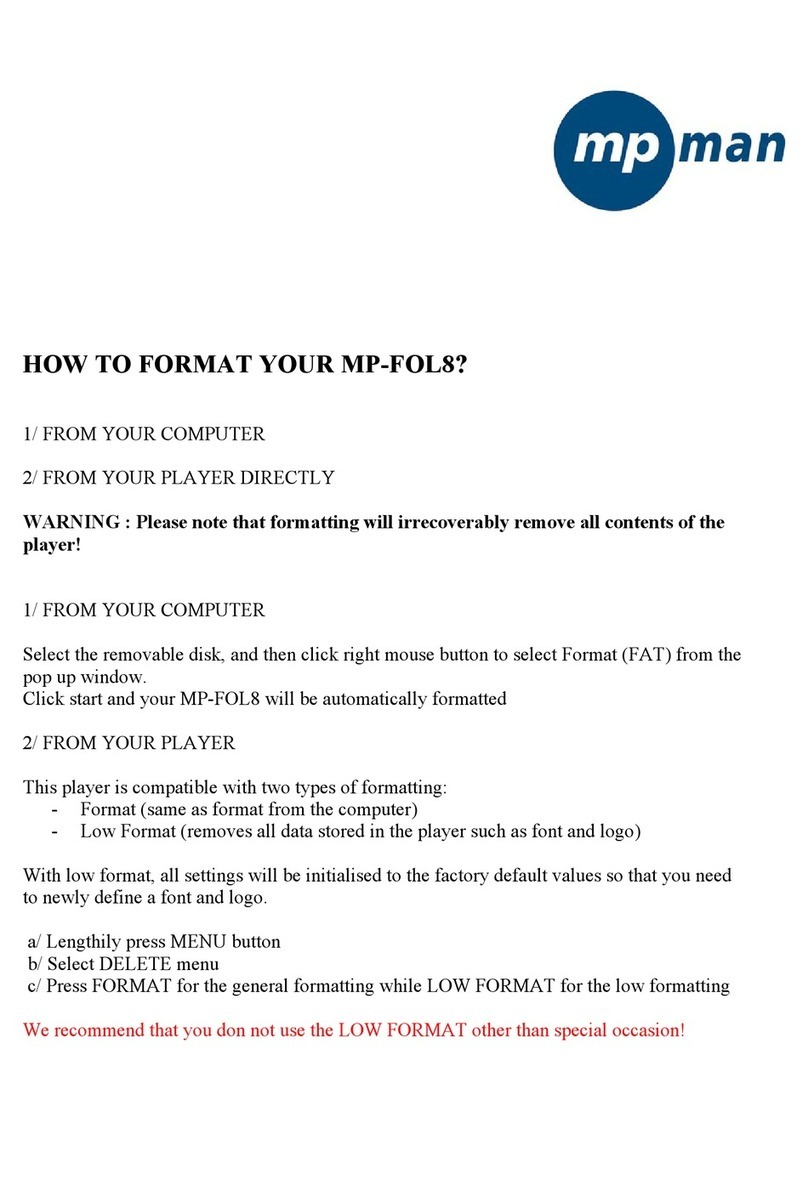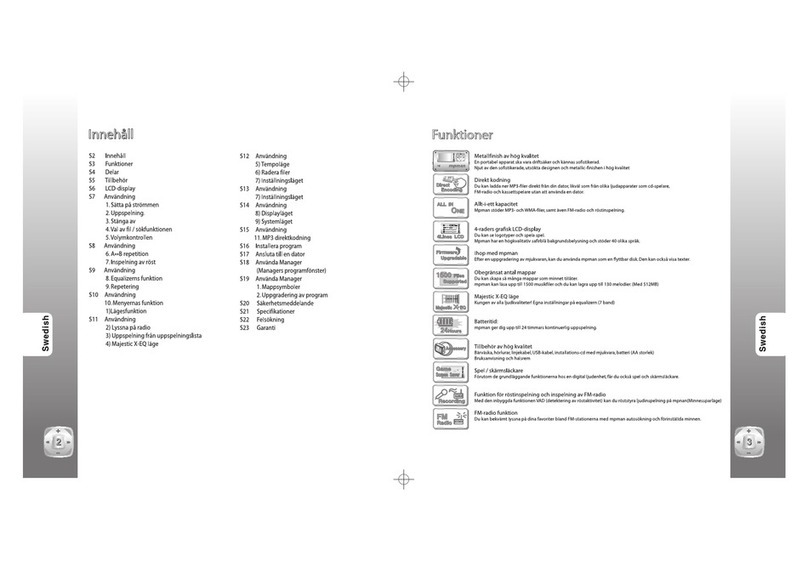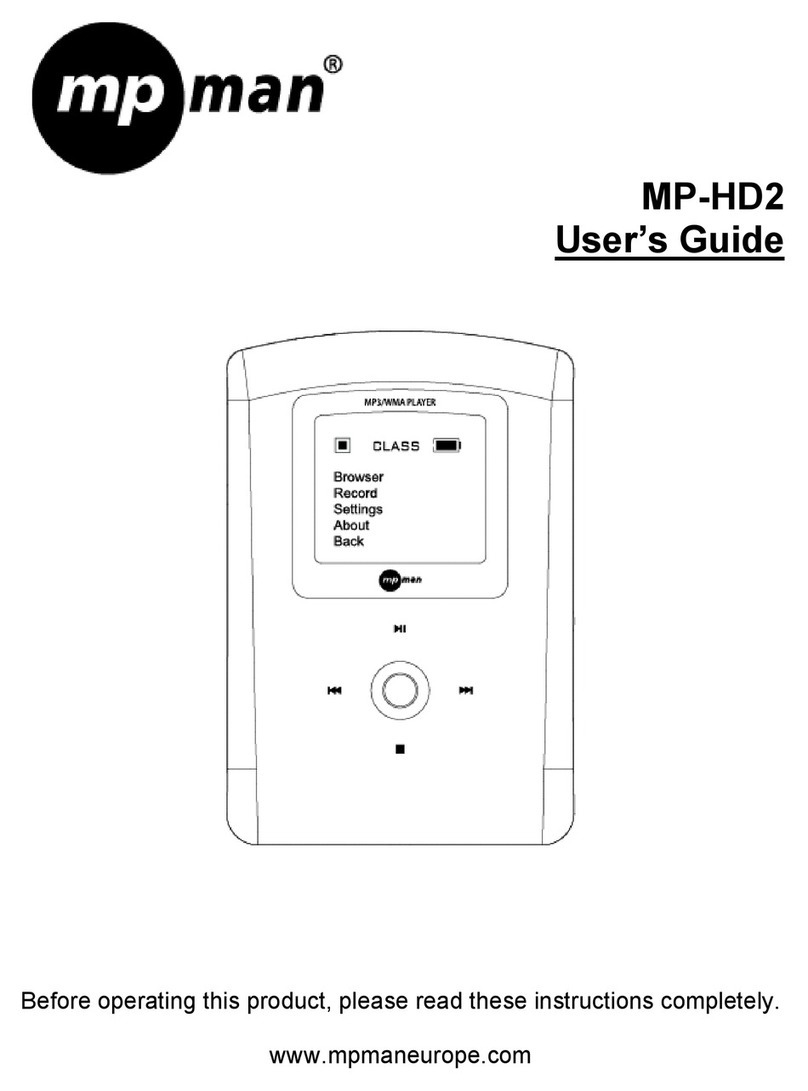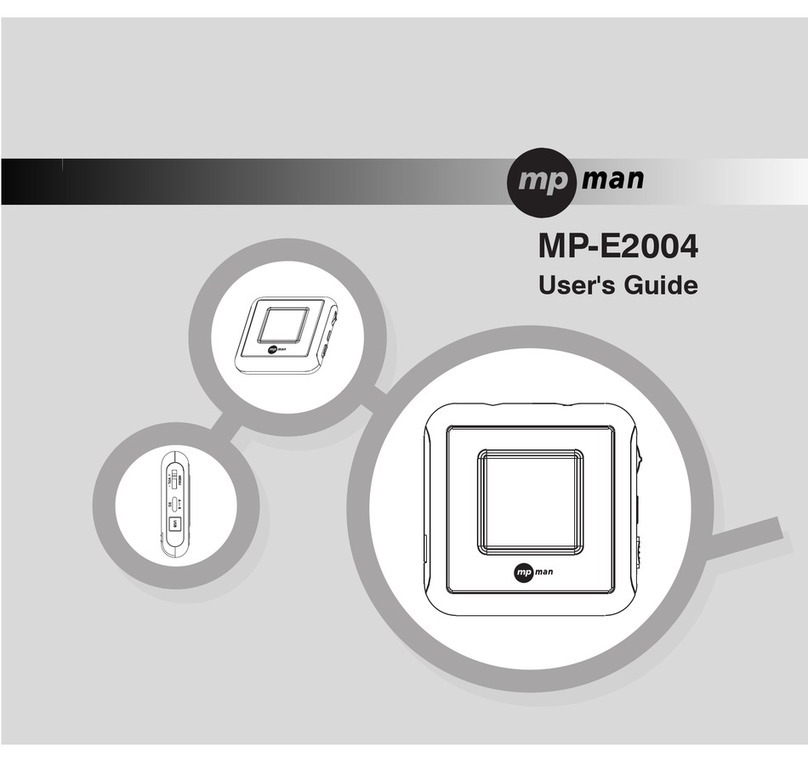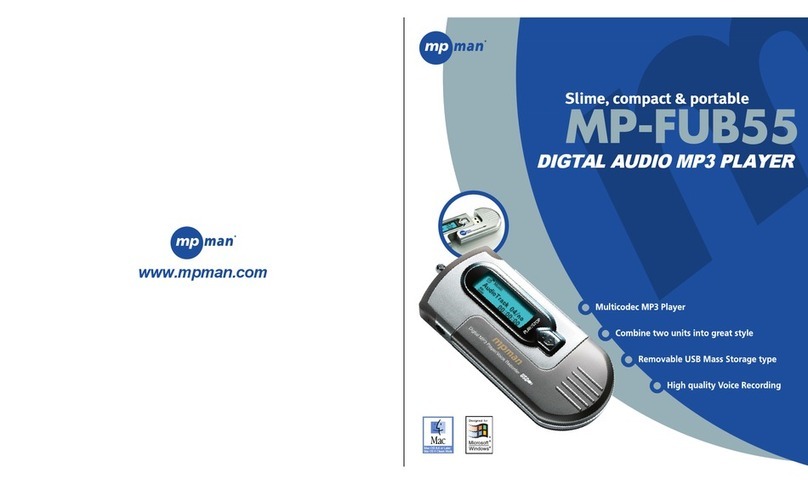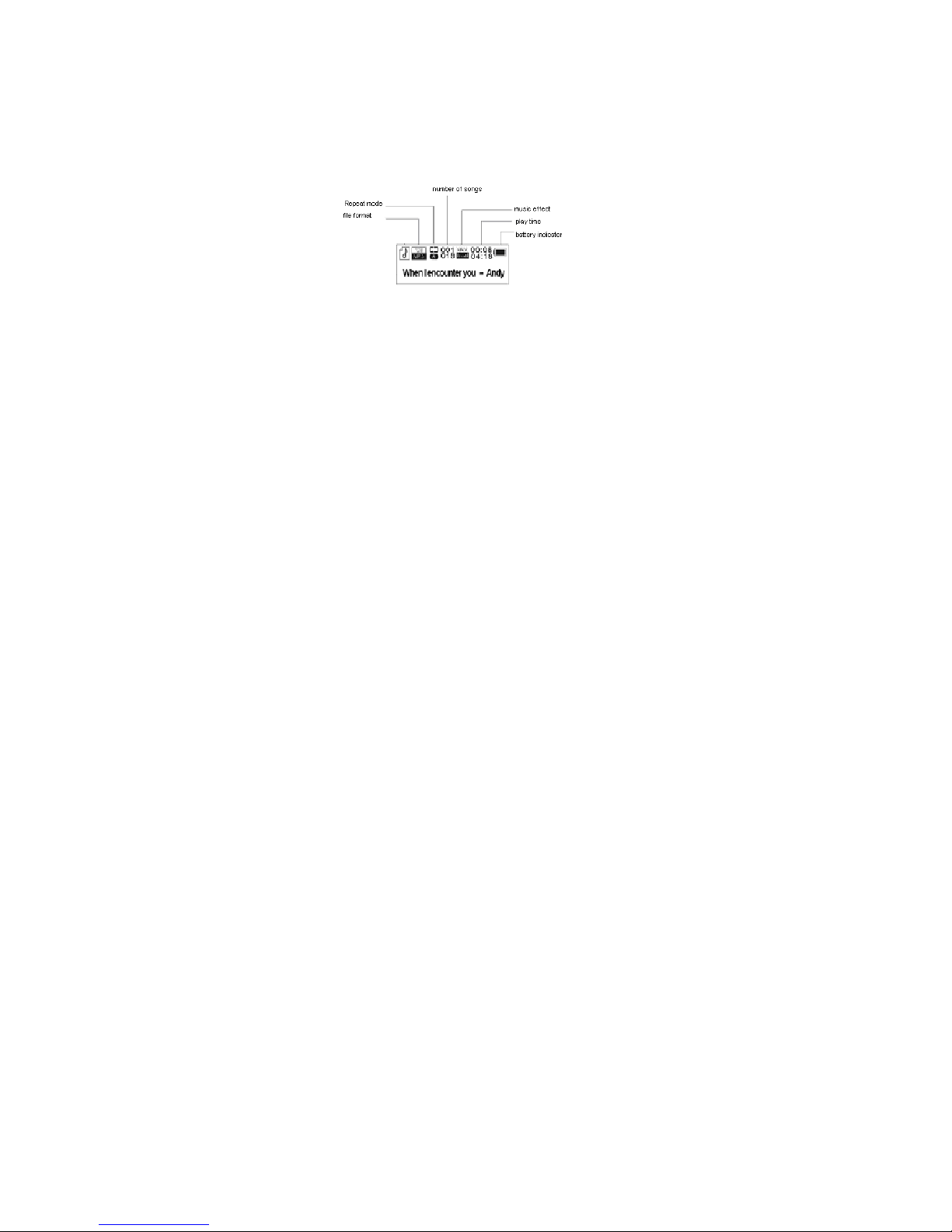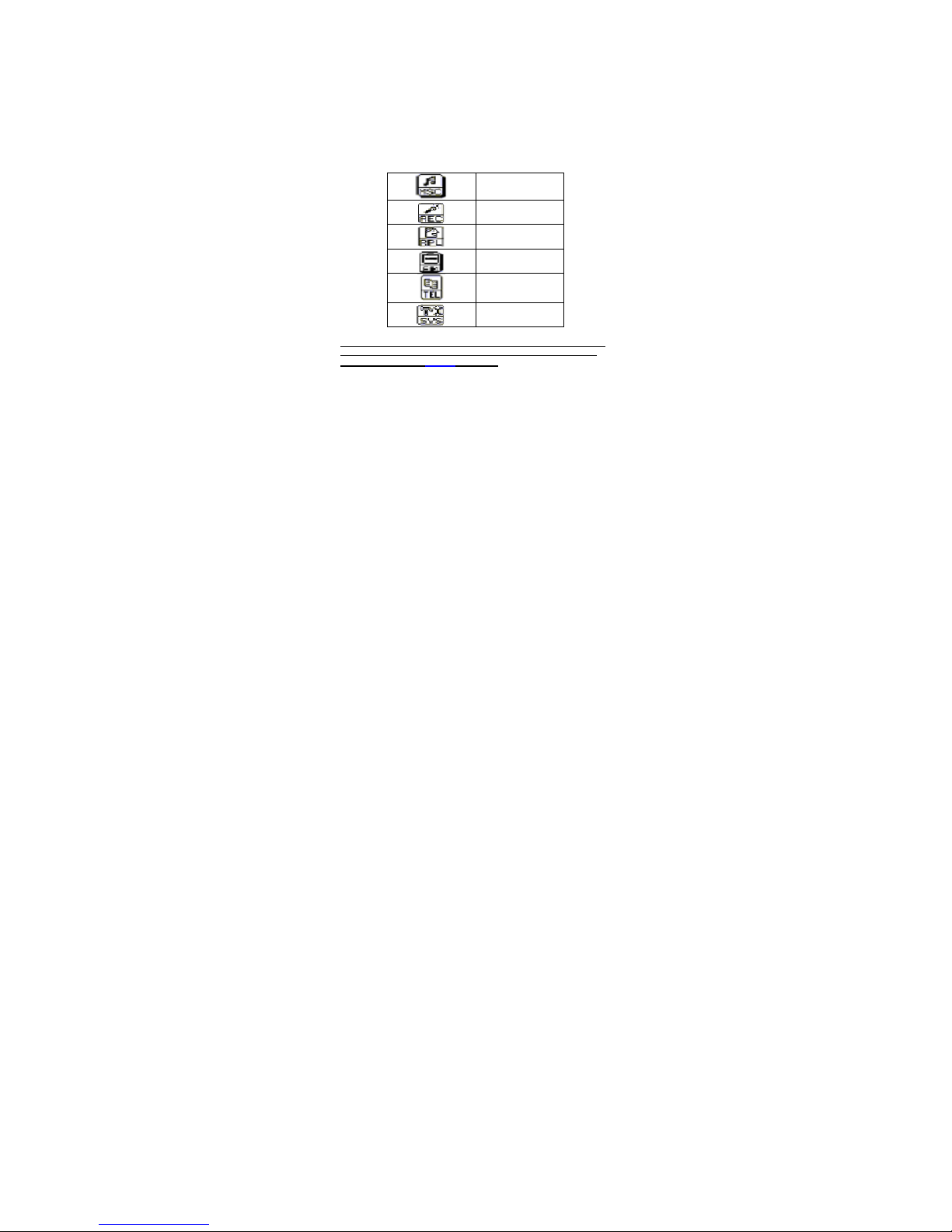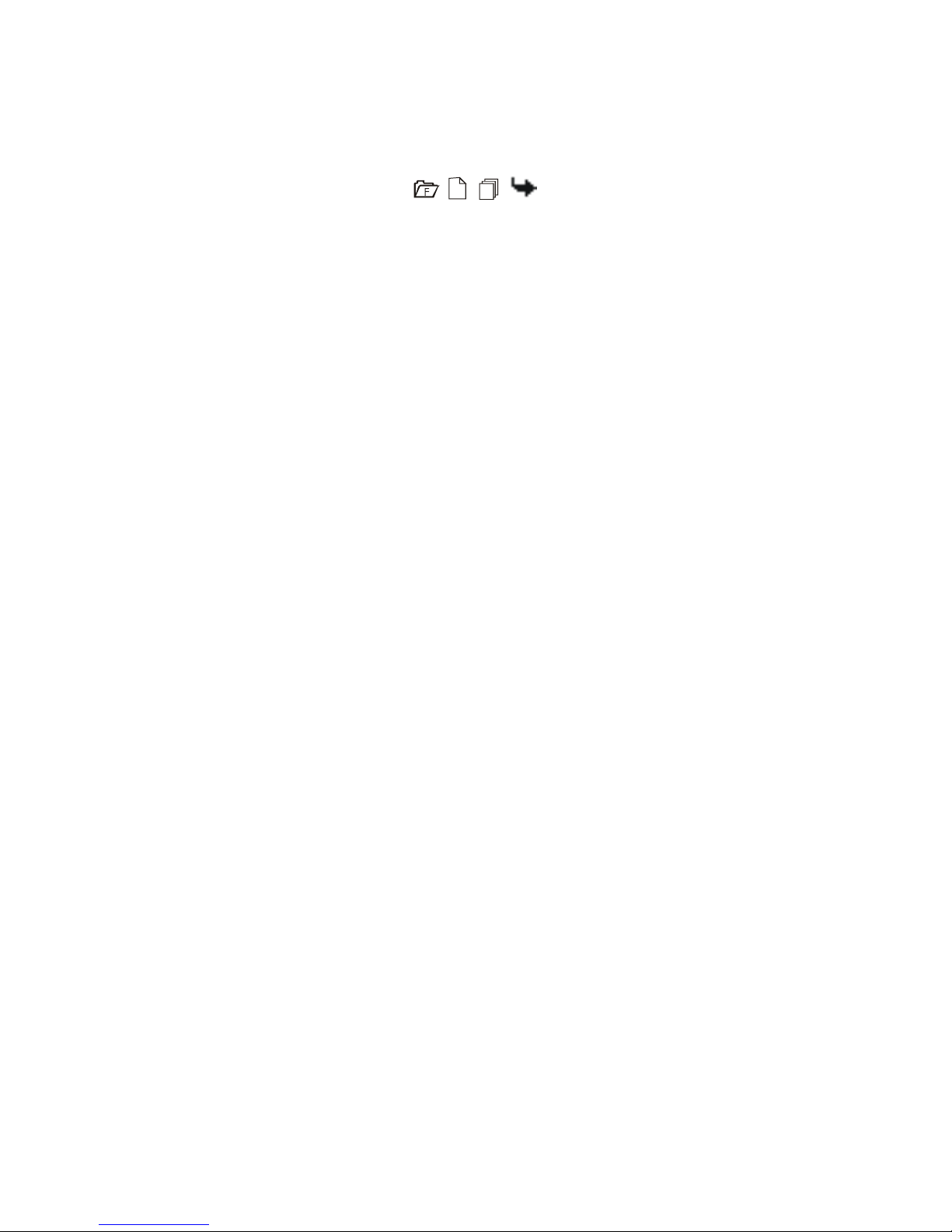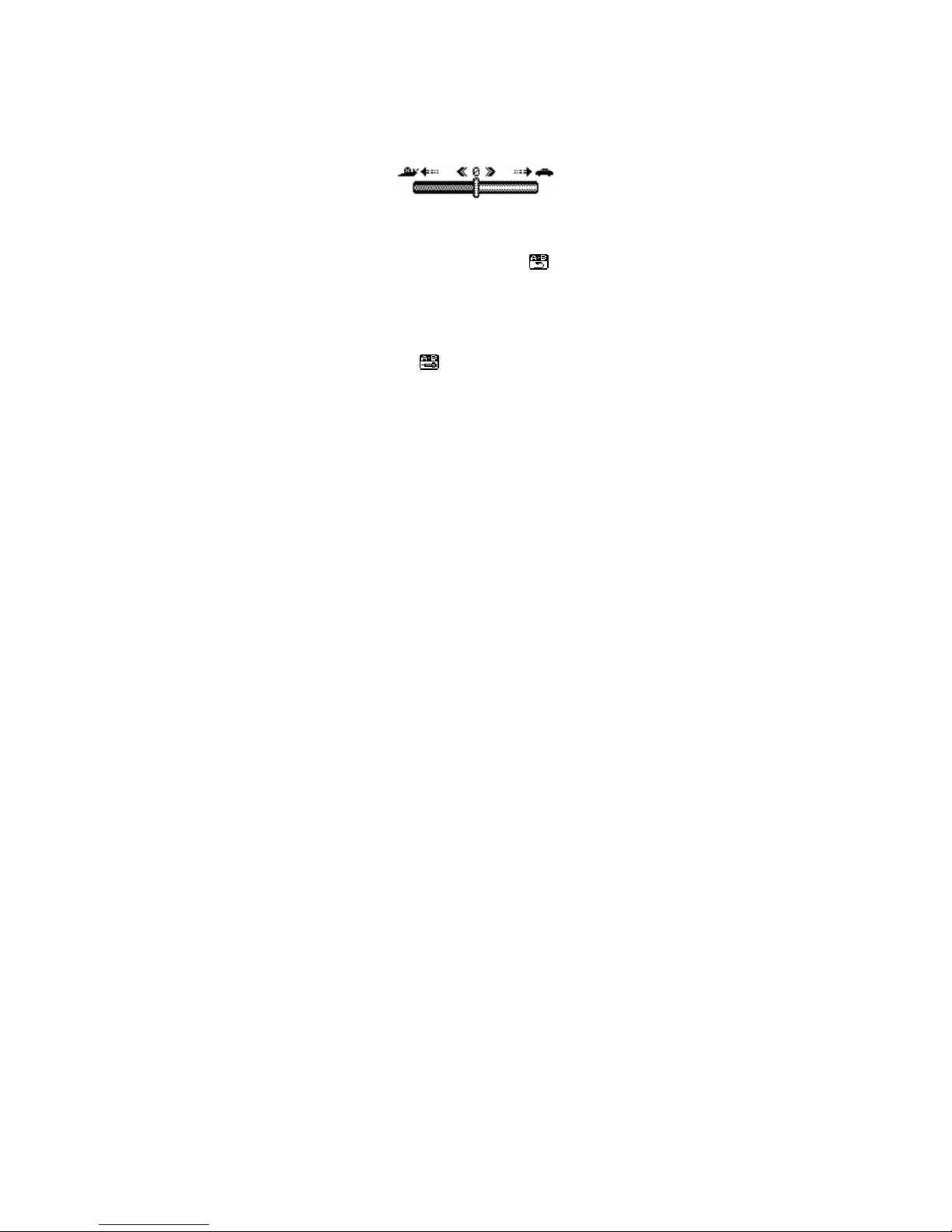2.3.2.2 Equalizer
Seven options:
- Natural
- Rock
- Pop
- Classic
- Soft
- Jazz
- DBB
2.3.2.3 Tempo Rate
The music can be played faster or slower (only with MP3 files)
Change the rate by pushing the “Mode” Button left or right.
2.3.2.4 Replay mode
- A-B replay
When replay mode is selected, the A-B icon is visible .
Select the start point A (flashing) by sliding “Mode” button right.
Select the end point B(flashing) by sliding “Mode” button right.
The A-B section will be repeated continuously
Press “Mode” button to return to normal playback
-During replay, the play-rate can be changed with VOL+ or VOL-".
- Adding your voice to the A-B section
During playback of the A-B section, slide “Mode” button to the right.
The microphone icon appears and your voice is recorded.
- 8 -
The A-B section + the voice recording will be repeated
Slide “Mode” button right again to stop the recording.