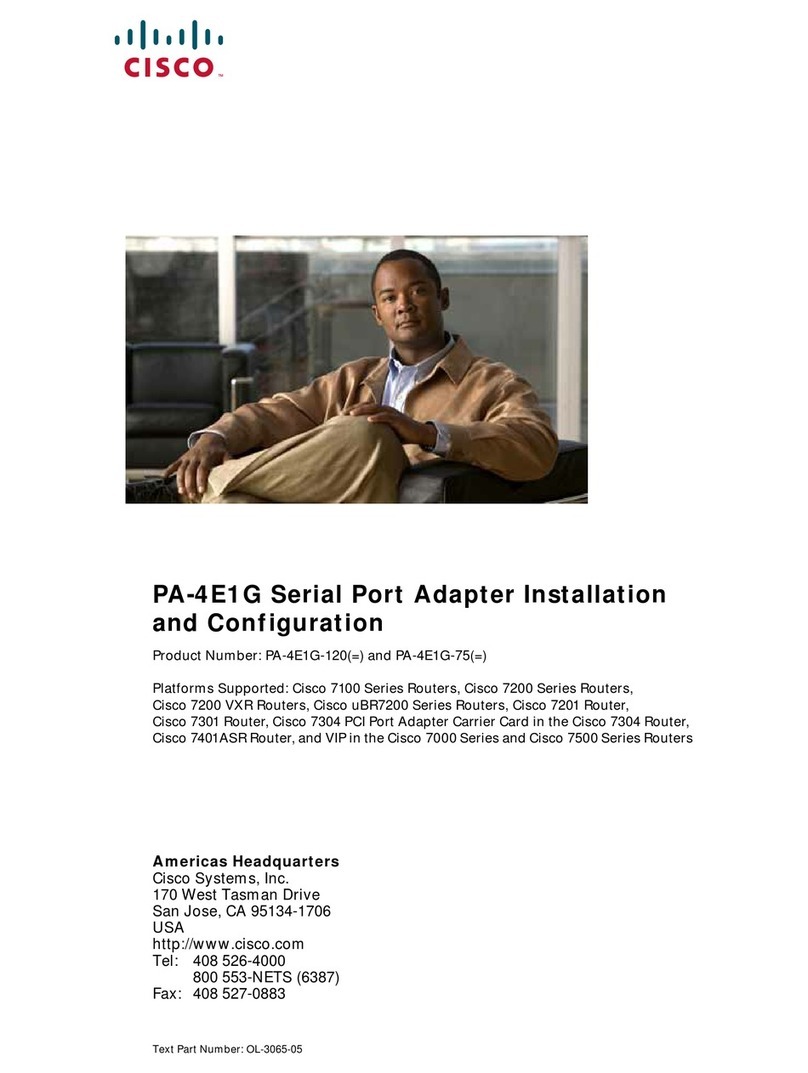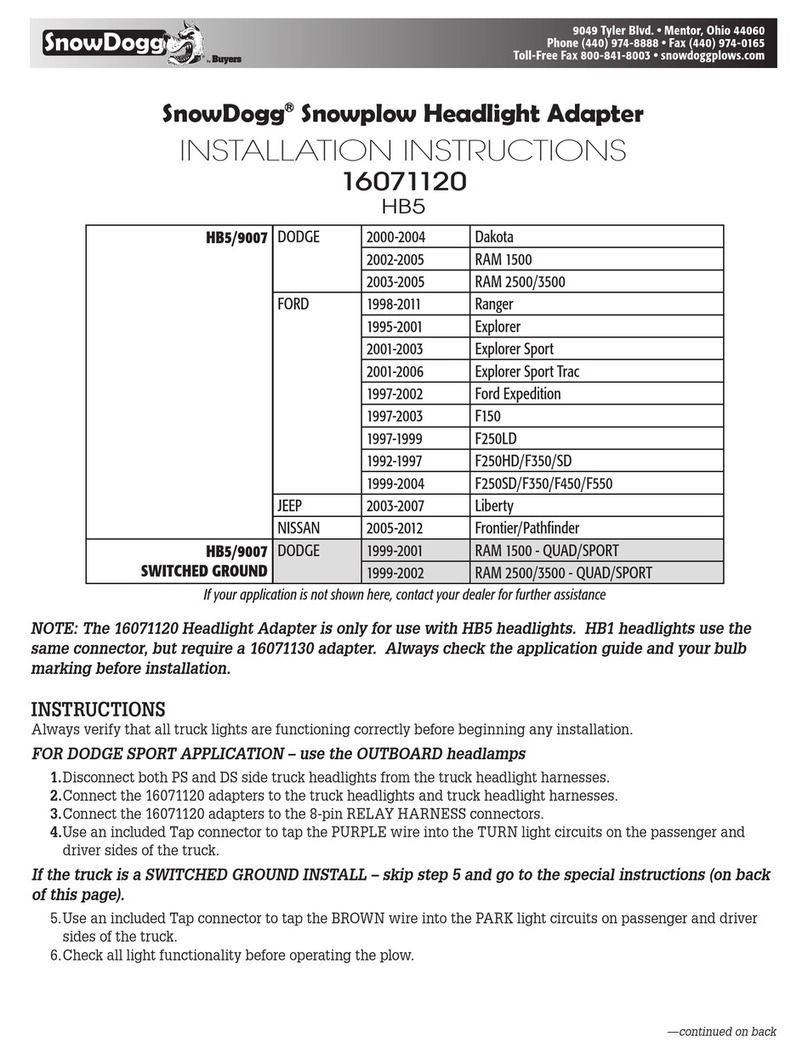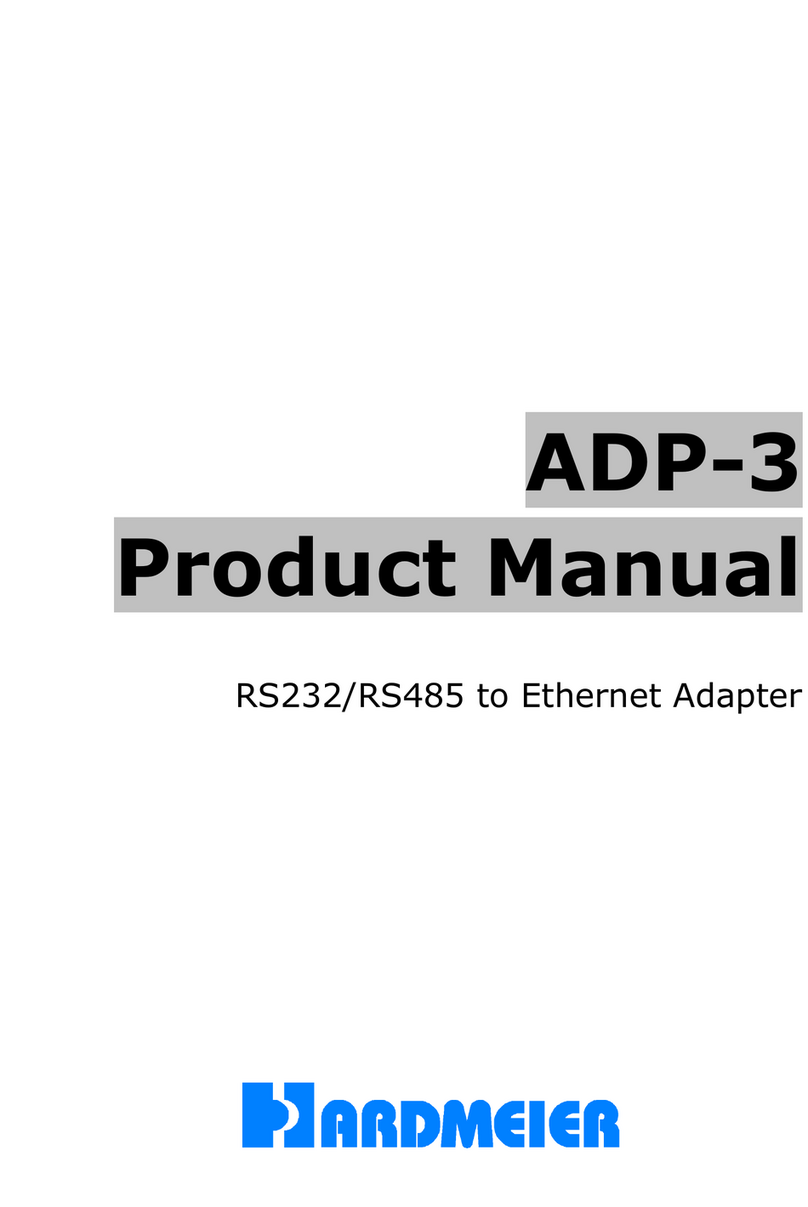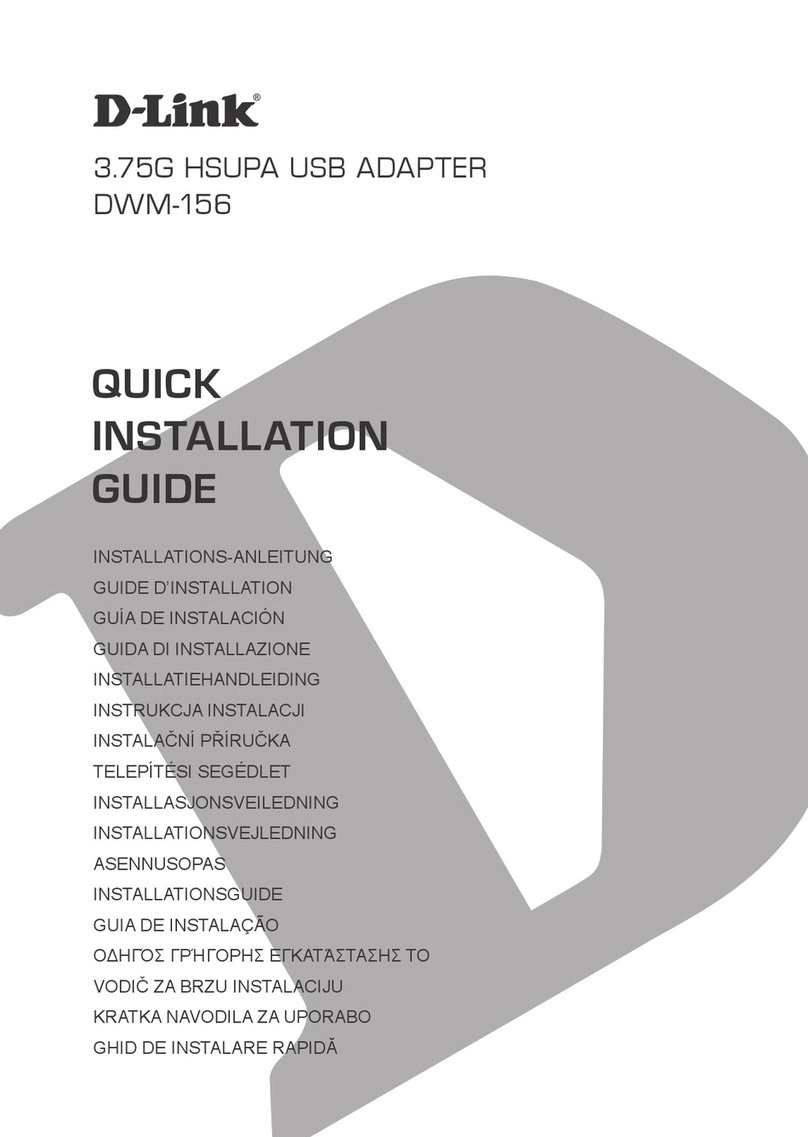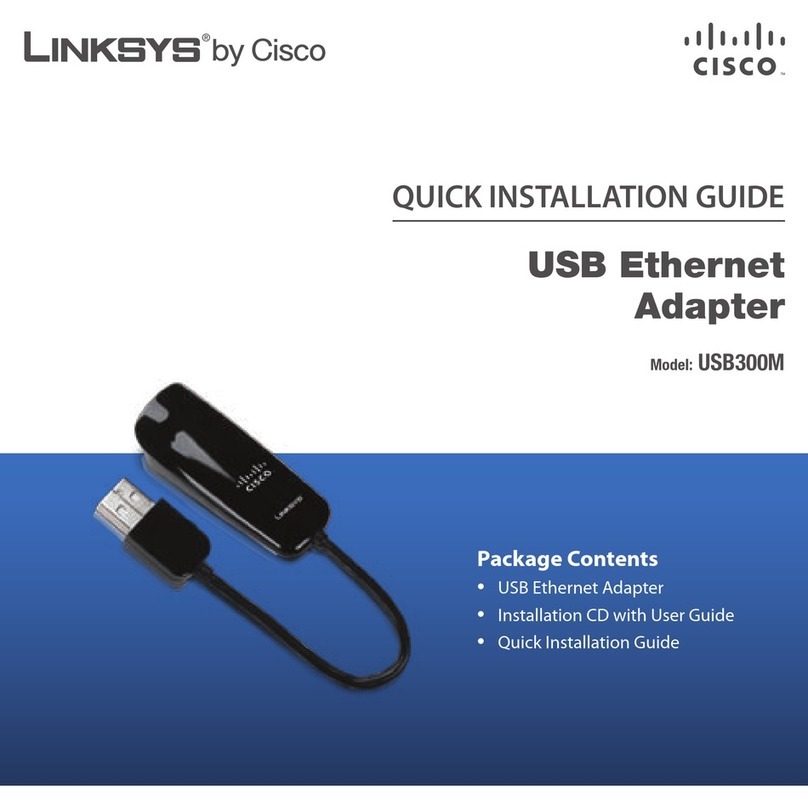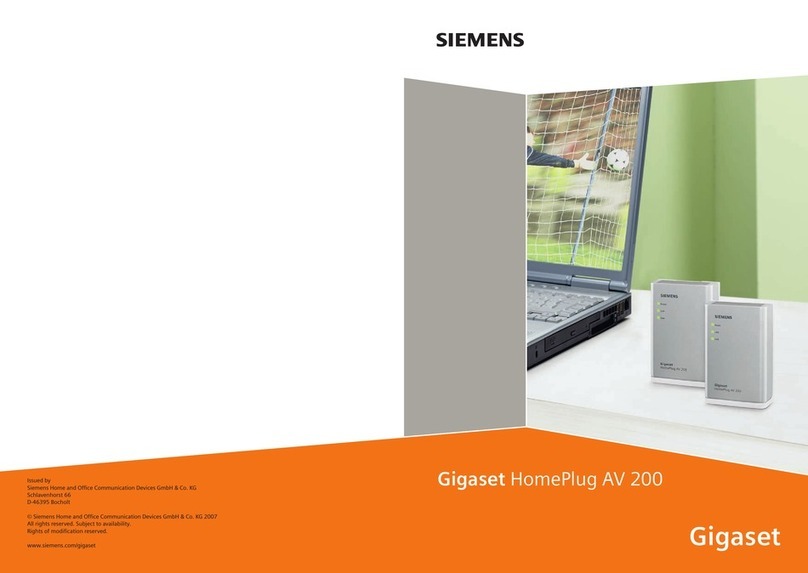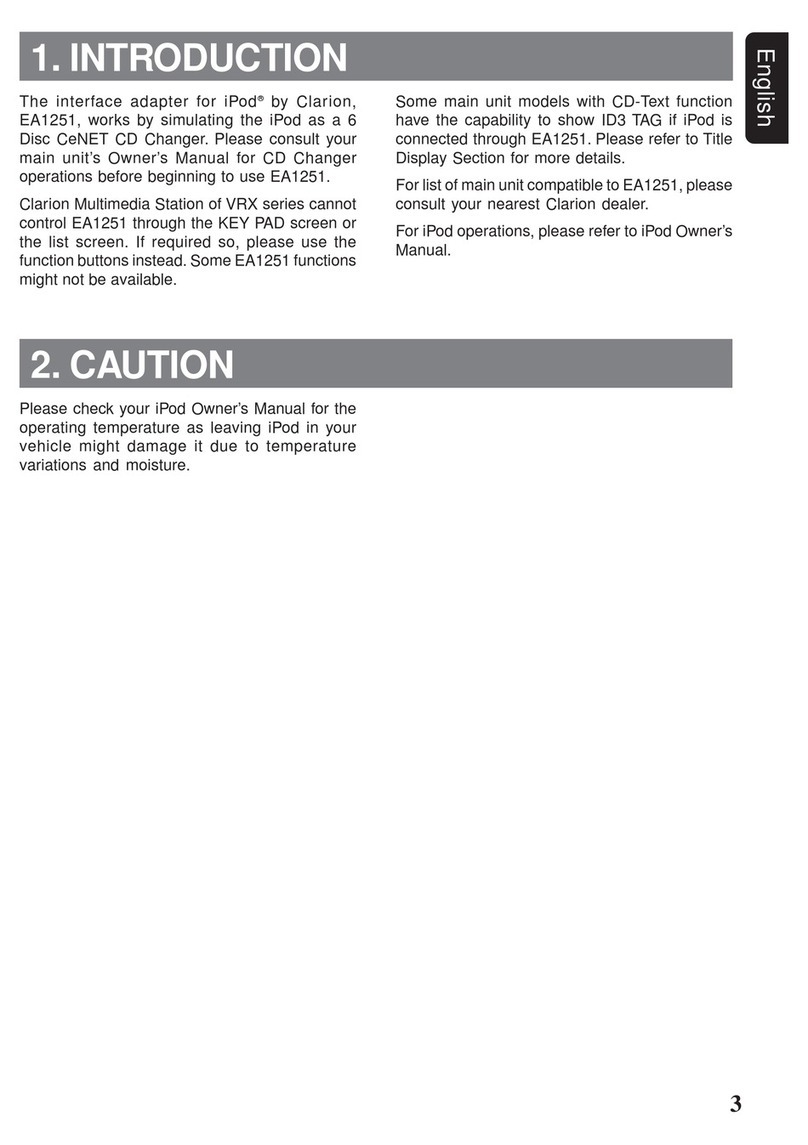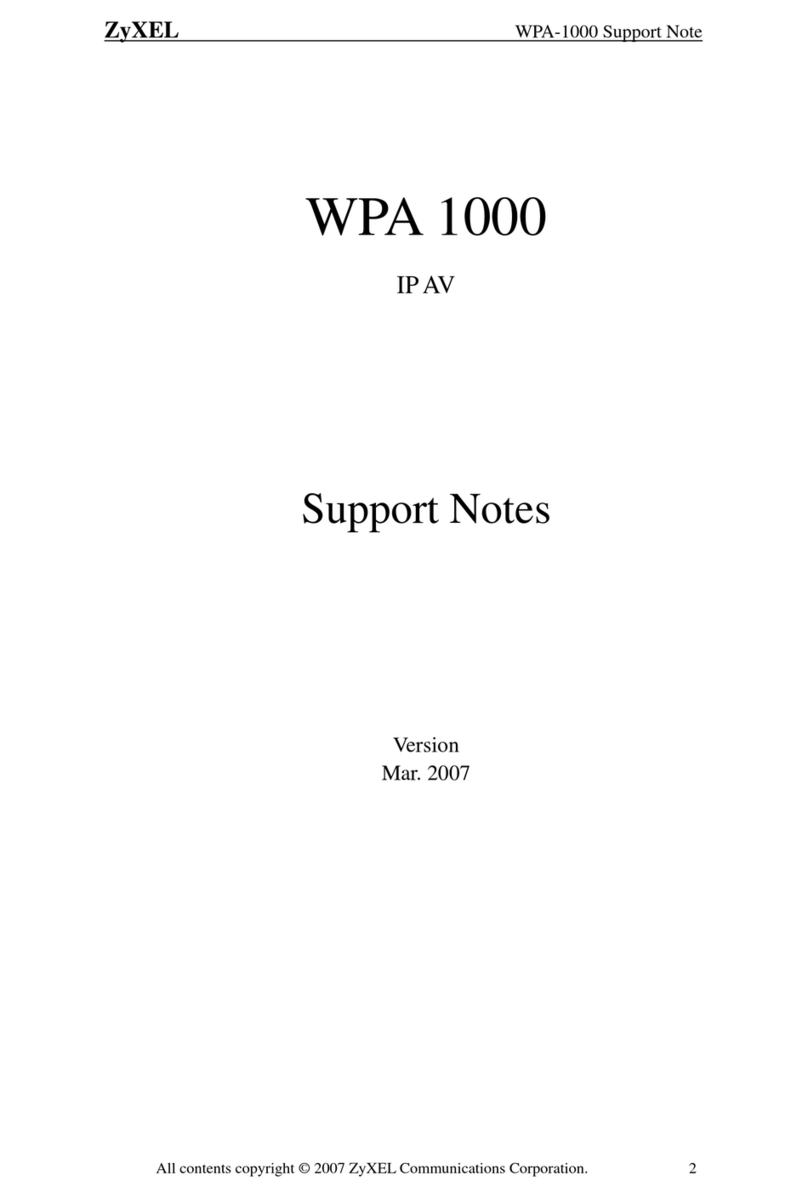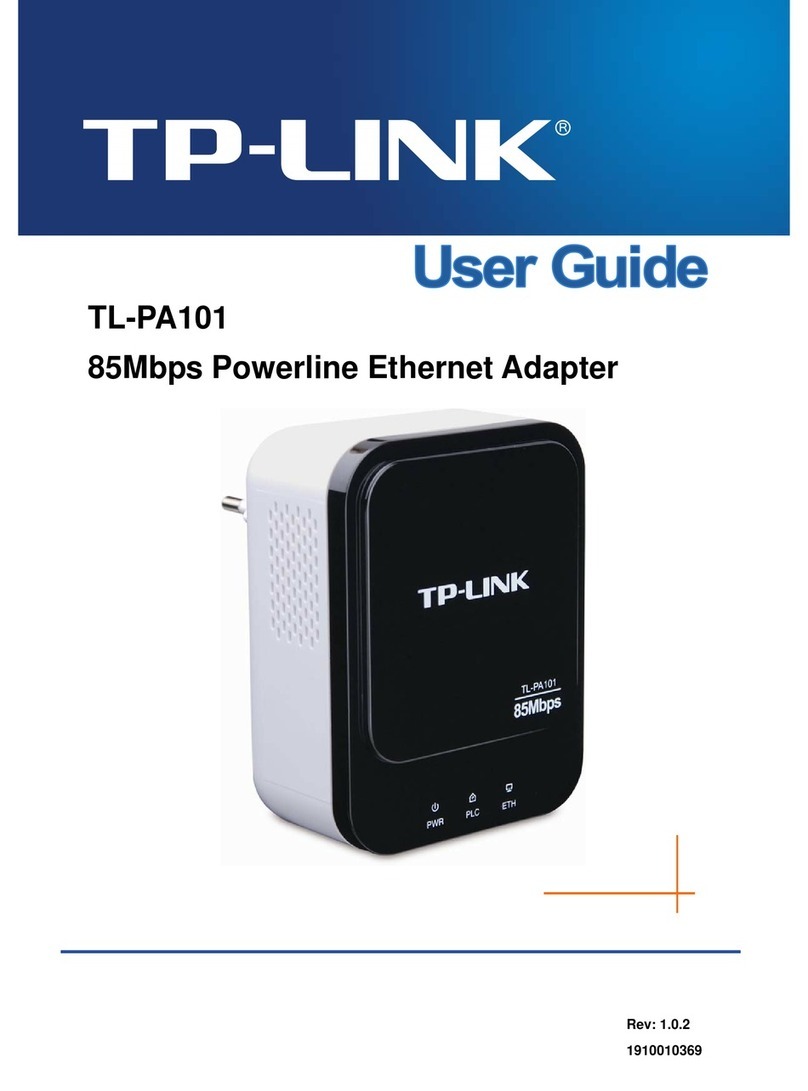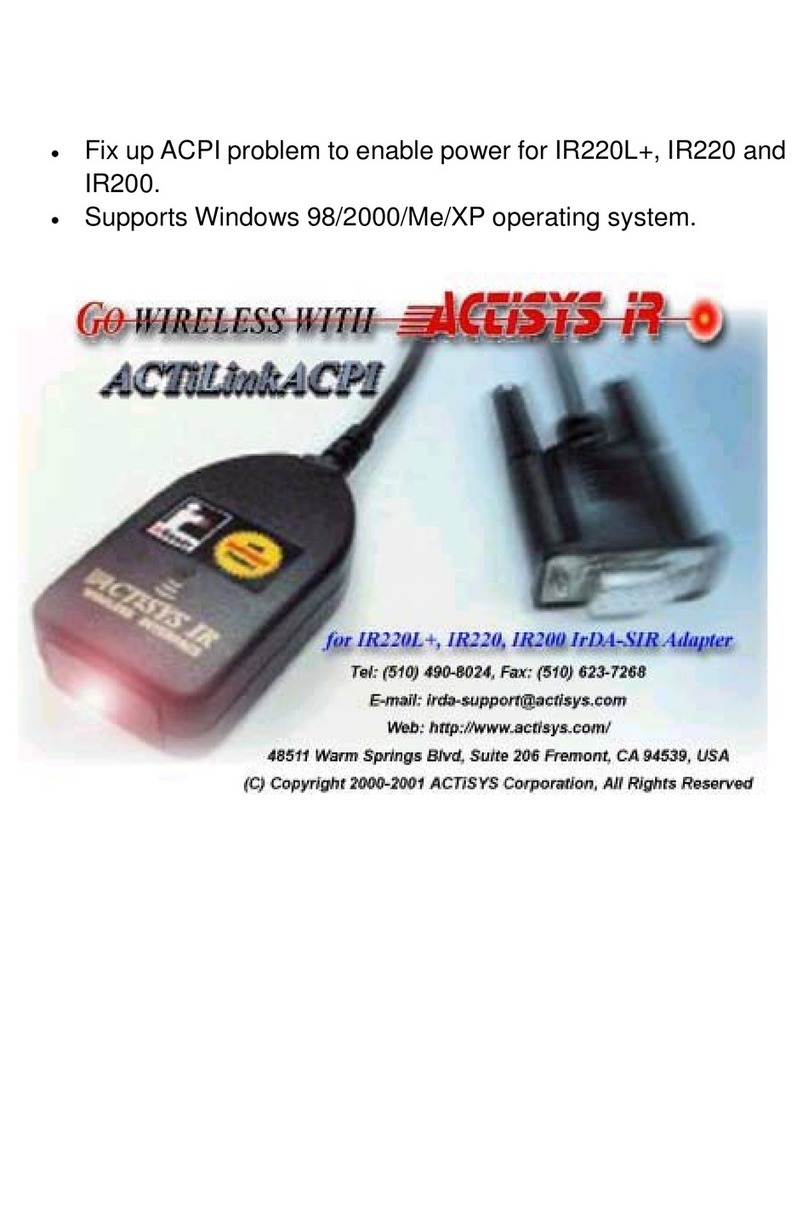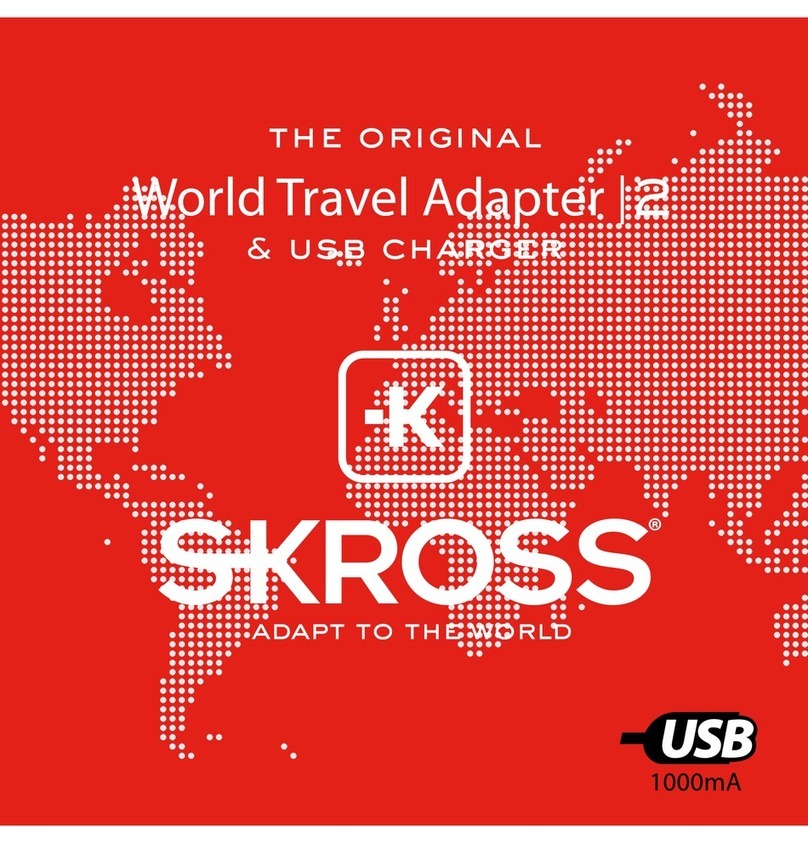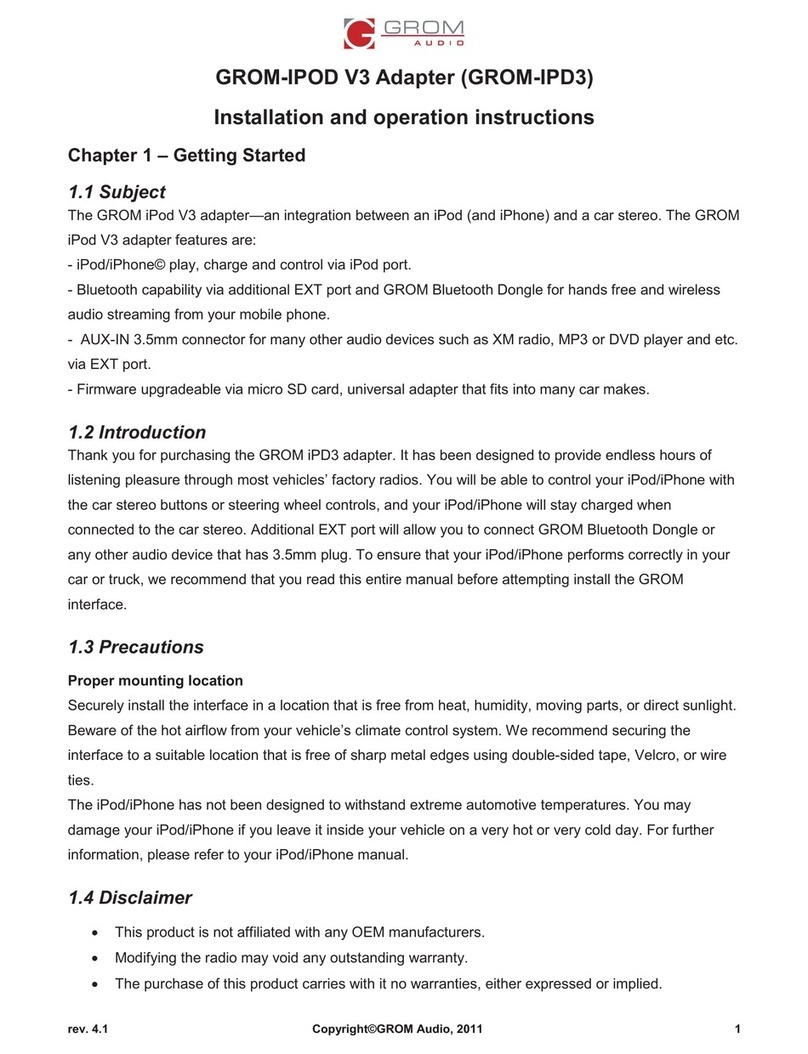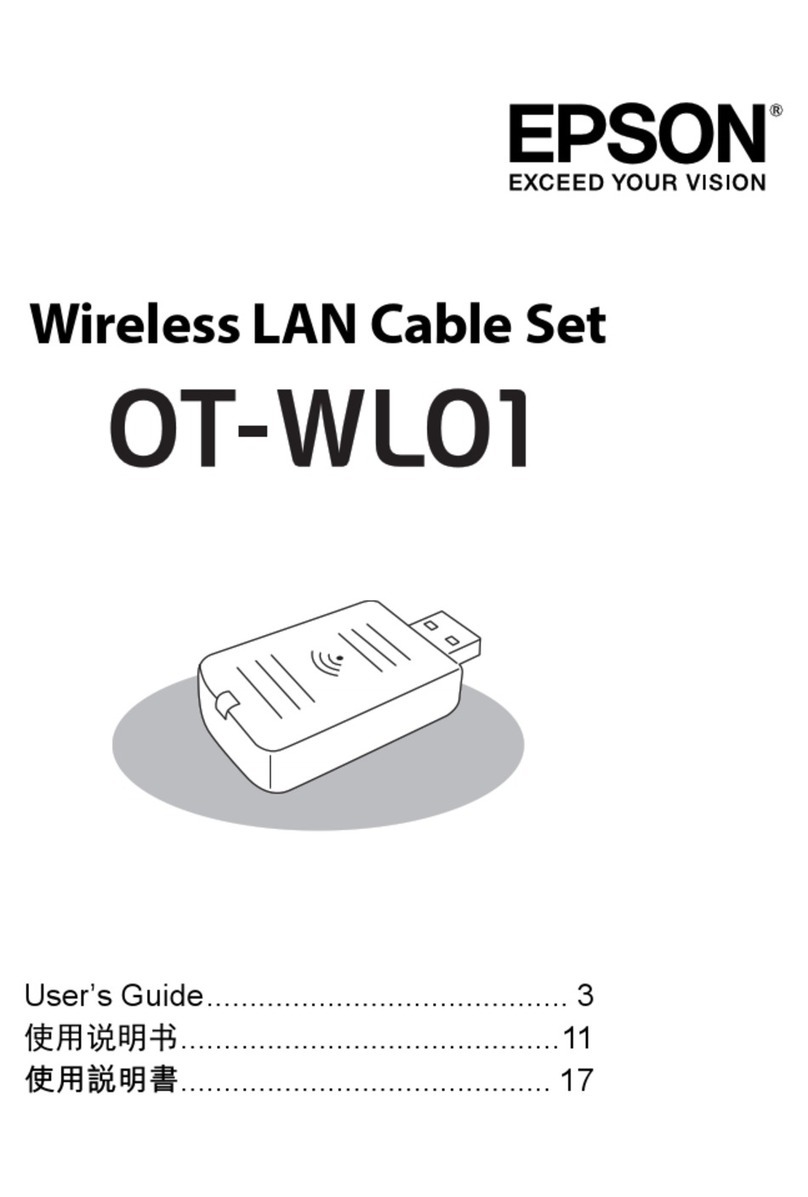Macherey-Nagel 162735 Guide

1/21
23.01.2023, Revision 03
Instruction for installation of the Network Adapter for
NANOCOLOR®VIS II and UV/VIS II
Content
1. Introduction......................................................................................................................................................................2
2. Connection setup.............................................................................................................................................................2
3. Installation of the Network Adapter ..................................................................................................................................3
4. Configuration of the Network Adapter –settings..............................................................................................................4
5. Configuration of the WiFi module...................................................................................................................................12
6. Configuration of the NANOCOLOR®spectrophotometer...............................................................................................14
7. Errors, Causes and solutions.........................................................................................................................................17
8. Share network drive.......................................................................................................................................................18
9. Contact...........................................................................................................................................................................21

2/21
ATTENTION: This manual is intended for use by IT personnel only.
1. Introduction
The Network Adapter from MACHEREY‑NAGEL is a device for the stationary use in the laboratory, which is op-
erated in combination with the spectrophotometers NANOCOLOR®VIS II and UV/VIS II. The product is de-
signed to enable an easy and secure data transfer from the spectrophotometer to a network drive. The Network
Adapter supports the state of the art network protocols SMBv2 and SMBv3, whereas the spectrophotometers
independent from this product do only support the SMBv1 protocol.
The installation of the system is not a plug and play solution, but requires some IT experience.
2. Connection setup
The NANOCOLOR®VIS II or UV/VIS II is connected via an ethernet cable (CAT 5E) to the Network Adapter. The
Network Adapter is connected via an ethernet cable (CAT 5E) to the network (Switch, Router, PC, Server…). The
following scheme shows the final product setup after installation and configuration.
The following information are required from the IT department:
Company network-IP-address static or dynamic from DHCP for Gateway (LAN0/eth0) <Company network>
Server IP-address <Server-IP address>
SMBv3 Routing directory (exemplary: //Server-IP/Folder_name) <network sharing>
SMBv3-User: ”username” <User Name>
SMB3-User Password: “passwd“ <User password>
IP-address examples as shown exemplarily in this instruction: (set by default, but can be changed):
Network Adapter: 10.10.240.240/24 (eth0)
192.168.2.1/24 (eth1)
Photometer-System: 192.168.2.200
Server SMBv3 IP address: 10.10.240.151
W-LAN0
LAN0 (eth0)
NANOCOLOR®VIS II or UV/VIS II
LAN1
Network Adapter
LAN1 (eth1)
LAN0
Server/ Windows PC

3/21
3. Installation of the Network Adapter
NOTICE
Use only the approved power supply.
NOTICE
If you are not going to use the device for a longer period, take it out of operation and disconnect it from
the power supply.
Connect the Network Adapter to the power supply via the connector as indicated in pic. 1. The device will start
up and can now be configured as described in chapter 4. Please note that a WiFi antenna can be mounted on
the blue marked connector (pic. 1).
Pic. 1: Power supply connection

4/21
4. Configuration of the Network Adapter –settings
The following setup is required to run the installation of the Network Adapter:
Required items:
An Ethernet interface at the computer used for configuration
An Ethernet cable (CAT5E)
a Windows PC
Browser (recommended Google Chrome or Firefox)
Network Adapter (this product)
For the configuration of the Network Adapter settings connect the instrument directly or via a switch to a configuration PC with
an Ethernet cable (CAT5E).
For the connection use interface eth1 (see Pic.2)
Pic.2: Ethernet interfaces
NOTICE
The availability of the Network Adapter in the network can be checked via a ping to the IP address
192.168.2.1. The PC used for the configuration must have an IP address in the range 192.168.2.0/24.
NOTICE
Changing the IP address may be necessary to avoid conflicts between addresses within the setup.
Please ask your IT department for support.
Laptop or PC
Network Adapter
LAN1 (eth1)
LAN1

5/21
Access the Network Adapter with the help of a browser via the path: http://192.168.2.1.
Enter the values “name = root”and “password = mclh”and press Login.
Pic.3: Network Adapter login
4.1 Factory reset
NOTICE
Please note that in case of serious problems or incorrect settings during the setup of the network module,
there is always the possibility of a factory reset and starting the process again.
Perform the factory reset by selecting Backup / Flash Firmware in the System menu item. Choose Perform Reset to reset
the module to the factory settings (Pic.4).
Pic.4: Factory reset

6/21
4.2 Set date and time
To set the time and date of the Network Adapter, switch to the System panel on the left side. Choose the entry System. Click
on Sync with Browser. Save the settings by pressing Save & Apply.
Pic.5: Setting date and time
The time zone is set to Europe/Berlin by default. The time zone can be changed by choosing a new time zone from the drop
down panel Timezone.
NOTICE
The clock date and time can also be synchronized with an internal time server. Configure register Time
Synchronization. Please be aware that the time synchronization is only possible after the full installation
and setup of the Network Adapter.
Press Save & Apply to save the changes.
NOTICE
The language settings are automatically adopted from the connected computer. However, they can be
changed to DE or EN on the Language and Style tab of the System menu item (Fig. 5).

7/21
4.3 Interface settings - overview
To perform or check the interface settings, switch to the Network/Interfaces panel on the left side and see the following over-
view (Pic.5):
Pic.5: Network Adapter interface overview

8/21
4.3.1 Interface settings –LAN0 static mode
To run the Network Adapter in DHCP mode, refer to chapter 4.3.2.
To configure the interface settings for the static configuration of IP LAN0 choose EDIT (LAN0). If necessary, change the IP
address and netmask to your company's network IP address for the gateway (LAN0/eth0), as shown in the following Pic.6.
Save the settings by pressing Save and in the next window by pressing Save & Apply.
Pic.6: Network Adapter static IP LAN0 settings
If the static configuration is chosen, please proceed with chapter 4.3.3.

9/21
4.3.2 Interface settings –LAN0 dynamic mode (as DHCP client)
To perform the interface settings of LAN0 in the dynamic configuration via DHCP, choose EDIT (LAN0) and delete the existing
IP address by clicking on and (see Pic.6). Now change the field Protocol to DHCP client for Network Adapter (LAN0/eth0)
as shown in the following Pic.7. Confirm the question Really switch protocol? by clicking on .
Save the settings by pressing Save and in the next window by pressing Save & Apply.
Pic.7: Network Adapter dynamic IP LAN0 settings
4.3.3 Interface settings eth1 –LAN1 static mode
For configuration of the LAN1 (eth1) Interface choose EDIT (LAN1) in the Interface Overview (see chapter 4.3) and check the
settings depicted in Pic.8:
Pic.8: Network Adapter static IP LAN1 settings

10/21
NOTICE
If another IP address than the preset 192.168.2.1/24 is required, the Network Adapter settings
as well as the spectrophotometer settings (see chapter 6. Configuration of the NANOCOLOR
spectrophotometer) must be changed. A conflict of the IP address with the local user network is
indicated by a red IP address. After changing the IP address, you must change the IP address of the PC
used for the configuration into the same range. Access the Network Adapter now via the new IP address.
4.4 Network Mount settings
The Network Mount settings are required to determine the locations for the data transfer.
To configure the Network Mount settings, choose Services and then Network Mounts from the left side panel menu (Pic.9).
The field settings are as follows:
Remote Path: //Server-IP/Folder_name
(SMBv3)Username: ”username”
(SMBv3) Password: “password”
Additional parameters: “nounix,noserverino”
Pic.9: Network Mount Settings
NOTICE
In case of domain networks the username needs to be entered as follows:
username@domain
NOTICE
To avoid mistakes during entering the password you can press the asterisk underneath the
password to make the entered characters visible.
NOTICE
Make sure that your connected system is compatible with the selected SMB dialect. Otherwise,
please choose the adequate entry.
Pressing SAVE & APPLY, will save the changes. The status for the entry Mounted will change from No to Yes, if all infor-
mation about the host have been entered correctly.
4.4.1 DNS settings
The DNS settings are required if a server name is used for the field Remote Path in the Network Mounts settings.
When using dynamic mode (see chapter 4.3.2), the DHCP-Server will provide the DNS-Server for the LAN-Connection.
In static mode you have to fill in the IP address of the gateway in field IPv4 gateway (see Pic.10).
The subnet mask must be entered in the field IPv4 netmask and the gateway IP address must be entered in the field IPv4
gateway.

11/21
Additionally you must enter the IP address of the DNS server in the tab Advanced settings in the field Use custom DNS servers
(see Pic.11).
Save the settings by pressing Save and in the next window by pressing Save & Apply.
Pic.10: Network Adapter static IP LAN0 DNS General Settings
Pic.11: Network Adapter static IP LAN0 DNS server Advance Settings

12/21
5. Configuration of the WiFi module
To perform the WiFi settings go to the tab Wireless in the section Network. Choose EDIT for the demo_ssid and configure the
WiFi module (Pic.12).
NOTICE
Please note that WiFi antennas are not included
Pic.12: Wireless overview
Enter the SSID of the router in the ESSID field in the tab General Setup (Pic.13).
Pic.13: WiFi - General Setup

13/21
Configure the field Key in the tab Wireless Security Key (Pic. 14) and Save the settings bypressing SAVE. Confirm the settings
in the next window by pressing SAVE & APPLY.
The configured WiFi client appears in the list of Associated Stations and in the Wireless Overview (Pic.15) as well as in the
Interfaces (Pic.5).
Pic.14: Wireless Security
Activate the WiFi client by pressing “Enable” in the Wireless Overview tab.
Pic.15: Wireless Overview after configuration

14/21
Alternatively, the wireless connection can be set up via a network scan:
Press “Scan” in the Wireless Overview tab and chose the desired WiFi network by selecting join.
Enter the password in the Joining Network tab and confirm by pressing Submit (Pic.16). Save the WiFi settings by selecting
SAVE & APPLY in Associated Stations tab (Pic.15).
Pic.16: Joining WiFi after a network scan
6. Configuration of the NANOCOLOR®spectrophotometer
This chapter describes the configuration and connection of the spectrophotometer.
NOTICE
Make sure to perform the installation steps in chapter 4 before starting the photometer configu-
ration. A successful connection to the mount should be given before you proceed with this chap-
ter.
6.1 Network configuration
Connect the spectrophotometer to the eth1 interface of the Network Adapter with the help of a LAN cable (CAT 5E).
For the configuration of the NANOCOLOR®VIS II or UV/VIS II, refer to the manual of the instrument.
The menu to enter the IP addresses can be reached via Main menu
Connectivity
Network
LAN.
The following settings and conditions are required:
Software version: ≥ 1.10.1
Operating system: ≥ 7.0.2864.2
IP setting: static (the spectrophotometer will perform an automatic restart after confirming the setting)
IP Address: 192.168.2.200
Subnet Mask: 255.255.255.0

15/21
Pic.17: IP setting in NANOCOLOR®spectrophotometer
To enter the data export settings go the respective menu via Main menu
Data export
Network.
Network data export: Net Drive
Net drive setup: server name; value = mclh
Data folder: smb1
Auto send: New file / continue
Username: none
Password: none
Pic.18: Data export settings NANOCOLOR®spectrophotometer
Before pressing OK, connect the spectrophotometer to the Network Adapter with help of a LAN cable (CAT 5E).
The spectrophotometer will check the connection and confirm the successful connection by automatic quit of the Network
menu.
NOTICE
If another IP address than the preset 192.168.2.200/24 is required, the Network Adapter set-
tings (see chapter 4) as well as the spectrophotometer settings must be changed.

16/21
6.2 ACRON configuration
NOTICE
When using the ACRON export option make sure to perform the settings described in chapter
6.1.
Additionally the username and password for the network drive access (see pic. 14) must be
filled with the following credentials:
Username = root
Password = mclh
When using the ACRON connection in the spectrophotometer, the settings for the ACRON folder path must be set to
“\\mclh\smb1 (see Pic.19).
To enter the data export settings go the respective menu via Main menu
Data export
ACRON.
The ACRON compatible files will now be exported to the host directory.
Pic.19: ACRON folder path settings NANOCOLOR®spectrophotometer

17/21
7. Errors, Causes and solutions
Depending on the operating status, different messages can be displayed. The source of the
error can be either an operating error or a malfunction of the device.
Network Adapter
Error
Causes
Solutions
Failed ping to Network Adapter.
Wrong interface used for setup.
Check the LAN connection and make sure in-
terface ETH1 is used for connection.
Although the correct login information is used,
the login is denied.
Cache Data from previous logins.
Delete the Browser Cache.
Restart the Browser.
The Network mount does not change to Yes.
Wrong login Data.
Writing right of the shared folder.
Incorrect IP addresses.
SMB version of Server and Network module.
Check user Data.
Check password.
Check accessibility of the shared folder by
ping.
Check and change the SMB version.
Network Adapter error codes
Error
Meaning
IDS_NET_UNKNOWN_ERROR
Unknown Network error
IDS_ENRXP_NET_ERR
Unexpected Network error
IDS_BAD_NETPATH
Network path could not be found
IDS_ACCESS_DENIED
Access Denied
IDS_PATH_NOT_FOUND
Network path could not be found
IDS_BAD_NET_NAME
Network name could not be found
IDS_MISSING_DNS_IP_ADDRESS
No IP address is specified for the DNS server
IDS_MISSING_DNS_QUERY
PC name for IP address is wrong
Spectrophotometer
Error
Causes
Solutions
Unexpected network error.
Device cache contains old IP and authentica-
tion settings
Restart the spectrophotometer.
Check the IP address and authentication set-
tings.
Network connection error.
Network cable is not connected.
Check the correct network connection.

18/21
8. Share network drive
Start the Microsoft Windows-Explorer with the keyboard shortcut Windows + E.
Click with the right mouse button on the folder (e.g. Test-Network) which you would like to share.
Select Properties.
Pic.20: Share folder Properties
Open the register Sharing (see pic.21) and select “Share… “
Pic.21: Folder share settings
Select the person the folder should be shared with (see Pic.21, right side; Username“).
Confirm with Share.
Username

19/21
Sharing of the folder is confirmed in a new dialogue (see Pic.22).
Close the window by confirming with Done.
Pic.22: File Sharing
Click on “Advanced Sharing…”.
Pic.23: Folder Properties: Advance Sharing
\\Servername\Test-network
\\Servername\Test-network

20/21
If needed, a comment can be added which describes the use of the folder (e. g. “Export CSV“).
Click on Permissions followed by Add (see pic.24).
Pic.24: Folder share settings: Advanced Sharing
Enter the user to the text field which should be added (e.g. user).
Pic.25: User selection
Click on Check Names (see Pic.25).
Choose the user from the list and set the correct permissions for the user profile.
Pic.27: Permission settings
Enter a check for the user in the field Full Control/Allow.
username
Server_name
Server_name
\\Servername\username
Username (Server_name\username)
This manual suits for next models
1
Table of contents