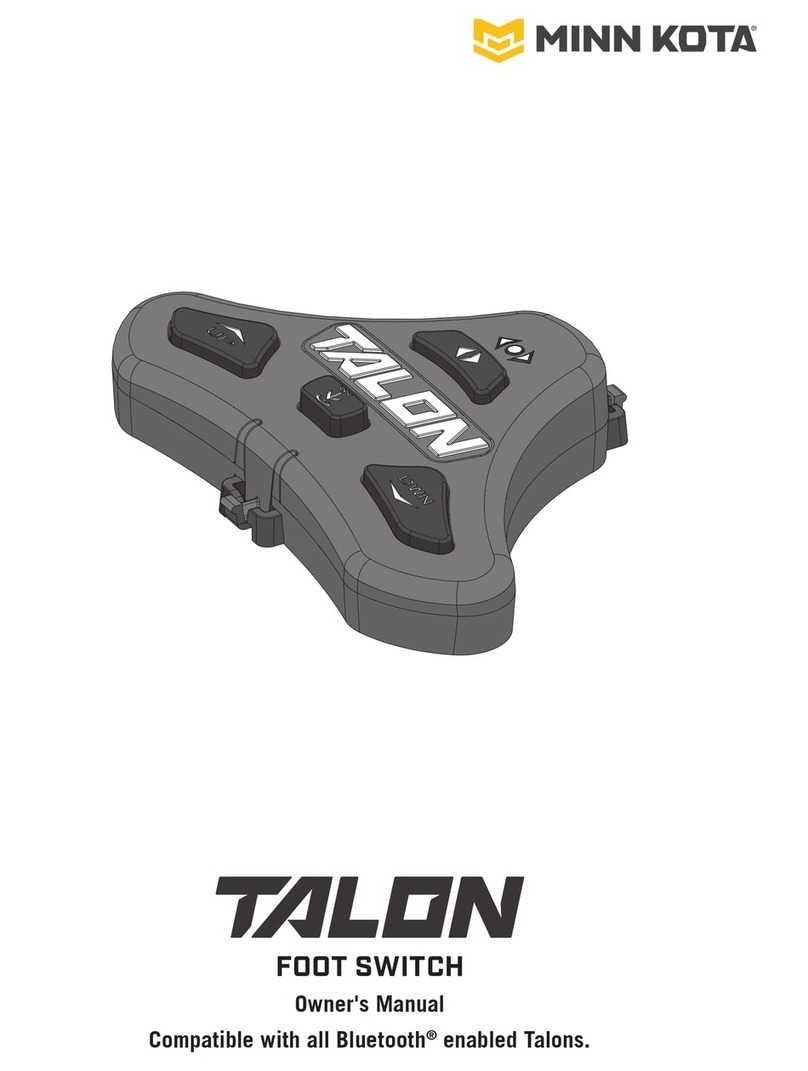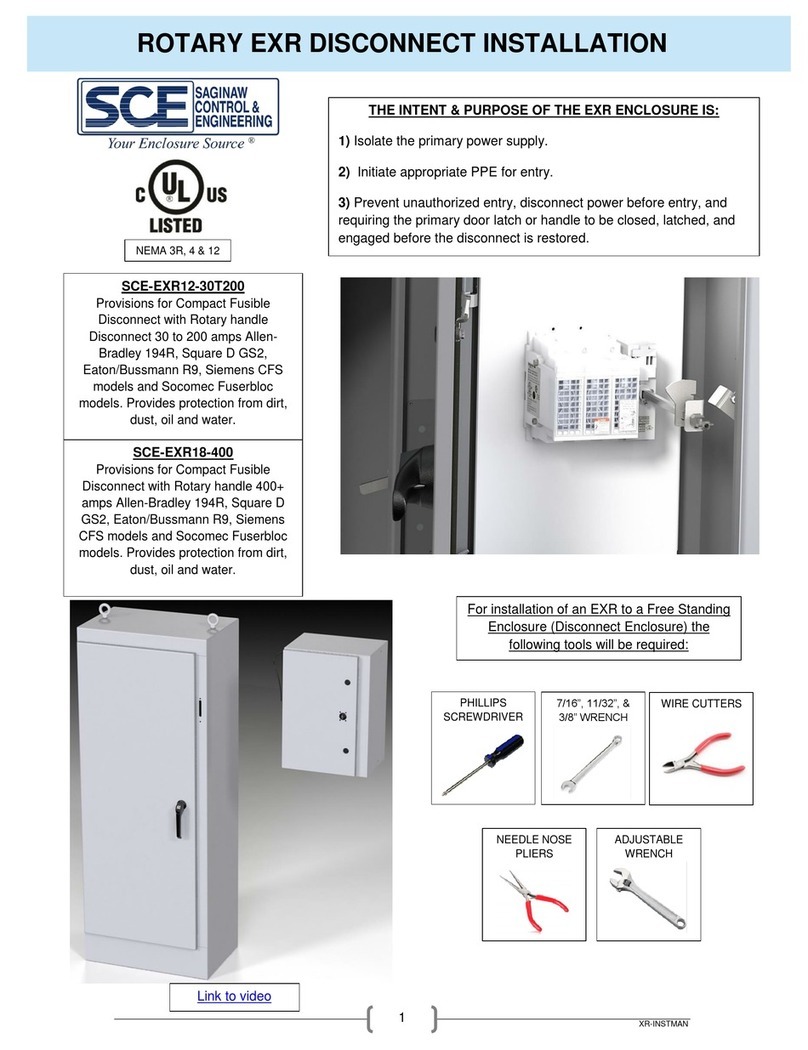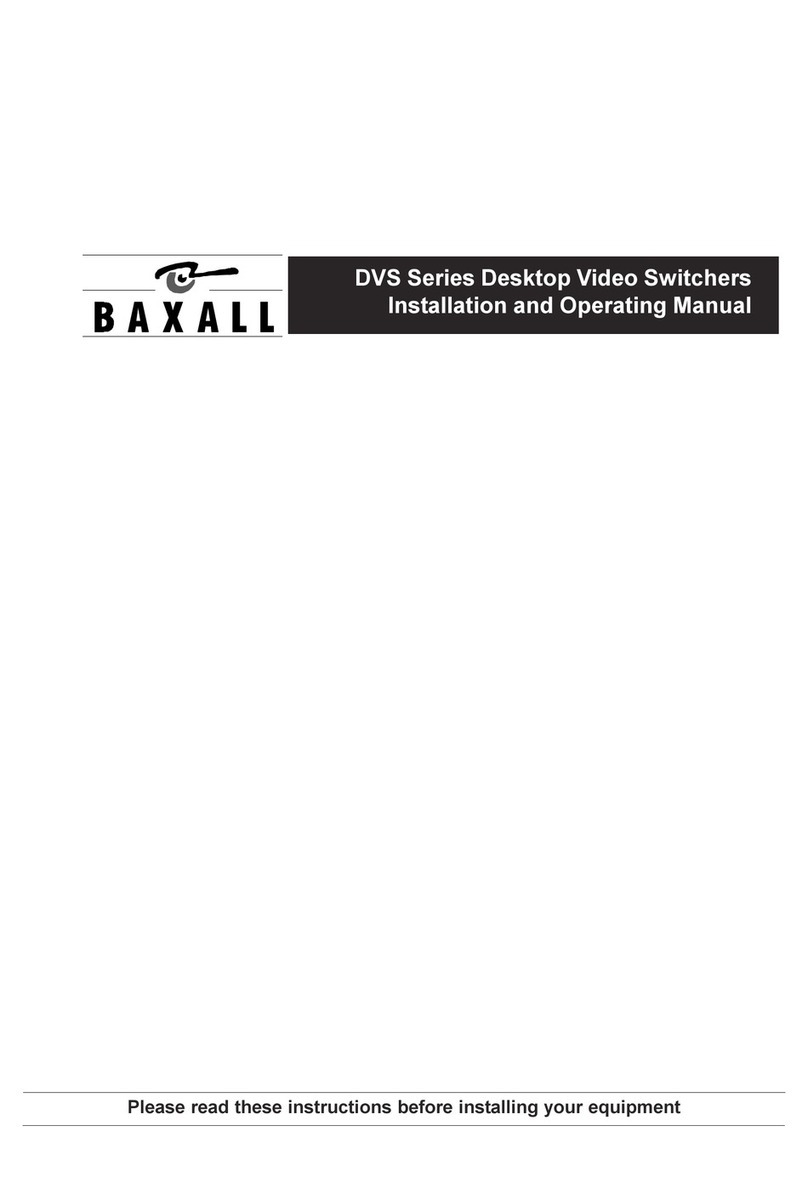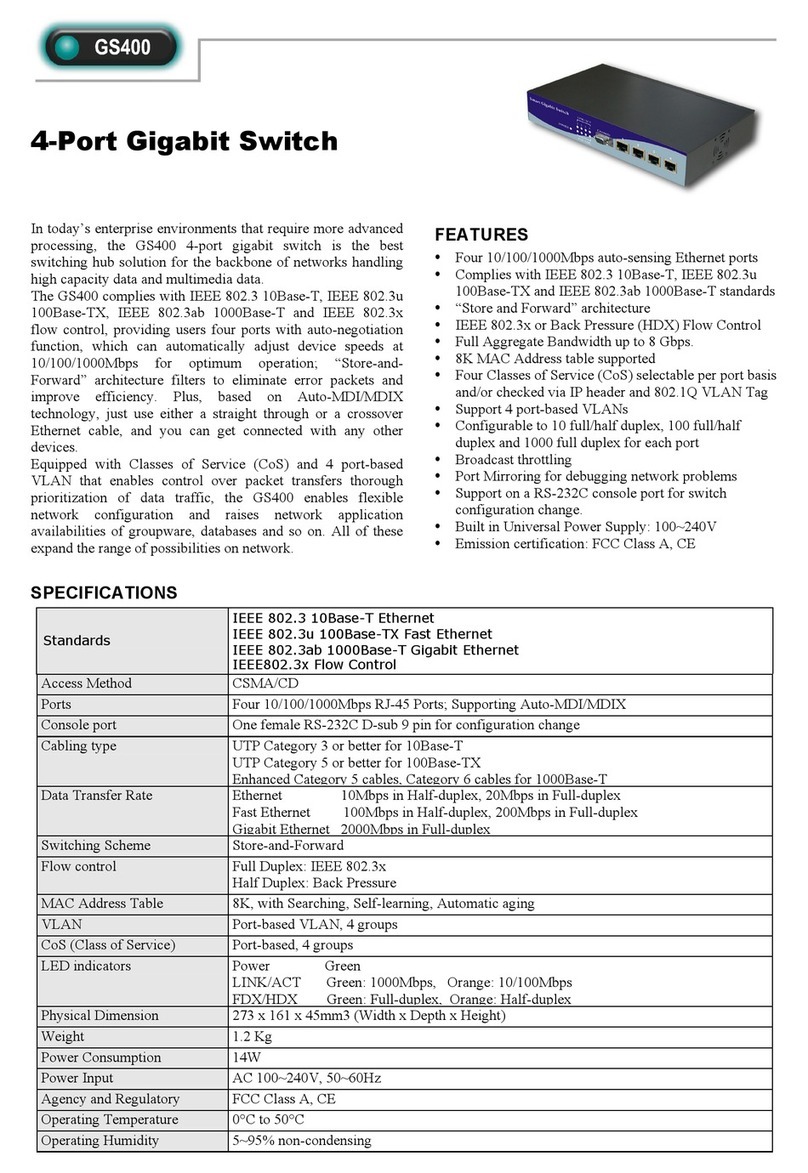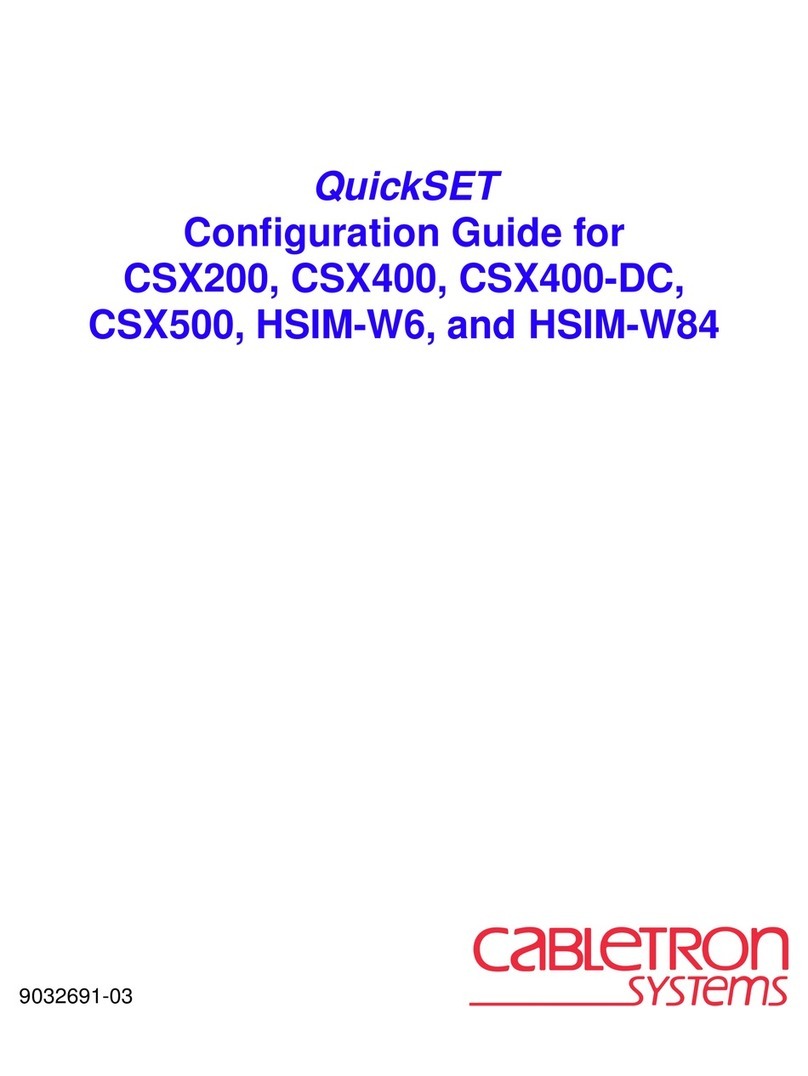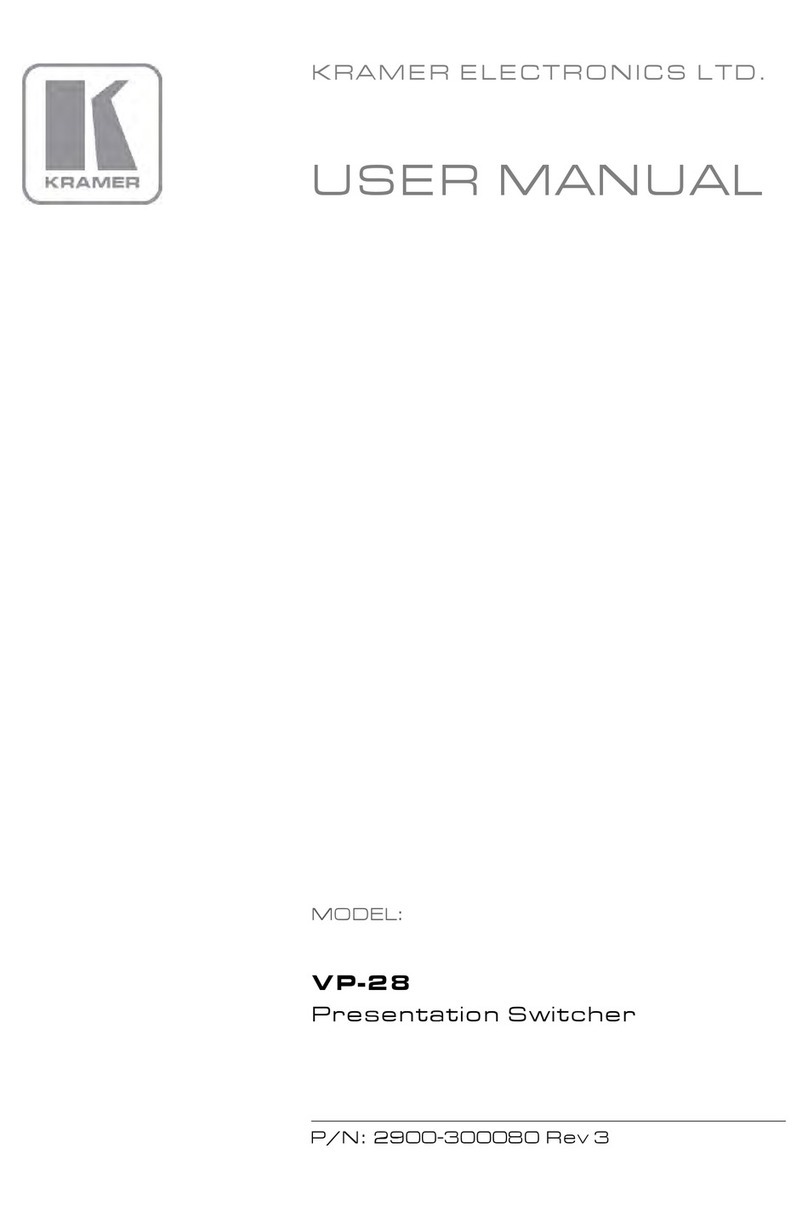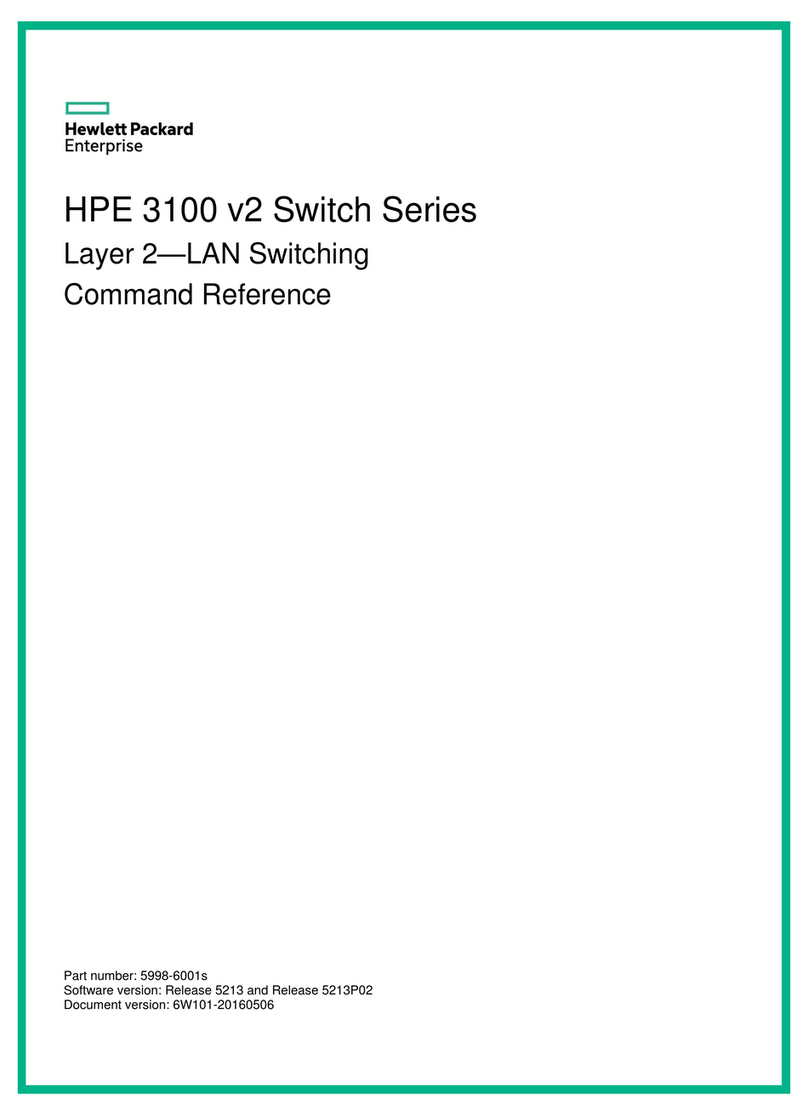MachPower WL-CPE2G24D-075 User manual

User manual
CPE DIP SWITCH POE 24V
WL-CPE2G24D-075 / WL-CPE5G24D-076 / WL-CPE5G24D-080


3
ENG
INDEX
1 Connection Diagram
1.1 Connection diagram between POE with the CPE
2. DIP Device instruction
3. Setting the signal strength
4. Questions & answers
5. DIP codes, segment and frequency
4
4
4
6
7
9
...
...
...
...
...
...

4
1. CONNECTION DIAGRAM
1.1 Connection diagram between POE with the CPE
POE port: connect the LAN1 or LAN2 port to the AP.
LAN POE: connect to PC, camera, Switch or XVR.
Notes
1. Both RJ45 ports (black and yellow) on the AP are LAN connections.
2. If you want to enter the web page, you have to manually enter the IP address of the PC.
3. The POE adapter has 3 inputs. One for the power cable, 2 for connectivity.
4. The POE adapter is not intended for outdoor use. It is advisable to keep it away from atmospheric
phenomena.
At the bottom of the device there are 2 RJ45 inputs, one called POE and the other LAN.
Use a Cat5 cable to connect the device to the PC, camera, Switch or XVR.
2. DIP DEVICE INSTRUCTION
Key 1: changes the device mode, UP is the AP (Access Point) mode to be used for PC, Switch or XVR,
DOWN to be used for cameras.
Keys 2 to 8: these are for the coupling of different AP devices. There are 128 different combinations
that can be created using the 7 Matching keys, which correspond to 128 different SSIDs and 128 diffe-
rent segments. Pages 8 to 15 below show all possible combinations.

5
ENG
Keys 9 & 10: There are for point to multipoint functionality. It is possible to use up to 4 cameras with
one dvr. Configure the DIP switches as follows:
1. From dvr / PC / switch, switches 9 and 10 should remain up.
2. From the camera, select one of the 4 configurations for switches 9 and 10:
Camera 1: 9 lowered and 10 lowered
Camera 2: 9 lowered and 10 raised
Camera 3: 9 raised and 10 lowered
Camera 4: 9 raised and 10 raised
3. Switch settings between cameras cannot be duplicated for buttons 9 and 10 or interference may
be caused, up to 4 points.
Remarks:
1. Restart the AP after finishing the DIP settings.
2. The default SSID of the AP type DIP is not transmitted, the password has been set and can be
customized.
3. Make sure the IP address of the camera is different from that of the AP Point to Multipoint, as
following picture:
Transmitter
Receiver
Note: For a single point-to-point case, it doesn’t matter which slot you use. Just make sure that the
Working mode key and Matching key are set correctly.

6
3. SETTING THE SIGNAL STRENGTH
If you want to change the settings of the AP. Follow the following settings.
1. Assign a static IP address to the PC in the same range as the AP:
Note: The subnet mask must be “255.255.0.0”
for IP “172.18.128.1”.
Note: Ip address for 2.4G devices is 172.17.0.2
Subnet Mask is 255.255.0.0
Ip address for 5.8G devices is 172.18.0.2
Subnet Mask is 255.255.0.0
Enter the IP address of the corresponding AP device in the IE browser to enter the WEB page, the
default password is “password”. The signal strength can be set after login.
\
Transmit Power Configuration: Default is the maximum value, the transmit power should be redu-
ced appropriately when the signal is too strong.
Encryption Configuration: Custom key can be used for security. (The same key must be set in the
transmitter and receiver.)

7
ENG
Distance configuration: the default is two kilometers, it should be set according to your needs. (The
same distance value must be set in the transmitter and receiver. Otherwise, a low-latency, low-ban-
dwidth network connection will occur.)
4. QUESTIONS & ANSWERS
Q1: What should be noted when setting the AP DIP switches?
A1: Make sure the power is off
Q2: How does the AP work without a dedicated power supply?
A2: The AP receives power through the cat5e cable. Called PoE. Two cables are required for con-
nection. It is recommended to use STP Cat5e cables.
Q3: How long can the PoE cable be?
A3: The length of the cable depends on the supply voltage and the quality of the cable. For 24 V
power supply, the cable length can typically be 100 meters and up to 200 meters for 48 V power
supply.
Q4: Why don’t I see any signal lights when the AP should be on?
A4: We recommend that you run a troubleshooting test as described below. For the transmitter, set
all buttons “1” to “10” UP. For the receiver, set buttons “1” DOWN and buttons 2 to 10 UP. At the end
turn on the device and wait 3 minutes. The distance between the transmitter and the receiver must
be more than 2 meters. If you still see no indication that the units are on and communicating with
each other, contact your dealer.
Transmitter Receiver
Q5: Why is the local network connection unstable after installation?
A5: We suggest you try two actions:
1. Change the cable to see if it is cable problem
2. Try changing the wireless channel (different DIP switch settings between buttons 2 and 8) to elimi-
nate interference. If you are still having problems contact your dealer.
Q6: Is the 10-digit AP compatible with the previous 8-digit ones?
A6: Yes. Enter the WEP page, as per instructions, select the “system” menu, click on “mode”, check
the “8-digit DIP switch mode” box, then “Save changes”. Turn off the AP, configure it according to the
instructions for an 8-digit DIP device. (Focusing on buttons 1 to 8 only).
Q7: I have an 8-digit switch. Is it compatible with the new 10-digit devices?
A7: Yes. Enter the WEP page, as per instructions, select the “system” menu, click on “mode”, check
the “8-digit DIP switch mode” box, then “Save changes”. Turn off the AP, configure it according to the
instructions for an 8-digit DIP device. (Focusing on buttons 1 to 8 only).

8
Q8: After connecting the AP to the NVR, I am able to see the IP address of the camera, but no image.
A8: Try changing the LAN port of the AP. If you are still having problems contact your dealer.
Q9: What do the LEDs on the device represent?
A9: Red: PWR: Power LED: it is on when the device is connected to the power supply.
Blue: WLAN: Wifi signal LED. It is on when Wifi is active.
LAN1, LAN2, are on when the device is working.
Orange: wireless signal strength.
First LED lit: very weak signal.
First and second LEDs lit: weak signal.
First, second and third LEDs on: good signal.
All 4 LEDs lit: optimal signal.
If only the last (fourth) LED is lit, the signal is too strong. Try setting the signal strength as explained
above.
Q10: How to reset the device?
A10: Press and hold the RST button for 6 seconds when the device is turned on.
Q11: Where to find the pairing code of the devices?
A11: Enter the device screen, click on System-Remote Management Settings. Check and enter the
pairing code, save to complete the operation. For more information, follow the instructions in the
Cloud manual.

9
ENG
5. 128 PAIR CODES, SEGMENT AND FREQUENCY CA BE
REFERRED TO THE FOLLOWING CHARTH
Group 2-8 Dial IP Segment 5.8GHz IP Segment 2.4GHz
n° 1 172.18.0.X 5160 172.17.0.X 2412
n° 2 172.18.1.X 5180 172.17.1.X 2417
n° 3 172.18.2.X 5200 172.17.2.X 2422
n° 4 172.18.3.X 5220 172.17.3.X 2427
n° 5 172.18.4.X 5240 172.17.4.X 2432
n° 6 172.18.5.X 5745 172.17.5.X 2437
n° 7 172.18.6.X 5765 172.17.6.X 2442
n° 8 172.18.7.X 5785 172.17.7.X 2447
n° 9 172.18.8.X 5805 172.17.8.X 2452
n° 10 172.18.9.X 5825 172.17.9.X 2457
n° 11 172.18.10.X 5160 172.17.10.X 2462
n° 12 172.18.11.X 5180 172.17.11.X 2412
n° 13 172.18.12.X 5200 172.17.12.X 2417
n° 14 172.18.13.X 5220 172.17.13.X 2422
n° 15 172.18.14.X 5240 172.17.14.X 2427
n° 16 172.18.15.X 5745 172.17.15.X 2432
n° 17 172.18.16.X 5765 172.17.16.X 2437
n° 18 172.18.17.X 5785 172.17.17.X 2442
n° 19 172.18.18.X 5805 172.17.18.X 2447

10
n° 20 172.18.19.X 5825 172.17.19.X 2452
n° 21 172.18.20.X 5160 172.17.20.X 2457
n° 22 172.18.21.X 5180 172.17.21.X 2462
n° 23 172.18.22.X 5200 172.17.22.X 2412
n° 24 172.18.23.X 5220 172.17.23.X 2417
n° 25 172.18.24.X 5240 172.17.24.X 2422
n° 26 172.18.25.X 5745 172.17.25.X 2427
n° 27 172.18.26.X 5765 172.17.26.X 2432
n° 28 172.18.27.X 5785 172.17.27.X 2437
n° 29 172.18.28.X 5805 172.17.28.X 2442
n° 30 172.18.29.X 5825 172.17.29.X 2447
n° 31 172.18.30.X 5160 172.17.30.X 2452
n° 32 172.18.31.X 5180 172.17.31.X 2457
n° 33 172.18.32.X 5200 172.17.32.X 2462
n° 34 172.18.33.X 5220 172.17.33.X 2412
n° 35 172.18.34.X 5240 172.17.34.X 2417
n° 36 172.18.35.X 5745 172.17.35.X 2422
n° 37 172.18.36.X 5765 172.17.36.X 2427
n° 38 172.18.37.X 5785 172.17.37.X 2432
n° 39 172.18.38.X 5805 172.17.38.X 2437
n° 40 172.18.39.X 5825 172.17.39.X 2442

11
ENG
n° 41 172.18.40.X 5160 172.17.40.X 2447
n° 42 172.18.41.X 5180 172.17.41.X 2452
n° 43 172.18.42.X 5200 172.17.42.X 2457
n° 44 172.18.43.X 5220 172.17.43.X 2462
n° 45 172.18.44.X 5240 172.17.44.X 2412
n° 46 172.18.45.X 5745 172.17.45.X 2417
n° 47 172.18.46.X 5765 172.17.46.X 2422
n° 48 172.18.47.X 5785 172.17.47.X 2427
n° 49 172.18.48.X 5805 172.17.48.X 2432
n° 50 172.18.49.X 5825 172.17.49.X 2437
n° 51 172.18.50.X 5160 172.17.50.X 2442
n° 52 172.18.51.X 5180 172.17.51.X 2447
n° 53 172.18.52.X 5200 172.17.52.X 2452
n° 54 172.18.53.X 5220 172.17.53.X 2457
n° 55 172.18.54.X 5240 172.17.54.X 2462
n° 56 172.18.55.X 5745 172.17.55.X 2412
n° 57 172.18.56.X 5765 172.17.56.X 2417
n° 58 172.18.57.X 5785 172.17.57.X 2422
n° 59 172.18.58.X 5805 172.17.58.X 2427
n° 60 172.18.59.X 5825 172.17.59.X 2432
n° 61 172.18.60.X 5160 172.17.60.X 2437

12
n° 62 172.18.61.X 5180 172.17.61.X 2442
n° 63 172.18.62.X 5200 172.17.62.X 2447
n° 64 172.18.63.X 5220 172.17.63.X 2452
n° 65 172.18.64.X 5240 172.17.64.X 2457
n° 66 172.18.65.X 5745 172.17.65.X 2462
n° 67 172.18.66.X 5765 172.17.66.X 2412
n° 68 172.18.67.X 5785 172.17.67.X 2417
n° 69 172.18.68.X 5805 172.17.68.X 2422
n° 70 172.18.69.X 5825 172.17.69.X 2427
n° 71 172.18.70.X 5160 172.17.70.X 2432
n° 72 172.18.71.X 5180 172.17.71.X 2437
n° 73 172.18.72.X 5200 172.17.72.X 2442
n° 74 172.18.73.X 5220 172.17.73.X 2447
n° 75 172.18.74.X 5240 172.17.74.X 2452
n° 76 172.18.75.X 5745 172.17.75.X 2457
n° 77 172.18.76.X 5765 172.17.76.X 2462
n° 78 172.18.77.X 5785 172.17.77.X 2412
n° 79 172.18.78.X 5805 172.17.78.X 2417
n° 80 172.18.79.X 5825 172.17.79.X 2422
n° 81 172.18.80.X 5160 172.17.80.X 2427
n° 82 172.18.81.X 5180 172.17.81.X 2432

13
ENG
n° 83 172.18.82.X 5200 172.17.82.X 2437
n° 84 172.18.83.X 5220 172.17.83.X 2442
n° 85 172.18.84.X 5240 172.17.84.X 2447
n° 86 172.18.85.X 5745 172.17.85.X 2452
n° 87 172.18.86.X 5765 172.17.86.X 2457
n° 88 172.18.87.X 5785 172.17.87.X 2462
n° 89 172.18.88.X 5805 172.17.88.X 2412
n° 90 172.18.89.X 5825 172.17.89.X 2417
n° 91 172.18.90.X 5160 172.17.90.X 2422
n° 92 172.18.91.X 5180 172.17.91.X 2427
n° 93 172.18.92.X 5200 172.17.92.X 2432
n° 94 172.18.93.X 5220 172.17.93.X 2437
n° 95 172.18.94.X 5240 172.17.94.X 2442
n° 96 172.18.95.X 5745 172.17.95.X 2447
n° 97 172.18.96.X 5765 172.17.96.X 2452
n° 98 172.18.97.X 5785 172.17.97.X 2457
n° 99 172.18.98.X 5805 172.17.98.X 2462
n° 100 172.18.99.X 5825 172.17.99.X 2412
n° 101 172.18.100.X 5160 172.17.100.X 2417
n° 102 172.18.101.X 5180 172.17.101.X 2422
n° 103 172.18.102.X 5200 172.17.102.X 2427

14
n° 104 172.18.103.X 5220 172.17.103.X 2432
n° 105 172.18.104.X 5240 172.17.104.X 2437
n° 106 172.18.105.X 5745 172.17.105.X 2442
n° 107 172.18.106.X 5765 172.17.106.X 2447
n° 108 172.18.107.X 5785 172.17.107.X 2452
n° 109 172.18.108.X 5805 172.17.108.X 2457
n° 110 172.18.109.X 5825 172.17.109.X 2462
n° 111 172.18.110.X 5160 172.17.110.X 2412
n° 112 172.18.111.X 5180 172.17.111.X 2417
n° 113 172.18.112.X 5200 172.17.112.X 2422
n° 114 172.18.113.X 5220 172.17.113.X 2427
n° 115 172.18.114.X 5240 172.17.114.X 2432
n° 116 172.18.115.X 5745 172.17.115.X 2437
n° 117 172.18.116.X 5765 172.17.116.X 2442
n° 118 172.18.117.X 5785 172.17.117.X 2447
n° 119 172.18.118.X 5805 172.17.118.X 2452
n° 120 172.18.119.X 5825 172.17.119.X 2457
n° 121 172.18.120.X 5160 172.17.120.X 2462
n° 122 172.18.121.X 5180 172.17.121.X 2412
n° 123 172.18.122.X 5200 172.17.122.X 2417
n° 124 172.18.123.X 5220 172.17.123.X 2422

15
ENG
n° 125 172.18.124.X 5240 172.17.124.X 2427
n° 126 172.18.125.X 5745 172.17.125.X 2432
n° 127 172.18.126.X 5765 172.17.126.X 2437
n° 128 172.18.127.X 5785 172.17.127.X 2442


17
ITA
INDICE
1 Diagramma di connssione
1.1 Schema di connessione tra POE con la CPE
2. Istruzioni dispositivo DIP
3. Impostazione della potenza del segnale
4. Domande & Risposte
5. Codici DIP, segmenti e frequenze
18
18
18
20
21
23
...
...
...
...
...
...

1818
1. DIAGRAMMA DI CONNESSIONE
1.1 Schema di connessione tra POE con la CPE
Porta POE: collegare la porta LAN1 o LAN2 all’AP.
LAN POE: collegare al PC ,telecamera, Switch o XVR.
Note
1. Entrambe le porte RJ45 (nera e gialla) sull’AP sono connessioni LAN.
2. Se si desidera entrare nella pagina web, bisogna inserire manualmente l’indirizzo IP del PC.
3. L’adattatore POE è dotato di 3 ingressi. Uno per il cavo di alimentazione, 2 per la connettività.
4. L’adattatore POE non è destinato per l’utilizzo all’aperto. E’ consigliabile tenerlo al riparo dai feno-
meni atmo sferici.
Nella parte inferiore del dispositivo sono presenti 2 ingressi RJ45, uno denominato POE e l’altro LAN.
Usare un cavo Cat5 per collegare il dispositivo al PC ,telecamera, Switch o XVR.
2. ISTRUZIONI DISPOSITIVO DIP
Tasto 1: Cambia la modalità del dispositivo, UP è la modalità AP (Access Point) da utilizzare per PC,
Switch o XVR, DOWN da utilizzare per le telecamere.
Tasti da 2 a 8: Sono per l’accoppiamento di diversi dispositivi AP. Sono possibili 128 diverse combina-
zioni che possono essere create utilizzando i 7 tasti di accoppiamento (Matching keys), che corri-
spondono a 128 diversi SSID e 128 diversi segmenti. Le pagine da 8 a 15 di seguito mostrano tutte le
possibili combinazioni.

19
ITA
Tasti 9 & 10 : Sono per la funzionalità da punto a multipunto. E’ possibile utilizzare fino a 4 telecamere
con un dvr. Configurare gli interruttori DIP come segue:
1. Da dvr / PC / switch, gli interruttori 9 e 10 dovrebbero rimanere alzati.
2. Dalla videocamera, selezionare una delle 4 configurazioni per gli interruttori 9 e 10:
Camera 1: 9 abbassato e 10 abbassato
Camera 2: 9 abbassato e 10 alzato
Camera 3: 9 alzato e 10 abbassato
Camera 4: 9 alzato e 10 alzato
3. Non è possibile duplicare le impostazioni di commutazione tra le telecamere per i tasti 9 e 10 o si
potrebbero causare delle interferenze, per un massimo di 4 punti.
Osservazioni:
1. Riavviare l’AP dopo aver terminato le impostazioni DIP.
2. L’SSID di default del DIP tipo AP non viene trasmesso, la password è stata impostata e può essere
personalizzata
3. Assicurarsi che l’indirizzo IP della telecamera sia diverso da quello del AP
Punto a Multipunto, come immagine seguente:
Trasmittente
Ricevente
Nota: per un singolo caso punto a punto, è indifferente quale slot si usa. Assicurarsi solo che la Wor-
king mode key e la Matching key siano impostate correttamente.

20
3. IMPOSTAZIONE DELLA POTENZA DEL SEGNALE
Se si desidera modificare le impostazioni del AP. Seguire le seguenti impostazioni.
1. Assegnare al pc un indirizzo IP statico nella stessa portata dell’AP
Nota: La subnet mask deve essere “255.255.0.0”
per IP “172.18.128.1”.
Note: Indirizzo Ip per i dispositivi 2.4 G è
172.17.0.2
Subnet Mask è 255.255.0.0
Indirizzo Ip per i dispositivi 5.8 G è 172.18.0.2
Subnet Mask è 255.255.0.0
Digitare l’indirizzo IP del dispositivo AP corrispondente nel browser IE per accedere alla pagina WEB,
la password predefinita è “password”. La potenza del segnale può essere impostata dopo l’accesso.
\
Configurazione potenza di trasmissione: : l’impostazione predefinita è il valore massimo, la potenza
di trasmissione deve essere ridotta in modo appropriato quando il segnale è troppo forte.
Configurazione crittografia: la chiave personalizzata può essere utilizzata per la sicurezza. (La stessa
chiave deve essere impostata nel trasmettitore e nel ricevitore.)
This manual suits for next models
2
Table of contents
Languages:
Other MachPower Switch manuals