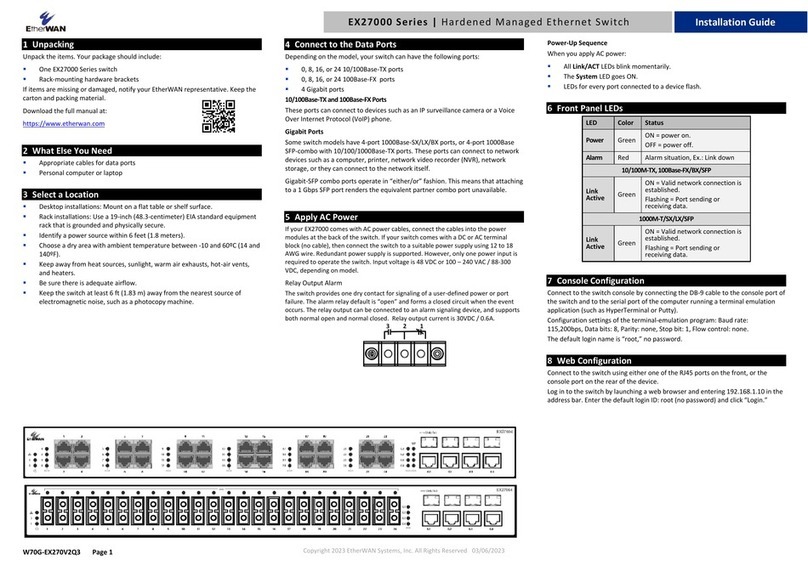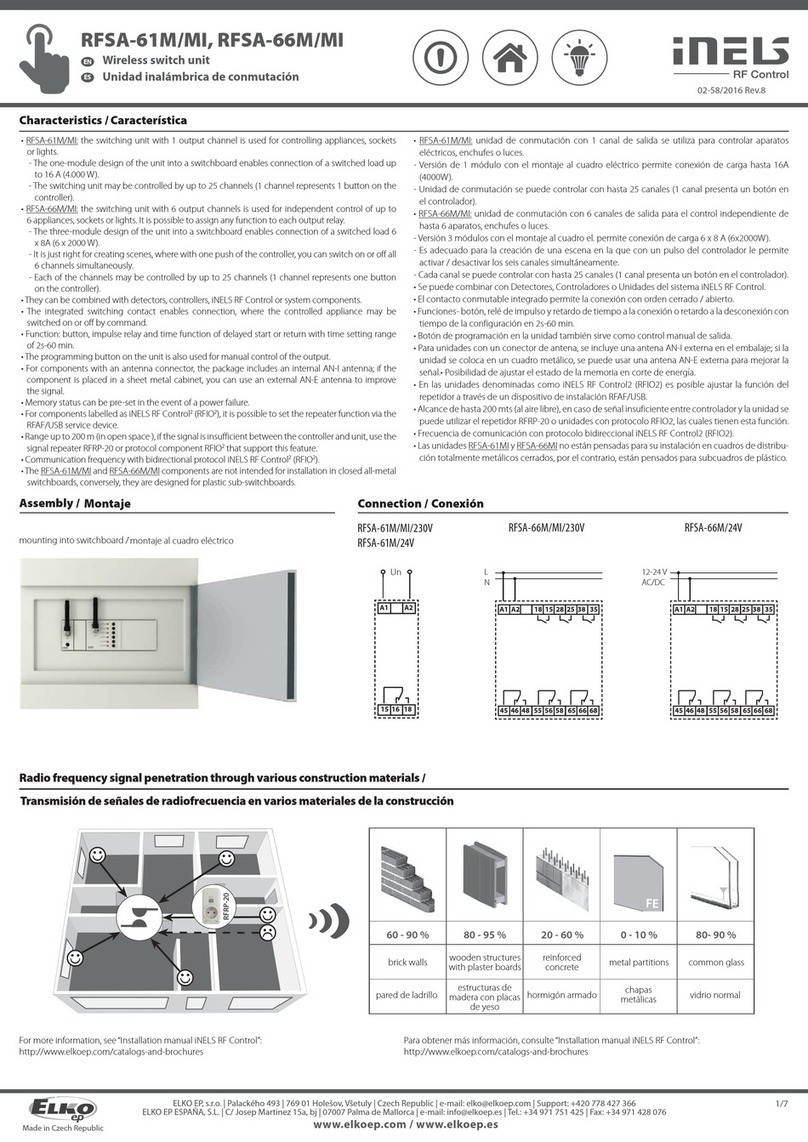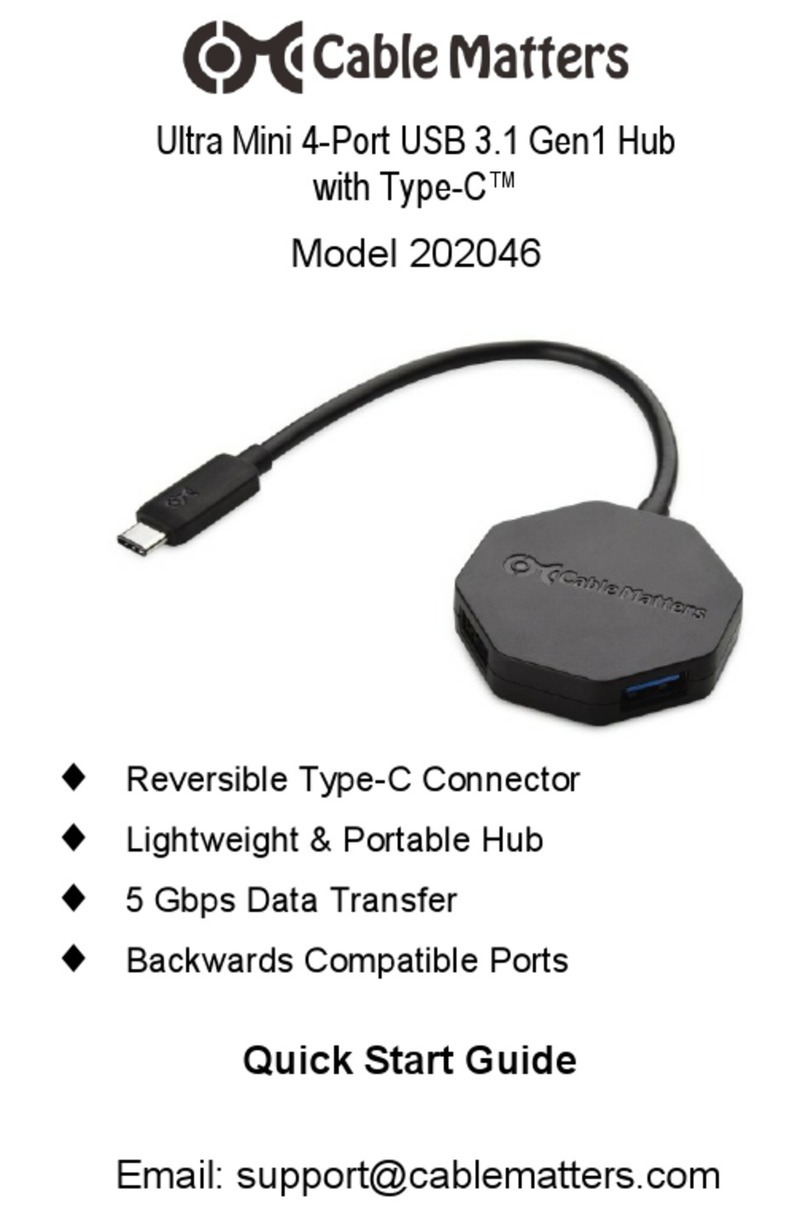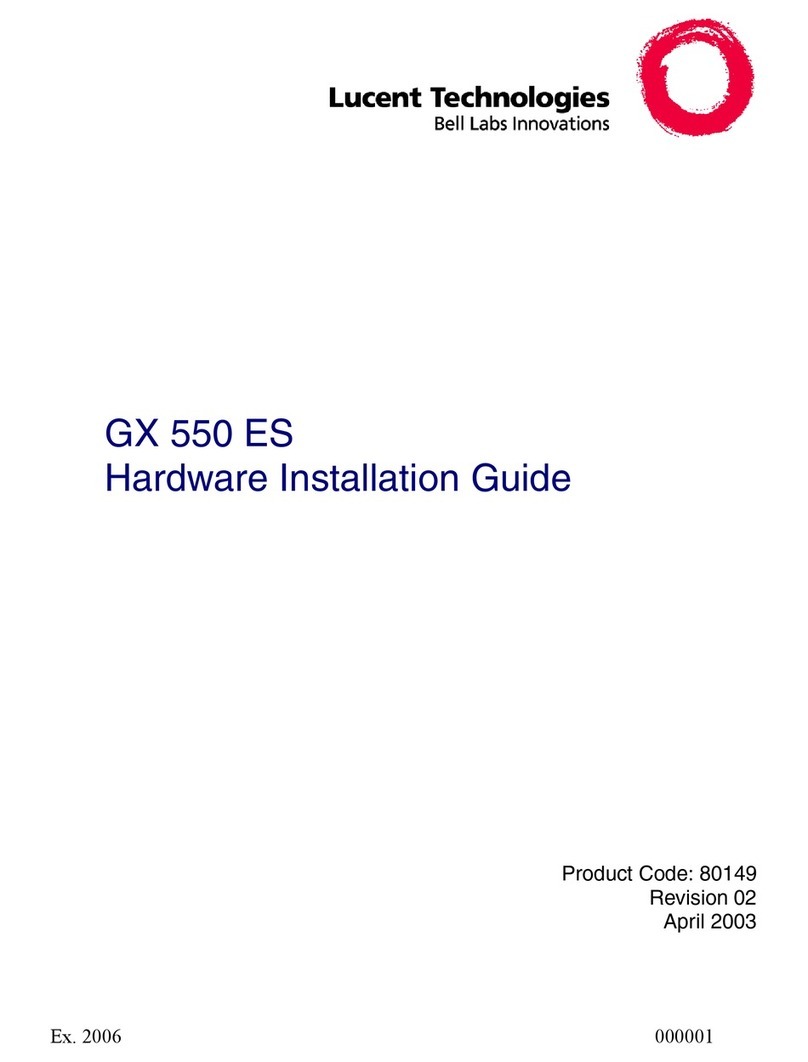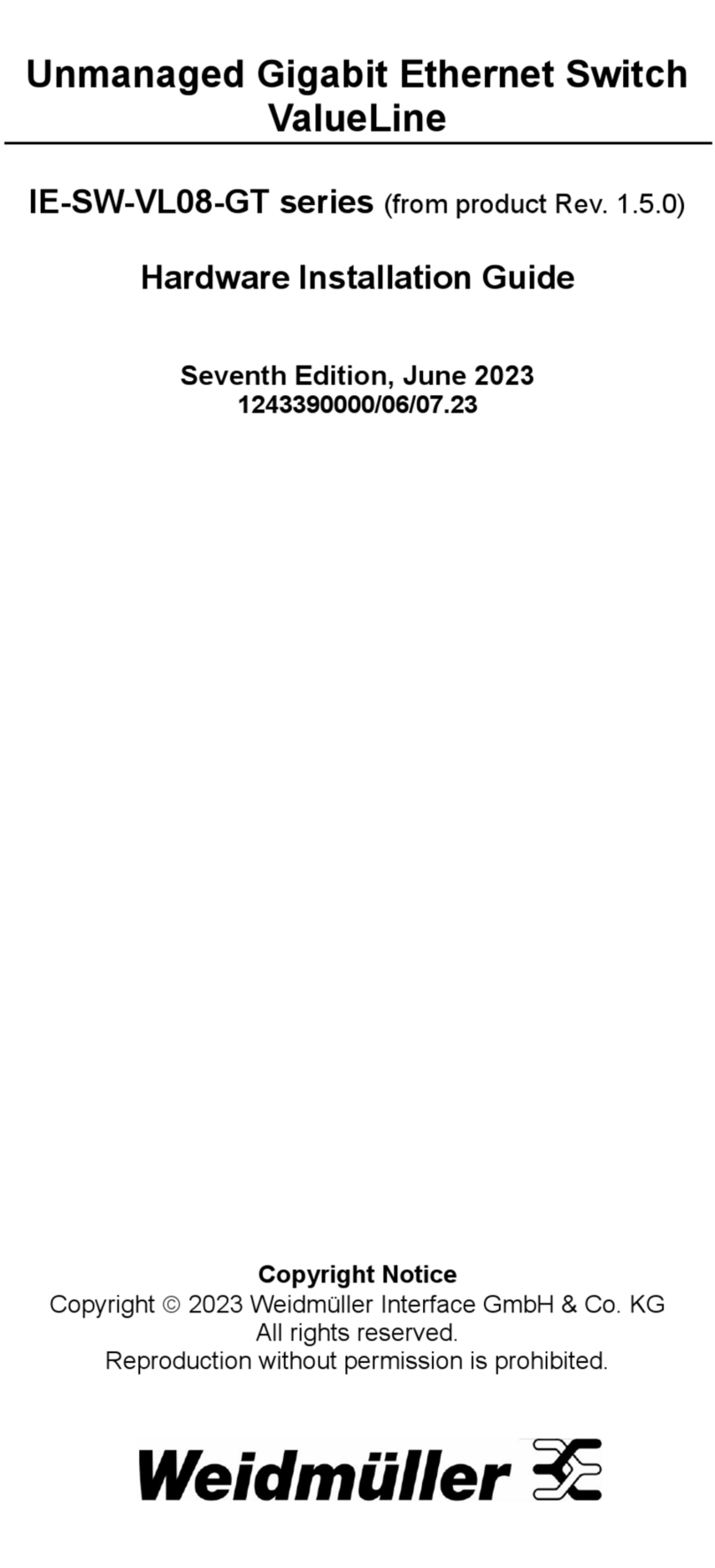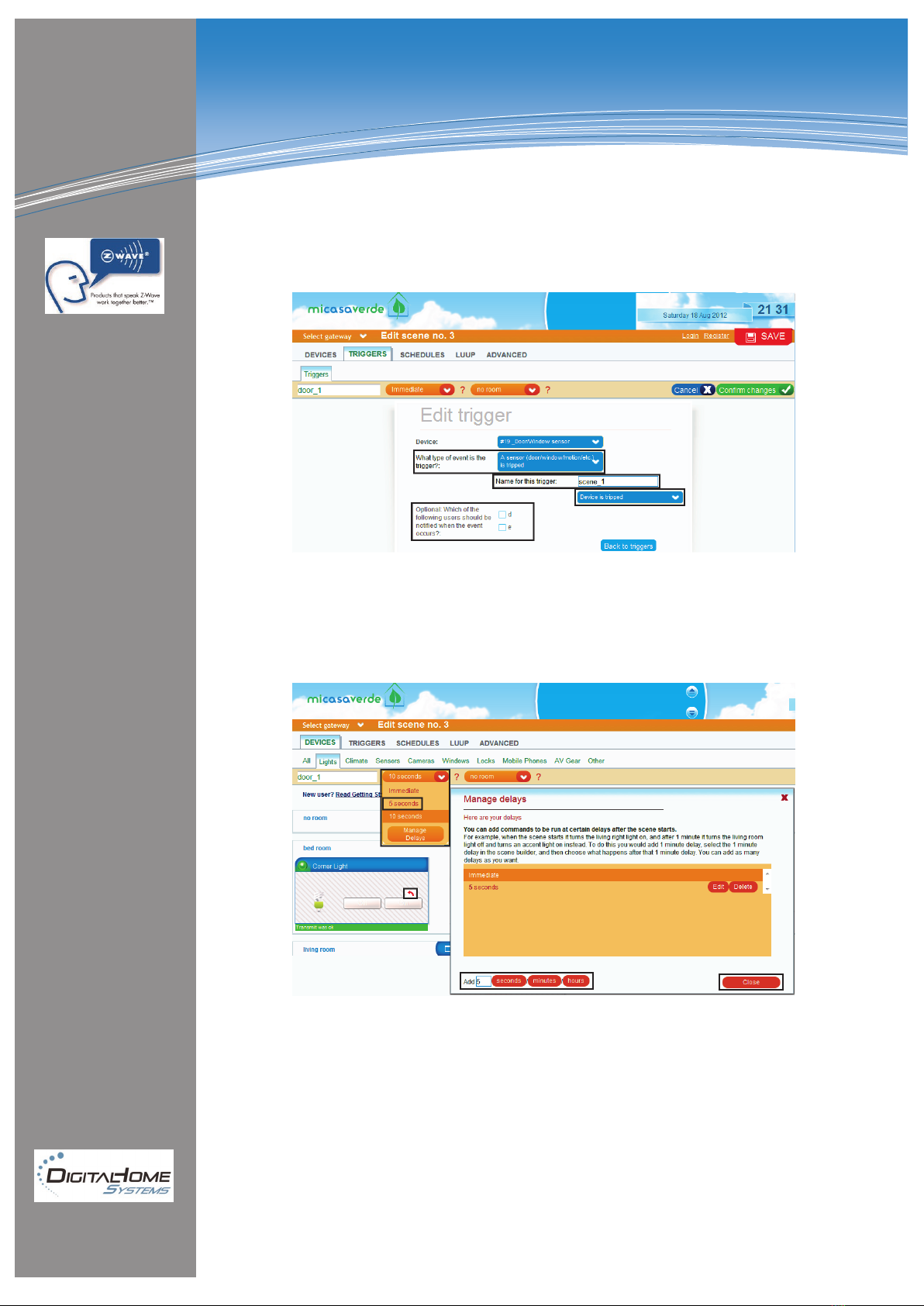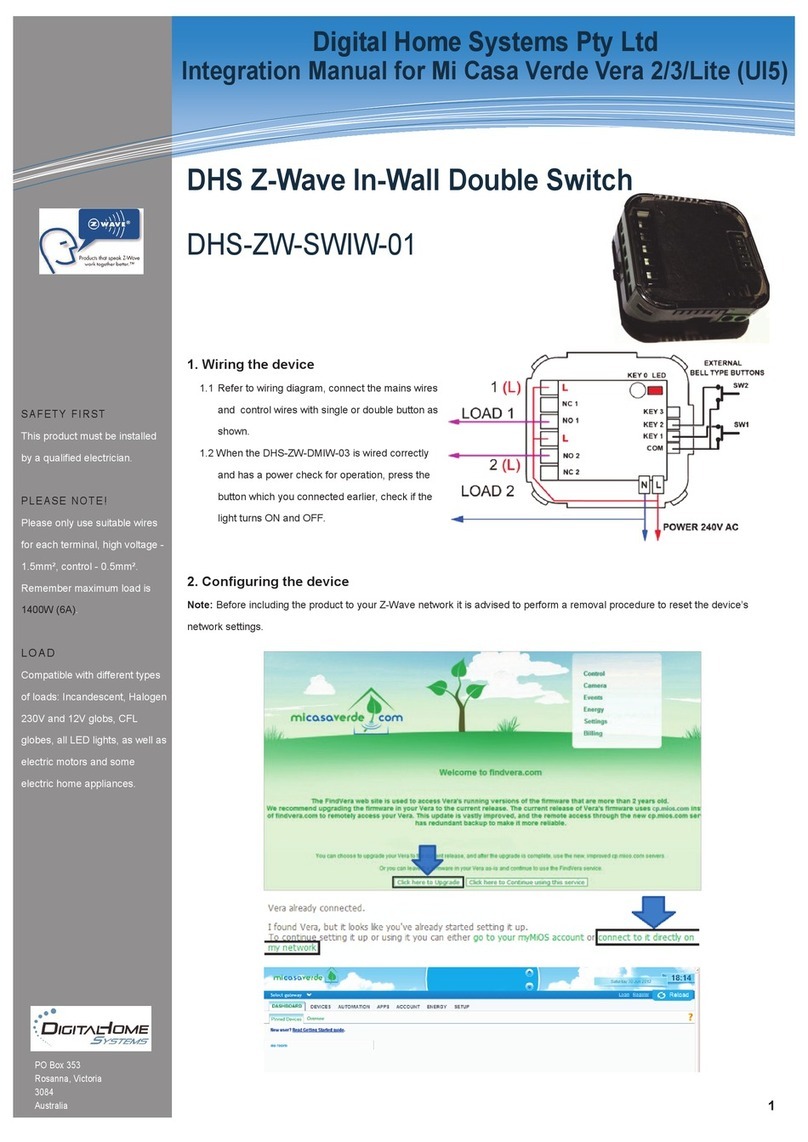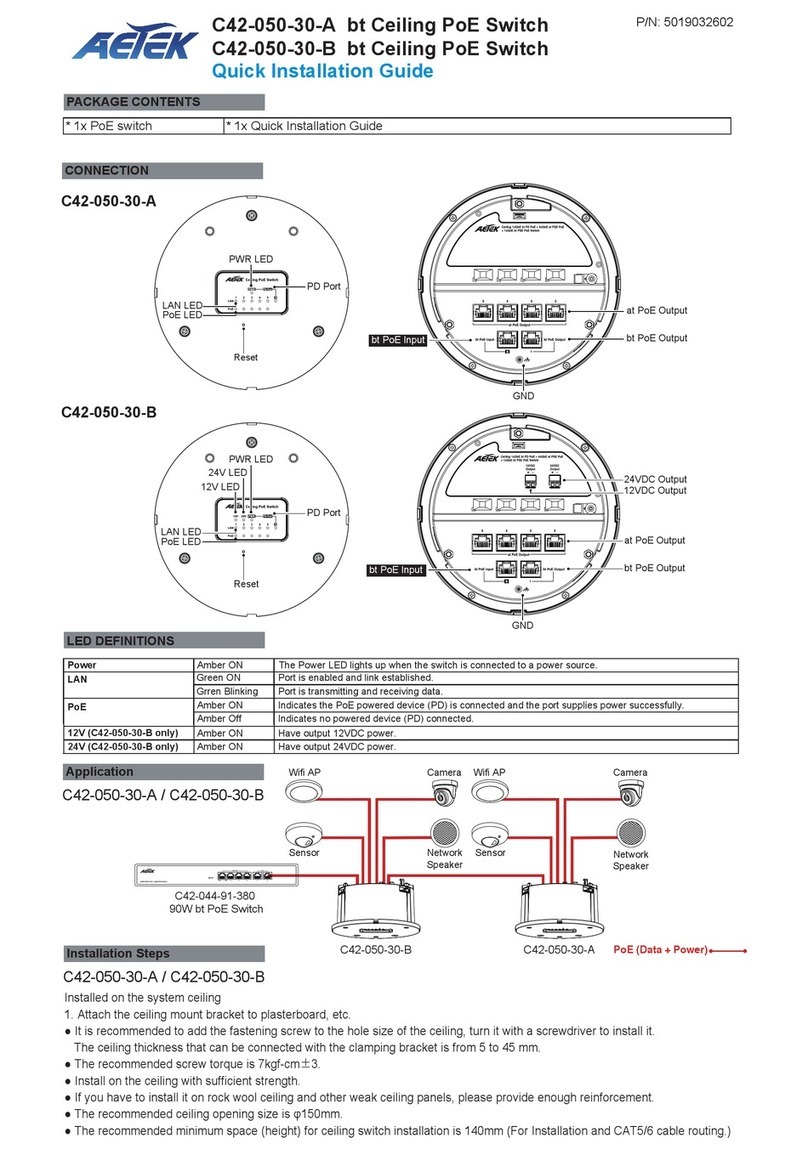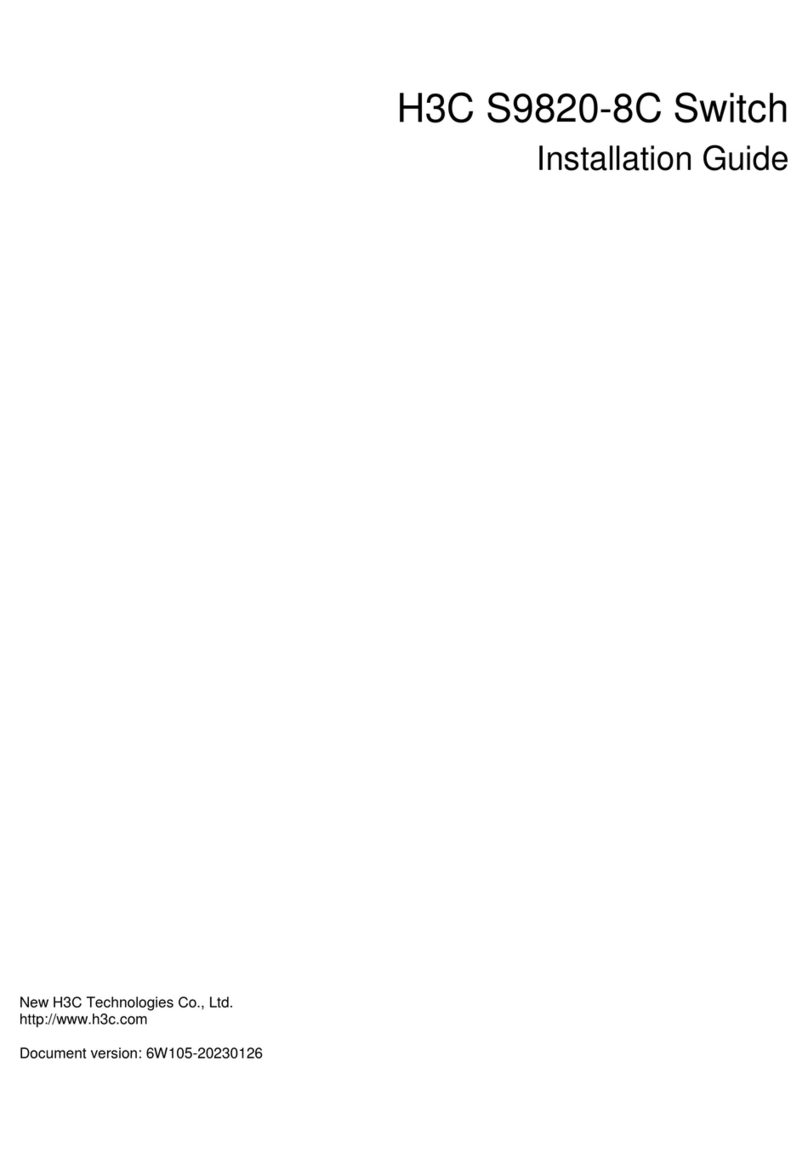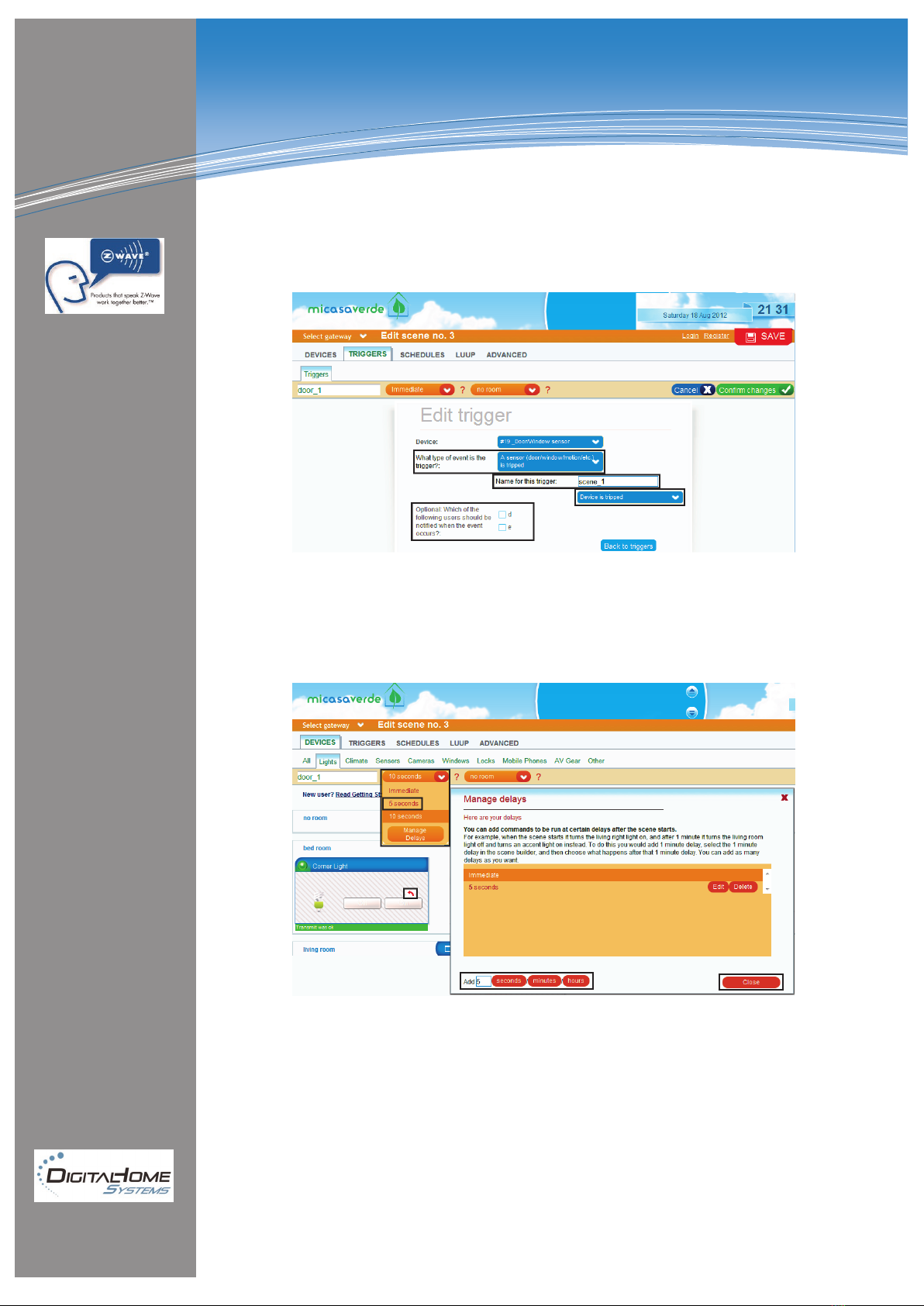
5
PO Box 353
Rosanna, Victoria
3084
Australia
2.6.3 Choose ‘What type of event will act as the trigger?’ (for example ‘A sensor door/window is triggered’)
Choose a name for the trigger (for example ‘scene_1’)
Choose the current state of the device (for example ‘Device is tripped’)
You can also choose to receive a notification about the scene.
2.6.4 Delay, (for example to switch on the light for 5 seconds). Go to ’Manage Delays’, add 5 Seconds and press ‘Close’,
then choose the 5 seconds from the list, an arrow will appear above all the ON/OFF buttons of the devices, press on
the arrow to turn it red. Now when the ‘door/window sensor’ is tripped the ‘light corner’ will switch ON for 5
seconds.
Digital Home Systems Pty Ltd
Integration Manual for Mi Casa Verde Vera 2/3/Lite (UI5)
Specification are subject to change without further notice
The information in this document is subject to change without notice. Digital Home Systems Pty Ltd (DHS) does not make any representations or warranties (implied or otherwise) regarding the
accuracy and completeness of this document and shell in no event be liable for any loss of profit or any commercial damage,
including but not limited to special, incidental, consequential, or other damage.
TRADEMARKS All trademarks and registered trademarks are the property of their respective owners or companies.
DHS One (1) Year Limited Warranty Digital Home Systems Pty Ltd warranty this DHS branded hardware product against defects in materials and workmanship under normal use for period of one
(1) year from the date of retails purchase by the original end user purchaser (‘Warranty Period’). PLEASE NOTE: breaking security label will void the warranty.
To see complete terms and conditions browse to http://www.digitslhomesystems.com.au/images/stories/DHS_Terms_and_conditions.pdf
Product of Digital Home Systems Pty Ltd
See all range of compatible devices at www.digitalhomesystems.com.au
Enquiries Sales and marketing Email: office@dhsys.com.au
© 2012 Digital Home Systems Pty Ltd. All rights reserved.