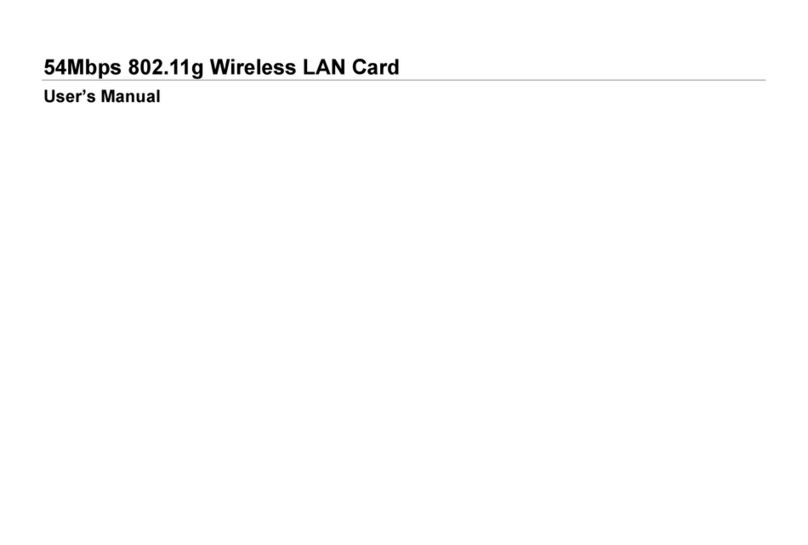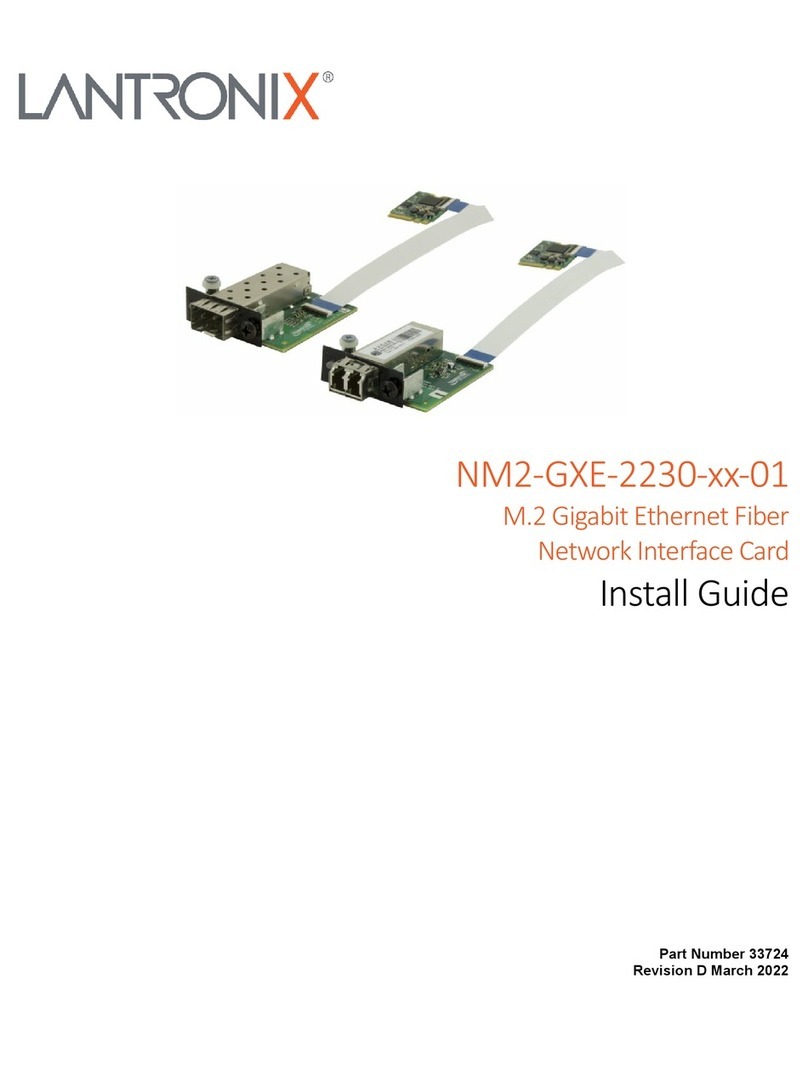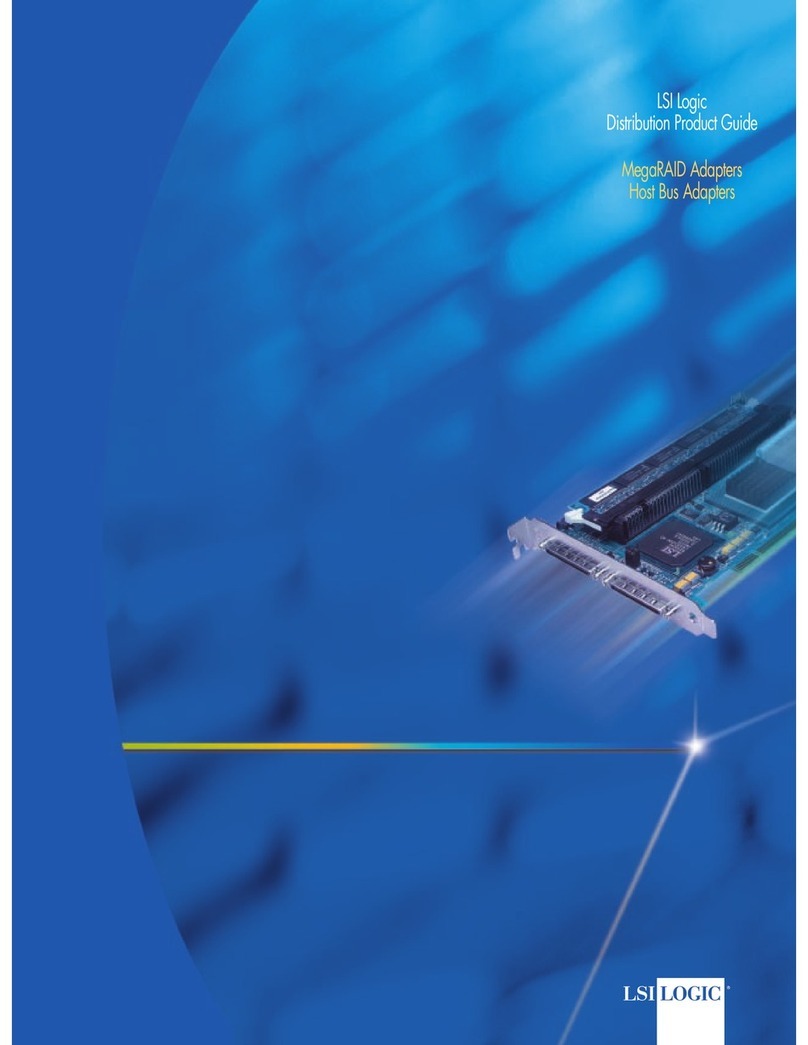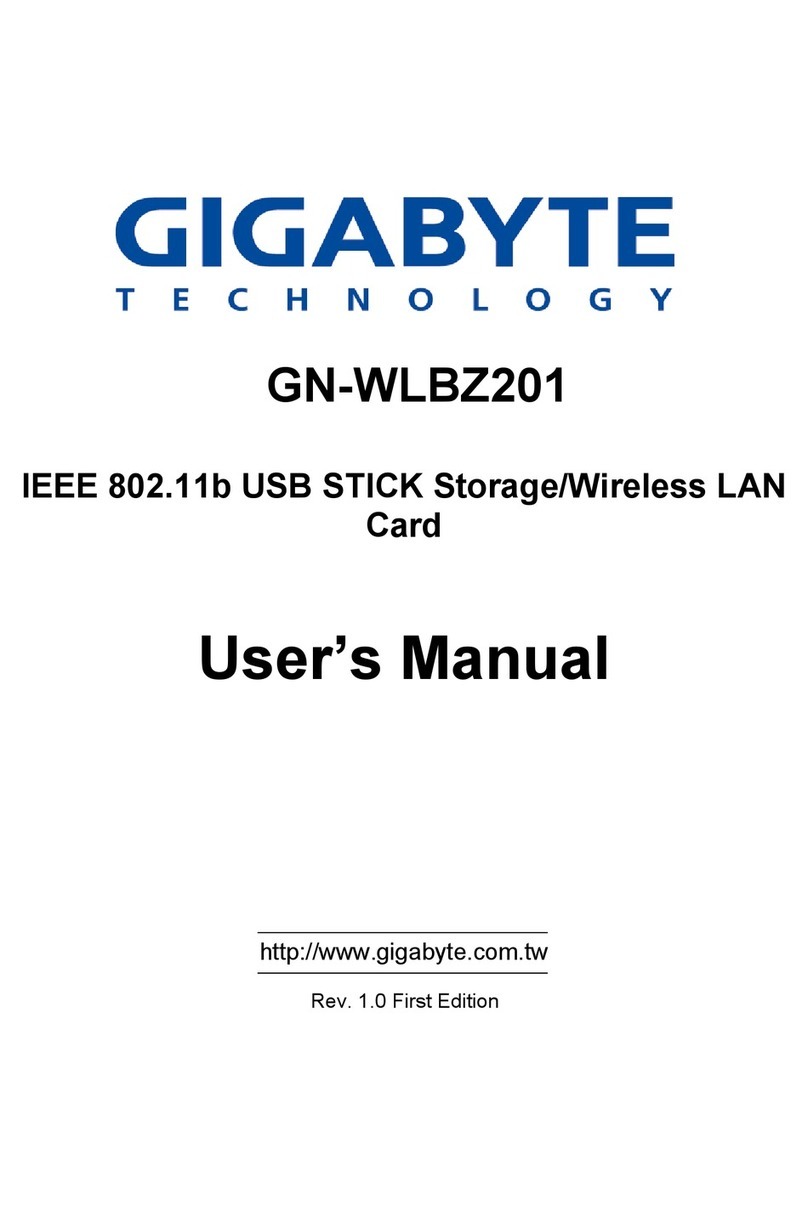MacroAir Technologies AirLynk BACnet User manual

Operation Manual
MacroAir AirLynk
BACnet


Table of Contents MacroAir AirLynk
© 2019 MacroAir Technologies Toll Free: 866 668-3247 Fax: 909 890-2313 www.macroairfans.com
Rev Date: 071519
1
Introduction
Network Installation
Wiring Diagrams
Configuration and Operation
Appendices
Caution & Safety . . . . . . . . . . . . . . . . . . . . . 2
Fan Network Ordering . . . . . . . . . . . . . . . . . 3
AirLynk Enclosure,
AirLynk Components . . . . . . . . . . . . . . . . . . 4
Network Wiring Instructions . . . . . . . . . . . . 5
Repeater Install for 370 Fans. . . . . . . . . . . . 6
Network Wiring Requirements,
Daisy Chain . . . . . . . . . . . . . . . . . . . . . . . . . . 7
Improper Wiring Configuration,
Proper Wiring Configuration . . . . . . . . . . . . 8
Excess Cable at Connection Point . . . . . . . . 9
Wiring: CAT5E Pin-Out,
Repeater (370 Fans) . . . . . . . . . . . 10
PLC . . . . . . . . . . . . . . . . . . . . . . . . . 11
A Quick Start Guide:
PLC Startup,
Fan Setup . . . . . . . . . . . . . . . . . . . . . . . . 12
BACnet MSTP Setup,
BACnet IP Setup. . . . . . . . . . . . . . . . . . . 13
Certifications . . . . . . . . . . . . . . . . . . . . . . . 14
Introduction,
BACnet Setup . . . . . . . . . . . . . . . . . . . . . . . 15
Interfacing PLC to Devices . . . . . . . . . . . . . 16
PLC’s Web Configurator . . . . . . . . . . . . . . 18
Appendix A: Control Points . . . . . . . . . . . . 19
Appendix B: Limited 2 Year Warranty . . . 24
Technical Support . . . . . . . . . . . . . . . . . . . 25

Introduction MacroAir AirLynk
© 2019 MacroAir Technologies Toll Free: 866 668-3247 Fax: 909 890-2313 www.macroairfans.com
Rev Date: 071519
2
Caution and Safety
⚠ ATTENTION: Safety. READ THE ENTIRE MANUAL BEFORE OPERATING THE FAN. Ensure that
all safety practices and instructions are followed during the installation, operation and servicing
of the fan. Failure to apply these safety practices could result in death or serious injury. If you do
not understand the instructions, please call our Technical Department for guidance.
⚠ ATTENTION: Qualified Technicians. All fan controls and incoming power should only be
installed by qualified technicians familiar with the requirements of the National Electrical Code
(NEC) and local codes. Refer to appropriate portions of this manual for other important
requirements. Failure to follow these guidelines will void the manufacturer’s warranty.
⚠ ATTENTION: Code Compliance. Installation is to be in accordance with the NEC, ANDSI/NFPA
70-1999 and local codes.
Hazard of Electrical Shock, Explosion or Arc Flash:
⚠ ATTENTION: Read. Read and understand this manual before installing or operating a fan unit.
Installation, adjustment, repair, and maintenance must be performed by qualified personnel.
⚠ ATTENTION: Code Compliance. The user is responsible for compliance with all international
and National Electrical Code requirements with respect to grounding of all equipment.
⚠ WARNING: Do Not Touch. Many of the parts of this unit operate at line voltage. DO NOT
TOUCH.
⚠ WARNING: Covers. Install all covers before applying power or starting and stopping the unit.
Installation and Service
⚠ WARNING: Damage. Do not operate or install any fans or fan accessories that appear to be
damaged.
⚠ WARNING: Death and Injury. Failure to follow this instruction can result in death, serious
injury, or equipment damage.
⚠ WARNING: Disconnect Power. If the fan does not operate properly using the procedures in
this manual. BE CERTAIN TO REMOVE ALL POWER TO THE UNIT and contact our technical
department for further assistance.
⚠ CAUTION: Moving Parts. Keep all body parts clear of moving parts at all times.
⚠ ATTENTION: Qualified Technicians. All electrical troubleshooting and repair must be done by
a qualified technician and meet all applicable codes.
REFER TO FAN INSTALLATION MANUAL(S) FOR FURTHER MAINTENANCE INFORMATION.

Introduction MacroAir AirLynk
© 2019 MacroAir Technologies Toll Free: 866 668-3247 Fax: 909 890-2313 www.macroairfans.com
Rev Date: 071519
3
Fan Network Ordering
It is important to purchase fans that are setup for a network. MacroAir customizes fans to
operate in a network by:
•Addressing the fans and
For 370 Fans:
•Supplying an additional length of CAT5
Note: For 370 Fans, Repeaters/Isolators must be added every 5 fans for stability. (Page 5)
*If you did not order your fans for a network by default they will all have a default Node Address,
and you will be missing necessary materials. Contact technical support to modify your fans when
installing for networking.

Introduction MacroAir AirLynk
© 2019 MacroAir Technologies Toll Free: 866 668-3247 Fax: 909 890-2313 www.macroairfans.com
Rev Date: 071519
4
AirLynk Enclosure
Dimensions
Components

5 Network Installation MacroAir AirLynk
© 2019 MacroAir Technologies Toll Free: 866 668-3247 Fax: 909 890-2313 www.macroairfans.com
Rev Date: 071519
Network Wiring Instructions
Refer to the appropriate fan installation manual for specific networking instructions.
Fans AVD3, 550, Y Series
Fan 780
Fan 370

6 Network Installation MacroAir AirLynk
© 2019 MacroAir Technologies Toll Free: 866 668-3247 Fax: 909 890-2313 www.macroairfans.com
Rev Date: 071519
Repeater Install for 370 Fans
Repeater/Isolator
The Repeater/Isolator boosts the signal along the network preventing signal “loss” and
minimizes noise on the line.
Repeaters/Isolators should be evenly placed in the network. Make sure there is at least one
Repeater/Isolator every 5 fans.

7 Network Installation MacroAir AirLynk
© 2019 MacroAir Technologies Toll Free: 866 668-3247 Fax: 909 890-2313 www.macroairfans.com
Rev Date: 071519
Network Wiring Requirements
•Use Stranded Twisted Pair, CAT5e (or higher grade) shielded cable
•Minimum 24 AWG (0.5mm) cross section
•Route wires as far away as possible from high voltage AC cables, fluorescent lights, arc
welders, and other equipment that transmits EMI (electromagnetic interference).
For 370 Fans:
•Ground the shielding and drain wire at only one point of the cable run
•Add Repeaters/Isolators (1/5fans)
Daisy Chain
Networked MacroAir fans must be connected in one single line, referred to in this document as a
“daisy chain”. The characteristics of a proper daisy chain are: one beginning (AirLynk) and one
end (last fan).
If the fans are not connected in one line/chain there will be a de-graduation of the
communication signal and the network may not function as intended (fans in the network may
not operate).
¤
- Control Panel
VFD MC
- Motor Control Cable (supplied with Fan by MacroAir)

8 Network Installation MacroAir AirLynk
© 2019 MacroAir Technologies Toll Free: 866 668-3247 Fax: 909 890-2313 www.macroairfans.com
Rev Date: 071519
Improper Wiring Configuration
End of Line x3 End of Line x8
Proper Wiring Configuration
ONE End of Line

9 Network Installation MacroAir AirLynk
© 2019 MacroAir Technologies Toll Free: 866 668-3247 Fax: 909 890-2313 www.macroairfans.com
Rev Date: 071519
Excess Cable at Connection Point
With noise being emitted throughout a typical industrial/commercial environment, extra cable
should not be coiled up as the coil itself will create noise/interference in the communication
signal. There should be no more than two feet of excess cable at each connection point.
If more than two feet of cable is needed for future relocation of the fan, run the cable up toward
the ceiling and back down in a horseshoe shape.
ALWAYS AVOID SHARP BENDS OF THE CABLE.

10 Wiring Diagrams MacroAir AirLynk
© 2019 MacroAir Technologies Toll Free: 866 668-3247 Fax: 909 890-2313 www.macroairfans.com
Rev Date: 071519
Wiring: CAT5E Pin-Out
CAT5E-B to MacroAir Equipment Pin-Out
Note: For Fire Alarm assignment on existing networks use the blue & white/blue pair.
Wiring: Repeater (370 Fan)

11 Wiring Diagrams MacroAir AirLynk
© 2019 MacroAir Technologies Toll Free: 866 668-3247 Fax: 909 890-2313 www.macroairfans.com
Rev Date: 071519
Wiring: Airlynk

12 Configuration and Operation MacroAir AirLynk
© 2019 MacroAir Technologies Toll Free: 866 668-3247 Fax: 909 890-2313 www.macroairfans.com
Rev Date: 071519
A Quick Start Guide
PLC STARTUP
Basic navigation around the PLC display
1. Use the up , down , left , and right
arrows to navigate through the options on the screen.
2. Press OK to select the currently highlighted option
(takes you to another screen or allows you to edit the
selected value).
3. If the option is editable you will then be able to edit it using the up and down arrows. To
get to the next digit press the left or right arrows. When you are done editing, press OK
to set the value.
NOTE: The fans will be auto discovered each time the PLC is powered on. Setting the fans
through the web browser will ensure that the PLC knows there is a fan at that address.
Fan Setup (Optional)
1. Select “Fan Network Setup”.
2. Check each fan that is on the network (See Fig. 1 Fan Values Table) to ensure that the PLC
found all the fans.
3. Return to “Main Page 1” and select Fan Blade Settings.
4. Optional: Set blade sizes (diameter) for each fan on the network (can be done through
BACnet).
5. Run all fans to ensure fan functionality.
Fig. 1: Fan Values Table
#
Fan Type
0
No Fan
1
AVD-3
2
AVD 550
3
AVD 780
4
AVD 370
5
AirVolution L
6
AVD S

13 Configuration and Operation MacroAir AirLynk
© 2019 MacroAir Technologies Toll Free: 866 668-3247 Fax: 909 890-2313 www.macroairfans.com
Rev Date: 071519
A Quick Start Guide, cont.
BACnet MSTP setup
1. Us the up and down arrows on the right to navigate to “Main Page 2”
from “Main Page 1” by selecting
2. Select “MSTP Setup” on “Main Page 2”
3. From “MSTP Settings” you can set the various settings needed to operate the fans
through BACnet MSTP
Proto- Protocol (BACn for BACnet MSTP)
Baud- Baudrate of the protocol
Addr- Address of the PLC
Data- Data bit number
Pari- Parity (Nul-None, Odd, Eve-Even)
Stop- Stop bit
BACnet IP setup
1. Us the up and down arrows on the right to navigate to “Main Page 2” from “Main Page
1” by selecting
2. Select “IP Setup” on “Main Page 2”
3. From “IP Settings” you can set the various settings needed to operate the fans through
BACnet IP
IP- IP address
Net MSK- Net Mask
Port- BACnet/IP port (0= port 37808)
DHCP- Enabled/Disable DHCP
Gate- Default Gateway
DNS1/2- DNS server

14 Configuration and Operation MacroAir AirLynk
© 2019 MacroAir Technologies Toll Free: 866 668-3247 Fax: 909 890-2313 www.macroairfans.com
Rev Date: 071519
Certifications
BTL Mark – BACNET TESTING LABORATORY
The BTL Mark on PLC is a symbol that indicates that a
product has passed a series of rigorous tests conducted by an
independent laboratory which verifies that the product
correctly implements the BACnet features claimed in the
listing. The mark is a symbol of a high-quality BACnet product.
Go to http://www.BACnetInternational.net/blt/ for more
information about the BACnet Testing Laboratory. Click here
for BACnet PIC Statement.

15 Configuration and Operation MacroAir AirLynk
© 2019 MacroAir Technologies Toll Free: 866 668-3247 Fax: 909 890-2313 www.macroairfans.com
Rev Date: 071519
Introduction
1. PLC Gateway
Auto-Discovery (Every Power-up): Supported RS-485 devices can be automatically detected
and identified for addition to the PLC’s configuration.
Web Configurator (Retains through Power Cycle): For RS-485 devices that are not supported
by Auto-Discovery, use the embedded tool which is accessed with a browser, referred to in
this manual as the Web Configurator. Select the device(s) from a drop-down list of known
profiles and assign at the stated Modbus address.
BACnet Setup
2. Configuring Device Communications
Set Modbus RTU Node-ID for each of the devices attached to the PLC.
•Set Modbus Node-ID for each of the devices attached to PLC. The Modbus Node-ID’s
need to be uniquely assigned between 1 and 30.
- The Modbus Node-ID that is assigned for each device needs to be documented.
•The Modbus Node-ID’s assigned are used for designating the Device Instance
for BACnet/IP and BACnet MS/TP
•The Modbus TCP/IP Node-ID will be set to the same value as the Node-ID of the
Modbus RTU device.

16 Configuration and Operation MacroAir AirLynk
© 2019 MacroAir Technologies Toll Free: 866 668-3247 Fax: 909 890-2313 www.macroairfans.com
Rev Date: 071519
Interfacing PLC To Devices
3. Fan Connections to PLC (CN1)
Device Pins
PLC Pin #
Pin Assignment
CN1
Pin RS-485 +
Pin1
RS-485-2 +
Pin RS-485 -
Pin 2
RS-485-2 -
Pin GND
Pin 3
RS-485-2 GS
Figure 3: Power and RS-485 Connections (ref pg. 10)
4. Wiring Field Port to a BACnet MSTP BMS (CN19)
BMS RS-485
Wiring
PLC Pin #
Pin Assignment
CN19
RS-485 +
Pin 1
RS-485-1 +
RS-485 -
Pin 2
RS-485-1 -
-
Pin 3
RS-485-1 GS
Figure 4: Connection from PLC to RS-485 Field Network
(ref pg. 10)

17 Configuration and Operation MacroAir AirLynk
© 2019 MacroAir Technologies Toll Free: 866 668-3247 Fax: 909 890-2313 www.macroairfans.com
Rev Date: 071519
Interfacing PLC To Devices, cont.
5. Ethernet Control (CN20)
6. Power-up PLC (CN10)
Power to PLC
PLC Pin #
Pin Assignment
CN10
Power In (+)
Pin 4
V +
Power In (-)
Pin 5
V -
Figure 6: Power Connections (ref pg. 10)

18 Configuration and Operation MacroAir AirLynk
© 2019 MacroAir Technologies Toll Free: 866 668-3247 Fax: 909 890-2313 www.macroairfans.com
Rev Date: 071519
PLC’s Web Configurator
To Select Device Profiles
1. Connect the PC via the Ethernet Port
•Connect a CAT5 Ethernet cable (Straight through or Cross-over) from PC to BACnet on
AirLynk panel.
The Default IP Address of PLC is 192.168.1.100, Subnet mask is 255.255.255.0. If the PC
and PLC are on different IP Networks, assign a static IP Address to the PC on the
192.168.1.xxx network.
•For instructions on how to navigate your operating system to set up an IP address, and
subnet mask contact your system administrator.
2. Connecting to Web Configurator
•After Setting your PC to be on the same subnet as the PLC (Instruction 1. Connect to PC),
open a web browser on your PC and enter the IP address of the PLC; the default address
is 192.168.1.100
•If the IP address of the PLC has been changed by a previous configuration, you will need
to get the assigned IP address from display (Page 12, BACnet IP setup).
3. Selecting Profiles for Devices Connected to PLC
Table of contents
Popular Network Card manuals by other brands

StarTech.com
StarTech.com PEX1000SFP user manual
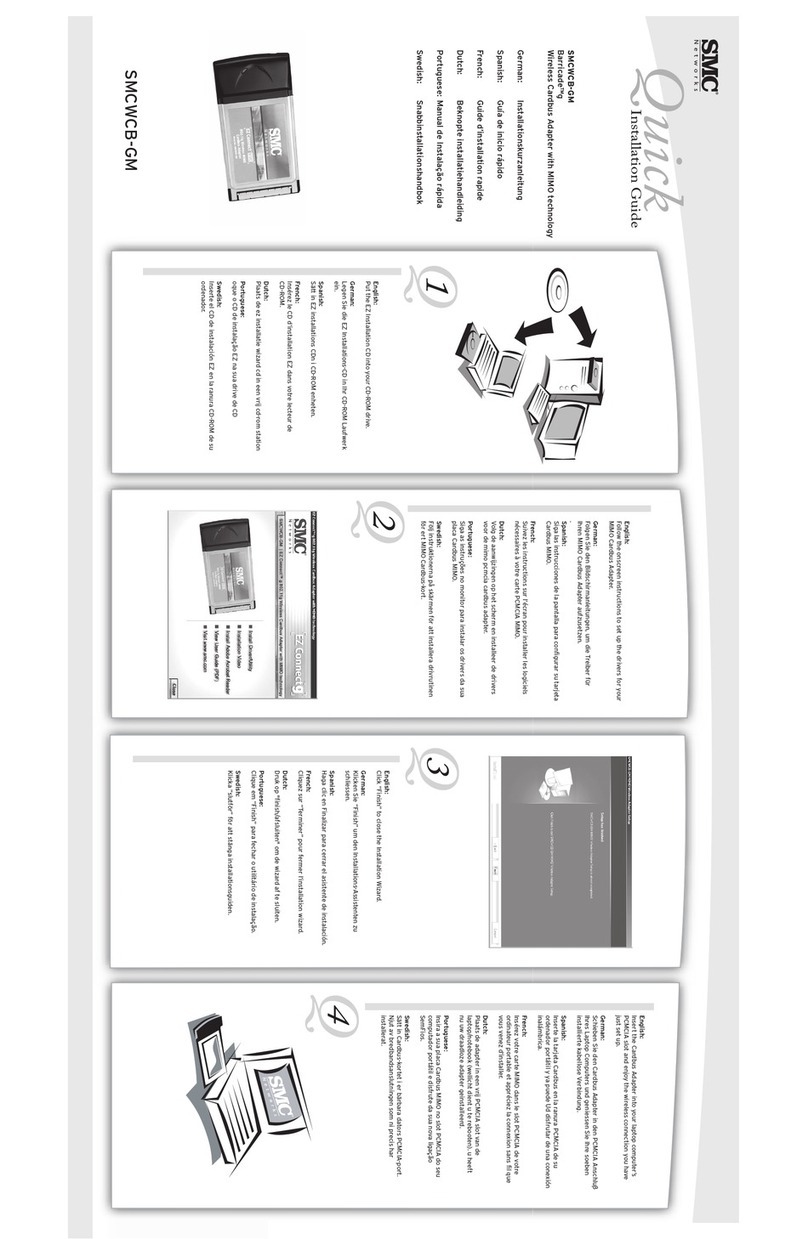
SMC Networks
SMC Networks Barricade SMCWCB-GM manual
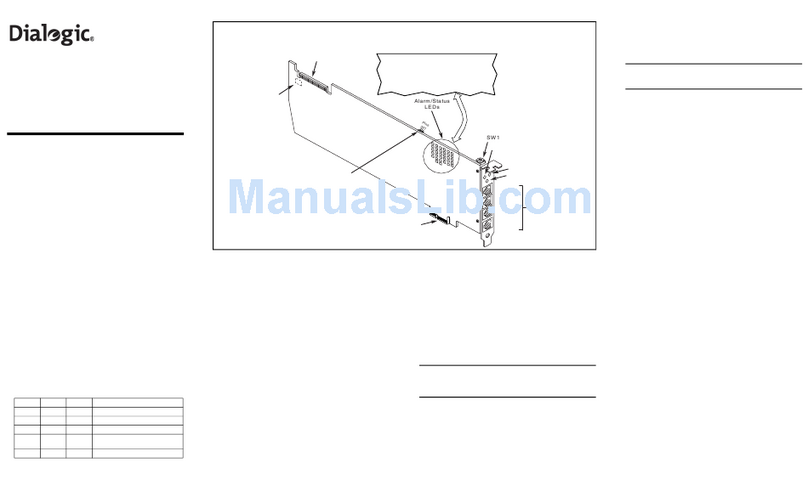
Dialogic
Dialogic Network Interface Board DNI2410TEPEHMPQ installation guide

TRENDnet
TRENDnet 10/100 Mbps Ethernet Card PF-16 PCMCIA user manual
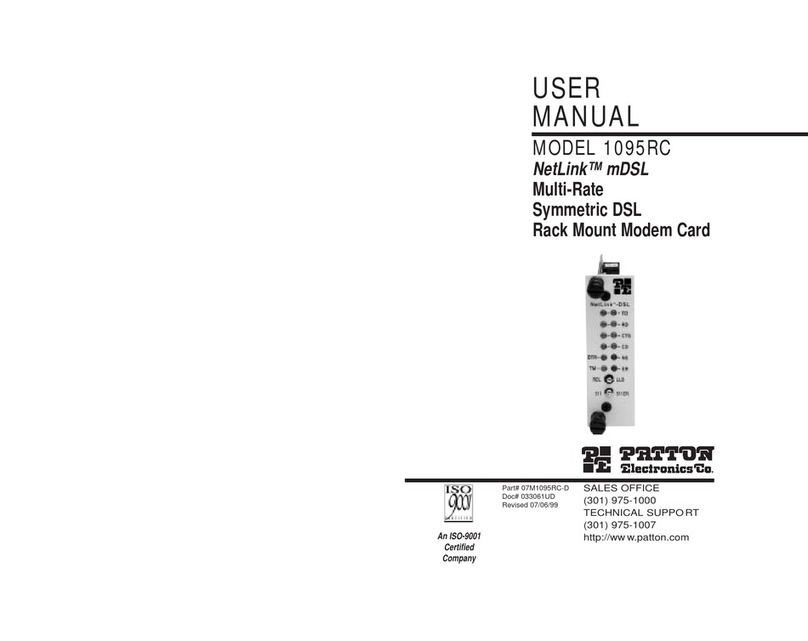
Patton electronics
Patton electronics NetLink 1095RC user manual

AMX
AMX NetLinx NXM Series Operation/reference guide

NETGEAR
NETGEAR FA410TX - FA-410 Network Card installation guide

LB-Link
LB-Link BL-M8723DU1 manual

IntraServer Technology
IntraServer Technology ITI-90-100250 Installation and user guide

SMC Networks
SMC Networks EZ Card SMC8041TX user guide
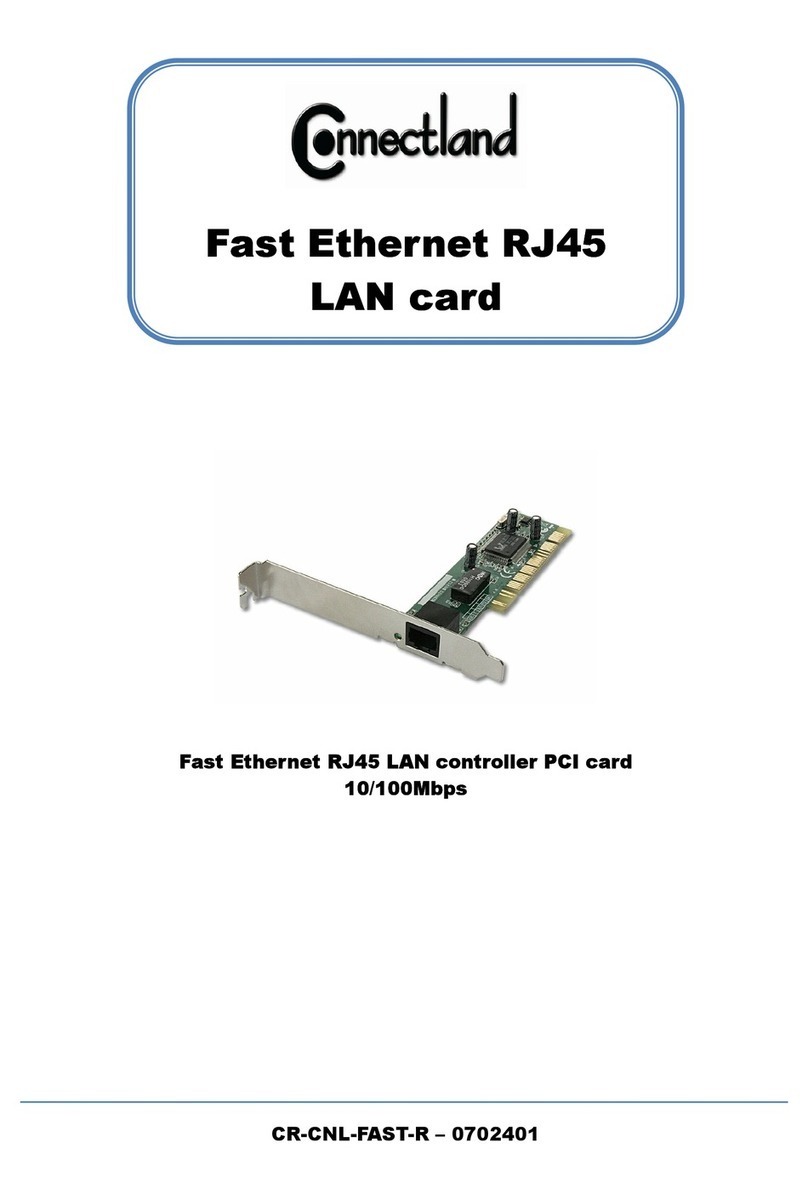
Connectland
Connectland CR-CNL-FAST-R installation guide
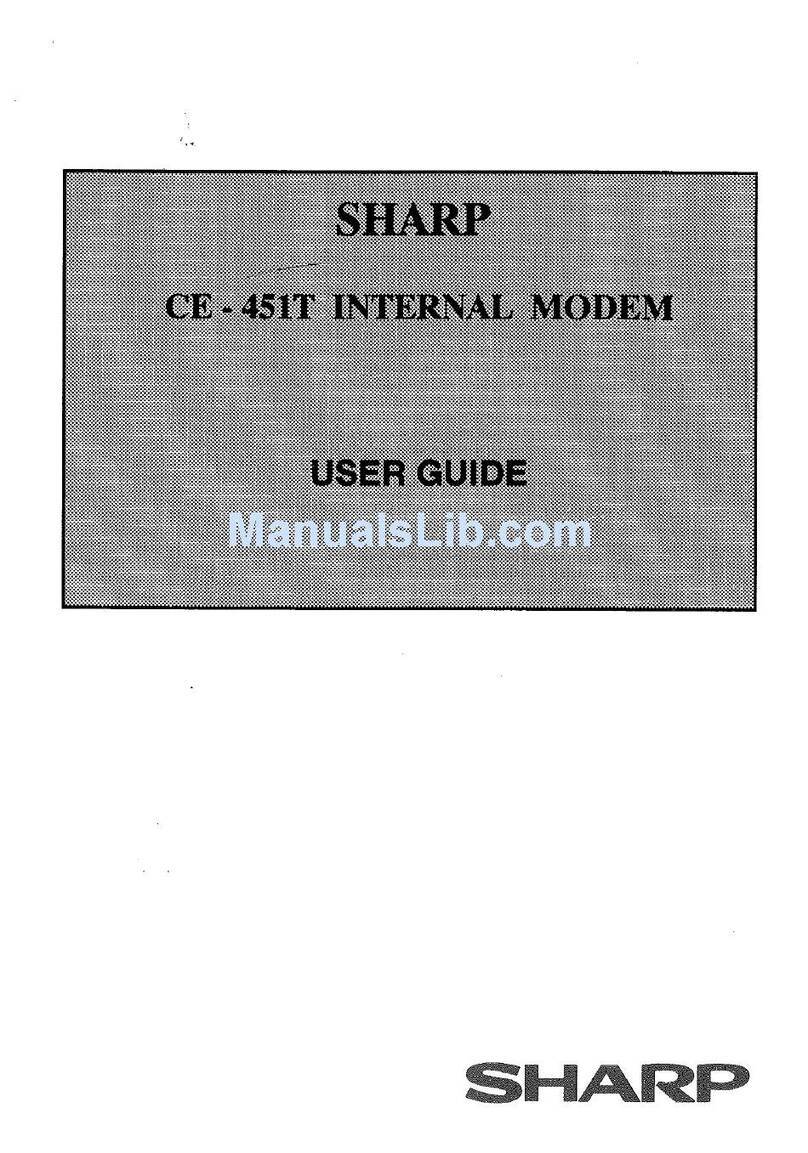
Sharp
Sharp CE-451T user guide