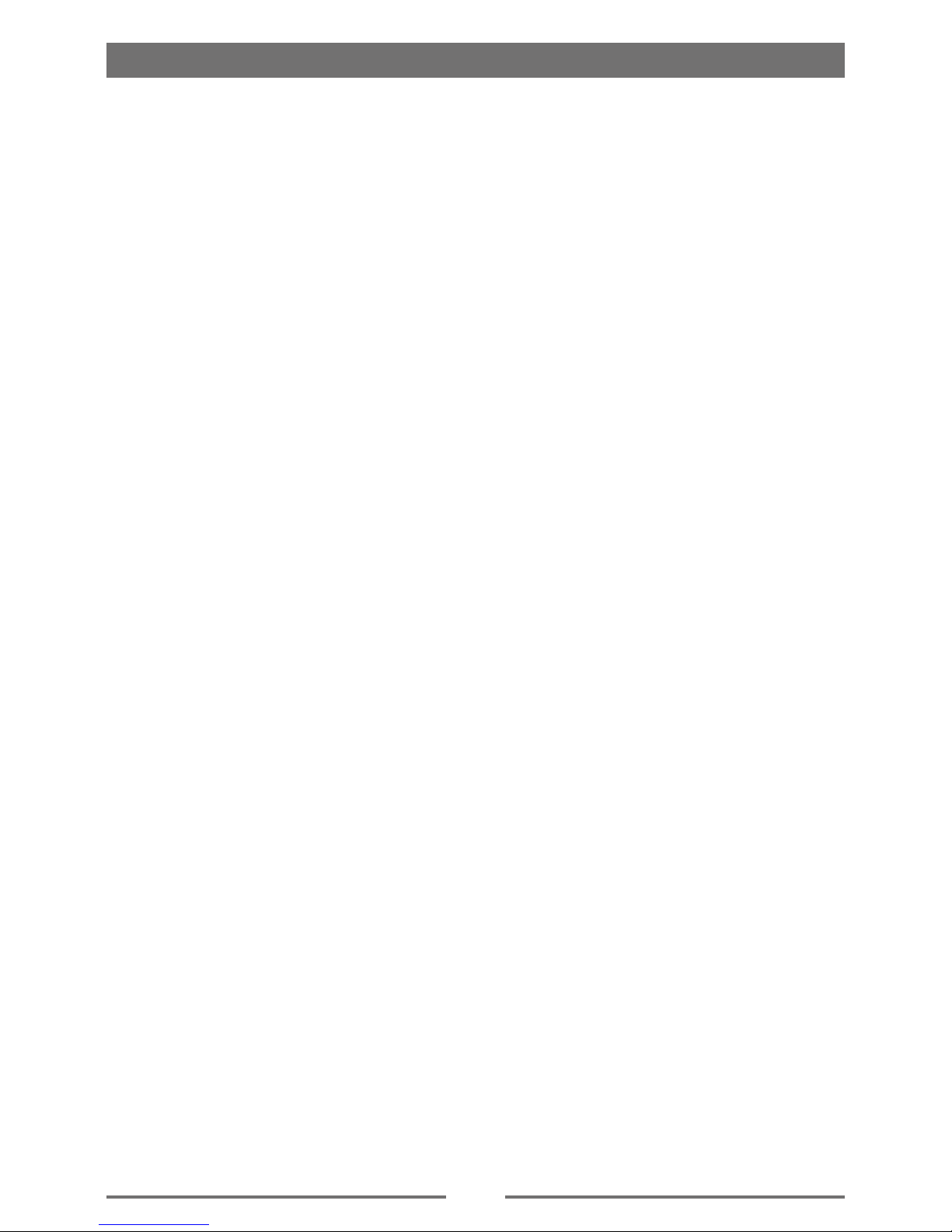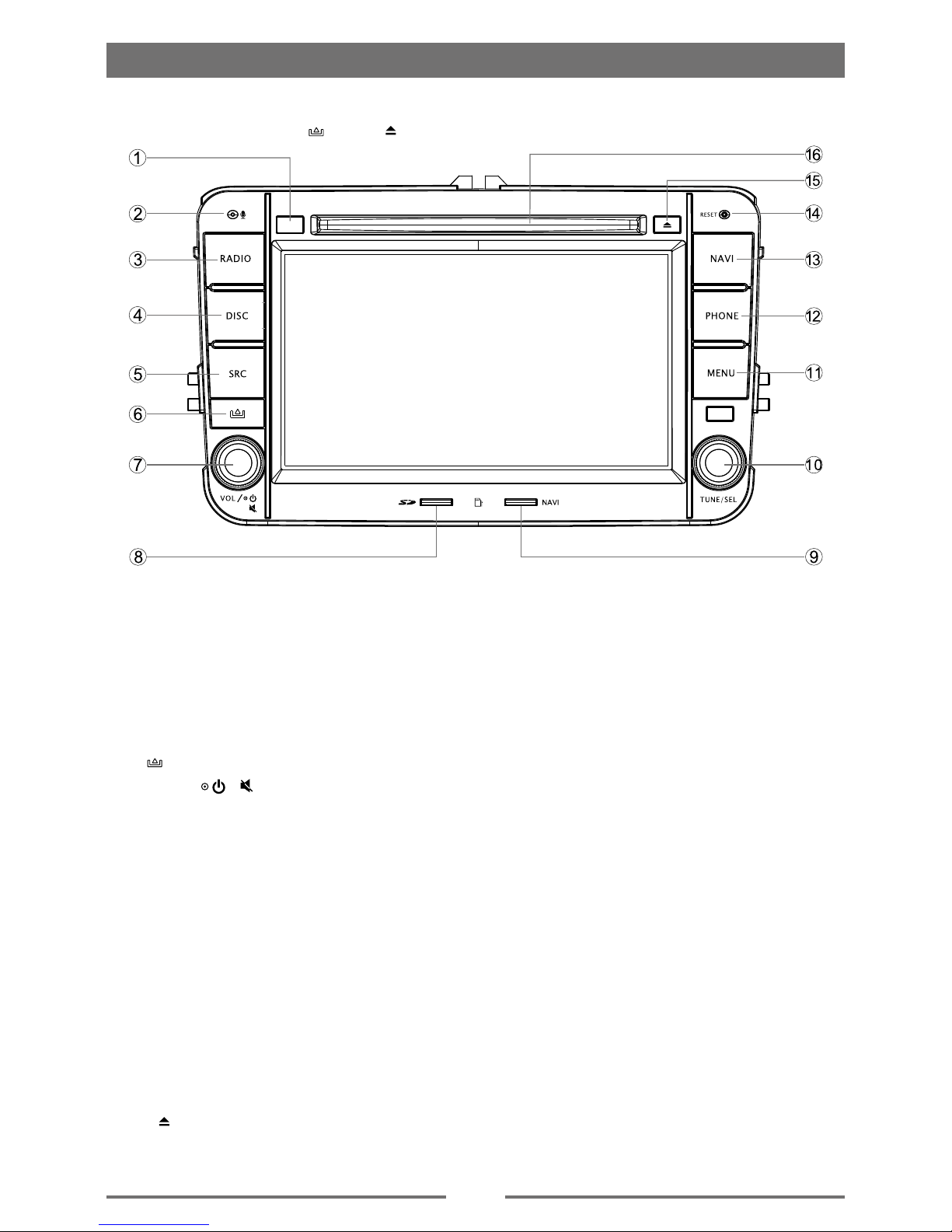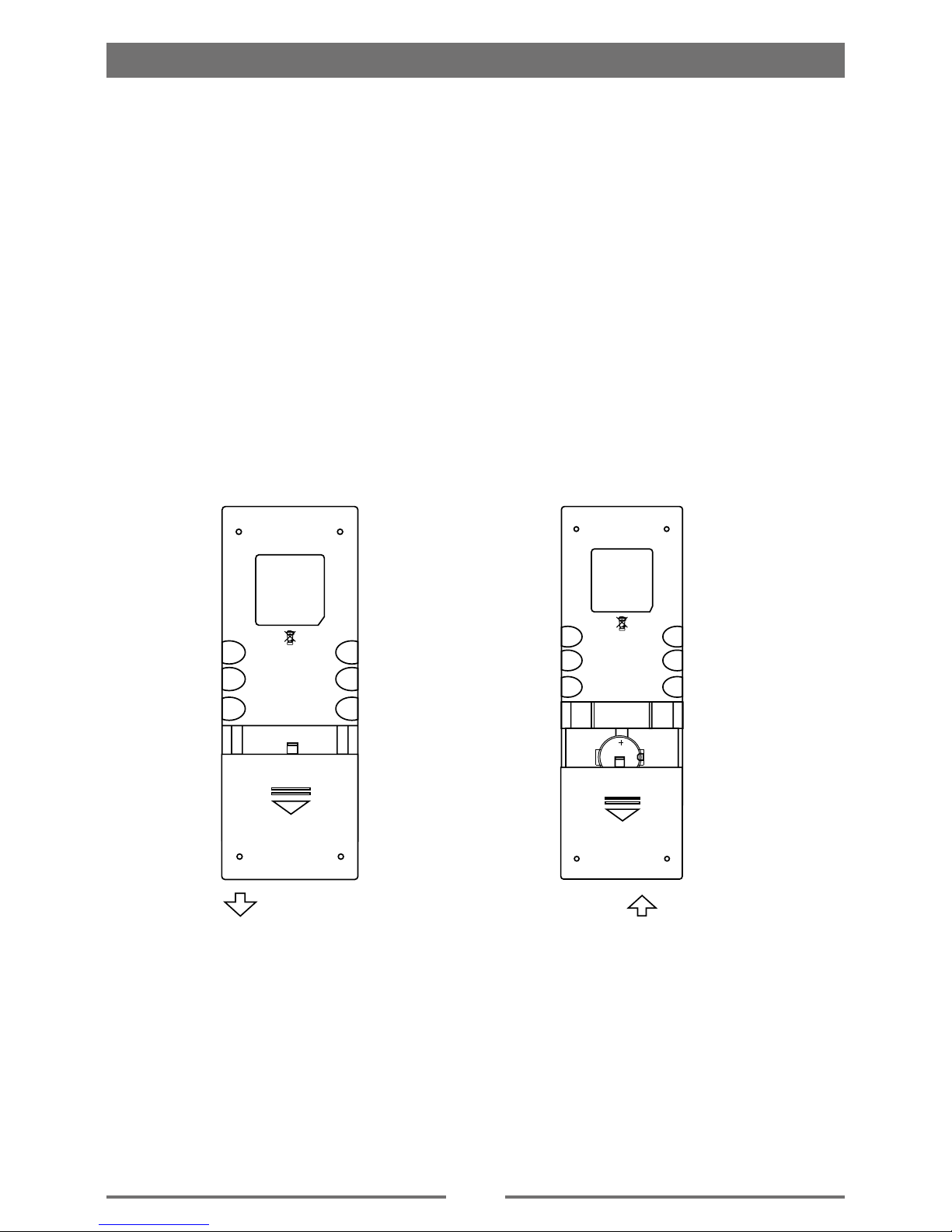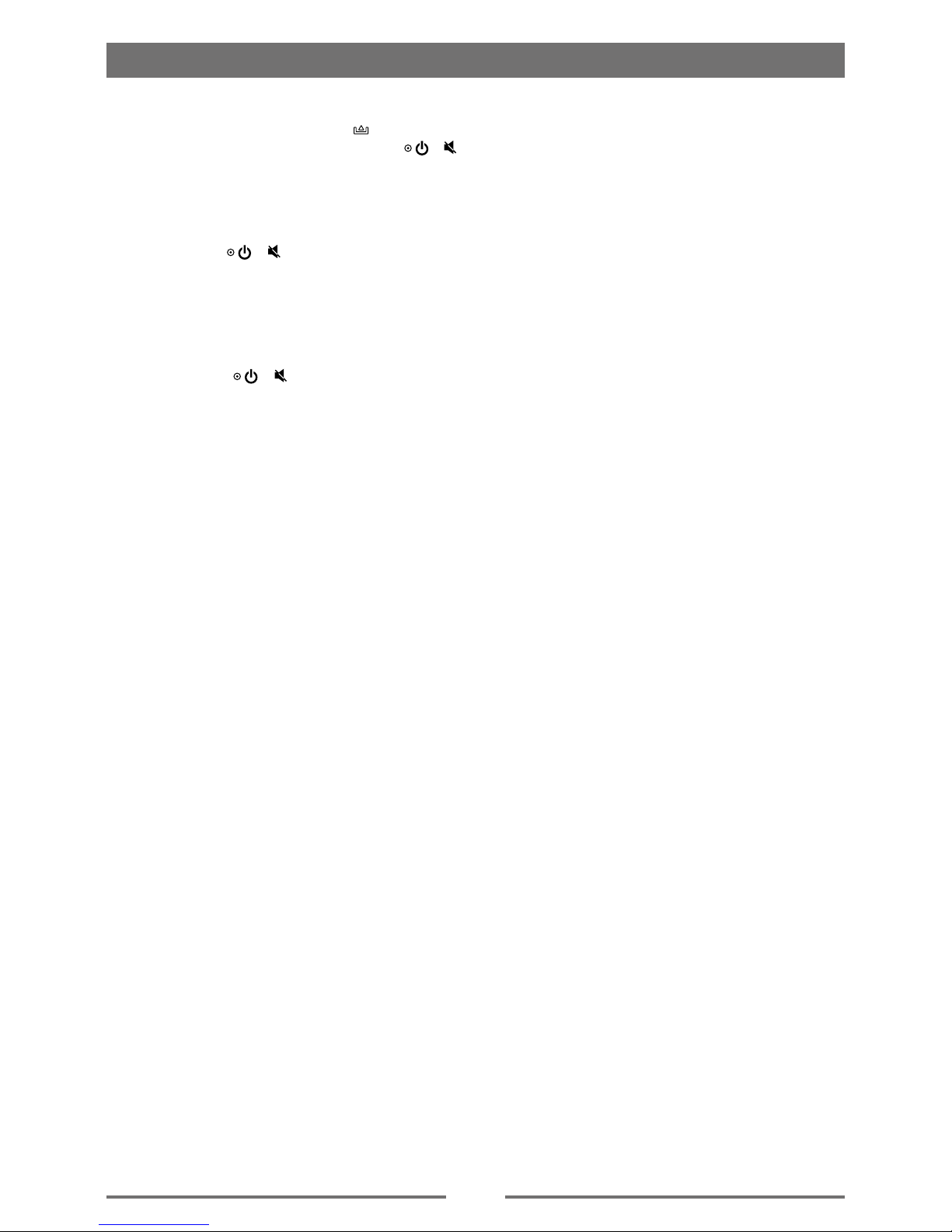3
Contents
Safety Precautions ...................................1
Precautions...............................................2
Contents....................................................3
Before using..............................................4
Front Panel .............................................4
Remote Control.......................................5
Notes of remote control using.................6
Uninstall Battery......................................6
Install Battery..........................................6
Basic operations.......................................7
Power On/Off .........................................7
Mute........................................................7
Adjust the volume ...................................7
Playing source selection.........................7
When parking brake applied...................7
When reverse driving..............................7
Radio mode...............................................8
Select radio as playing source................8
Select one radio band.............................8
Tune........................................................8
Preset station..........................................8
Local Seeking .........................................9
RDS Basics ............................................9
PLAY........................................................10
Load Disc..............................................10
Eject the Disc........................................10
Connect USB/iPod Device....................10
Remove the USB/iPod Device..............10
Insert MicroSD Card .............................10
Remove the MicroSD Card...................10
Select a Media Source..........................10
Play/Pause............................................11
Previous/Next .......................................11
Fast Forward/Backward........................11
Search for a Folder...............................11
Repeat ..................................................11
Repeat A-B ...........................................12
Random Play ........................................12
Select Audio Mode................................12
Select Subtitle Language......................12
Change View Angle ..............................12
Rotate Pictures .....................................13
Zoom.....................................................13
Bluetooth mode ......................................14
Pair the Bluetooth-enabled devices......14
Disconnect Bluetooth device ................14
Make a call............................................14
Receive call ..........................................15
Switch Phone Call to the Mobile...........15
Adjust Bluetooth Settings......................15
Select iPod as playing source...............16
Play.......................................................16
Adjust sound ..........................................17
Adjust volume .......................................17
Mute......................................................17
Select preset equalizer .........................17
Adjust fader/balance.............................17
SETUP......................................................18
Display System.....................................18
Adjust video settings.............................18
Adjust general Settings.........................18
Adjust sound settings............................19
Adjust DVD rating .................................19
Adjust language settings ......................19
Adjust Bluetooth settings ......................19
Adjust volume settings..........................20
Other modes ...........................................21
Listen to other devices..........................21
Reset ....................................................21
Remove the unit....................................21
Replace fuse.........................................21
GPS ......................................................21
Rear Zone.............................................21
Device connections................................22
Specications .........................................25
Region code .........................................26
Cautions of disc using...........................26
Troubleshooting .....................................27
No power ..............................................27
No sound ..............................................27
No response to the remote control .......27
Disc does not play ................................27
No image ..............................................27
Image ashes or distorted ....................27
Noise in broadcasts ..............................27
Preset stations lost ...............................27
Fuse is broken ......................................28
Display show ERR-12...........................28
About Bluetooth device.........................28
Appendix .................................................29