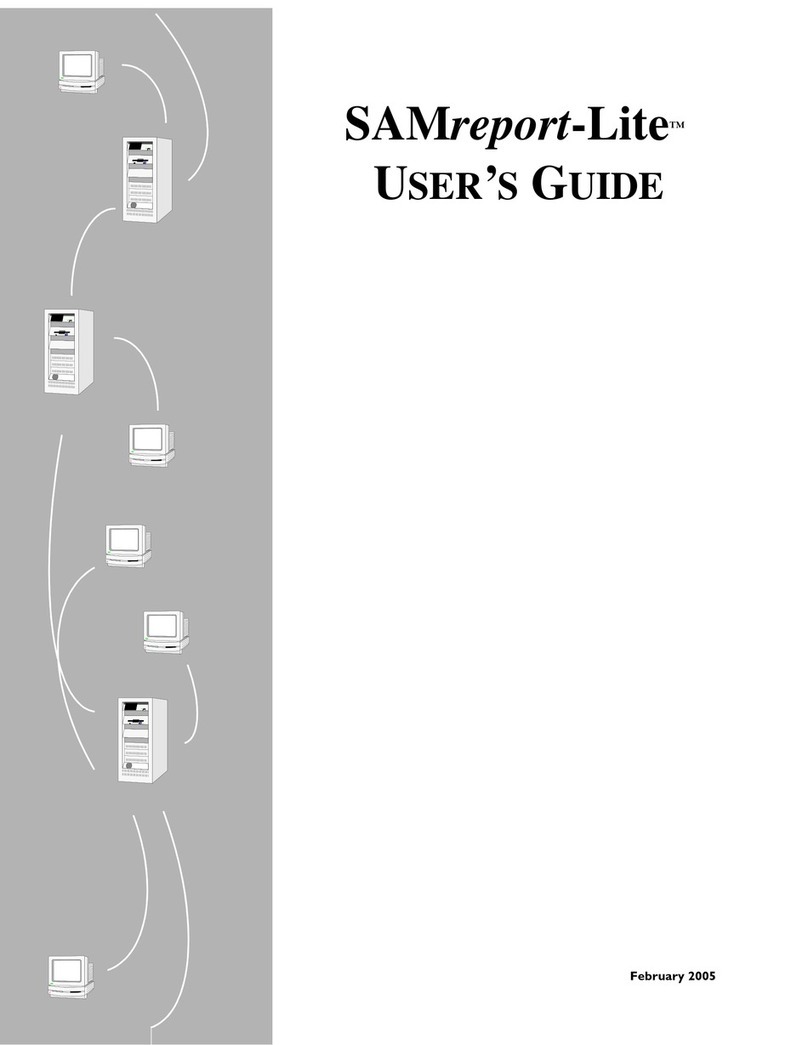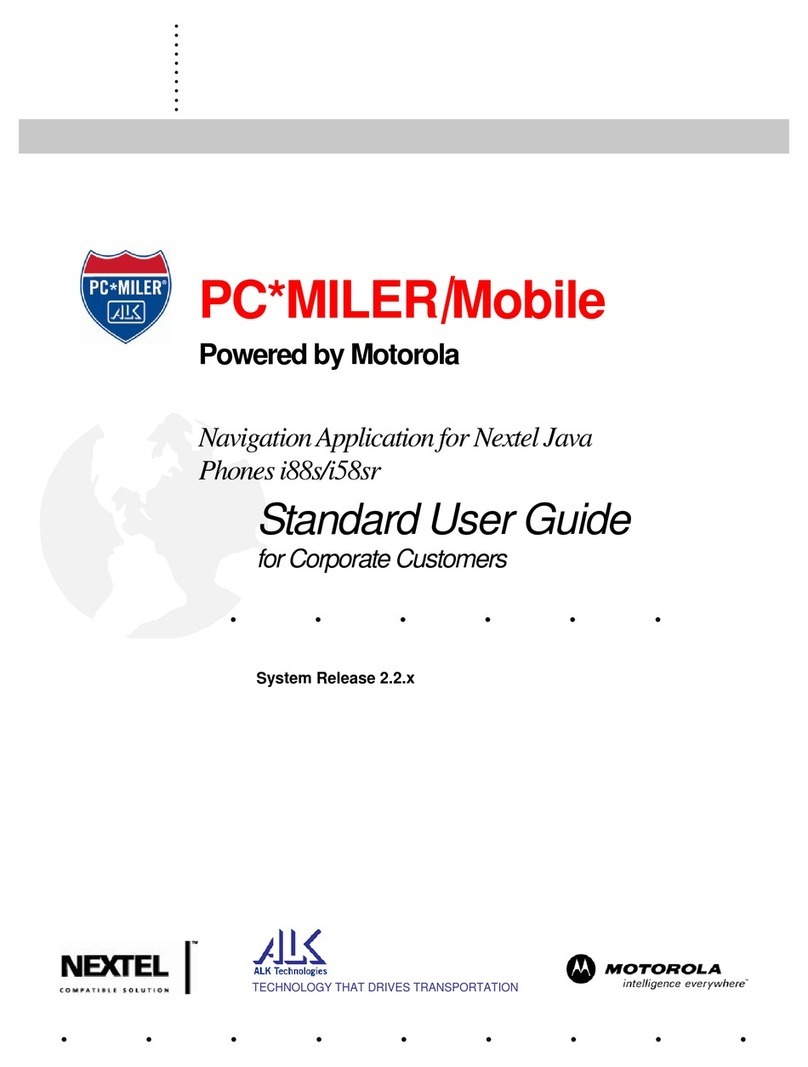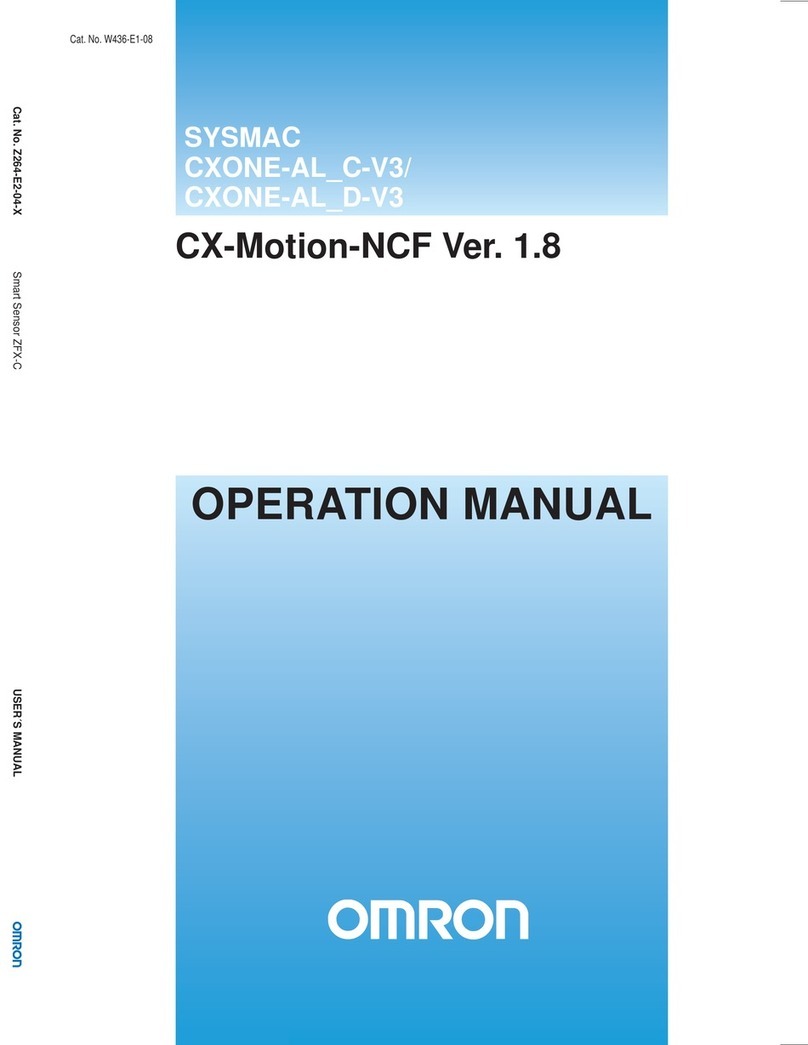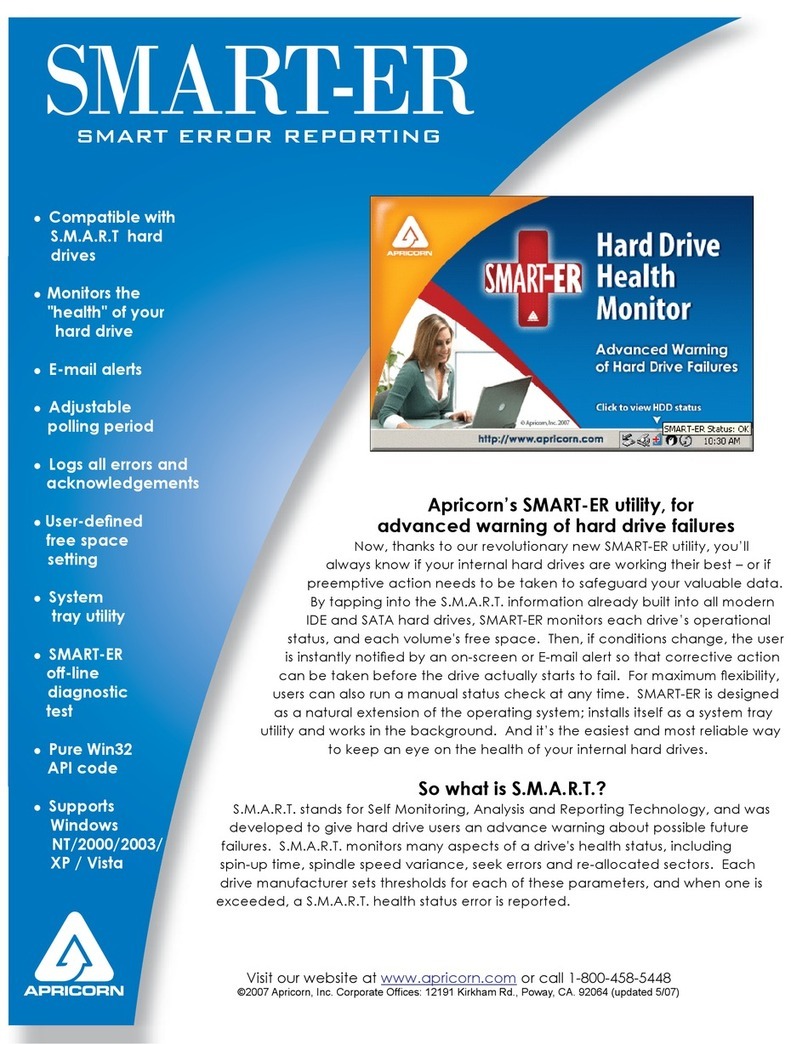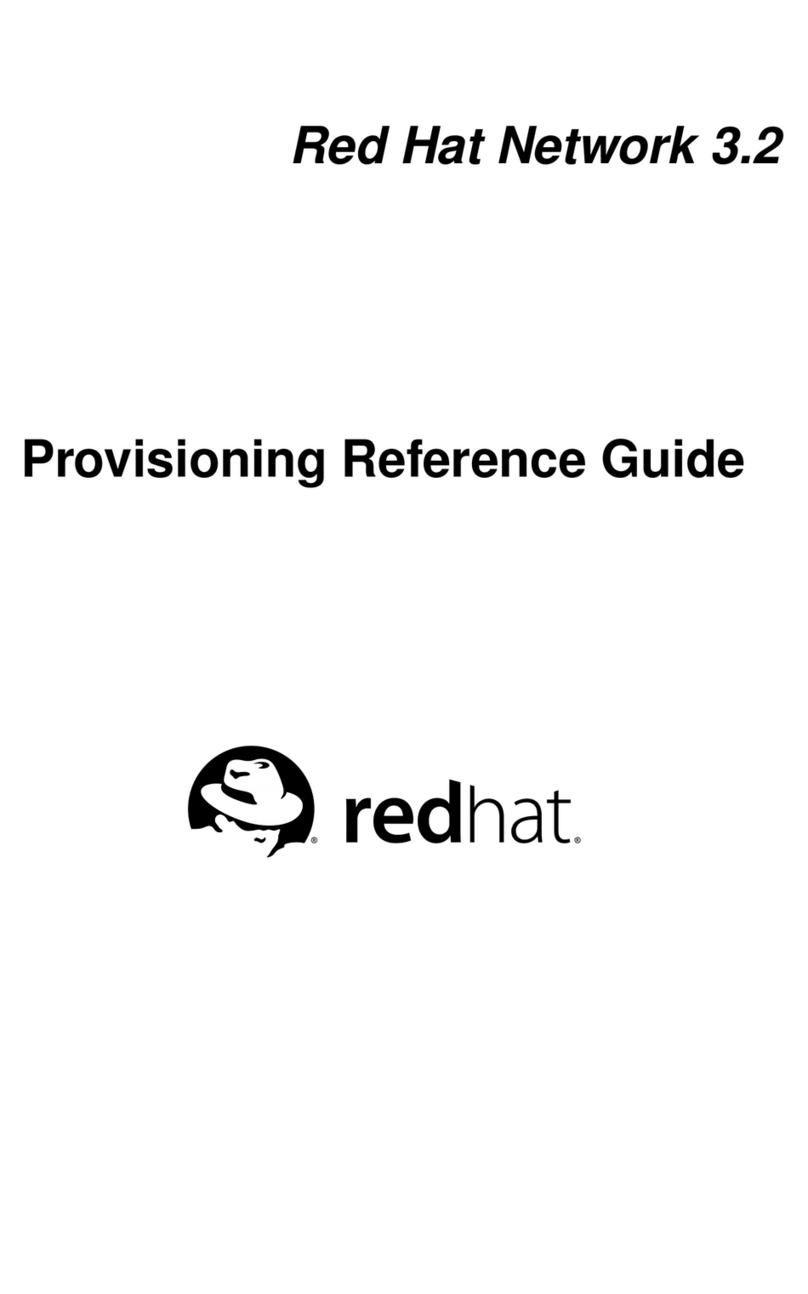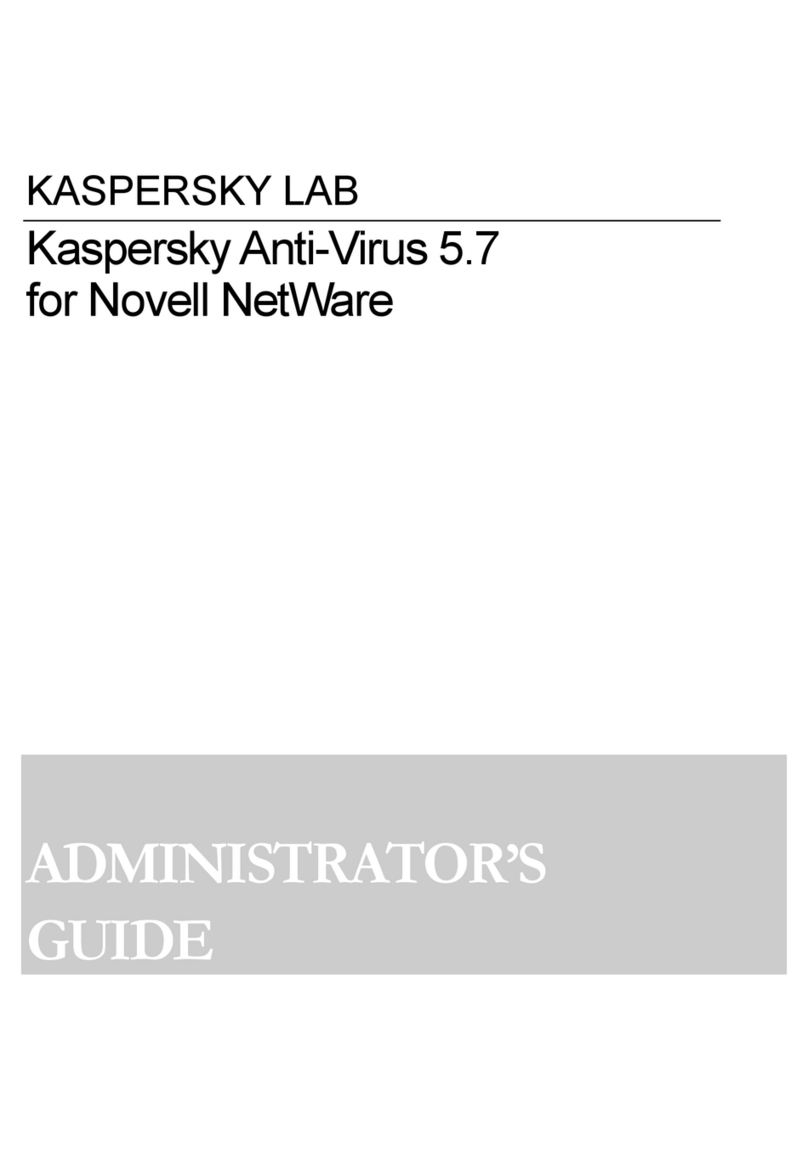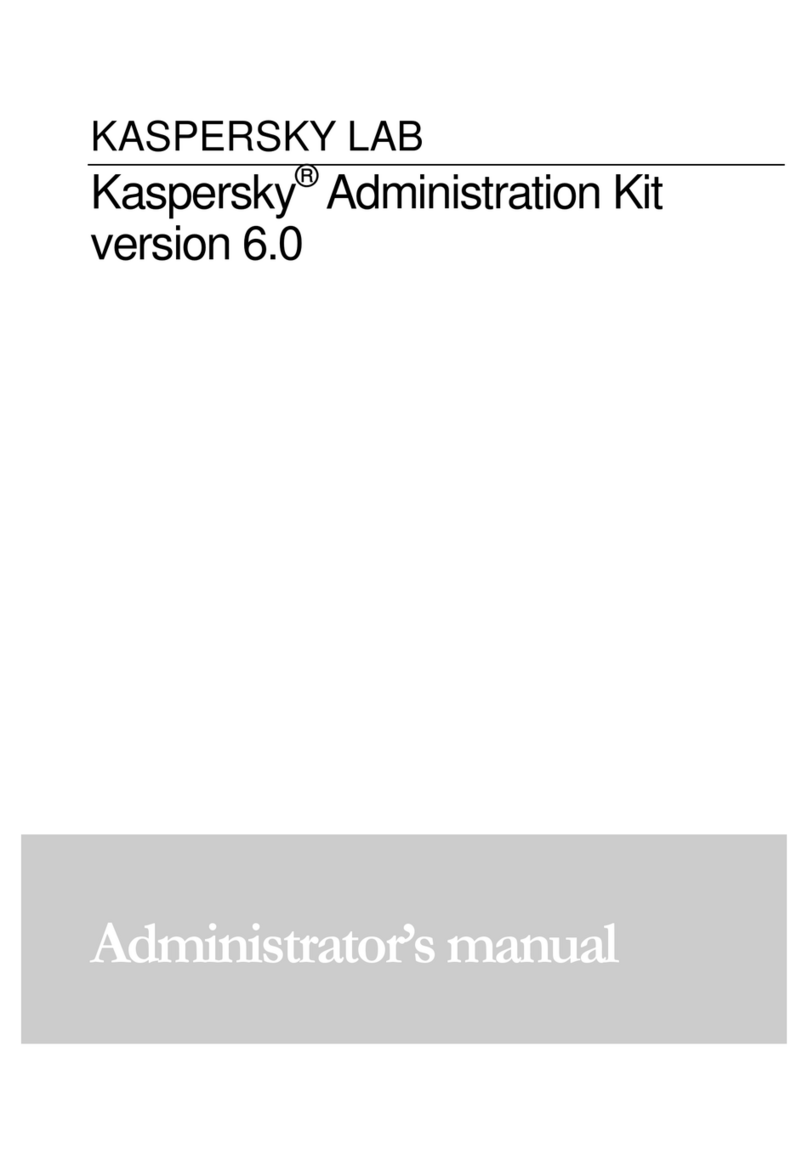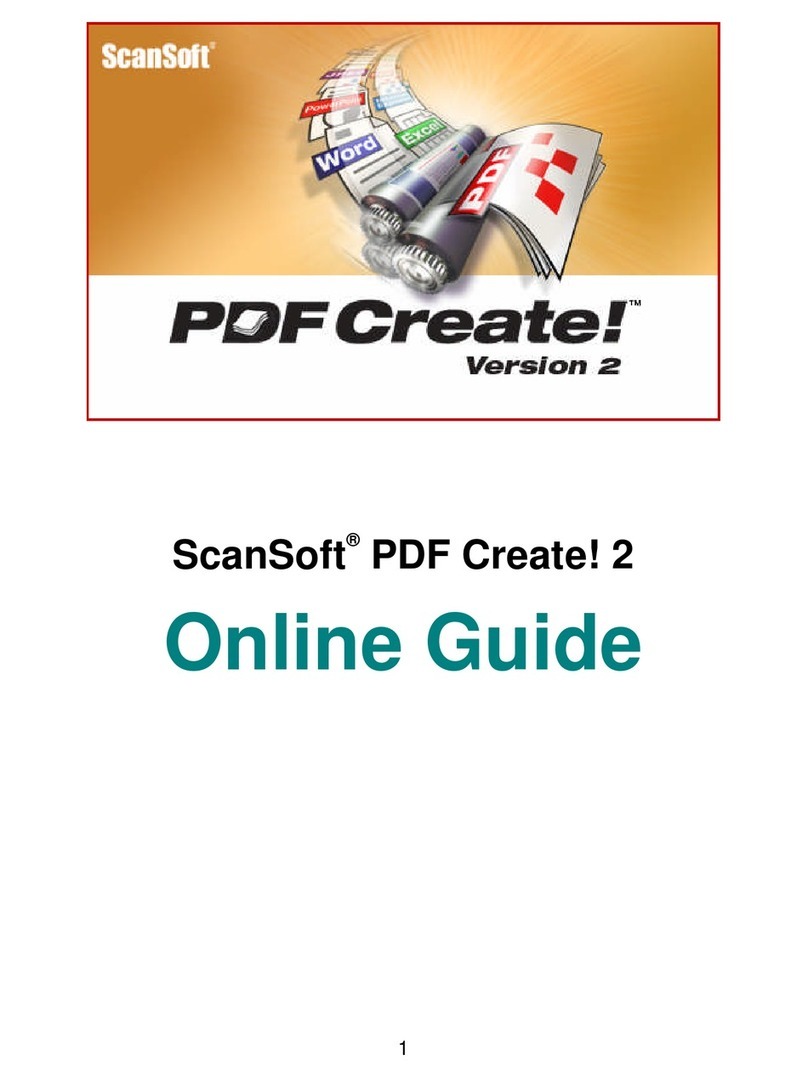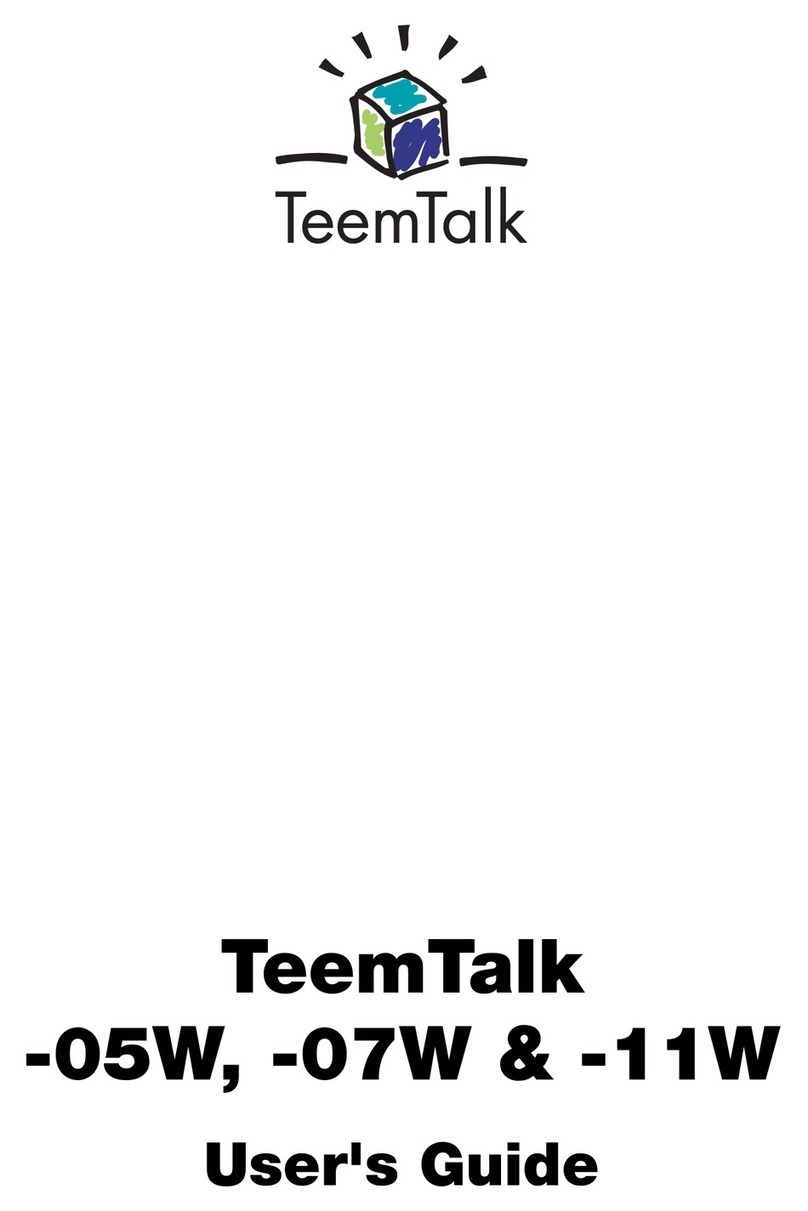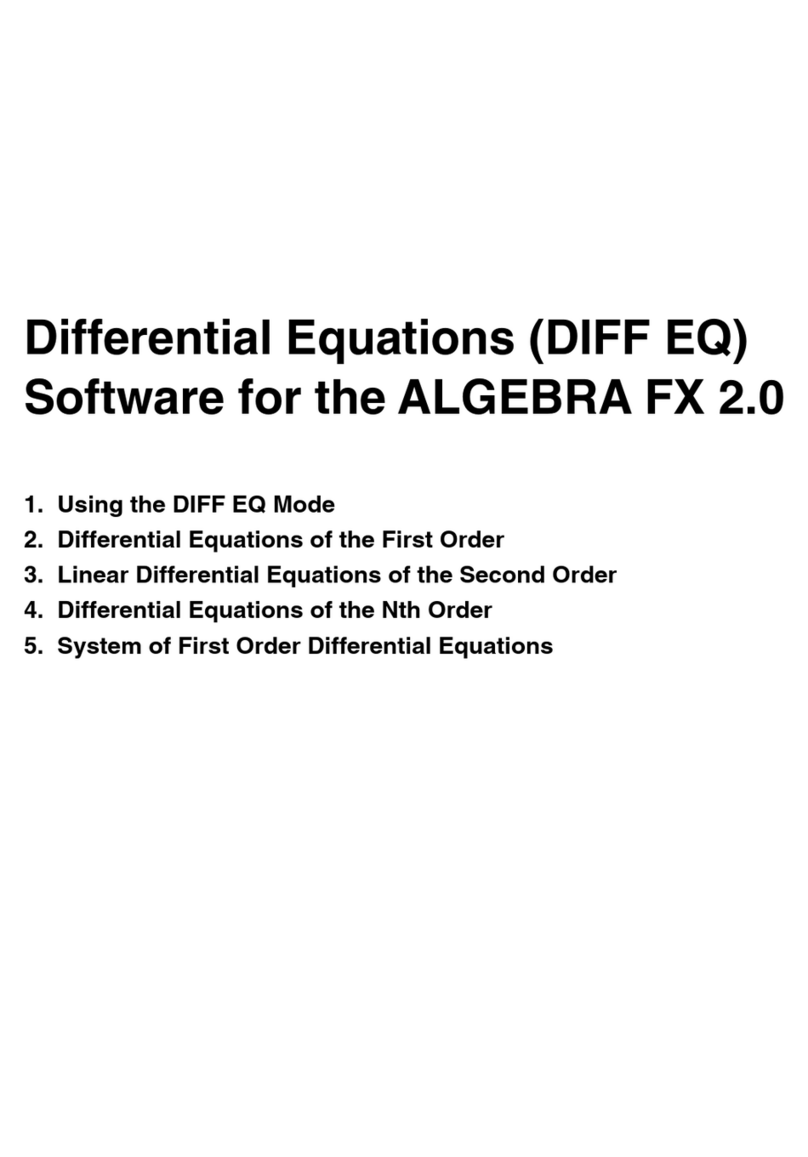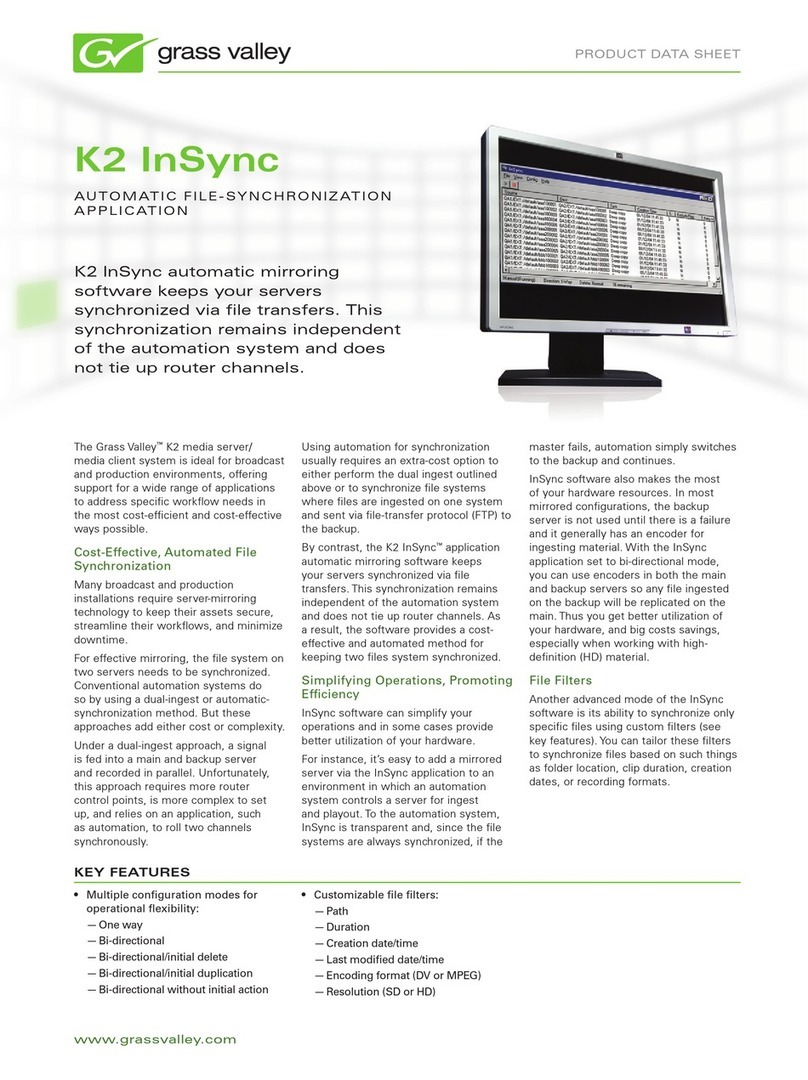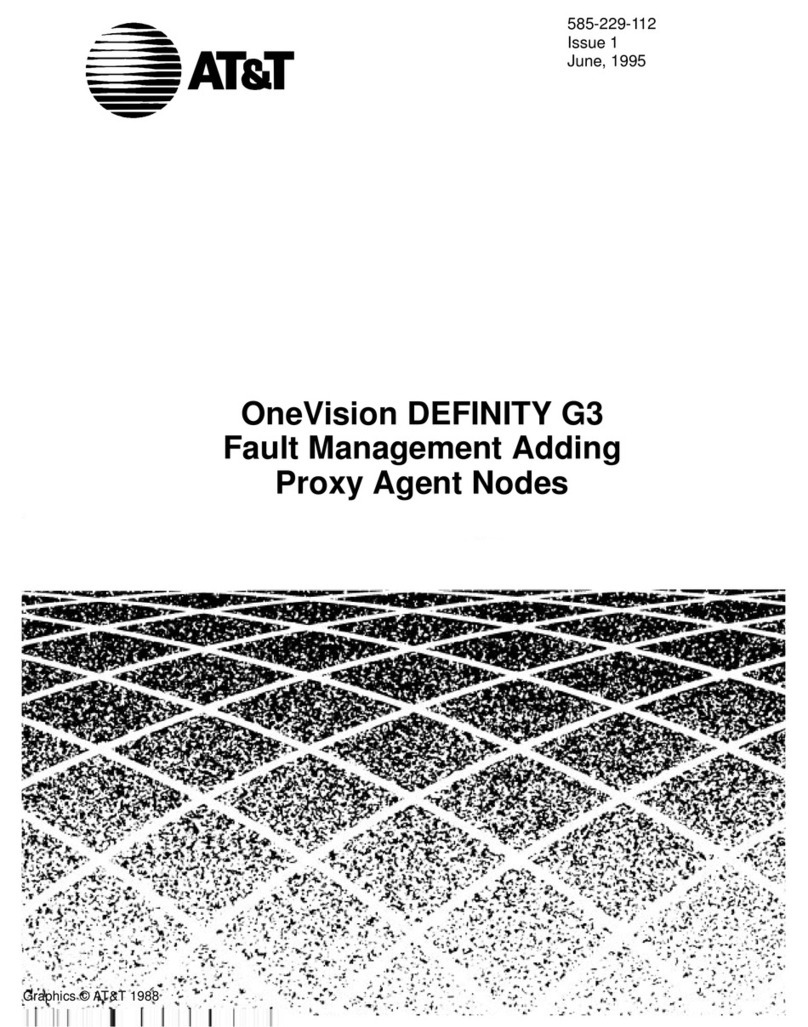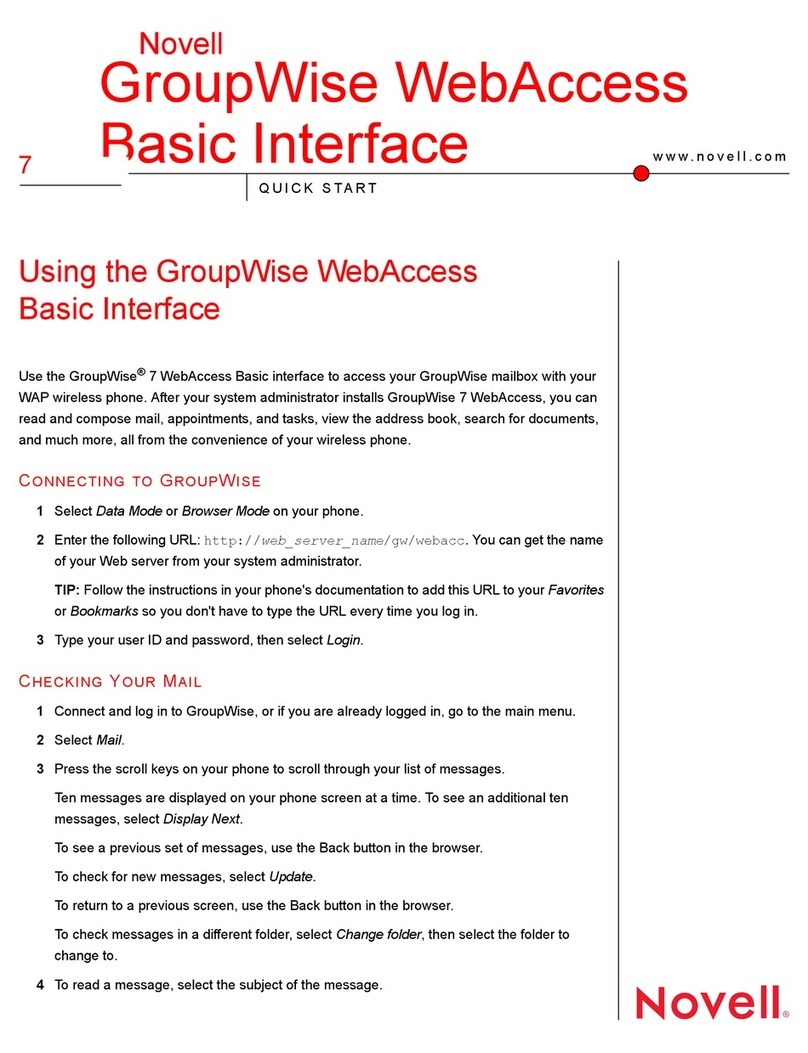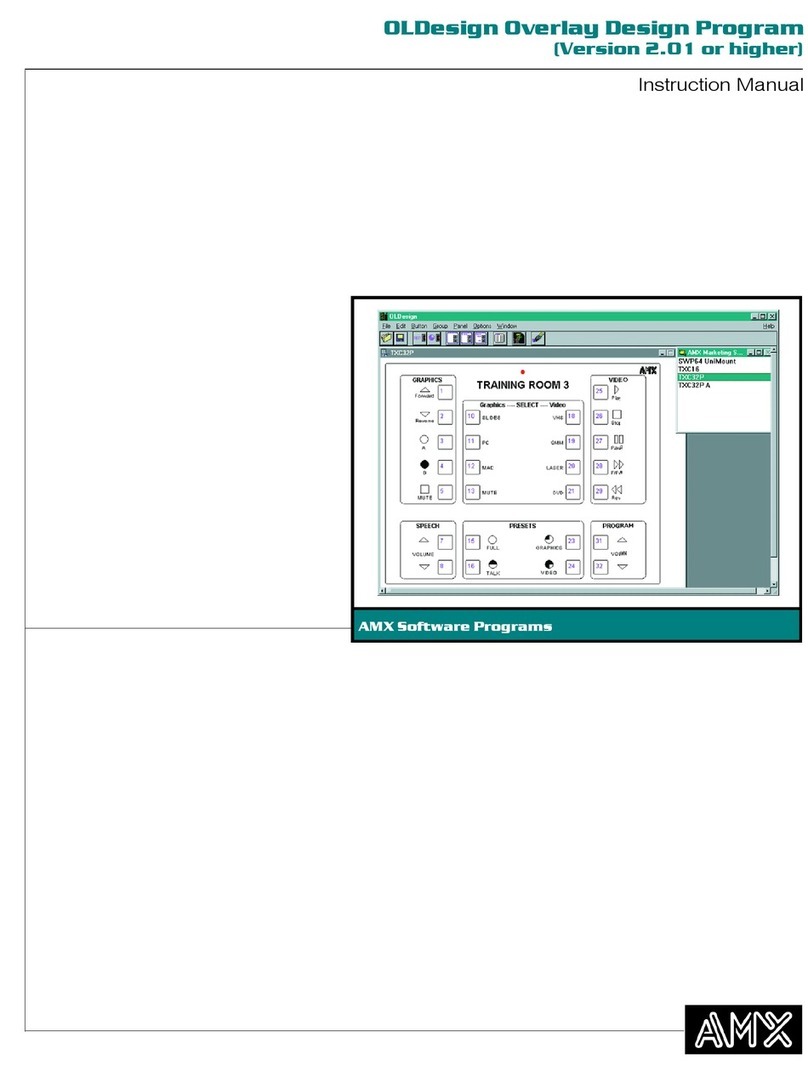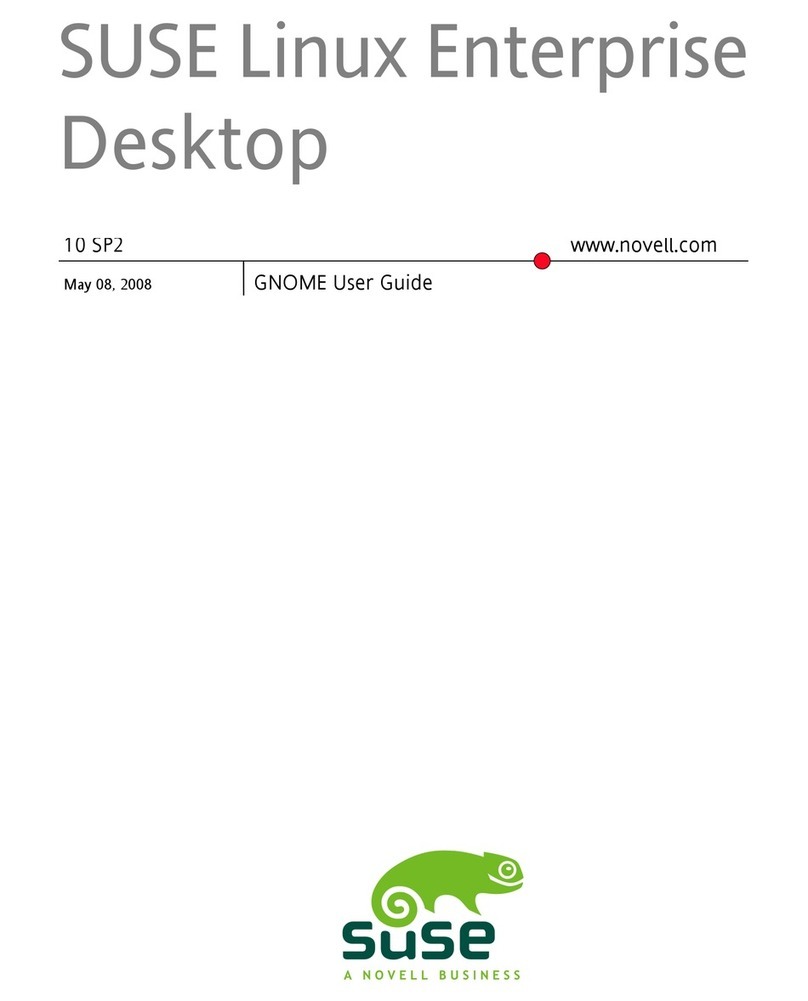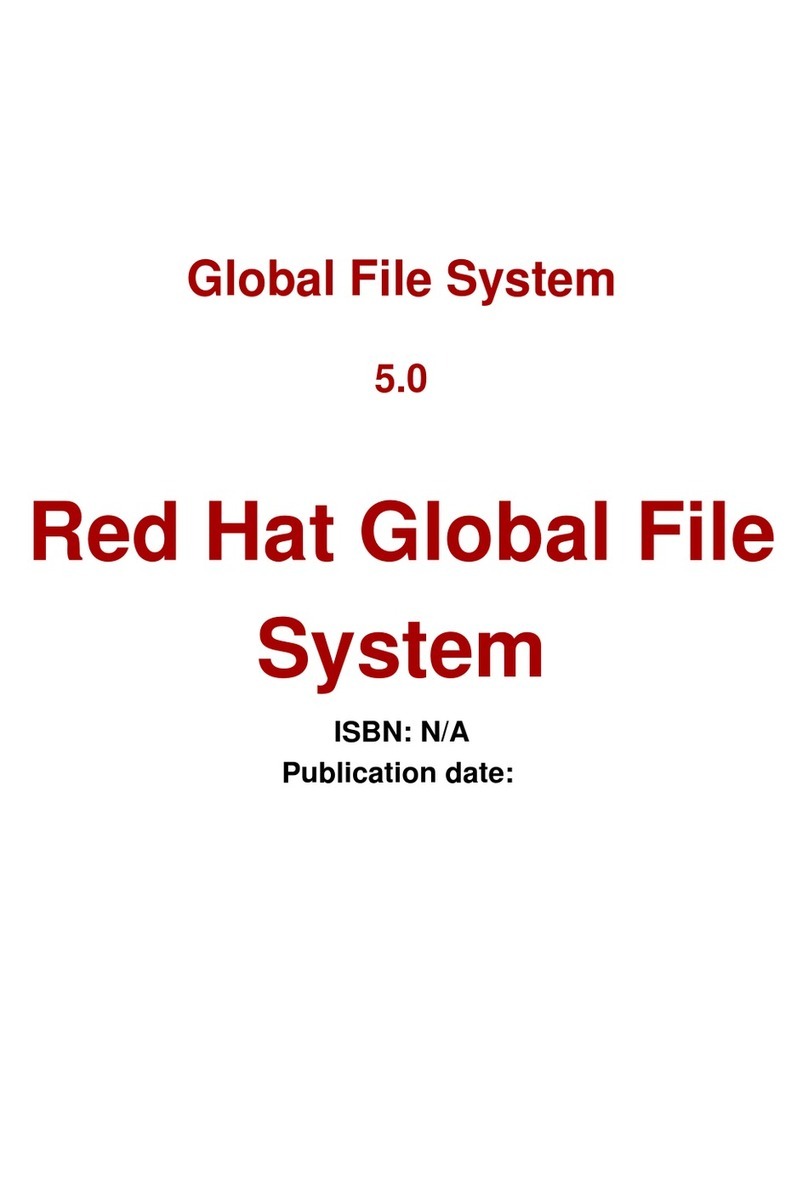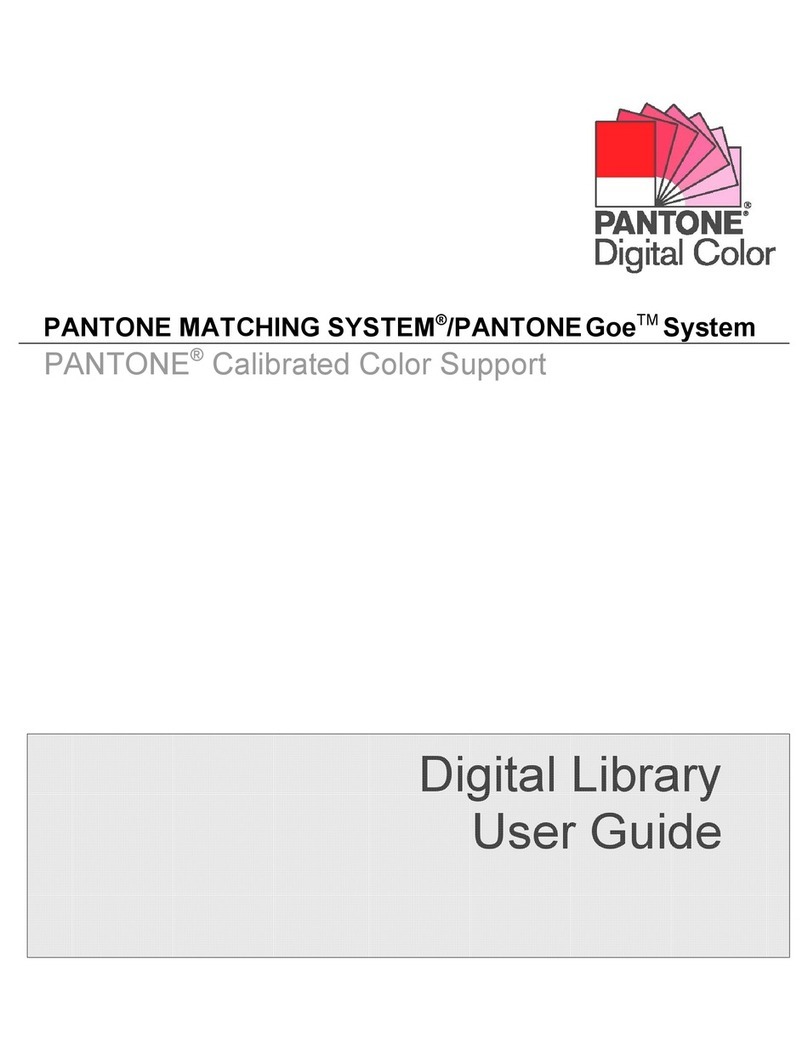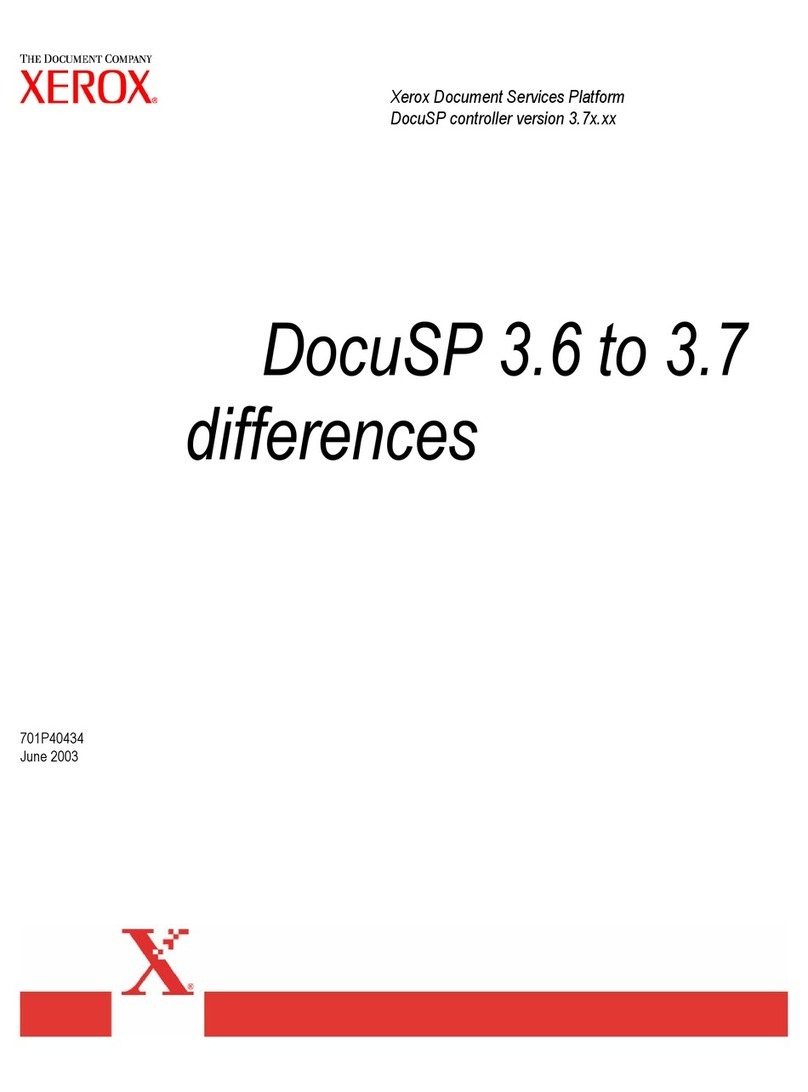Macrovision Corporation SAMREPORT-LITE 2005 User manual

SAMreport-Lite™
USER’SGUIDE
Ppp
February 2004

COPYRIGHT
Copyright © 2004 Macrovision Corporation.
All Rights Reserved.
The information contained herein contains
confidential information and proprietary
trade secrets and is the property of
Macrovision Corporation. Any use, copy,
publication, distribution, display, modifica-
tion, or transmission of the information in
whole or in part in any form or by any means
without the prior express written permission
of Macrovision Corporation is strictly
prohibited. Except when expressly provided
by Macrovision Corporation in writing,
possession of this information shall not be
construed to confer any license or rights
under any of Macrovision Corporation’s
intellectual property rights, whether by
estoppel, implication, or otherwise.
ALL COPIES OF THE INFORMATION, IF
ALLOWED BY MACROVISION
CORPORATION, MUST DISPLAY THIS
NOTICE OF COPYRIGHT AND OWNERSHIP
IN FULL.
TRADEMARKS
Globetrotter, Macrovision, FLEXlm, FLEXbill,
Flexible License Manager, and GTlicensing
are registered trademarks or trademarks of
Macrovision Corporation.
All other brand and product names
mentioned herein are the trademarks and
registered trademarks of their respective
owners.
RESTRICTED RIGHTS LEGEND
Use, duplication, or disclosure by the
government is subject to restrictions as set
forth in subparagraph (c)(1)(ii) of the Rights
of Technical Data and Computer Software
clause of DFARS 252.227-0713 and
FAR52.227-19 and/or applicable Federal
Acquisition Regulation protecting the com-
mercial ownership rights of independently
developed commercial software.
AUTODESK TRADEMARKS
Autodesk, and AutoCAD are registered
trademarks of Autodesk, Inc., in the U.S.A.
and/or other countries.

iii
Contents
Chapter 1 Quick Start to SAMreport-Lite . . . . . . . . . . . . 1
How to Obtain a License File . . . . . . . . . . . . . . . 2
How to Install Java Runtime Environment . . . . . . . . . . 3
How to Install SAMreport-Lite . . . . . . . . . . . . . . . 3
How to Create and Set Up an Options File. . . . . . . . . . . 4
How to Use SAMreport-Lite. . . . . . . . . . . . . . . . 5
How to Upgrade to SAMreport . . . . . . . . . . . . . . 6
Chapter 2 Introduction . . . . . . . . . . . . . . . . . 7
Intended Audience . . . . . . . . . . . . . . . . . . 8
About This Manual . . . . . . . . . . . . . . . . . . 8
What is License Management? . . . . . . . . . . . . . . 8
What is SAMreport-Lite? . . . . . . . . . . . . . . . . 9
Chapter 3 Basics of Generating a Report. . . . . . . . . . . . 11
Generate a Usage Summary Report . . . . . . . . . . . . 12
Chapter 4 Usage Summary Report. . . . . . . . . . . . . . 15
Output Arrangement and Detail . . . . . . . . . . . . . 19

iv |Contents
Chapter 5 Report Input and Output . . . . . . . . . . . . . 21
Specifying Input Report Logs . . . . . . . . . . . . . . 22
Displaying Output to the Viewer Window . . . . . . . . . . 22
Navigating the SAMreport-Lite Viewer Window . . . . . . . . 23
Selecting Output Type and Output File Names . . . . . . . . 23
Output Formats . . . . . . . . . . . . . . . . . . 24
Data Filters. . . . . . . . . . . . . . . . . . . . 26
Reports and Time Zones . . . . . . . . . . . . . . . 26
Setting Start and End Dates for a Report . . . . . . . . . . 27
Appendix A Enabling and Managing Report Logs. . . . . . . . 29
How to Turn on a Report Log . . . . . . . . . . . . . . 30
Size of the Report Log . . . . . . . . . . . . . . . . 31
Flushing Data to a Report Log. . . . . . . . . . . . . . 31
Managing Report Logs . . . . . . . . . . . . . . . . 31
Finding the Version of the Vendor Daemon and lmswitchr . . 33
Rotating a Report Log with lmswitchr . . . . . . . . . 33
Avoiding Corruption in Report Logs . . . . . . . . . . . 34
Appendix B SAMreport-Lite Error Messages . . . . . . . . . 35
Index . . . . . . . . . . . . . . . . . . . 39

1
Quick Start to
SAMreport-Lite
This section gives you step-by-step instructions for
installing SAMreport-Lite on your system. If you have
any questions that are not addressed in this Quick Start
section, consult the appropriate sections in this User’s
Guide.
In this chapter
■How to Obtain a License File
■How to Install Java Runtime
Environment
■How to Install SAMreport-Lite
■How to Create and Set Up an
Options File
■How to Use SAMreport-Lite
■How to Upgrade to SAMreport
1

2|Chapter 1 Quick Start to SAMreport-Lite
How to Obtain a License File
Before you install SAMreport-Lite, you must obtain a license file.
SAMreport-Lite runs on any computer, but it can read only the report logs
from the license server(s) where you obtain a license file. You will be asked
for the location of this file during installation.
To obtain a license file
1On the server where you plan to manage licenses and report on them, on
the Start menu, click All Programs (or Programs) ➤Autodesk ➤Network
License Manager ➤LMTOOLS.
2In LMTOOLS, click the System Settings tab.
3Record the host ID, which is located in the Ethernet Address field.
Note If your server has more than one Ethernet adapter, select one that cor-
responds to a physical network adapter.
4Exit lmtools.exe.
5Next, you need to request a license file from Macrovision Corporation. On
the Internet, go to the following website:
http://autodesk.globes.com
6Follow the online instructions for requesting a license file.
7After completing the online request for the license file, you will receive an
email that contains the license information. Copy and paste the license
information from the email into a text editor. Save the file with an exten-
sion of .lic or .dat. Make sure you note where you saved the file and what
you named it. You will be prompted for the location of the license file dur-
ing the SAMreport-Lite installation.

How to Install Java Runtime Environment |3
How to Install Java Runtime Environment
To install Java Runtime Environment
SAMreport-Lite requires Java Runtime Environment 1.4.1_01.
1Insert the Autodesk product CD into your CD-ROM drive.
2On the CD Browser, click the Network Deployment tab.
3On the Network Deployment tab, in Step 4, Install Supplemental Tools,
click SAMreport-Lite 3.2.
4Click Install JRE 1.4.1_01, and follow the on-screen instructions.
How to Install SAMreport-Lite
To install SAMreport-Lite
1Insert the product CD into your CD-ROM drive.
2On the CD Browser, click Network Deployment to access network-related
material.
3On the Network Deployment tab, in Step 4, Install Supplemental Tools,
click SAMreport-Lite 3.2.
4Click Install, and follow the on-screen instructions.
Note During installation of SAMreport-Lite, you will be asked for the location
of your license file. If you do not have a license file, follow the procedures in
“How to Obtain a License File” on page 2 to obtain one.

4|Chapter 1 Quick Start to SAMreport-Lite
How to Create and Set Up an Options File
To use SAMreport-Lite, you must configure your license server(s) to generate
report logs. In the Network License Manager, you set up an Options file to
enable SAMreport-Lite to create report logs.
Note Complete instructions for setting up an Options file are located in the
Autodesk Network Licensing Guide. You can access the guide from your product’s
CD Browser or in the Help system.
To create and set up an Options file
1In a text editor, create a file called adskflex.opt.
2In the adskflex.opt file, enter the following syntax on a single line:
REPORTLOG [+]report_log_path
REPORTLOG must be uppercase, as shown.
In the REPORTLOG syntax, “[+]” means that entries to the log file you create
are appended rather than replaced each time the Network License Man-
ager is restarted. (It is recommended that you use this option so that you
retain a history of log entries.)
Path names that contain spaces must be enclosed in quotation marks. For
example, the syntax REPORTLOG +“c:\My Documents\report.rl” means
that a report log named report.rl is located in the folder c:\My Documents.
3Save the adskflex.opt file to the same location where your license file exists.
4Stop and then restart the Network License Manager.

How to Use SAMreport-Lite |5
How to Use SAMreport-Lite
To use SAMreport-Lite to generate a report
1On the Start menu (Windows), click Start ➤All Programs (or Programs) ➤
SAMreport ➤SAMreport.
2In the SAMreport-Lite window, click the Browse button.
3In the Report Log dialog box, locate and specify your report log file.
By default, the Report Log dialog box lists only files named with a .rl file
name extension. If your report log file has a different extension, such as
.log, open the Files of Type list and select All Files to list all the files.
4In the SAMreport-Lite window, in the Output File box, specify the folder
location and file name for your report output files.
You do not need to specify the file name extension; the extension is auto-
matically added to the name you supply based on the output formats you
select. For example, if you select HTML and Text output formats and spec-
ify c:\my documents\report in Output File, the following report files are
generated:
c:\my documents\report.html
c:\my documents\report.txt
Note Be sure to specify the full path name for your output files. If you don’t,
output files are written to the current working directory, which may be the
Windows desktop. Specifying a full path name ensures that your report files
are saved in the folder you choose.
5On the Report menu, click Generate.
6The report you specified is generated.
For more information about generating reports, see “Basics of Generating a
Report” on page 11 and “Usage Summary Report” on page 15.

6|Chapter 1 Quick Start to SAMreport-Lite
How to Upgrade to SAMreport
The full-featured SAMreport product provides additional types of reports and
options, and includes additional features such as command line batch pro-
cessing. Upgrading to the full version of SAMreport does not require a new
installation, just a new license file. To learn about the full-featured version of
SAMreport, go to the Macrovision Corporation website at:
www.macrovision.com

7
Introduction
This chapter contains introductory information about
license management, a description of SAMreport-Lite
and explanatory information about this guide.
In this chapter
■Intended Audience
■About This Manual
■What is License Management?
■What is SAMreport-Lite?
2

8|Chapter 2 Introduction
Intended Audience
SAMreport-Lite™
and this manual are intended for use by system administra-
tors, system analysts, and managers who use FLEXlm®
license management
to produce usage reports for your software.
About This Manual
This manual is divided into five chapters and two appendixes:
■Chapter 1, Quick Start to SAMreport-Lite, provides quick instructions for
installing and using SAMreport-Lite.
■This chapter defines license management and introduces SAMreport-Lite.
■Chapter 3, Basics of Generating a Report, contains instructions for
generating a Usage Summary report from the SAMreport-Lite interface.
■Chapter 4, Usage Summary Report, describes the Usage Summary report,
and describes how to arrange report output.
■Chapter 5, Report Input and Output, shows how to specify input and
output files and describes output formats.
■Appendix A, Enabling and Managing Report Logs, provides guidelines for
enabling and managing report logs.
■Appendix B, SAMreport-Lite Error Messages, lists some errors that you
might get while running SAMreport-Lite.
What is License Management?
License management is a set of technologies that monitors the use of soft-
ware. In some cases, it may also limit use of a product or record usage of a
product.
Most software companies have legal agreements that detail the obligations of
the manufacturer and user to each other. These agreements are often referred
to as “licenses.” Some companies also include license management technol-
ogy to simplify the legal use of their products. Throughout this documenta-
tion, the term “license” refers to a “token” obtained through some electronic
technology, not the legal agreement between a customer and a software
vendor.
License management is embedded into a software product by the software
vendor.

What is SAMreport-Lite? |9
What is SAMreport-Lite?
SAMreport-Lite, a member of the GLOBEtrotter family of Software Asset
Management (SAM) Solutions, is a report generator that helps you monitor
the usage of applications that use FLEXlm. SAMreport-Lite complements
FLEXlm by providing a graphical user interface (GUI) from which to run
usage reports. SAMreport-Lite can help you make better decisions about your
software assets.
SAMreport-Lite generates reports based on the license usage activity recorded
in FLEXlm report logs. FLEXlm report logs are produced by vendor daemons
and maintain a record of the activity of the vendor daemon. “Enabling and
Managing Report Logs” on page 29 describes how to start and manage report
log files.
The SAMreport-Lite report generator comes with a predefined report type,
which allows you to quickly start generating reports. The report summarizes
data from your report logs into categories.
SAMreport-Lite processes the data from one or more report log files and writes
the results to a file and/or displays results on the screen. The Usage Summary
report produces a textual output that summarizes the usage statistics of each
feature. The output of this report can be saved to files in text, HTML, or
Report Interchange Format (RIF). RIF can be used to export report data to
another software program, such as a spreadsheet.

10

11
Basics of Generating a
Report
This chapter shows you how to generate a Usage
Summary report using the SAMreport-Lite user interface.
You’ll find a detailed explanation of the report in “Usage
Summary Report” on page 15.
In this chapter
■Generate a Usage Summary
Report
3

12 |Chapter 3 Basics of Generating a Report
Generate a Usage Summary Report
Using SAMreport-Lite,™
you can generate a network license-usage report,
called Usage Summary, for Autodesk®
software that uses FLEXlm®
licensing
technology.
To generate a Usage Summary report from the SAMreport-Lite interface
1Start SAMreport-Lite.
2Select Usage Summary from the Report Type list.
3Specify one or more report log files.
4Using one of the following two methods, specify the location of each of
the report logs you want to run with SAMreport-Lite.
■Type the path to the report log in the text field to the right of the Browse
button. Press Enter. Repeat this process for each report log that you
want to add.
■Click the Browse button and use the report log file browser to select a
report log from your system. Double-click the report log file. You can
repeat this process to select more than one report log from the browser.
After you select a report log, the report log file name appears in the text
box above the Remove button. To remove a report log from the list, click
to highlight the report log, then click the Remove button.
There is no fixed limit on the size of a report log that you run through
SAMreport-Lite, but the execution time of a report is proportional to the
amount of report log data that is processed.
5Specify an output format and/or an output file name base.
A Usage Summary report is displayed on the screen from a file. Therefore,
if you want to display a Usage Summary report on the screen, you must
specify an output file format and output file name base.
Unavailable output formats are grayed out. All reports written to files
require an output file name base and at least one output format selection.
The file name base can be entered in one of two methods:

Generate a Usage Summary Report |13
■Type the path and file name base in the text field to the right of the
Output File button. If no path is specified, the files are written to the
current working directory.
■Click the Output File button to open a file selection browser. Find and
double-click the directory in which you want to save the output file.
Type the file name base in the file selection browser. Click the Save
button.
Note Do not type a file extension (such as .txt). SAMreport-Lite adds the
appropriate file extension based on the file type that you chose.
6Specify how you want the report data summarized and arranged.
7Specify the start and end dates for the report output.
Use these fields to limit the date range of data to include in a report. To
include data from the entire report log(s) in your report, leave these fields
blank. See “Setting Start and End Dates for a Report” on page 27.
8Select Report ➤Generate or click the Generate Report button.
A SAMreport-Lite Viewer window will appear and the report progress indica-
tor moves from 0–100% as the report runs. Status messages, including any
errors that occurred during report processing, are written in the Status
History pane. You should see a status message indicating whether a report
was produced. Even if a report was generated, there may be warnings or
errors that are displayed here.
If you want to stop generating a report, click the Stop button on the toolbar
or select Report ➤Stop.
After a report is generated, the SAMreport-Lite Viewer window contains one
or more pages of the report output.

14

15
Usage Summary Report
A Usage Summary report produces textual output that
summarizes the usage statistics of each feature in the
report log(s). The output of a Usage Summary report can
be saved to files in HTML, text, or RIF format. The
header of a Usage Summary report provides a summary
of information about the report log and the parameters
of the report:
In this chapter
■Output Arrangement and
Detail
4

16 |Chapter 4 Usage Summary Report
FLEXIm License Usage Report date time
Produced by SAMreport-Lite Version
Input Report Log: List of input report log(s)
Output File Name: Name of report output file
Report Log(s) Start: Earliest start date in any report log
Report Log(s) End: Latest end date in any report log
Report Start Date: Date to begin report—either a filter start date or the
starting date of the earliest report log
Report End Date: Date to end the report—either a filter end date or the
ending date of the latest report log
Uptime: Duration in real clock time between the report start and
end dates that a license server was up
Vendor: Vendor daemon name(s)
Breakdown by: Report breakdown categories, if any
Filter Start Date: Date set to start report, if any
Filter End Date: Date set to end report, if any
Event Filters: List of event filters for the report, if any
Time Period Filters: List of time period filters for the report, if any
Features With Usage: List of features in the scope of this report (that is, not
filtered out) that have license activity displayed in the
report
Features Without Usage: List of features in the scope of this report (that is, not
filtered out) that do not have license activity displayed in
this report
Table of contents
Other Macrovision Corporation Software manuals