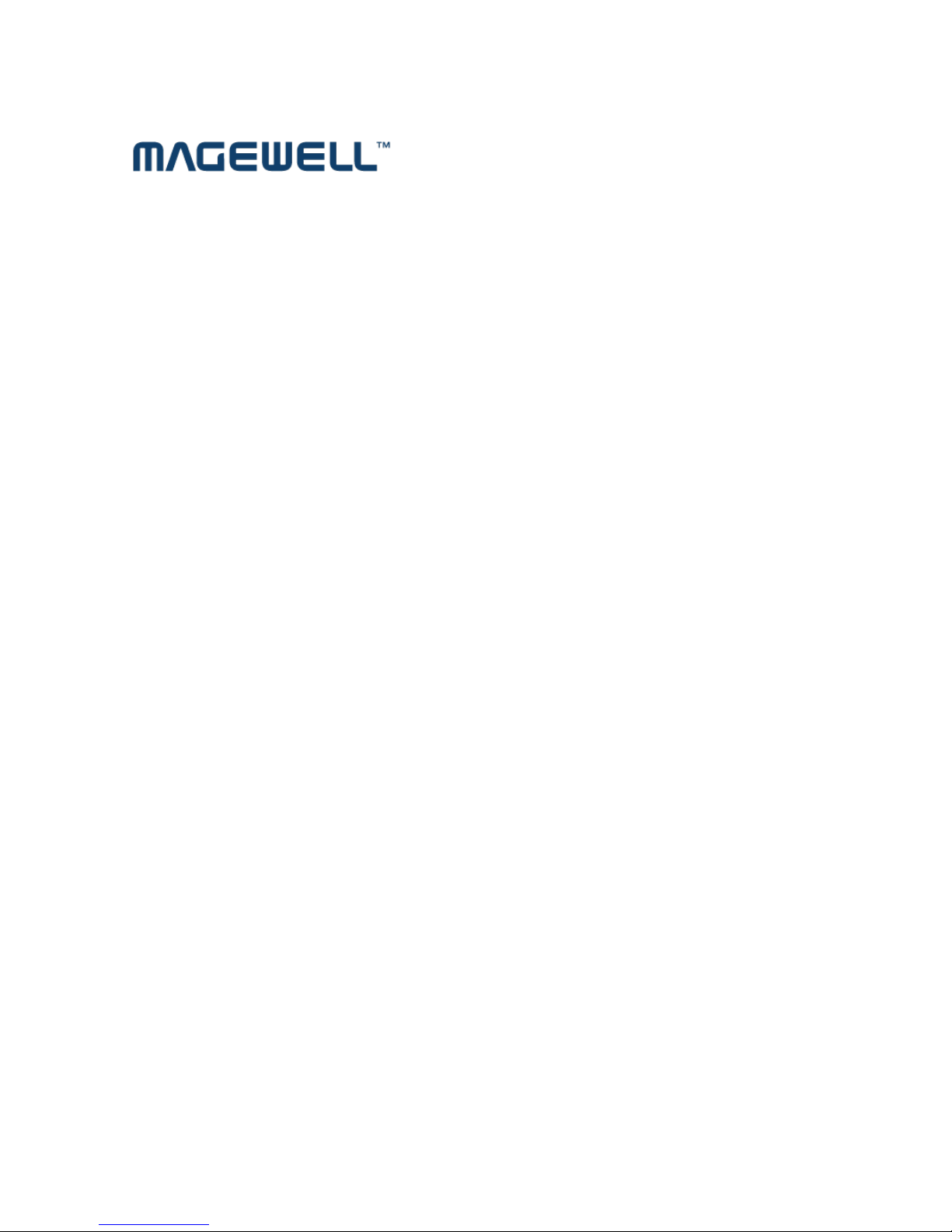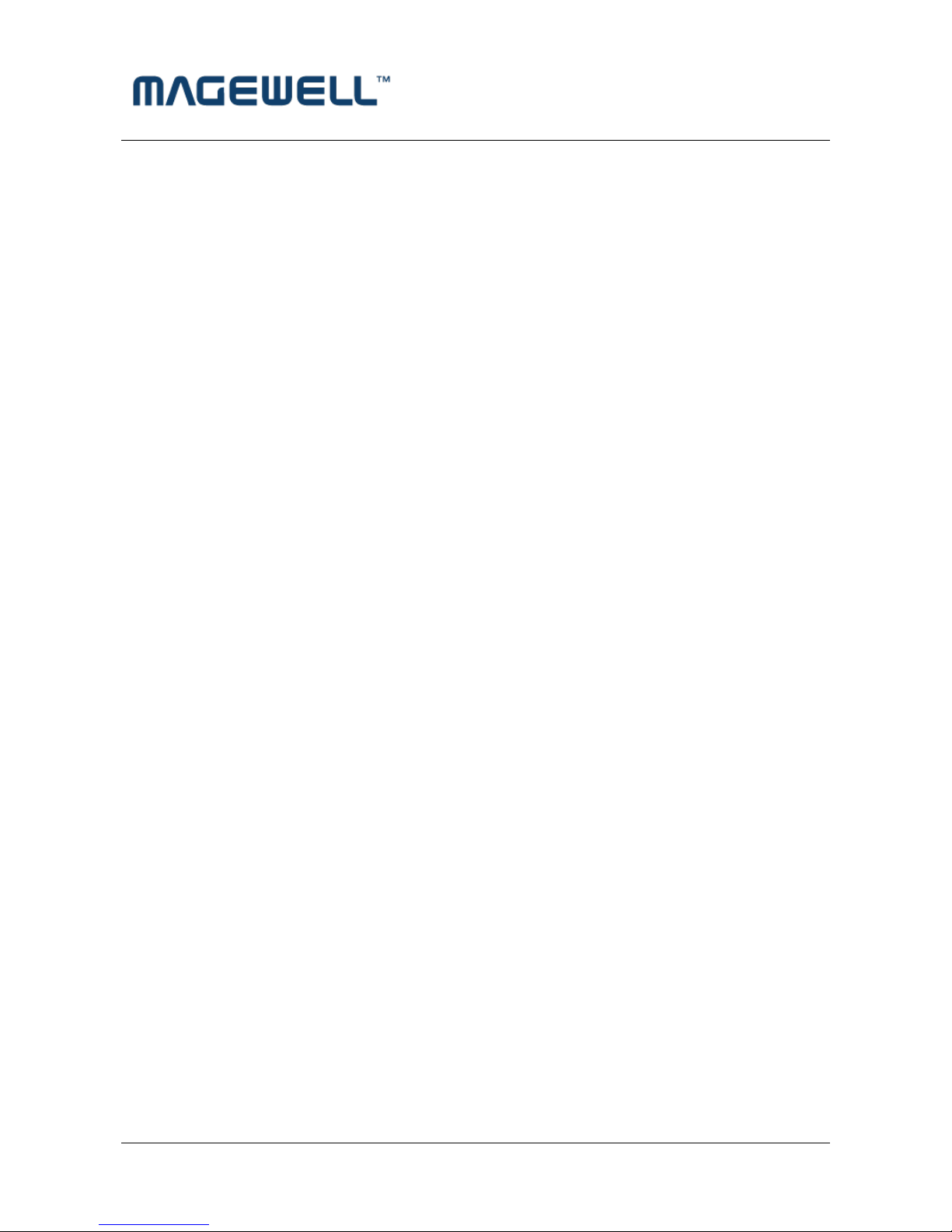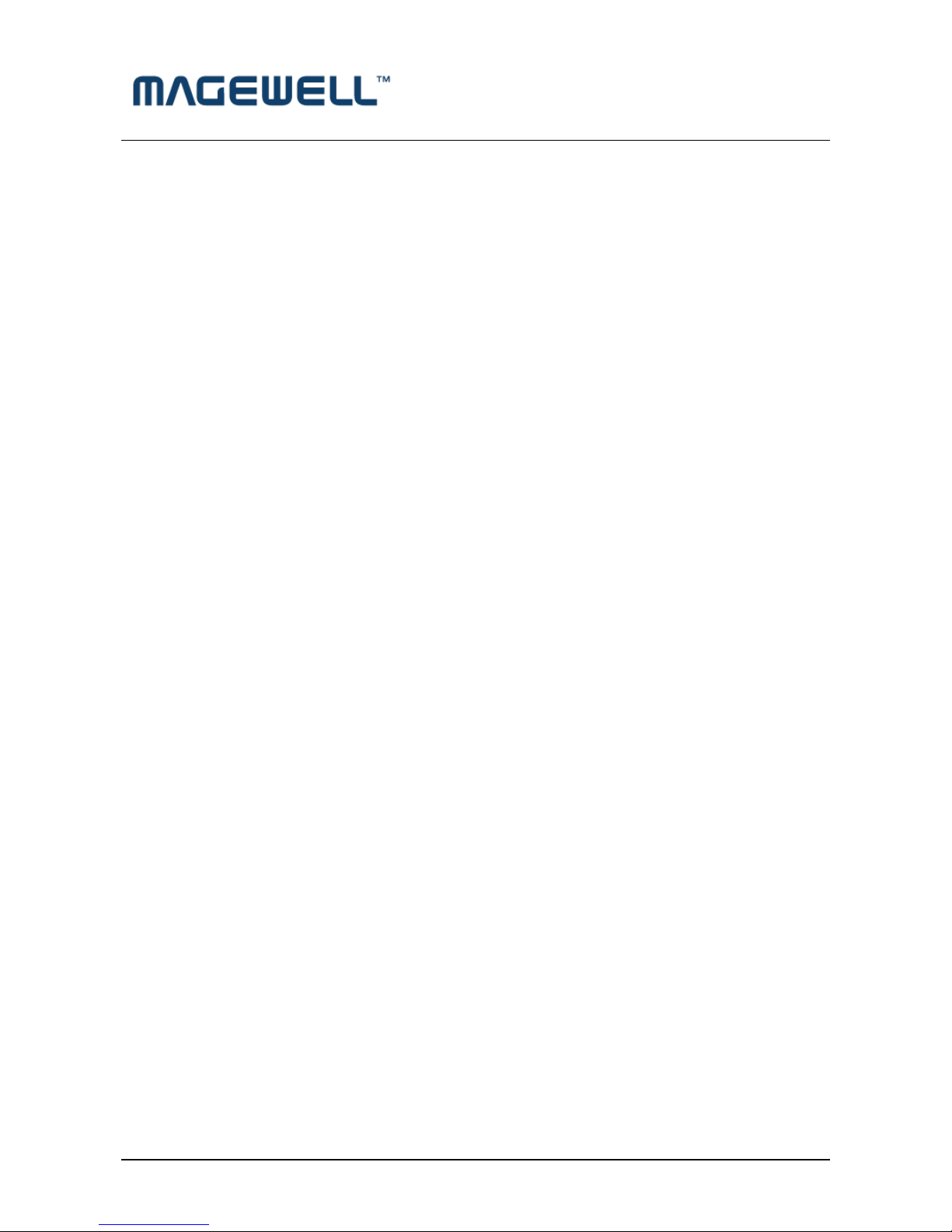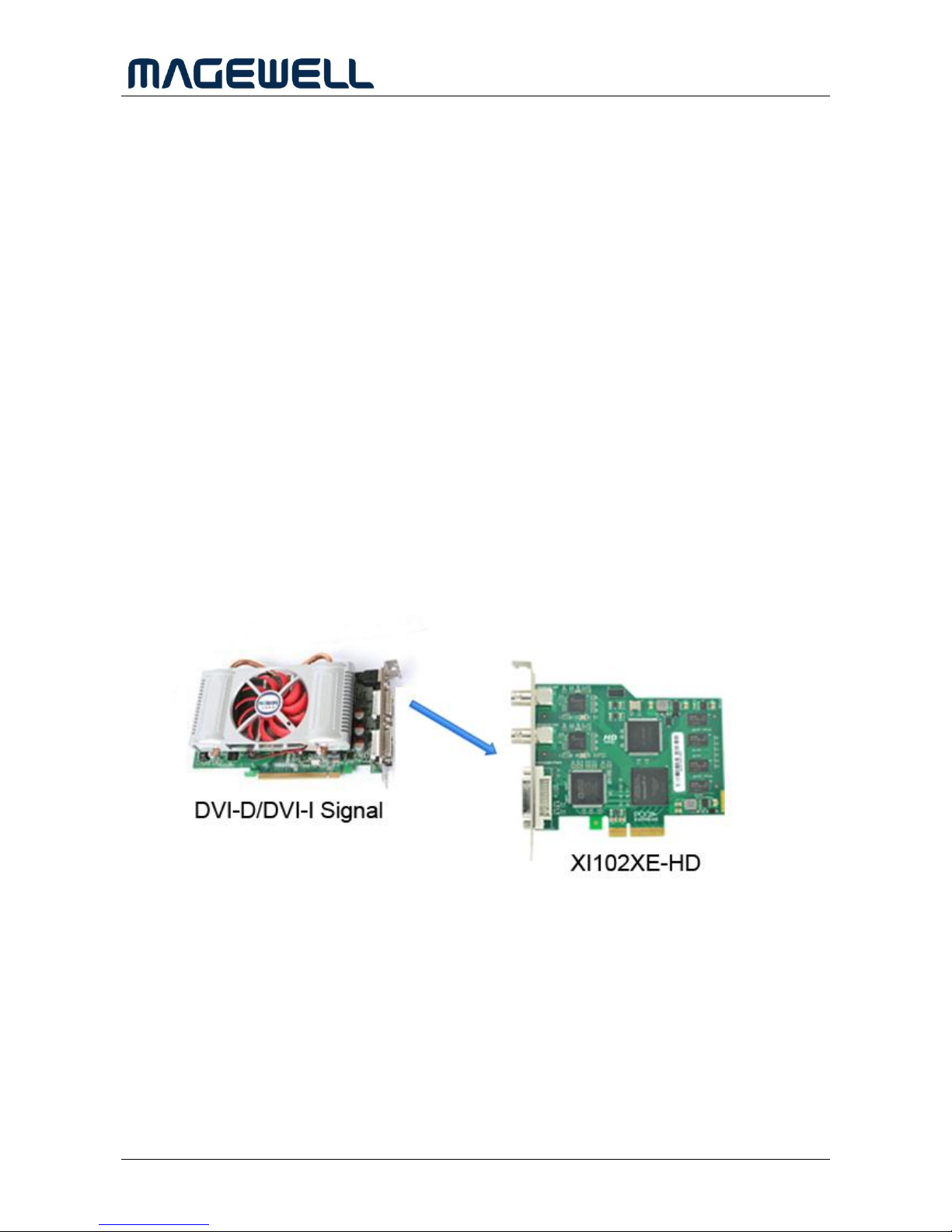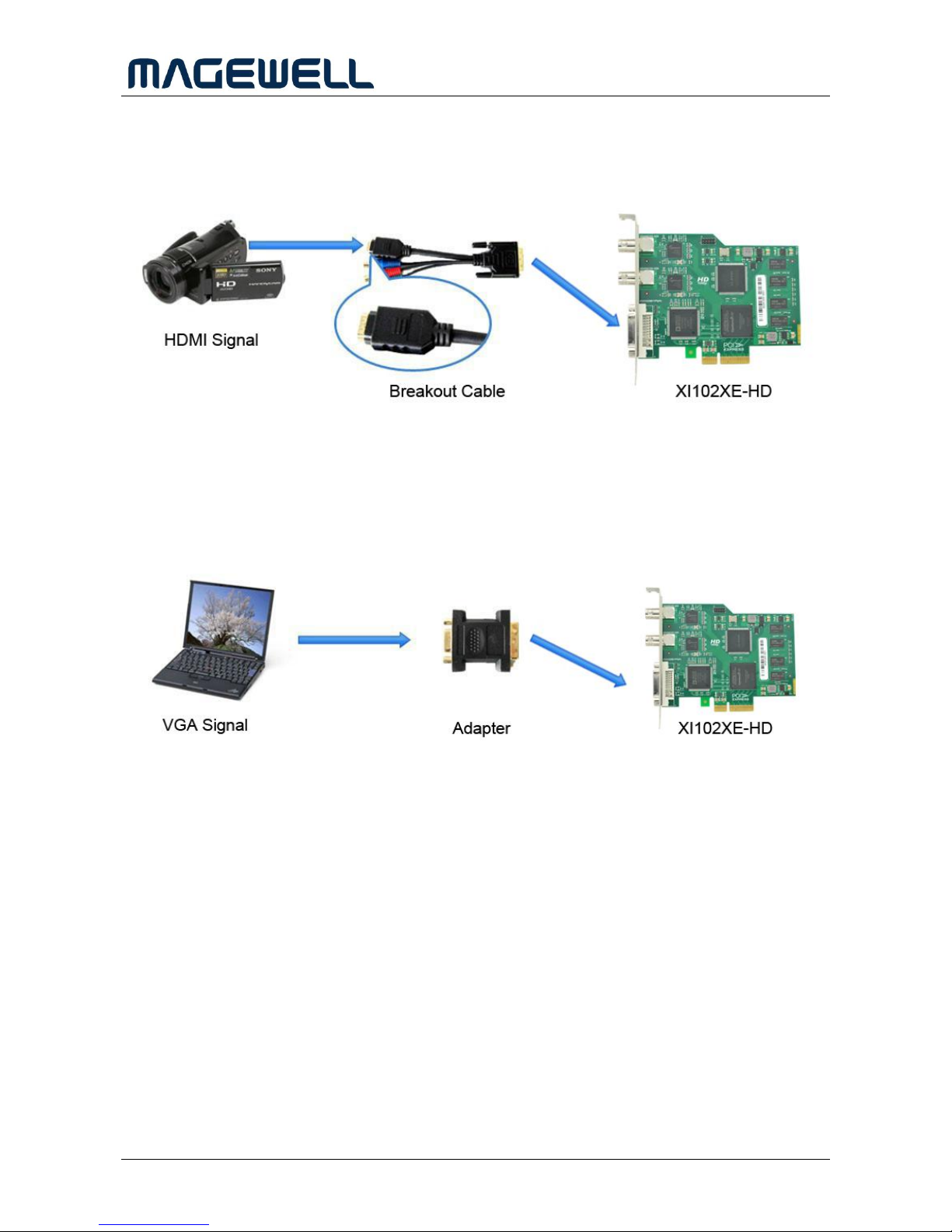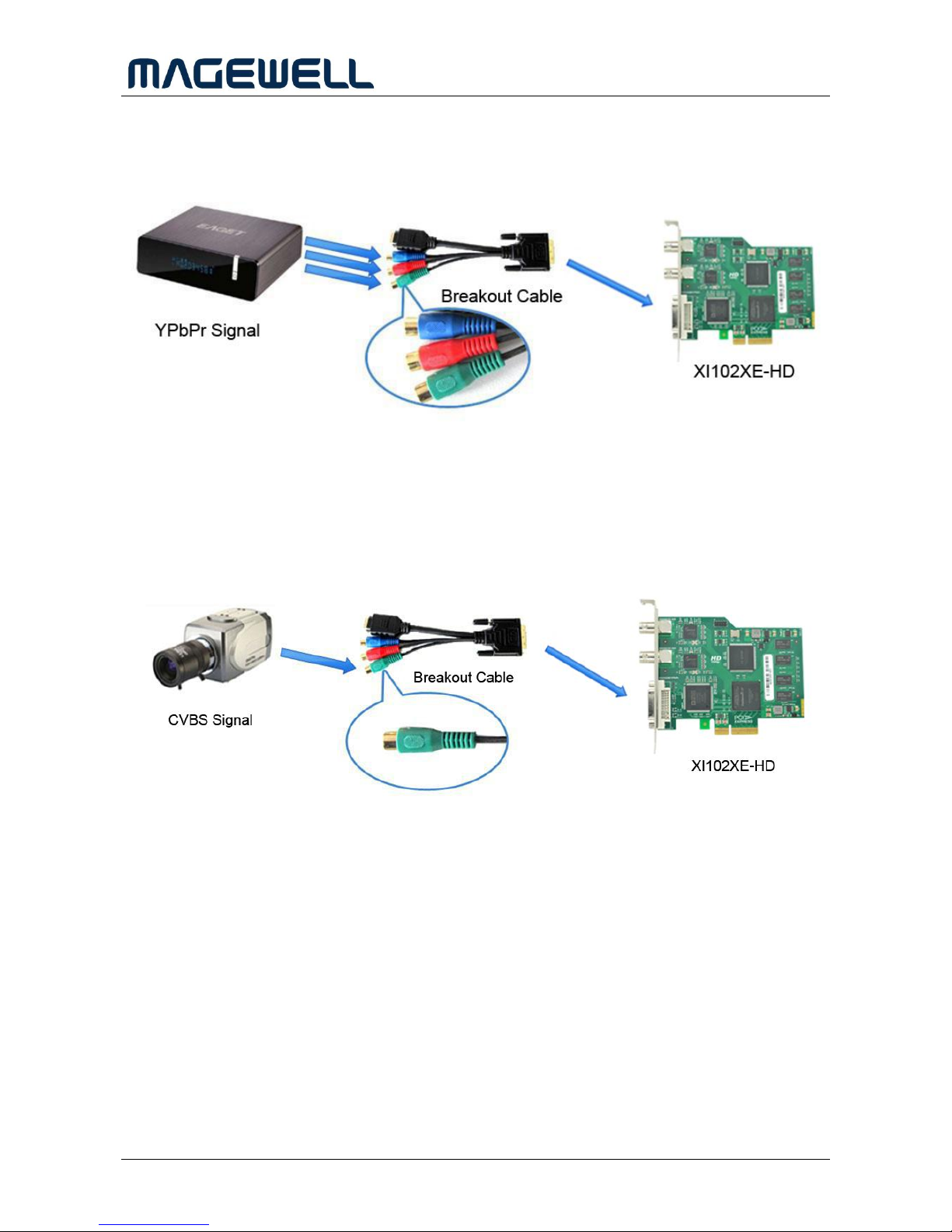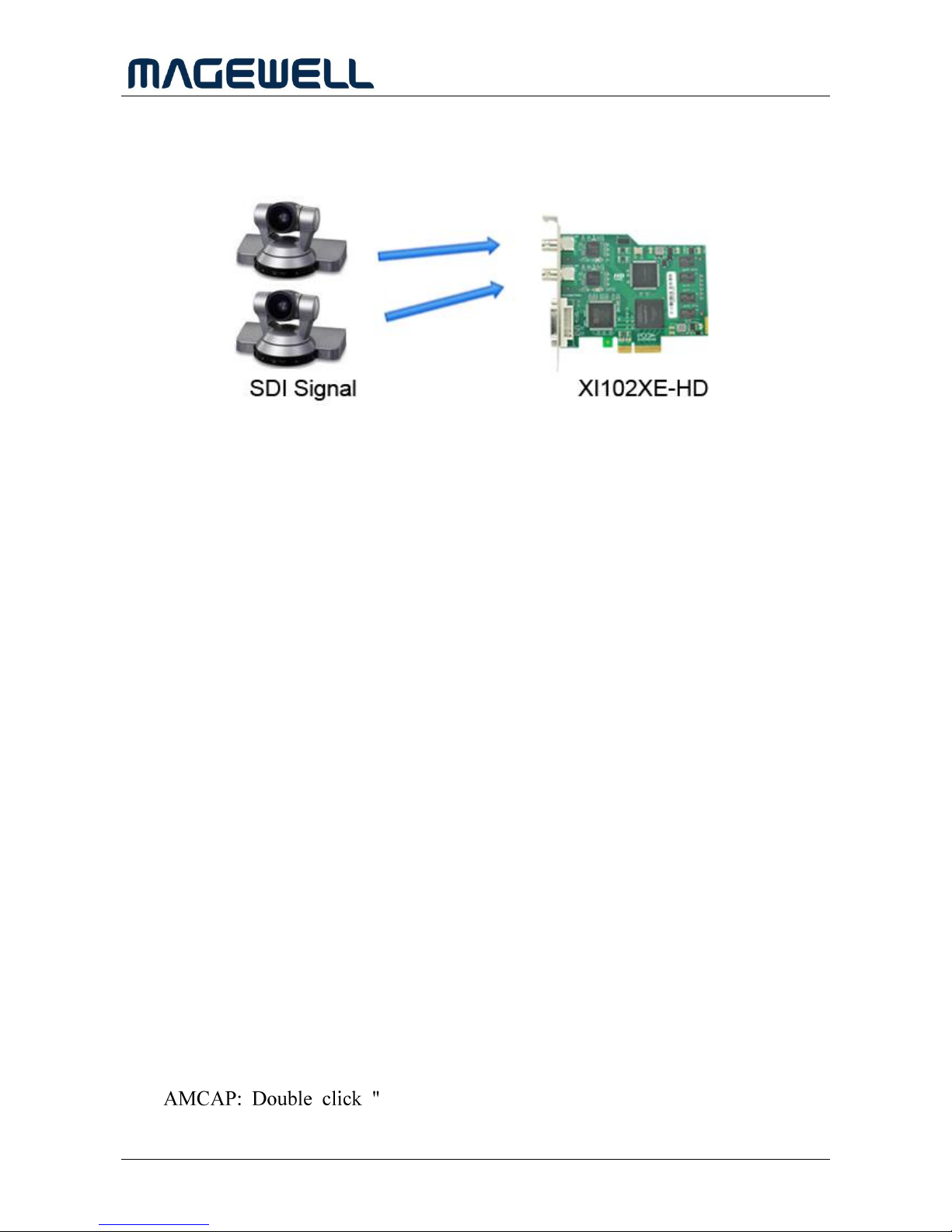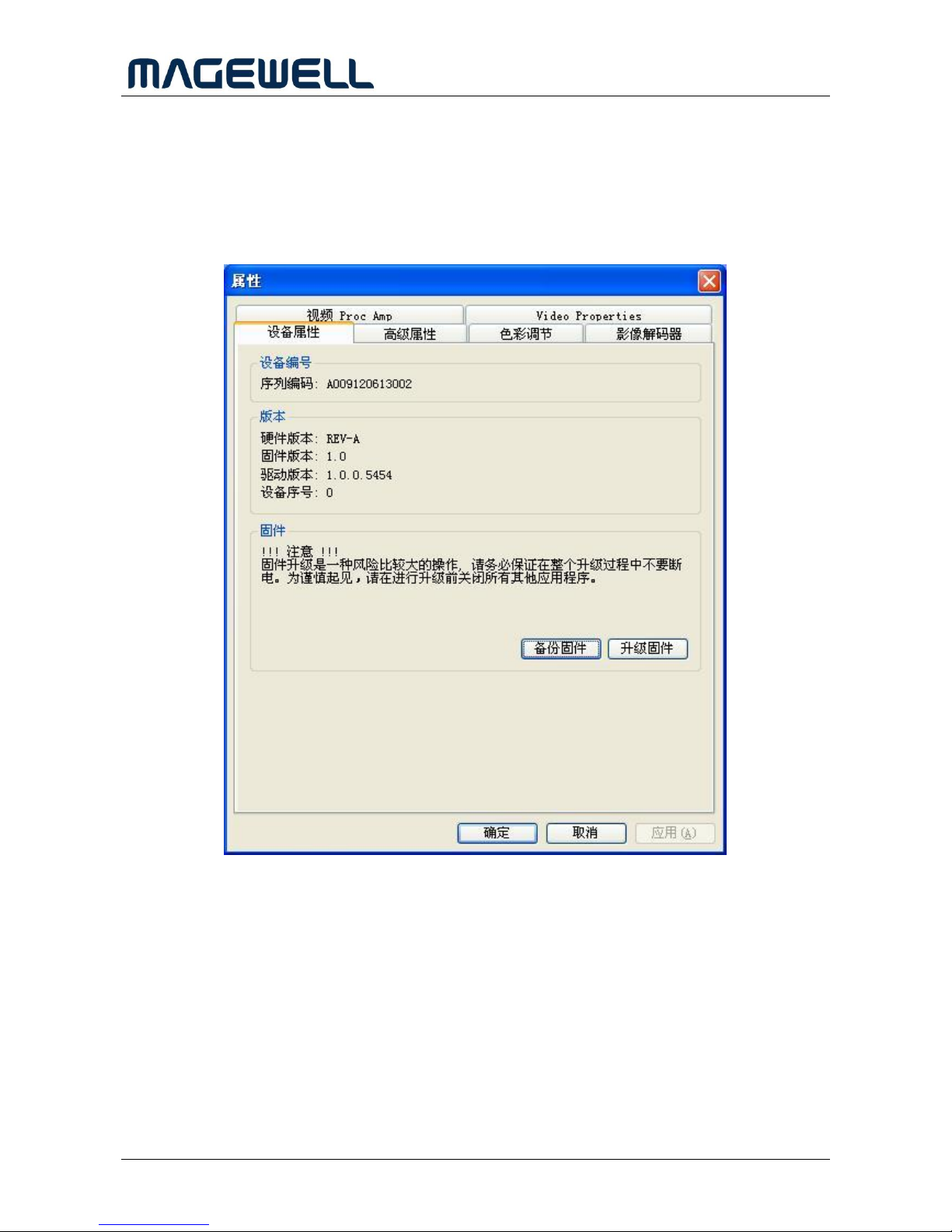http://www.magewell.com
Copyright © 2009-2010 Nanjing Magewell Electronics Co., Ltd. reserves all rights
i
Content
1 Preface ..........................................................................................................................................1
2 Minimum Hardware Configuration..............................................................................................1
3 Recommended Hardware Configuration......................................................................................1
4 System Requirements ...................................................................................................................1
5 Hardware and Driver Installation .................................................................................................2
6 Connection of HD Input ...............................................................................................................2
6.1 DVI-D/DVI-I Signal ..............................................................................................................2
6.2 HDMI Signal..........................................................................................................................3
6.3 VGA Signal(RGB-HV)....................................................................................................3
6.4 YPbPr Signal..........................................................................................................................4
6.5 CVBS.....................................................................................................................................4
7 Connection of SDI Input...............................................................................................................5
8 Video Capture Device Instruction................................................................................................5
8.1 Display "Filter Properties Dialog Window" In Common Software.......................................5
8.2 “Device” Instruction ..............................................................................................................6
8.3 HD Capture Device "Advanced Settings" Instruction...........................................................7
9.3.1 Input Signal ........................................................................................................................8
9.3.1.1 Input Interface ....................................................................................................................8
9.3.1.2 Signal Status.......................................................................................................................8
9.3.2 Image Adjustment ..............................................................................................................8
9.3.3 Image Output......................................................................................................................9
8.4 ”Color Adjustment” Instruction ...........................................................................................10
9 Video Formats Setting................................................................................................................10
9.1 Display "Filter Output Pin" In Common Software..............................................................11
9.2 “Out Format” Instruction .....................................................................................................11
10 Audio Capture Device Instruction..............................................................................................11
10.1 Windows XP, Windows 2003..............................................................................................12
10.2 Windows Vista, Windows 7, Windows 2008, Windows 2008 R2......................................13