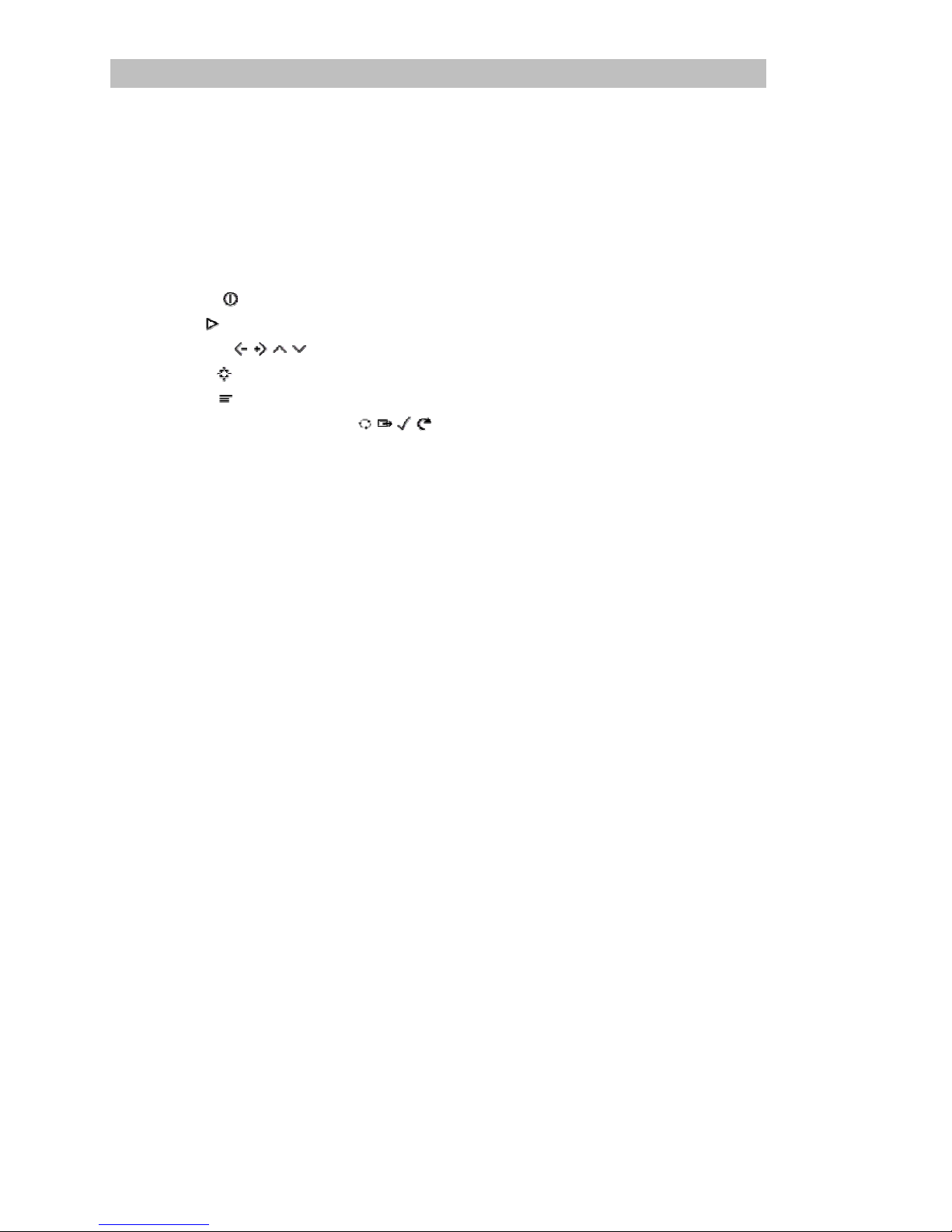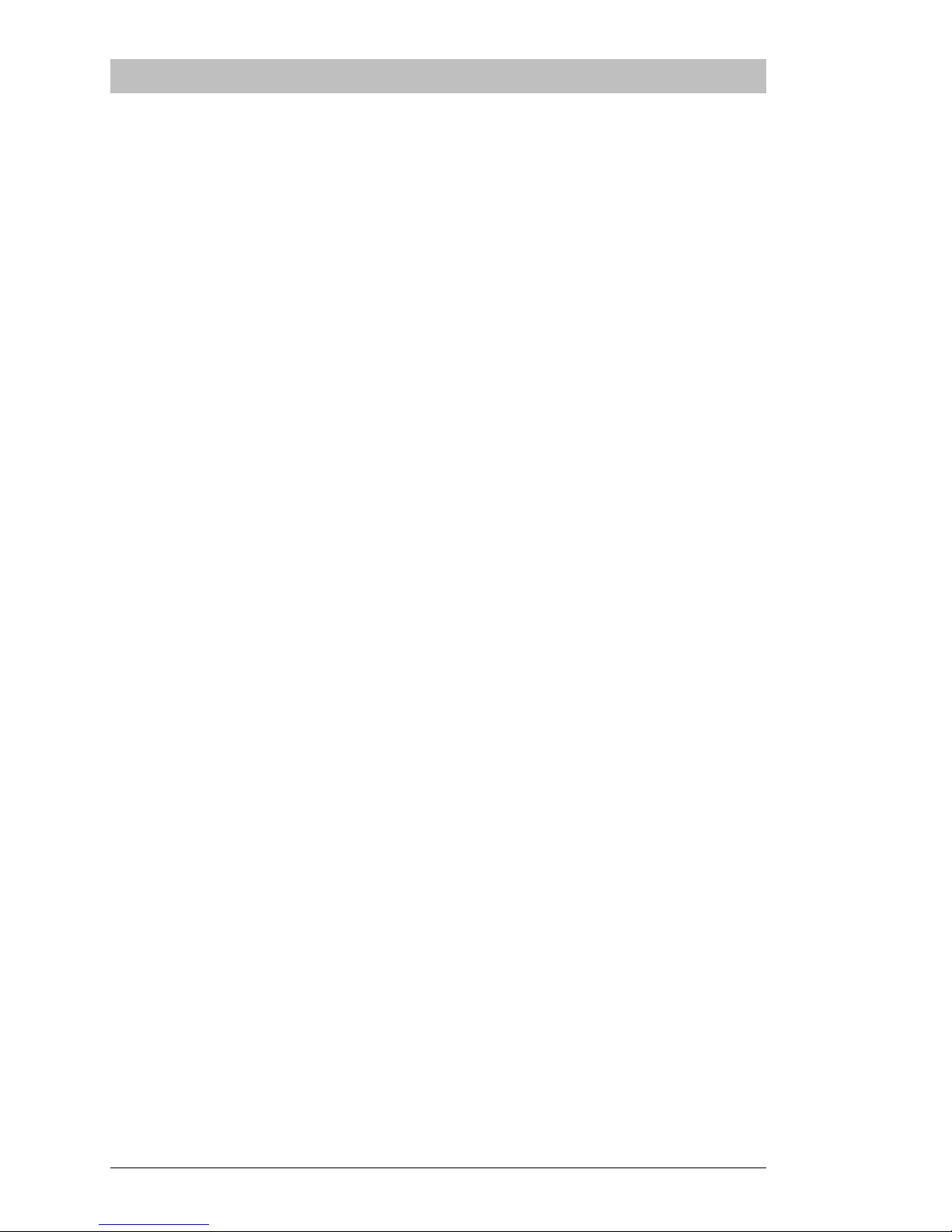VIPUnitReference...................................................................................................19
Player Unit Capabilities .................................................................................19
Floppy Disk Playback.............................................................................. 19
Serial Transfer...........................................................................................19
Modem Transfer....................................................................................... 20
Ethernet Networking............................................................................... 20
Important Considerations.............................................................................. 21
Using the Remote Control.............................................................................. 23
Remote Control Buttons................................................................................. 23
Power - ................................................................................................... 23
Play - ...................................................................................................... 23
Arrows - ..................................................................................... 24
Select - .................................................................................................... 24
Menu - .................................................................................................... 24
Opt 1, Opt 2, Tag, Esc - ............................................................. 24
Starting the Unit .............................................................................................. 24
The Main Menu Screen................................................................................... 25
Load Pictures From VIP Disk................................................................. 25
Enter Setup Screen ................................................................................... 26
Loading a Project............................................................................................. 26
The Gallery Screen .......................................................................................... 27
The Setup Menu .............................................................................................. 28
Preferences................................................................................................ 28
Time / Date............................................................................................... 30
Setting the Date ........................................................................................ 30
Setting the Time........................................................................................31
Version....................................................................................................... 31
Reset........................................................................................................... 32
Upgrade..................................................................................................... 32
Password................................................................................................... 32
Network Setup ......................................................................................... 32
Select a Network Adapter Type...................................................... 33
Set the Network Address.................................................................34
Set the Subnet Mask.......................................................................... 34
Set the Gateway................................................................................. 35
The “Domain” Menu........................................................................ 35
Verifying the Network Setup ................................................................. 35
Updating the Unit’s Software........................................................................ 36