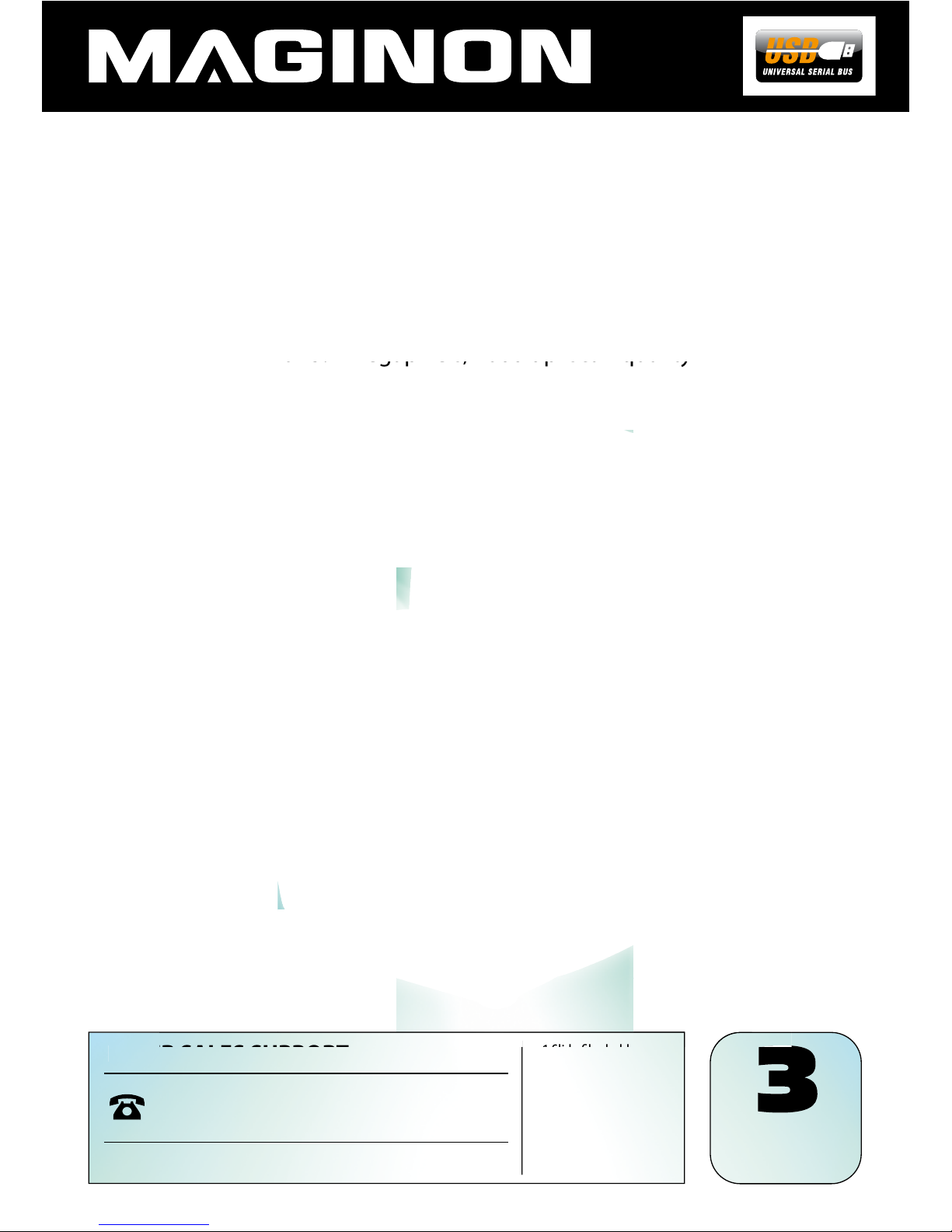1. Safety Instructions
HAZARD for children
• Children do not recognize the hazards that can result from the incorrect use of electrical
equipment. The scanner should consequently be kept away from children.
• Keep children away from packaging material. Danger of suocation !
ELECTRICAL hazard
• Never immerse the Multi Scanner, the USB connection cable and the USB mains adapter in water,
as this may cause an electrical shock.
• Do not touch the scanner with wet hands and do not operate in the open or in rooms with a high
humidity.
• Do not place any containers lled with water, such as vases near the scanner. The container may
tip over and liquid may impair electrical safety.
• The Multi Scanner may only be connected to a PC with a USB interface from version 1.1 onwards.
In the event of a fault, the operation with an USB 1.0 interface may cause a short circuit and re
hazard.
• Always disconnect the Multi Scanner from the mains ...
... if you are not using the device for some time,
... during thunder and lightning,
... prior to cleaning the device and
... in case of malfunctioning during the operation.
When the Multi Scanner is plugged into the socket always pull on the USB mains adapter and not
on the USB connection cable.
• Pull USB cable out of the USB socket of the computer to disconnect the device from the PC.
• The connection cable may not be kinked or squashed. Keep connection cable away from hot
surfaces and sharp edges.
• Do not operate the scanner if there is any visible damage to the USB connection cable or the USB
mains adapter
• Do not make any changes to the scanner. Do not replace the USB connection cable or USB mains
adaptor yourself. Repairs on the device should only be carried out by a specialist workshop or by
the Service Centre. Incorrect repairs can cause considerable hazards for the user.
• Do not overload the USB connections of your computer. If too many devices are connected to
the computer, such as cordless mouse, media player, mobile phones or other USB-operated
devices, there may not be sucient power available to operate the Multi Scanner.