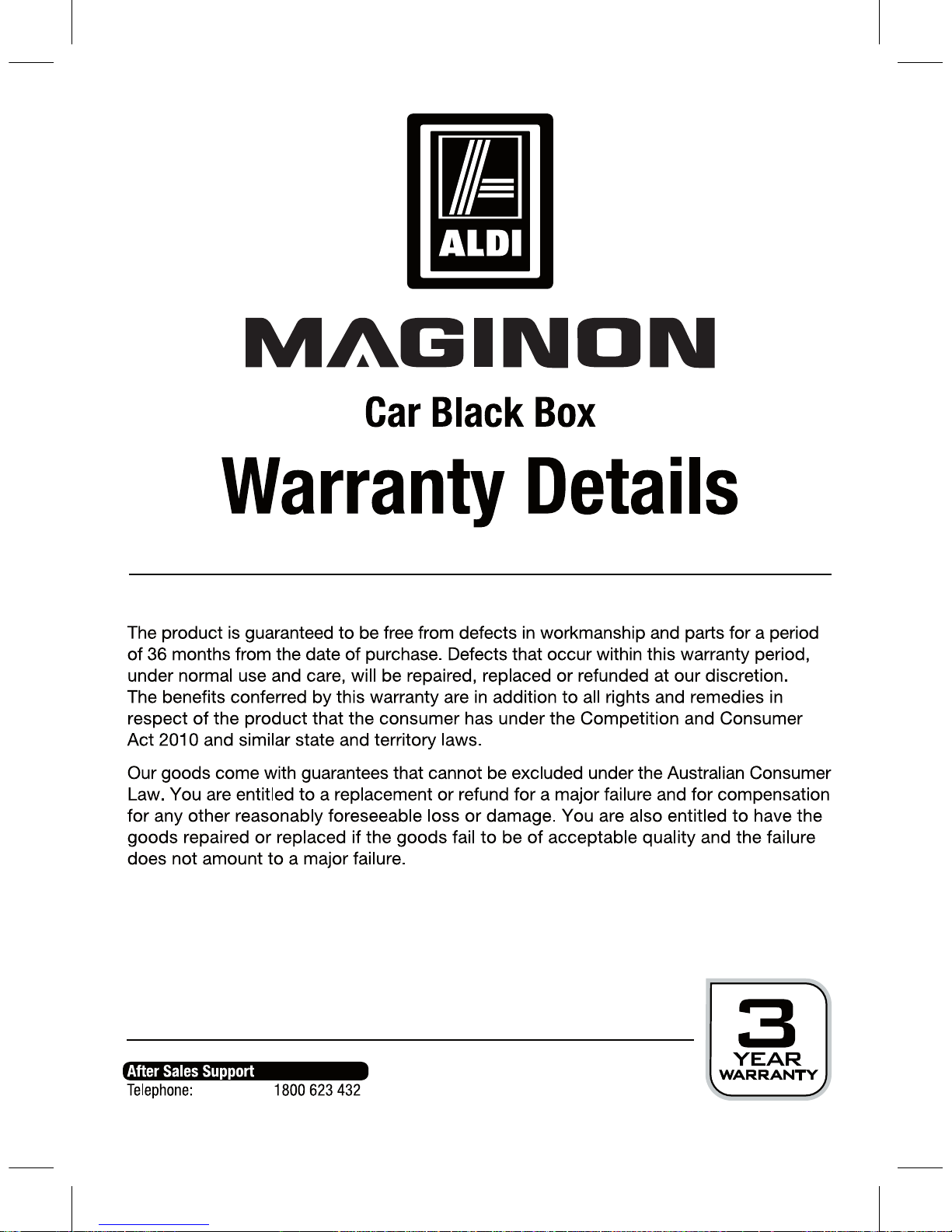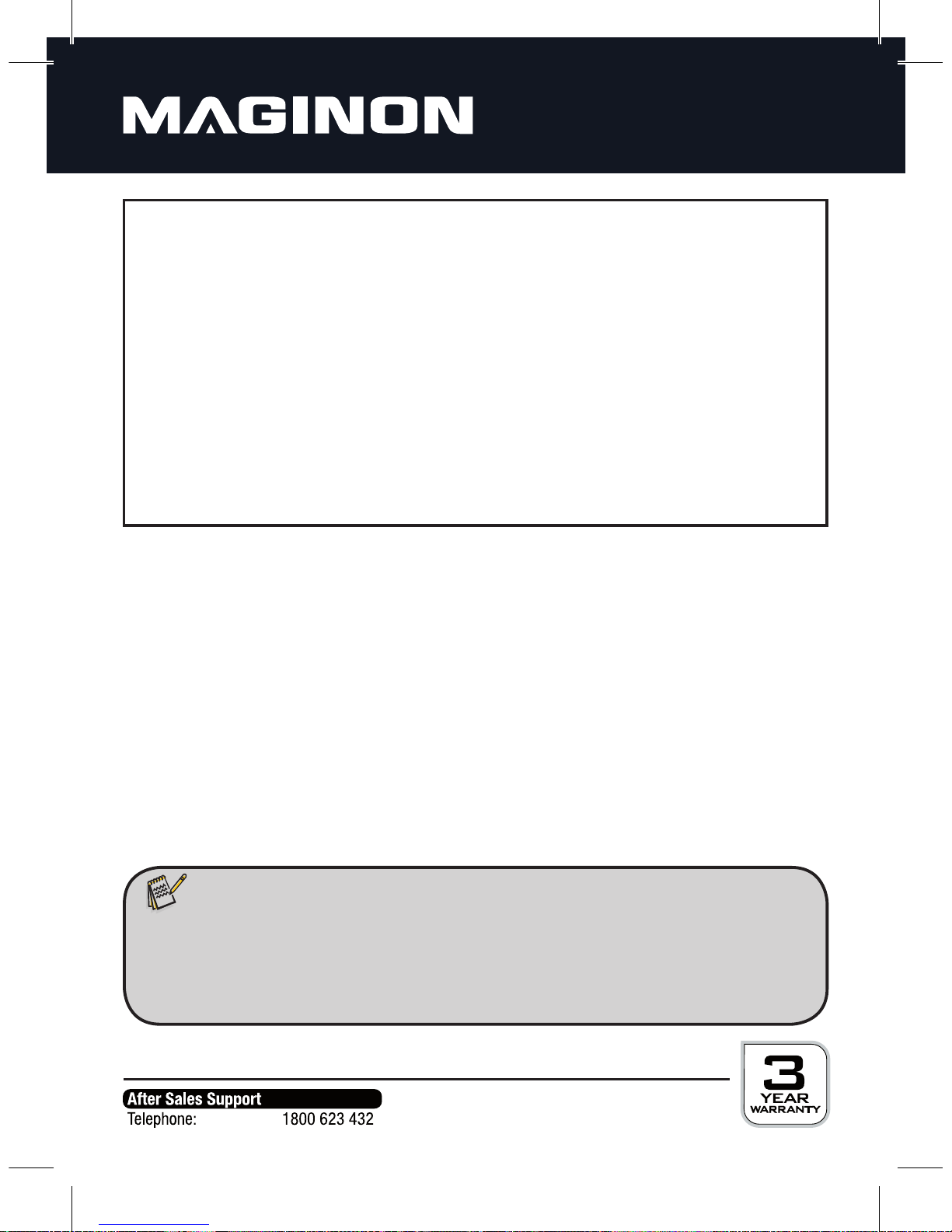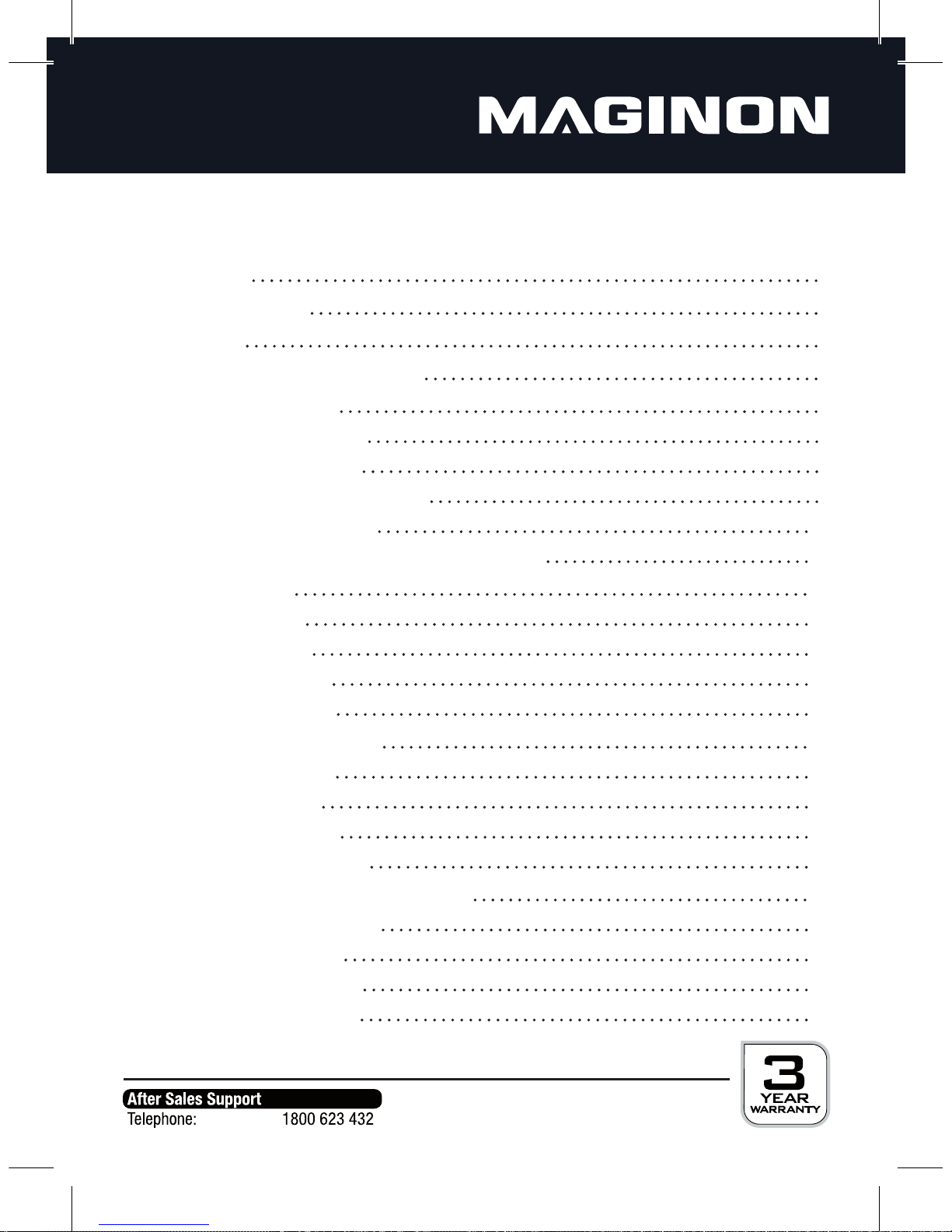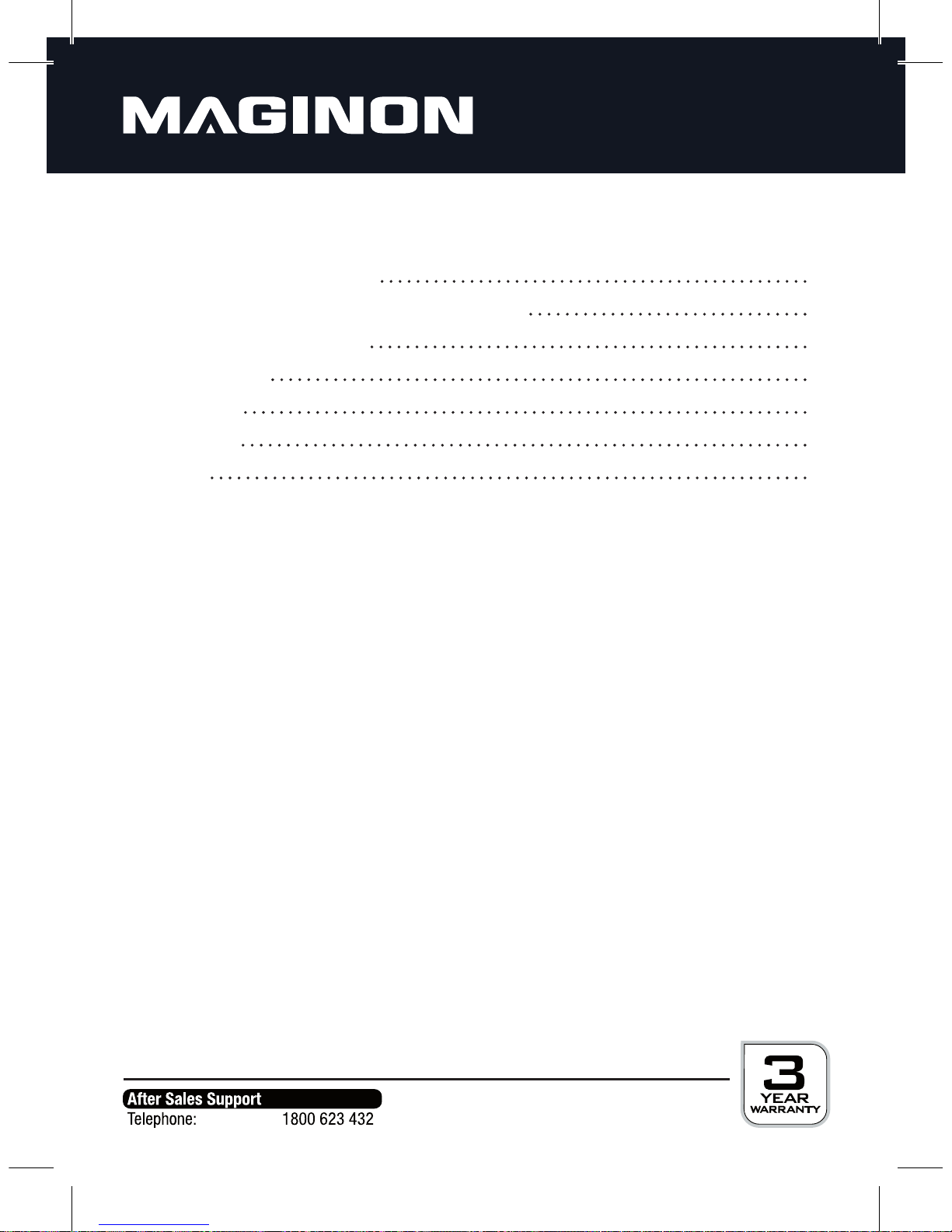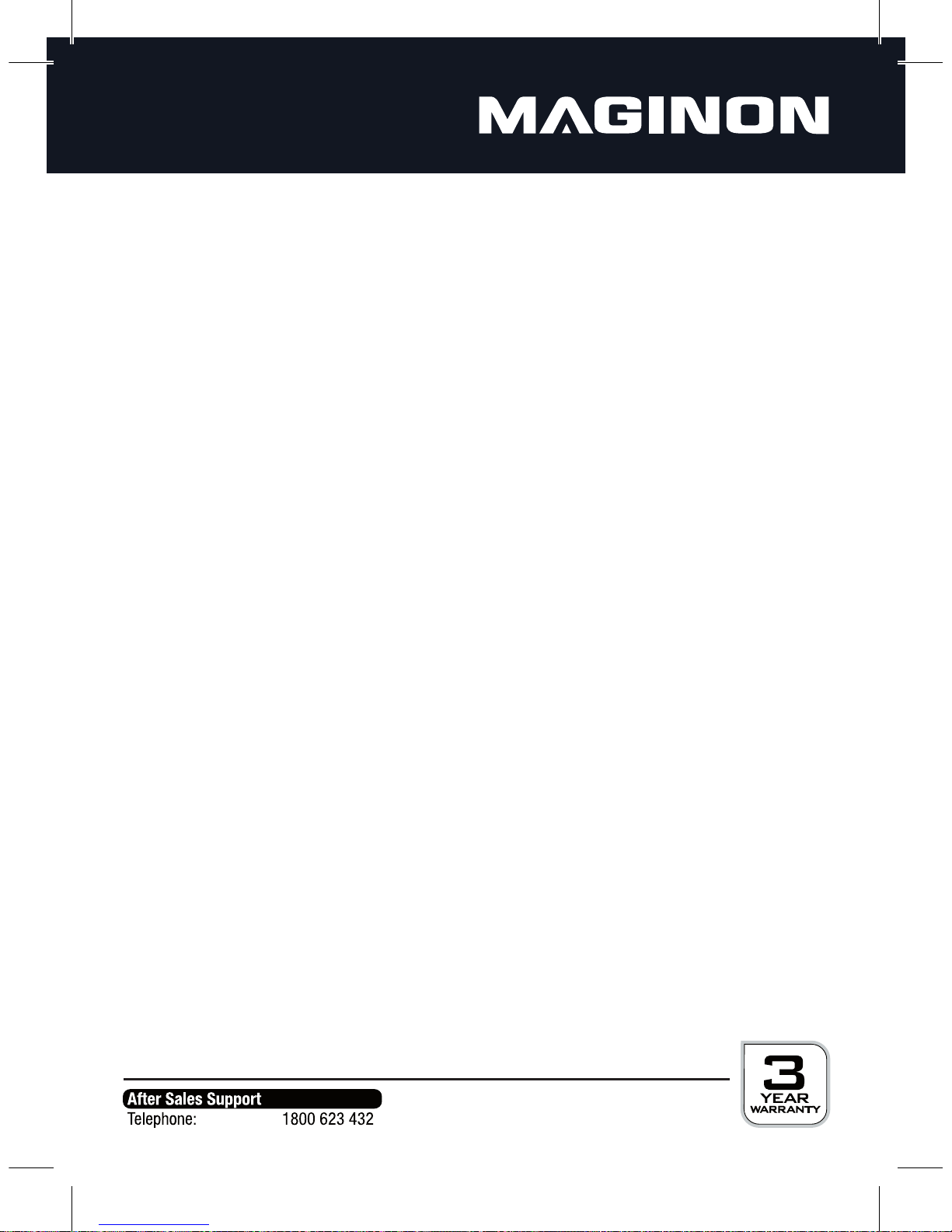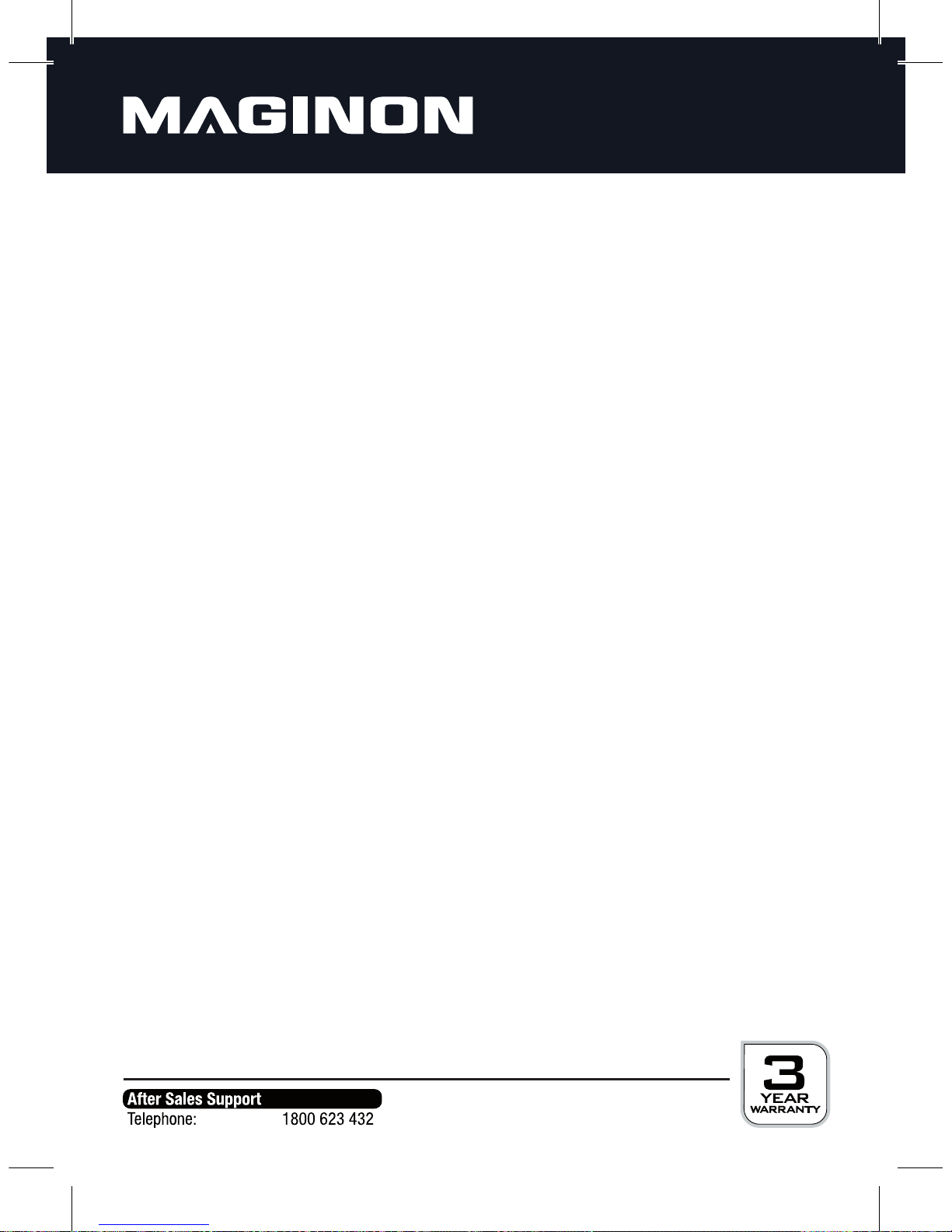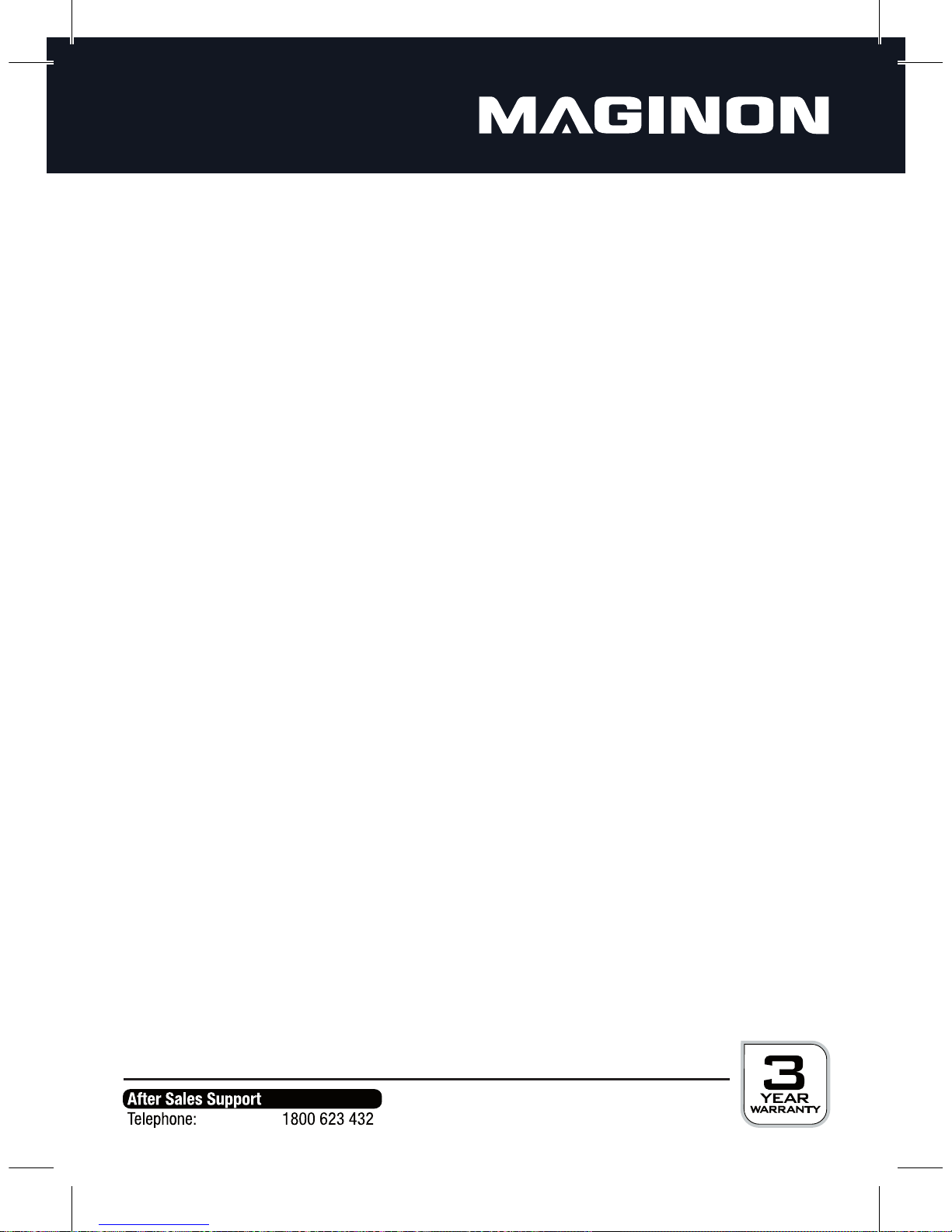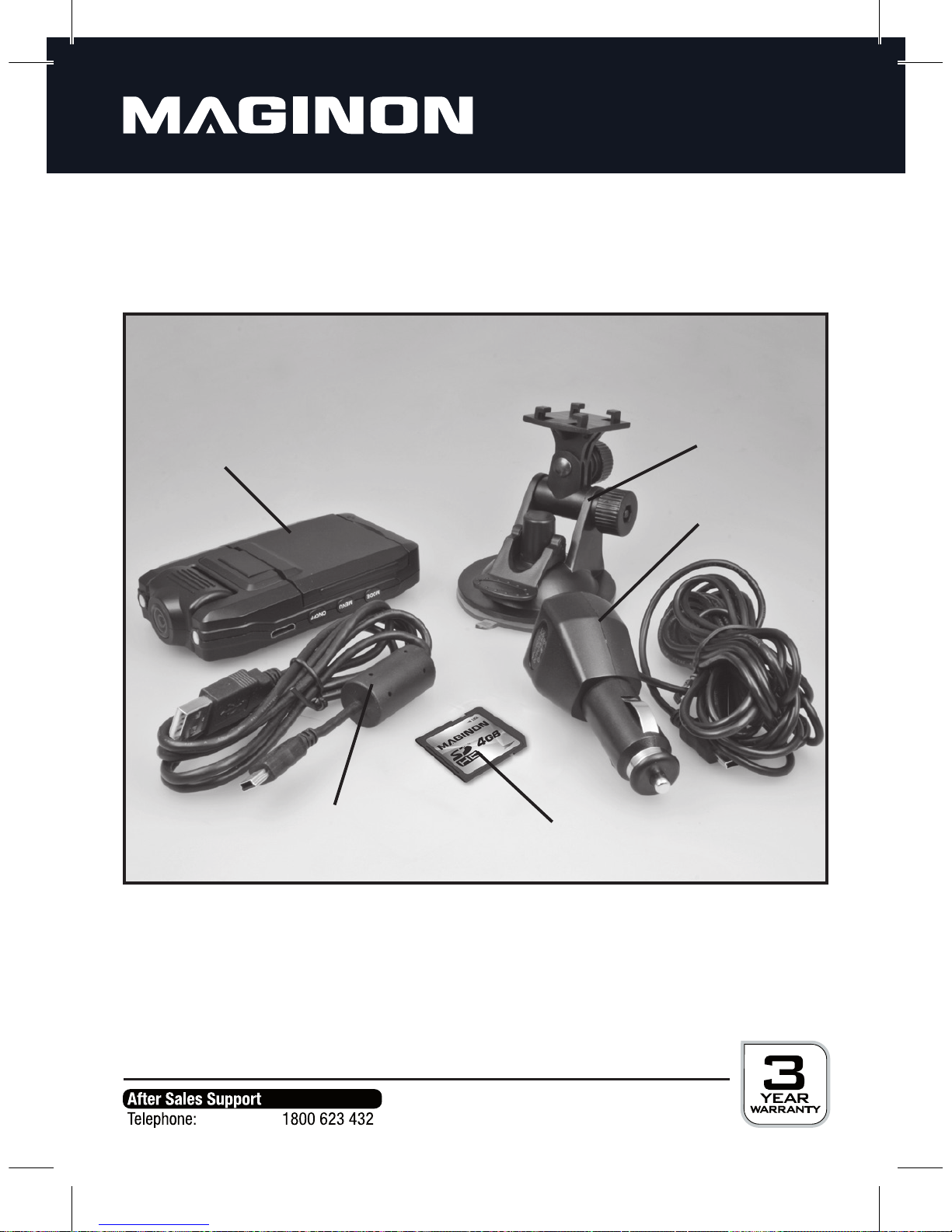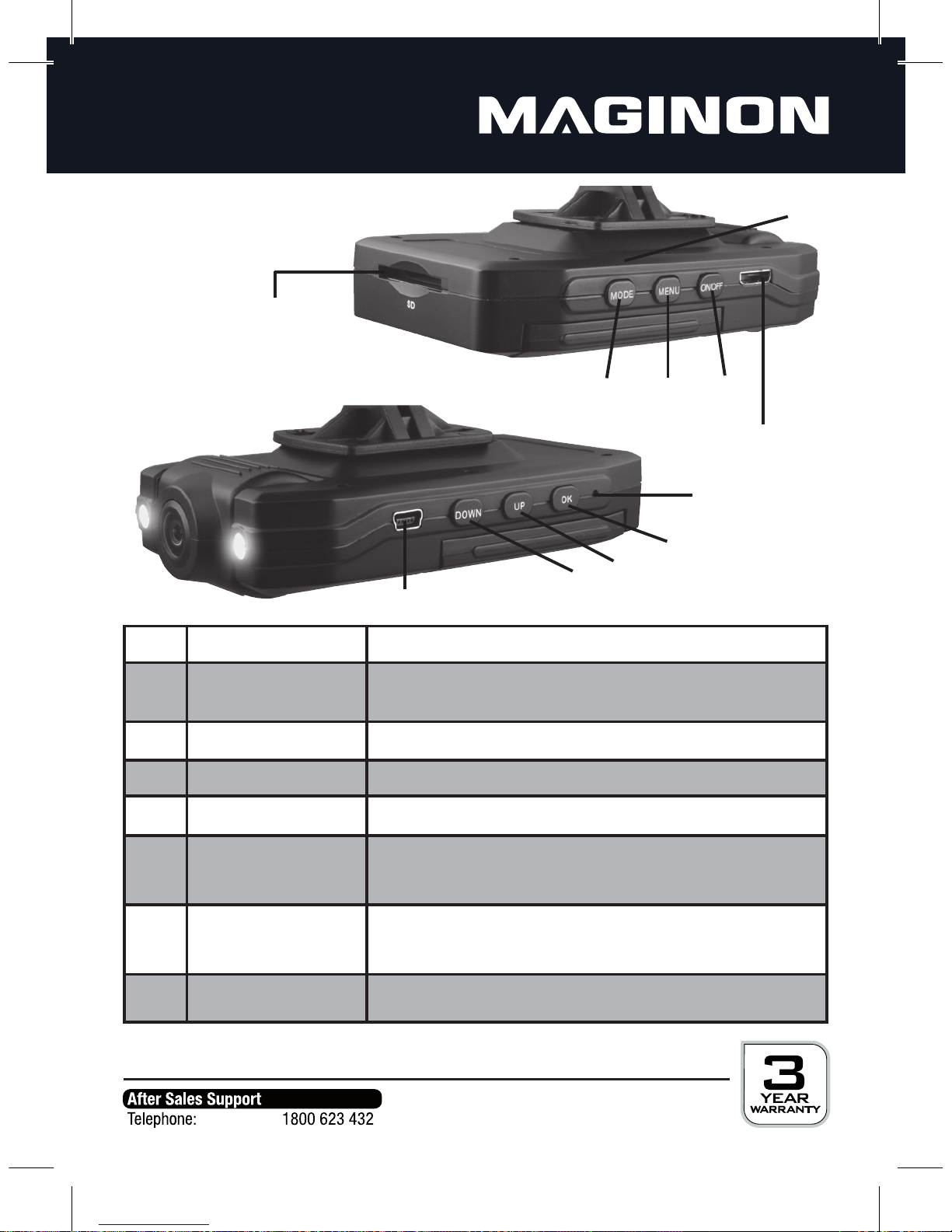6
Hazards of using the rechargeable battery
Danger of explosion in case of incorrect removal of the battery or use of incorrect type of
battery.
Never expose the batteries to excessive heat such as sunlight, fire, etc. This is a
fire or explosion hazard. Do not store the batteries near fire, stoves or other sources of heat.
The batteries may not be thrown in fire, short-circuited, completely
discharged, deformed or disassembled.There is a fire and explosion hazard.
Dispose the batteries promptly and properly, observing any local hazardous waste
regulations. Do not burn or bury them.
Injuries and material damage
Only place the Car Black Box on sturdy surfaces.The Car Black Box could
otherwise fall or topple over, causing damage or injury.
Only use the car power supply specied for the Car Black Box. No liability
shall be accepted for damage caused by an incorrect car power supply.
Ensure that the LCD display is not subjected to impacts or concentrated
pressure. This could damage the glass of the display or cause the display liquid to leak out.
In case the liquid comes in contact with your skin, rinse immediately with clean water. In
case of contact with eyes, consult doctor immediately.
Damage to the electronics, display or lens caused by external influences, such
as impacts, falls or others are not covered by the warranty and shall thus be charged for.
Do not switch on Car Black Box light when close to other people’s eyes.
This could damage their eyes.
Do not drop or bump the Car Black Box. Handle with due care as the Car Black
Box could otherwise be damaged.