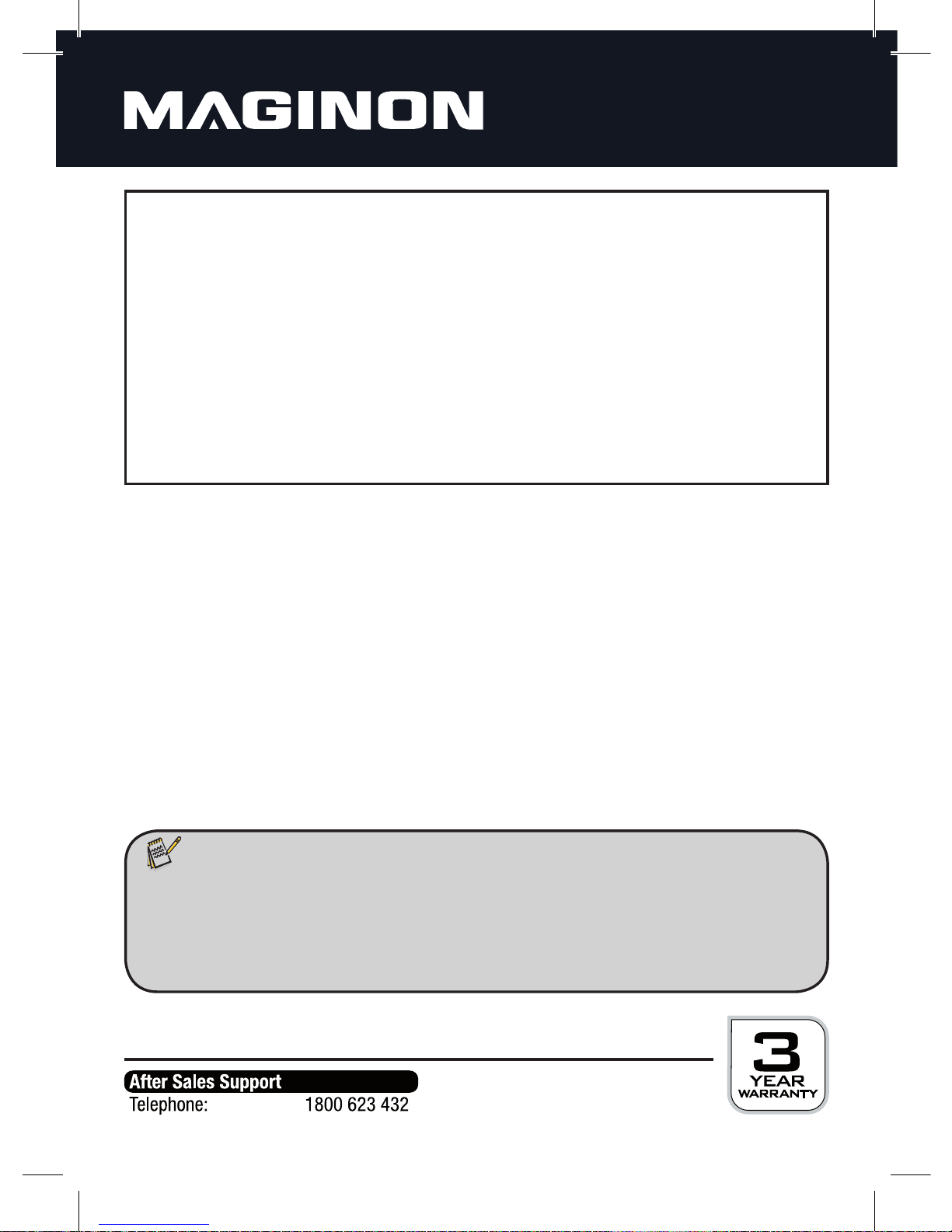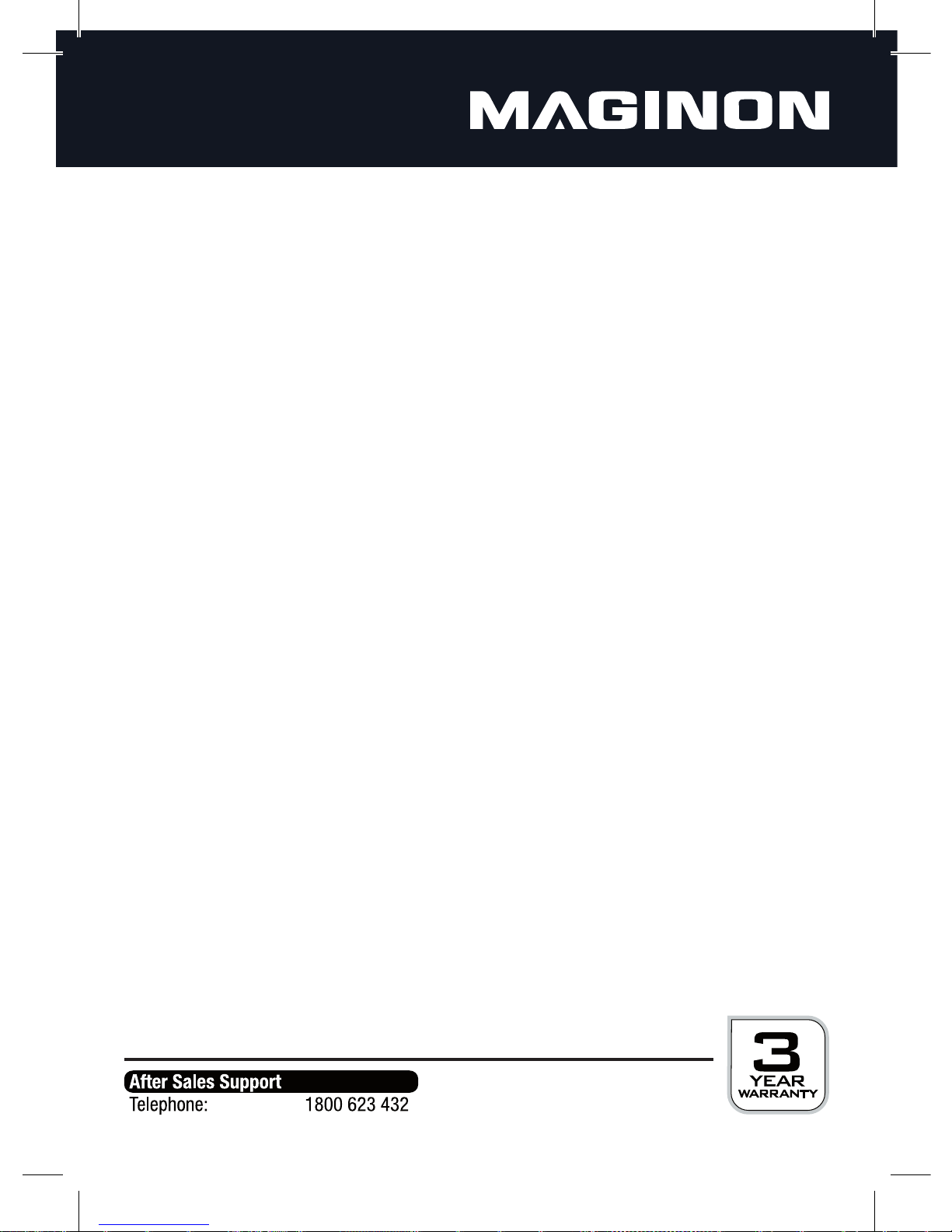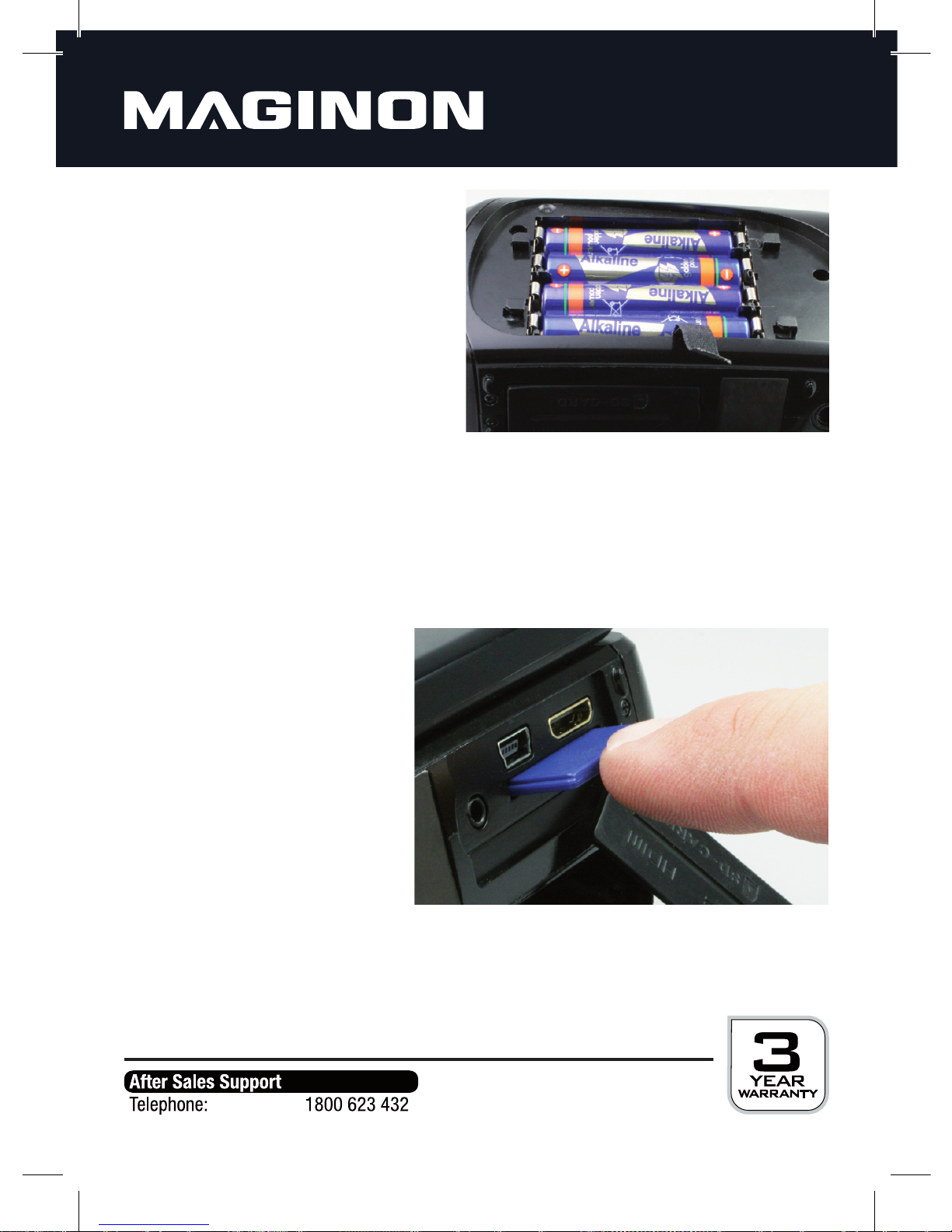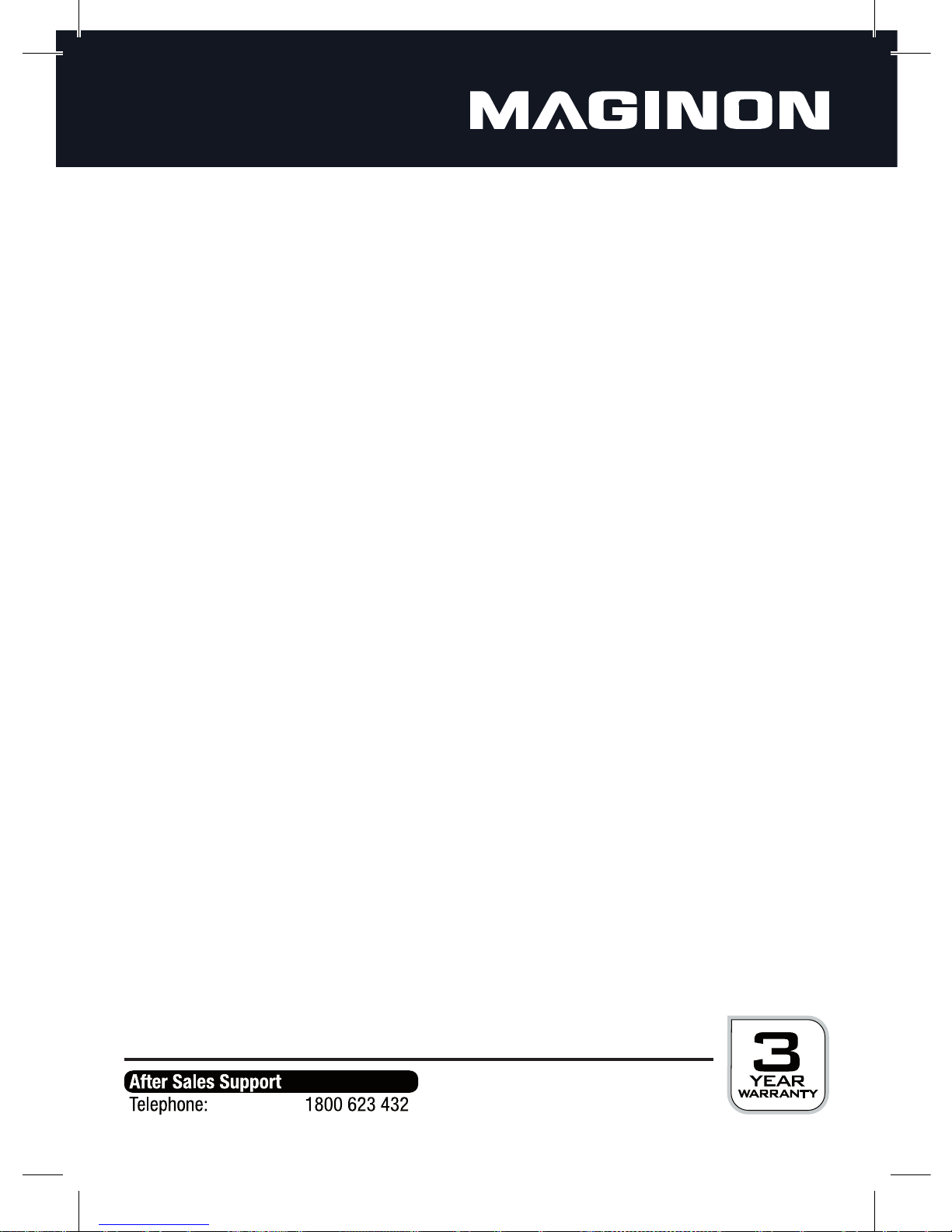4
The digital video camera may not be taken apart, modified or repaired.There is a fire
and electric shock hazard.
Heat damage - re hazard
Do not leave the video camera laying around in places where the temperature
could rise significantly.This could damage the housing or the parts inside, which in turn
could cause a fire.
Do not wrap the video camera in anything and do not place it on textiles.
This might cause heat to build up in the video camera, resulting in a deformation of the
housing, and it can also cause a fire.
Hazards through the use of batteries
Remove the batteries from the video camera if it is not used for an extended period of time.
Do not immediately remove the batteries after using the video camera for an extended
period of time.The batteries often become hot during use.
There is danger of explosion if the batteries are replaced improperly or if the wrong
typeofbatteryisinserted.Therefore,onlyusebatteriesofthetypeLR03,1.5V(AAA)or
NiMH batteries with the same specification.
Never expose the batteries to excessive heat such as sunlight, fire, etc.This is a fire or
explosion hazard. Do not store the batteries near fire, stoves or other sources of heat.
Never store the batteries at temperatures under 10°C and over 40°C.
Keepthebatteriesout of the reach of children.
Never store or transport a battery in a bag or tool box or similar by which there is a
hazard of them coming into contact with metal objects.
The batteries may not be thrown in fire, short-circuited, completely discharged,
deformed or disassembled. There is a fire and explosion hazard.
Never touch leaking batteries without the corresponding protection. If the battery acid
comes into contact with your skin, wash the spot with a lot of water and soap.
Avoid eye contact with the battery acid. Should your eyes ever come into contact with the
battery acid, flush your eyes with a lot of water and immediately contact a doctor.