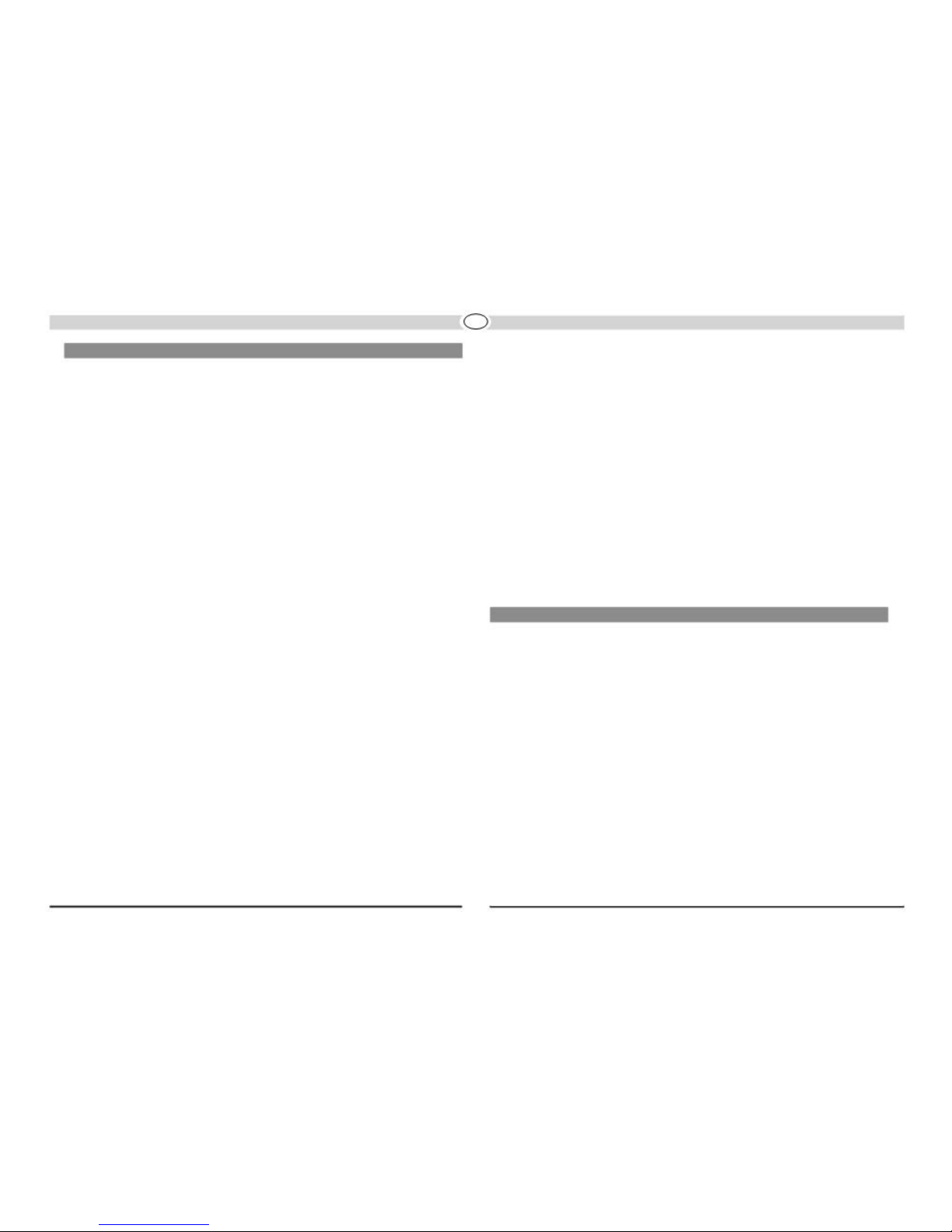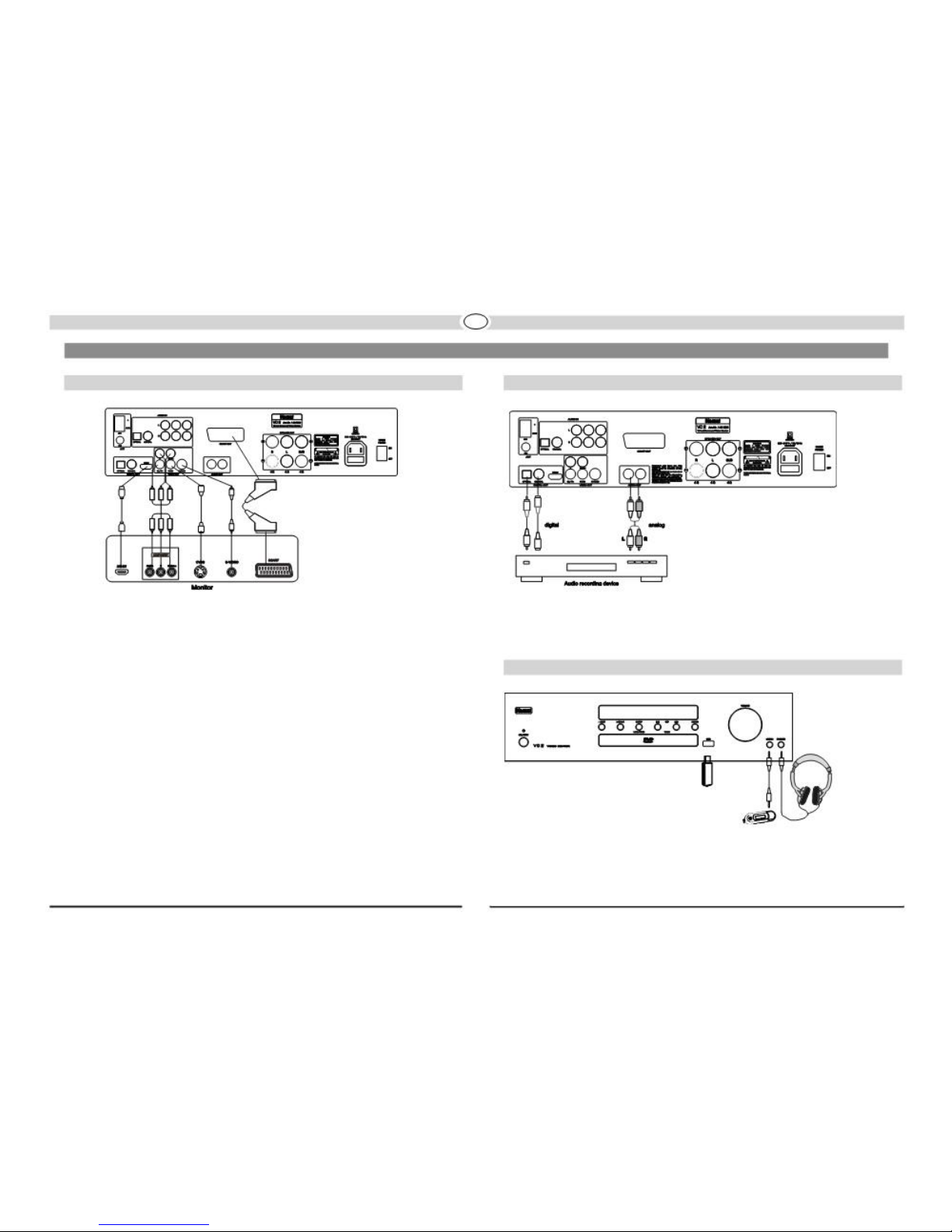OPERATIONAL ELEMENTS AND CONNECTIONS - REMOTE CONTROL
6
1
2
5 7
8
5 USB
3 Activates the USB input.
4 36 6 DIGITAL IN
35
Activates the input sources DIGITAL
OPTICAL and DIGITAL COAXIAL.
7 AUX
Activates the input sources
“Aux 1”,
9 “Aux 2”, “Aux 3”.
Tuner: With a short press, the station
frequency can be increased by 50 kHz for
manual tuning. A longer press starts the
station search.
17 TUNE►►
Likepoint 16, but the search starts forwards.
18 I◄PRESET
Jumps to the previous title.
28 REPEAT A-B
CD/DVD: To repeat a selected segment
between two points (A and B).
29 ZOOM
DVD mode: zoom function.
30 ANGLE
DVD mode: Selects the camera angle (only
10
14
12
16
18
20
27
29
17
19
21
28
30
11 8 Numeric keys
15 For the direct selection of titles on a CD/DVD
or of pre-set stations on the tuner.
9 MEM
13
22 For storing radio stations.
24 10 SEARCH/RDS
23 25 CD/DVD: Direct selection of chapters, tracks
26 34 or jump to a certain time point.
33 32 Tuner: display of the selected RDS function.
31 11 SETUP
Opens the OSD screen menu for setting the
setups in DISC mode.
12 TITLE
For calling up the DVD title menu.
Tuner: Selects the next lower preset.
19
►►I
PRESET
Jumps to the next title.
Tuner: Selects the next higher preset.
20 ■Stop
Stops the media playback.
21 ►/II Play
Starts or interrupts the media playback.
22 EQ
Selection of stored sound settings: LINEAR
- FILM - MUSIC - LANGUAGE - CUSTOM.
23 TONE
Setting of bass, highs and balance. The
if the DVDsupports that feature).
31 SUBTITLE
DVD mode: to select a subtitle language (if
available).
32 AUDIO
DVD mode: to select one of the available
audio formats or languages (only if the DVD
supports that feature).
33 PROG
DVD mode: Selected programming of single
tracks or chapters.
34 HDMI RES
Selection of the resolution of the HDMI
1 POWER
Switches the
device on when it is
in the
standby mode. If the LED does not illuminate,
actuate the power switch located on the rear
of the device. Conversely the device can be
switched from power operation to the standby
mode.
2 DISC
For selecting the input source “Disk”, CD or
DVD player.
3 TUNER
Activates the input source “tuner”. Several
pushes switches between “FM”and “AM”.
4 MONO/ST
FM reception: Switches between FM auto
and FM mono.
13 MENU
For calling up the DVD menu.
14 Cursor keys
For operating the screen menu (OSD=On
Screen Display) and setup.
15 OK
Button for confirming the settings made with
the cursor keys.
16 ◄◄ TUNE
Touching this button starts the search
backwards with 2, 4,
8 or
16x speed,
depending on how often it is pushed.
Another touch brings the disk back to the
normal speed. You can also achieve this by
pressing the PLAY button.
respective setting can be altered using the
PRESET buttons.
24 VOLUME
For setting the volume.
25 MUTE
Mutes the device.
26 DVS SET
Activates the virtual Dolby® Surround
playback via stereo speakers.
With connected headphones, the Dolby®
headphone function is switched on or off.
27 REPEAT 1/ALL
Repeats the current track or the complete
CD/DVD.
21
output.
35 VIDEO OUT
Selection of the video output (in the following
sequence): SCART, Component Interleased
(COMP I), Component Progressive (COMP
P), HDMI, S-Video. The Composite (CVBS)
output is always activated.
36 ▲Eject
DVD/CD operation: Opens or closes the
compartment. Thus ends or starts the
DVD/CD playback.