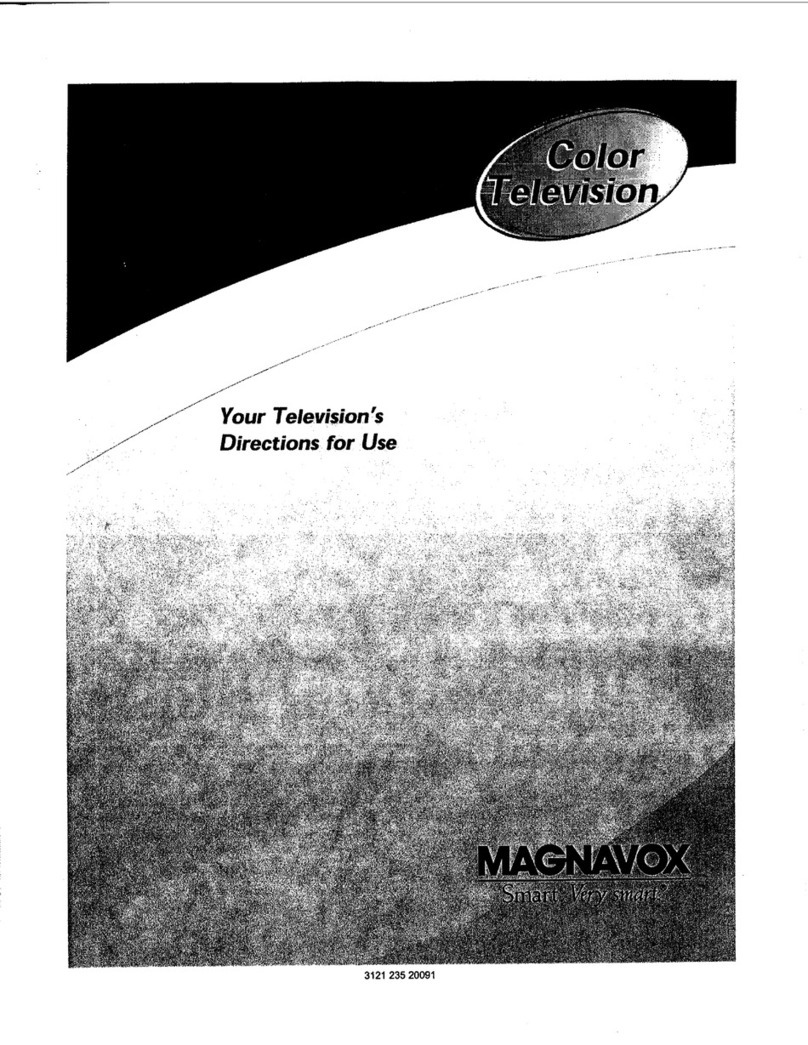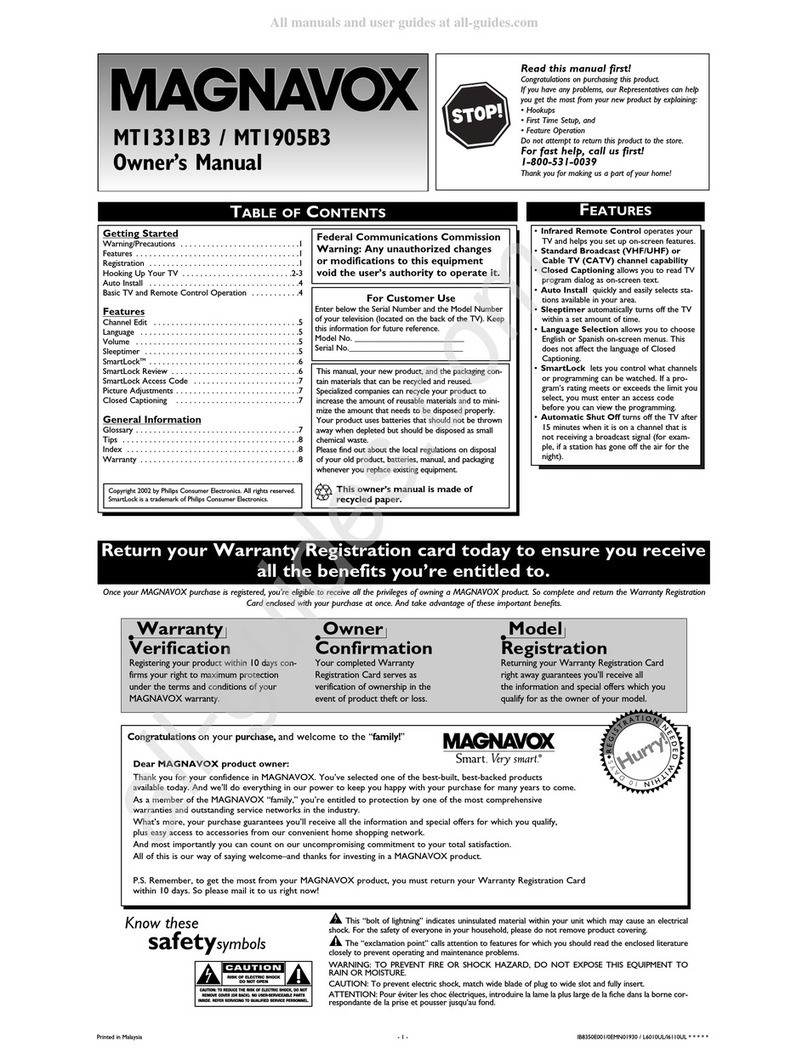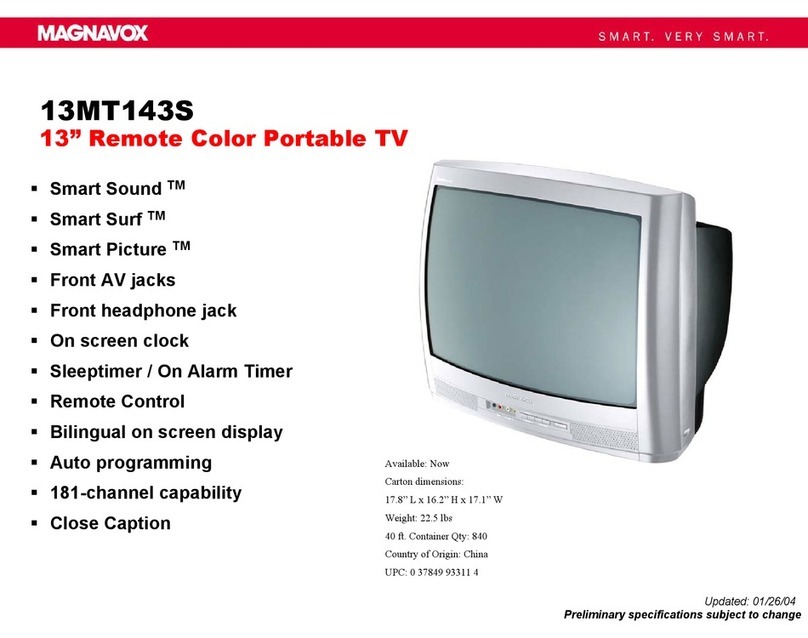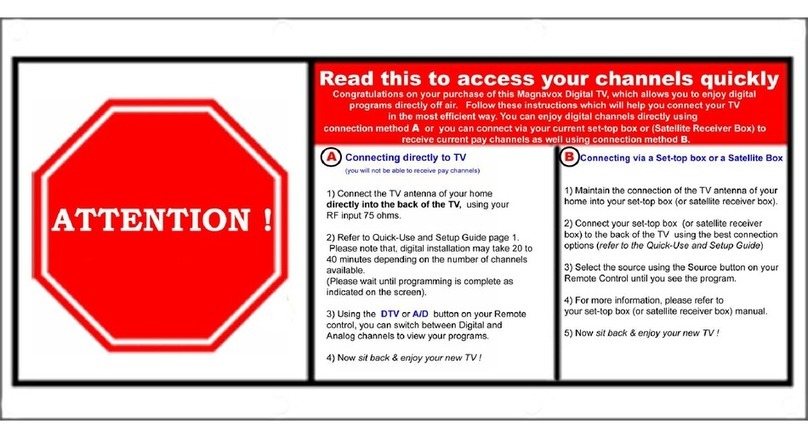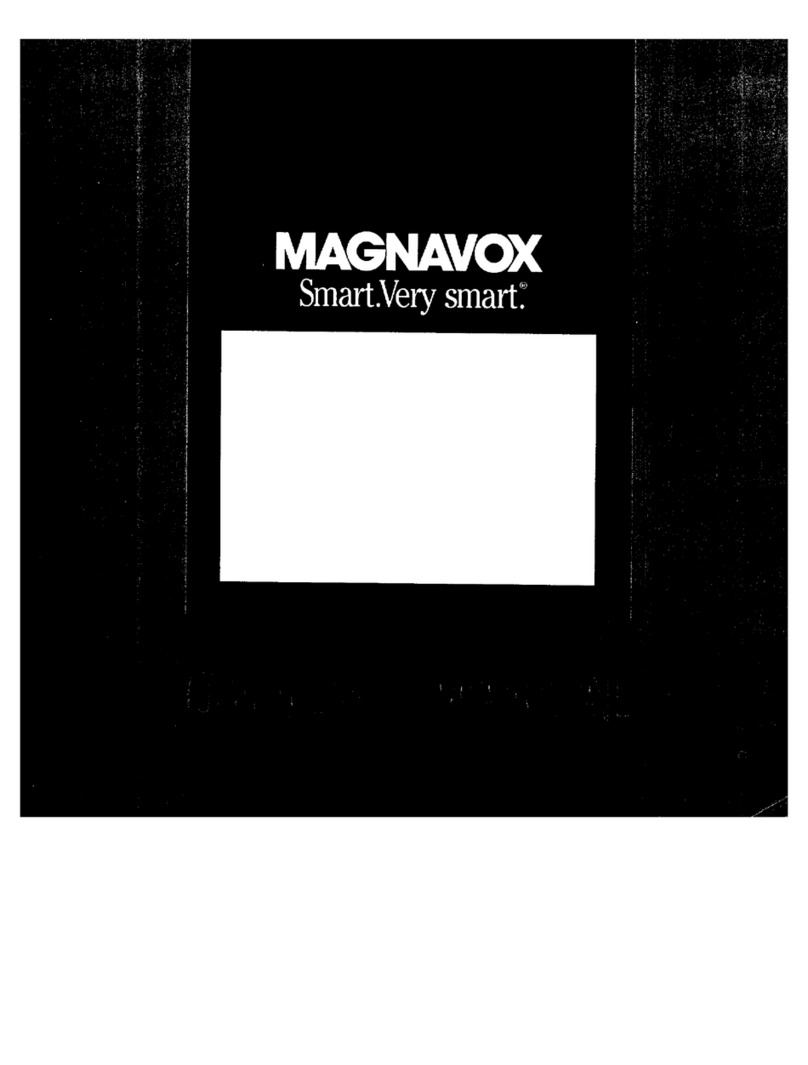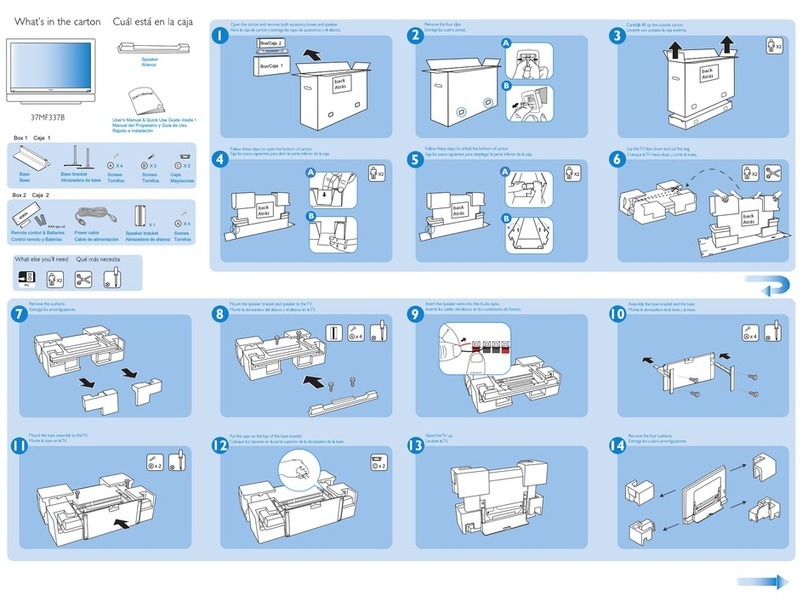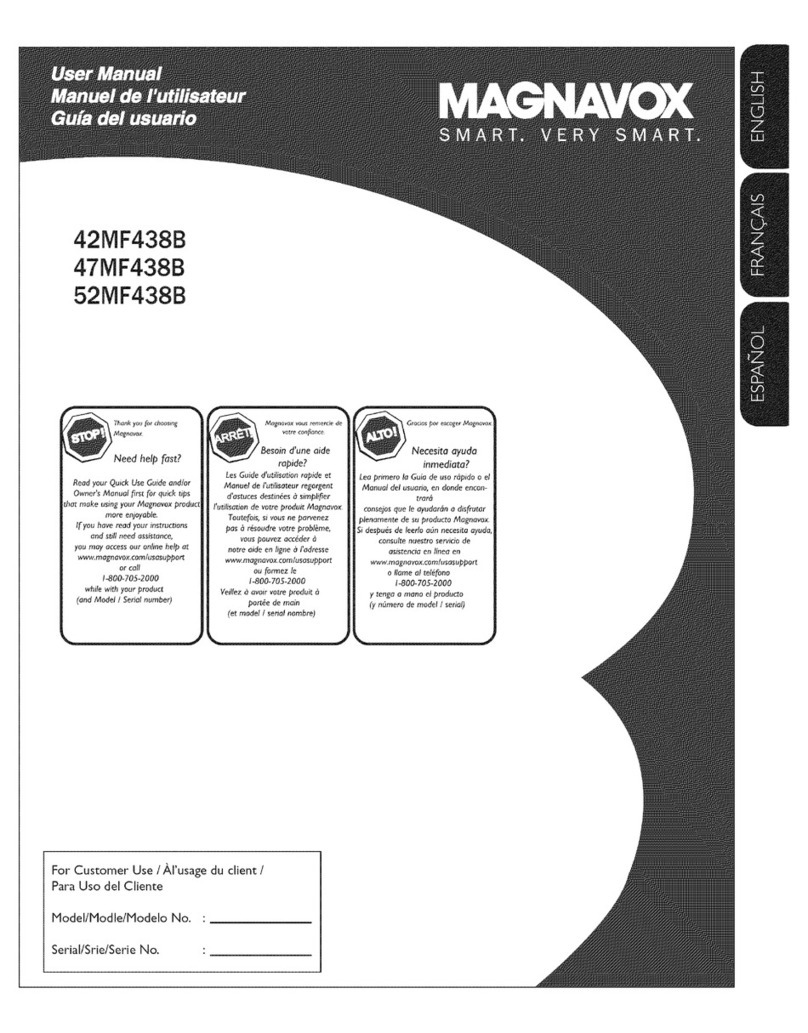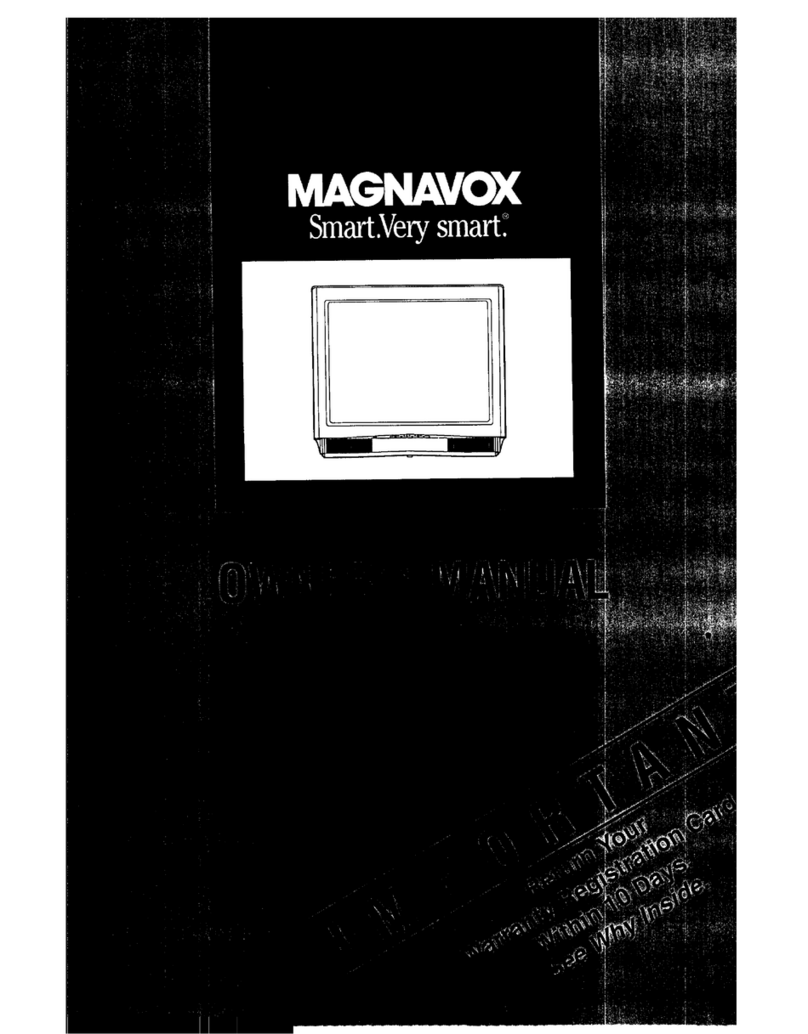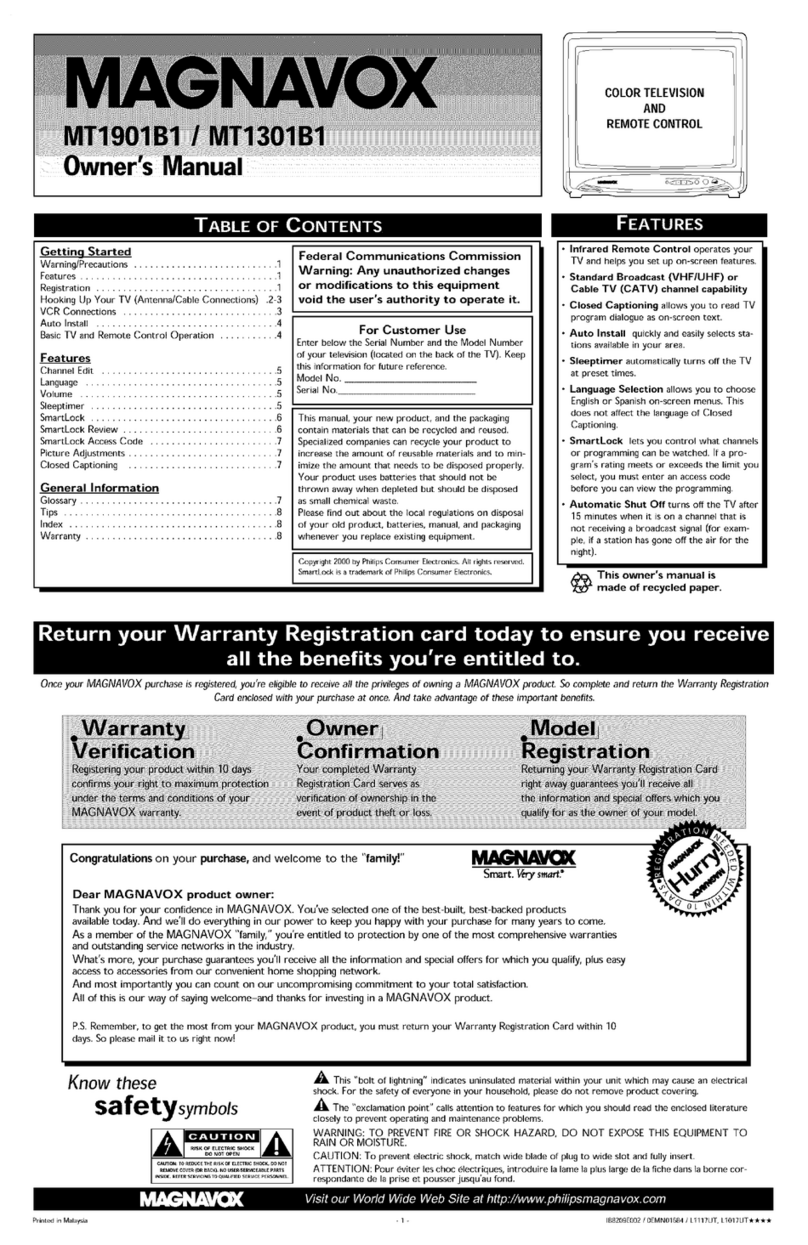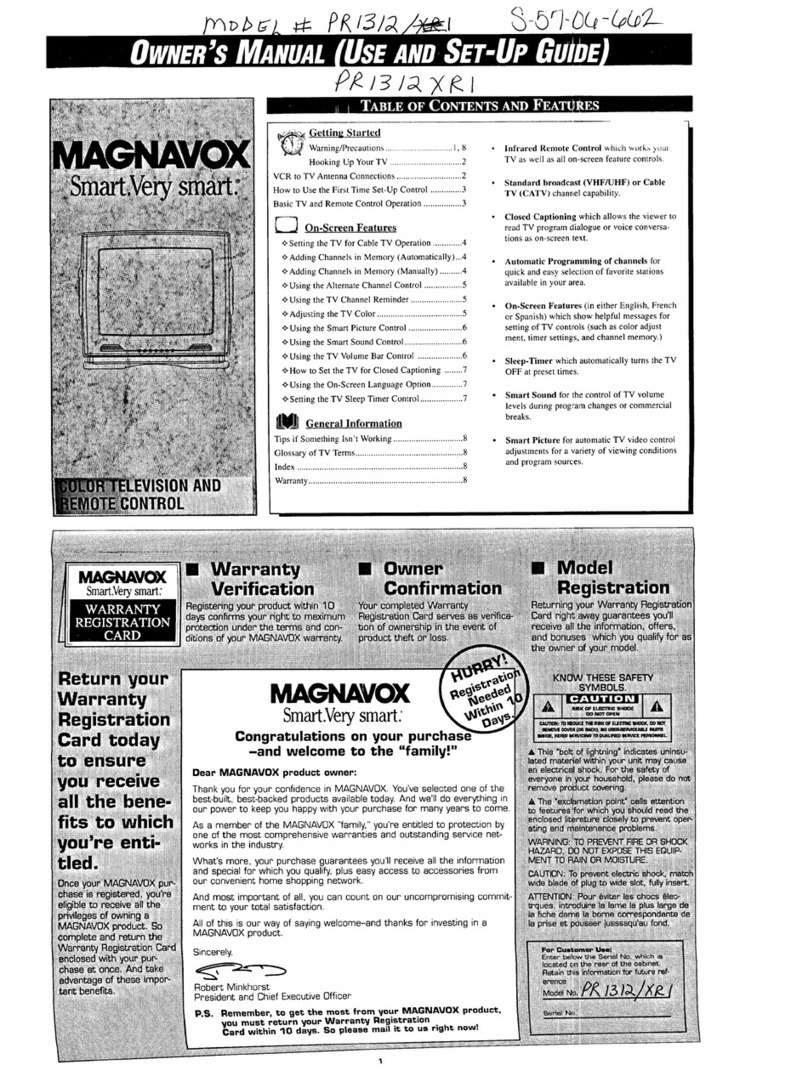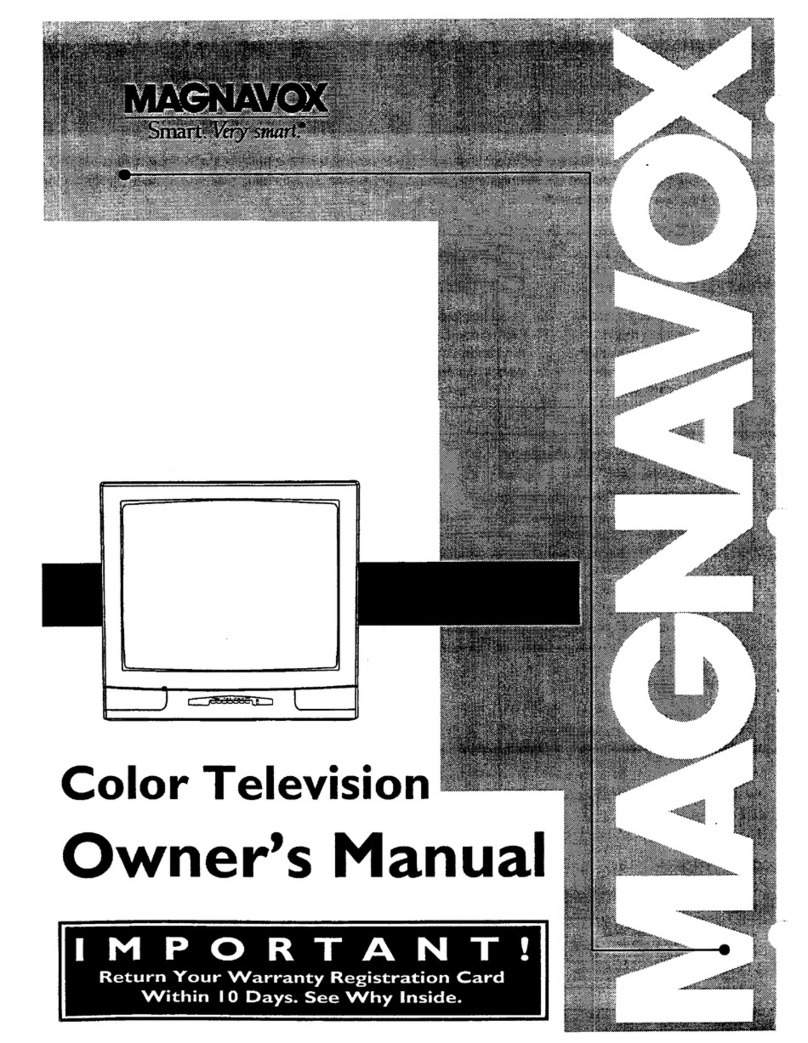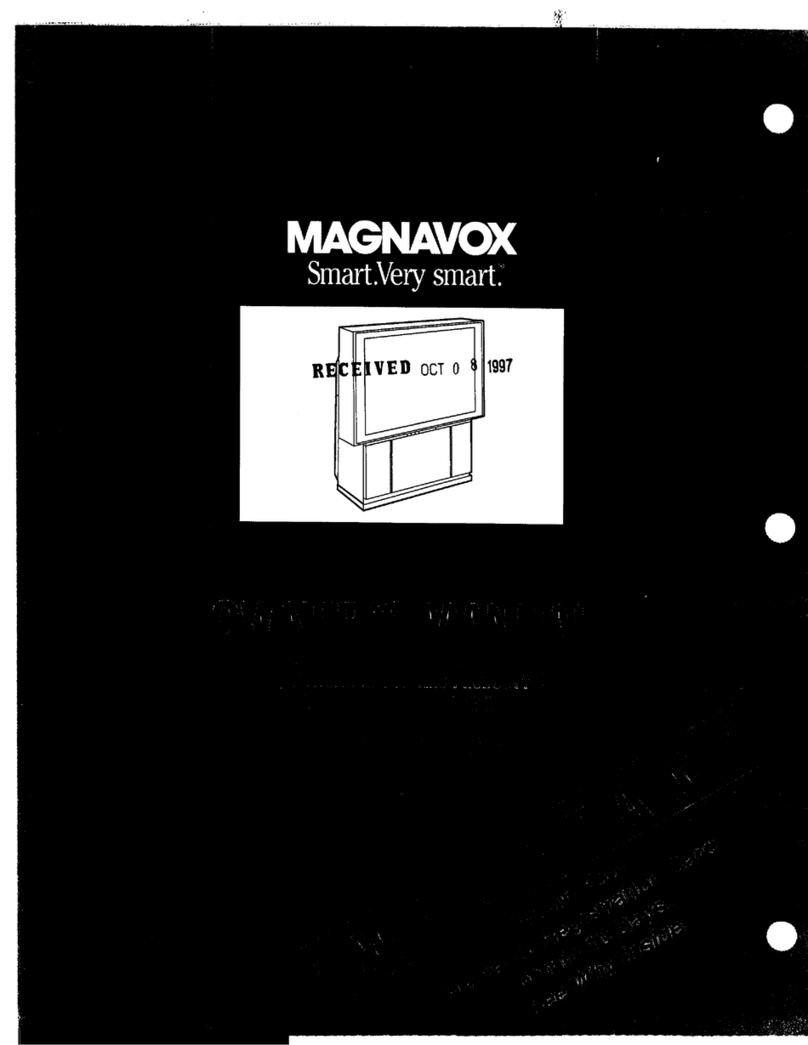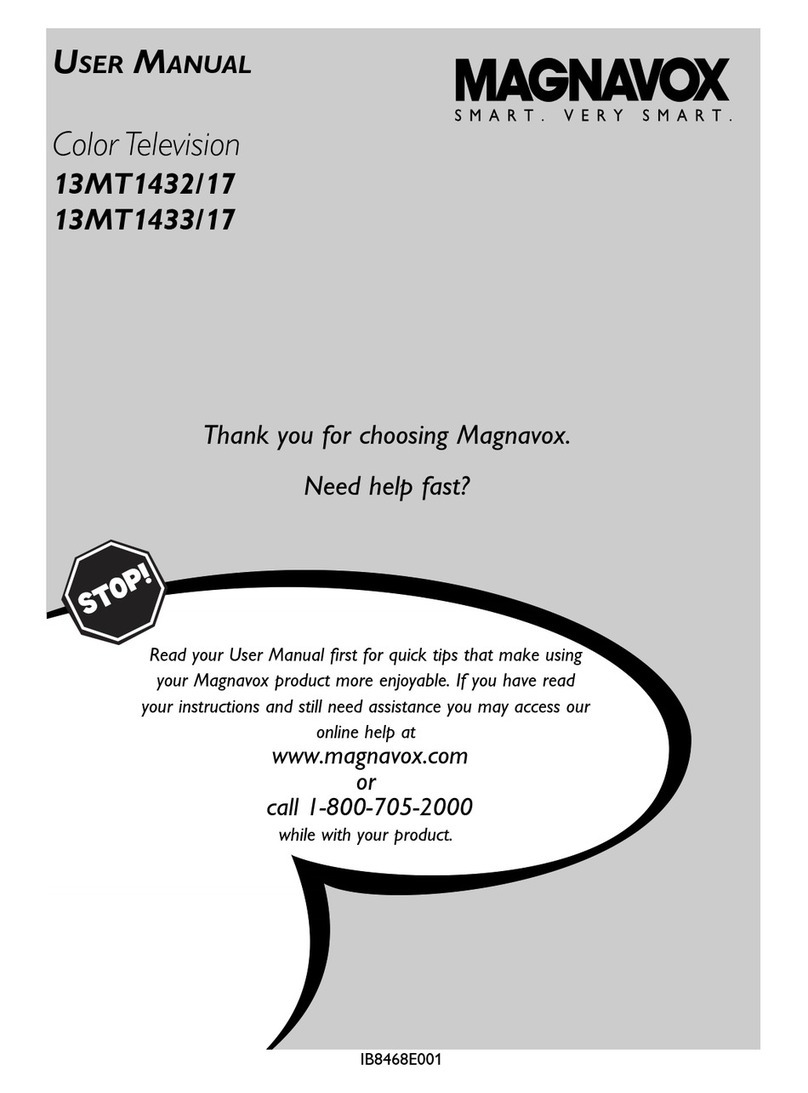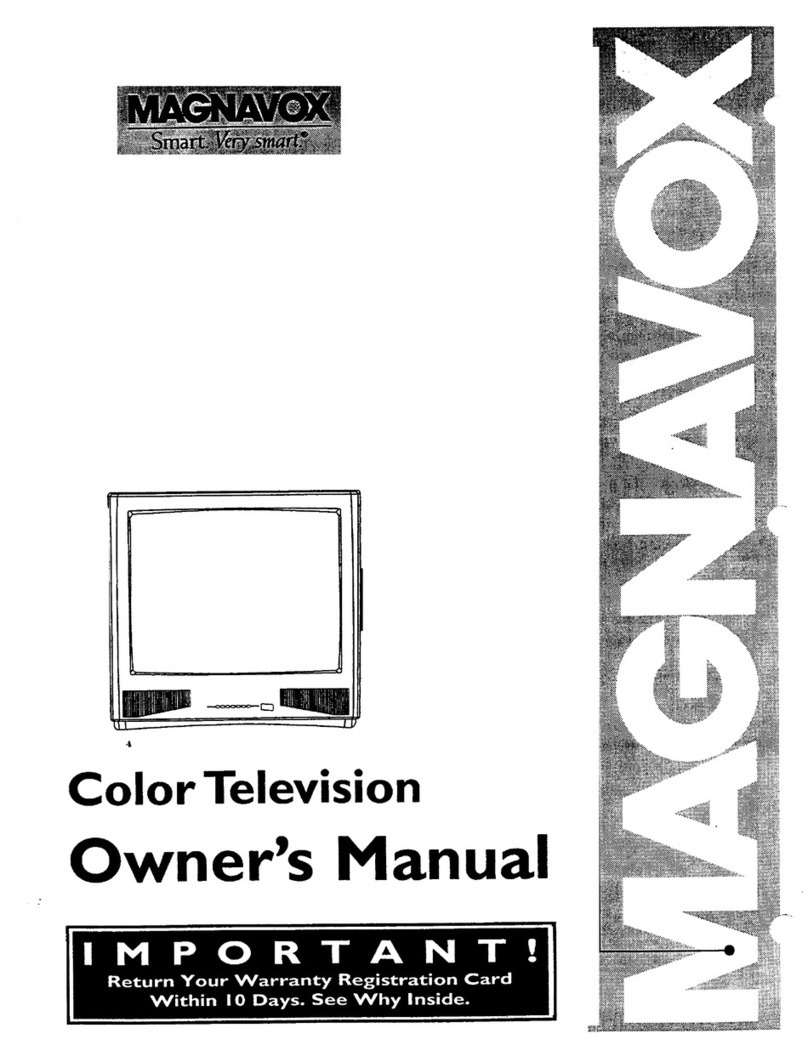IMPORTANT SAFETY INSTRUCTIONS
Read before operating equipment
16,1. Read these instructions,
2. Keep these instructions.
3. Heed all warnings.
4. Follow all instructions.
5. Do not use this apparatus near water.
6. Clean only with a dry cloth.
7. Do not block any of the ventilation openings. Install in
accordance with the manufacturers instructions.
8. Do not install near any heat sources such as radiators, heat
registers, stoves, or other apparatus (including amplifiers)
that produce heat.
9. Do not defeat the safety purpose of the polarized or ground-
ing-type plug, A polarized plug has two blades with one
wider than the other, A grounding type plug has two blades
and third grounding prong. The wide blade or third prong
are provided for your safety. When the provided plug does
not fit into your outlet, consult an electrician for replacement
of the obsolete outlet.
19. Protect the power cord from being walked on or pinched
particularly at plugs, convenience receptacles, and the point
where they exit from the apparatus.
11. Only use attachments/accessories specified by the manu-
facturer.
12, _ Use only with a cart, stand, tripod, bracket, or table
specified by the manufacturer, or sold with the app-
aratus. When a cart is used, use caution when
moving the cart/apparatus combination to avoid
injury from tip-over.
13. Unplug this apparatus during lightning storms or when
unused for long periods of time,
14. Refer all servicing to qualified service personnel, Servicing
is required when the apparatus has been damaged in any
way, such as power-supply cord or plug is damaged, liquid
has been spilled or objects have fallen into apparatus, the
apparatus has been exposed to rain or moisture, does not
operate normally, or has been dropped.
15. This product may contain lead and mercury, Disposal of
these materials may be regulated due to environmental con-
siderations. For disposal or recycling information, please
contact your local authorities or the Electronic Industries
Alliance: www.eiae.org
Damage Requiring Service - The appliance should be
serviced by qualified service personnel when:
A. The power supply cord or the plug has been damaged;
or
B. Objects have fallen, or liquid has been spilled into the
appliance; or
C. The appliance has been exposed to rain; or
D. The appliance does not appear to operate normally or
exhibits a marked change in performance; or
E. The appliance has been dropped, or the enclosure
damaged.
17, Tilt/Stability - All televisions must comply with recommend-
ed international global safety standards for tilt and stability
properties of its cabinet design.
• Do not compromise these design standards by applying
excessive pull force to the front, or top, of the cabinet which
could ultimately overturn the product,
• Also, do not endanger yourself, or children, by placing
electronic equipment/toys on the top of the cabinet, Such
items could unsuspectingly fall from the top of the set and
cause product damage and/or personal injury,
18, Wall or Ceiling Mounting - The appliance should be
mounted to a wall or ceiling only as recommended by the
manufacturer.
19, Power Lines - An outdoor antenna should be located away
from power lines.
20, Outdoor Antenna Grounding _If an outside antenna is
connected to the receiver, be sure the antenna system is
grounded so as to provide some protection against voltage
surges and built up static charges.
Section 810 of the National Electric Code, ANSI/NFPA No.
70-1984, provides information with respect to proper
grounding of the mats and supporting structure grounding of
the lead-in wire to an antenna discharge unit, size of
grounding connectors, location of antenna-discharge unit,
connection to grounding electrodes and requirements for
the grounding electrode. See Figure below.
21, Object and Liquid Entry - Care should be taken so that
objects do not fall and liquids are not spilled into the enclo-
sure through openings.
Note to the CATVsystem installer: This reminder is provided to call the CAW system installer s attention to Article 820-40 of the NEC that provides ]
guidelines for proper grounding and,in particular, specifies that the cable ground shall beconnected to the grounding system of the building, asclose /
to the point of cable entry as practical. J
ExampleofAntennaGrounding
as per NEC- National Electric CodeGROUNDCLAMP ANTENNALEADIN WIRE
ANTENNADISCHARGEUNIT (N_CSECTIO_8102_)
GROUNDING CONDUCTORS (NECSECTIOn81021)
GROUNDCLAMPS
-_-_""_ POWER SERVICEGROUNDING ELECTRODESYSTEM(NECAR_ZS0,PARTH)
ELECTRICSERVICEEQUIPMENT