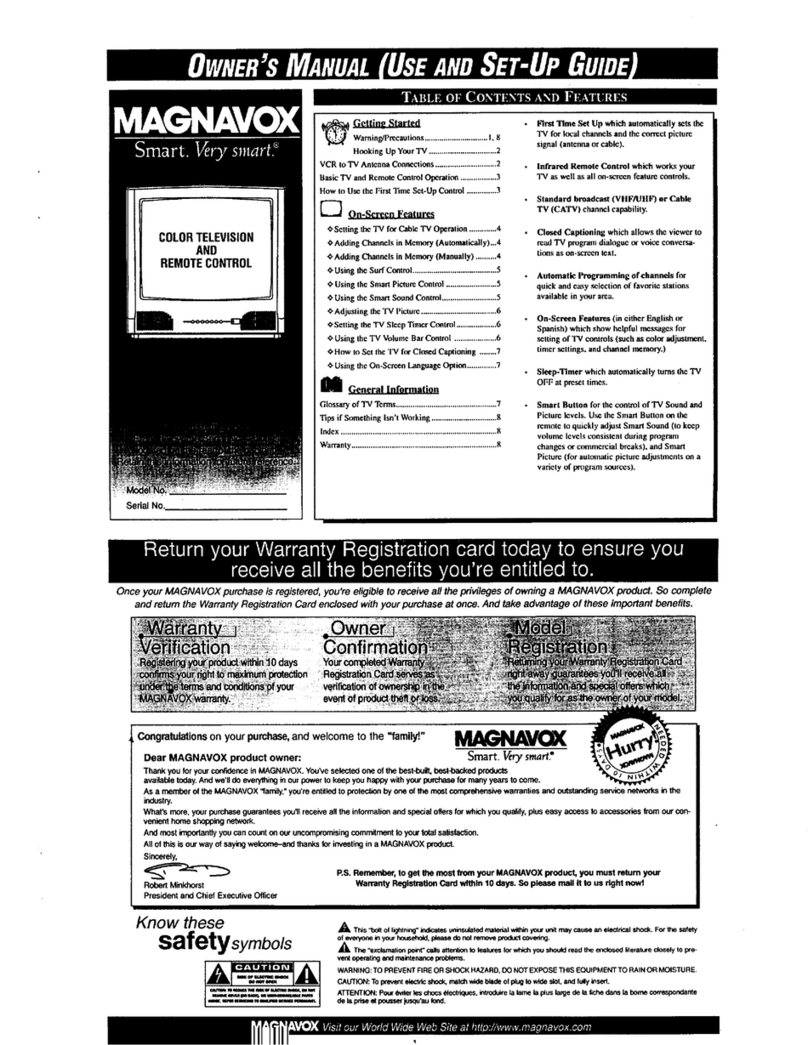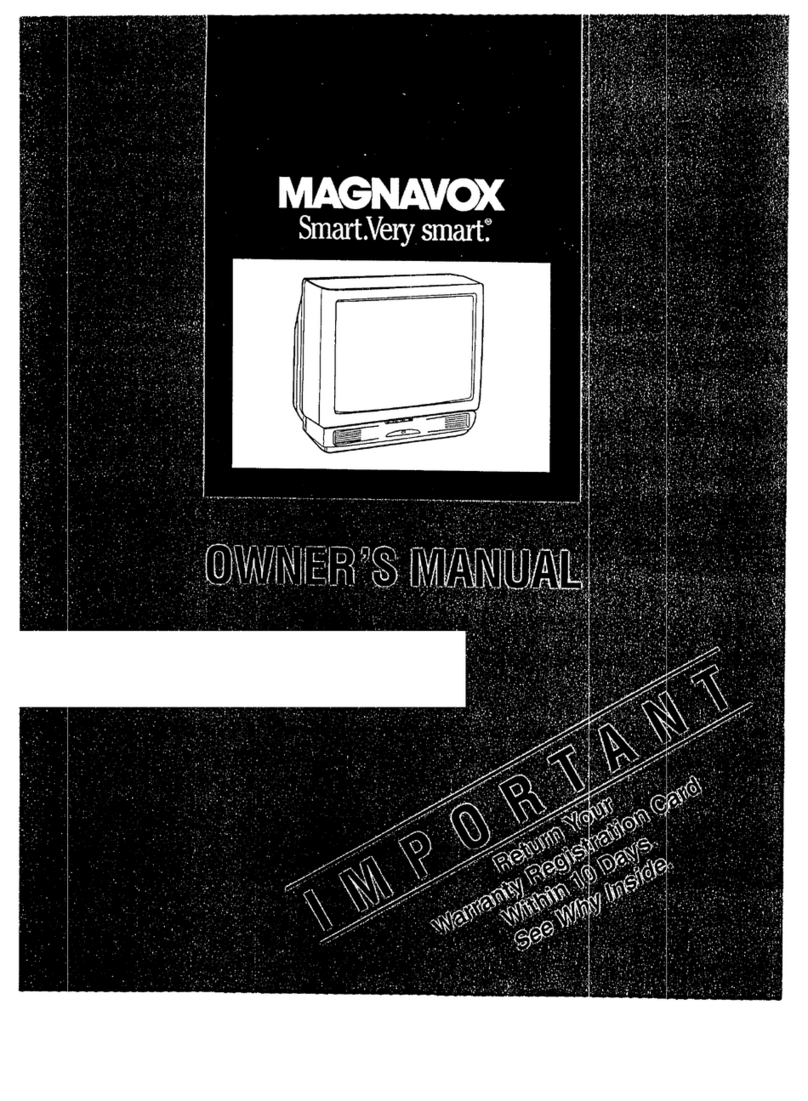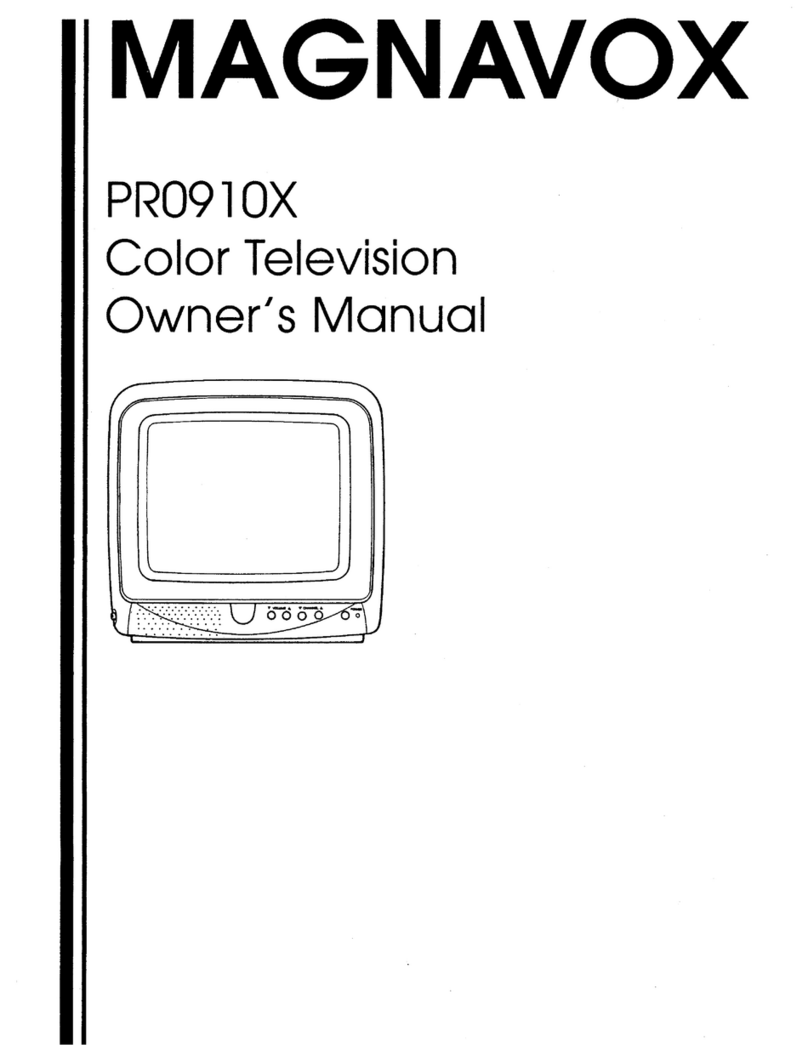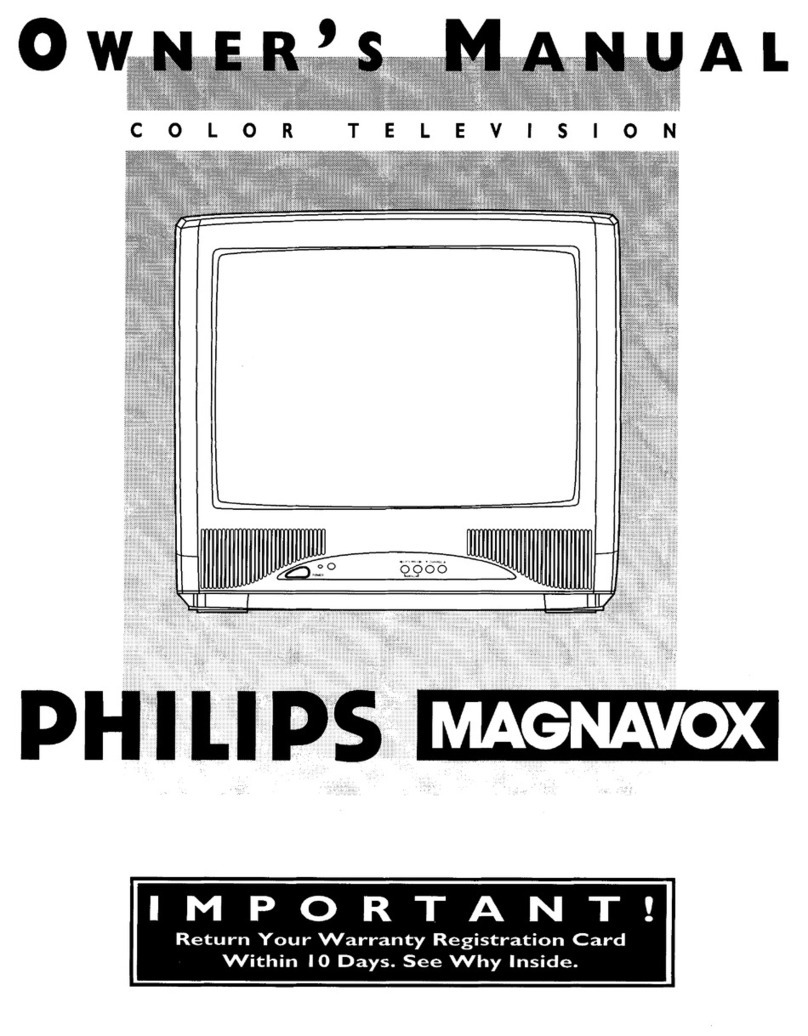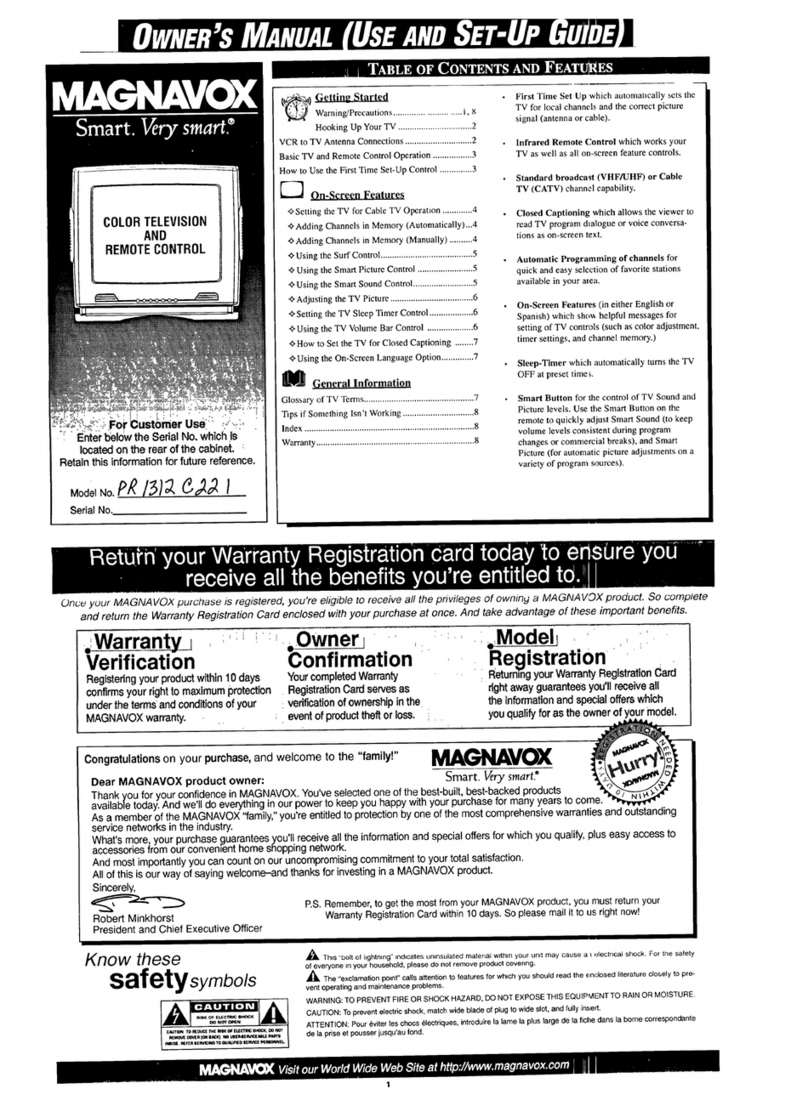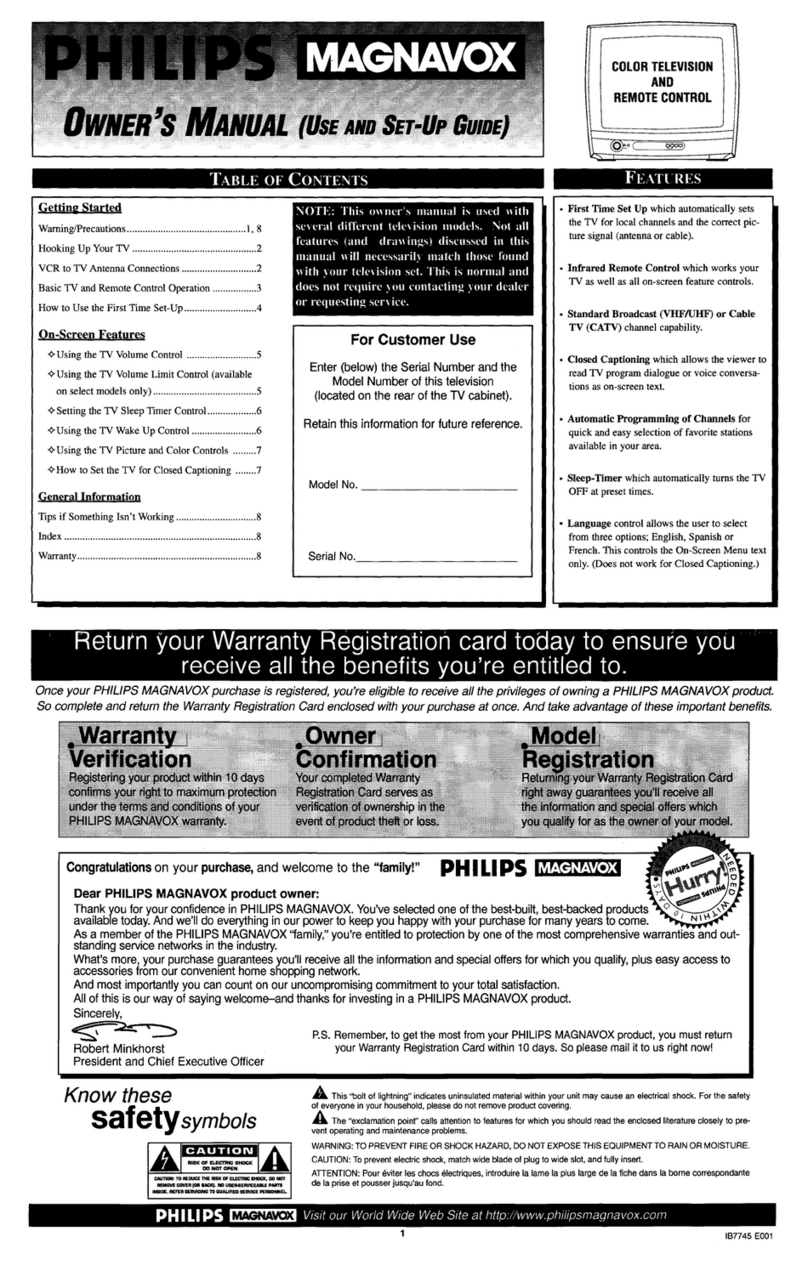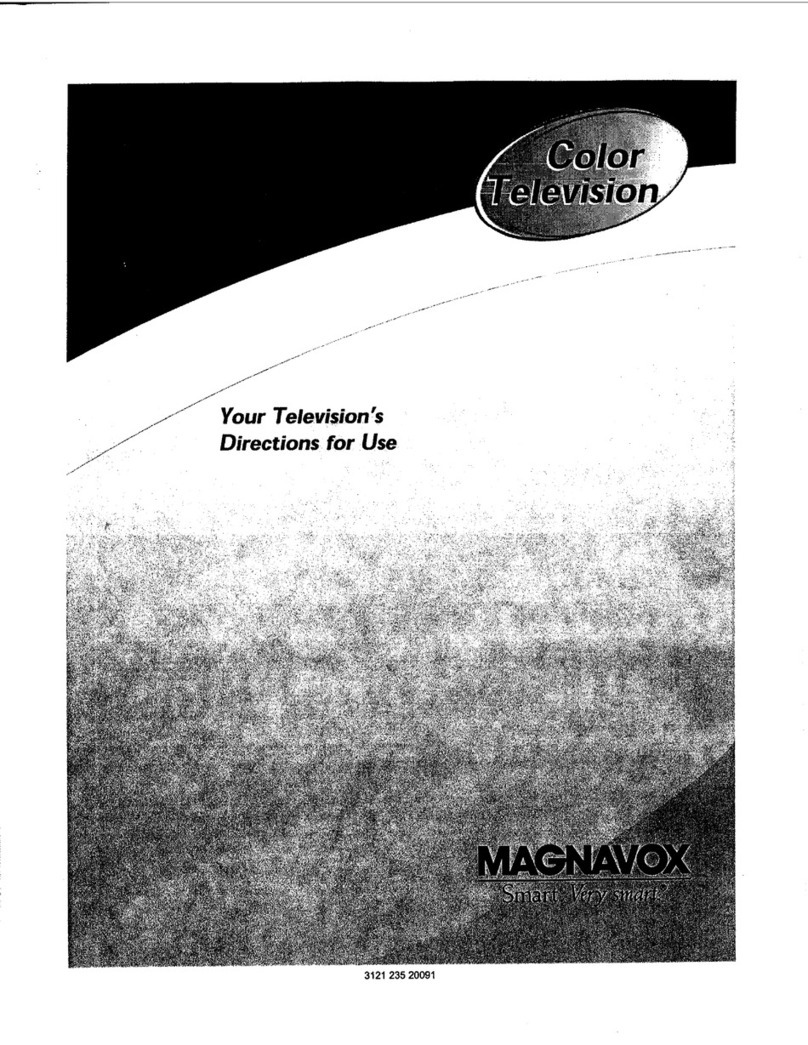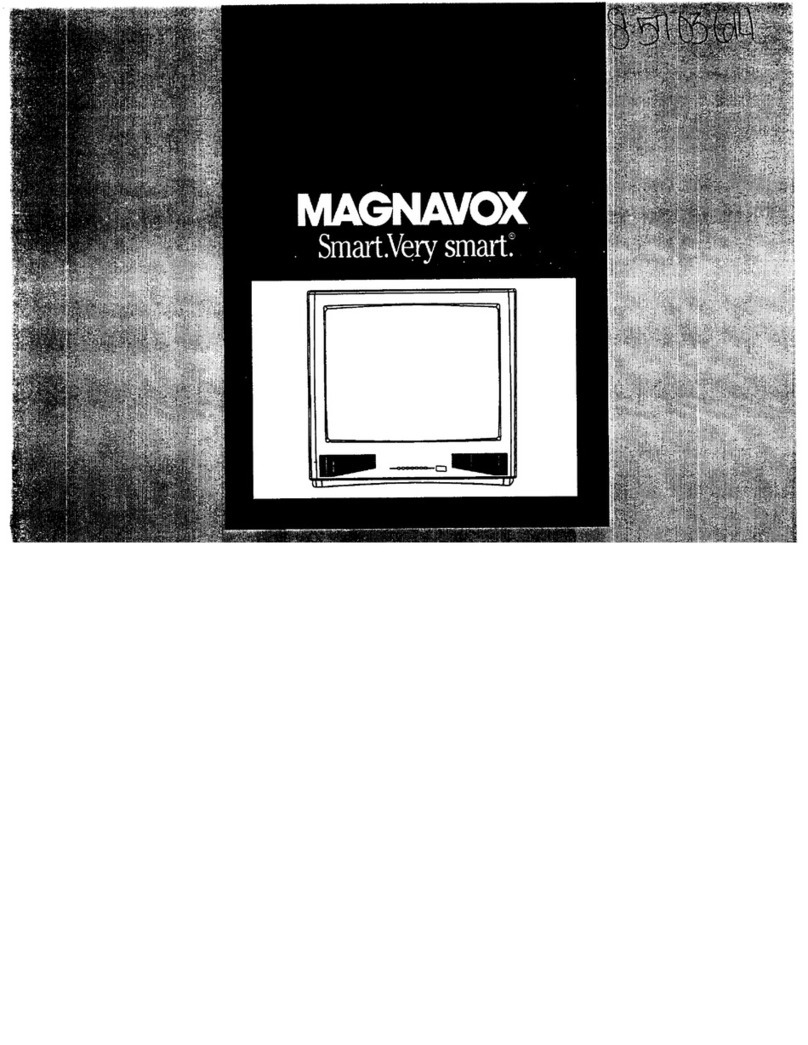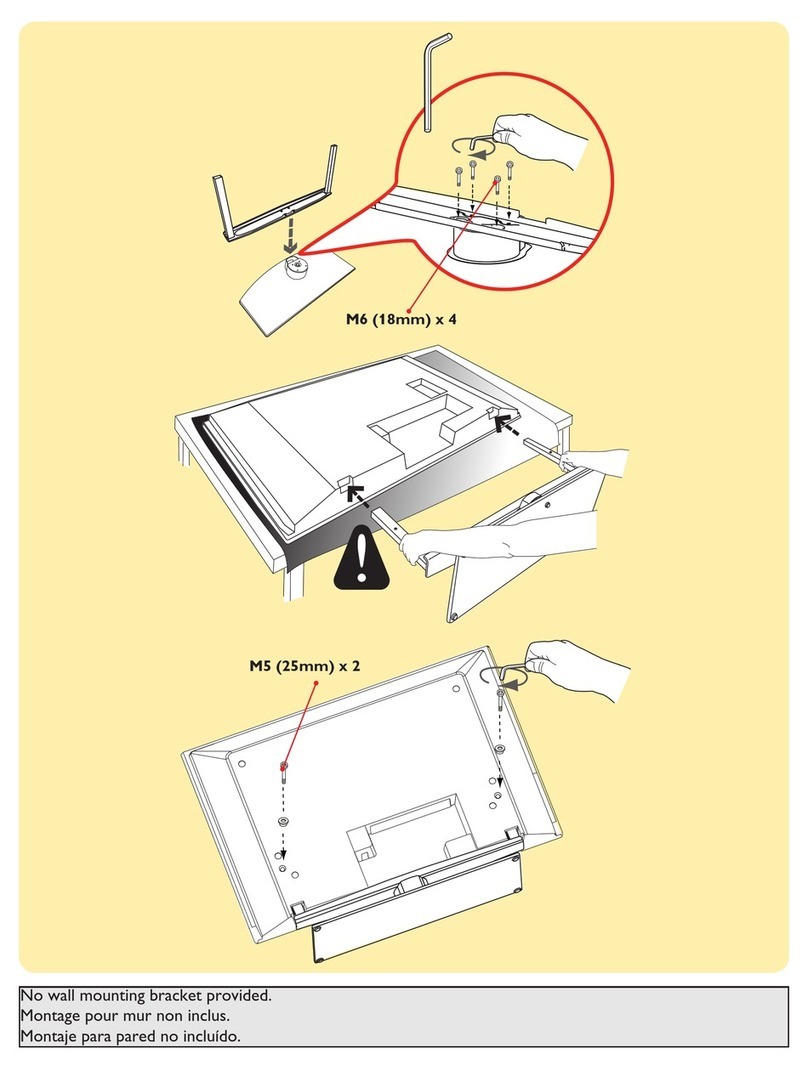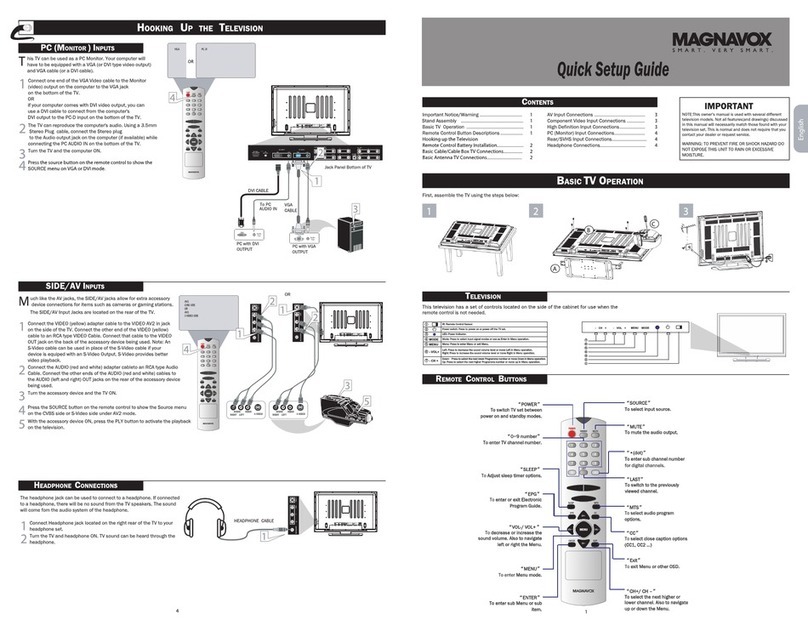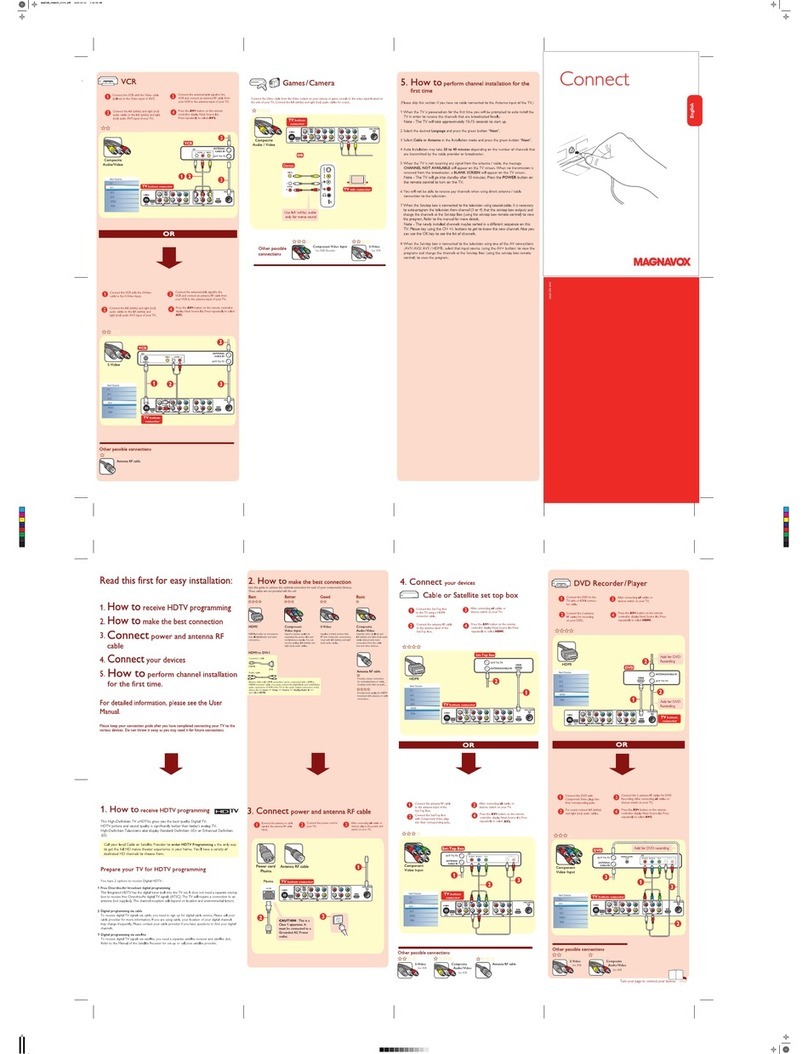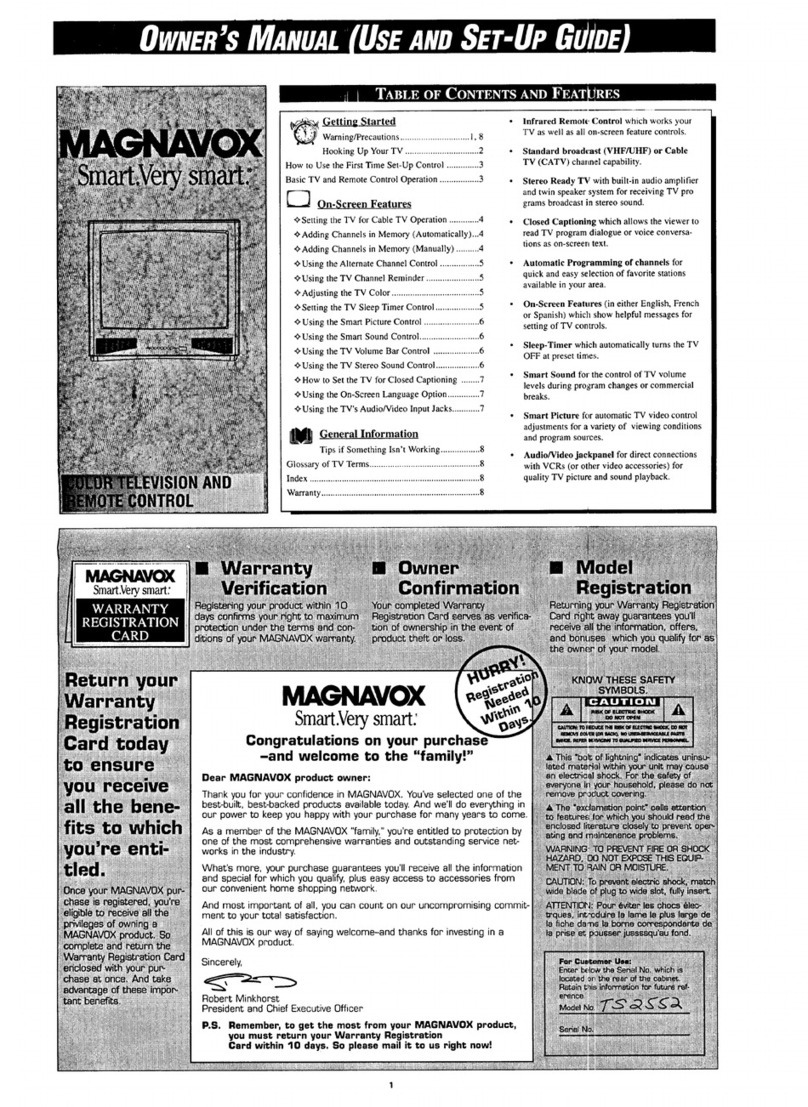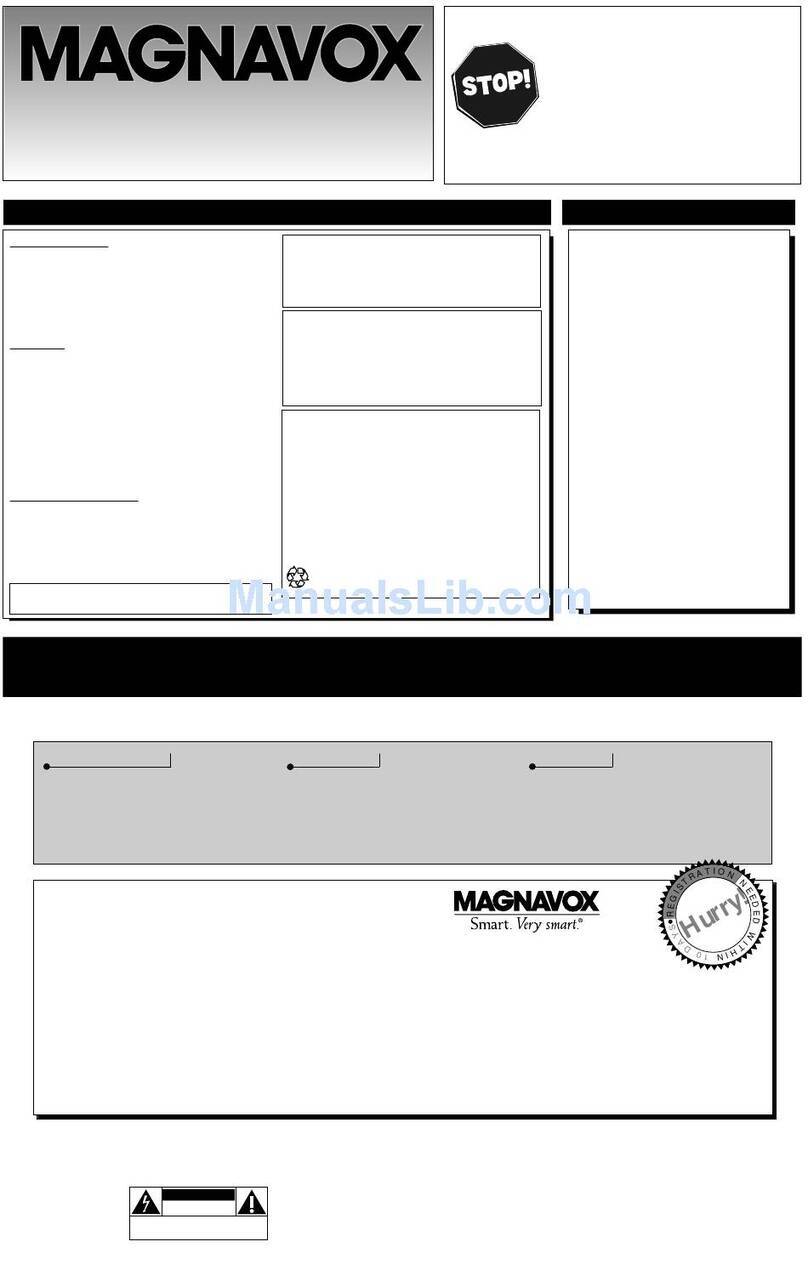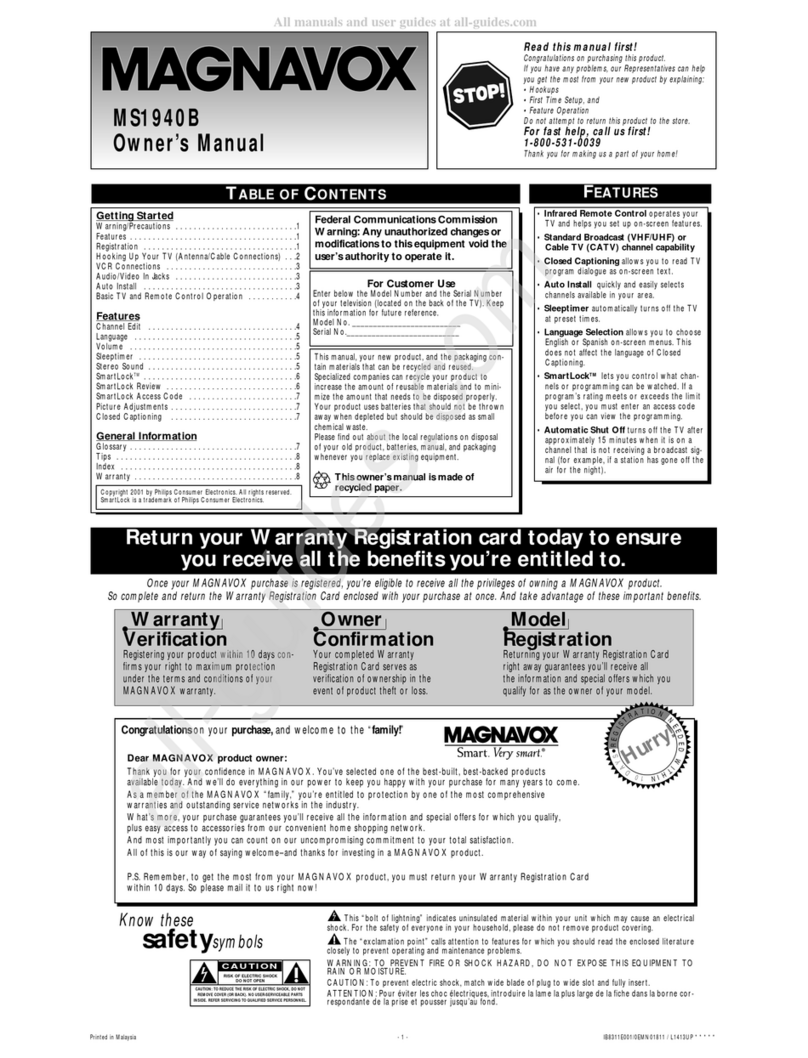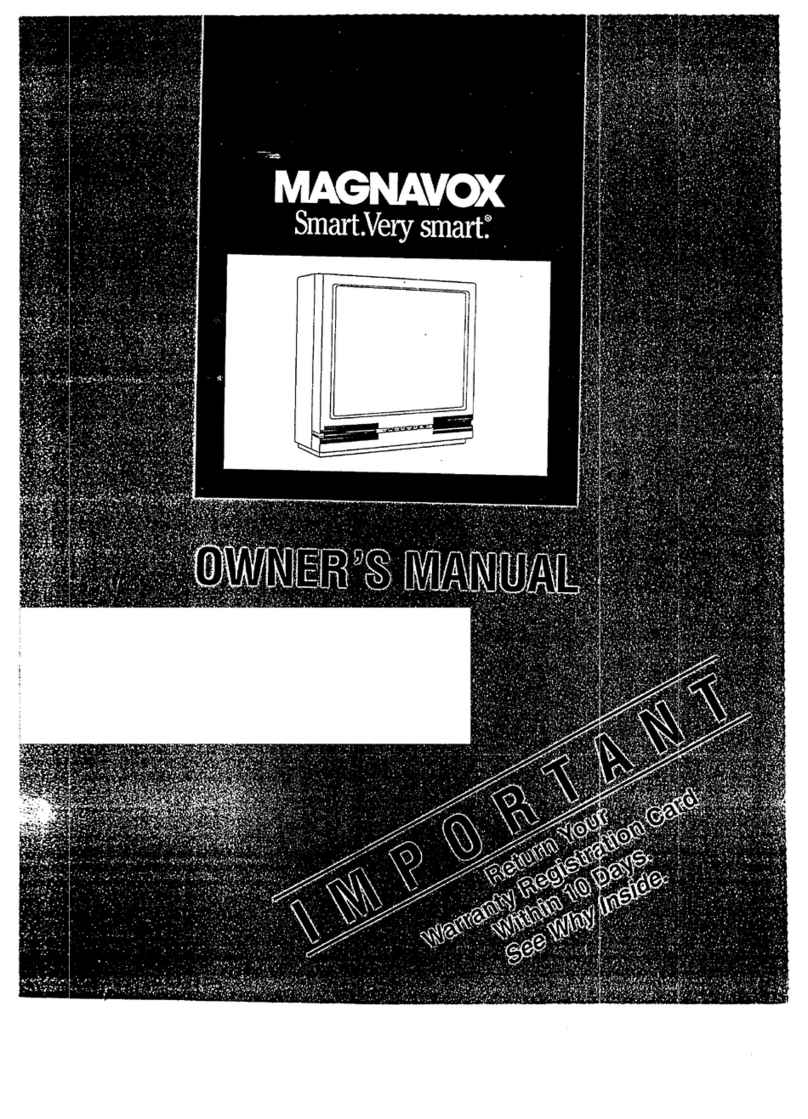SAFETYINSTRUCTIONS- Read before operatingequipment
Thisproductwasdesignedandmanufacturedtomeetstrictquality and
safetystandards.Thereare,however,someinstallationandoperation
precautionswhichyoushouldbeparticularlyawareof.
1. ReadInstructions- Allthesafetyandoperatinginstructionsshould
bereadbeforetheapplianceisoperated.
2. RetainInstructions- Thesafetyandoperatinginstructionsshould
beretainedforfuturereference.
3. HeedWarnings- Allwarningsontheapplianceandintheoperating
instructionsshouldbeadheredto.
4. FollowInstructions- Alloperatinganduseinstructionsshouldbe
followed.
5. WaterandMoisture- Theapplianceshouldnotbeusednearwater
-for example,neara bathtub,washbowl,kitchensink,laundrytub,
inawetbasementorneara swimmingpool,etc.
6. CartsandStands- Theapplianceshouldbeusedonly,withacart or
standthatisrecommendedbythemanufacturer.
6A. _Anapplianceandcartcombinationshouldbe moved
with care.Quickstops,excessiveforce,and uneven
surfacesmaycausetheapplianceandcartcombination
tooverturn.
7. Wall orCeilingMounting- Theapplianceshouldbemountedtoa
wallorceilingonlyasrecommendedbythemanufacturer.
8. Ventilation- Theapplianceshouldbesituatedsothatitslocationor
positiondoesnotinterferewithitsproperventilation.Forexample,
theapplianceshouldnotbesituatedona bed,sofa,rug,or similar
surfacethatmay blocktheventilationopenings;or, placedin a
built-ininstallation,suchasa bookcaseorcabinetthatmayimpede
theflow ofairthroughtheventilationopenings.
9. Heat- Theapplianceshouldbesituatedawayfromhearsources
suchas radiators,heatregisters,stoves,or otherappliances
(includingamplifiers)thatproduceheat.
10. PowerSources- Theapplianceshouldbeconnectedto a power
supplyonlyofthetypedescribedintheoperatinginstructionsoras
markedontheappliance.
11. Power-CordProtection-Powersupplycordsshouldberoutedso
thattheyarenotlikelytobewalkedonorpinchedbyitemsplaced
uponor againstthem, payingparticularattentionto cordsand
plugs,conveniencereceptacles,andthepointwheretheyexitfrom
theappliance.
12. Cleaning- Theappliance shouldbecleanedonlyas recommend-
bythemanufacturer.
13. PowerLines- An outdoorantennashouldbelocatedawayfrom
powerlines.
14. OutdoorAntennaGrounding- Ifanoutsideantennaisconnectedto
thereceiver,besurethe antennasystemis groundedsoas to
providesomeprotectionagainstvoltagesurgesandbuiltupstatic
charges.
Section810oftheNationalElectricCode,ANSI/NFPANo.70-1984,
providesinformationwithrespectto propergroundingofthemats
andsupportingstructuregroundingof the lead-inwireto an
antennadischargeunit,sizeofgroundingconnectors,locationof
antenna-dischargeunit,connectionto groundingelectrodesand
requirementsforthegroundingelectrode.SeeFig.below.
15. Non-usePeriods-The powercordof the applianceshouldbe
unpluggedfrom theoutletwhenleftunusedfor a longperiodof
time.
16. ObjectandLiquid Entry- Careshouldbetakensothatobjectsdo
notfall andliquidsare notspilledintothe enclosurethrough
openings.
17. DamageRequiringService- Theapplianceshouldbeservicedby
qualifiedservicepersonnelwhen:
A. Thepowersupplycordortheplughasbeendamaged;or
B. Objectshavefallen, or liquid has beenspilled into the
appliance;or
C. Theappliancehasbeenexposedtorain;or
D. Theappliancedoesnotappeartooperatenormallyorexhibits
a markedchangeinperformance;or
ETheappliance hasbeendropped,ortheenclosuredamaged.
18. Servicing- Theusershouldnotattempttoservicetheappliance
beyondthatdescribedin the operatinginstructions.Allother
servicingshouldbereferredtoqualifiedservicepersonnel.....
Noteto the CATVsysteminstaller:.Thisreminderis providedto callthe
CATVsystem installer's attention to Article 820-40 of the NEC that
providesguidelinesfor propergroundingand, in particular,specifiesthat
the cablegroundshall be connected to the grounding system of the
building,as closetothe pointof cable entryas practical.
EXAMPLEOFANTENNAGROUNDINGASPERNATIONALELECTRICALCODE(NEC)
ExampleofAntennaGrounding
as perNEC- lational ElectricCode
ANTENNALEADINWIRE
ANTENNADISCHARGEUNff l.ecsecno,slo-z_)
GROUNDINGCONDUCTORSrN_SeCTm.$1o-21)
GROUNDCLAMPS
I
--_ POWERSERVICEGROUNDINGELECTRODESYSTEMrwec_r 2so.PARTH)
ELECTRICSERVICEEQUIPMENT