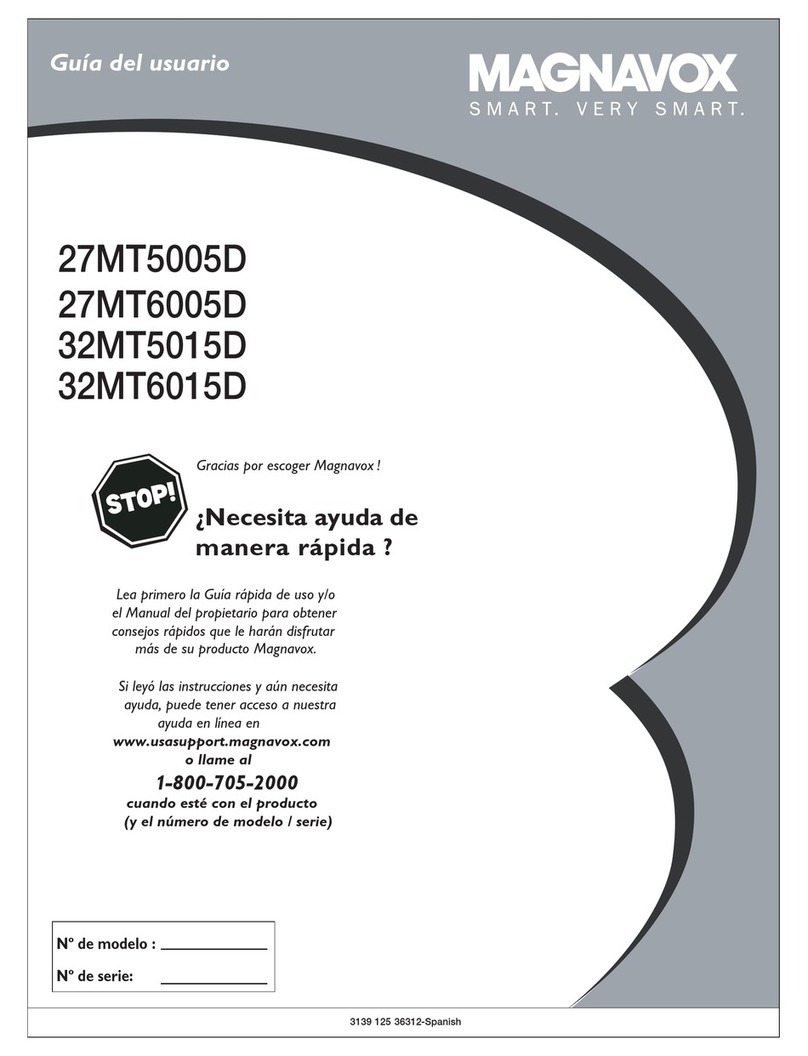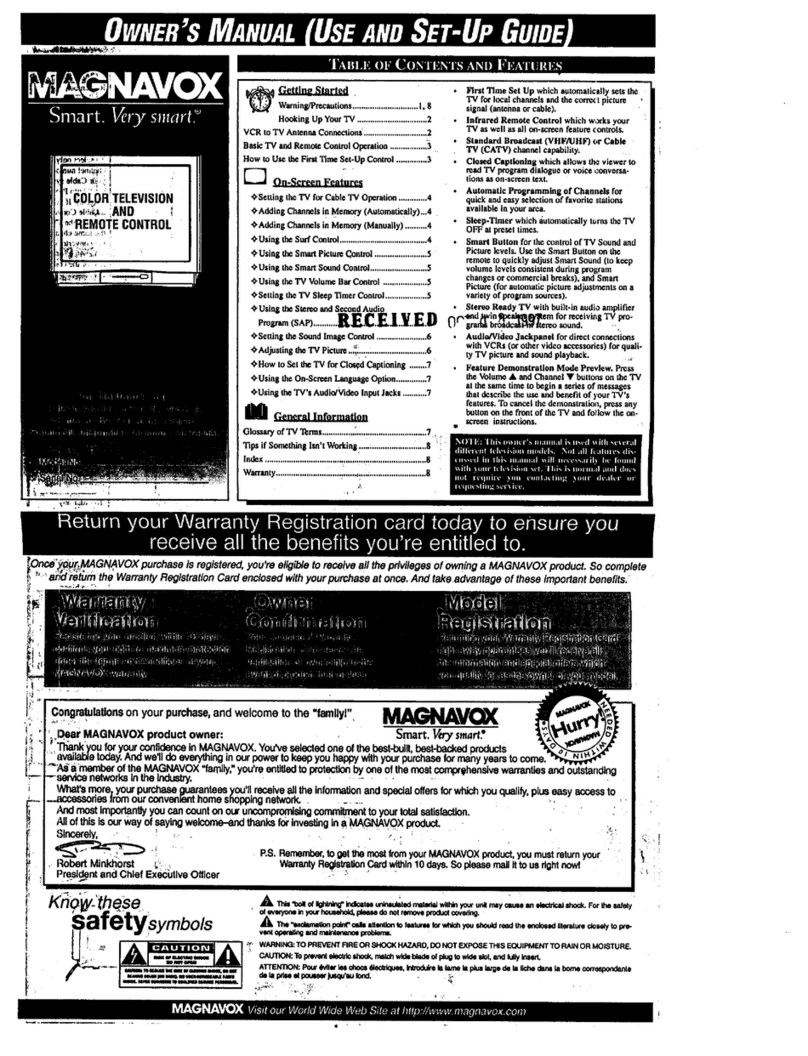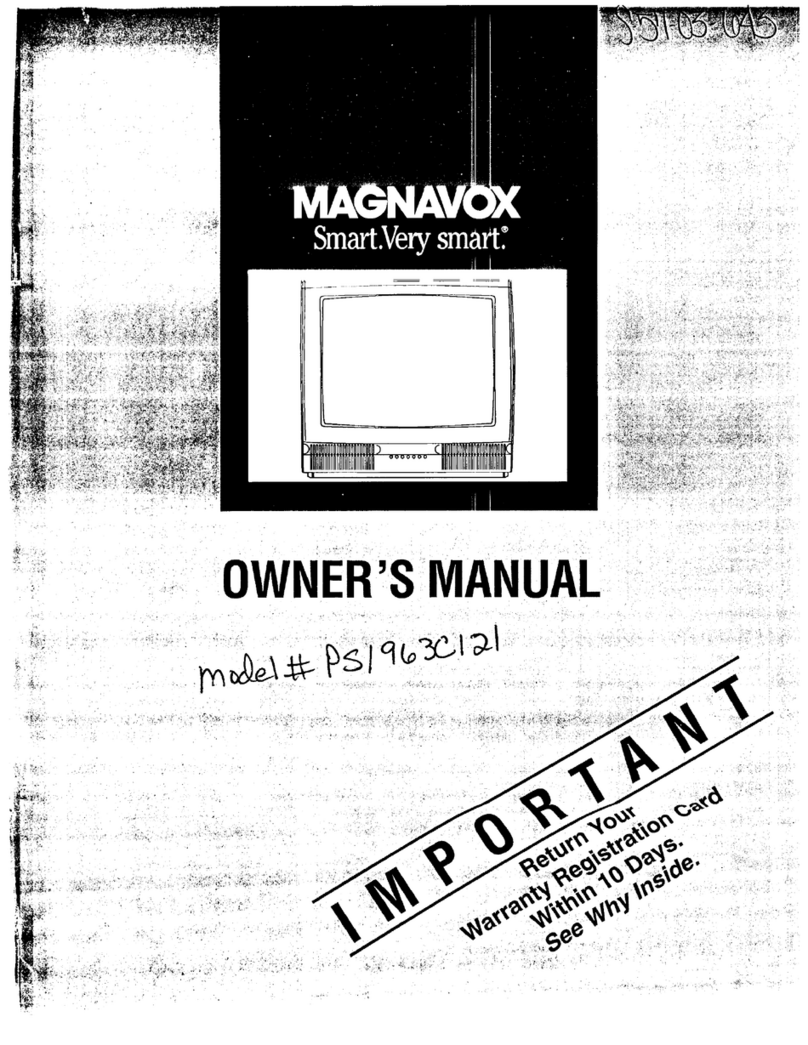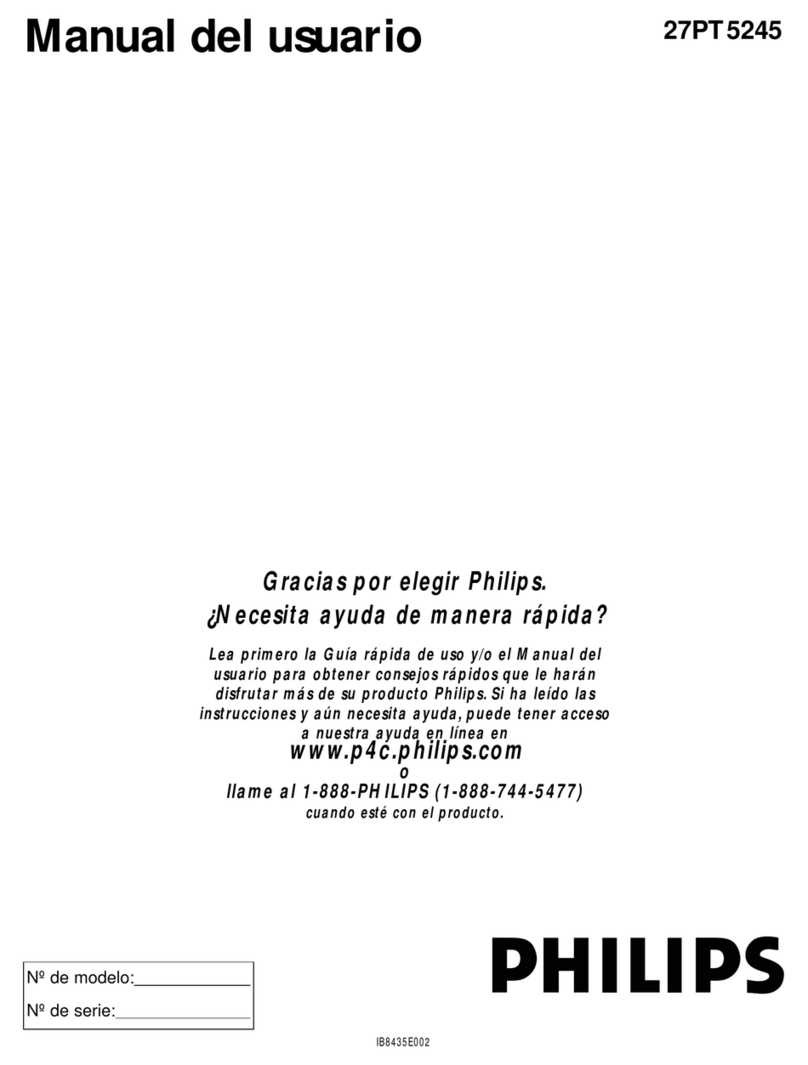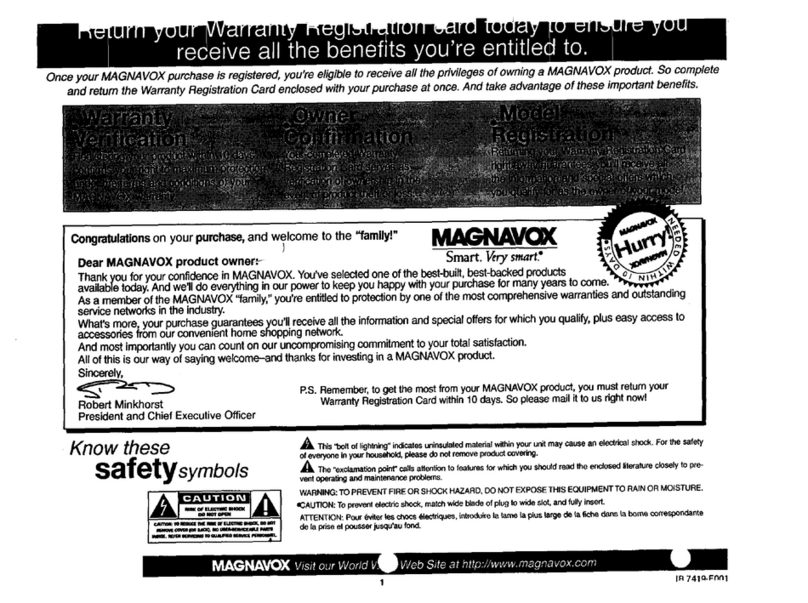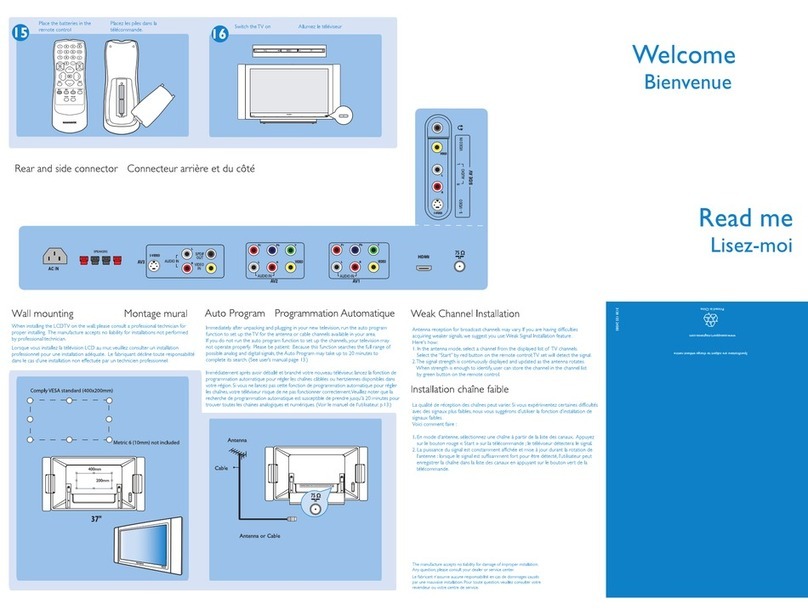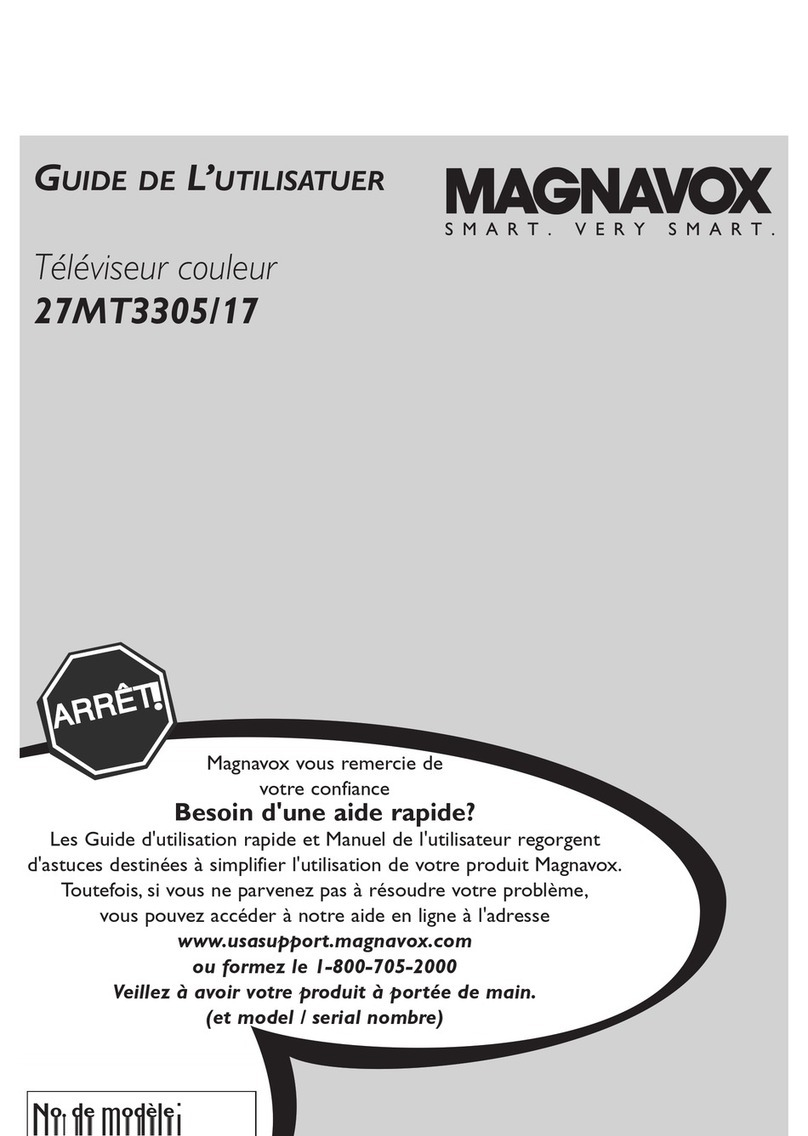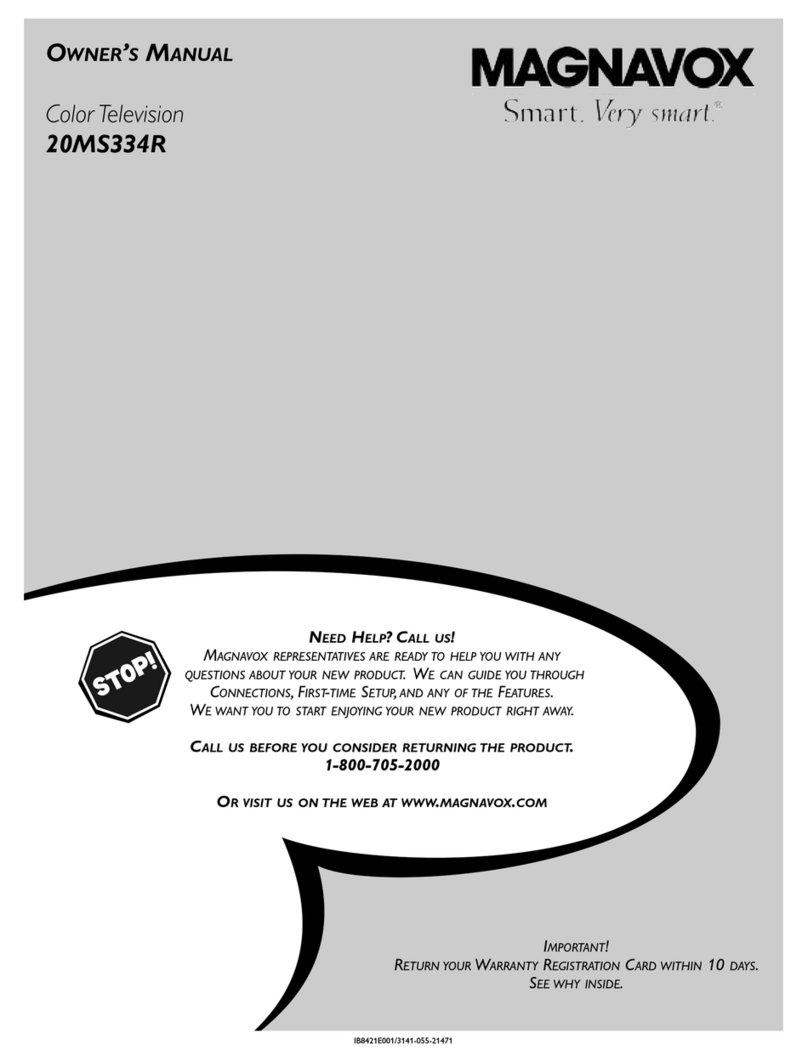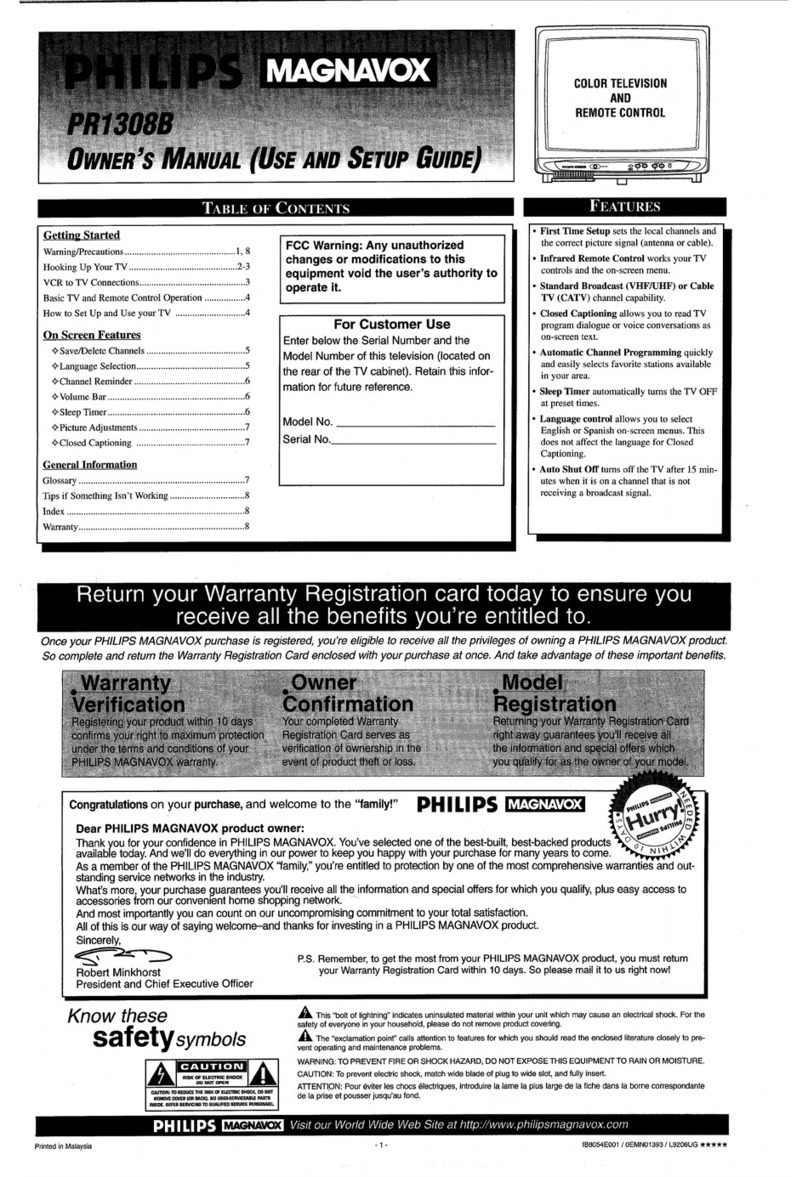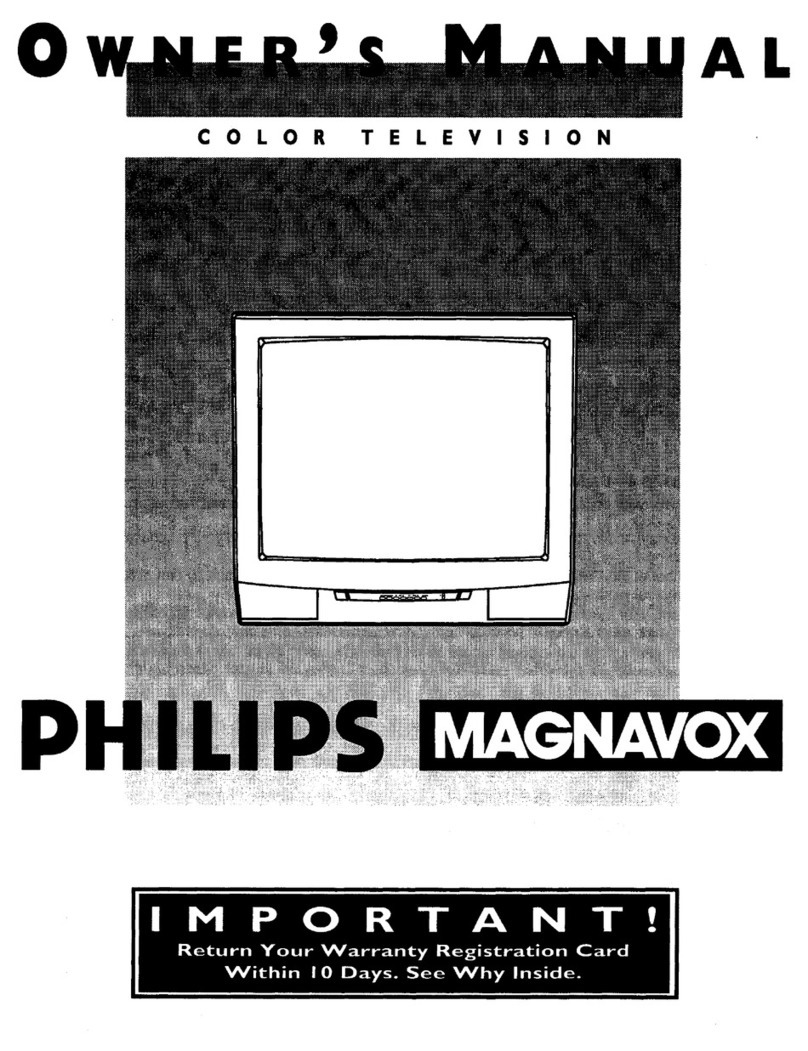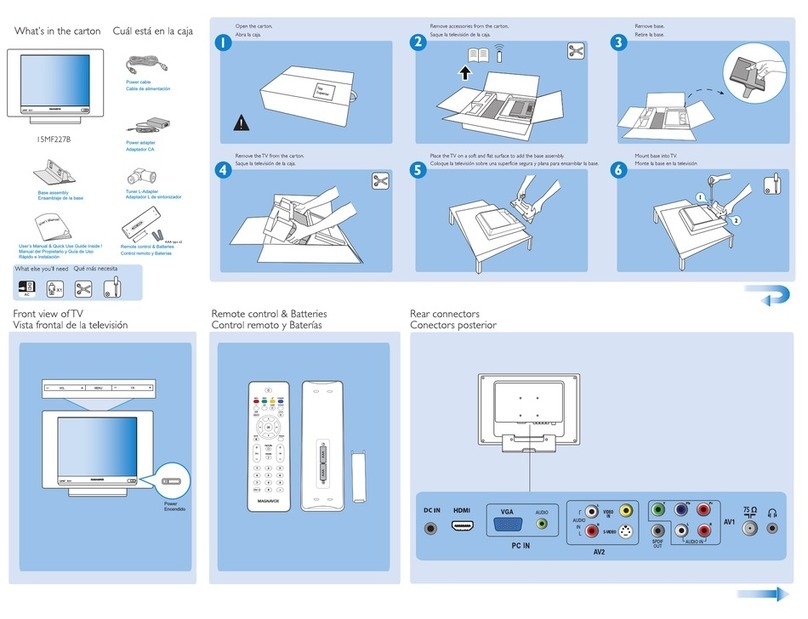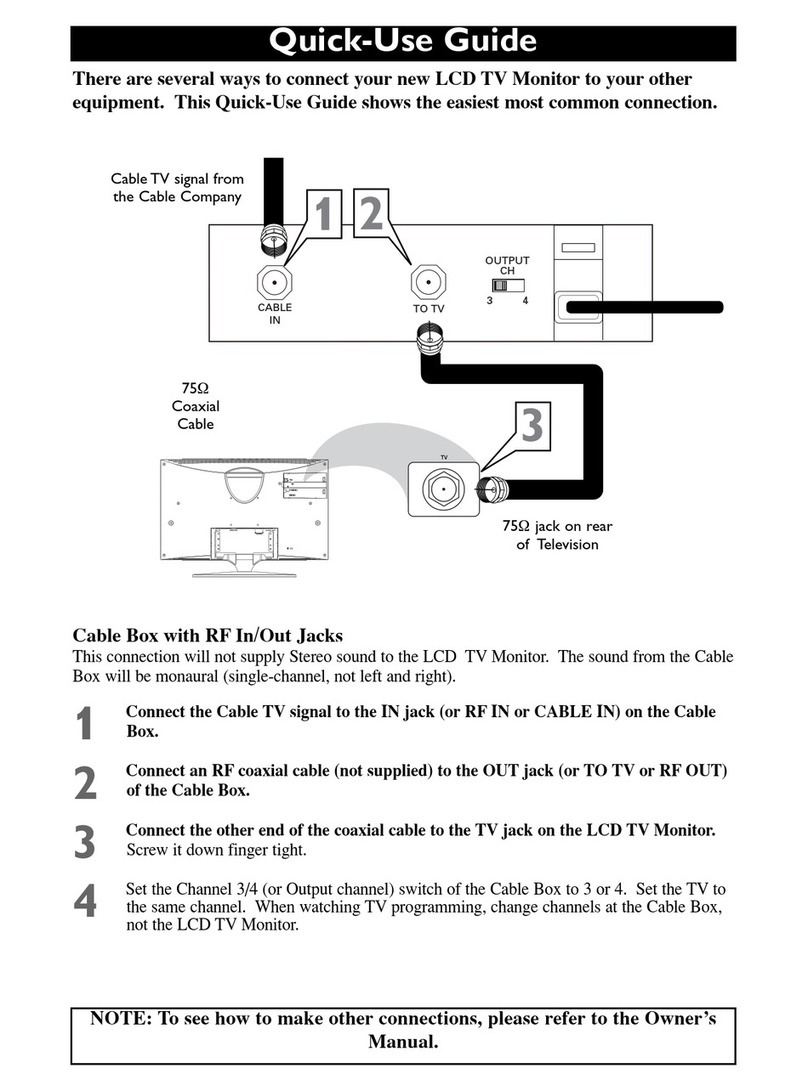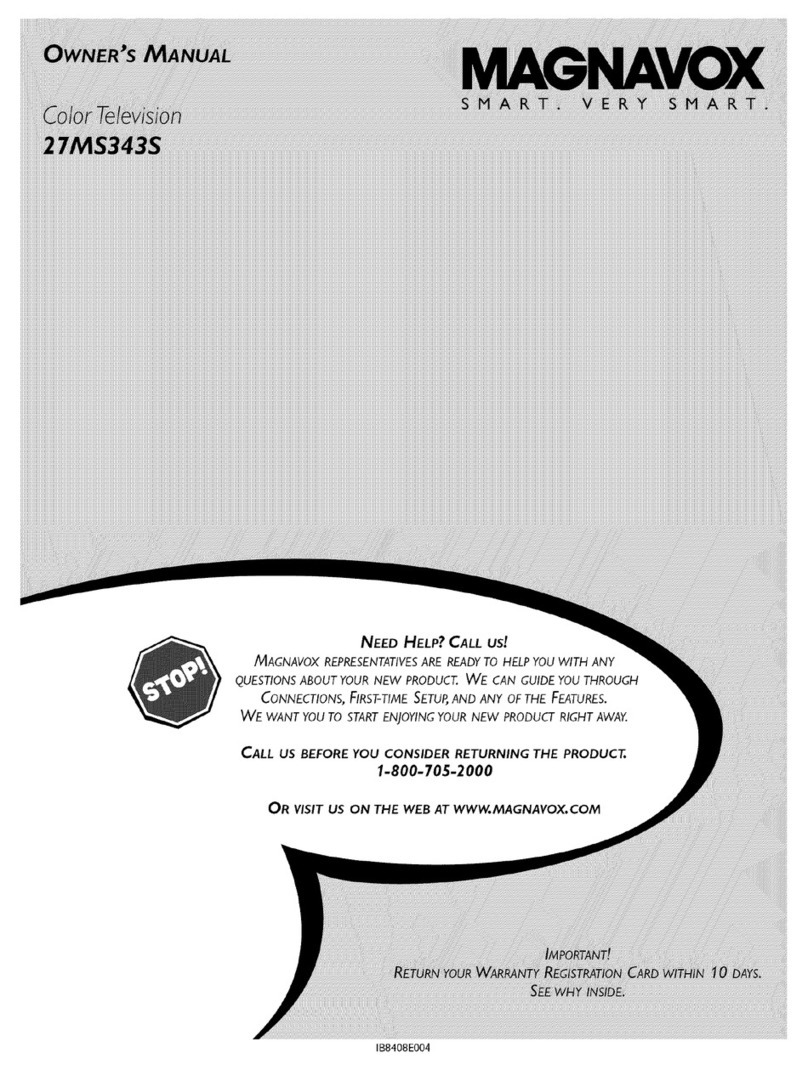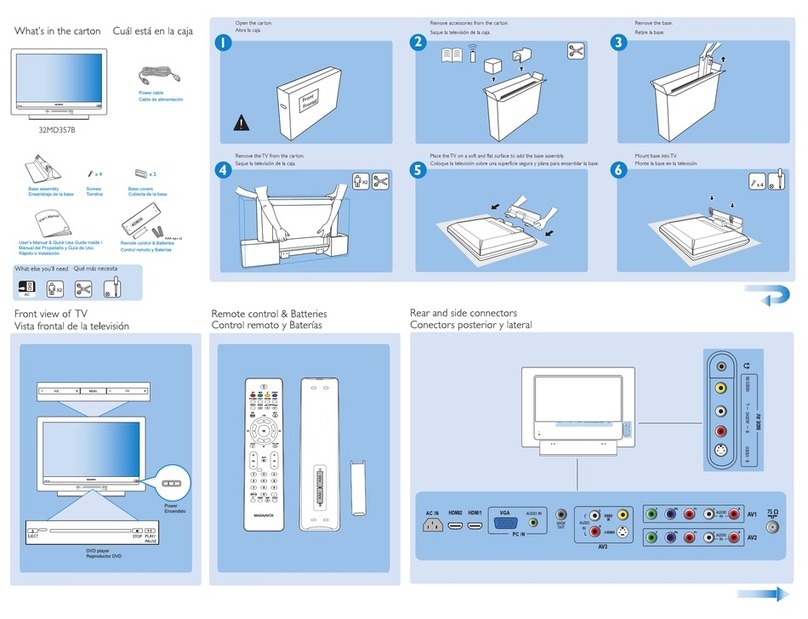lease make these simple
checks before calling for
service. Theses tips can save
you time and money since
charges for TV installation
and adjustment of customer
controls are not covered
under your warranty.
CAUTION: A video source
(such as a video game,
Compact Disc Interactive -
CDI, or TV information
channel) which shows a con-
stant non-moving pattern on
the TV screen, can cause pic-
ture tube damage. When not
in use, turn the video source
OFF. Regularly alternate the
use of such video sources
with normal TV viewing.
No Power
Check the TV power cord.
Unplug the TV, wait 1
minute, then reinsert plug
into outlet and push POWER
button again.
Check to be sure outlet is not
on a wall switch.
This TV is equipped with
protective circuitry that shuts
the TV off in case of moder-
ate power surges. Should
this occur turn the TV back
on by pressing the POWER
button once or twice, or
unplug (wait 10 seconds) and
then replug the power cord at
the AC outlet. This feature is
NOT designed to prevent
damage due to high power
surges such as those caused
by lightning, which is not
covered by your warranty.
•Check the VOLUME buttons.
Check the MUTE button on
the remote control.
No Picture
•Check the CABLE/YES NO
control for correct position.
•Check antenna connections
on the rear of the TV. Are
they properly secured to the
antenna plug on the TV?
Re-mote Doesn't
Work
Check batteries. Replace
with AAA Heavy Duty (Zinc
Chloride) or Alkaline batter-
ies if necessary.
Clean the remote and the
remote sensor window on the
TV.
Check the TV power cord.
Unplug the TV, wait 1
minute, then reinsert plug
into outlet and push POWER
button again.
Wrong Channel
(9r no Channels
above 13)
• Repeat channel selection.
• Add desired channel num-
bers (CHANNEL control)
into TV memory.
• Check CABLE/ YES NO
control for correct position.
Cleanine and Care
inplug the TV before clean-
ing.
Avoid using anything abra-
sive that could scratch the
screen.
• Wipe the TV screen with a
clean cloth dampened with
water.
• Gently wipe cabinet surfaces
with a clean cloth or sponge
dampened with cool clear
water. Use a clean dry cloth
to dry the wiped surfaces.
• Occasionally vacuum the
ventilation holes or slots in
the cabinet back.
Accessories ............ 2
Add Channels .......... 4
Surf .................. 5
Antenna Connect ........ 2
Autoprogram ........... 4
Batteries ............... 3
Cable TV Connect ....... 2
Cable TV Control ........ 4
Display ............... 3
Channel Memory ........ 4
Closed Caption .......... 7
Coaxial Cable .......... 2
Controls/TV ............ 3
Controls/Remote ........ 3
Features ............... 1
First Time Use .......... 3
Glossary .............. 7
Language ............. 7
Menu Button ........... 3
Minus(-) Buttons ........ 3
Plus(+) Button .......... 3
Precautions ........... 1, 8
Programming ........... 4
Remote Control ......... 3
Service ................ 8
RF Cable .............. 2
Safety Notes ............ 1
Sensor Remote .......... 3
SETUP ................ 3
Sleep Timer ............ 6
Smart Picture ........... 5
Smart Sound ........... 5
Status Button ........... 3
Tips for Service ......... 8
VCR Connections ....... 2
Volume Bar ............ 6
Warranty .............. 8
COLOR TELEVISION
90 Days Free Labor
One Year Exchange Warranty on Parts (Two Years Exchange Warranty on Color Picture Tube)
This product must be carried in for repair.
WHO IS COVERED?
You must have proof of purchase to receive warranty service. A sales receipt or other
document showing that you purchased the productis considered proof of purchase.
WHAT IS COVERED?
Warrantycoveragebegins theday youbuy yourproduct. For90 daysthereafter,all
parts willbe repairedor replaced,and laboris free. From90 days toone year from
theday ofpurchase, all partswillbe repairedor replaced,butyou pay for all labor
charges. Fromone totwoyearsfromtheday ofpurchase, you payfor thereplace-
mentor repairofall partsexceptthecolorpicturetube,and for all laborcharges.
Aftertwo years from theclayofpurchase, youpay for the replacementor repairofall
parts,and for all laborcharges.
All parts,includingrepairedand replacedparts,are coveredonlyfor the originalwar-
rantyperiod. When thewarrantyonthe productexpires,thewarrantyon all replaced
and repairedpartsalso expires.
WHAT IS EXCLUDED?
Yourwarrantydoes not cover:
•labor chargesfor installationorsetupofthe product,adjustmentofcustomercon-
trolsonthe product,and installation or repairof antennasystemsoutsideof the
product.
•productrepairand/orpart replacementbecause of misuse,accident,unauthorized
repairor othercausenotwithinthe controlof PhilipsConsumerElectronics
Company.
•receptionproblemscausedby signalconditionsor cableor antennasystemsout-
sidethe unit.
•a productthat requiresmodificationor adaptationto enableit tooperatein any
countryotherthan the countryfor whichit was designed,manufactured,approved
and/orauthorized,or repairofproductsdamaged bythesemodifications.
• incidentalor consequentialdamagesresultingfrom theproduct. (Somestatesdo
notallowthe exclusionofincidentalor consequentialdamages,so the above
exclusionmay notapplyto you. This includes,butisnotlimitedto, prerecorded
material,whethercopyrightedor notcopyrighted.)
•a productusedforcommercialor institutionalpurposes.
WHERE IS SERVICE AVAILABLE?
Warranty service is available in all countries where the product is officially distributed
by Philips Consumer Electronics Company. In countries where Philips Consumer
Electronics Company does not distribute the product, the local Philips service organi-
zation will attempt to provide service (although there may be a delay if the appropriate
spare parts and technical manual(s) are not readily available).
MAKE SURE YOU KEEP...
Pleasekeep your sales receipt or other document showing proof of purchase. Attach
it to this owner's manual and keep both nearby. Also keep the original box and pack-
ing material in case you need to return your product.
BEFORE REQUESTING SERVICE...
Pleasecheck your owner's manual before requesting service. Adjustments of the
controls discussed there may save you a service call.
TO GET WARRANTY SERVICE IN U.S.A., PUERTO RICO OR U.S.
VIRGIN ISLANDS...
Takethe product to a Philips factory service center (see enclosed list) or authorized
service center for repair. When the product has been ,'epaired,you must pick up the
unitat the center. Centers may keep defective parts.
(In U.S.A., Puerto Rico and U.S.Virgin Islands, all implied warranties, including
implied warranties of merchantability and fitness for a particular purpose, are limited
in duration to the duration of this express warranty. Because some states do not
allow limitations on how long an impliedwarranty may last, this limitation may not
apply to you.)
TO GET WARRANTY SERVICE IN CANADA ....
Taketheproduct to a Philipsconsumerservicecenter(listedbelow),self-servicing
dealeror authorizedservice depot.
PhilipsElectronicsLtd.
601 MilnerAvenue, Scarborough,Ontario, M1B 1M8
(416) 292-5161
4977 LevyStreet, St. Laurent,Quebec, H4R 2N9
(514) 956-0210
1741 BoundaryRoad., Vancouver,B.C., V5M 3Y7
(604) 294-3441
(In Canada,thiswarrantyisgiveninlieuofall otherwarranties. No otherwarranties
are expressedor implied,includingany impliedwarrantiesof merchantabilityorfit-
nessfor a particularpurpose. Philipsisnotliableunderanycircumstancesfor any
direct,indirect,special,incidentalorconsequentialdamages,howsoeverincurred,
even ifnotifiedofthe possibilityofsuchdamages.)
REMEMBER...
Pleaserecordthe modeland serial numbersfound on theproductbelow. Also,
pleasefill out and mailyour warrantyregistrationcard promptly. Itwillbe easier forus
to notify you if necessary.
MODEL #
SERIAL #
Phillps Service Company, P.O.Box 555, Jefferson City,Tennessee 37760
(423) 475-8869
IB7410-E001 8