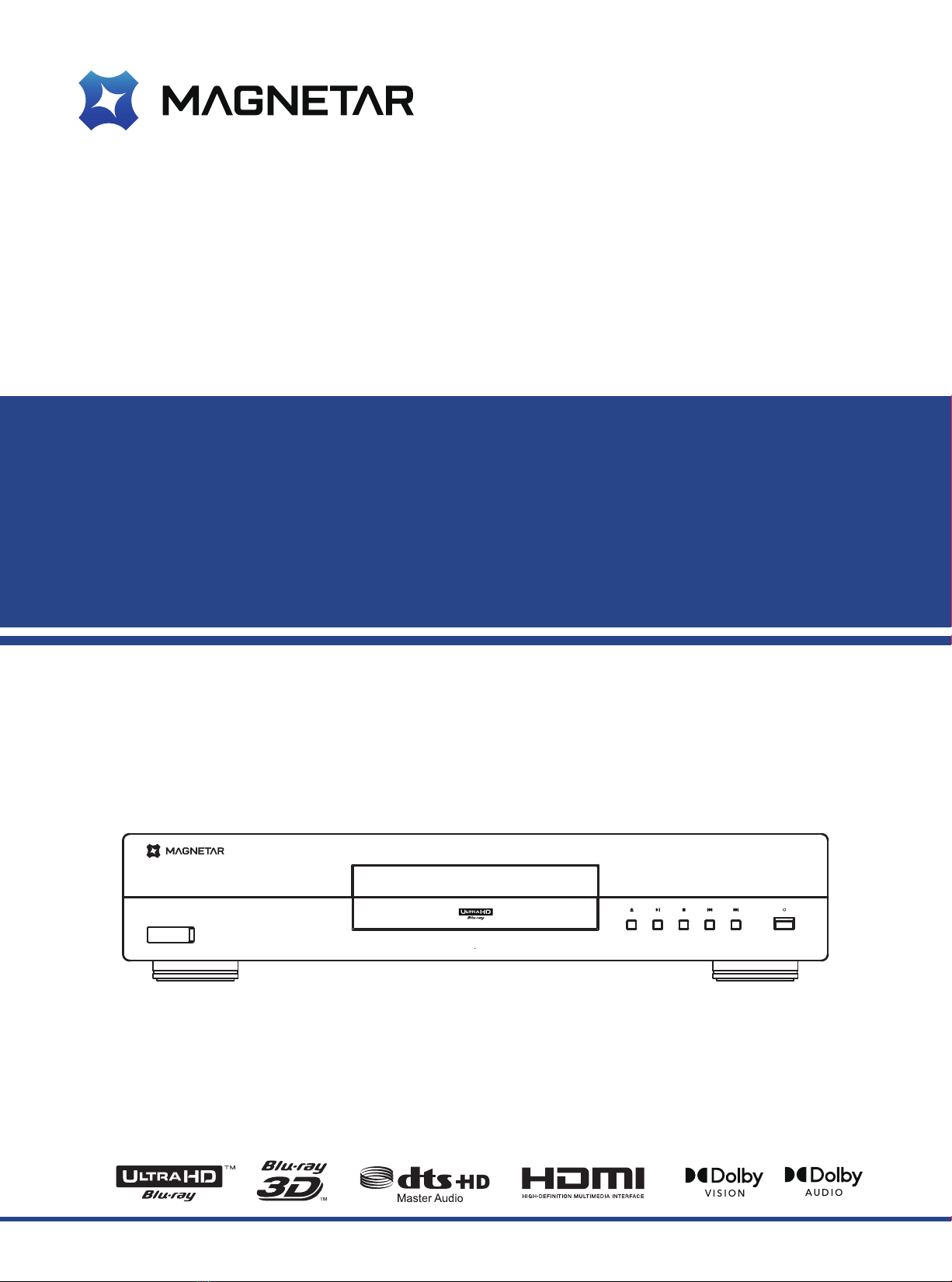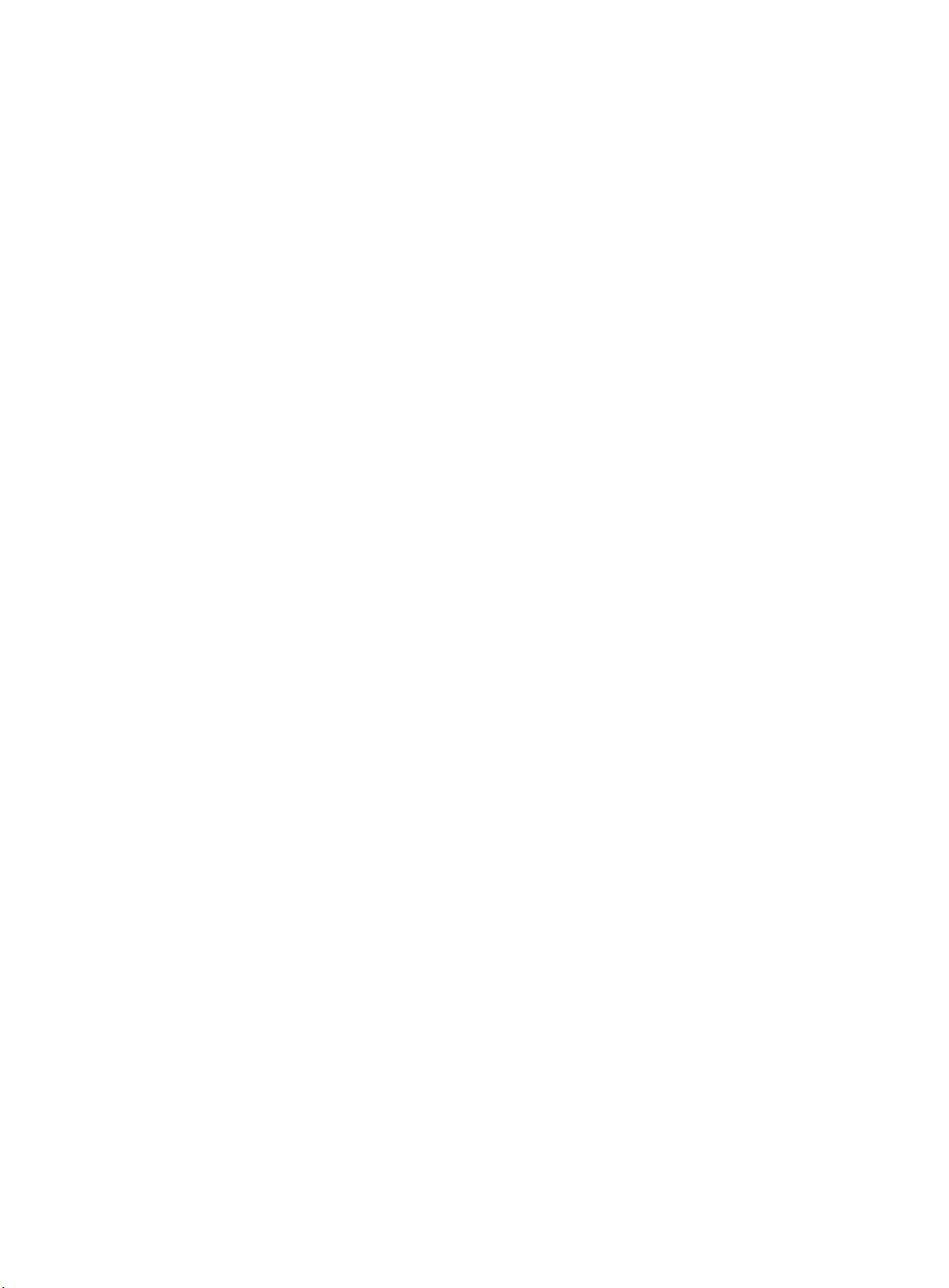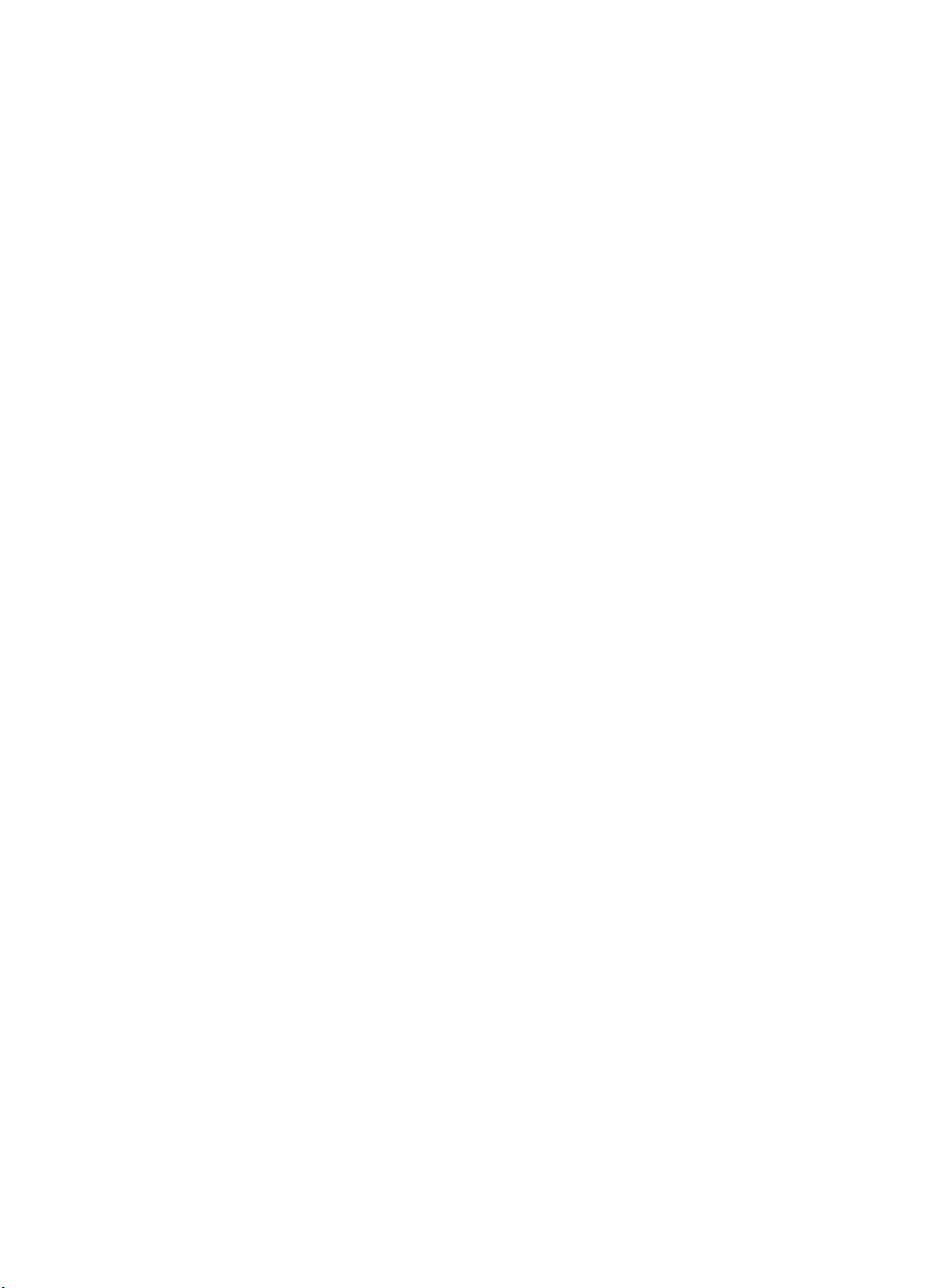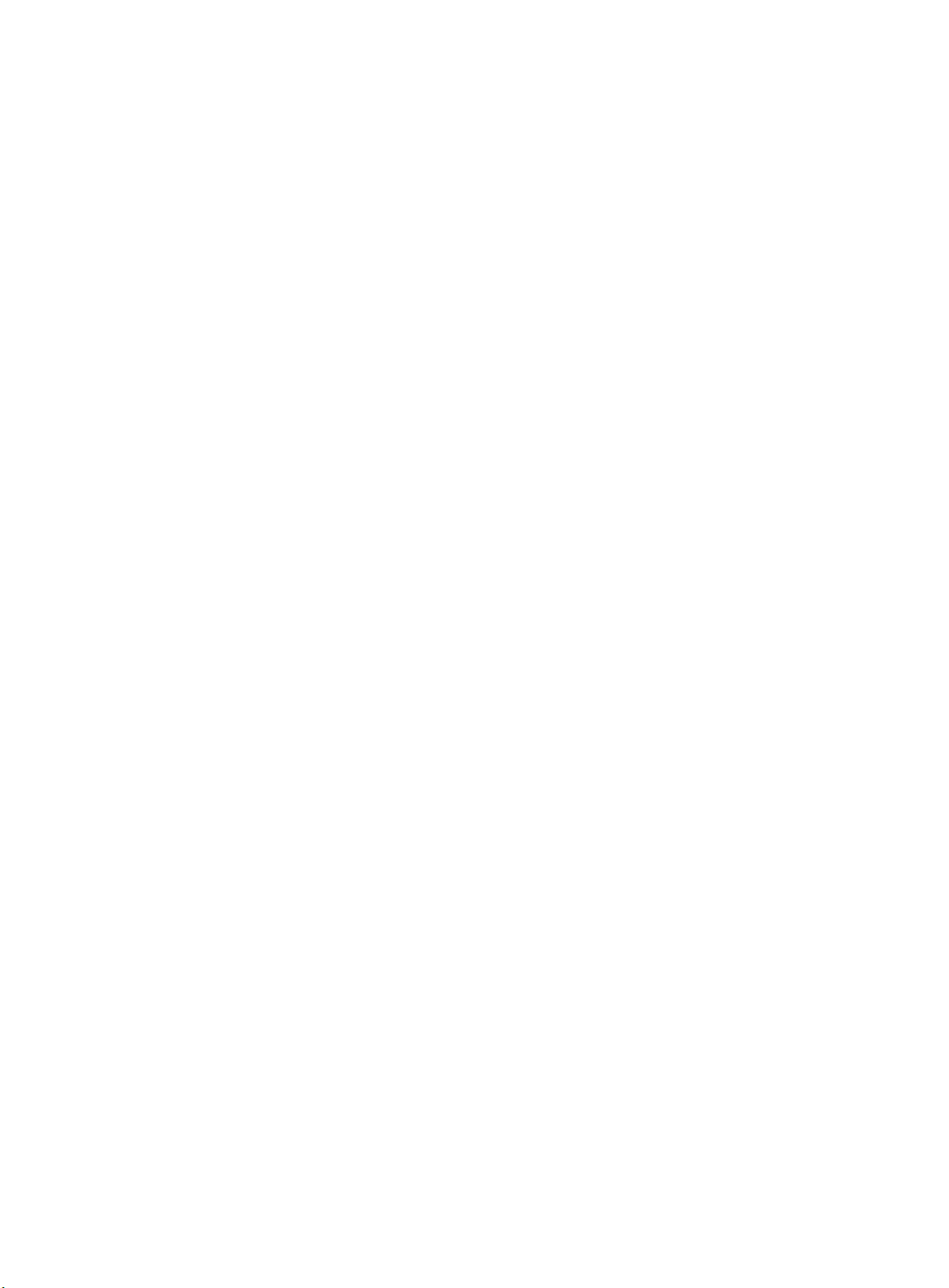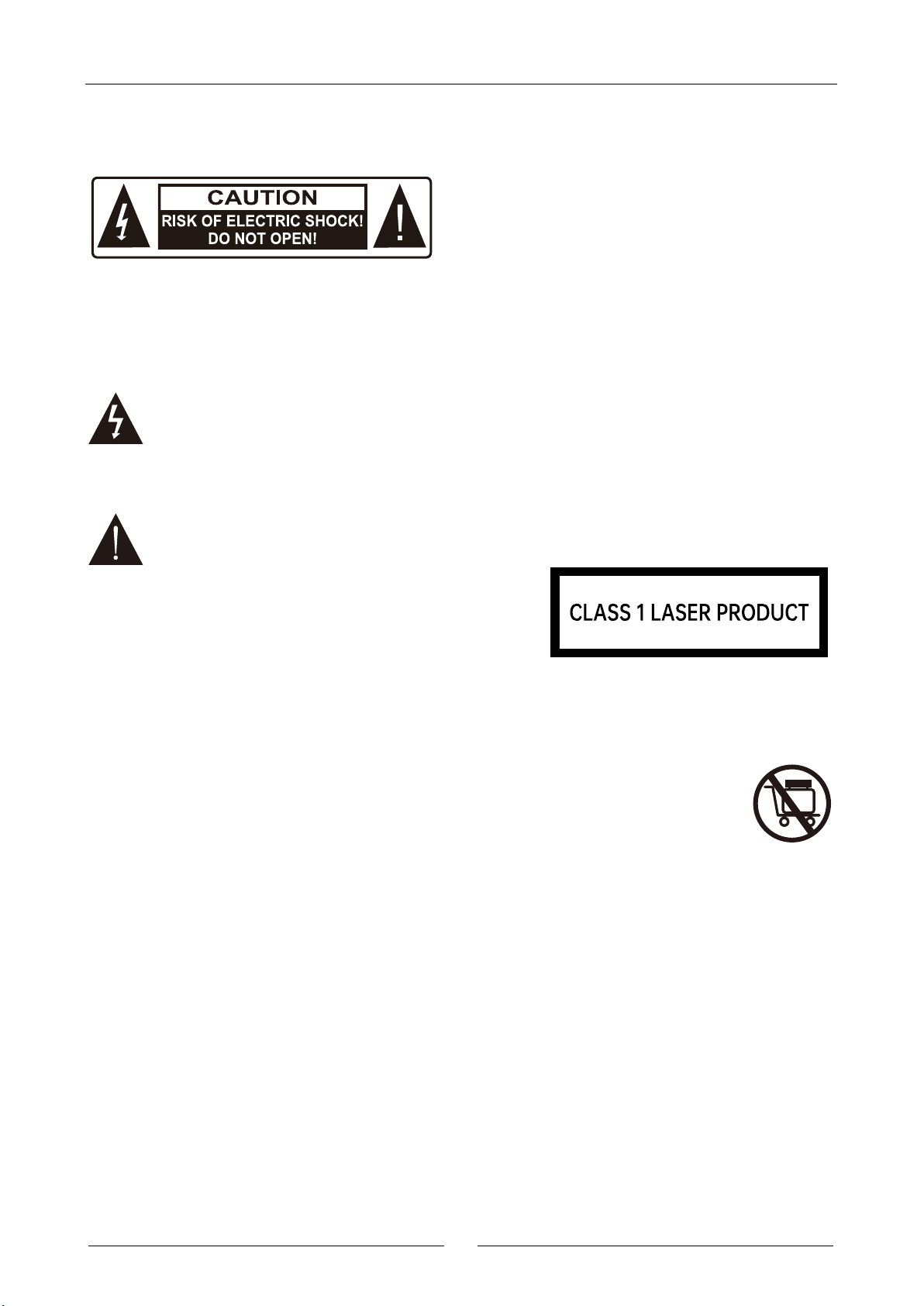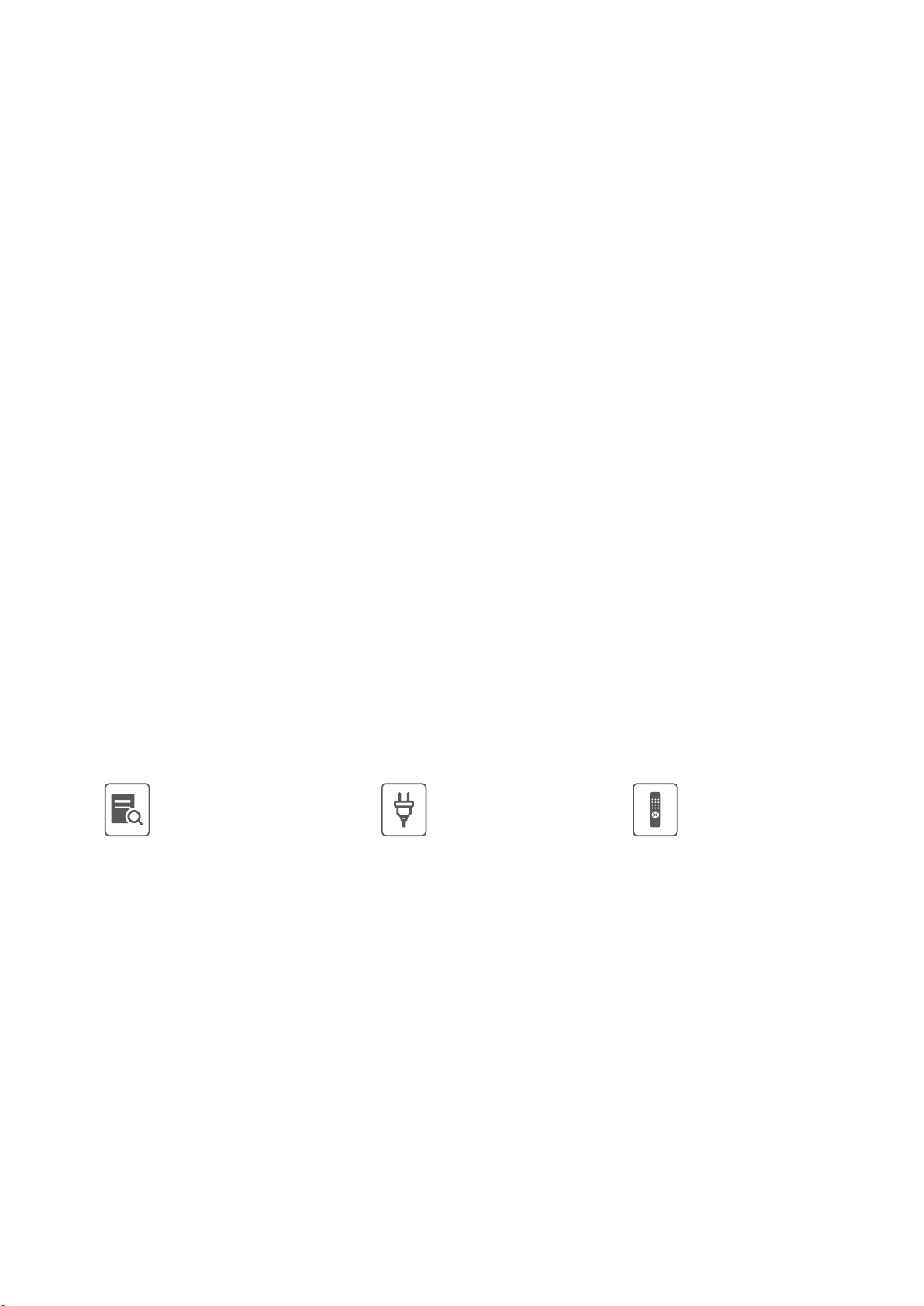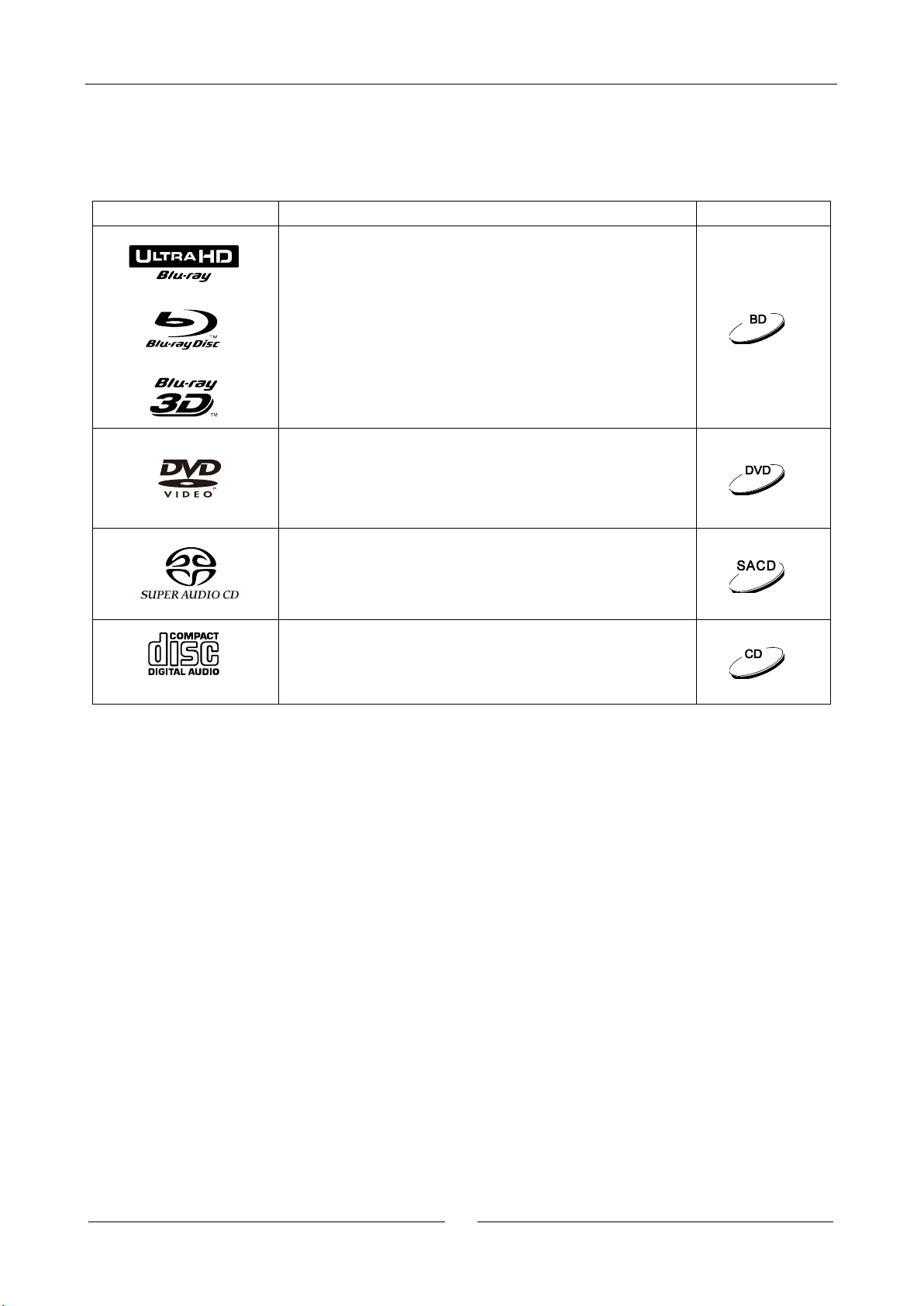Important Information
1
Important Information
Notes: To avoid electric shock, please don’t open the
machine casing. This product excludes user-repairable
components. Please have this product repaired by a
professional.
The triangular arrow-headed lightning
flash icon signifies that inside the product,
there is uninsulated “dangerous voltage”,
which readily causes electric shock.
The triangular icon with an exclamation
mark purports to remind users that
important operating and maintenance
(repair) instructions are hereby introduced.
Caution:
To avoid fire or electric shock, please don’t expose
this product to rain or humid environment. Inside the
product, high voltage exists. Don’t open the casing.
Please have the product maintained by a professional.
Avoid splashing water on this product. Don’t place
any object containing liquid (e.g. vase) on this
product.
Important Safety Instructions
1. Please carefully read the following instructions.
2. Follow these safety instructions.
3. Pay attention to all cautions.
4. Observe all reminders.
5. Please don’t use this product near water.
6. Please clean this product with dry cloth.
7. Please don’t block the vent. Please assemble this
product according to the manufacturer’s
requirements.
8. Don’t assemble this product near heat sources
(e.g. heat sink, hot air outlet and stove) or other
heating equipment (including power amplifier).
9. Please do use original plug. If pins are not
matched with socket, please contact a technician
for replacement.
10.Please avoid trampling on or extruding the power
cord, especially plug, socket and outgoing parts
of this product.
Notes:
•Incorrect battery installation might cause
explosion hazards. Identical or similar types of
batteries must be used.
•This product uses laser. Your failure to control or
adjust according to this manual or your failure to
operate as per steps might cause your exposure to
radiation. Please don’t remove the cover or repair
this product by yourself. This product must be
repaired by a professional only.
11.Please do use parts and accessories designated by
the manufacturer.
12.Please don’t put this product on an
insecure cart, pedestal, tripod,
support or workbench. Please be
careful in using a cart, in order not to be injured
for overturn of the cart or this product.
13.When this product is used in case of
thunderstorm or kept idle for a long period of
time, please unplug the power cord.
14.Please have this product impaired by a
professional when necessary. Once this product is
damaged, for instance, its power cord or plug is
damaged, liquid or foreign body enters the
product, or this product is drenched with water or
becomes damp or the product cannot work
normally or it falls off, repair must be performed.
Don’t expose batteries (battery packs or
assembled batteries) to sunlight, fire sources or
overheated environment.