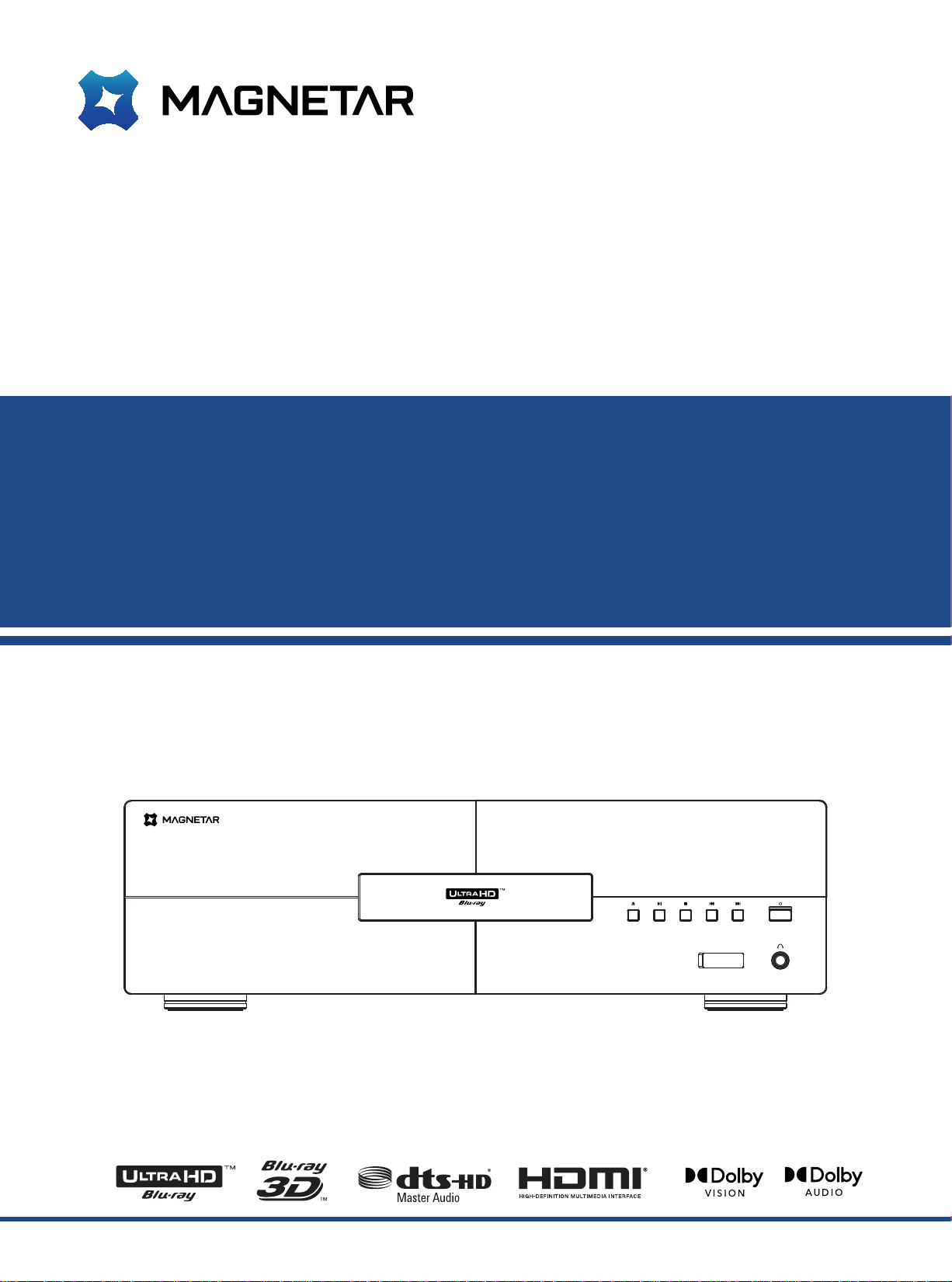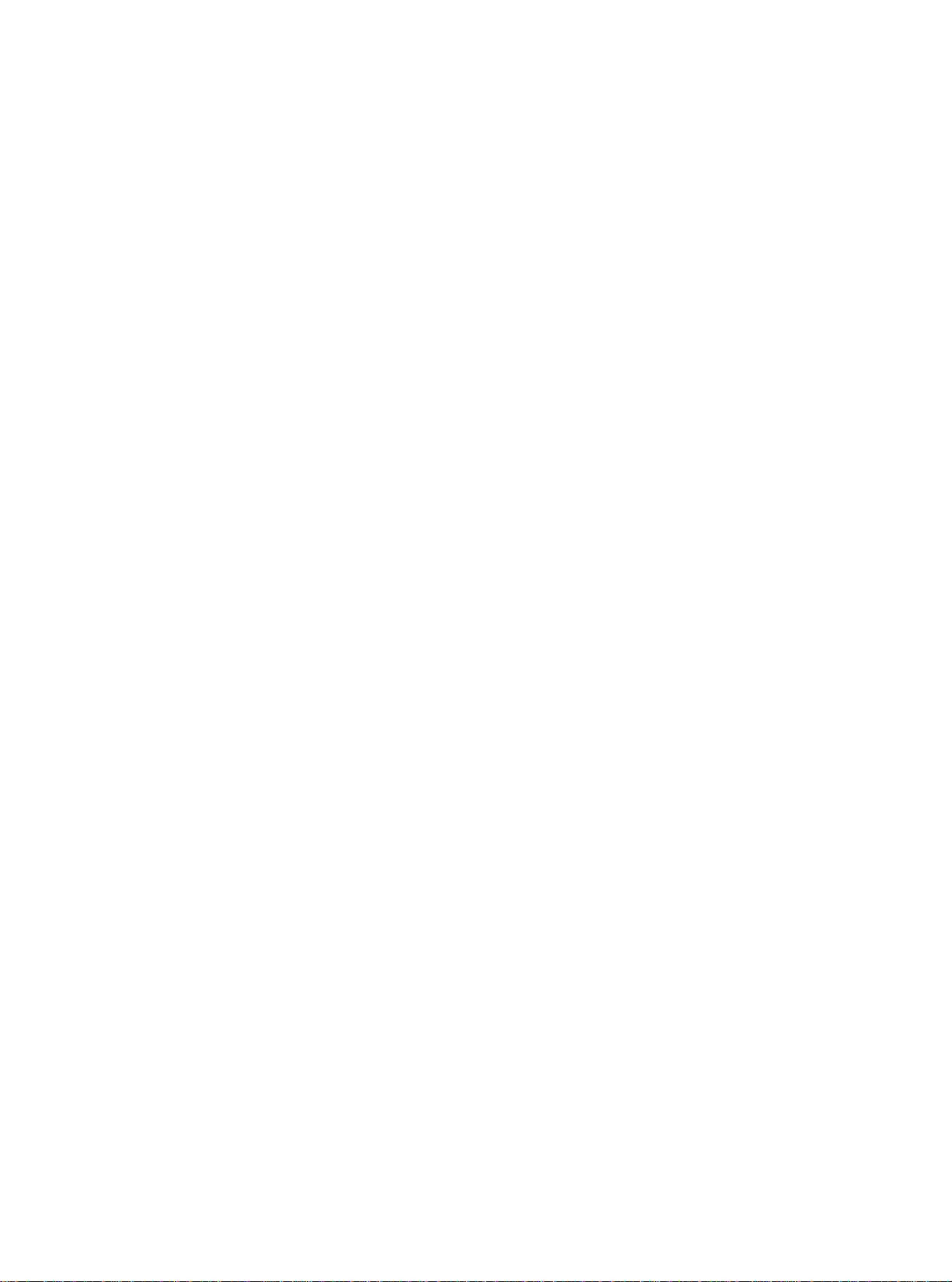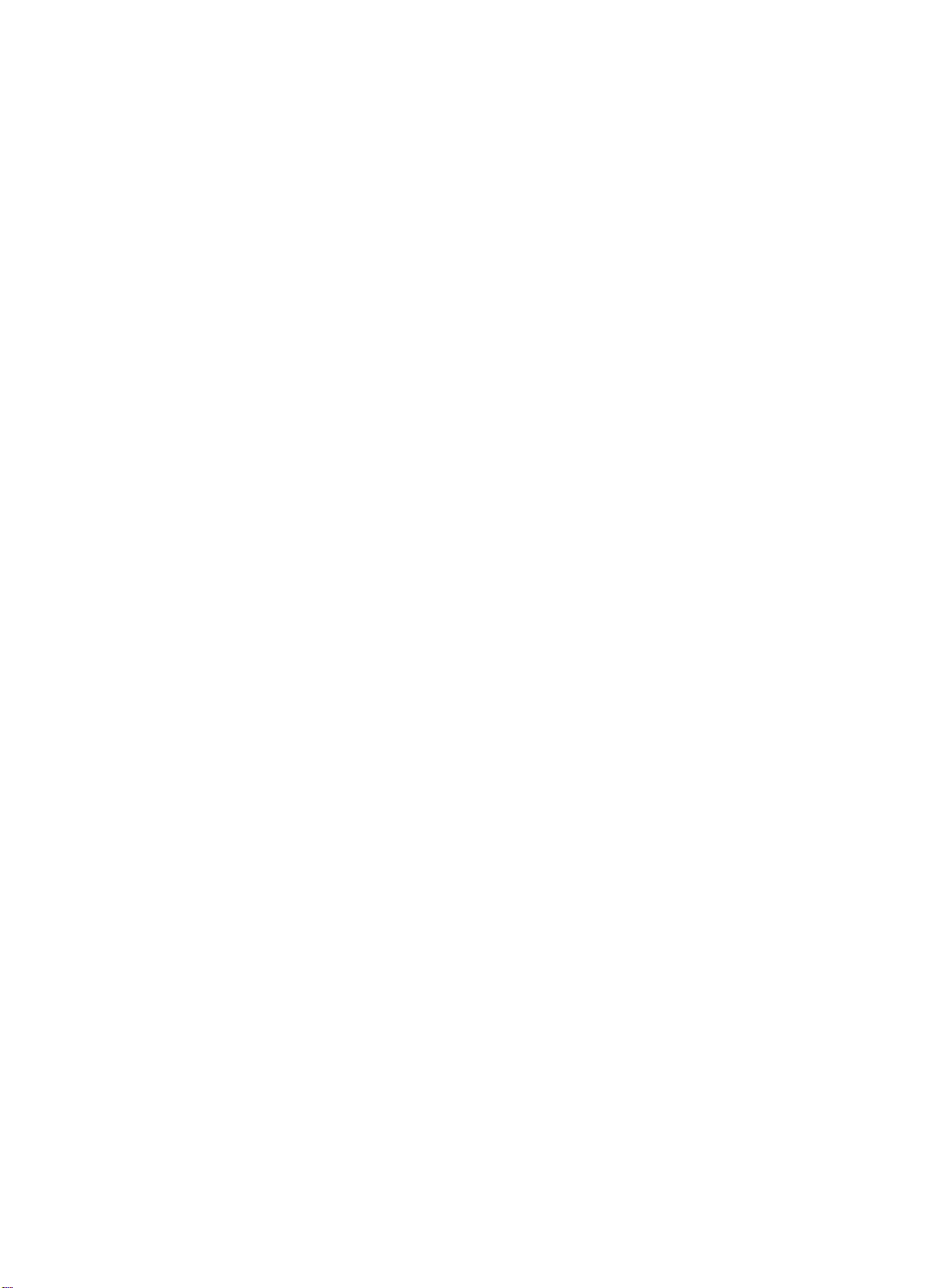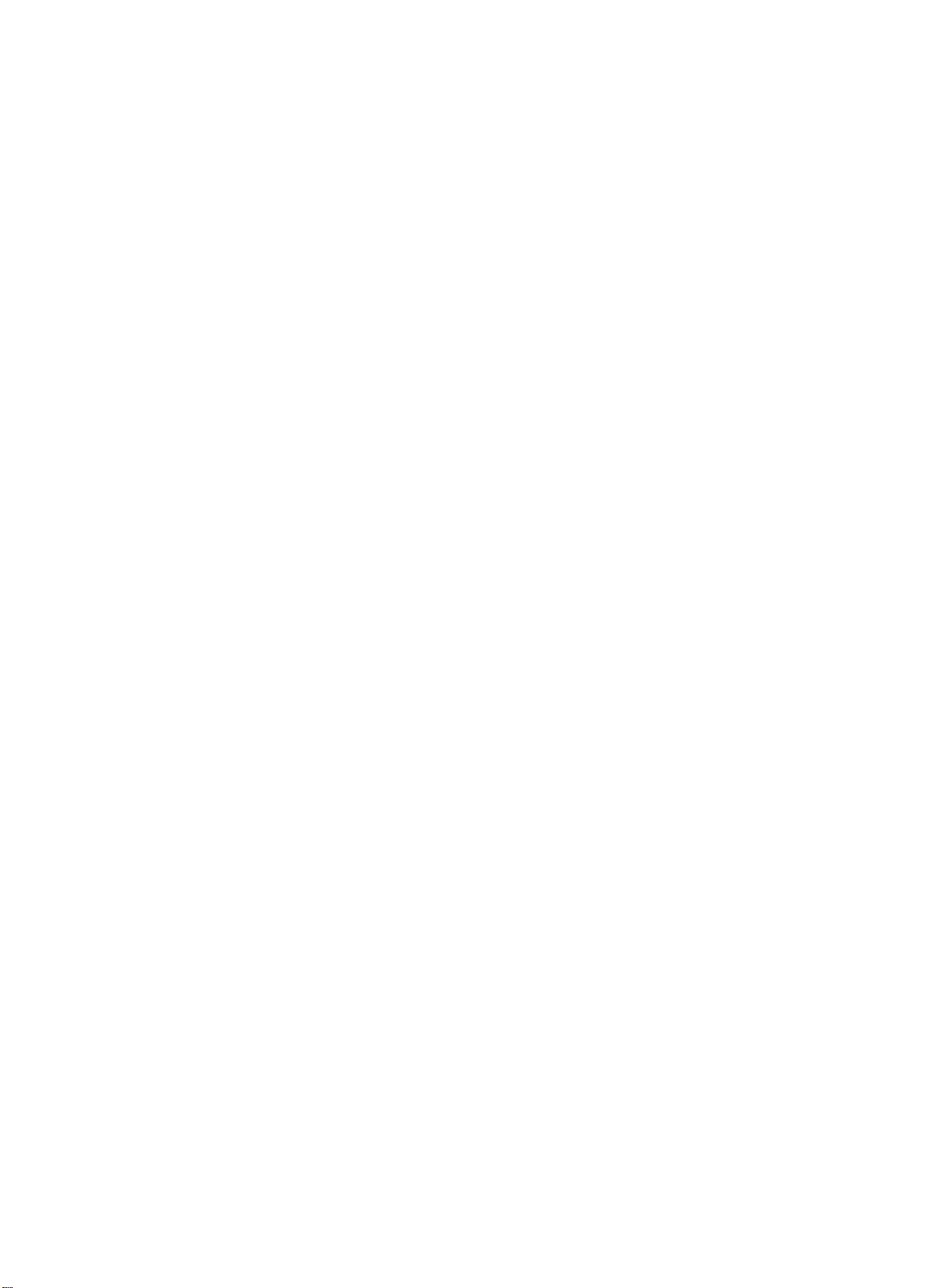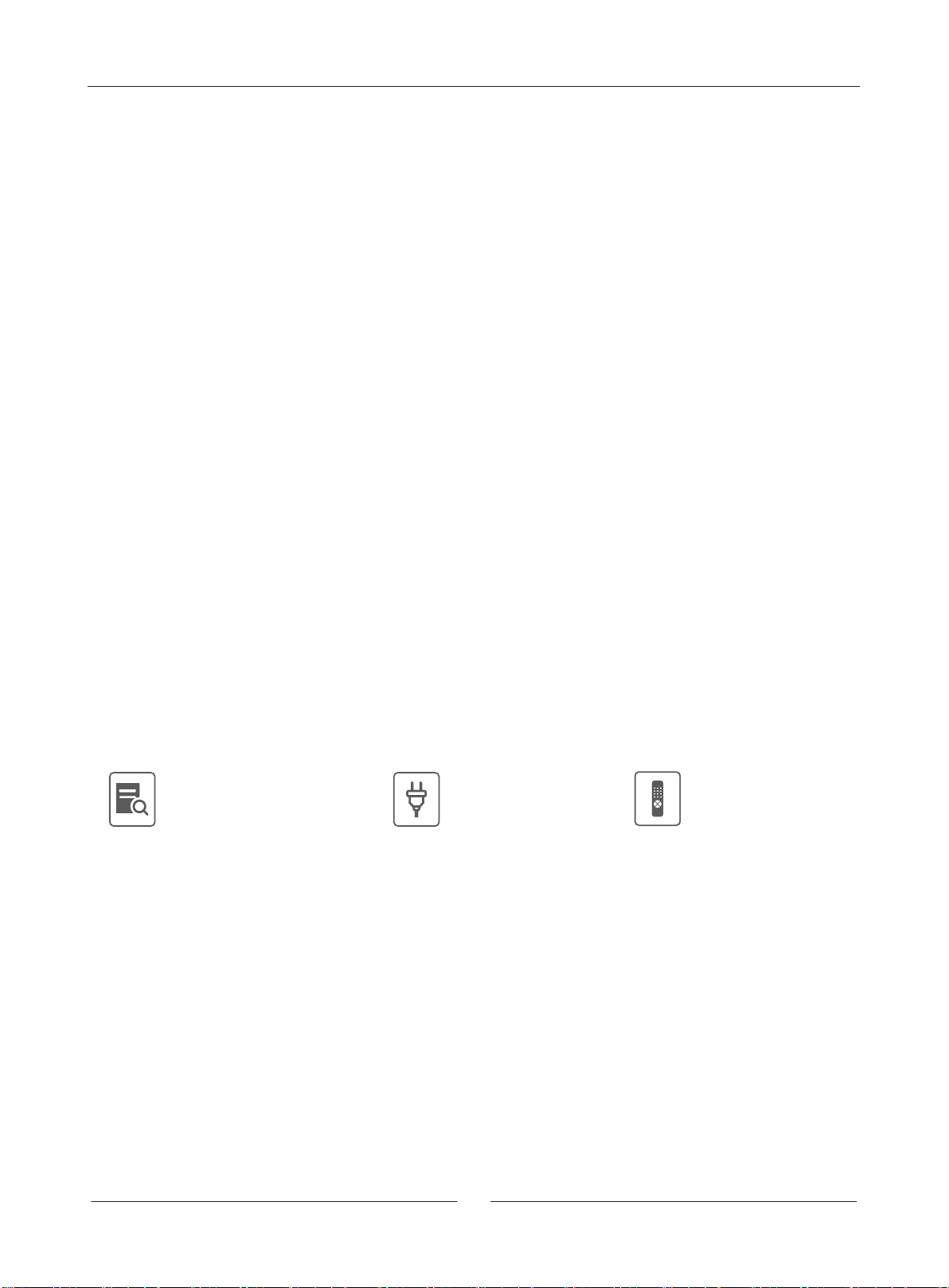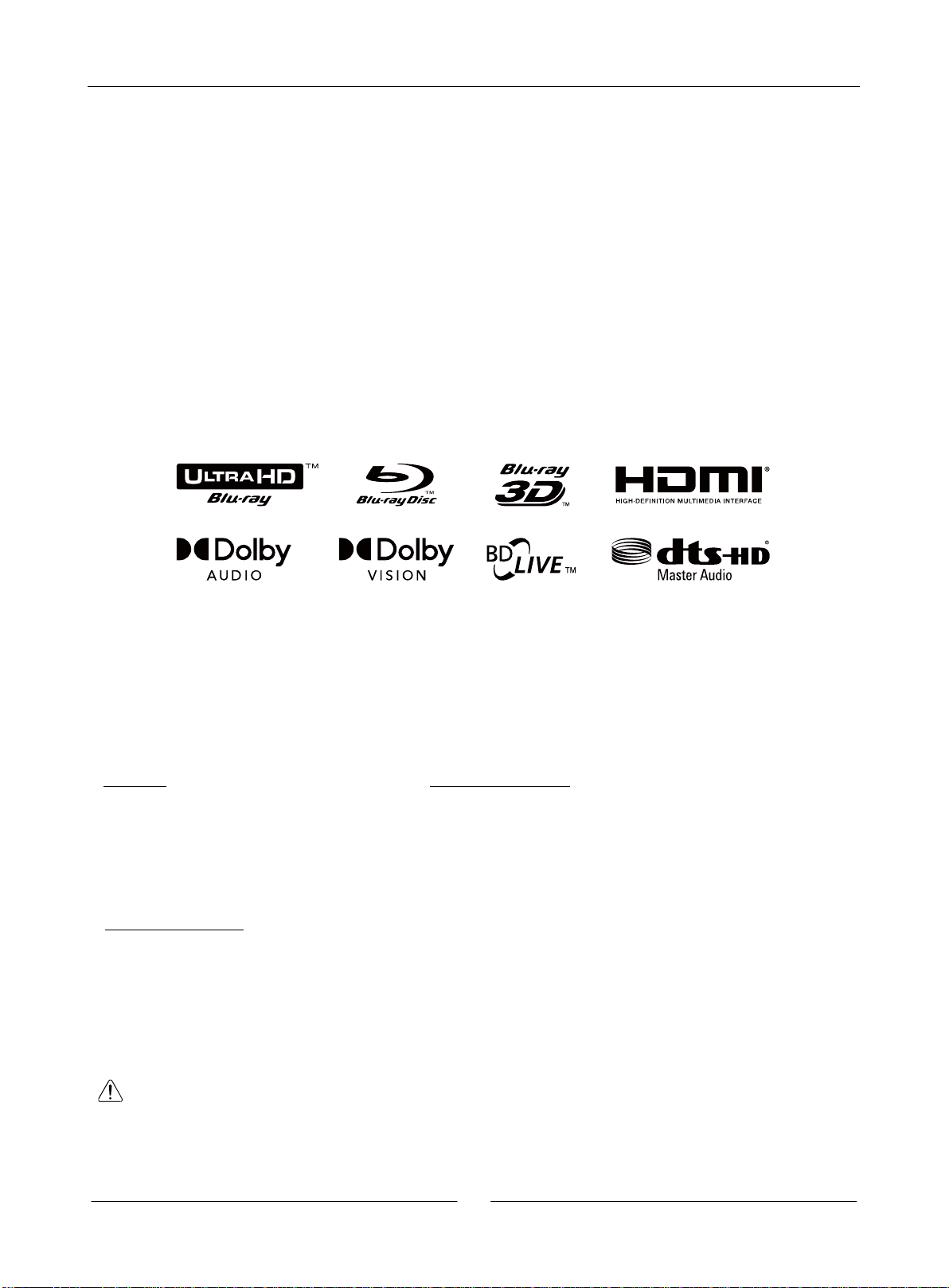Important Information
1
Important Information
NOTES: TO AVOID ELECTRIC SHOCK, PLEASE DON’T OPEN
THE MACHINE CASING. THIS PRODUCT EXCLUDES
USER-REPAIRABLE COMPONENTS. PLEASE HAVE THIS
PRODUCT REPAIRED BY A PROFESSIONAL.
The triangular arrow-headed lightning flash icon
signifies that inside the product, there is uninsulated
“dangerous voltage”, which readily causes electric
shock.
The triangular icon with an exclamation mark
purports to remind users that important operating
and maintenance (repair) instructions are hereby
introduced.
CAUTION:
TOAVOID FIRE OR ELECTRIC SHOCK, PLEASE DON’T
EXPOSE THIS PRODUCT TO RAIN OR HUMID ENVIRONMENT.
INSIDE THE PRODUCT, HIGH VOLTAGE EXISTS. DON’T OPEN
THE CASING. PLEASE HAVE THE PRODUCT MAINTAINED BY
A PROFESSIONAL.
AVOID SPLASHING WATER ON THIS PRODUCT. DON’T PLACE
ANY OBJECT CONTAINING LIQUID (E.G. VASE) ON THIS
PRODUCT.
Important Safety Instructions
NOTES:
INCORRECT BATTERY INSTALLATION MIGHT CAUSE
EXPLOSION HAZARDS. IDENTICAL OR SIMILAR TYPES OF
BATTERIES MUST BE USED.
THIS PRODUCT USES LASER. YOUR FAILURE TO
CONTROL OR ADJUST ACCORDING TO THIS MANUAL OR
YOUR FAILURE TO OPERATE AS PER STEPS MIGHT
CAUSE YOUR EXPOSURE TO RADIATION. PLEASE DON’T
REMOVE THE COVER OR REPAIR THIS PRODUCT BY
YOURSELF. THIS PRODUCT MUST BE REPAIRED BY A
PROFESSIONAL ONLY.
1. Please carefully read the following instructions.
2. Follow these safety instructions.
3. Pay attention to all cautions.
4. Observe all reminders.
5. Please don’t use this product near water.
6. Please clean this product with dry cloth.
7. Please don’t block the vent. Please assemble this product
according to the manufacturer’s requirements.
8. Don’t assemble this product near heat sources (e.g. heat
sink, hot air outlet and stove) or other heating equipment
(including power amplifier).
9. Please do use original plug. If pins are not matched with
socket, please contact a technician for replacement.
10. Please avoid trampling on or extruding the power cord,
especially plug, socket and outgoing parts of this product.
11. Please do use parts and accessories designated by the
manufacturer.
12. Please don’t put this product on an insecure
cart, pedestal, tripod, support or workbench.
Please be careful in using a cart, in order not
to be injured for overturn of the cart or this product.
13. When this product is used in case of thunderstorm or kept
idle for a long period of time, please unplug the power cord.
14. Please have this product impaired by a professional when
necessary. Once this product is damaged, for instance, its
power cord or plug is damaged, liquid or foreign body enters
the product, or this product is drenched with water or
becomes damp or the product cannot work normally or it falls
off, repair must be performed. Don’t expose batteries (battery
packs or assembled batteries) to sunlight, fire sources or
overheated environment.