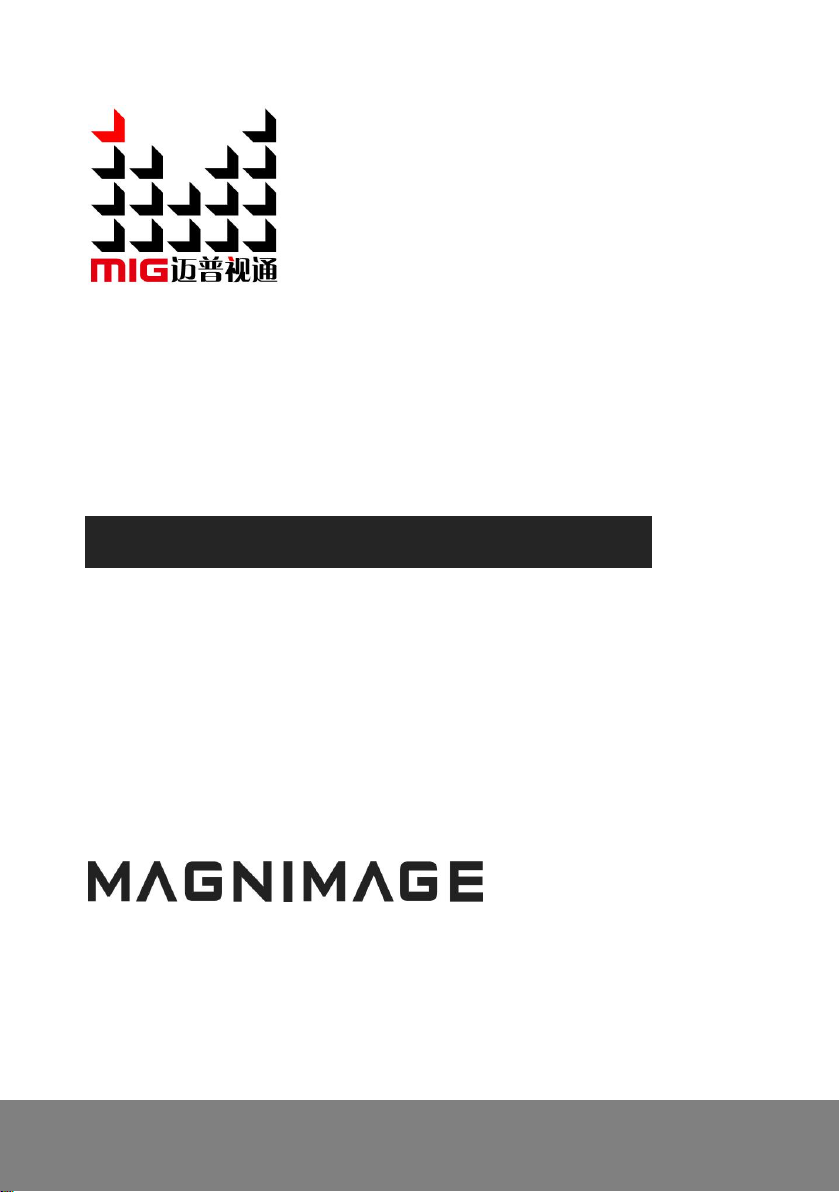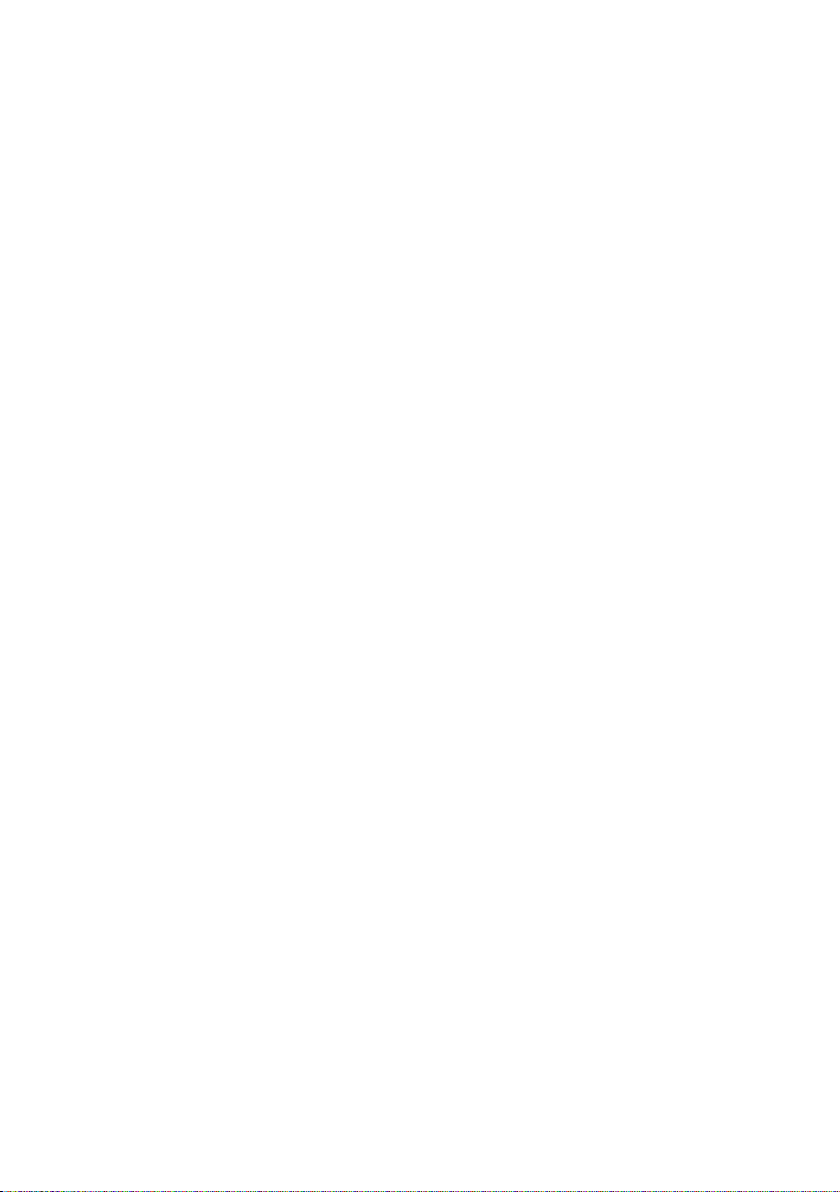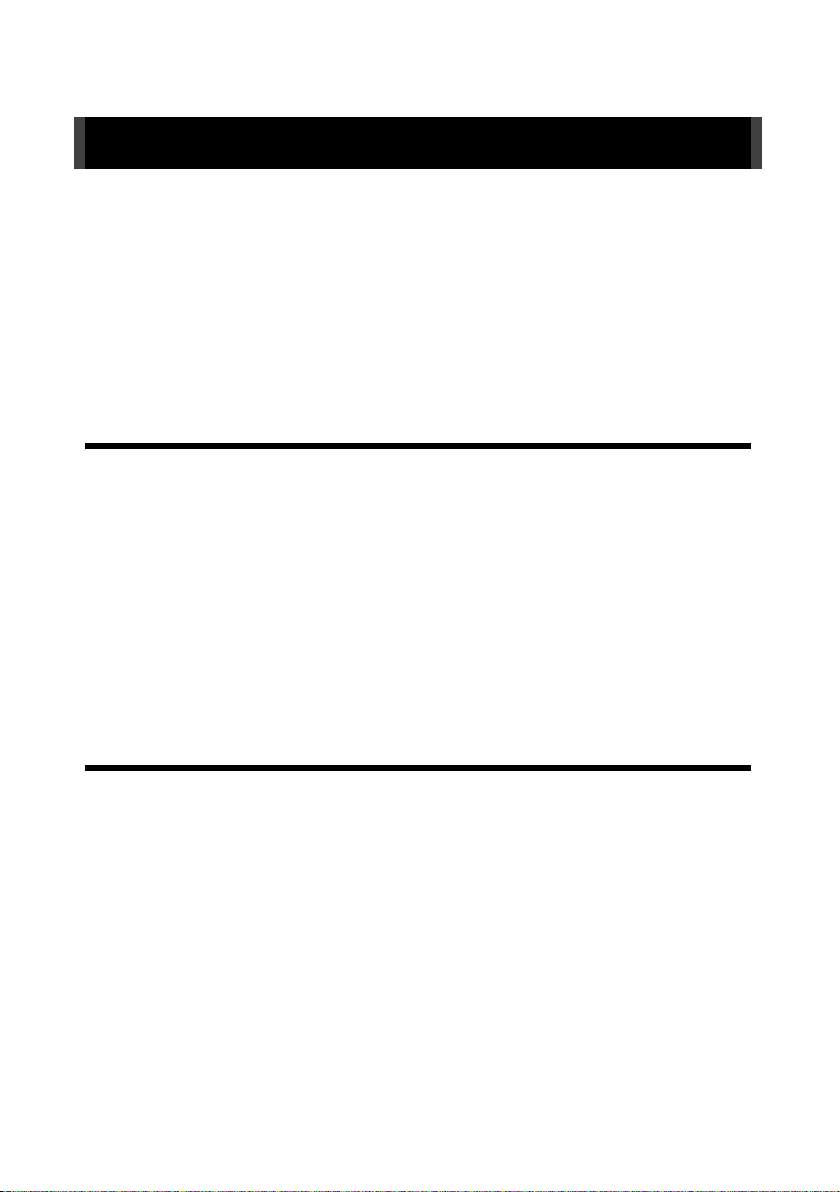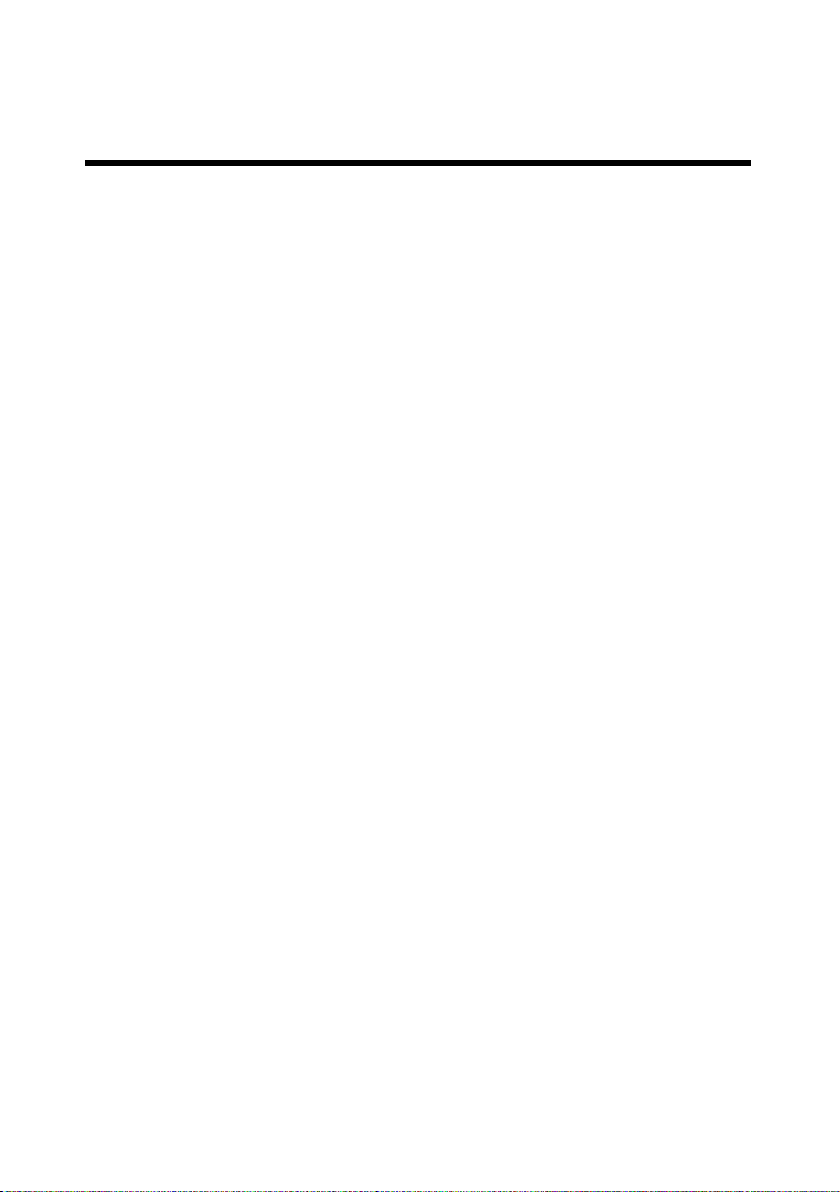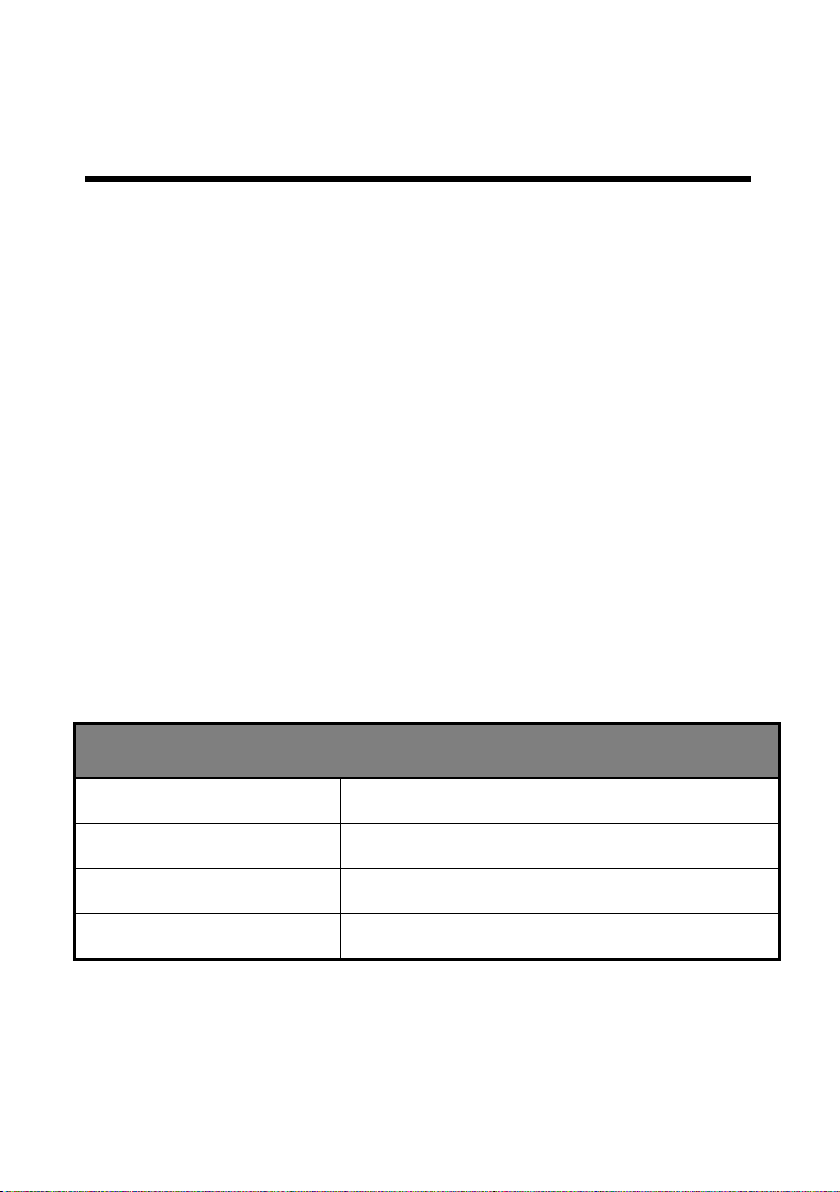BRIEFS....................................................................................................................... 1
TRADEMARK CREDIT....................................................................................................................................1
ABOUT THE SOFTWARE................................................................................................................................ 1
FEATURES.................................................................................................................................................. 2
EXTENDED PORTS........................................................................................................................................3
SAFETY INSTRUCTIONS................................................................................................................................. 4
SPECIFICATION............................................................................................................................................4
FUNCTION INTRODUCTION......................................................................................5
BRIEF........................................................................................................................................................5
THE FRONT PANEL.......................................................................................................................................6
THE REAR PANEL.........................................................................................................................................7
Other............................................................................................................... 错误!未定义书签。
TECHNICAL SPECIFICATIONS...........................................................................................................................8
USER MENU............................................................................................................ 10
DEFAULT STATUS INTRODUCTION..................................................................................................................10
MAIN MENU INTRODUCTION...................................................................................................................... 11
Main menu...................................................................................................................................... 12
Picture setting................................................................................................................................. 13
Output setting menu.......................................................................................................................15
Input setting.................................................................................................... 错误!未定义书签。
Layer setting.................................................................................................................................... 22
Save and load.................................................................................................................................. 29
EDID.................................................................................................................错误!未定义书签。
Communication............................................................................................................................... 33
MISC................................................................................................................ 错误!未定义书签。
Language......................................................................................................... 错误!未定义书签。
MULTI-PREVIEW INTERFACE INTRODUCTION...................................................................................................40
BUTTON.................................................................................................................. 41
HOW TO USE THE BUTTON......................................................................................................................... 41
MENU AREA:.................................................................................................错误!未定义书签。
ADJUSTMENT area:.......................................................................................错误!未定义书签。
LAYER AREA:................................................................................................. 错误!未定义书签。
LOGO AREA:..................................................................................................错误!未定义书签。
FUNCTION 1&2 AREA:.................................................................................. 错误!未定义书签。
INPUT AREA:................................................................................................. 错误!未定义书签。