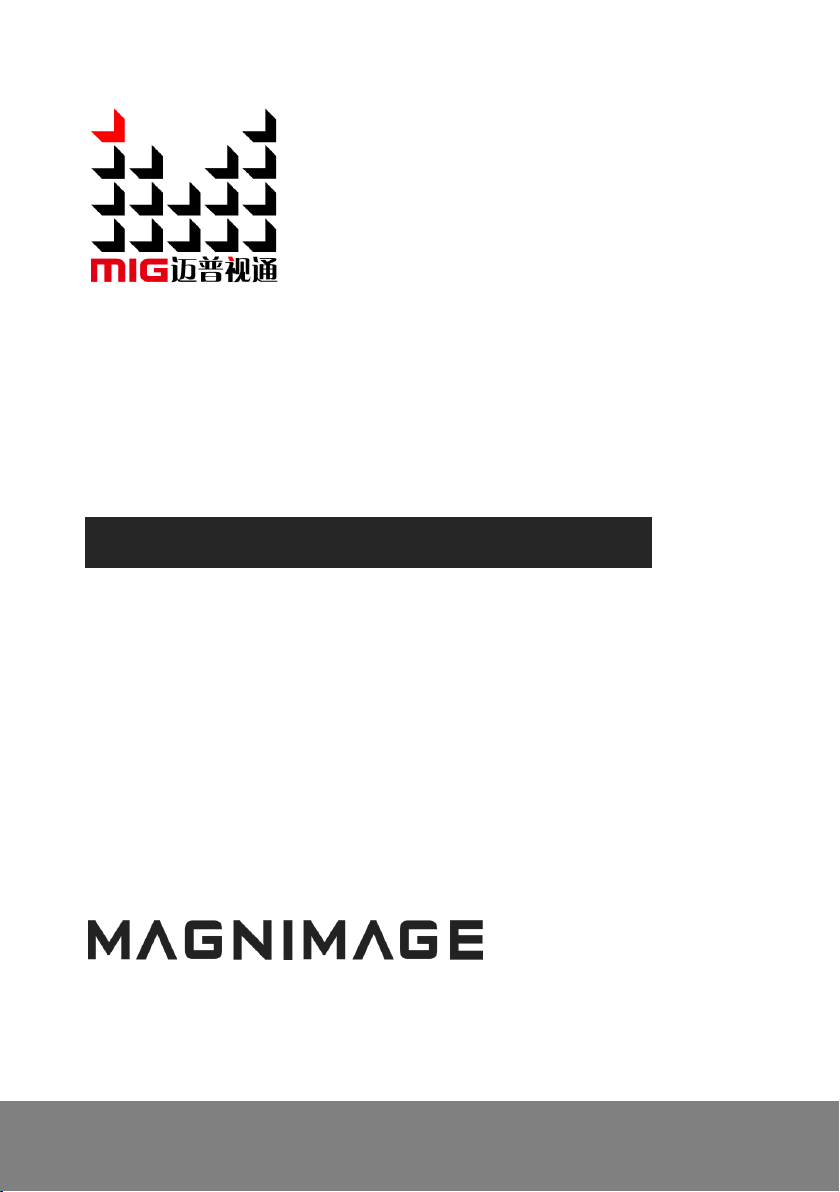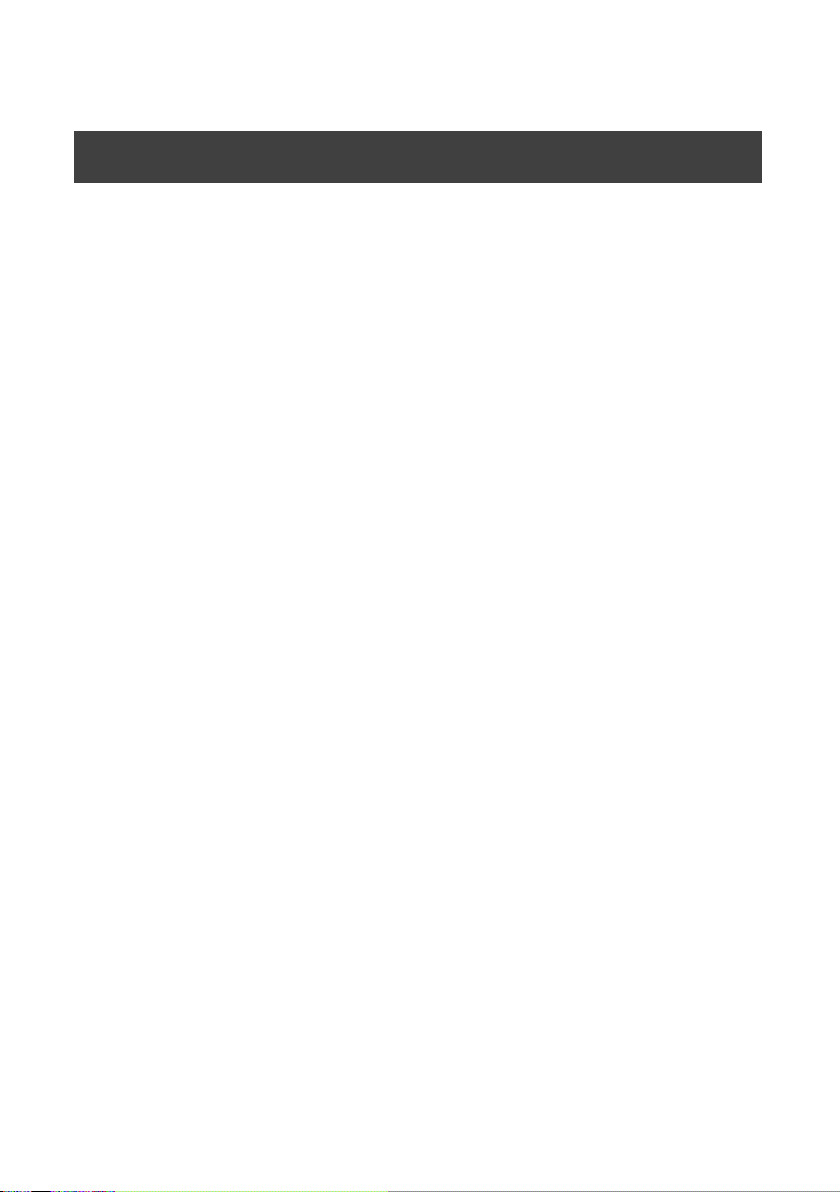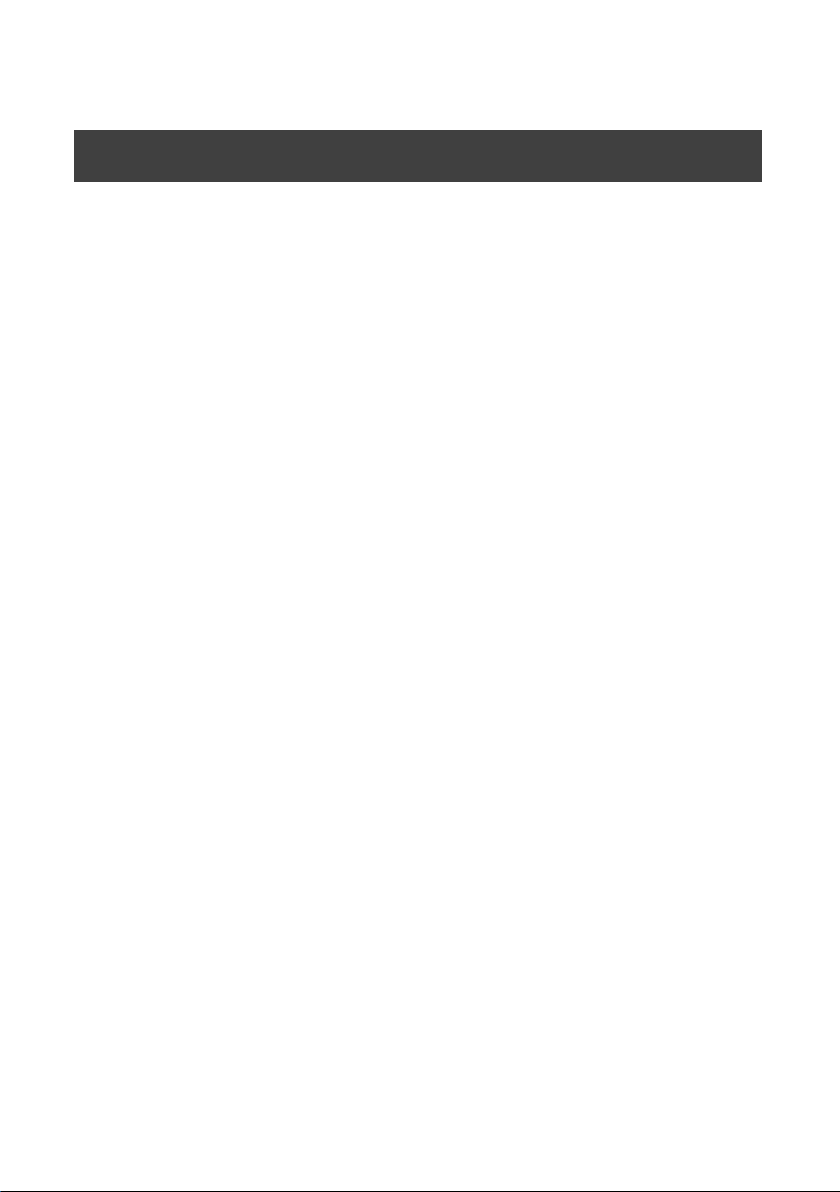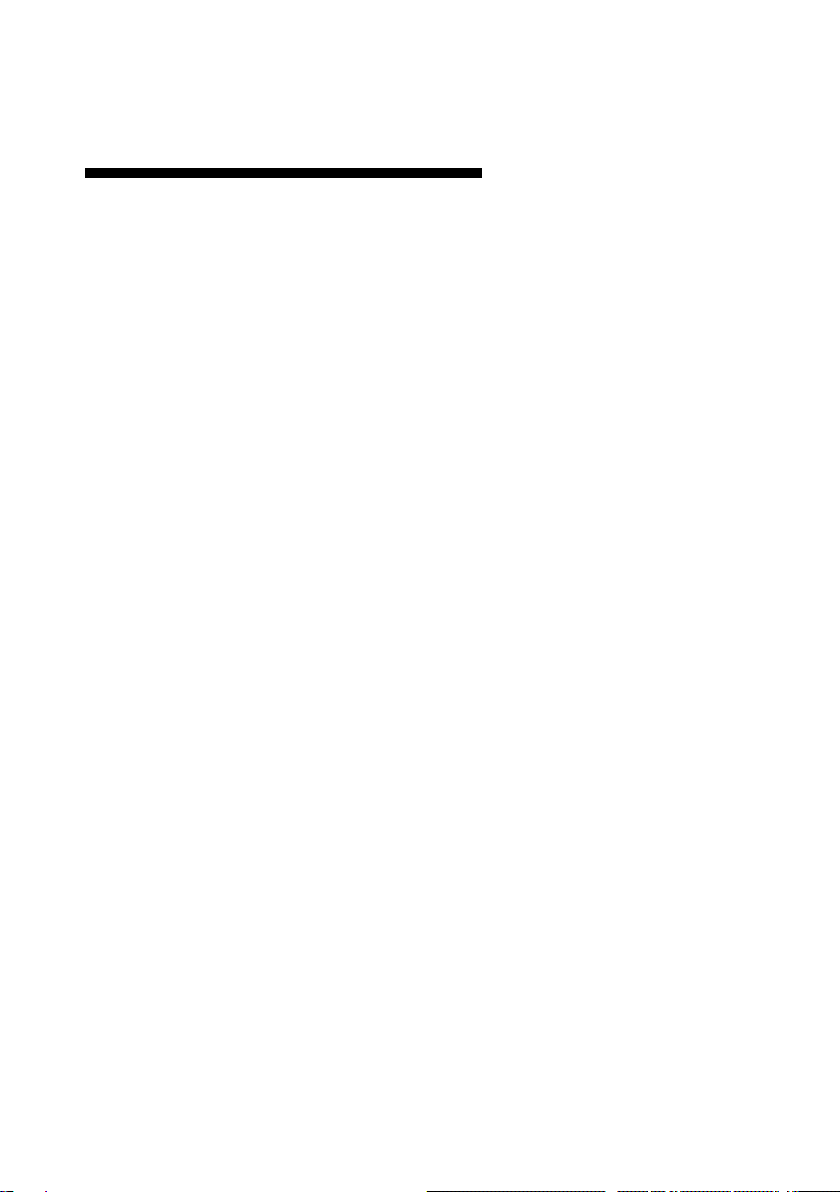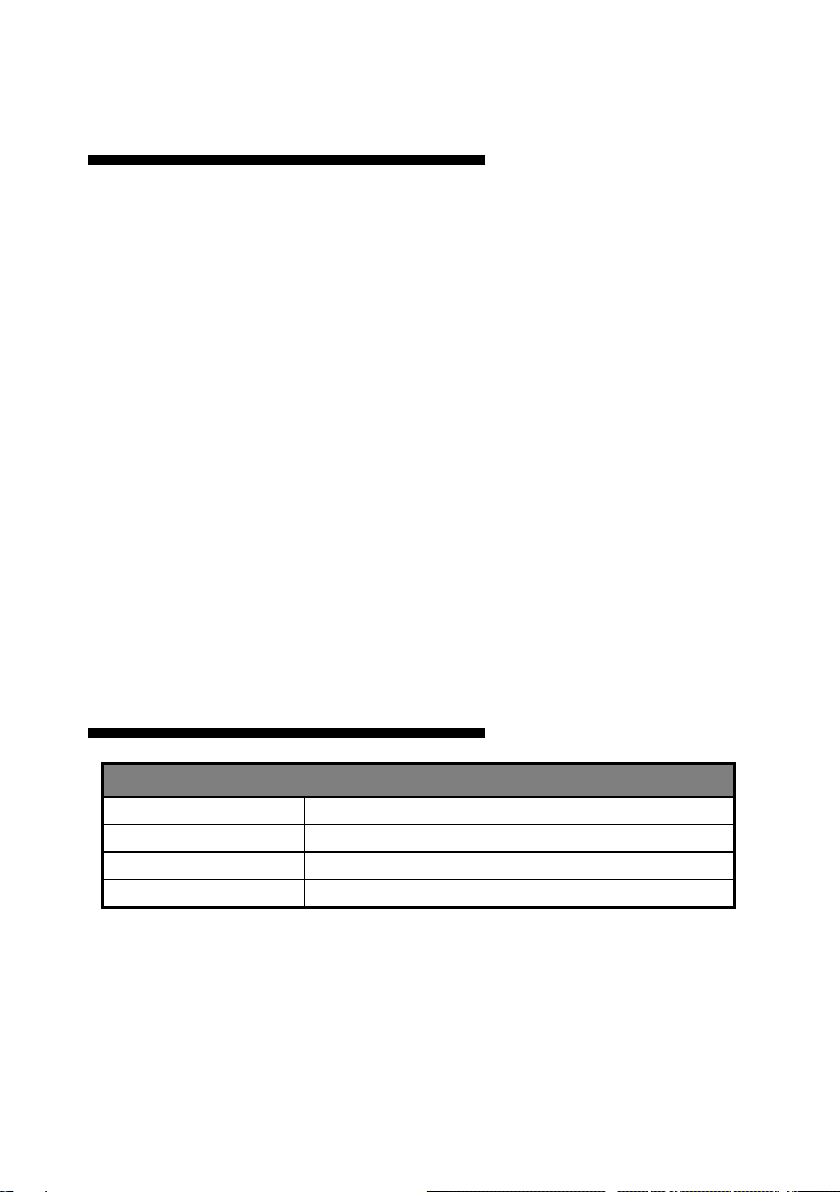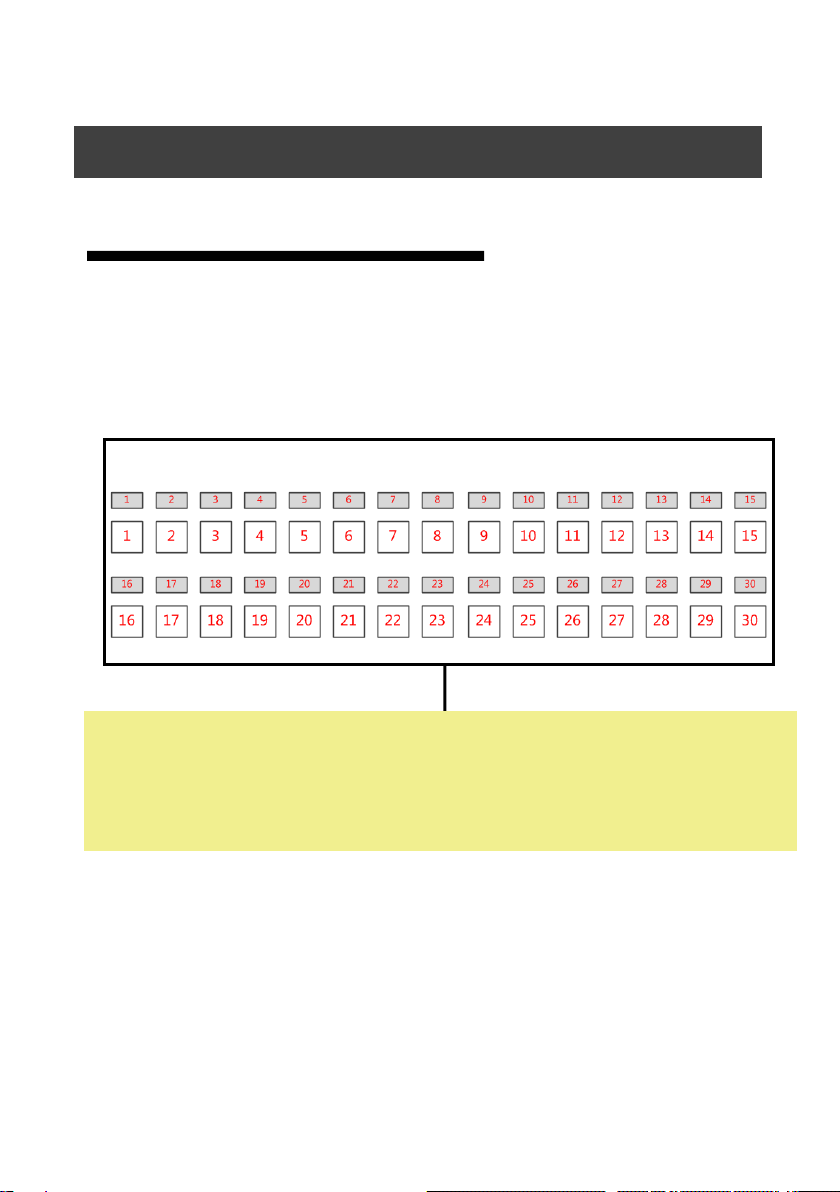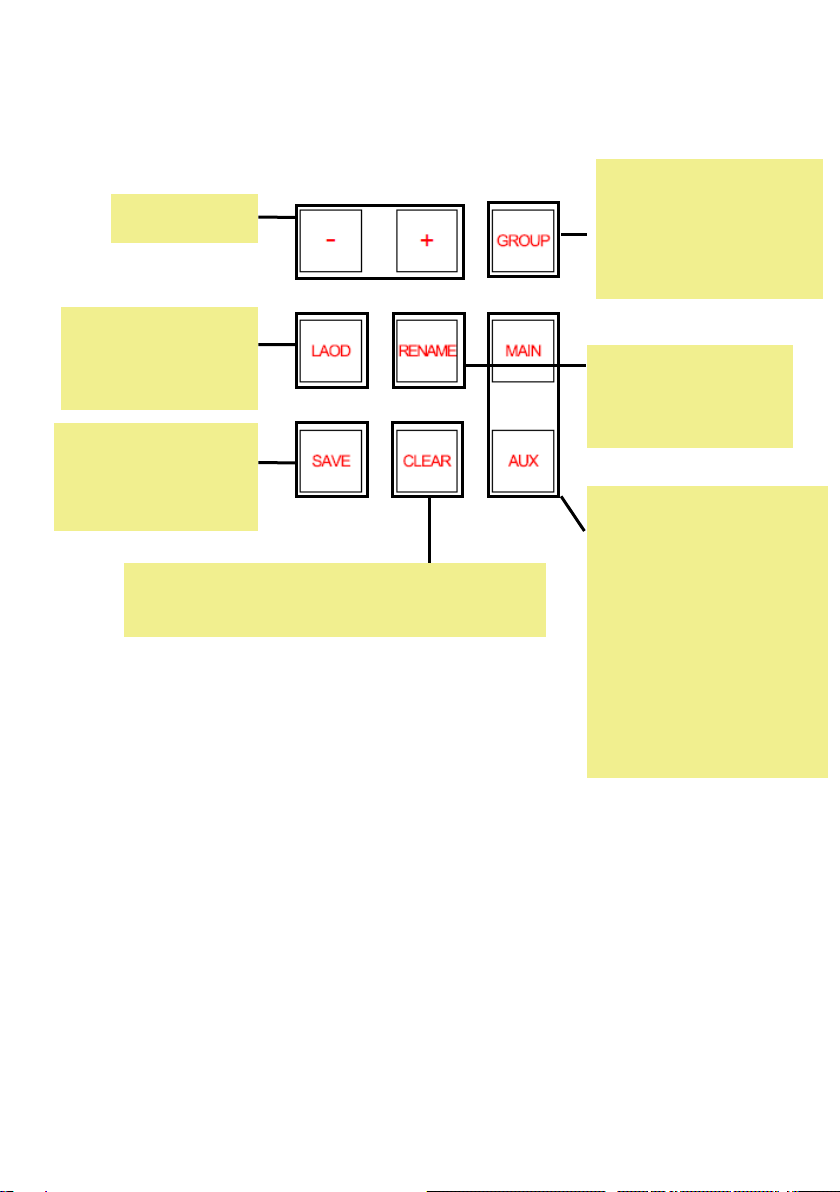BRIEF···················································································································1
TRADE MARK··········································································································· 1
ABOUT THE SOFTWARE ······························································································ 1
KEY FEATURES·········································································································· 2
USING DIRECTIONS ·····························································································3
ACCESSORIES INCLUDED ····························································································· 3
SAFETY INSTRUCTIONS ······························································································· 4
UNIT SPECIFICATIONS ································································································ 4
MIG-H6 FRONT & BACK·······················································································5
THE FRONT·············································································································· 5
Touch Screen····································································································· 5
Preset Section··································································································· 5
Output Section·································································································· 7
Layer Section ···································································································· 8
Input Sources Section ······················································································· 9
Switching Section ··························································································· 10
Function Section 1 ·························································································· 11
Function Section 2 ·························································································· 12
THE BACK·············································································································· 14
The Lamp Port ································································································ 14
Network Port and USB 1-3 Port······································································ 14
DVI Port 1-2, USB 4-6 and DIP Switch····························································· 15
Others············································································································· 16
MIG-H6 SOFTWARE···························································································17
PROFILE ················································································································ 17
SOFTWARE FUNCTION ····························································································· 18
PROJECT·········································································································· 18
DESTINATION·································································································· 19
OUTPUT·········································································································· 20
LAYER·············································································································· 22
PRESETS·········································································································· 23
INPUT SETTING······························································································· 24
AUX SETTING ·································································································· 27