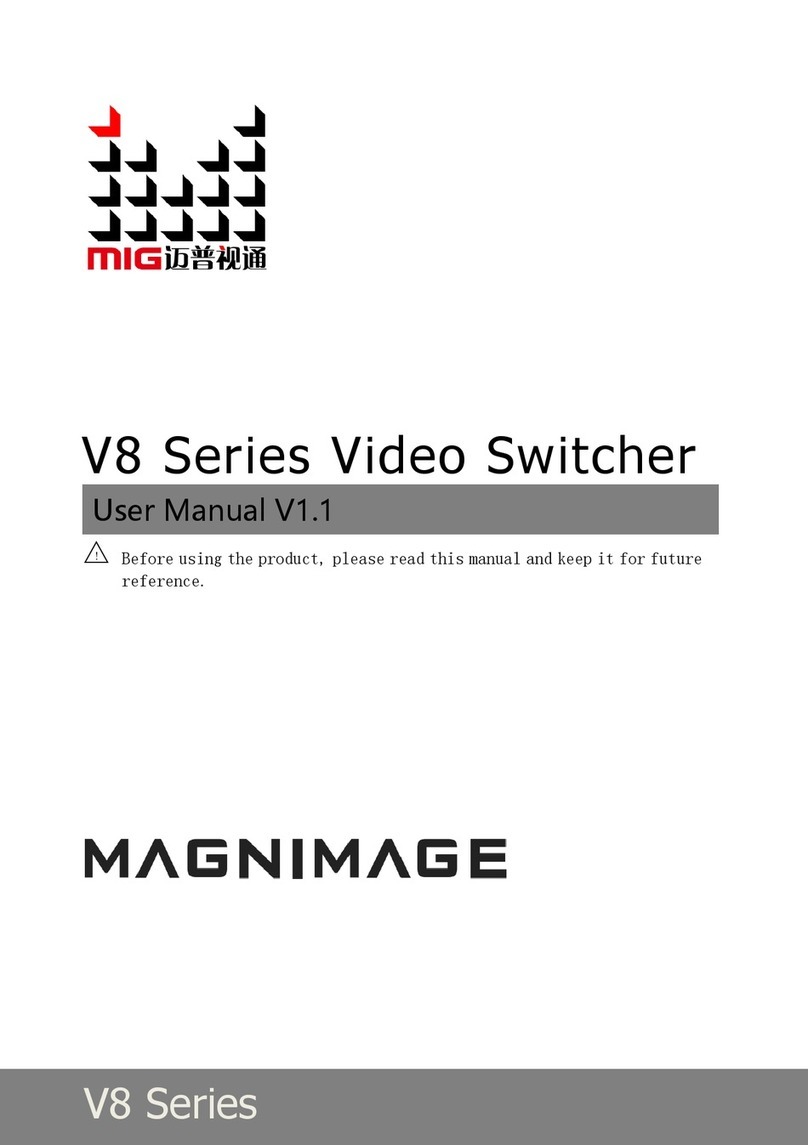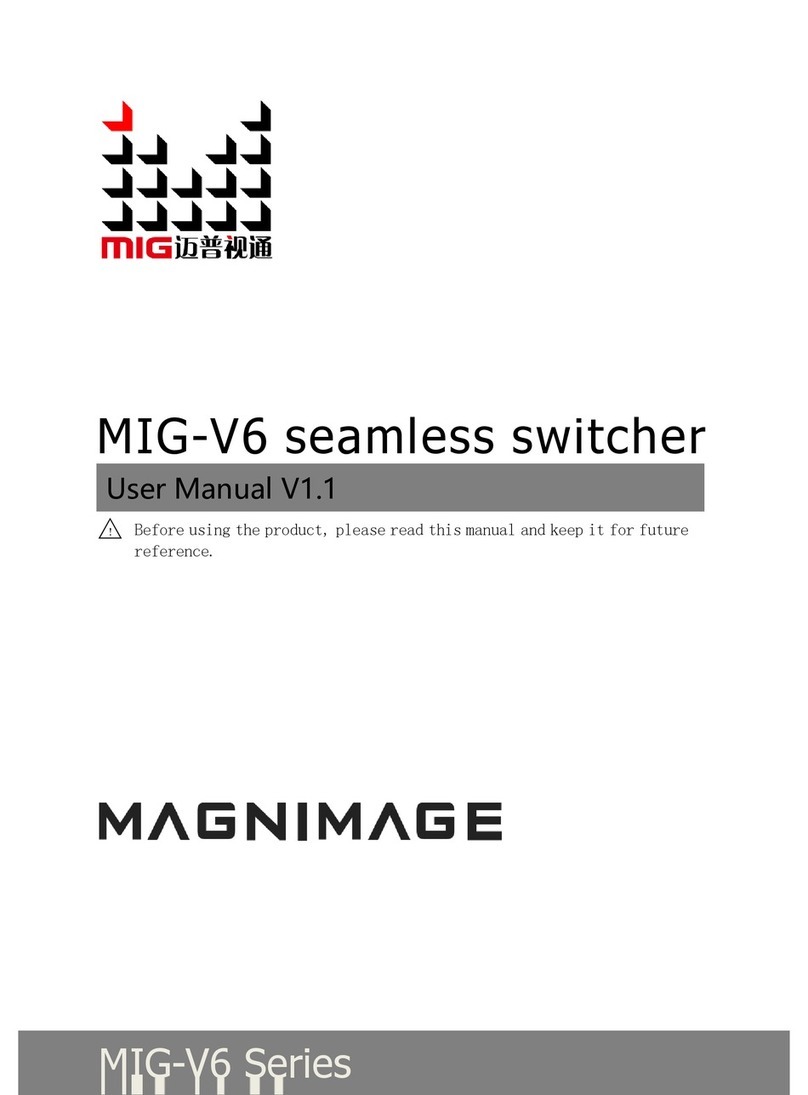BRIEFS·················································································································1
TRADEMARK CREDIT ·································································································· 1
ABOUT SOFTWARE ···································································································· 1
FEATURES················································································································ 1
USING DIRECTIONS ·····························································································3
INCLUDED ACCESSORIES ····························································································· 3
PORT EXPANSION······································································································ 4
SAFETY TIPS············································································································· 5
FEATURES············································································································6
OVERVIEW ·············································································································· 6
TECHNICAL SPECIFICATIONS ······················································································ 10
USAGE MENU····································································································11
NON-MENU STATE INTRODUCTION ···································································12
MAIN MENU INTRODUCTION····················································································· 13
Main Menu····································································································· 13
Image Set Submenu························································································ 14
Import Configuration······················································································ 15
Output Configuration ····················································································· 16
Image Transition····························································································· 18
VGA Adjust······································································································ 19
PIP ·················································································································· 20
Image Crop ····································································································· 21
Chroma Key Function······················································································ 22
LOGO Setting ······························································································· 23
Test Pattern ···································································································· 25
QUICK APPLICATION ·························································································28
PORT INTRODUCTION ······························································································ 28
SIGNAL SWITCHING ·································································································28
Shortcut Introduction ····················································································· 29
MODEL INTRODUCTION ····················································································33