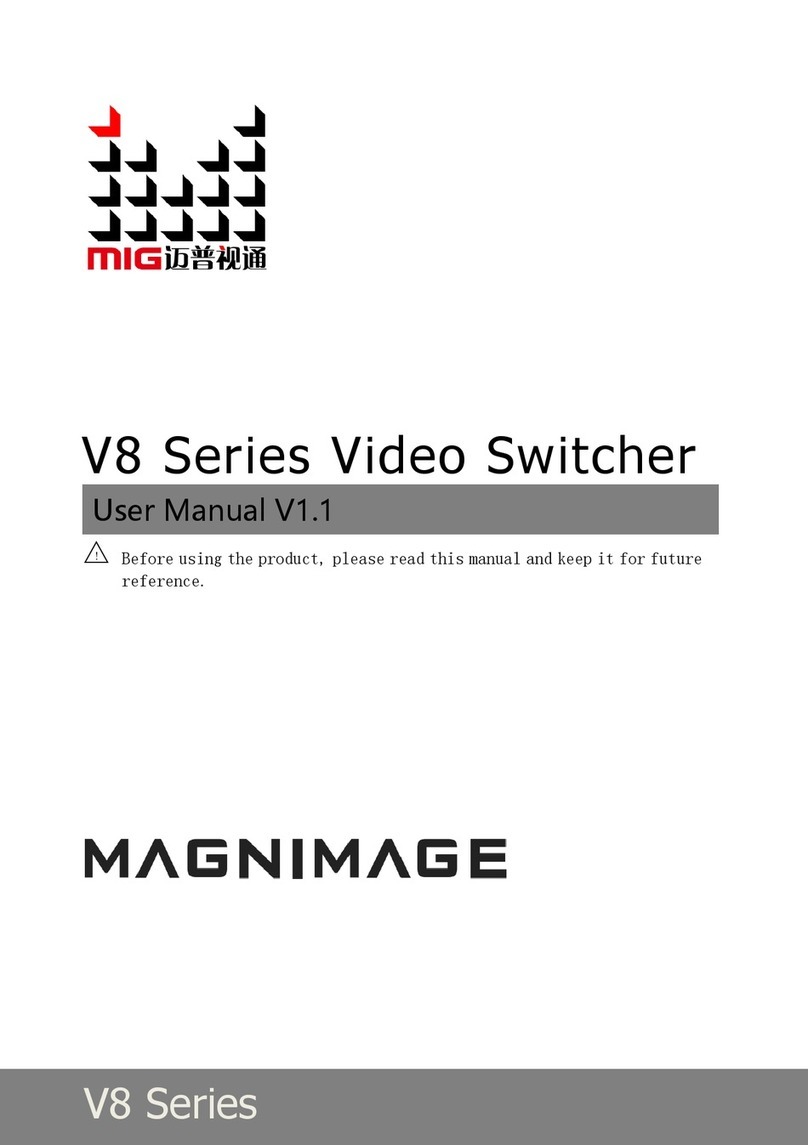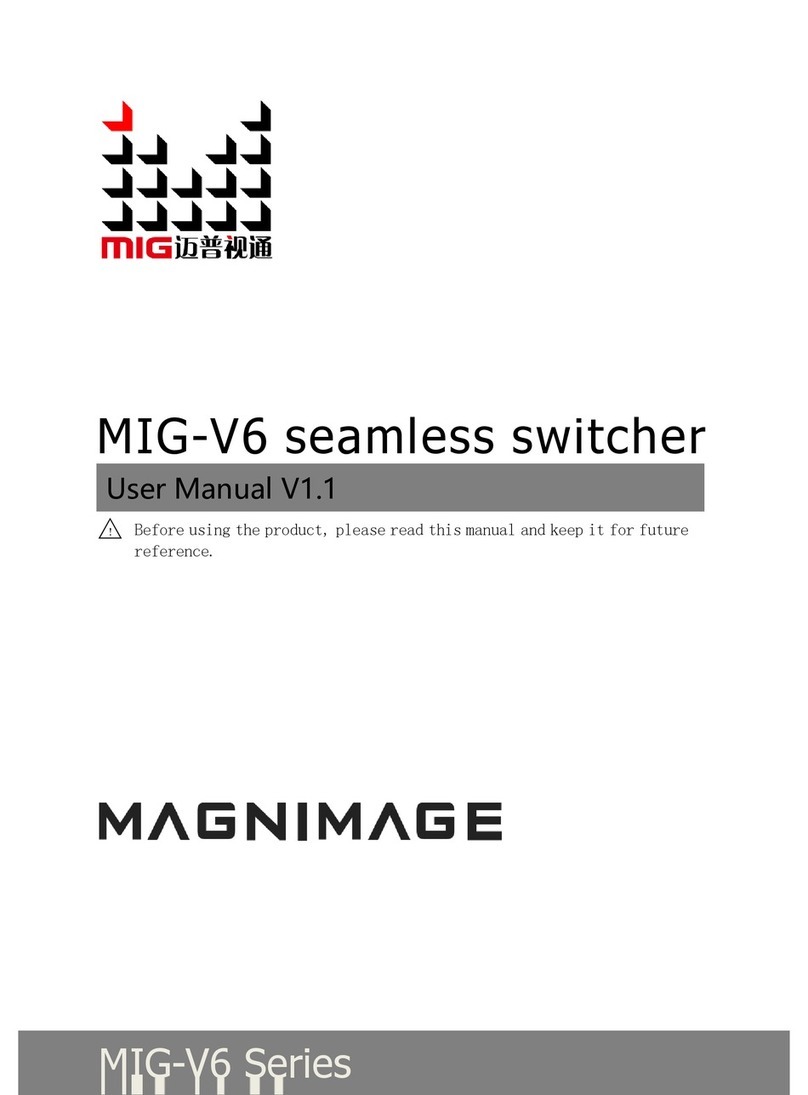BRIEFS·················································································································1
TRADEMARK CREDIT ·································································································· 1
ABOUT SOFTWARE ···································································································· 1
FEATURES················································································································ 2
USING DIRECTIONS ·····························································································3
INCLUDED ACCESSORIES ····························································································· 3
SAFETY TIPS ·········································································································· 5
FUNCTIONS ·········································································································6
OVERVIEW ·············································································································· 6
RULE OF NAMING ·······························································································7
TECHNOLOGY SPECIFICATION··············································································8
MIG-V4 FRONT PANEL INTRODUCTION ·······························································9
FRONT PANEL INTRODUCTION······················································································ 9
REAR PANEL INTRODUCTION······················································································ 10
MIG-V4 CARD INTRODUCTION·················································································· 11
MIG-V4 HOST USING MENU ··············································································13
HOW TO USE THE KEYS ····························································································· 13
MENU AREA···································································································· 13
FUNCTION AREA····························································································· 13
DEFAULT STATE INTRODUCTION ·················································································· 14
MIG-V4 MAIN MENU ····························································································· 15
State information of sub-menu ······································································ 16
The sub-menu of EDID management ····························································· 18
Misc sun-menu ······························································································· 19
Sub-menu of communication setting ····························································· 20
Languange/
菜单语言
···················································································· 21
Input ports setting sub-menu ········································································· 22
About Magnimage ························································································· 23
MIG-H1 FRONT&REAR PANEL INTRODUCTION ··················································24