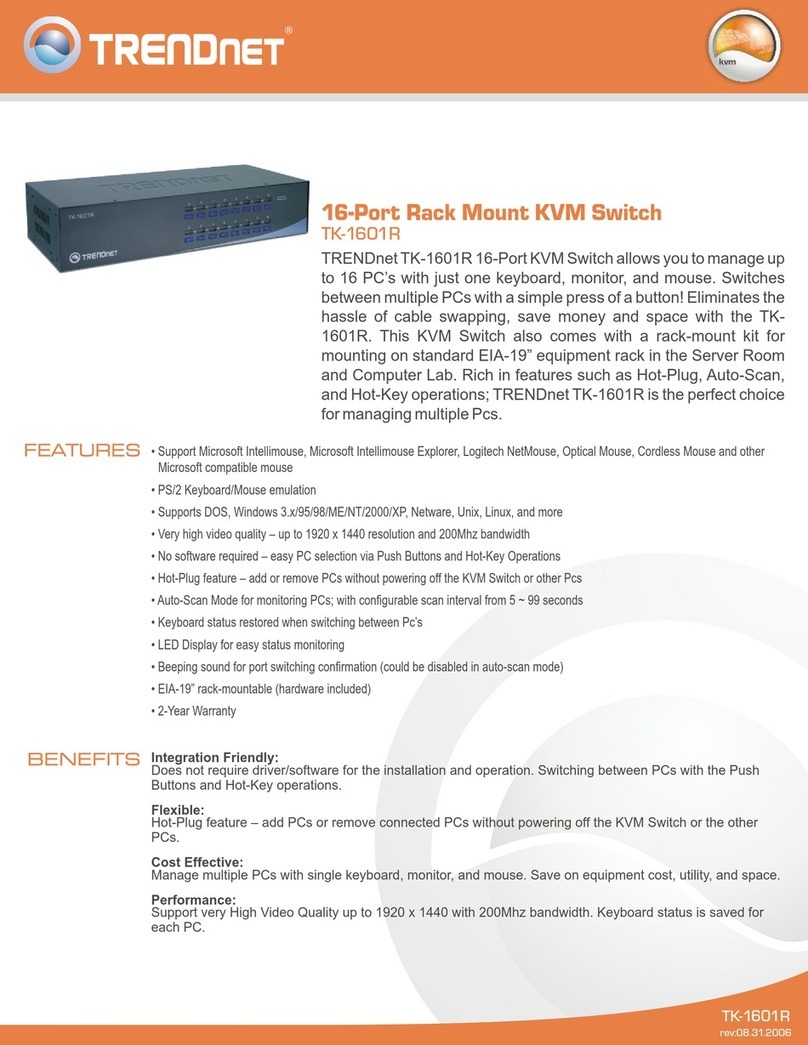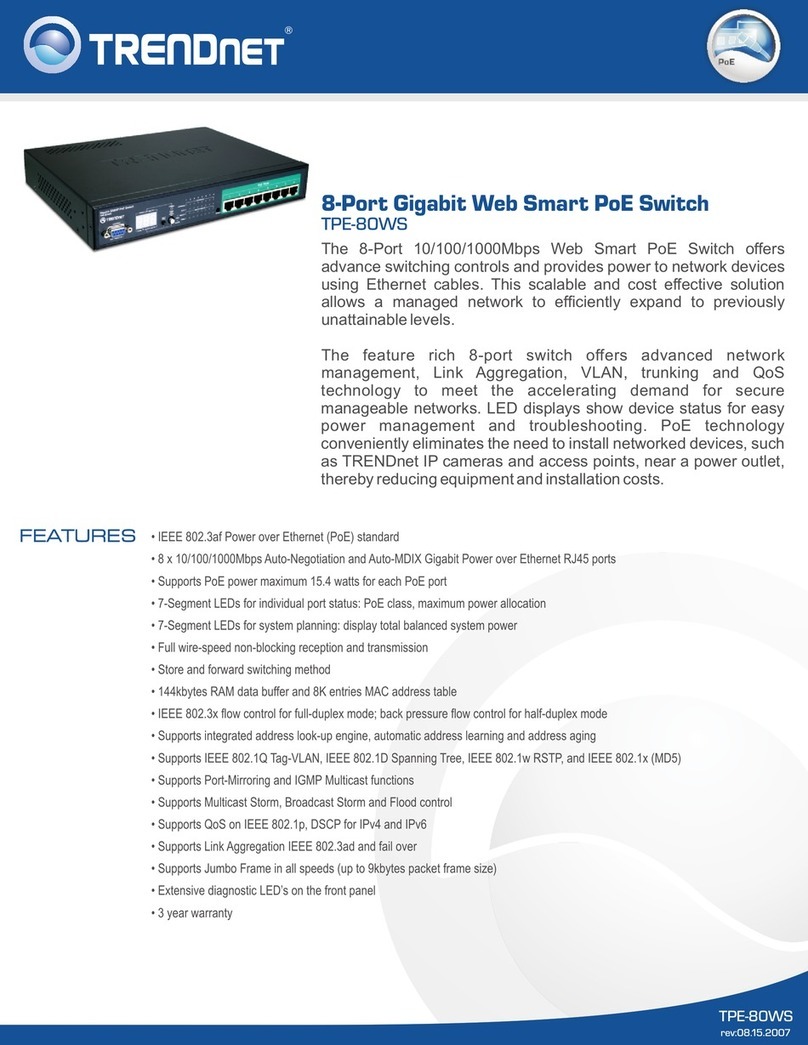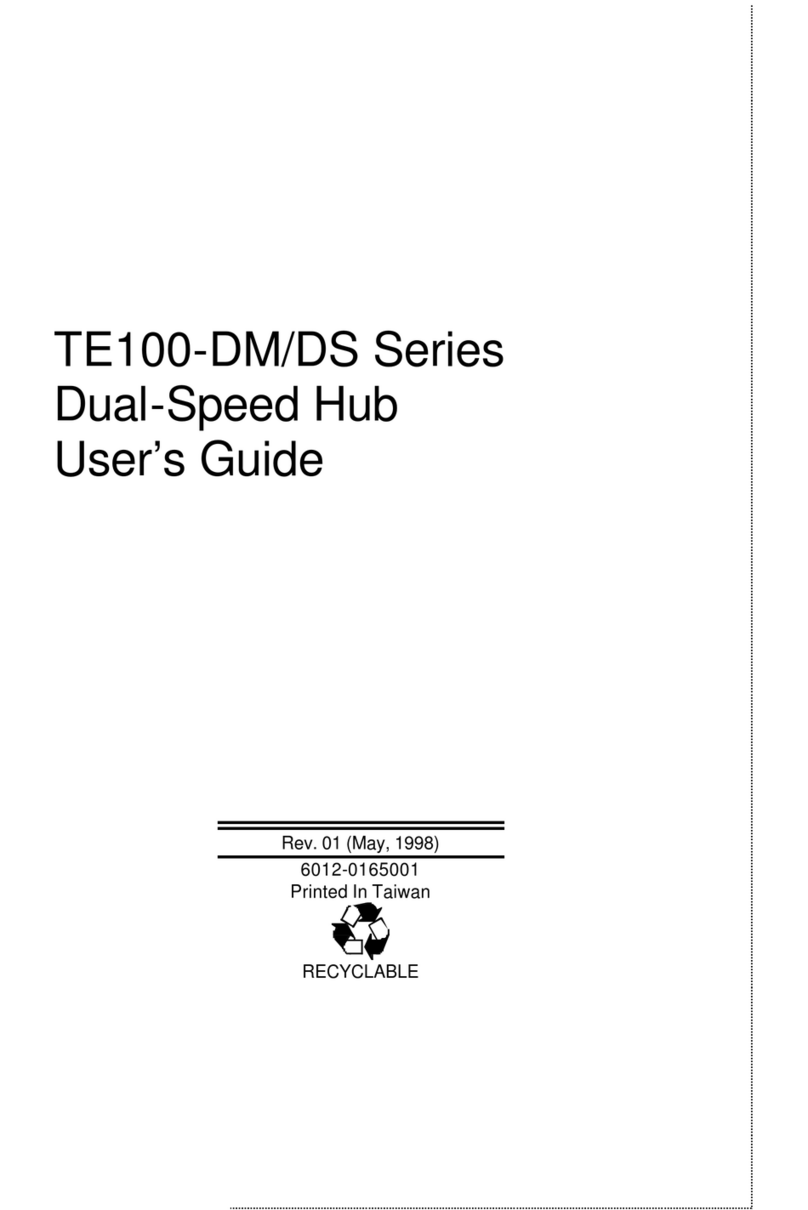TRENDnet TK-802R User manual
Other TRENDnet Switch manuals
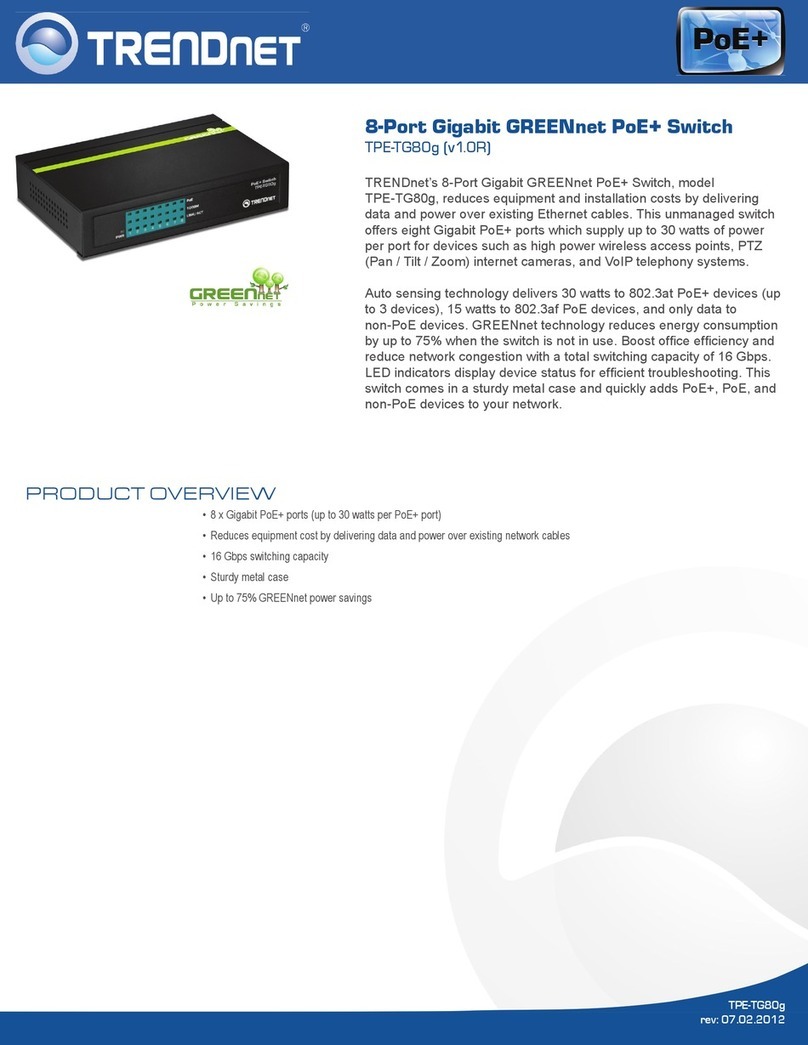
TRENDnet
TRENDnet TPE-TG80G User manual
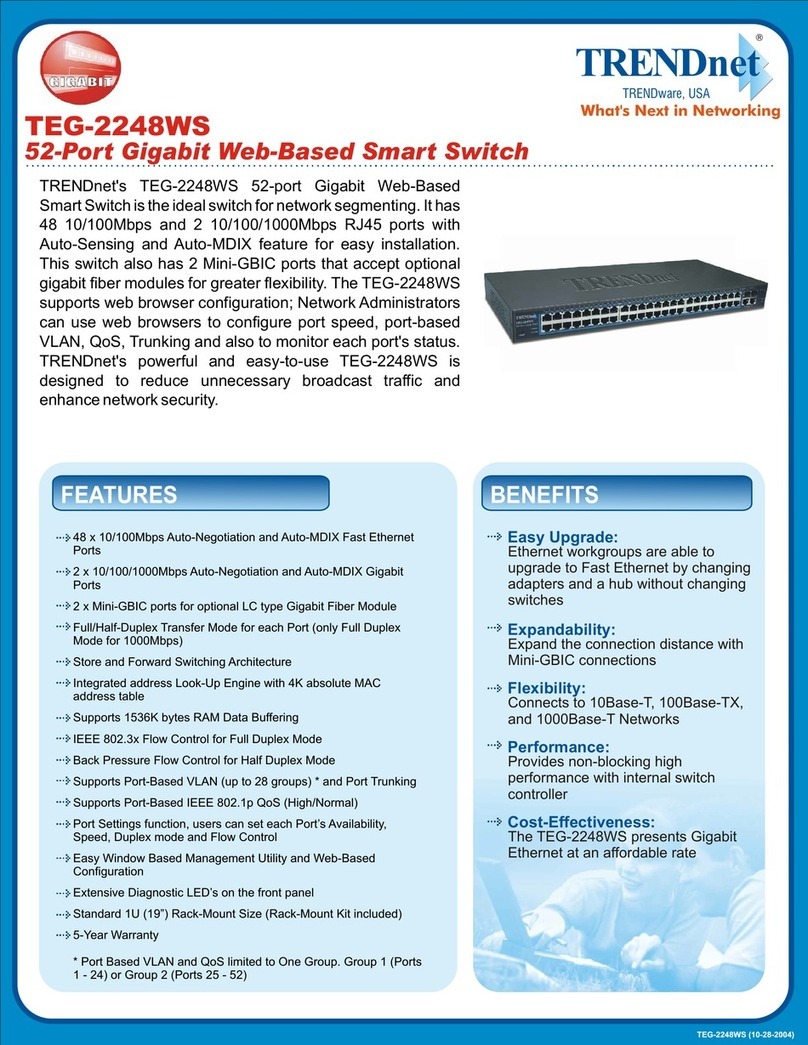
TRENDnet
TRENDnet TEG-2248WS - Gigabit Web Smart Switch User manual
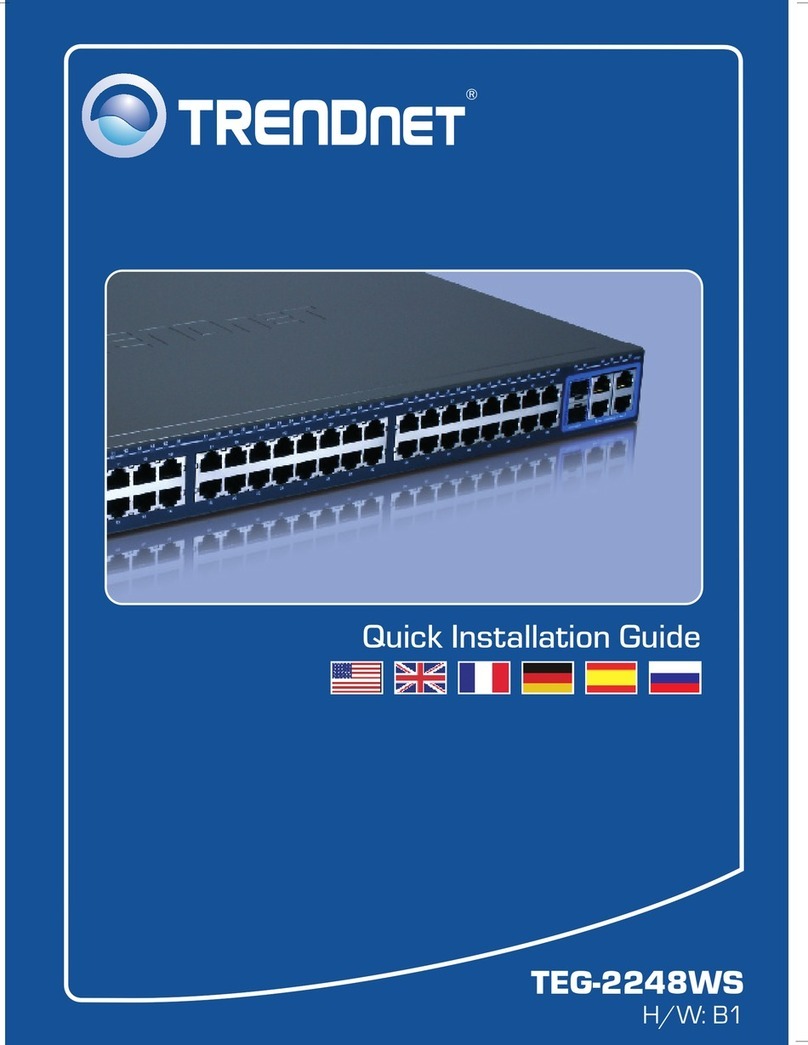
TRENDnet
TRENDnet TEG-2248WS - Gigabit Web Smart Switch User manual
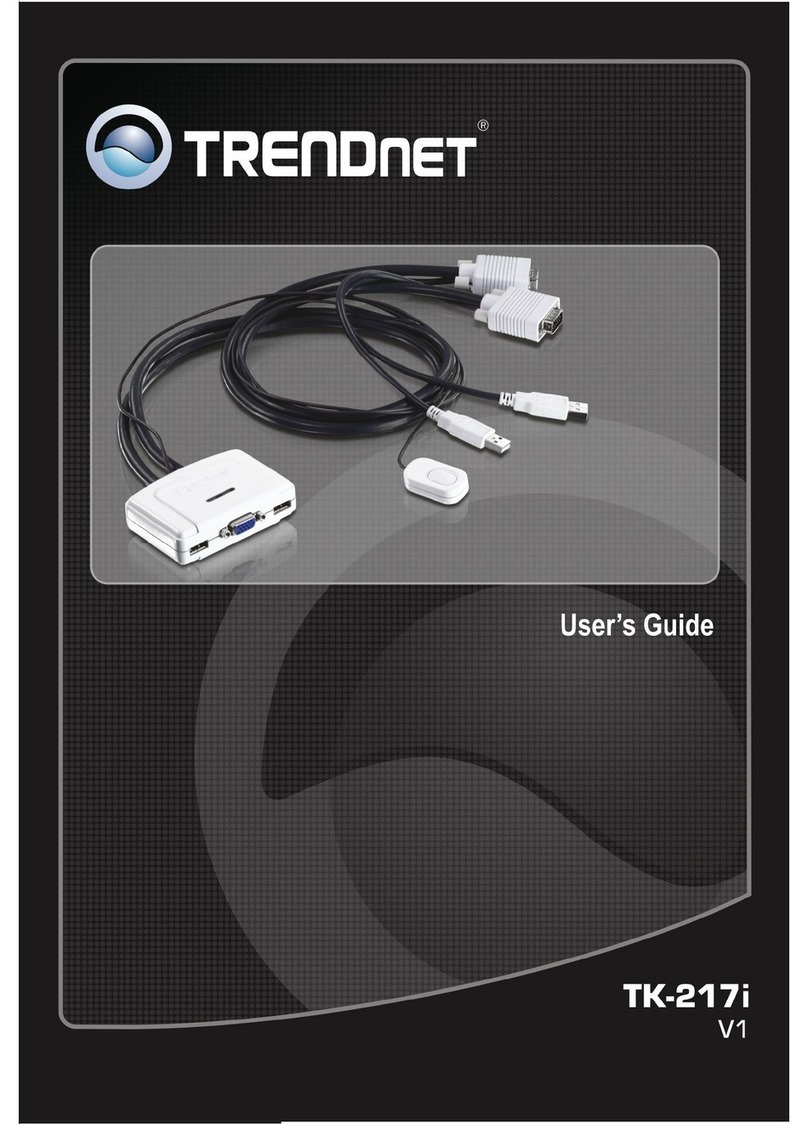
TRENDnet
TRENDnet TK-217i User manual
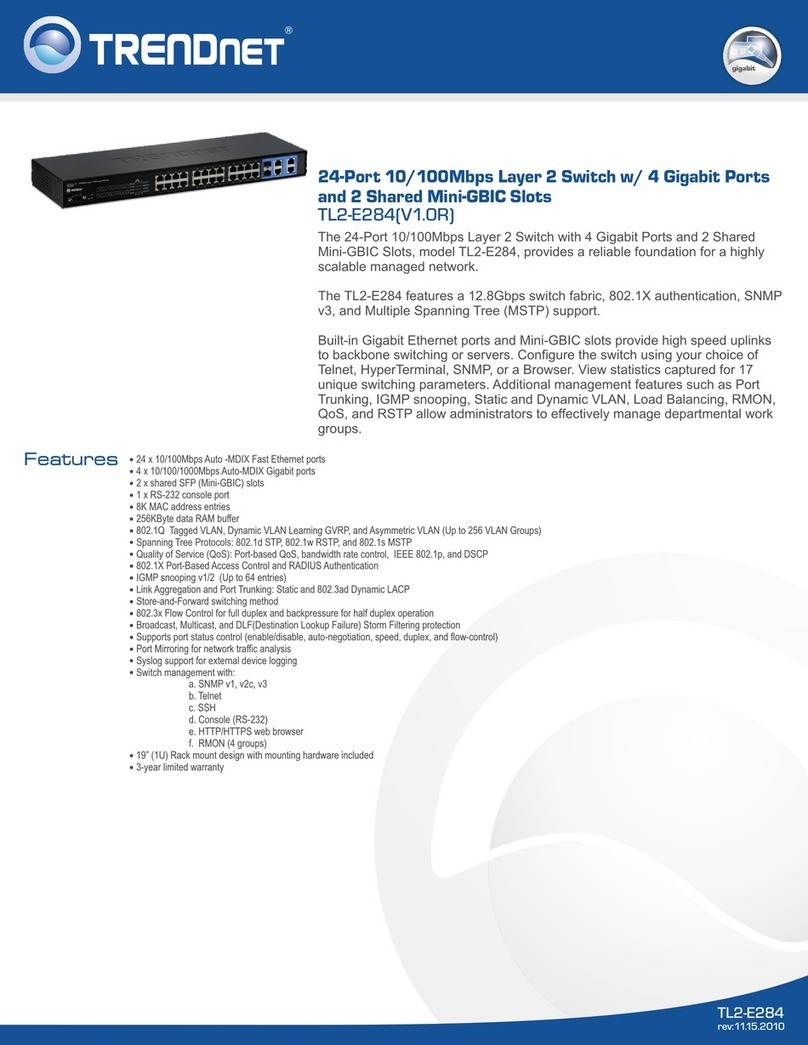
TRENDnet
TRENDnet TL2-E284 User manual

TRENDnet
TRENDnet TEG-524WS User manual

TRENDnet
TRENDnet TEG-S16g User manual

TRENDnet
TRENDnet TK-803R User manual
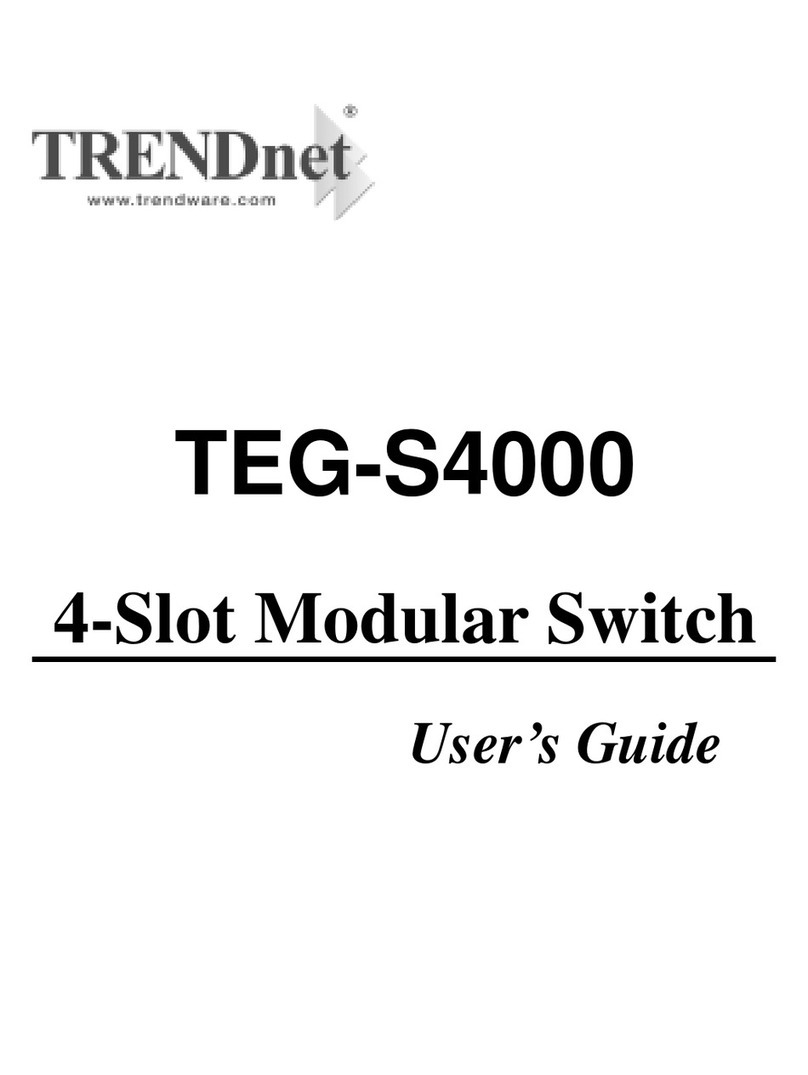
TRENDnet
TRENDnet TEG-S4000 User manual
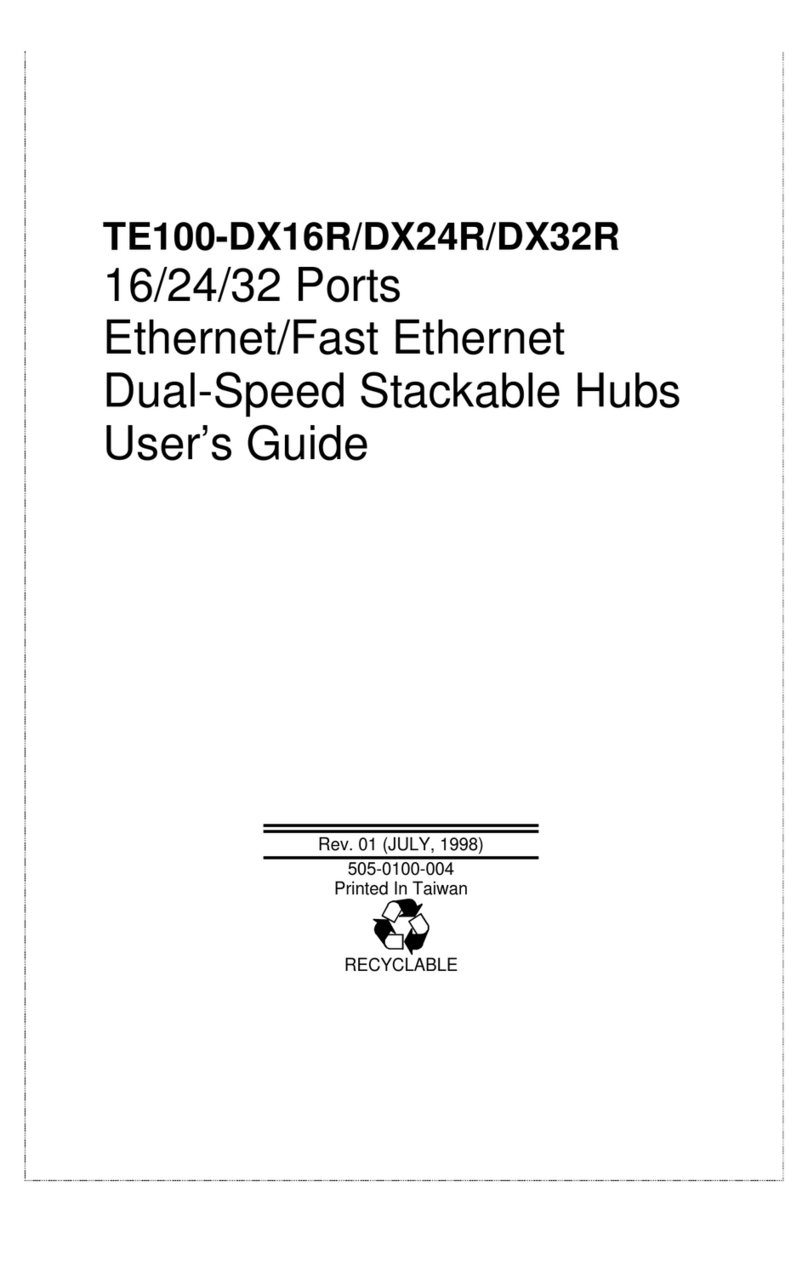
TRENDnet
TRENDnet TE100-DX32Rplus User manual

TRENDnet
TRENDnet TK-803R User manual
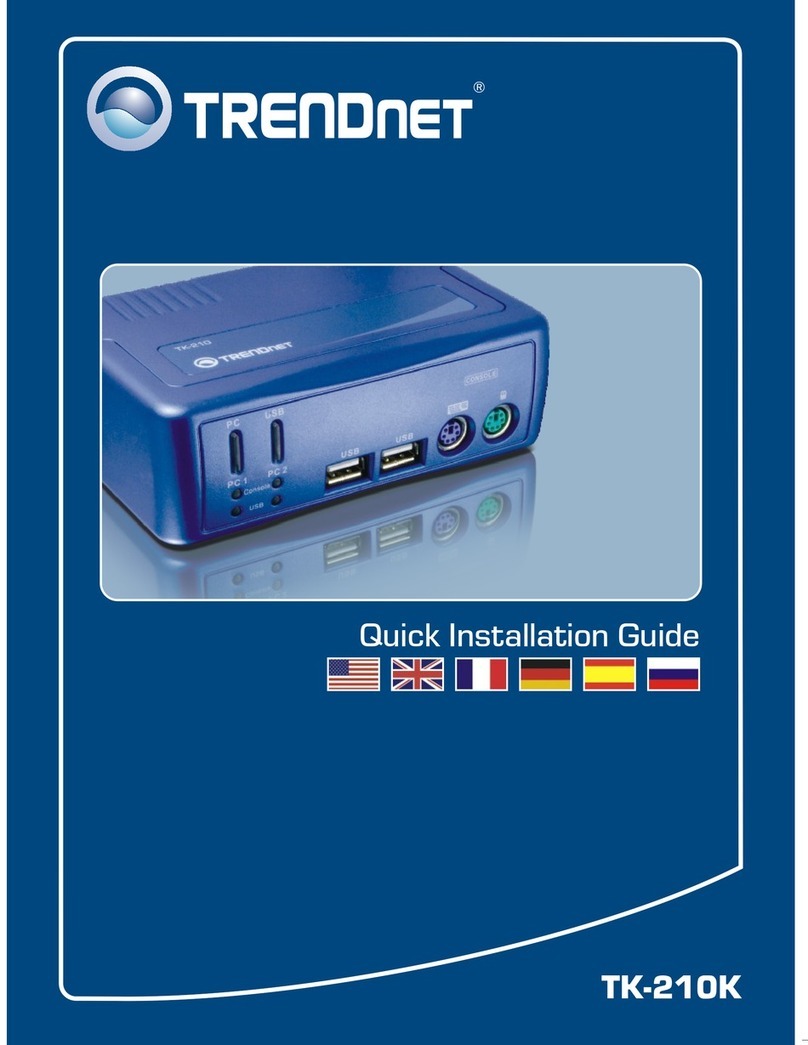
TRENDnet
TRENDnet TK-210K User manual
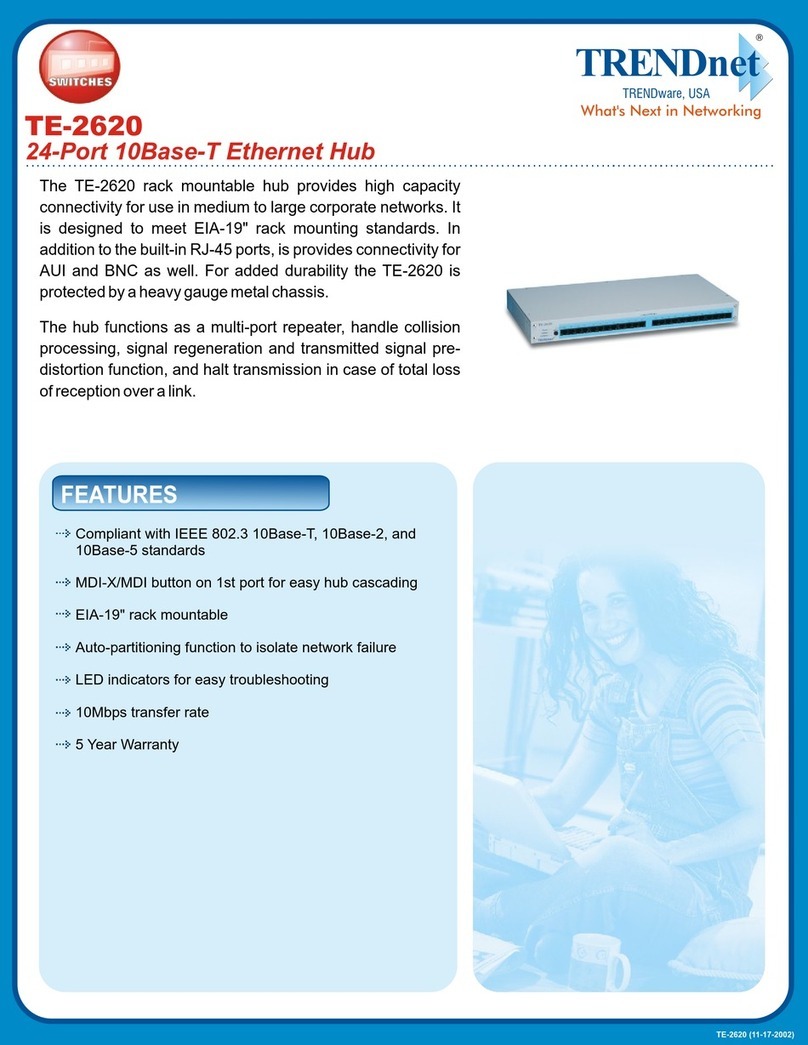
TRENDnet
TRENDnet TE-2620 User manual
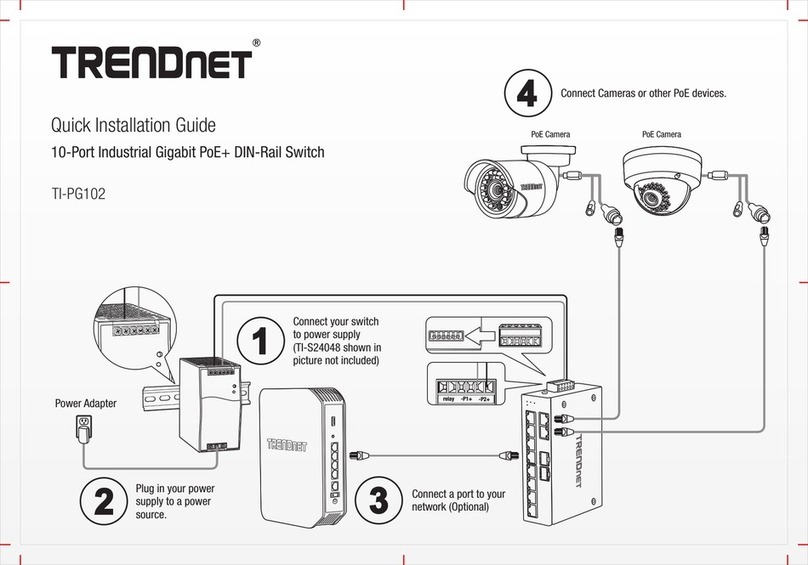
TRENDnet
TRENDnet TI-PG102 User manual

TRENDnet
TRENDnet TK-409K User manual
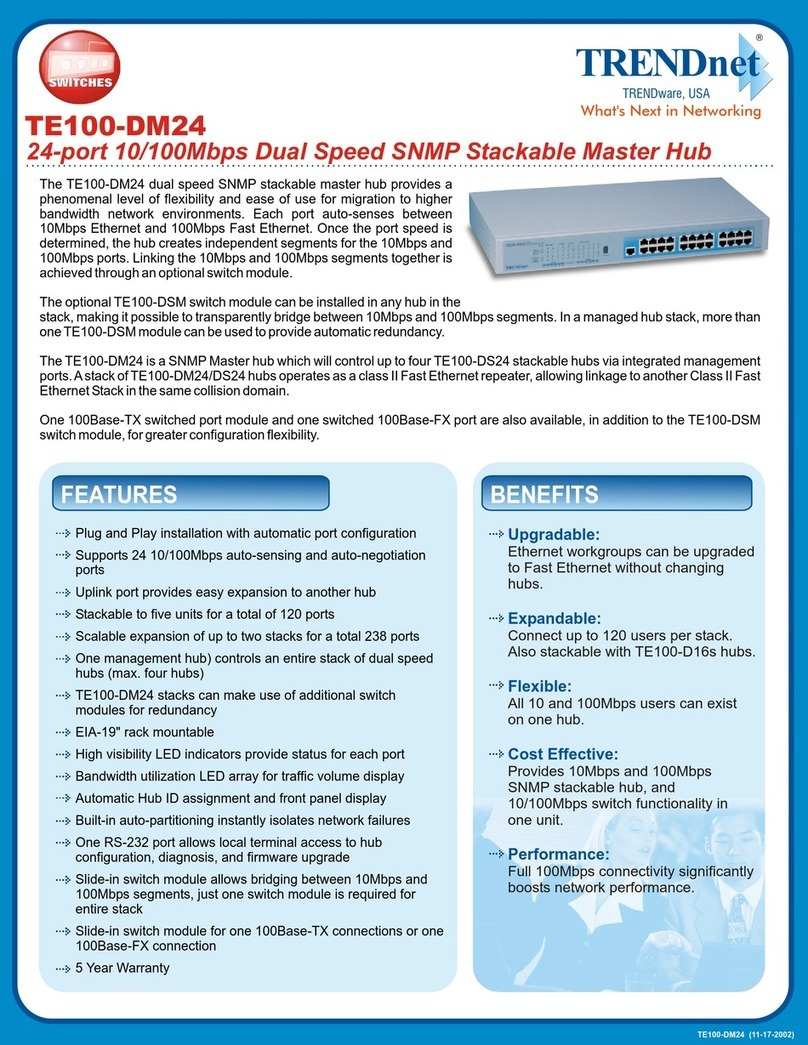
TRENDnet
TRENDnet TE100-DM24 User manual
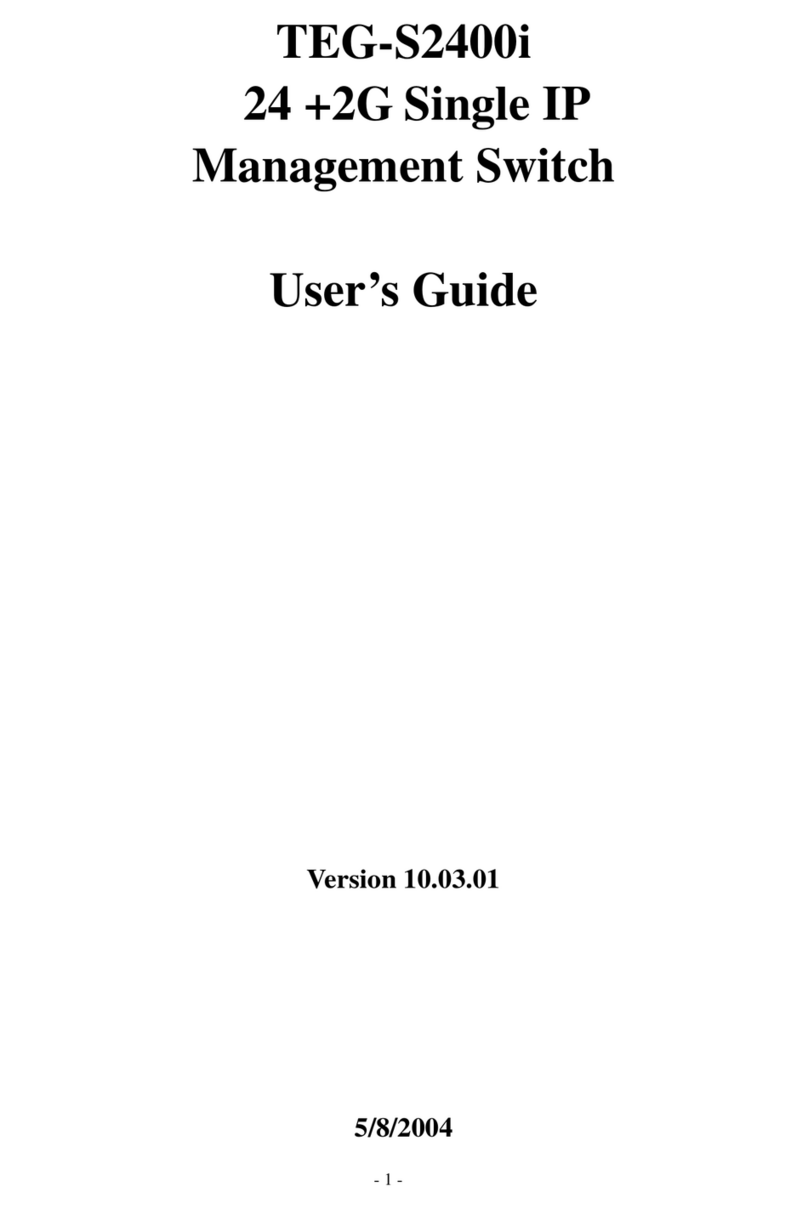
TRENDnet
TRENDnet TEG-S2400I - DATA SHEETS User manual

TRENDnet
TRENDnet TK-214i User manual
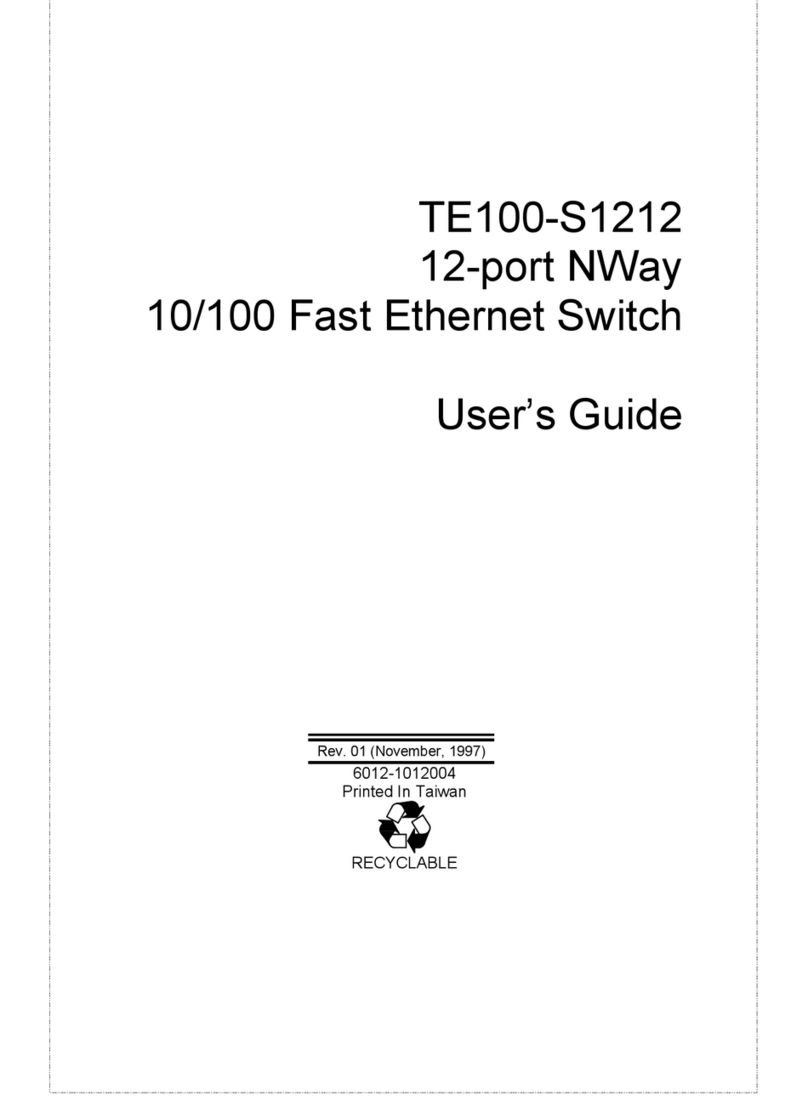
TRENDnet
TRENDnet TE100-S1212 User manual
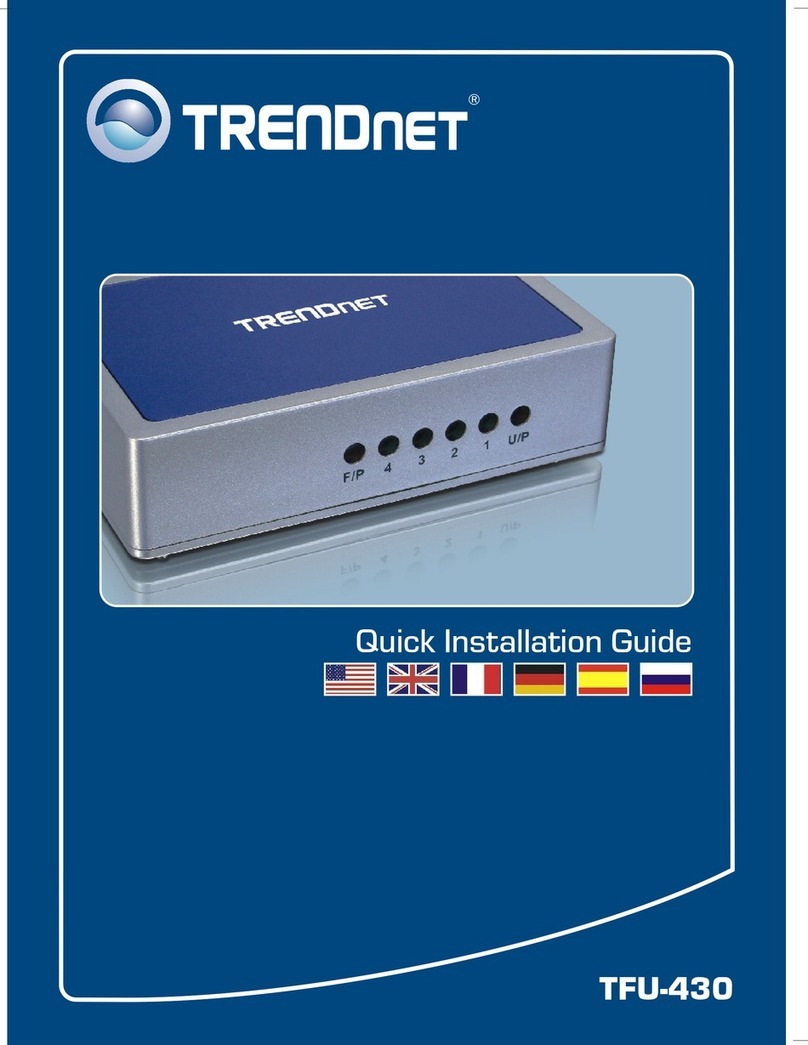
TRENDnet
TRENDnet TFU-430 Parts list manual
Popular Switch manuals by other brands

SMC Networks
SMC Networks SMC6224M Technical specifications

Aeotec
Aeotec ZWA003-S operating manual

Planet
Planet FGSW-2022VHP user manual

Avocent
Avocent AutoView 2000 AV2000BC AV2000BC Installer/user guide

Moxa Technologies
Moxa Technologies PT-7728 Series user manual

Intos Electronic
Intos Electronic inLine 35392I operating instructions