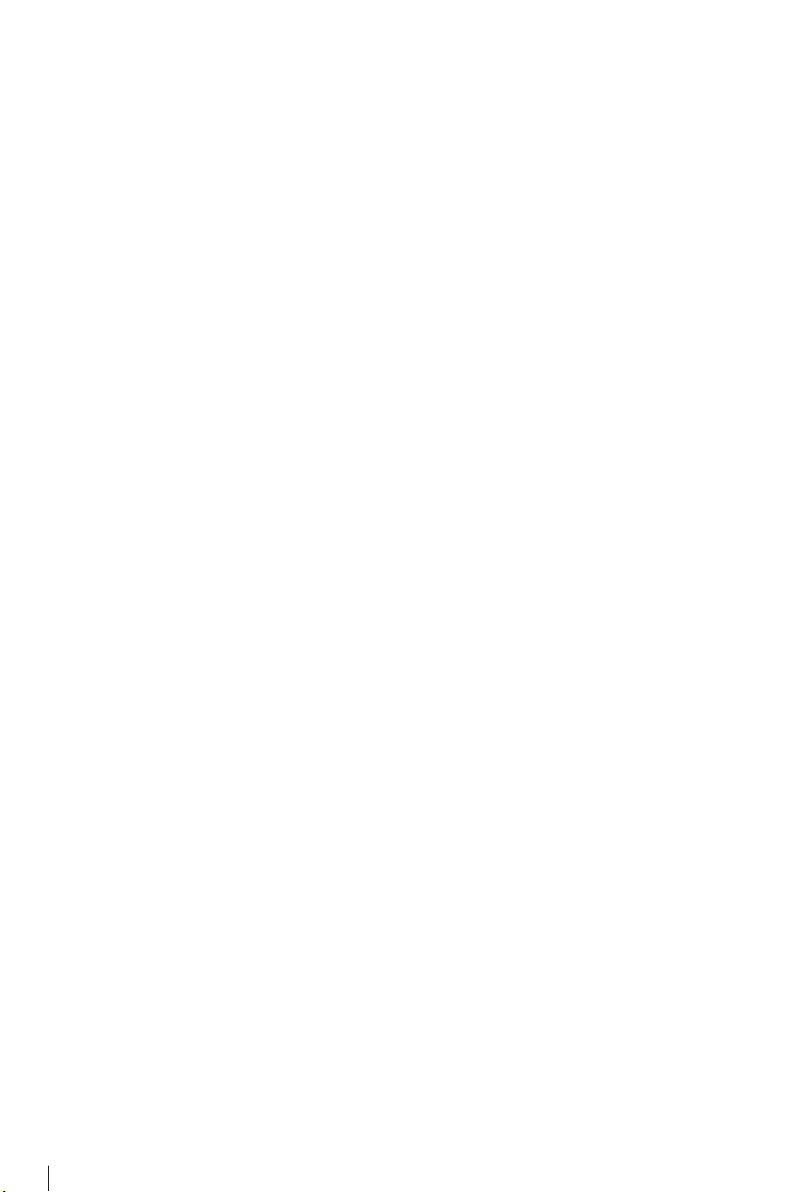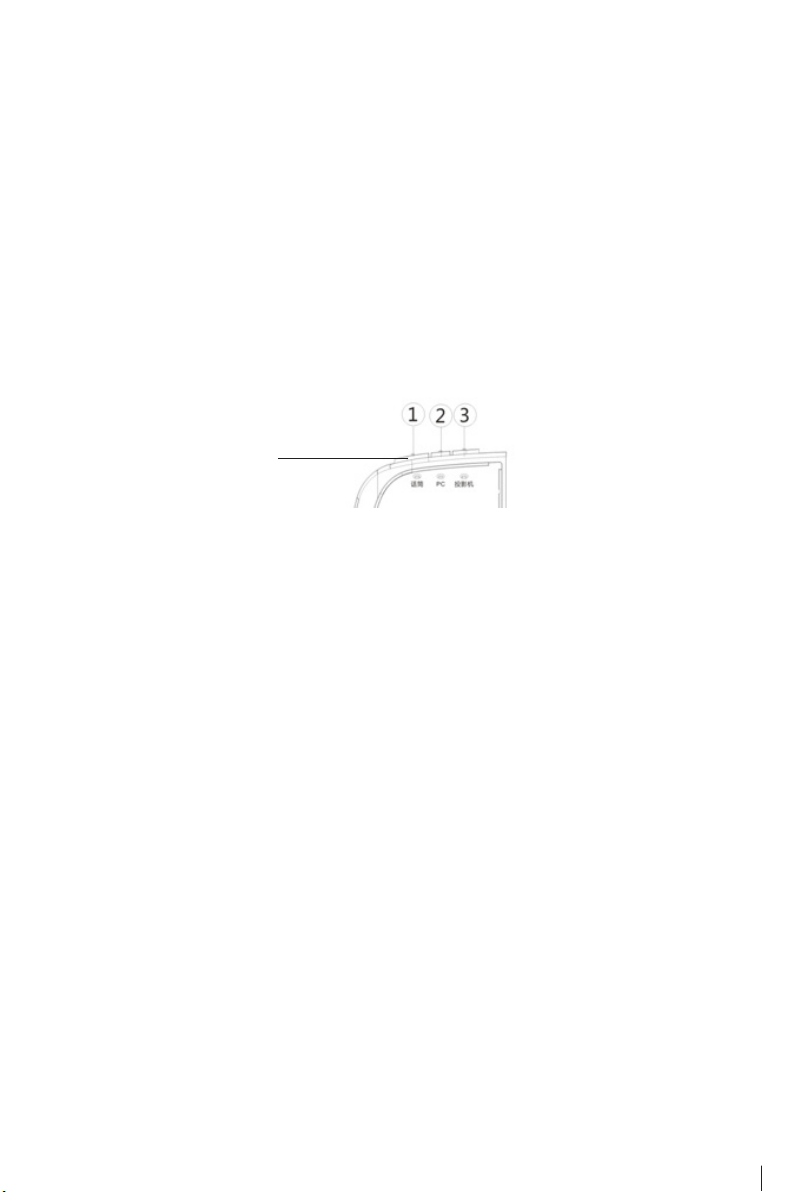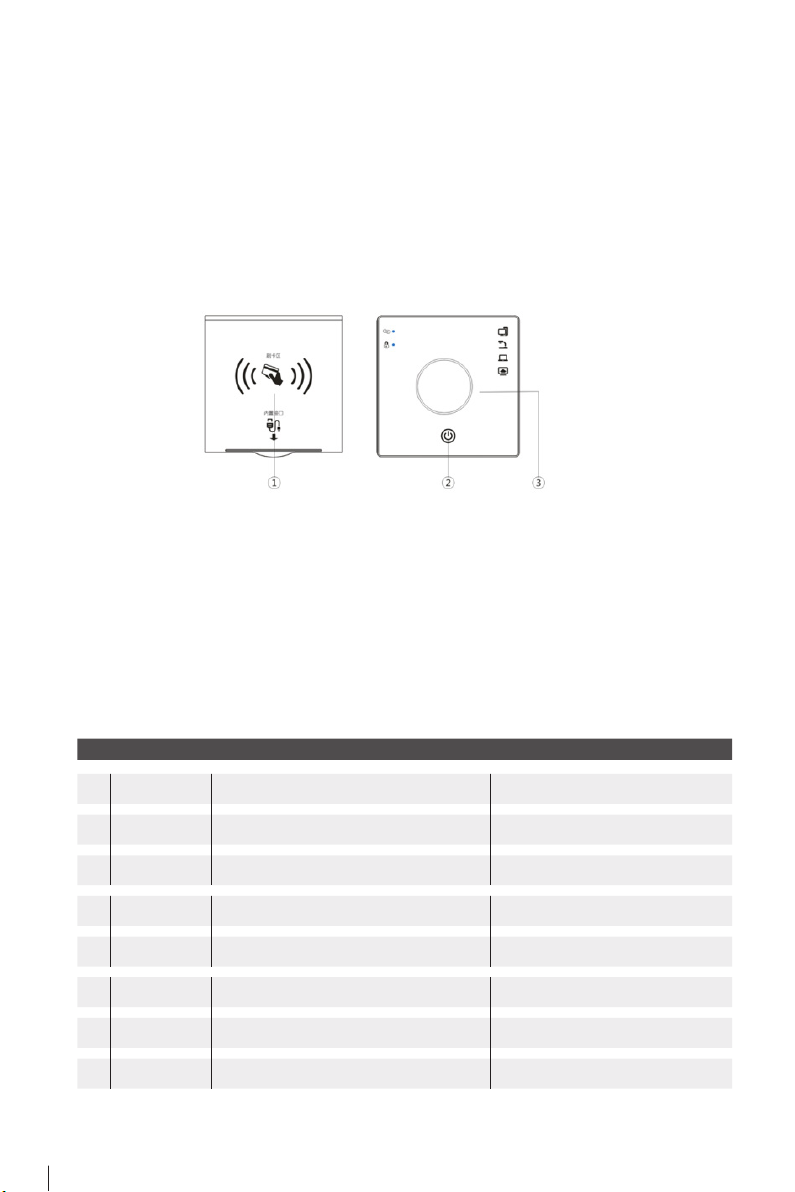PAGE 06
Refer to the LCD Screen Control Panel UI user manual
3.13 The default input device for booting is a desktop computer. If you need to switch to
another input device, turn the knob to get TV screen, notebook, visual presenter and desktop
computer.
3.14 Shut down the device
Each device can be shut down independently through its own power control button, you can
also turn off all devices at once by long pressing the video switch knob. When the projector
is turned off, 2 minutes delay in system allow the projector lamp to cool down sufficiently,
which increased the service life of the projector.
3.15 2.4G microphone usage. The 2.4G microphone transmitter must be successfully paired
to the receiver in the control box before use.
Operation method: Before turning on the power of the microphone transmitter, turn on the
2.4G microphone power switch on the control box panel first, then turn the power switch of
the 2.4 microphone transmitter to ON. At this time, the red/green lights on the right side of
the transmitter will flash alternately, indicating that the frequency is not successful. When the
frequency is successful, the red light is turned off and the green light is turned on. The 2.4G
microphone can now be used.
3.2 LCD Screen Control Panel operation steps
3.11 Three boot modes available (controlled by calling module on the back of the control
box),
A. Insert the IC card, press and hold the video switch knob to turn on the main power.
B. WIthout inserting the IC card, press and hold the video switch knob to turn on the main
power.
C. Insert the IC card and the main power turns on automatically.
3.12 After the main power is turned on, the projector or large LCD screen, control box,
control cabinet and other devices connected to the control box will be opened automatically.
If you need to use 2.4G wireless microphone, turn on the microphone power button
separately.
Microphone on/off switch 1. microphone
2. PC
3. Projector
3. Control Panel operation steps
3.1 “Small Ears” Control Panel operation steps