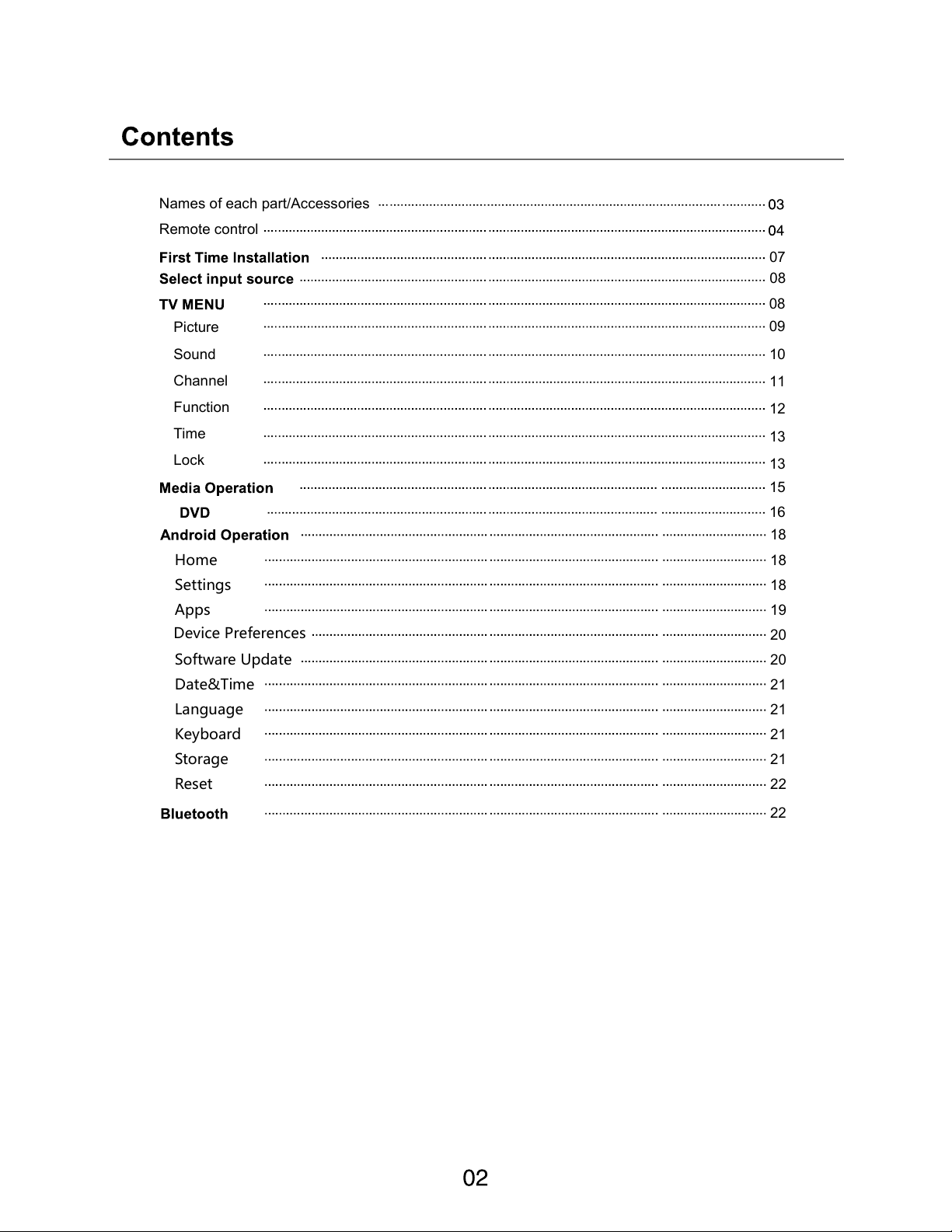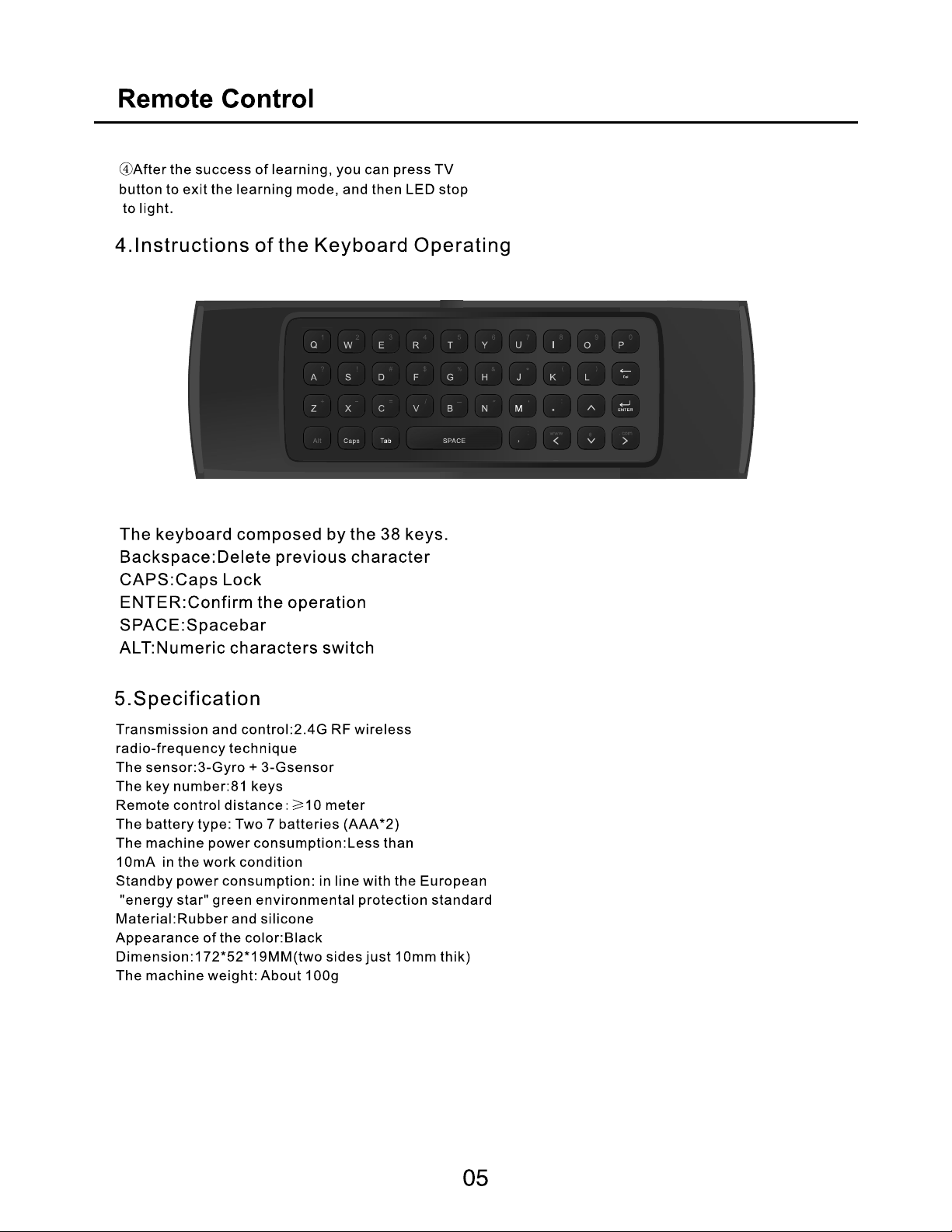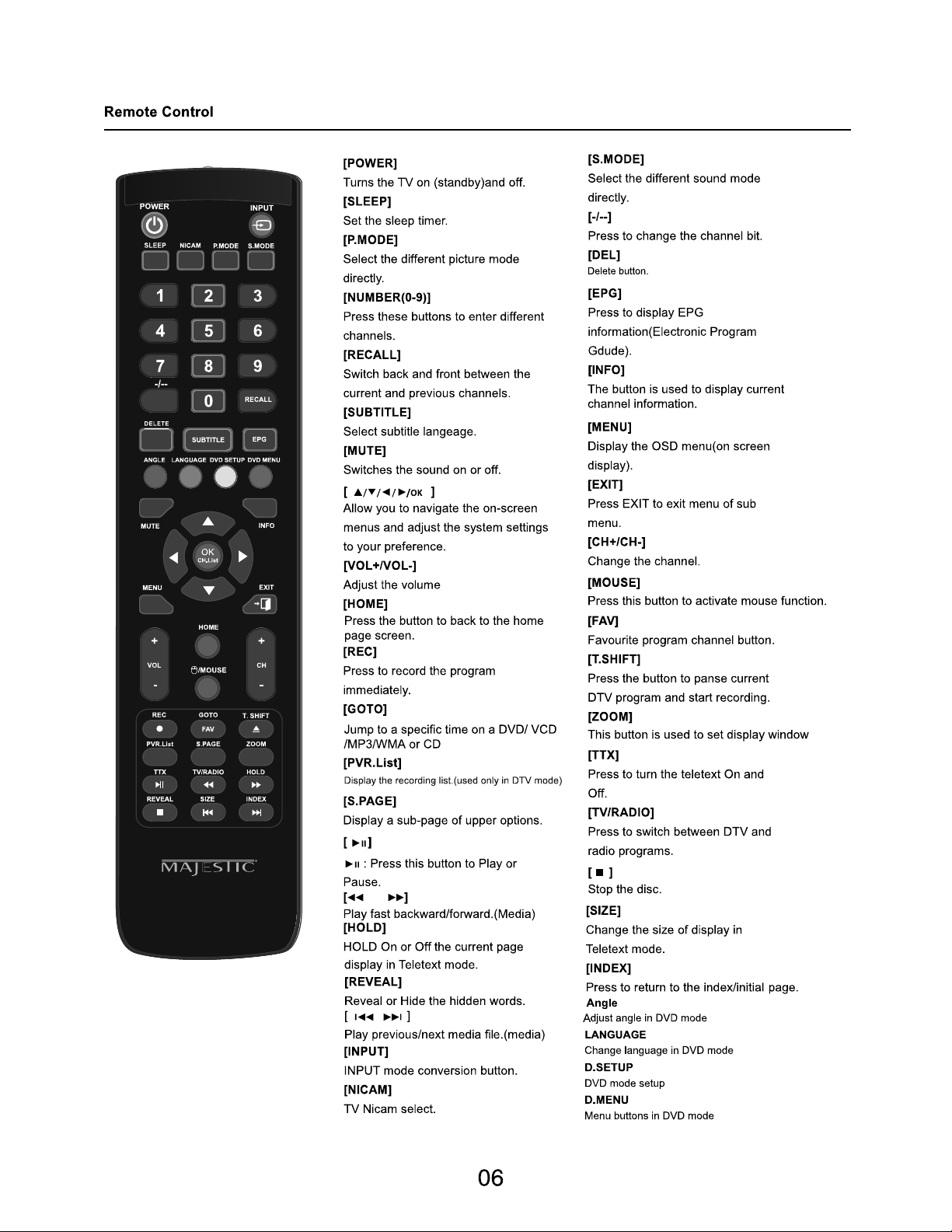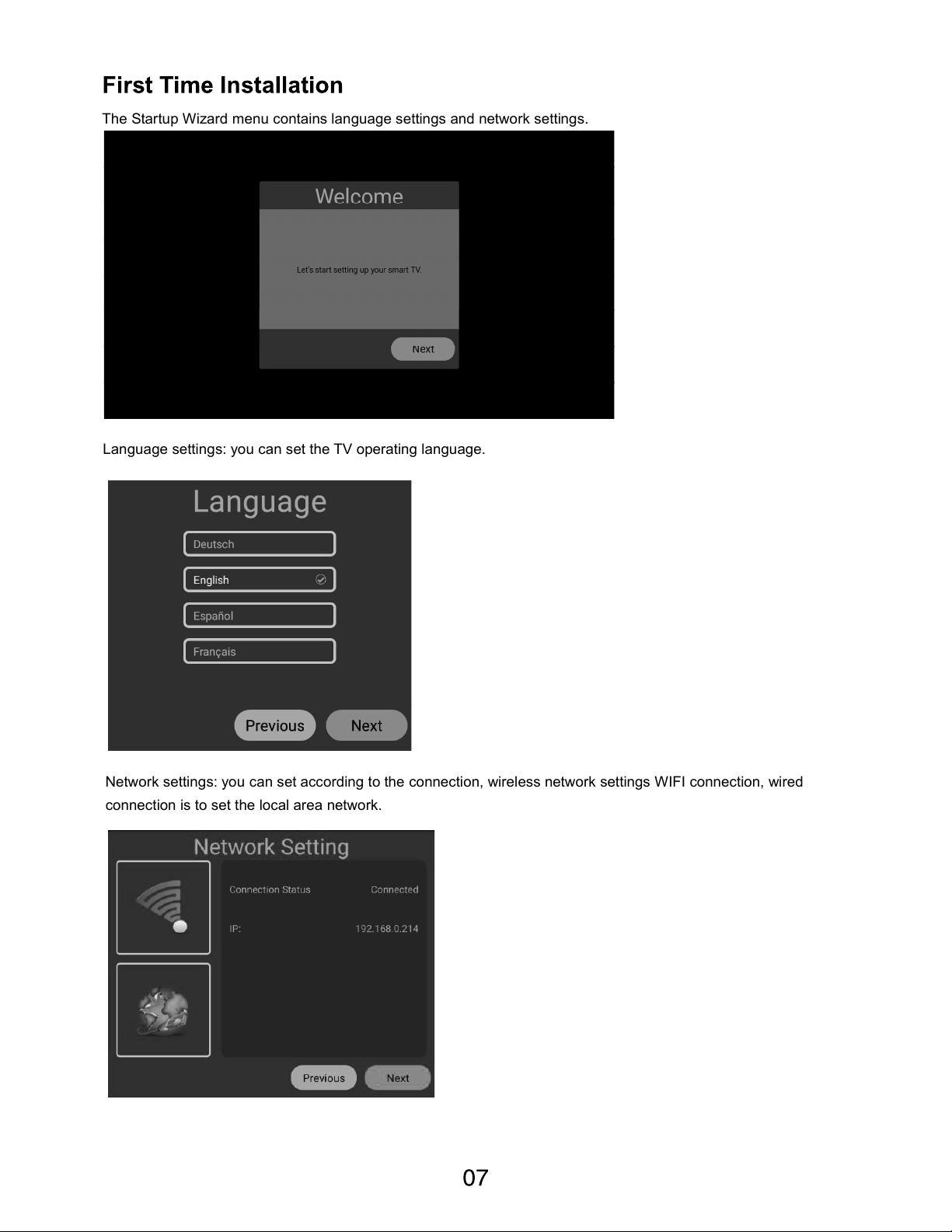Use the menu button to call up the menu, then right click to select the "Image Mode" option, press
the left and right button to switch the image mode to Standard / Movie / Vivid / User.
Select the "Color Temperature" option according to the method mentioned above, and then use
the left and right keys to adjust the color temperature to cool / normal / warm.
Press up/down key to select "Noise Reduction" option. Press left/right key to select "Off", "Low",
"Medium", "High" and "Auto”to improve the picture sharpness.
: You can select ZOOM1, ZOOM2, 16:9 or 4:3 with left and right keys when the option of Aspect
Ratio is picked.The aspect ration will automatically change in auto mode.
: Switch the image mode when play picture/video in HDMI mode.
More information https://www.caravansplus.com.au