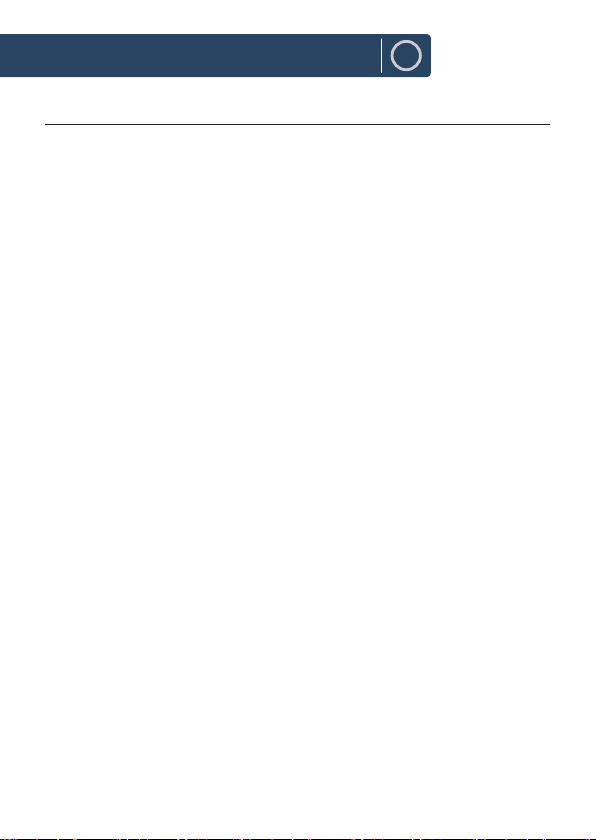EN
Contents
3YEAR
WARRANTY
Register your product online for a FREE 3
year extended warranty at:
www.majority.co.uk
Controls And Functions...................................................................3
Remote control...........................................................................................................................4
What's In the Box? ............................................................................5
Box Contents ...............................................................................................................................5
Instructions Guide............................................................................6
BATTERY REPLACEMENT FOR THE REMOTE CONTROL.................................................6
REMOTE CONTROL OPERATION RANGE.............................................................................7
CONNECTION ..............................................................................................................................7
GETTING STARTED.....................................................................................................................8
BESTTUNE MODE OPERATION............................................................................................ 10
DAB+ MODE OPERATION..................................................................................................... 13
FM MODE OPERATION...........................................................................................................15
BLUETOOTH AUDIO MODE OPERATION .........................................................................17
ALARM AND SNOOZE............................................................................................................18
SYSTEM SETTINGS ..................................................................................................................20
Maintenance.............................................................................................................................23
Hints and Tips..................................................................................24
Hints and Tips...........................................................................................................................24
Specications and Warranty.........................................................26
Specication .............................................................................................................................26
Support....................................................................................................................................... 28
Warranty..................................................................................................................................... 28
Safety Information .........................................................................29