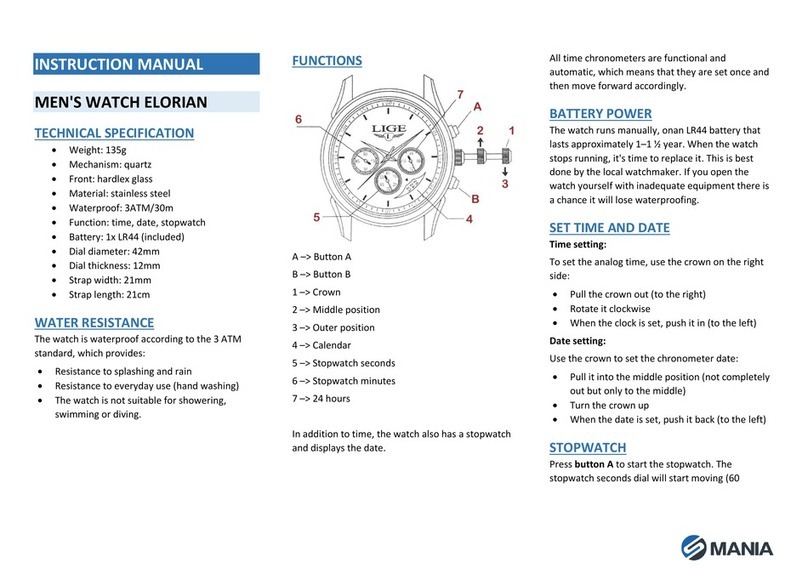Mania VENUS User manual

INSTRUCTION MANUAL
VENUS SMARTWATCH
COMPONENTS
•Venus smartwatch
•USB charging clamp
•Watch strap
•User manual
TECHNICAL SPECIFICATIONS
•Screen: 1.3” high-resolution TFT-LCD
•Color: pink, white, black
•Waterproof standard: IP67
•Charging: USB DC 5 V
•Battery capacity: 180 mAh
•Charging time: about 2 h
•Standby time: up to 5–7 days
•Weight: 141 g
•Support and compatibility: iOS, Android
•Bluetooth version: 4.0
•Material: zinc alloy, ABS, silica gel
•Supported languages: Japanese, French,
German, Italian, Spanish, Portuguese, Russian,
Chinese Simplified, Chinese Traditional, English
•Menu language: English
FEATURES
(1) Screen display area
(2) Touch button area
(3) USB charging clamp
KEY FUNCTIONS
Power on: When the smartwatch is turned off,
press and hold the single-touch area for 3 seconds
to boot and display the main interface of the
smartwatch.
Button operation: Touch the button once to switch
the screen interface, if the current interface has a
sub-interface, long-press the touch button for 3
seconds to enter.
Shutdown: Touching the button once switches
the screen to the “Setting”interface. After long
pressing for 3 seconds to enter the sub interface,
touching the button once again switches to the
"Shutdown”.Interface –press and hold for 3
seconds to shut down.
PRODUCT USE
OAPP DOWNLOAD
When using this device, you need to connect the
device after downloading the app on the mobile
phone to synchronize the current time information.
Download method 1: Search “Walkfit” (by ISO
System Phone) on Google Play Store or an Apple
Store for download.
Download method 2: You can scan for the app via
QR code.
Download method 3: Press “Other Functions” for 3
seconds at the end of the smartwatch menu to
enter the secondary interface. The single-touch
button switches to the QR code interface which you
scan with your mobile phone.
Note: The requirements of the device for the
mobile phone system: Android 4.4 or above
(Android phone), iOS 8.2 or above (Apple phone),
temporarily not compatible with other system
phones. Bluetooth version 4.0 or above.
Connect APP:
1. Open the downloaded and installed APP
“Walkfit”.
2. Select “Start scanning”

3. Click on the scanned Bluetooth name of the
smartwatch you want to connect to (note:
The Bluetooth name can be checked on the
shutdown screen)
4. Confirm a successful connection.
Unpairing the app:
1. In the app menu, click the “settings” option
to enter the settings interface.
2. Click on the “Remove device” at the bottom
of the interface to unbind the smartwatch.
OINTERFACE THEME SELECTION
To choose the interface theme, use one of the
following methods:
Method 1: Press and hold the touch button for 3
seconds on the main interface to select the theme.
There are 3 themes to choose from.
Method 2: In the system interface, find the theme
mode, long press to switch the theme interface.
MAIN FUNCTION DESCRIPTION
Sports data
The smartwatch records daily
mileage information, calories
burned, walking steps, and uploads
to them to the app.
Sleep
At night the smartwatch monitors
the quality of sleep in real-time and
displays the length of sleep. You can
check the details of sleep quality in
the app for a long time.
Heart rate
Long press the heart rate interface
to measure the heart rate, wait for
the end of the measurement to
display the heart rate value, and
upload it to the app for further
analysis.
Blood pressure
Long press the blood pressure
interface to measure blood
pressure, wait for the end of the
measurment to display the blood
pressure value (systolic pressure/
diastolic blood pressure), and
upload it to the app for further
analysis.
Messages
After the message push function is
enabled in the app, the smartwatch
can receive pushed messages from
the mobile phone in real-time,
and the smartwatch can store the
last three message records.
Call reminder
After the call reminder function is
enabled in the app, the smartwatch
will vibrate to alert you of an
incoming call
Camera control
After turning on the camera control
function in the app, and turning on
the relevant permissions, you can
remotely take a photo by long-
pressing the camera control
interface.
Sport mode
Long press to enter the sport mode.
Long press for 3 seconds to enter
the chosen sport mode.
Settings menu
Long press this interface to enter
the additional function selections
interface, including brightness
adjustment, silent mode, factory
reset, shutdown operation, etc.
Reset
Press and hold this interface to
restore the smartwatch to its
factory settings.
Do not disturb mode
Press and hold this interface to turn
on/off the “Do not disturb” feature.

Brightness adjustment
Press and hold the interface to
enter the brightness adjustment
mode, select the brightness level at
a single point, press and confirm to
return to the previous interface.
Shutdown
The shutdown screen can be used
to view the Bluetooth name and
version number of the device. Press
and hold the interface for 3 seconds
to shut down.
Lookup
Long press this interface in the
connected state. The phone sends
out a sound so you can find your
phone easier.
QR code
You can scan the QR code with your
mobile phone to install the
“Walkfit” application.
CHARGING THE SMARTWATCH
When you start using this product, if the battery is
low or the battery is exhausted, please charge it
first. This product uses a dedicated USB charging
clamp for charging. Align the 2 pins on the
charging clamp with the charging interface of the
smartwatch to charge the battery.
The input voltage is required to be 5V/1A or 5V/2A.
When charging starts, the device indicator flashes,
and the main page shows the charging status.
The charging method is as shown below:
USAGE TIPS
•Due to the high water temperature while
bathing, vapor can easily enter the device
in a gaseous state to condense and
damage the circuit board. It is strictly
forbidden to expose the smartwatch to
contact with benzene-based, thinners,
strong acids or alkali, and other chemicals,
which would cause erosion of the
equipment.
•Electronic products should not be close
to strong magnetic fields.
•Dispose of the packaging, batteries, and
electronic products according to local
policies.
•Due to Android restrictions, when the
Walkfit application runs in the background,
incoming calls, message alerts, and GPS
motion functions may not work properly.
Power consumption protection and self-
startup system privileges need to be turned
on.
FAQ
1. Can't find the smartwatch when binding or
can't connect?
•Please check if the watch has battery.
When the power is seriously lower than
the safe value, the Bluetooth signal is
weak.
•Please confirm that your phone has
Bluetooth enabled and make sure that
the watch and the phone are no more
than 0–5 meters apart.
•The problem can be solved only after the
Bluetooth of some mobile phones is
restarted.
2. Why can't I receive a call or a reminder?
•Some mobile phone systems will
forcibly turn off the background app,
and need to be placed onto the
exceptions list of the mobile phone
system.
•Confirm that the app's push message
switch has been turned on. If it is not
turned on, please enable the push
function and related permissions.
MAINTENANCE
•Clean the smartwatch regularly, especially
its inner side, and keep it dry.
•Adjust the tightness of the smartwatch
strap to ensure aeration.

•Using excessive skincare products on the
wrist with the smartwatch on is not
advised.
•Please cease wearing in case of skin allergy,
reactions, or any other discomfort.
IMPORTANT
•Keep away from all high-temperature heat
sources.
•Keep this product & accessories away from
young children to avoid any accidents.
•Only the manufacturer or staff authorized
for servicing are allowed to repair this
product. Disassembling or repairing without
authorization may bring damage to the
product and can be risky, it will also
invalidate the warranty.
•The power efficiency of the built-in battery
(standby time and use time) varies
depending on actual use.
•The heart rate sensor must be in close
contact with the skin when measuring the
heart rate. Exposing the sensor to light in
case of wearing the smartwatch too loosely
can result in inaccurate measurements.
Don’t look at the green light of the sensor.
It may cause eye irritation.
WARRANTY
The warranty is valid for 24 months. You can claim
it from DFVU d.o.o., Liparjeva 6a, 1234 Mengeš,
Slovenia, for a replacement product or a refund.
Send us your order number and purchase date in
the email, which is available by clicking on our logo
in the bottom right corner. The product has a
lifetime of 24 months from the date of collection.
WEEE disposal and recycling symbol.
The WEEE symbol is attached to the
product in compliance with the EU
directive 2012/19/EU on Waste
Electrical and Electronic Equipment
(WEEE). It is intended to deter the
improper disposal of this product and
to promote reuse and recycling.
Other Mania Watch manuals
Popular Watch manuals by other brands

Casio
Casio QW 5513 Operation guide

Piaget
Piaget 560P Instructions for use

Armitron
Armitron pro sport MD0346 instruction manual

West Marine
West Marine BlackTip 13411293 Instruction Booklet and Care Guide

Jaeger-leCoultre
Jaeger-leCoultre HYBRIS MECHANICA CALIBRE 184 manual

FOREVER
FOREVER iGO PRO JW-200 user manual