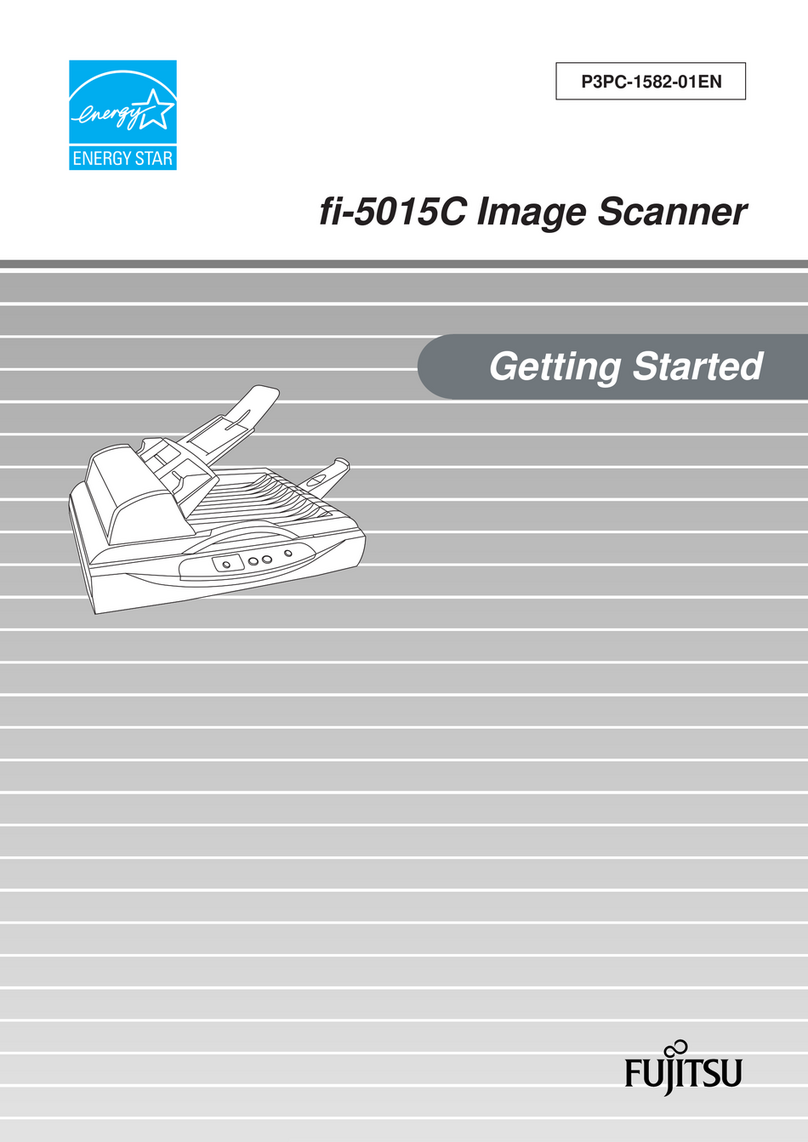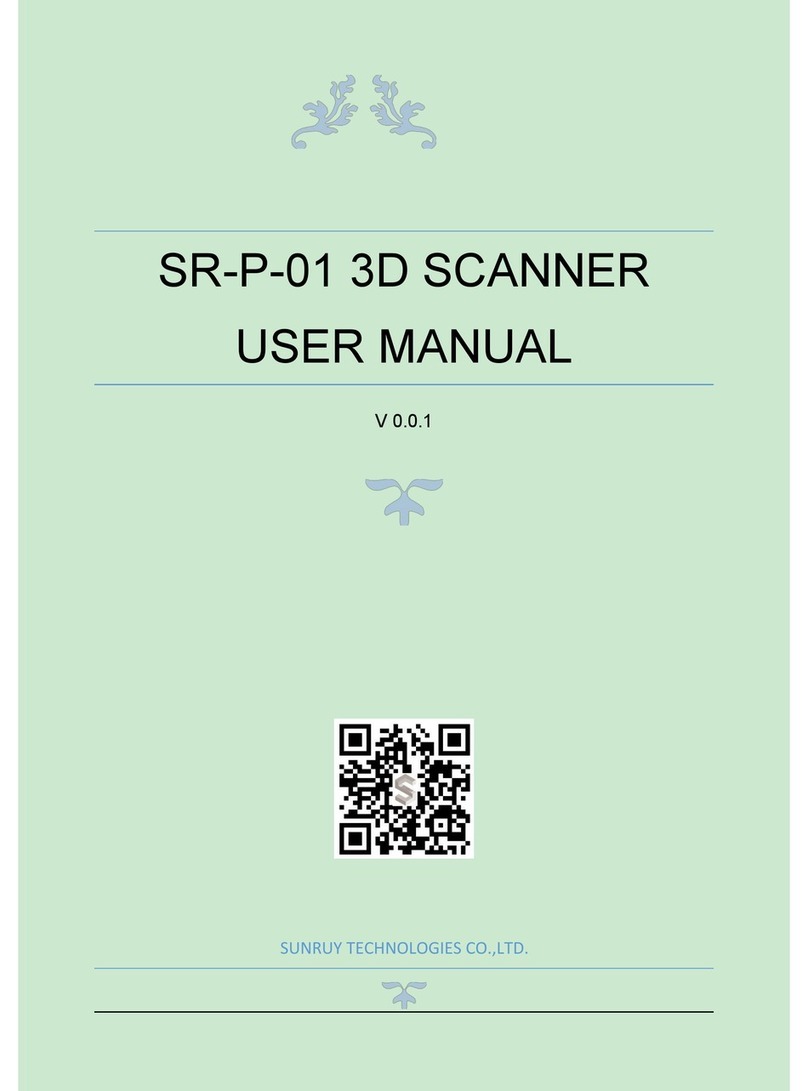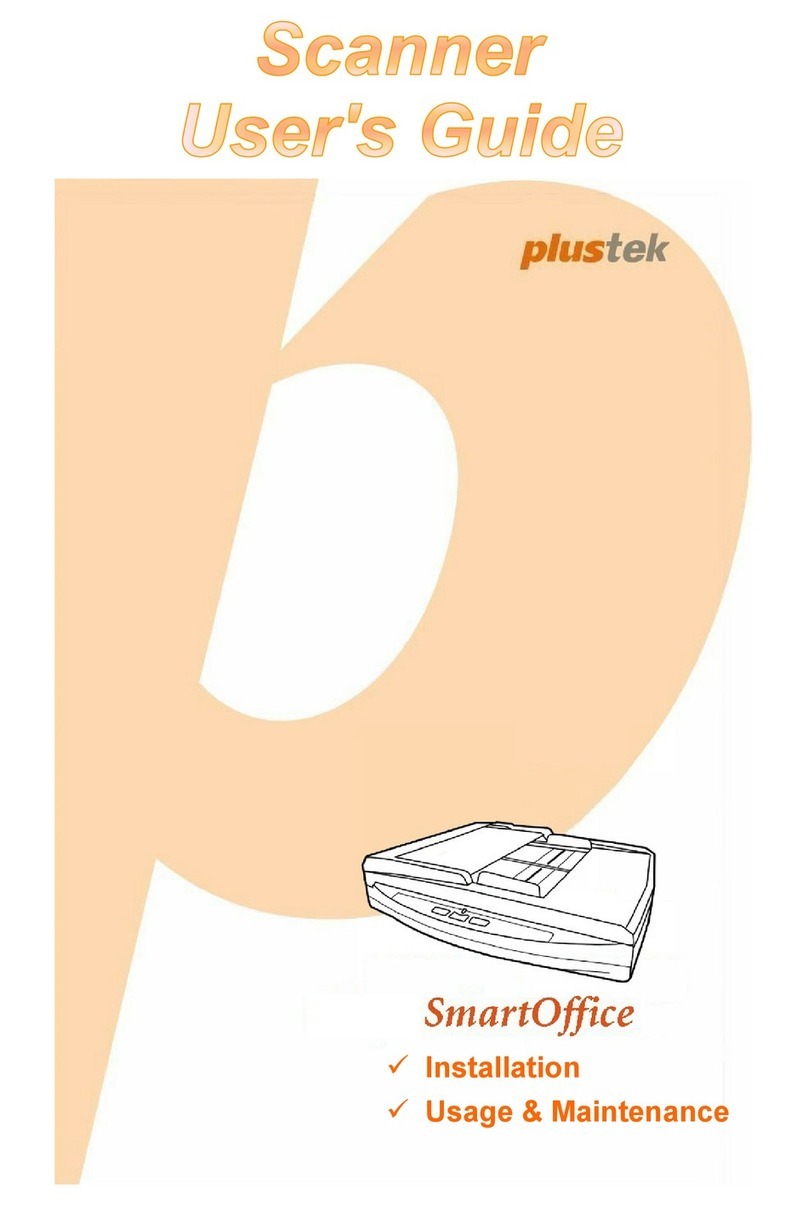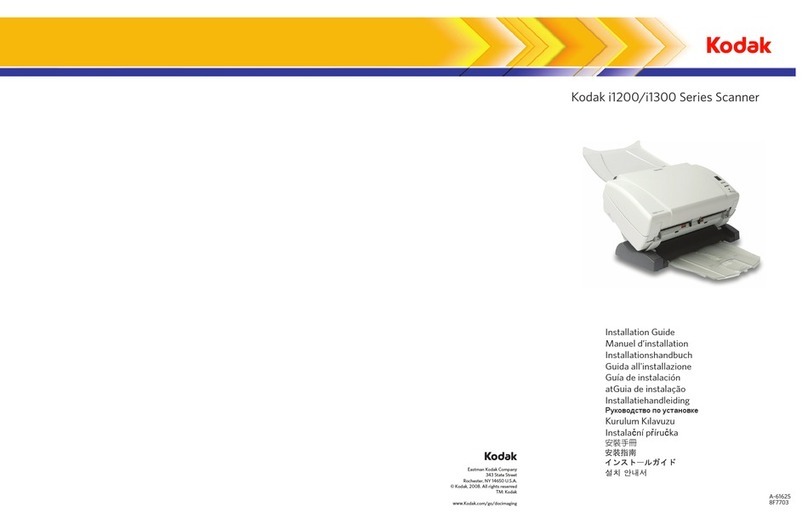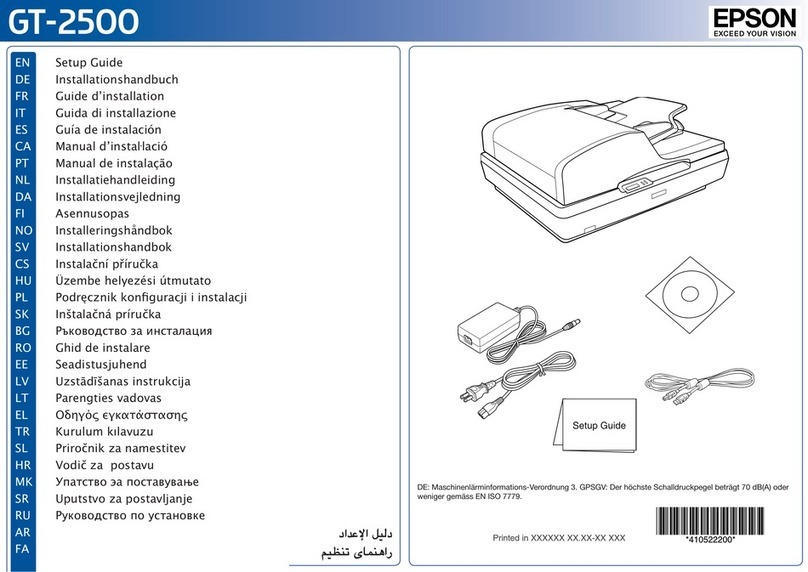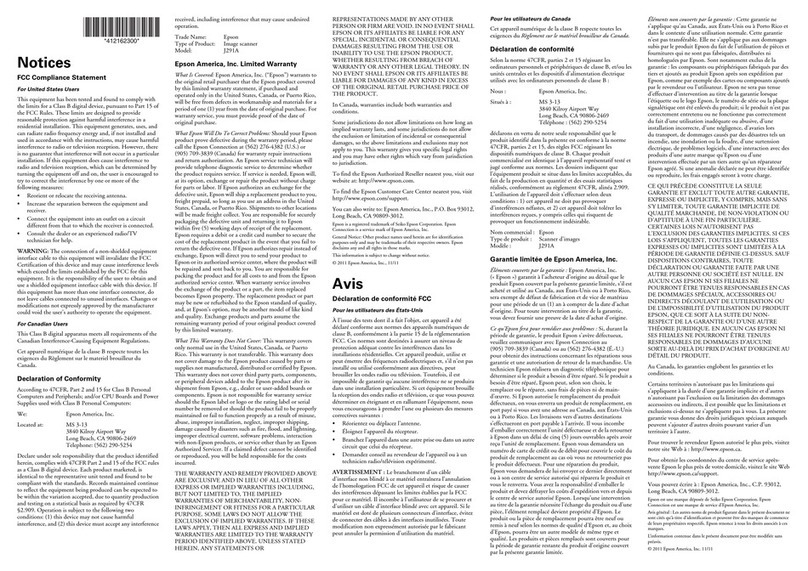Mantra MFS110 User manual

Mantra Softech is a Global Hi-Tech Manufacturer of Biometric Products and
Solutions. We Offer a Wide Range of Products in Biometric and RFID Industry.
Optical Fingerprint Scanner
MFS110
1. Do not attempt to disassemble the sensor.
4. Do not clean the sensor with strong chemicals or acids.
7. Do not operate the sensor beyond its operating voltage.
2. There are no user serviceable parts inside.
5. Do not operate the sensor beyond its operating temperature.
3. Do not expose or operate the sensor to rain or moisture.
6. Do not operate the sensor beyond its operating humidity.
Safety Precautions
MANTRA SOFTECH (INDIA) PVT. LTD.
ISO 9001:2015 CERTIFIED COMPANY
Support / Service Email
On Call Support & Service
Download Drivers & SDK
http://download.mantratecapp.com
http://servico.mantratecapp.com
Cell: 079-49068000 (Press 1 for support services )
What’s in the box?
1. MFS110
2. Cleaning Cloth
Consumer Notices
FCC NOTICE : This equipment has been tested and found to comply with the
limits for a Class B digital device, pursuant to Part 15 of the FCC Rules. These
limits are designed to provide reasonable protection against harmful
interference in a residential installation. This equipment generates, uses, & can
radiate radio frequency energy and, if not installed and used in accordance with
the instructions, may cause harmful interference to radio communications.
However, there is no guarantee that interference will not occur in a particular
installation. If this equipment does cause harmful interference to radio or
television reception, which can be determined by turning the equipment off
and on, the user is encouraged to try to correct the interference by one or more
of the following measures: (1) Reorient or relocate the receiving antenna; (2)
Increase the separation between the equipment and receiver; (3) Connect the
equipment into an outlet on a circuit different from that to which the receiver is
connected; or (4) Consult the dealer or an experienced radio/TV technician for
help. Changes or modifications not expressly approved by the party
responsible for compliance to Part 15 of the FCC Rules could void the user's
authority to operate the equipment.
CE NOTICE : This equipment has been tested and found to comply with the limits
for a Class B or Class 2 digital device, pursuant to EN 55032 & EN 55035 Rules.
These limits are designed to provide reasonable protection against harmful
interference when the equipment is operated in a commercial environment. This
equipment generates, uses, and can radiate radio frequency energy and, if not
installed and used in accordance with the instruction manual, may cause harmful
interference to radio communications. Operation of this equipment in a
residential area is likely to cause harmful interference in which case the user will
be required to correct the interference at the expense of the user. Changes or
modifications not expressly approved by the party responsible for compliance to
EN 55032 & EN 55035 Rules could void the user's authority to operate the
equipment. This Class B digital apparatus meets all requirements of the
Canadian Interference-Causing Equipment Regulations.

MFS110 is a high-quality USB optical fingerprint
sensor. Hard optical sensor is resistant to scratches,
impact, vibration, & electrostatic shock. MFS110
can be used for authentication, identification &
ver i fi c ation fun c t ions. Con g ratulation s on
purchasing MFS110, Which is designed specially to
provide high-level biometric security for desktops
as well as complex network environments.
Position of Finger
Introduction
Finger Height :
Finger Angle :
st
Align center of 1 phalanx with sensor center
The finger must be parallel to sensor sides
Finger Inclination : Finger must be parallel to the sensor surface
Finger Rotation : Finger must be parallel to the sensor surface
Warranty Terms
6. Maximum Liability of company under or in connection with the product, for
any reason and on any basis whatsoever, is limited to fifty percent (50 %) of the
total amount of the product.
7. In the event of repairs of any part/s of the unit, this warranty will thereafter
continue and remain in force only for the unexpired period of the warranty. The
period for repair and in transit whether under the warranty or otherwise shall not
be excluded from the warranty period.
5. The company shall not be liable for any direct, indirect or consequential loss,
damage, cost or expense of any kind, whether arising from tort, breach of
contract or howsoever, including without limitation loss of profits or of contracts,
loss of operation time and loss of goodwill or anticipated savings.
8. In case of any damage to the product/misuse detected by the authorized
service center personnel, the warranty conditions are not applicable and repairs
will be done subject to availability of parts and on a chargeable basis only.
9. In the event of any unforeseen circumstance, and spares not being available,
the company’s prevailing depreciation rules will be binding on the purchaser to
accept as a commercial solution in lieu of repairs.
10. The warranty does not cover the cost of transportation of the system from the
place of installation to the Service Center.
2. Repairs under warranty period shall be carried out by the company authorized
personnel only. The details of service centers/support required are available at
the company website www.mantratec.com/Support or in the centralized
helpline (+917949068000 - EXT: 1).
4. The company does not undertake responsibility for the quality of software
being used by the purchaser.
1. The warranty is confined to the first purchaser of the product only and is not
transferable.
3. Tenure of Warranty and process for claiming warranty shall be as per the
original Tax Invoice of the company.
Rights and Obligations : User guarantees that the product will not be used in
any way that violates the law or legal rights of any third party (including but not
limited to Intellectual Property Rights, privacy rights, and portrait rights). In case
of violation, the user shall bear the legal liabilities and other responsibilities
arising therefrom.
Operating & Handling Instructions
uDisconnect the sensor from your desktop when not operating.
uOperate the sensor within the operating limits specified.
uUse only the USB cable provided & don't attempt to replace it.
uHandle the sensor with proper care to avoid damage of the sensor.
uClean the glass portion (Platen Area) of the sensor with the cleaning cloths
to avoid latent fingerprint detection or rejection.
uStore the sensor in a cool & dry place when not in use.
uIf the sensor does not work make sure the sensor is detected as “Mantra
fingerprint : MFS110” in the device manager of PC. If the sensor is not
detected, please re-install the drivers for proper functioning of the
sensor. In case of further problem please contact technical support
person for assistance.
uIn windows, Driver must be installed before using your USB Fingerprint
sensor, a Driver is automatically detected when you plug the sensor into
the USB port of your PC.
uFinger must be parallel to sensor surface.
Any damage to the device caused by these activities will void the warranty.
Popular Scanner manuals by other brands
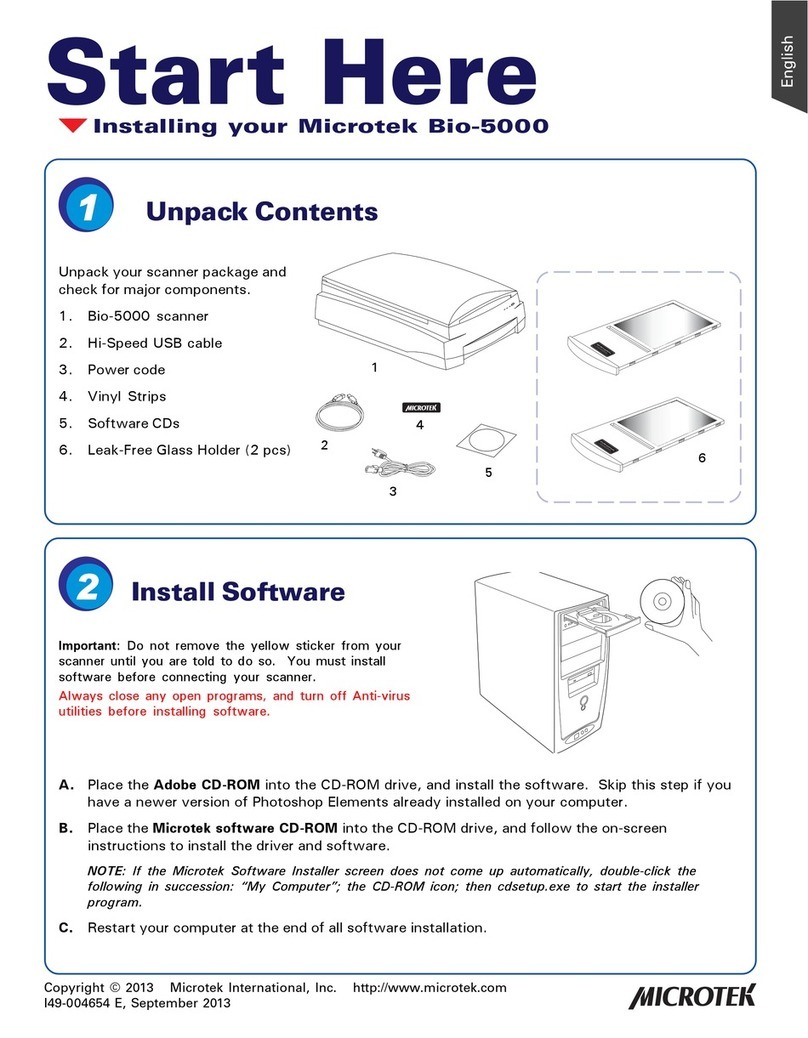
Microtek
Microtek Bio-5000 Start here

Digital Check
Digital Check SmartSource SSM1-MICROELITE-SEIJ Installation and operation guide

Warner Electric
Warner Electric MCS-500 Series Installation & operating instructions
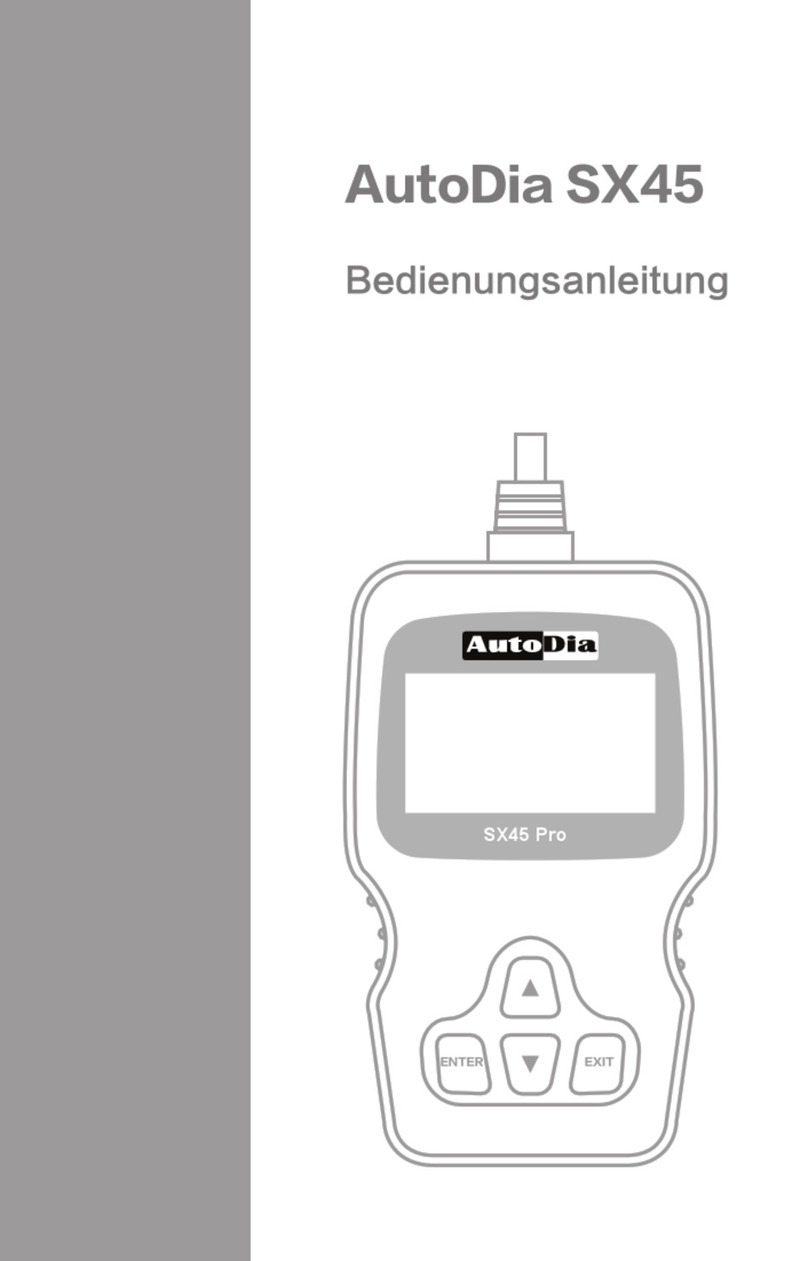
AutoDia
AutoDia SX45 manual

Image Access
Image Access Bookeye 5 V2 Setup instructions

Microtek
Microtek ScanMaker s460 Start here