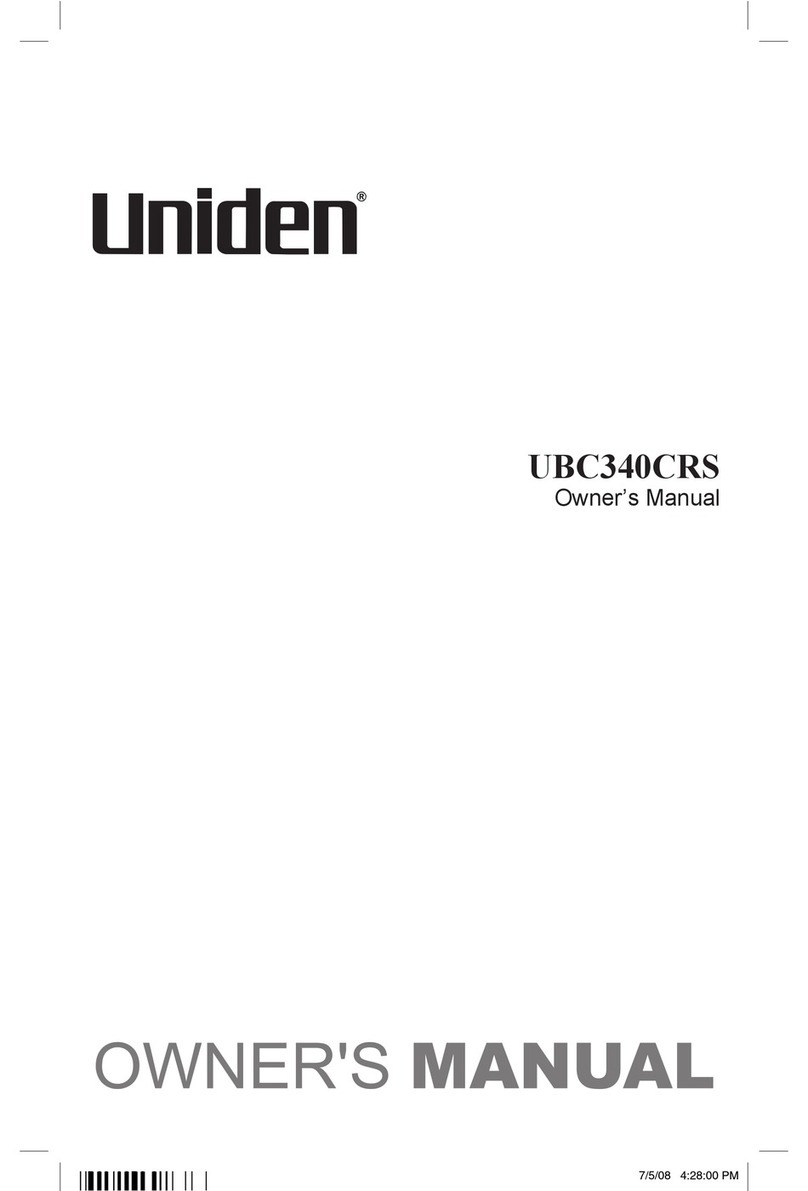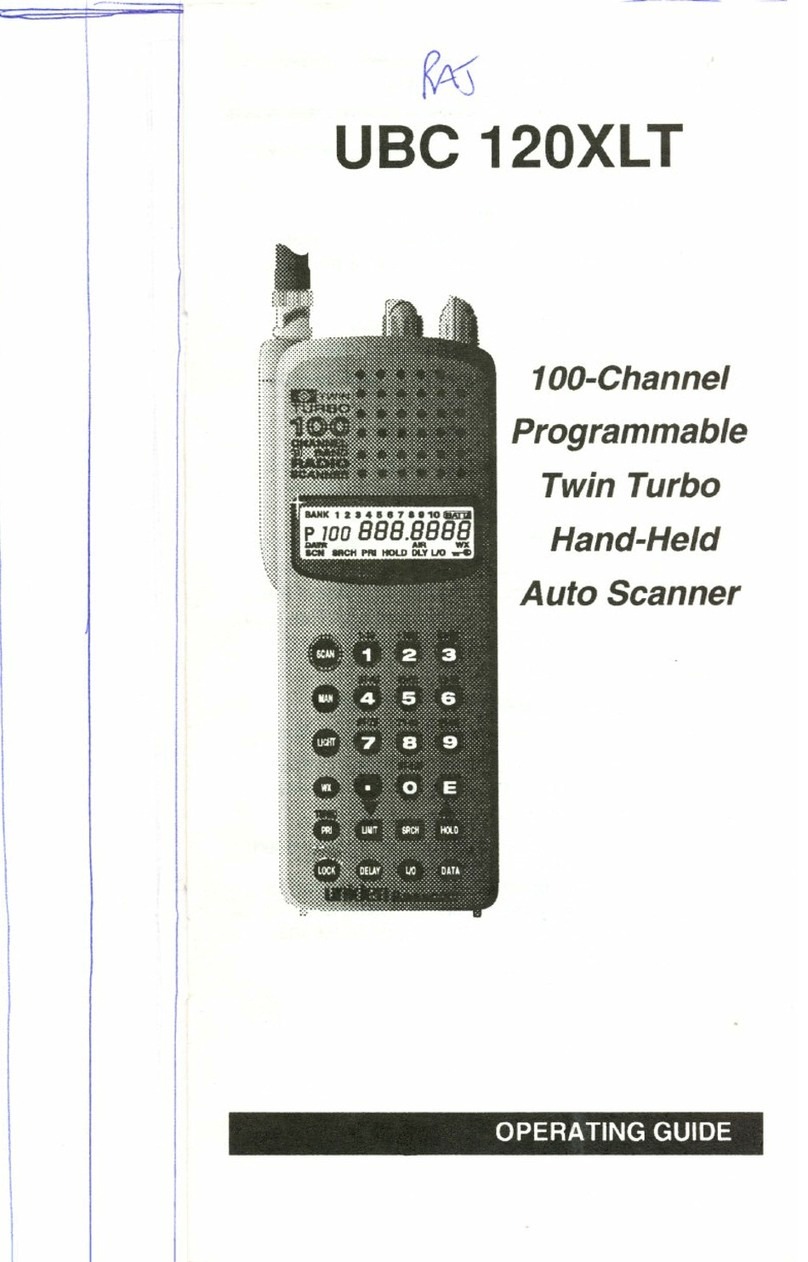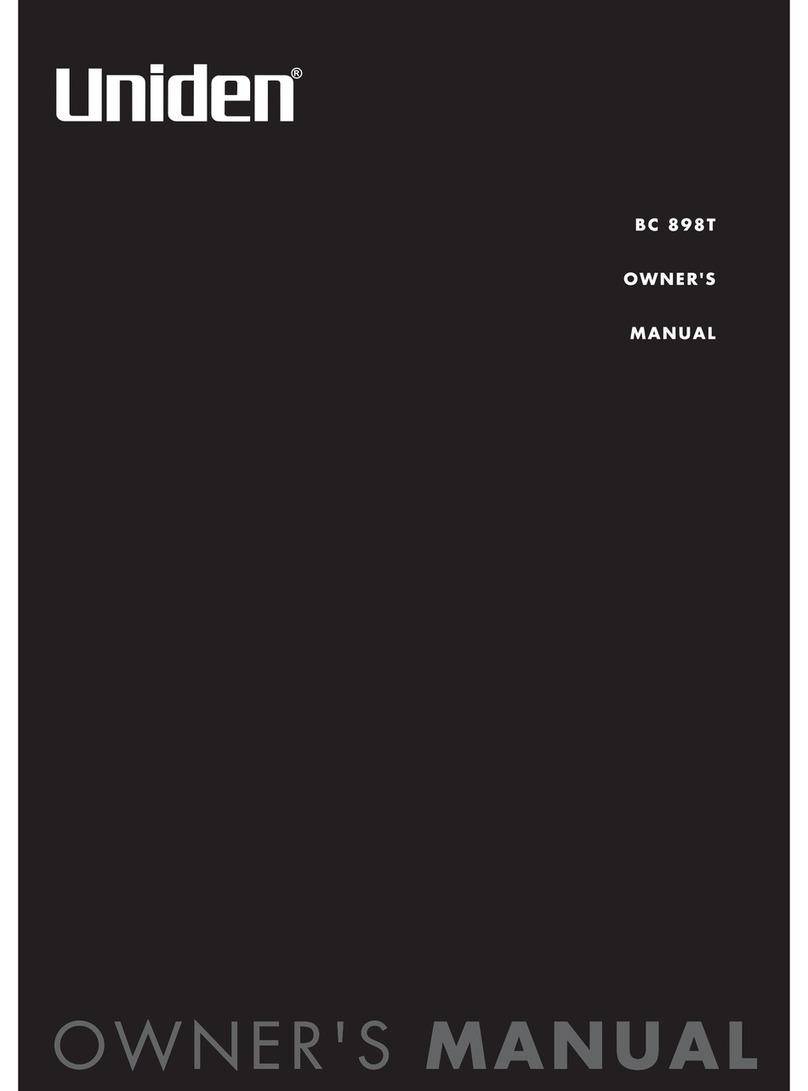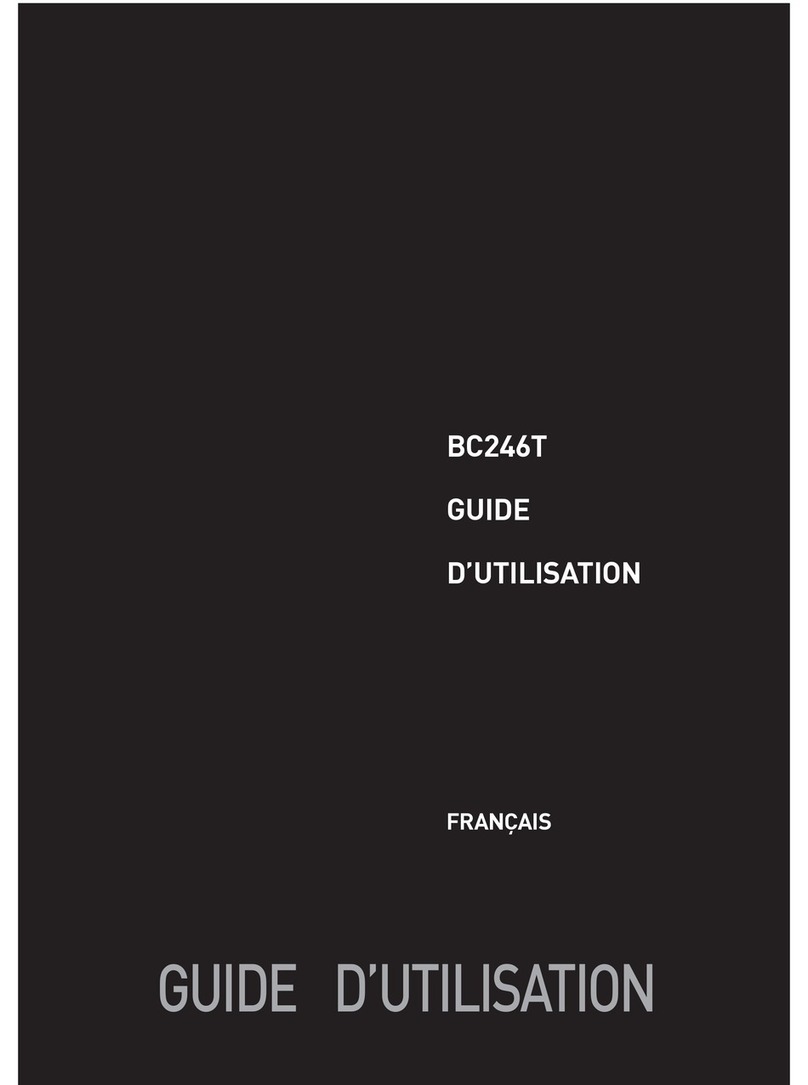Unpacking Your Scanner........................................... 5
Introduction...................................................... 6
Features........................................................ 7
Controls ........................................................ 9
Setting Up The Scanner........................................... 13
Connecting Power .............................................. 13
Connecting an Antenna .......................................... 14
Using the Backlight.............................................. 15
Country mode (Australia/New Zealand). . . . . ... . . . . . . . . . . . . . .........15
Using the Alarm Clock............................................ 16
Setting the Current Time ......................................... 16
Setting the Alarm Clock .......................................... 16
Using Snooze .................................................. 17
Listening to AM/FM/TV Channels................................... 18
Directly Selecting a Channel ...................................... 18
Using AM/FM/TV Channel Memory ................................. 19
Using the Scanner Memories ...................................... 20
Programming Memories .......................................... 20
Selecting a Memory ............................................. 21
Scanning Memory Banks ......................................... 22
Locking/Unlocking Memories...................................... 22
Using Priority Scan .............................................. 22
Setting Channel Delay ........................................... 23
Searching for Active Frequencies .................................. 24
Using Limit Search .............................................. 24
Programming an Upper/Lower Limit ............................... 24
Searching the Selected Range ................................... 24
Using Service Search ............................................ 24
Selecting a Service to Search .................................... 24
Saving a Found Frequency into a Scan Memory ......................25
Search Lockouts ................................................ 25
Care and Maintenance............................................ 26
General Use.................................................... 26
Contents
Contents
UBC330CRS OM.indd 3 10/9/09 12:42:11 PM