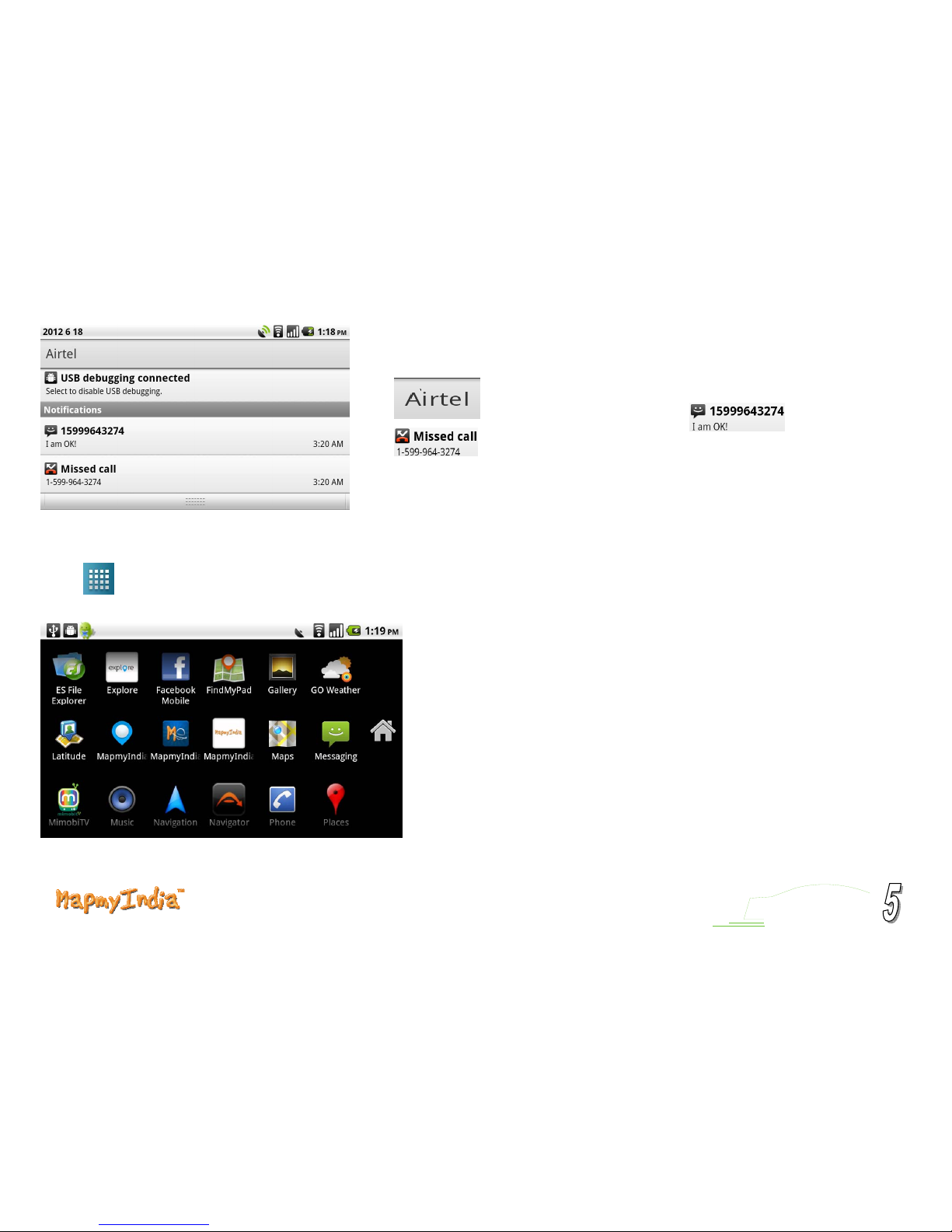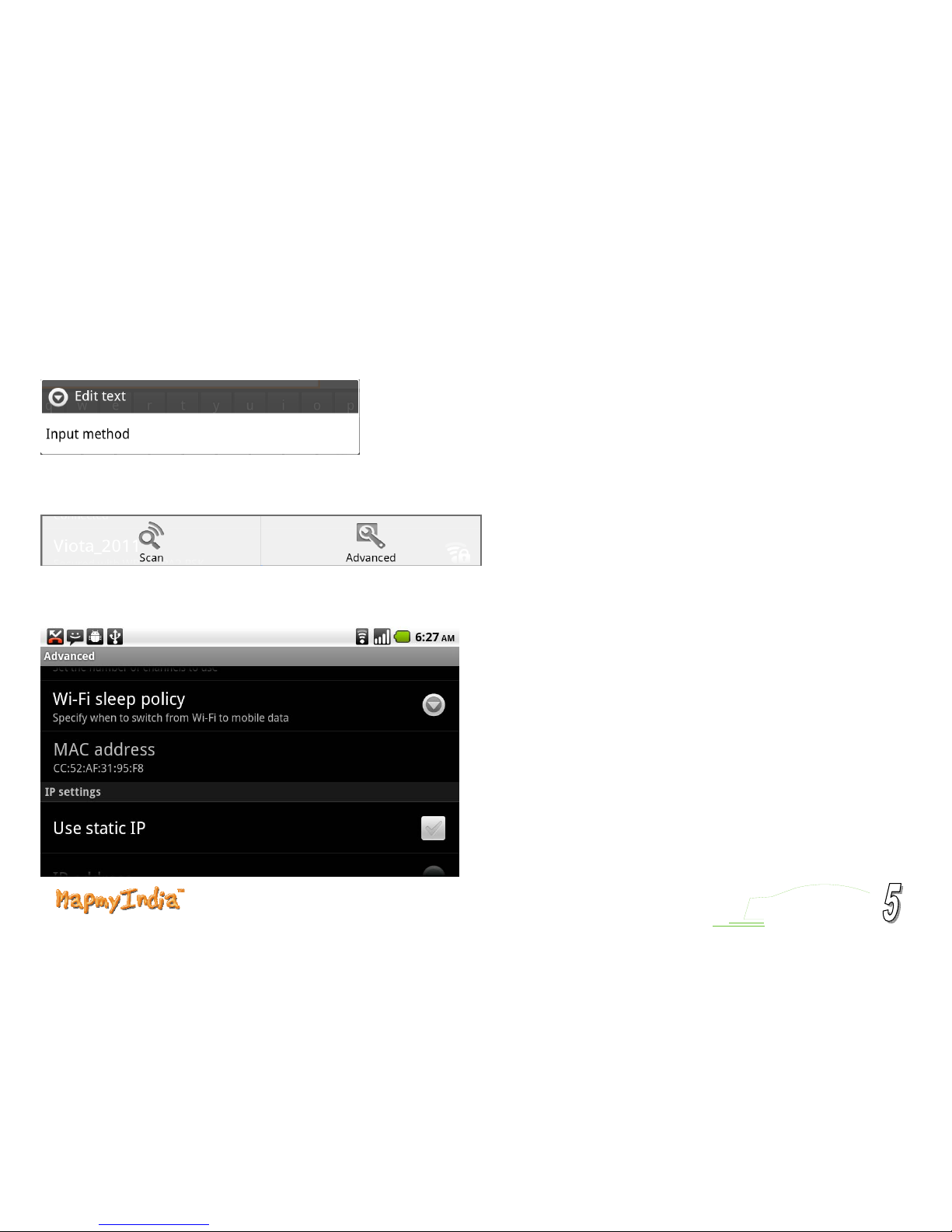2
Contents
1.Operation Instructions ..........................................................................................................................................................................................................................................................3
1.1 Introduction ...............................................................................................................................................................................................................................................................3
1.2 Main Menu ................................................................................................................................................................................................................................................................3
1.3 Application list...........................................................................................................................................................................................................................................................5
1.4 Settings......................................................................................................................................................................................................................................................................6
1.4.1 Wireless & networks...............................................................................................................................................................................................................................6
1.4.2 Call settings ............................................................................................................................................................................................................................................8
1.4.3 Sound......................................................................................................................................................................................................................................................9
1.4.4 Display....................................................................................................................................................................................................................................................9
1.4.5 Location & security ..............................................................................................................................................................................................................................10
1.4.6 Applications..........................................................................................................................................................................................................................................10
1.4.7 Accounts & sync...................................................................................................................................................................................................................................11
1.4.8 Privacy..................................................................................................................................................................................................................................................12
1.4.9 SD card & phone storage......................................................................................................................................................................................................................12
1.4.10 Search .................................................................................................................................................................................................................................................13
1.4.11 Language & keyboard.........................................................................................................................................................................................................................13
1.4.12 Voice input & output...........................................................................................................................................................................................................................14
1.4.13 Accessibility........................................................................................................................................................................................................................................14
1.4.14 Date & time ........................................................................................................................................................................................................................................15
1.4.15 About phone........................................................................................................................................................................................................................................15
1.5 Phone.......................................................................................................................................................................................................................................................................16
1.6 Messaging................................................................................................................................................................................................................................................................17
1.7 Gallery.....................................................................................................................................................................................................................................................................18
1.8 Music.......................................................................................................................................................................................................................................................................19
1.9 Media player............................................................................................................................................................................................................................................................19
1.10 Browser .................................................................................................................................................................................................................................................................20
1.11Bluetooth…………………………………………………………………………………………………………………………………………………………………………………………………………………………………………………….20