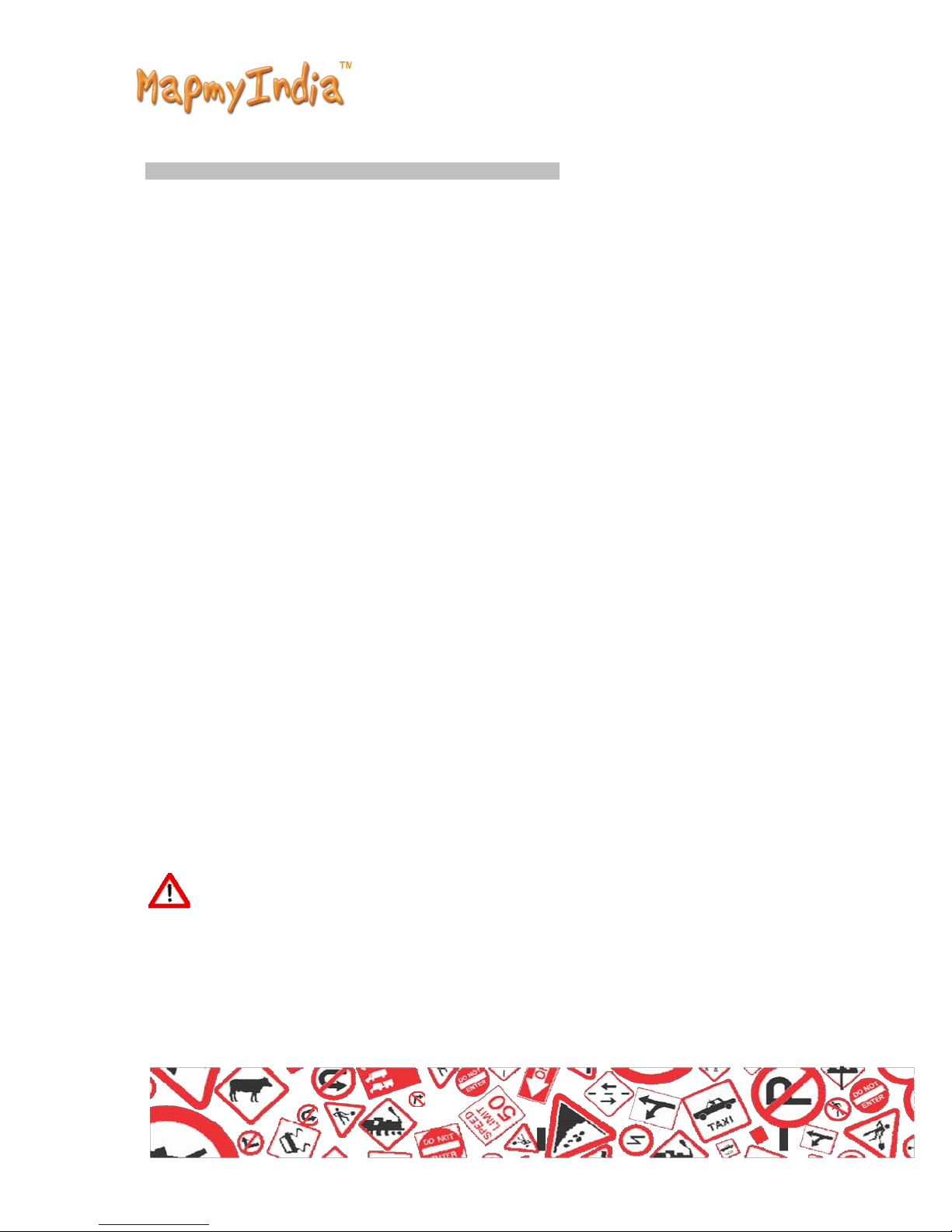Table of Content
s
1
1.0 Understanding Hardware
Features…………………………………………………………. 7
2
2.0 Illustrations on screen
display...................................................................................... 8
3
2.1(Projector
Screen)......................................................................................................... 8
4
2.2 Secondary UI (Projector
Screen)................................................................................. 8
5
3.0
Multimedia……………………………………………………………………………............ 9
6
3.1 Flash
Playback............................................................................................................. 9
7
3.2 Video
Playback............................................................................................................ 10
8
3.3 Music
Playback………………………………………………………………………………. 11
9
3.4 Button and control in Play
Mode…………………………………………………………... 12
10
3.5 Exit from Music
play………………………………………………………………………… 12
11
4.0 Photo
Display…………………………………………………………………………….......12
12
5.0 GPS
Test…………………………………………………………………………………....... 13
13
6.0 System
Setting……………………………………………………………………………..... 14
14
6.1 Language
Setting…………………………………………………………………………..... 15
15
6.2 Backlight
setting……………………………………………………………………………... 15
16
6.3 Power
Management………………………………………………………………………..... 16
17
6.4 Sound
Setting………………………………………………………………………………... 16
18
6.5 Time
Setting…………………………………………………………………………………... 17
19
6.6 System
Resources…………………………………………………………………………… 17
20
6.7 Coordinates
Calibration……………………………………………………………………… 17
21
7.0
USB…………………………………………………………………………………………… 18
22
8.0
Game………………………………………………………………………………………..…. 18
23
9.0 eBook
Reading………………………………………………………………………………. .19
24
10.1 Bookmark
…………………………………………………………………………………... 19
25
10.2 Jump to the appointed
page…………………………………………………………… …. 20
26
11.1 Charging
…………………………………………………………………………………… 20
27
11.2 Charger
Application…………………………………………………………………………. 21
28
11.3 Power On/Off the
device……………………………………………………………………. 21
29
11.4 Sleeping & Power
off……………………………………………………………………….. 21
30
11.5 Waking -up from the
sleep mode…………………………………………………………… 22
31
Specifications
32
Trouble Shooting S
teps
33