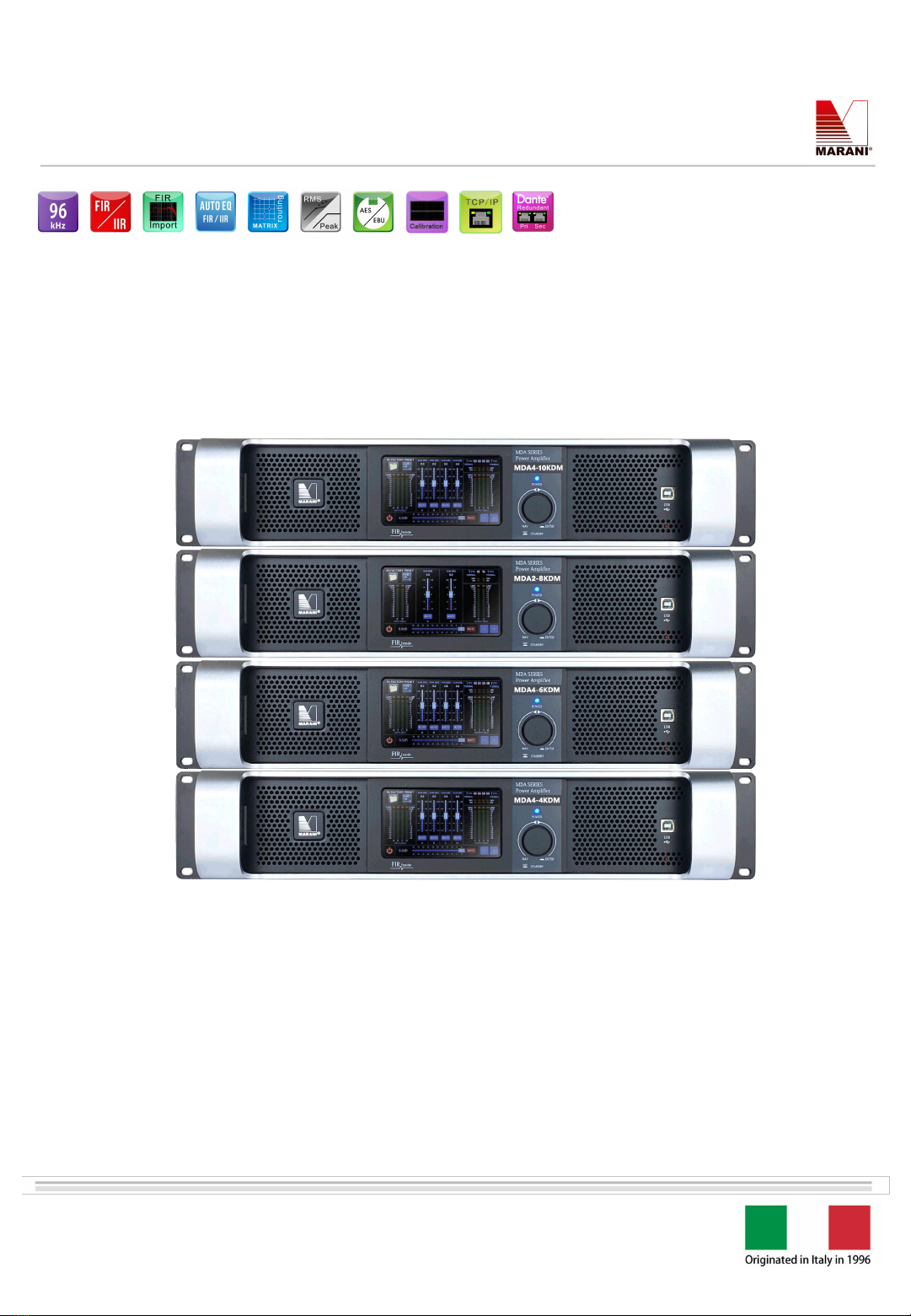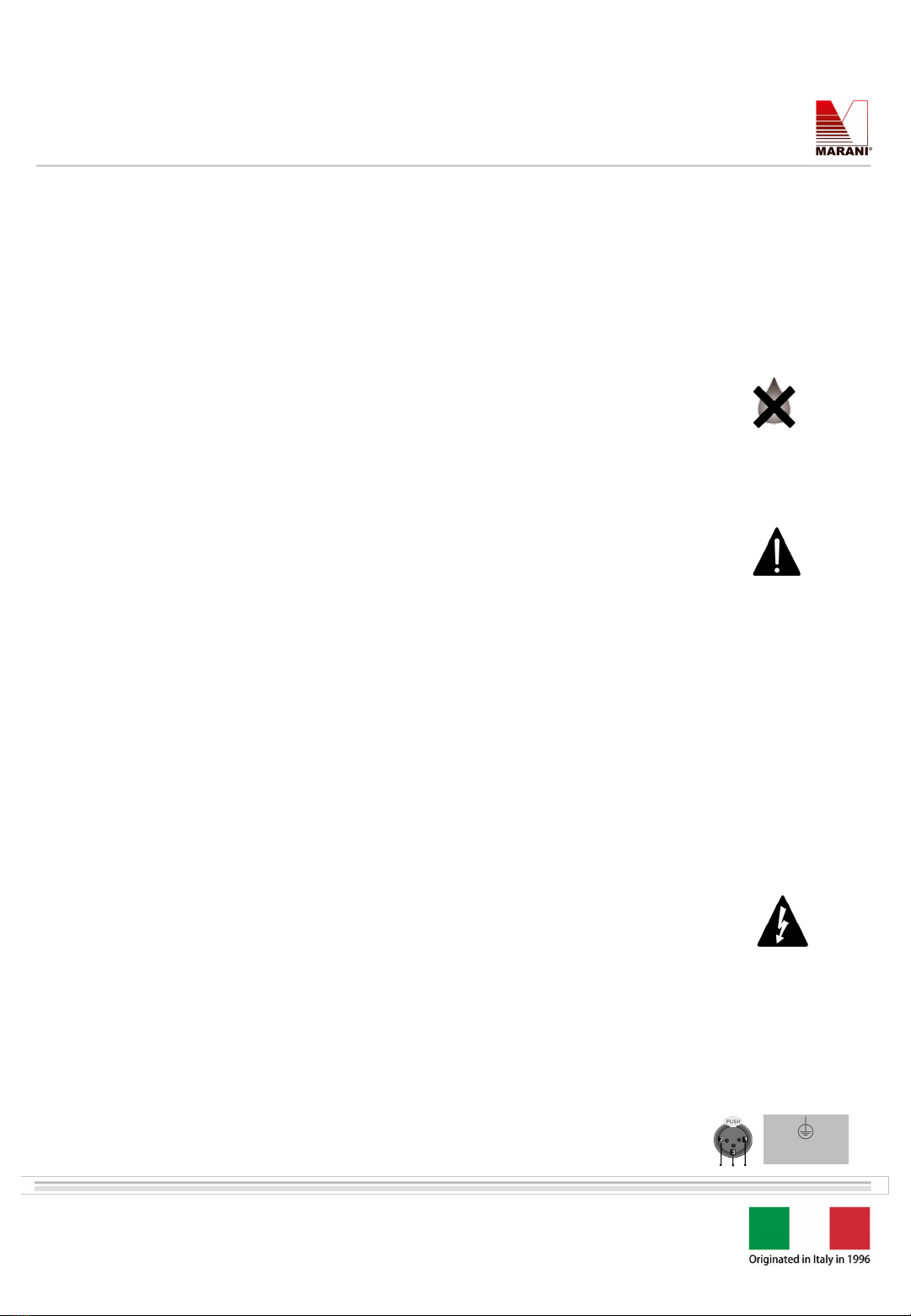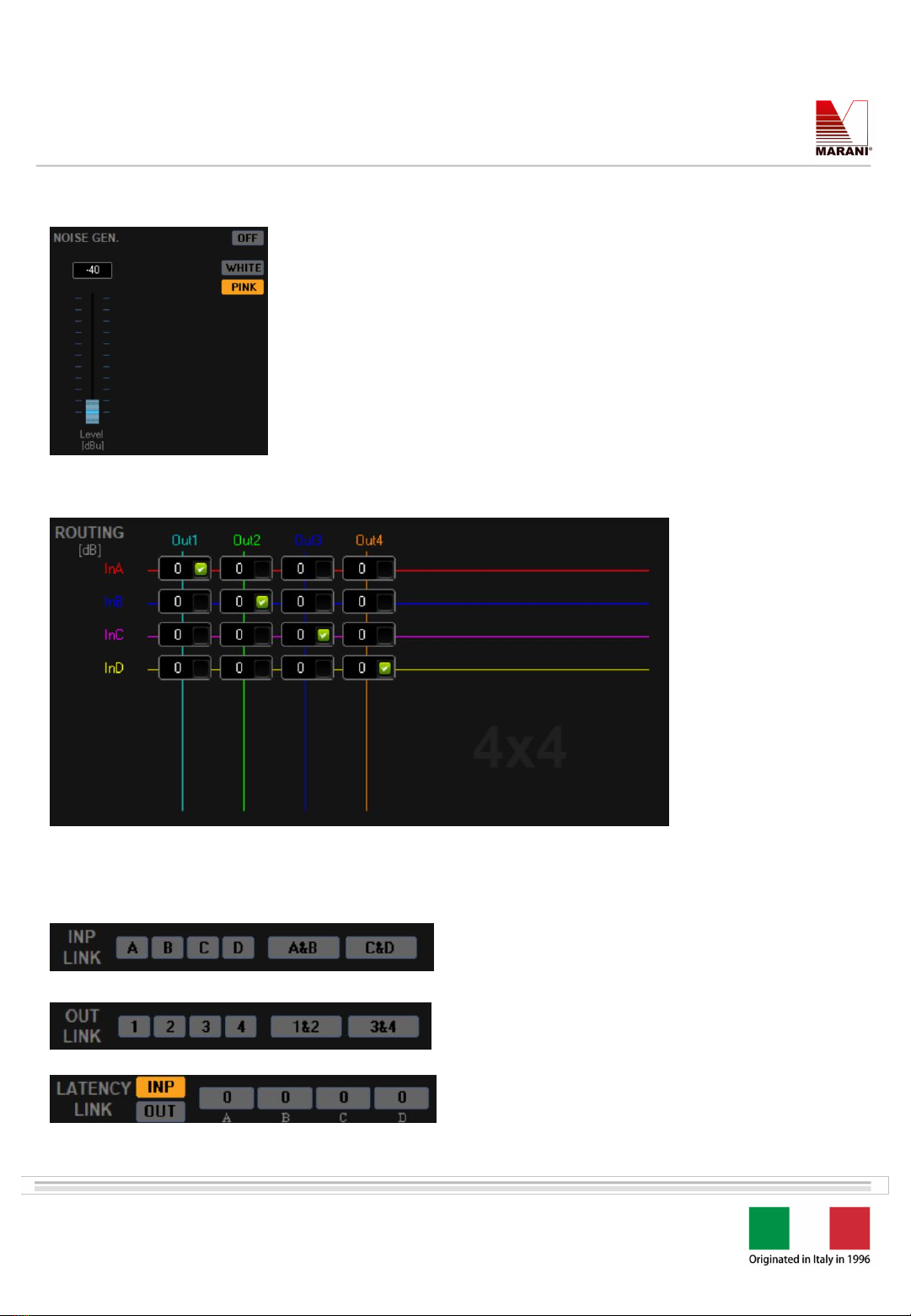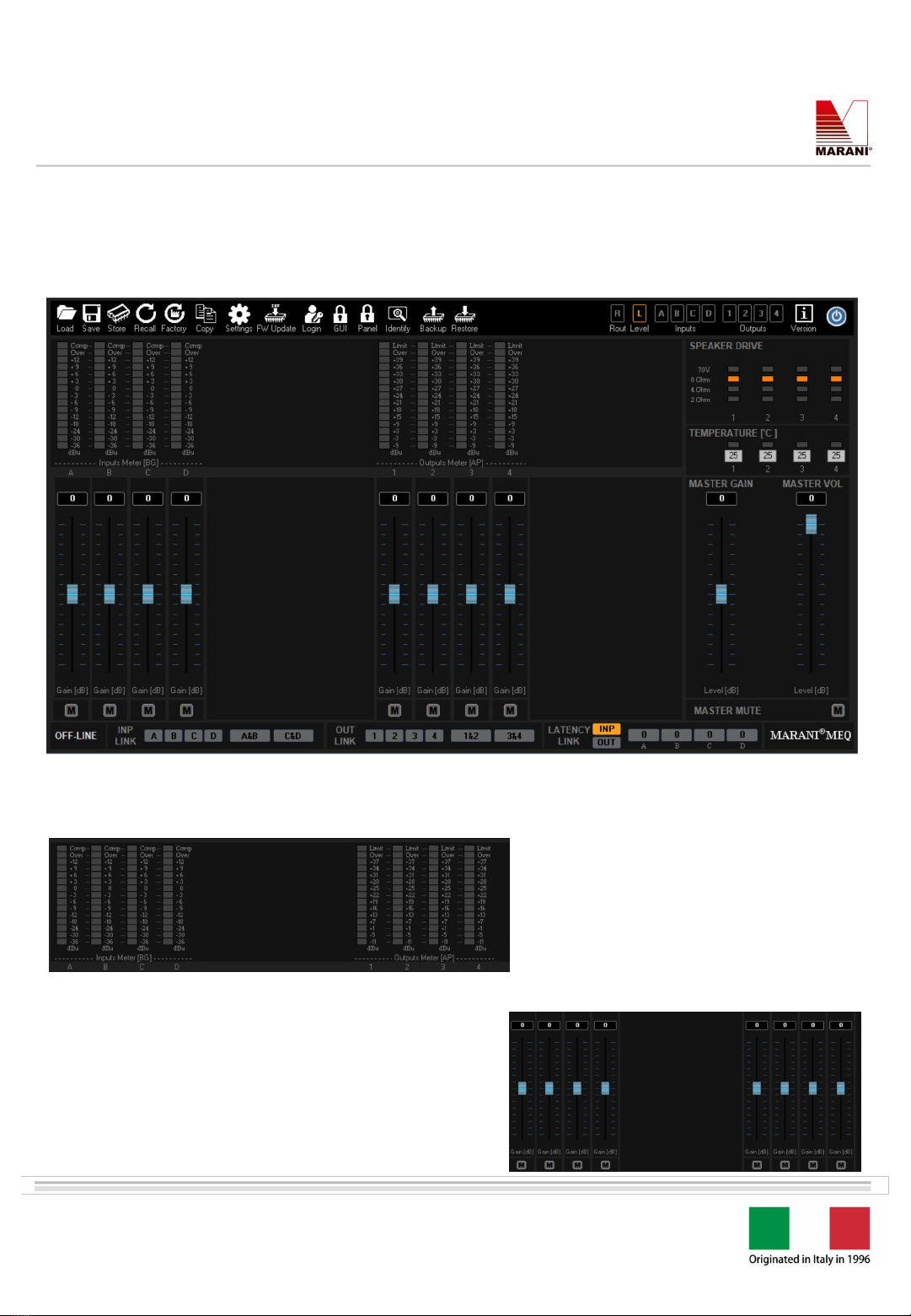www.marani-proaudio.com
E-mail: info@marani-proaudio.com
Digital power amplifier
MDA-KDM series
Control software connection interfaces:
The MDA-KDM series has two connection interfaces: TCP/IP (recommended) and USB.
TCP/IP connection: use a Category 5/Category 6 network cable to connect the TCP/IP port of the power amplifier to the
network adapter interface of the computer.
The MDA-KDM series supports two IP addressing modes: STATIC addressing or DHCP mode (default). The amplifier
addressing mode has to match the computer network settings. For DHCP mode connections, the IPv4 address option of the
computer network adapter has to be Dynamic (Automatic); on the contrary, when the amplifier is set in STATIC addressing
mode, the computer network card has to use a STATIC (manual) IP address in the same network mask of the amplifier (e.g. if the
amplifier IP is 192.168.0.100 with a Netmask 255.255.255.0, the computer IP should be in the range 192.168.0.XXX).
The amplifier implements an automatic device discovery service, allowing to easily connect the PC control software: it is enough
to open the control software, wait for the discovery message to appear and click OK to connect.
Open software Automatic discovery Connected Device
Common issues with theTCP/IP connection:
1. The automatic discovery message doesn’t appear.
Solution:
Click on the settings icon on the amplifier screen to enter the IP settings page and view the current IP mode of the amplifier. Open
the computer's wired network card network adapter and ensure the IP mode of Internet Protocol Version 4 (TCP/IP v4) matches the
amplifier IP settings, as described above.
If the IP settings of the computer has been properly set and the discovery message still not appear, it can be due to the computer
firewall that filters the broadcast announce messages from the amplifier. To solve the issue, the firewall has to be disabled or a
firewall exception for the control software has to be manually added in the Windows firewall settings (Note: the first time the control
software is run, a firewall exception prompt appear to automatic add the software in the firewall exception list).
2. After opening the software, the software prompts a message li
ke “Found
[email protected] (UDID:
437F8D4ACB68) The device is UNREACHABLE! Please check your network settings”. It means the amplifier is correcly
connected to the network, but the IP settings of the computer doesn’t match network settings of the amplifer.
Solution:
Check the computer settings and ensure the network card uses the same addressing mode of the amplifier and, if STATIC mode is
selected, set the IP address of the computer in the amplifier Netmask range.
Network cable connection diagram:
Network cable