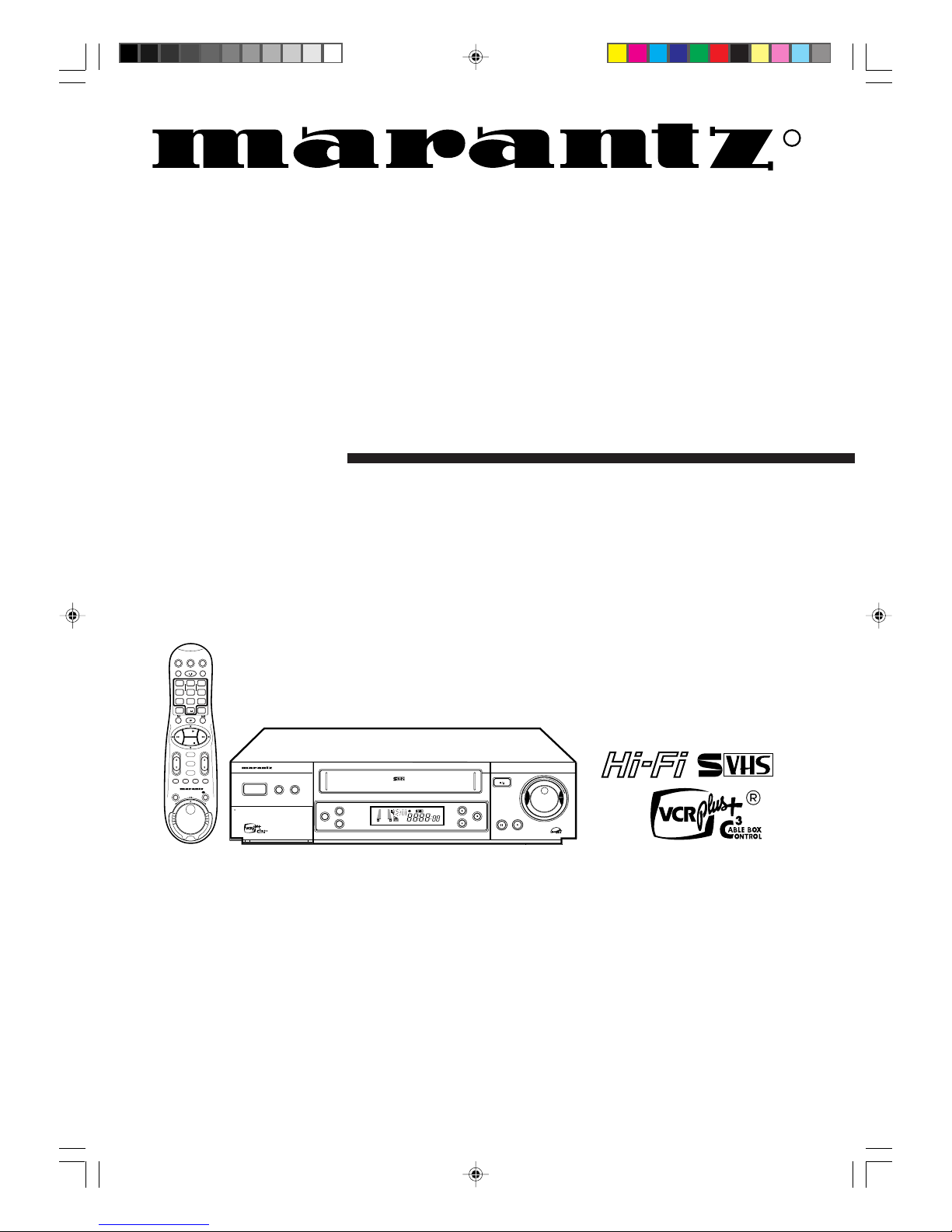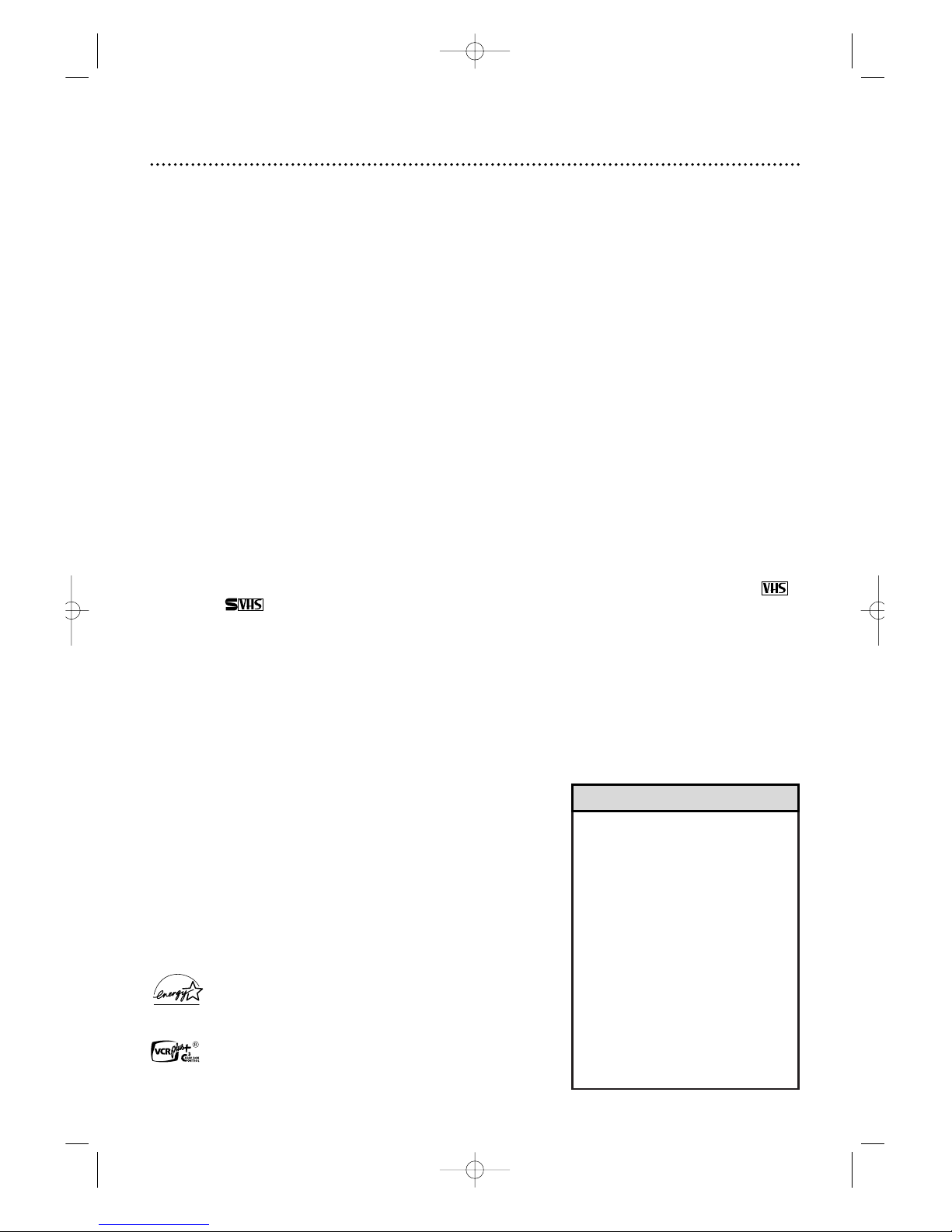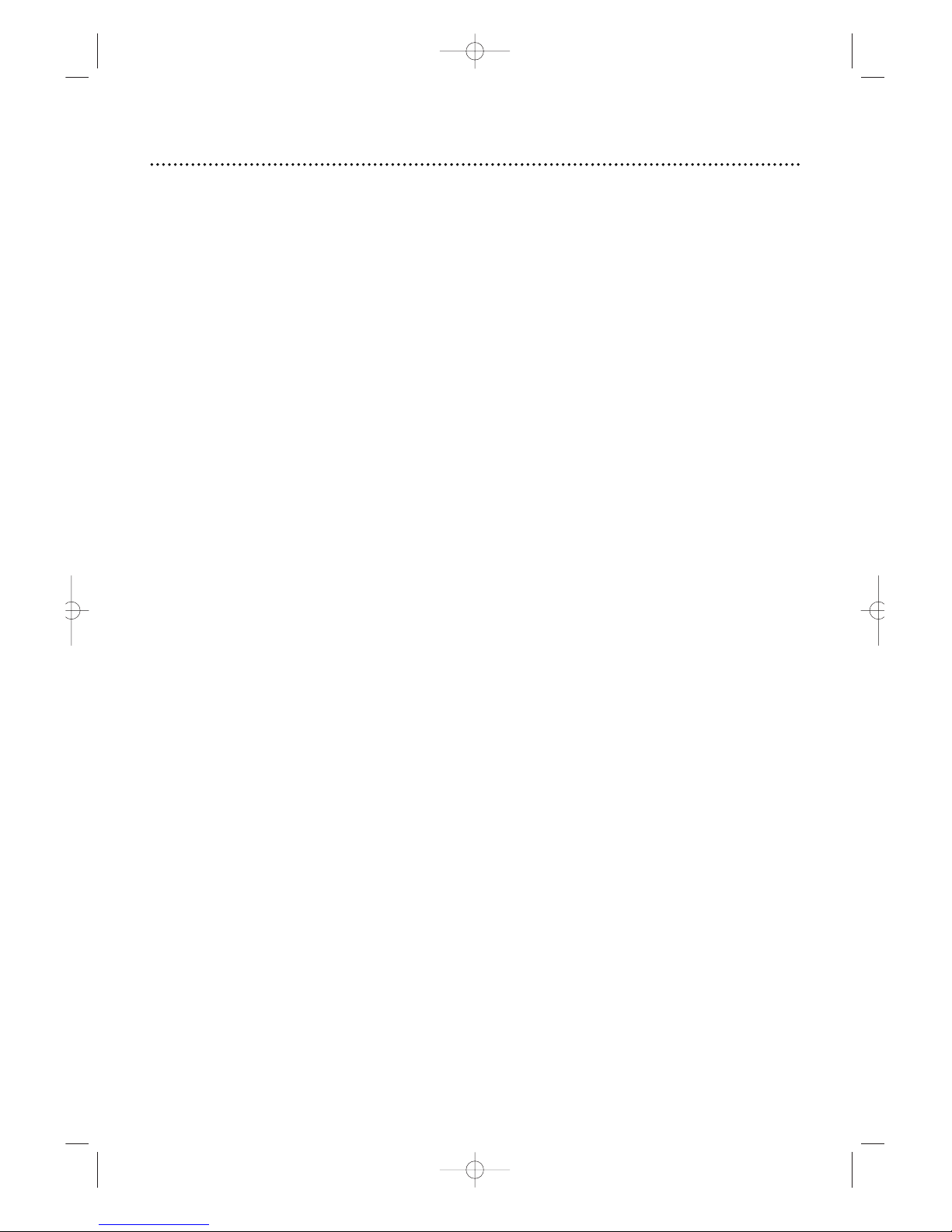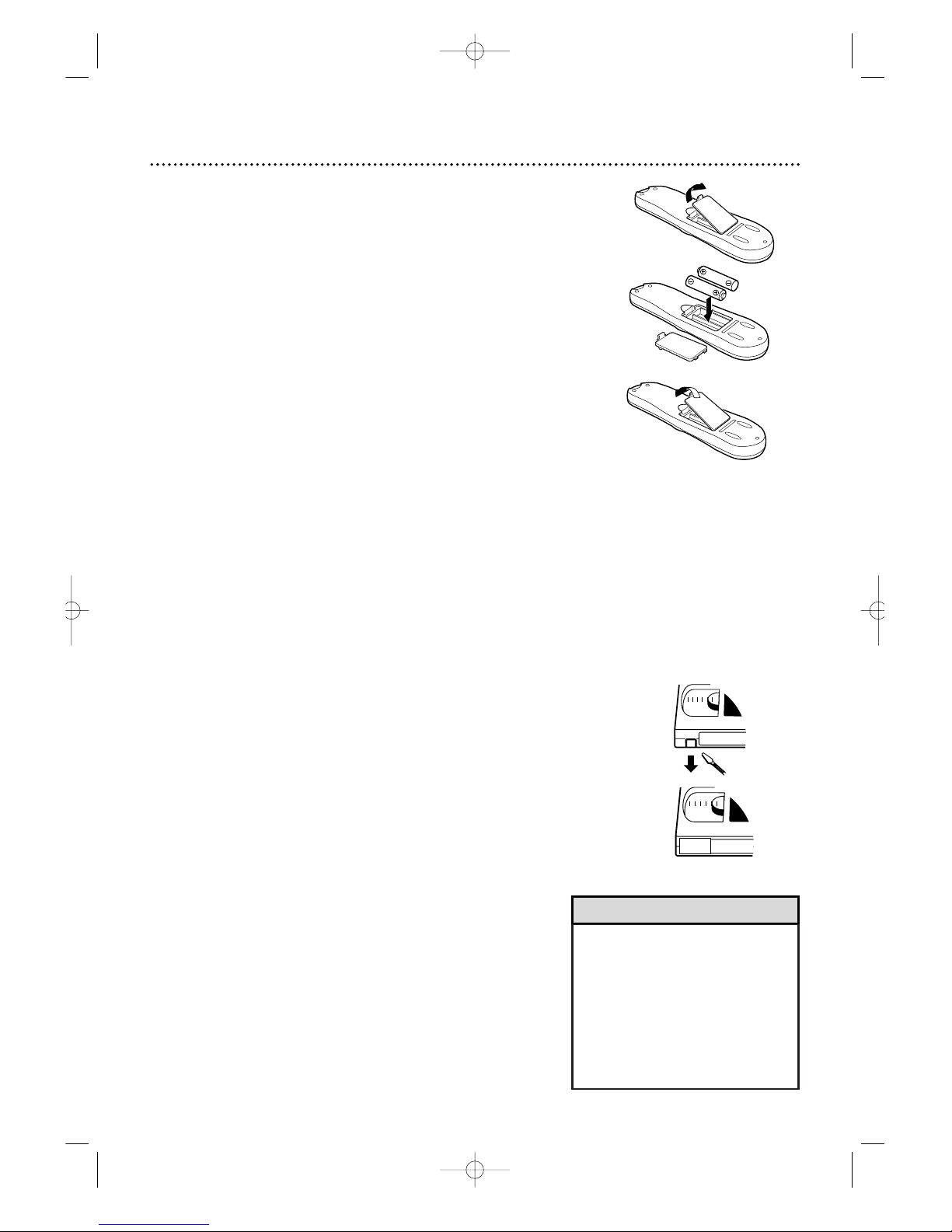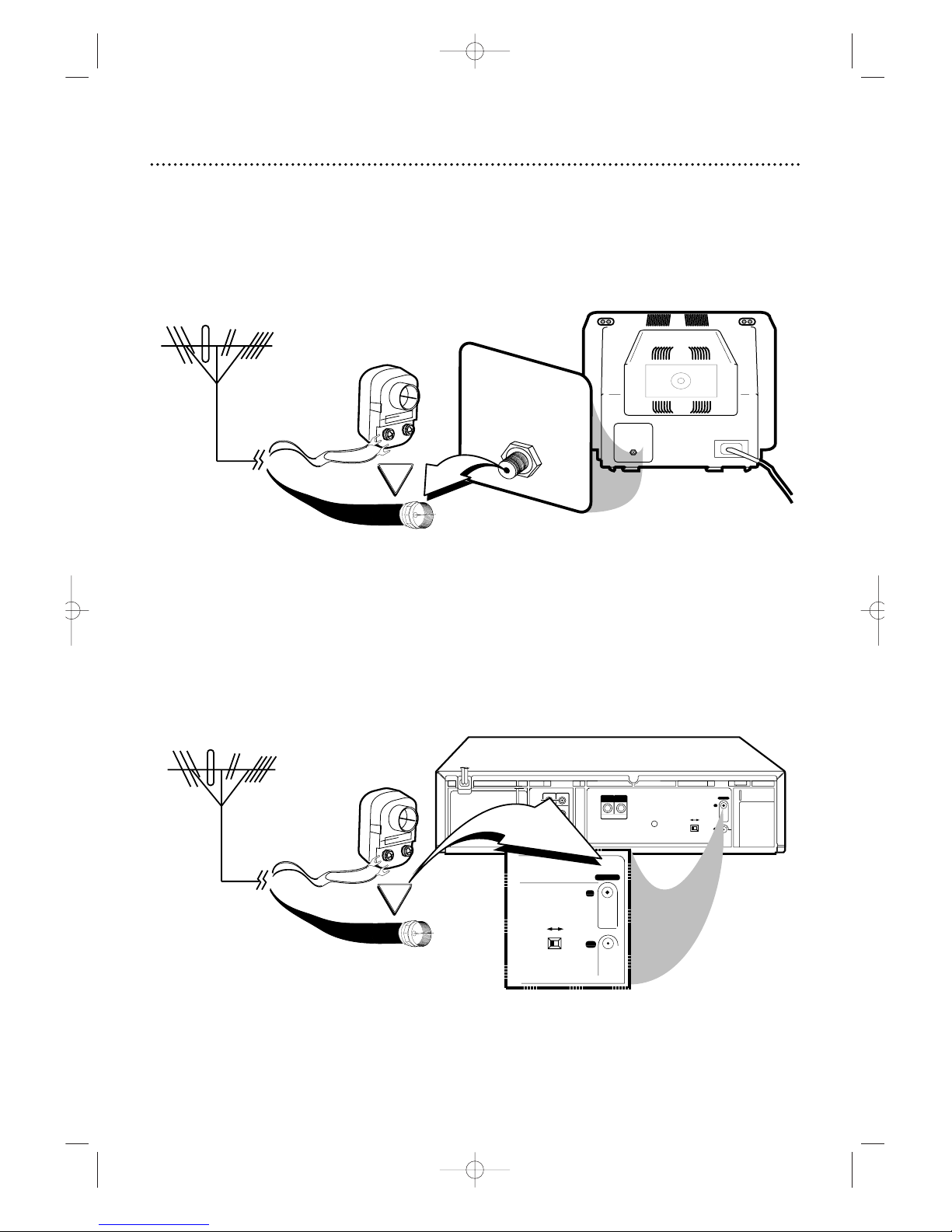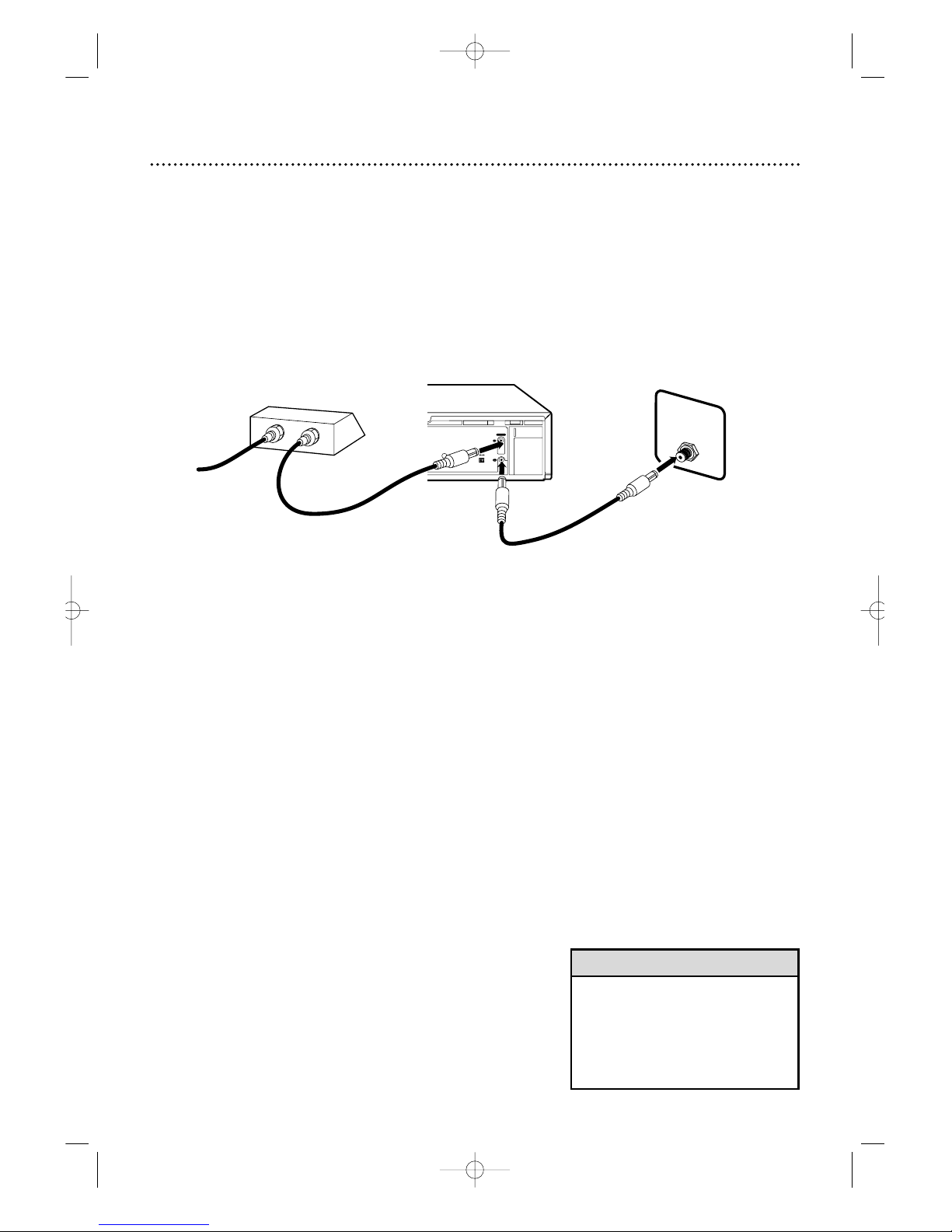Introduction 3
Welcome to yourVCR owner’s manual.
This manual has seven sections:Setting UpYourVCR; Description of Controls;Basic Operations; Recording;
Playing;Additional Features;and InformationYou May Need.The instructions explain all of theVCR’s fea-
tures,which are listed below.
• Your new product,its packaging,and
this manual contain materials that
can be recycled and reused.
Specialized companies can recycle
your product to increase the amount
of reusable materials and to mini-
mize the amount that needs to be
properly disposed.
Your product uses batteries that
should not be thrown away when
depleted but should be disposed of
as small chemical waste. Please find
out about the local regulations on
disposal of your old products,batter-
ies,manual,and packaging whenever
you replace existing equipment.
Helpful Hint
The ENERGY STAR®name and logo are registered marks of the U.S.
Environmental ProtectionAgency. As an ENERGY STAR®Partner,Marantz
America,Inc. has determined that this product meets the ENERGY STAR®
guidelines for energy efficiency.
SmartPicture and ShowGuard are trademarks of Marantz America,Inc.
VCR Plus+C3and PlusCode are registered trademarks of Gemstar
Development Corporation.TheVCR Plus+ system is manufactured
under license from Gemstar Development Corporation.
Copyright 2000 Marantz America Inc.All rights reserved.
Features
• Automatic Channel Setup
• Automatic Clock Setting
• Automatic Head Cleaner/Head CleaningWarning
• Audio Dubbing
• Blue Background
• Child Lock
• Controller for Cable Box or Direct Broadcasting
System (DBS)
• Daylight-SavingsTime
• Digital Studio Picture Control (DSPC)
• Hi-Fi StereoTape Playback
• Index Search
• Multi-ChannelTelevision Sound (MTS) System
• 19 Micron Head
• On-Screen Menus in English,Spanish, or French
• Program OverlapWarning
• Quick Programming
• Record Link
• Remote Control with Capability to OperateTV,
Cable Box,and Direct Broadcast System (DBS)
• Repeat Play
• S-VHS ET
• S-VHS Recording
• ShowGuardTM-IndefiniteTimer Recording Memory
• Skip Search
• SmartPictureTM
• Tape Manager
• TurboTimer
• VCR Plus+ Programming System
• Video Stabilizer
ThisVCR,equipped with a High Quality (HQ) System,is compatible with existingVideo Home System (VHS)
equipment. It also has a 19 micron head that provides a better picture when you view tapes recorded in slow
speed (SLP). The S-VHS feature provides the best picture quality when theVCR uses S-VHS tapes.
MARANTZAMERICA,Inc.recommends that you use only video cassette tapes that are labelled with the
mark or the mark.The use of other tapes may result in poor picture quality and excessive deposits on
the video heads,which may not be covered by the warranty if damage occurs.
Safety Precautions
Warning:To prevent fire or shock hazard,do not expose this equipment to rain or moisture.
Federal Communications Commission (FCC)Warning:Any unauthorized changes or modifica-
tions to this equipment void the user’s authority to operate it.
Note to the CableTV System Installer:This reminder is provided
to call the CableTV system installer’s attention toArticle 820-40
of the National Electrical Code,which provides guidelines for proper
grounding – in particular,specifying that the cable ground shall be
connected to the grounding system of the building,as close to the
point of cable entry as possible.
Declaration of Conformity
Model Number: MV5100
Trade Name: MARANTZ
Responsible Party: MARANTZAMERICA,Inc
440 Medinah Road,
Roselle,IL 60172
(630) -307-3100
This device complies with part 15 of the FCC Rules. Operation is subject to the fol-
lowing two conditions:(1)This device may not cause harmful interference,and (2) this
device must accept any interference received, including interference that may cause
undesired operation.
MV5100 02-3 7/21/00 10:56 AM Page 2