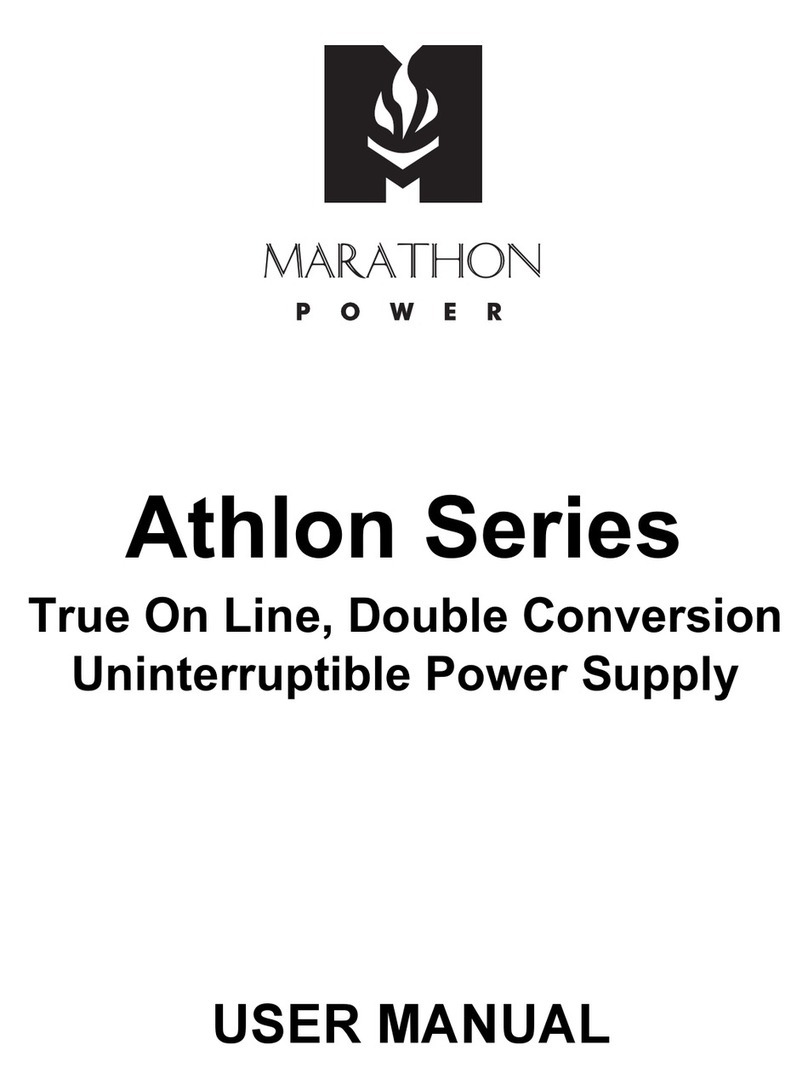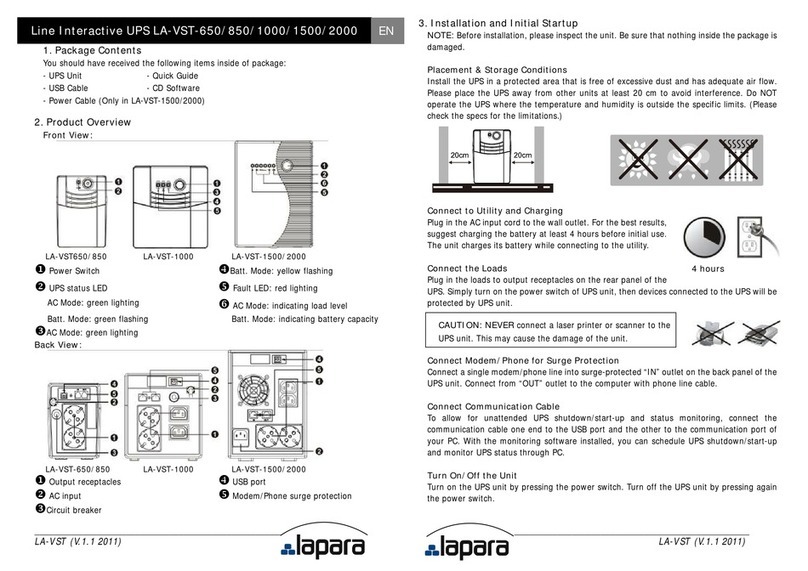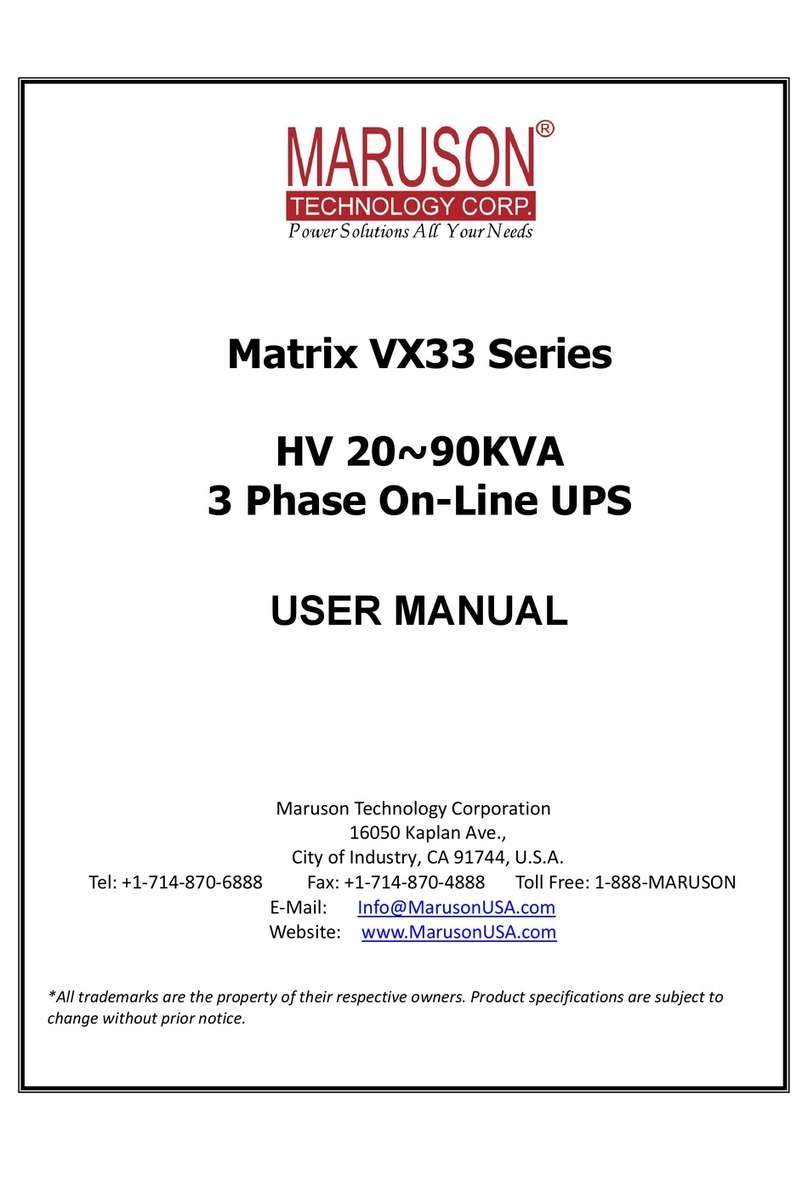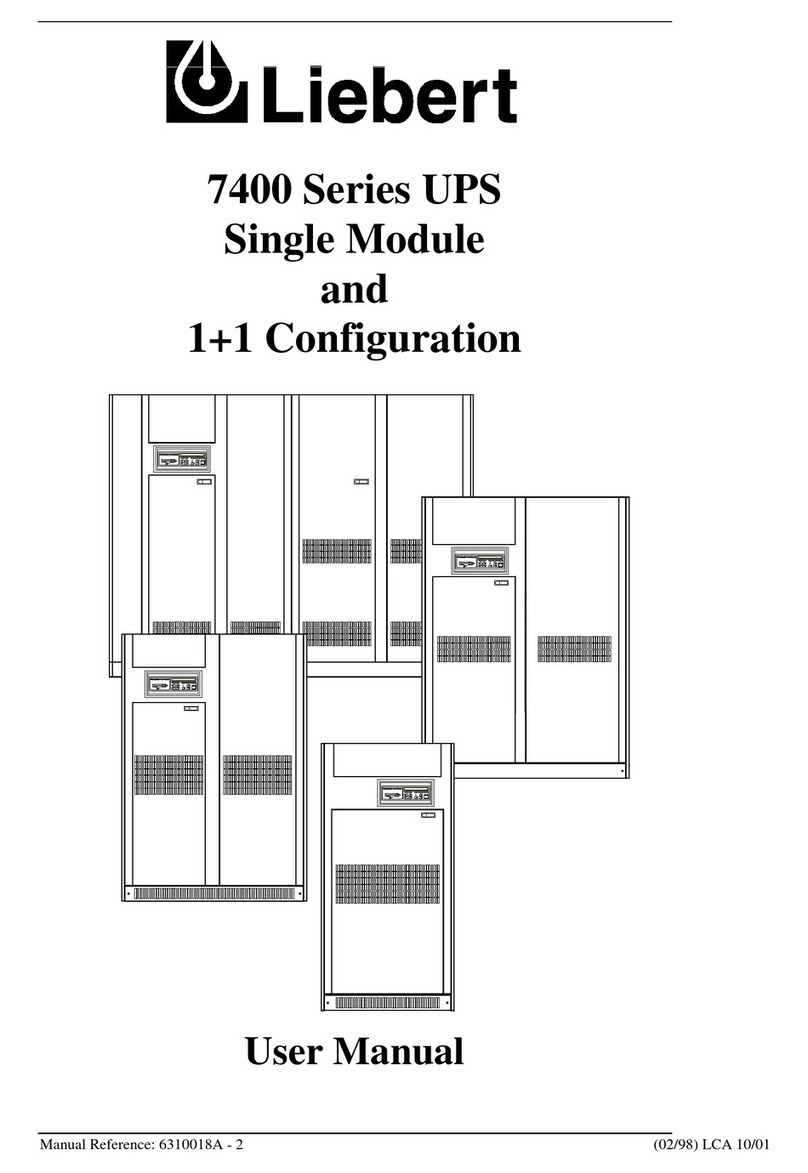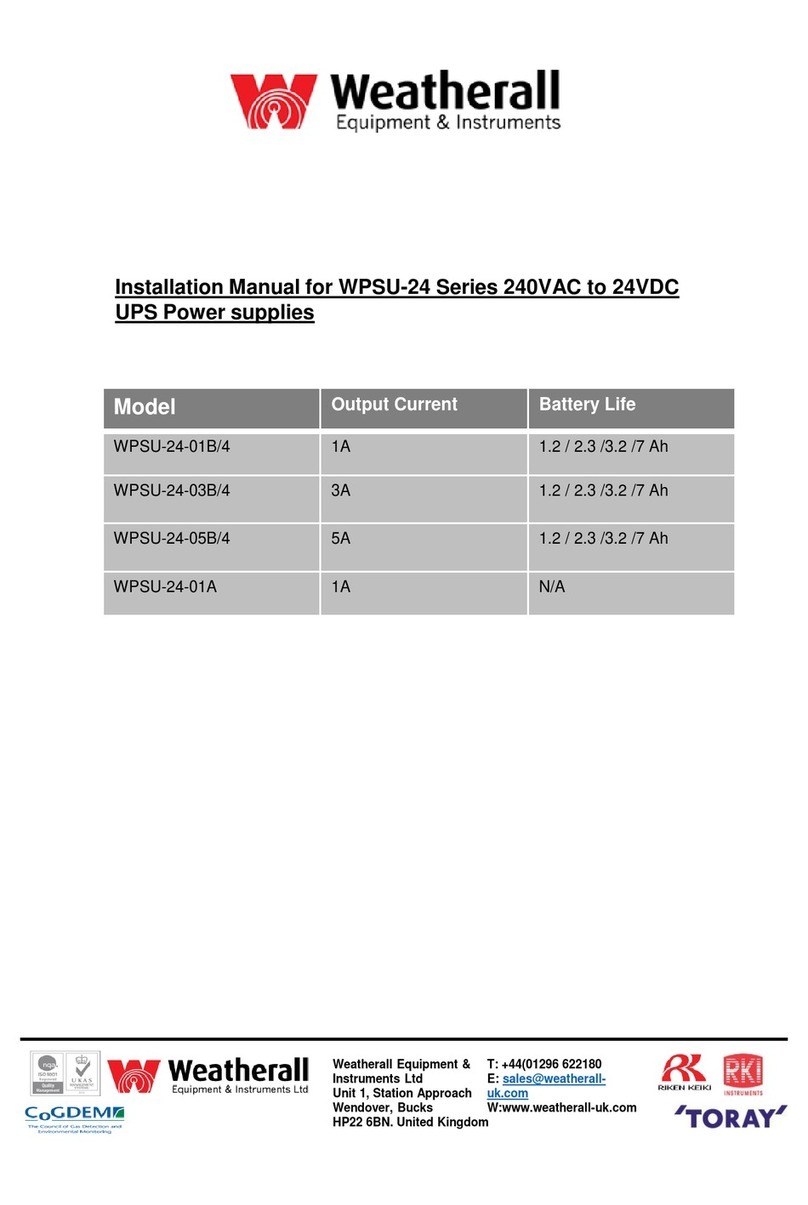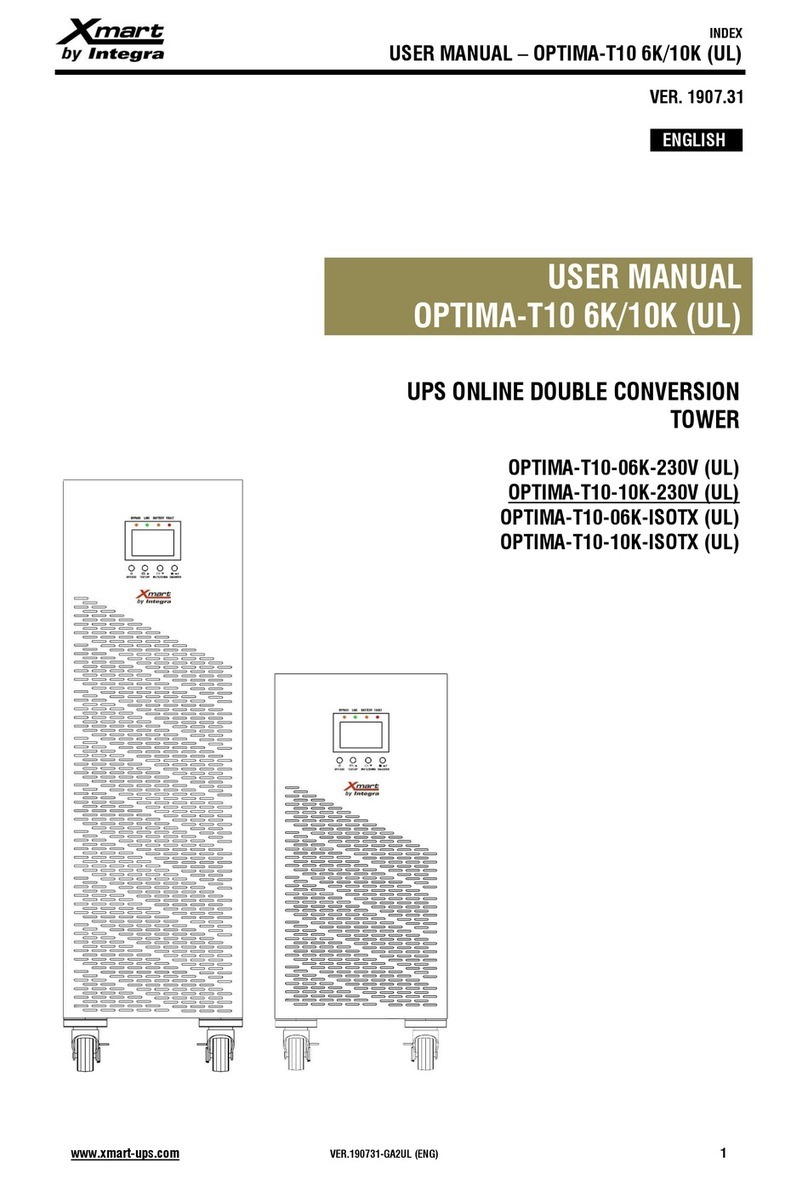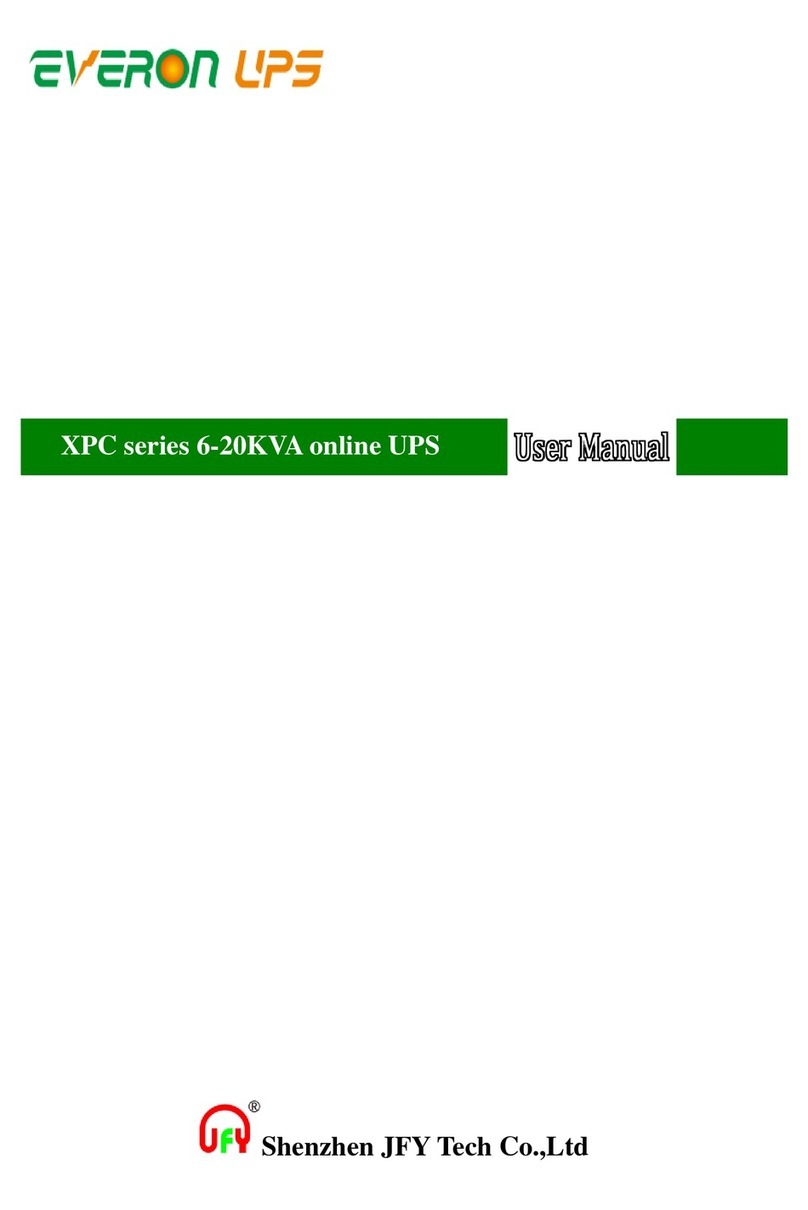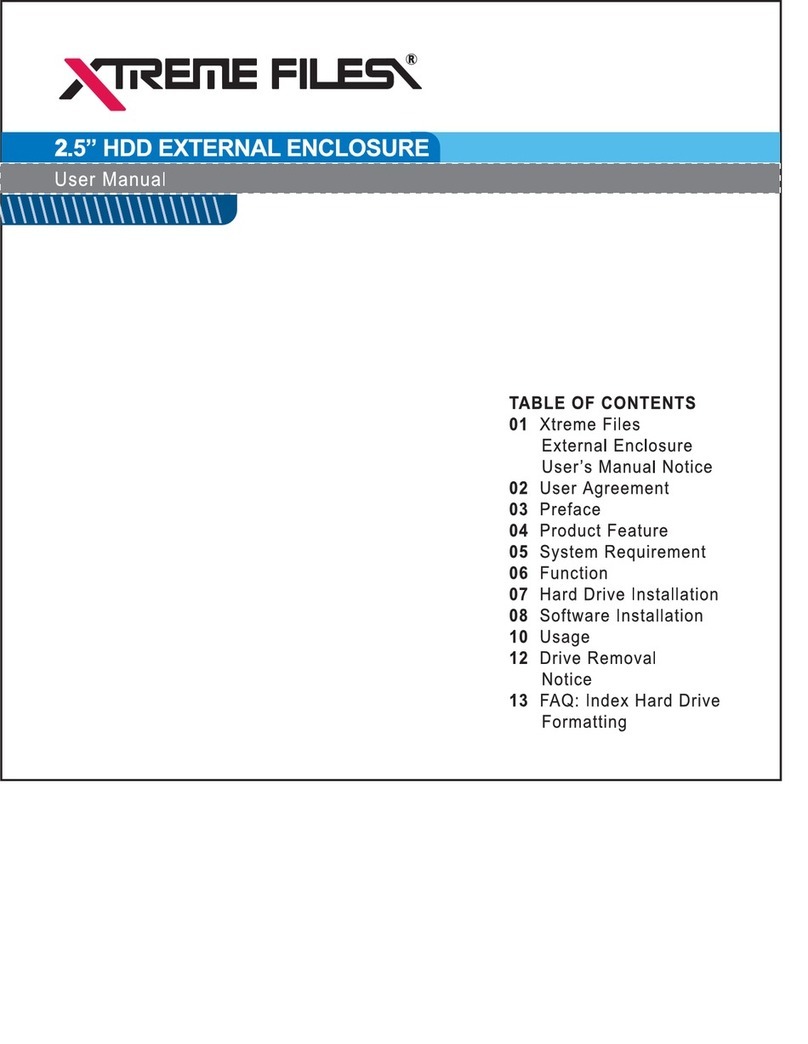Marathon Power Track Series User manual

USER MANUAL
Track Series
Line Interactive, True Sine Wave Output
Uninterruptible Power Supply


Introduction & Important Safety Instructions
Dear Customer,
Thank you for selecting a Marathon Power Uninterruptible Power Supply (UPS). You can rest assured
that you have purchased a product consistent with our reputation for quality and reliability. It will provide
you with years of protection against disruptive and costly power disturbances. As future needs arise, we
hope you will consider other products of ours.
Sincerely,
Marathon Power Inc.
2538 E. 54th Street
Huntington Park, CA 90037
Tel: 310-689-2328
Fax: 310-689-2329
_______________________________
Please take the time to read this manual!
It provides safety, installation and operating instructions that will allow you to derive the maximum
performance and service life from your UPS.
Please store this manual in a safe place!
It contains important instructions for the safe use of the UPS and for obtaining factory service should
you experience operational difficulties.
Please save or recycle the packaging materials!
They were designed to provide adequate protection from transport related damage. Since damage
sustained during transit is not covered under warranty, we recommend saving the material in case
the UPS needs to be returned for service or repair. Alternately, please recycle them.

IMPORTANT SAFETY INSTRUCTIONS
SAVE THESE INSTRUCTIONS
1. This Manual Contains Important Instructions that should be followed during Installation and
Maintenance of the UPS and Batteries.
2. The equipment can be operated by any individual. No previous experience is required.
3. CAUTION (UPS with Internal Batteries): Risk of electric shock - Hazardous live parts inside
this unit are energized from the battery supply even when the input AC power is disconnected.
4. CAUTION (No User Serviceable Parts): Risk of electric shock, do not remove cover. No user
serviceable parts inside. Refer servicing to qualified service personnel.
5. CAUTION (Non-isolated Battery Supply): Risk of electric shock, battery circuit is not isolated
from AC input; hazardous voltage may exist between battery terminals and ground. Test before
touching.
6. WARNING (Fuses): To reduce the risk of fire, replace only with the same type and rating of fuse.
7. WARNING: Intended for installation in a controlled environment. The maximum ambient
temperature is 40°C.
8. CAUTION: When replacing batteries, replace with the same type and number of batteries:
9. CAUTION: Do not dispose of batteries in a fire, as they may explode.
10. CAUTION: Do not open or damage the battery, electrolyte may be released which is harmful to
the skin and eyes.
11. CAUTION: A battery can present a risk of electric shock and high short circuit current.
The following precautions should be taken when working with batteries:
a. Remove watches, rings and other jewelry or metal objects.
b. Use only tools with insulated handles.
c. Wear rubber gloves and boots.
d. Do not lay tools or metal parts on top of batteries.
e. Disconnect charging source prior to connecting or disconnecting battery terminals.
12. To reduce the risk of electric shock, disconnect the UPS from the AC input power supply
before installing a communication interface cable. Reconnect the power cord only after
communication interconnections have been made.
13. Battery replacement should be performed or supervised by personnel with knowledge of
batteries. Keep unauthorized personnel away from the batteries.
14. CAUTION: To reduce risk of fire, use only No. 26 AWG or larger telecommunication line cord.
15. CAUTION (For 700-2000VA Models Only): To reduce risk of fire, connect only to a circuit pro-
vided with 20 amperes maximum branch circuit over-current protection in accordance with the
National Electric Code, ANSI/NFPA 70”. An AC output disconnect shall be provided by others.
16. CAUTION (For 3000VA Models Only):To reduce risk of fire, connect only to a circuit provided
with 30 amperes maximum branch circuit over-current protection in accordance with the
National Electric Code, ANSI/NFPA 70”. An AC output disconnect shall be provided by others.
17. CAUTION (For Models with I/P Terminal Block): For 800 - 2000VA models: Use No. 10 AWG
type TW cable, trade size 1 in. conduit, 60°C, copper wire for input an output field wiring. For
3000VA models: Use No. 8 AWG type TW cable, trade size 1 in. conduit, 60°C, copper wire for
input and output field wiring. Use tightening torque of 40Nm to secure wiring to terminal block.

Table of Contents
Section Page
1. Overview . . . . . . . . . . . . . . . . . . . . . . . . . . . . . . . . . . . . . . . . . . . . . . . . . . . . . . . . . . . . . . . . . .1
2. Safety . . . . . . . . . . . . . . . . . . . . . . . . . . . . . . . . . . . . . . . . . . . . . . . . . . . . . . . . . . . . . . . . . . . . .1
3. Functionality . . . . . . . . . . . . . . . . . . . . . . . . . . . . . . . . . . . . . . . . . . . . . . . . . . . . . . . . . . . . . . . .2
4. Installation . . . . . . . . . . . . . . . . . . . . . . . . . . . . . . . . . . . . . . . . . . . . . . . . . . . . . . . . . . . . . . . . .8
5. Operation . . . . . . . . . . . . . . . . . . . . . . . . . . . . . . . . . . . . . . . . . . . . . . . . . . . . . . . . . . . . . . . . . .13
6. Alarms . . . . . . . . . . . . . . . . . . . . . . . . . . . . . . . . . . . . . . . . . . . . . . . . . . . . . . . . . . . . . . . . . . . 14
7. Software Options . . . . . . . . . . . . . . . . . . . . . . . . . . . . . . . . . . . . . . . . . . . . . . . . . . . . . . . . . . . .14
8. Care & Maintenance . . . . . . . . . . . . . . . . . . . . . . . . . . . . . . . . . . . . . . . . . . . . . . . . . . . . . . . . .15
9. Computer Interface Port . . . . . . . . . . . . . . . . . . . . . . . . . . . . . . . . . . . . . . . . . . . . . . . . . . . . . . 15
10. Battery Replacement . . . . . . . . . . . . . . . . . . . . . . . . . . . . . . . . . . . . . . . . . . . . . . . . . . . . . . . . .16
11. Storage . . . . . . . . . . . . . . . . . . . . . . . . . . . . . . . . . . . . . . . . . . . . . . . . . . . . . . . . . . . . . . . . . . 17
12. Fault Codes . . . . . . . . . . . . . . . . . . . . . . . . . . . . . . . . . . . . . . . . . . . . . . . . . . . . . . . . . . . . . . . 17
13. Troubleshooting . . . . . . . . . . . . . . . . . . . . . . . . . . . . . . . . . . . . . . . . . . . . . . . . . . . . . . . . . . . . .18
14. Specifications . . . . . . . . . . . . . . . . . . . . . . . . . . . . . . . . . . . . . . . . . . . . . . . . . . . . . . . . . . . . . .19
15. Product Warranties . . . . . . . . . . . . . . . . . . . . . . . . . . . . . . . . . . . . . . . . . . . . . . . . . . . . . . . . . . 23

1. Overview
Marathon Power's Track models are ideal for more critical applications where a true sine wave
output while in backup mode is required along with the efficiency of a line-interactive design. Tap-
changing AVR (Automatic Voltage Regulation) provides mitigation of sags and swells without the
need to transfer to battery. Battery energy is conserved for more severe disturbances such as
interruptions and outages.
Tight voltage and frequency regulation along with fast transfer ensures the seamless transfer of
uninterrupted power to the load. Included is generic power monitoring & UPS control software.
They feature a unique energy saving “Sleep Mode” that reduces the cost of ownership and
“Cold Start” that allows the UPS to be used as a small emergency power source.
Using the UPS with the included software* and interconnecting cable allows intelligent control of the
system when linked to a host computer. (Some operating systems require other optional software)
There are dry contacts or solid state signalling via astandard RS-232 port that allowsfor remote
notification of basic functions such as Power Normal, Backup Mode, & Low Battery states.
* Software is presently available for PC operating systems only.
2. Safety
WARNINGS AND CAUTIONS!
Please be aware of, and observe the following:
• To reduce the risk of electric shock, disconnect the UPS from the main AC supply before installing any
interface cables. Reconnect the power cord only after the signaling interconnections have been made.
• The internal energy source (the battery) cannot be de-energized by the user. The output may be
energized when the unit is not connected to the AC supply.
• The correct way to de-energize the UPS properly in an emergency is to move the I/O switch to the
OFF position and disconnect the power cord from the main supply.
• Even when the unit is disconnected, risk of electric shock from parts energized by the battery inside unit
still exists. To avoid this, the battery supply should be disconnected at positive and negative terminals.
• The outlet sockets should be installed near the equipment and easily accessible.
• Do not dispose of batteries in a fire as they may explode. Please contact tech support for proper
disposal instructions.
• Do not open or attempt to dismantle the battery, as electrolyte that is harmful to the skin and eyes
may be released.
• A battery can present a risk of electric shock and high short circuit current. The following precautions
should be taken when working with them:
- Remove watches, rings and other jewelry or metal objects.
- Use tools with insulated handles.
• To reduce risk of fire, replace only with same type and rating of fuse.
• To reduce the risk of fire or electric shock, install the UPS in a temperature and humidity controlled
indoor area free of conductive contaminants.
1
!

3. Functionality – Front Views
For units with an LED display
3.1 “ ON/TEST” Button
Once connected, pressing this button turns the UPS on and powers the loads. Depressing it for 1 (one)
second activates the UPS's self-test function (while in normal power mode) or silences the alarm
(while in backup mode).
3.2 “ OFF” Button
Pressing this button turns OFF the UPS and its connected loads.
3.3 “ POWER” Bar Graph (BATTERYCHARGE/LINE VOLTAGE)
This display shows the present battery charge as a percentage of battery capacity. It also displays
utility line voltage.
3.4 “ LOAD” Bar Graph
This LED display shows the power being drawn by the load.
3.5 “ BUCK (AVR)” Indicator (YELLOW LED)
This LED illuminates when the UPS is correcting a voltage swell or over-voltage condition. The load
receives normal power.
3.6 “ OVERLOAD” Indicator (RED LED)
This LED illuminates when the load(s) connected to the UPS exceeds the UPS's capacity (power rating).
See Section 6.
3.7 “ LINE NORMAL” Indicator (GREEN LED)
This LED will illuminate when the AC line input voltage is normal.
3.1
3.2 3.10 3.9 3.8 3.7
3.53.63.43.3
ON/TEST
OFF
+-
--
--
LED RACK MOUNT MODELS
2
3.3
3.10
3.9
3.8
3.7
3.6
3.5
3.4
3.1
3.2
LED TOWER MODELS
(not to scale)

3.8 “ BACKUP” Indicator (GREEN LED)
This LED illuminates when the UPS is supplying battery power to the loads.
3.9 “ BOOST (AVR)” Indicator (YELLOW LED)
This LED illuminates when the UPS is correcting a voltage sag or undervoltage condition. The load
receives normal power.
3.10 “ REPLACE BATTERY” Indicator (RED LED)
This LED illuminates when the UPS's battery is no longer useful and must be replaced. See section 10.
For units with an LCD display
3.11 “ ON/TEST” Button
Once connected, pressing this button turns the UPS on and powers the loads. It also activates the
UPS's self-test and utility line voltage displays.
3.12 “ OFF” Button
Pressing this button turns OFF the UPS and its connected loads.
3.13 “ SELECT” Button
Depressing and holding the select button cycles through various LCD display modes. Modes include:
Input Voltage, Output Voltage, Input Frequency, Output Frequency, Internal Temperature and Load (%).
ON
OFF
SELECT
Vac
BATT
LOAD
Hz
I/P O/P
INV
LINE
BY PASS
INV
BACKUP
FAULT
C
0 % 20 % 40 % 60 % 80 % 100 %
0 % 20 % 40 % 60 % 80 % 100 %
Vac
BATT
LOAD
Hz
I/P O/P
INV
LINE
BY PASS
INV
BACKUP
FAULT
C
0 % 20 % 40 % 60 % 80 % 100 %
0 % 20 % 40 % 60 % 80 % 100 %
ON
OFF
SELECT
Vac
BATT
LOAD
Hz
I/P O/P
INV
LINE
BY PASS
INV
BACKUP
FAULT
C
0 % 20 % 40% 60 % 80 % 100 %
0 % 20 % 40 % 60 % 80 % 100 %
3.11
3.12
3.13
3.14
3.15
3.16
3.17
3.18
3.19
3.20
3.21
3.22
3.23
LCD RACK MOUNT MODELS
LCD TOWER MODELS
LCD DISPLAY DETAIL
(not to scale)
3

3.14 LINE:
Indicates normal operation from AC line.
3.15 BYPASS:
Indicates the UPS is in bypass (standby) mode. Normal AC power supplies the load under this
condition. When there is a power disturbance, the unit will transfer to backup mode.
3.16 INV:
This indicates that the inverter, and therefore the unit, is functioning properly.
(The opposite of BYPASS mode.)
3.17 BACKUP:
Indicates unit is operating in backup mode during a power disturbance.
3.18 FAULT:
Indicates an internal electronic fault.
3.19 BATTERYLEVEL BAR GRAPH:
This graph shows the charge/energy level of the battery in 20% increments.
3.20 LOAD LEVEL BAR GRAPH:
This graph shows how much of the units available capacity is being utilized in 20% increments.
3.21 INPUT (I/P) OR OUTPUT (O/P) VOLTAGE (Vac):
Pressing the SELECT button untill I/P and Vac are both lit will display the input voltage to the unit
on the display. Likewise, you may press SELECT again to show O/P and Vac to indicate the units
output voltage.
3.22 INPUT (I/P) OR OUTPUT (O/P) FREQUENCY (Hz):
Pressing the SELECT button untill I/P and Hz are both lit will display the input frequency to the
unit on the display. Likewise, you may press SELECT again to show O/P and Hz to indicate the
units output frequency.
3.23 oC (Celsius):
With this indicator lit the unit will display the internal temperature of the unit in degrees celsius.
4

3. Functionality – Rear Views
REMOTE
PORT
IN OUT
SITE
FIRING
FAULT
OUTPUT
INPUT FUSE
3.24
3.28
3.29
3.31
3.26
3.30
F
U
S
E
F
U
S
E
F
U
S
E
STANDARD 600VA / 1000VA TOWER MODELS
REMOTE
PORT
OUTPUT
INPUT
SITE
WIRING
FAULT
3.24
3.28
3.29
3.31
3.25/3.33
3.26
3.30
FUSE
F
U
S
E
F
U
S
E
F
U
S
E
STANDARD 1500VA / 2000VA / 3000VA & EXTENDED RUN-TIME 1000VA TOWER MODELS
3.24
3.283.29
3.31
3.263.25
REMOTE
INPUT
FUSE
OUTPUT
IN
OUT
STANDARD 600VA RM MODEL
REMOTE
PORT
IN
OUT
CIRCUIT
BREAKER CIRCUIT
BREAKER CIRCUIT
BREAKER CIRCUIT
BREAKER
3.25 3.293.27
EXTENDED RUN-TIME RACK-MOUNT 3000VA MODEL EXTENDED RUN-TIME 1500VA / 2000VA / 3000VA TOWER MODELS
REMOTE
PORT
IN
INPUT
OUTPUT OUTPUT OUTPUT
OUT
OUTPUT
CIRCUIT BREAKER CIRCUIT BREAKER CIRCUIT BREAKER
CIRCUIT BREAKER
SITE
WIRING
FAULT
3.30
3.25
3.32
3.24
3.33
3.28 / 3.29
3.27
3.31
3.26
F
U
S
E
F
U
S
E
F
U
S
E
FUSE INPUT
IN
OUT OUTPUT
REMOTE
3.33 3.31
3.26
3.283.29
3.24
STD & EXT RUN-TIME RM MODELS
3.30 3.323.243.333.31 3.26
5
(not to scale)

6
LED FRONT PANEL(600~3000VA RM (2U))
LCD FRONT PANEL (600~3000VA RM (2U))
REAR VIEW (600~1000VA RM (2U))
REAR VIEW (1500VA RM (2U))
REAR VIEW (2000VA RM (2U))
REAR VIEW (2500~3000VA RM (2U))
3. Functionality – Front & Rear Views (19" Rack-Mount 2U Models)

3.24 TELEPHONE / MODEM SURGE PROTECTION Sockets
Surge protection for telephone and modem lines.
3.25 SNMP INTERFACE (optional) Port Cover
Provides access to the optional SNMP adapters for Ethernet and Token Ring connectors. The
SNMP adapter makes the UPS “SNMP manageable”, providing real time UPS and system status
information for a network manager.
NOTE: For more information on obtaining an SNMP adapter, contact Marathon Power
technical support.
3.26 AC OUTPUT POWER RECEPTACLES
3.27 OUTPUT CIRCUIT BREAKERS
The circuit breaker will trip if one or both of the protected outlets are short circuited. (or see a
short circuit)
NOTE: Each fuse protects the outlet pair either directly to the left, or below itself.
3.28 AC INPUT POWER RECEPTACLE / CABLE
3.29 INPUT FUSE OR CIRCUIT BREAKER
The fuse will blow, OR circuit breaker will trip when the connected loads exceed the protected
receptacle's capacity.
CAUTION: Replace only with same fuse type and rating.
3.30 SITE WIRING FAULT INDICATORS (RED LED) (Some Models)
This LED illuminates when the UPS is connected to an improperly wired AC power outlet.
NOTE: Available on 120V models only.
3.31 COMPUTER INTERFACE / REMOTE SIGNALLING
Provides both RS-232 and dry contact relay signals to support various operating systems.
3.32 HARDWARE INPUT/OUTPUT TERMINAL BLOCK (3000VA Models)
The terminal block is used to “hardwire” the UPS, thus allowing connection of input/output wiring.
Use #8 AWG wire (Twisted wire cable) for possible 1” conduit use and terminate each wire with
appropriate size/rating terminal lugs. Input/Output wires should be secured with terminal block
screws using 29 ft.-lbs. of torque.
3.33 EXTERNAL BATTERYPACK CONNECTOR (Extended Run-Time Models)
For the connection of additional batteries for extended run-times.
NOTE: Use only a factory supplied or authorized connecting cable for this. Installation information
can be found in the user manual supplied wih the battery pack.
!
7

4. Installation
4.1 Inspection
Inspect the UPS upon receipt for any visible damage. The packaging is recyclable; save it for reuse
or dispose of it properly.
NOTE: If the power consumption of the load is listed in units other than VA (e.g., Watts), use the
following calculations for conversion:
______ Watts(W) x 1.67 = ______ VA OR 120V x ______ Amps(A) = ______ VA
4.2 Placement
Install the UPS in a protected area with adequate airflow and free of excessive dust.
CAUTION: Do NOT operate the UPS where the temperature and humidity is outside the specified
limits.
4.3 Telephone / Modem Line Connection
Connect a single line telephone or a modem line to the telephone/modem surge protection sockets
on the rear of the UPS. The RJ-45 modular sockets accept standard single line telephone
connectors. This connection requires an additional length of telephone cable (supplied).
CAUTION: The telephone/modem line connection is optional and not necessary for the UPS to
function correctly.
NOTE: The telephone line current limiting feature may be rendered inoperable if improperly
installed. Make sure that the telephone line from the wall is plugged into the connector labeled “IN”,
and the device to be protected (telephone, modem, etc.) is plugged into the connector labeled “OUT”.
NOTE: This surge protection device is for indoor use only. Never install telephone wiring during a
lightning storm.
4.4 Power Source Connection
4.41 Cord connected models
Connect the AC power cord to a properly wired and grounded outlet to energize the UPS
4.42 Hardwired models
The terminal block is used to “hardwire” the UPS, thus allowing connection of input/output wiring.
Use #8 AWG wire (Twisted wire cable) for possible 3/4” conduit use and terminate each wire with
appropriate size/rating terminal lugs. Input/Output wires should be secured with terminal block
screws using 29 ft.-lbs. of torque.
4.5 Battery Charging
The UPS charges its battery whenever it is connected to utility power. For optimum results, charge
the battery for at least 6 hours prior to initial use.
4.6 Load Connection
Plug the load(s) into the output receptacles or connect them to the hard-wired terminal block on
the rear of the UPS. To use the UPS as a master ON/OFF switch, make sure all of the loads are
switched ON.
CAUTION: Do NOT connect a laser printer or plotter to the UPS with other computer equipment.
A laser printer or plotter periodically draws significantly more power than when idle, and may
overload the UPS. (Does not apply to some models which may be oversized to accomodate such).
8
!
!

4.7 Site Wiring Fault Indicator Inspection (where applicable)
After connecting the loads and the UPS, check the site wiring fault indicator on the rear panel. See
section 3 for location of the indicator on the rear panel. It will illuminate if the UPS is connected to
an improperly wired AC power outlet. Wiring faults detected include ground, hot-neutral polarity
reversal, and overloaded neutral circuit.
4.8 Computer Interface Connection (optional)
Power monitoring software and interface kits are included with each UPS. If used, ensure that all
equipment is OFF and connect one end of the interface cable to the 9-pin computer interface port
on the back panel of the UPS and the other end to an unused COM port on the computer. Use only
kits and/or cables supplied or approved by the manufacturer. See section 7 for additional info.
NOTE: The computer interface connection is optional and not necessary for the UPS to function
correctly.
4.9 External Battery Pack Connection (Extended Run-Time Models)
Before connecting, ensure that the external battery pack and connector cable are compatible with
the UPS. Use only the factory supplied, external battery connection cable.
NOTE: The external battery connection is optional and not necessary for the UPS to function correctly.
4.10 Rack Mount Models
Depending on installation, 19" rack-mount applications may require the use of guide rails and/or
brackets to support the weight of the UPS. Please contact the manufacturer of your rack or
enclosure to purchase suitable mounting/installation hardware.
ANote on RFI (Radio Frequency Interference)
There is no guarantee that interference to a radio or TV receiver will not occur in a particular
installation. If the UPS causes interference to radio or television reception, which can be
determined by turning the UPS OFF and ON, the user is encouraged to try to rectify the problem
by trying one or more of following:
•Connect the equipment to an outlet on a circuit different from that to which the receiver is
connected.
•Increase the separation between the equipment and the receiver.
•Re-orient the receiving antenna.
9

Vertical and Wall-Mount Installation
The following diagrams illustrate how to install or mount the UPS (and battery packs when
applicable) in either vertical or wall-mount applications:
Vertical Installation Wall-mount Installation
10

19” Rack-Mount Installation
The following diagrams illustrate how to install or mount the UPS (and battery packs when
applicable) in 19” rack-mount applications:
Lower Slide Rail Installation Rear Bracket Installation
11

Unit Stack Installation
The following diagrams illustrate how to stack the units (and battery packs when applicable):
Stacking Units
12

5.3 Self-Test
Use the self-test to verify both the operation of the UPS and the condition of the battery. To
perform the self-test, press the ON/TEST button more for more than 1 second, but less than 2
seconds, under normal power conditions. During the self-test, the UPS will operate in back-up mode.
NOTE: During the self-test, the load(s) use battery energy. The “ON BATTERY” LED or BACKUP
LCD icon will illuminate indicating the UPS is supplying power.
If the UPS passes the self-test, it will return to normal on-line operation. The “ON BATTERY” LED
or BACKUP LCD icon will turn OFF and the “ON LINE” LED or INV LCD icon will illuminate.
If the UPS fails the self-test, it immediately returns to on-line operation and the “REPLACE
BATTERY” LED or LCD error code will illuminate, however the loads are not affected. Recharge
the battery overnight and perform the self-test again. If the “REPLACE BATTERY” LED or LCD
error code is still illuminated, call tech support for battery replacement instructions.
5.4 Audible Alarm Silencing
To silence the audible alarm, press the “ON/TEST” button for less than one second while the UPS is
in back-up mode.
NOTE: This function will not work when the UPS is under “Low Battery” or “Overload” conditions.
NOTE: In back-up mode, the UPS will automatically turn OFF if none of the connected loads are active.
5.5 Load Bar Graph
The 5 LED or LCD segment display indicates the power drawn from the UPS by the load. The
number of illuminated LEDs or segments represents the percentage of the UPS's rated capacity
being utilized. For example, if two LEDs or segments are illuminated, the load is drawing between
20% and 40% of the UPS's rated capacity.(See section 3 for location of the display on the front panel)
If the UPS is overloaded, the “OVERLOAD” LED or LCD error code illuminates and an alarm sounds.
5.6 Battery Charge Bar Graph
The 5 LED or LCD segment display shows the present charge of the UPS's battery as a percentage
of the battery capacity. When all 5 LEDs or segments are illuminated, the battery is fully charged.
(see section 3 for location of the display on the front panel).
5.7 Cold Start
When the UPS is OFF and there is no utility power available or present, the cold start feature can be
used to apply power to the loads from the UPS using the battery as the power source. Press the
ON/TEST button until the UPS beeps and powers up.
5.8 Shutdown Mode
In this mode, the UPS ceases supplying power to the load after battery depletion while waiting for
the return of utility power. If utility power is not restored, an external device, such as a server with
the included software connected to the UPS via the RS-232 interface, can command the UPS to shut
down. This is typically done to preserve battery capacity after the proper shutdown of protected loads.
13
5. Operation
5.1 Turn-ON
With the UPS plugged in, press the ON/TEST button more than 2 seconds to energize the UPS. It
will perform a self-test each time it is switched ON.
NOTE: When switched OFF, the UPS will maintain and continue to charge the battery and also
respond to commands received through the computer interface port.
5.2 Turn-OFF
Press and hold the OFF button until the “LINE NORMAL” or “BACKUP” LED turns OFF.

14
6. Alarms
6.1 “ BACKUP” (slow alarm)
When in back-up mode, the UPS sounds an audible alarm. The alarm stops when the UPS returns
to LINE NORMAL operation. It can be silenced by briefly pressing the “ON/TEST” button when in
backup mode.
6.2 “ LOW BATTERY” (rapid alarm)
In back-up mode, when the battery level runs low, the UPS beeps rapidly until either the UPS shuts
down due to battery depletion or it returns to LINE NORMAL operation.
NOTE: The alarm can not be silenced under this condition.
6.3 “ OVERLOAD” (continuous alarm)
When the UPS is overloaded (i.e., the connected load(s) exceed the maximum rated capacity) the
UPS emits a continuous tone to warn of an overload condition. Disconnect non-critical loads from
the UPS to eliminate the overload.
6.4 “ REPLACE BATTERY” (continuous alarm) (Some Models)
The UPS emits a continuous tone if the battery fails the self-test. See section 10 for instruction on
user battery replacement or contact tech support for assistance.
7. Software Options
7.1 Power Monitoring Software
NOTE: Please refer to the back of the software CD envelope for installation instructions. For
operational instrucions, install the software, launch the program then click HELP in the upper left
corner of the software application screen.
The software is applied via the standard RS-232 interface to perform monitoring functions,
as well as to implement an orderly shutdown of a computer in the event of a continuous
power failure. In addition, it displays diagnostic features, such as: input and output voltage,
frequency, battery and load level visually on your computer monitor.
The software is usable with DOS, Windows 3.1x or higher, Windows NT V3.5 or later, and others.
Contact tech support for more information on alternative computer OS compatible software.
7.2 Interface Kits
Included interface kit provides UPS monitoring. Each kit includes a special cable to convert status
signals from the UPS into signals which individual operating systems recognize. One end of the
cable is connected to the remote port on the UPS and the other end to either the COM 1 or COM 2
port on the computer.An SNMP/WEB network card or module is also available for most models.
NOTE: Use only a factory supplied or authorized monitoring cable.

8. Care & Maintenance
1. Keep the unit clean and vacuum the ventilation intake periodically.
2. Wipe with a soft, damp cloth.
3. Check for loose and/or bad connections monthly.
4. Never leave the unit on an uneven surface.
5. Position the unit to allow at least 1/2” (1.3 cm) clearance between the rear panel and the wall.
6. Keep the ventilation intake(s) open.
7. Avoid direct sunlight, rain, and high humidity.
8. Keep away from fire and extremely hot locations.
9. Do not stack anything on top of the unit.
10.The unit should not be exposed to corrosive environments.
11.Normal operating temperature is 32 to 104°F (0-40°C).
9. Computer Interface Port
1. The communication port on the back of the UPS may be connected to the host computer. The
port allows the computer to monitor the status of the UPS and, in some cases, control the
operation of the UPS.
2. Major functions include some or all of the following:
•Power disturbance notification.
•Closure of any open files prior to battery depletion.
•UPS power-up or OFF.
3. Although most computers are equipped with a connector (via COM port) to allow a link to the
communication port on the back of the UPS, a special plug-in card may be needed in the event
one is not available. Some computers may also need special software. Contact tech support for
details on various interface kits.
4. The computer interface port has the following characteristics:
•Pin 5 and 2 are open collector outputs which must be pulled up to a common reference
supply of no greater than +40 VDC.
•The transistors are capable of a maximum nonconductive load of 25 mA DC. Use pin 7 only
as the common.
•Pin 5 generates a High to Low signal when the battery inside the UPS has less than 5 minutes
back-up time left.
•Pin 2 generates a High to Low signal when the line fails.
•The UPS will shut down when a high RS-232 level is sustained on pin 6 for 0.36 seconds.
•Pin 9 is also used for RS-232 data output.
•Pin 6 is used for the RS-232 data input (RxD).
NOTES:
•Switch rating +40V,
0.15A non-inductive.
•Pin 7 should be
connected to ground
only.
15
1
876
5432
9
Power failure, normally open, will become closed upon activation
Reference for pins 2 & 5 (ground)
Battery Low, normally open, closed upon activation
Remote shutdown UPS - Applying voltage (+5V ~ +12V)
to this pin for 500ms shuts the UPS down.
Reference for pin 6 (ground)
OUT
OUT
OUT
IN
IN
2
4
5
6
7
Function Explanation
Pin# I/O
Table of contents
Other Marathon Power UPS manuals
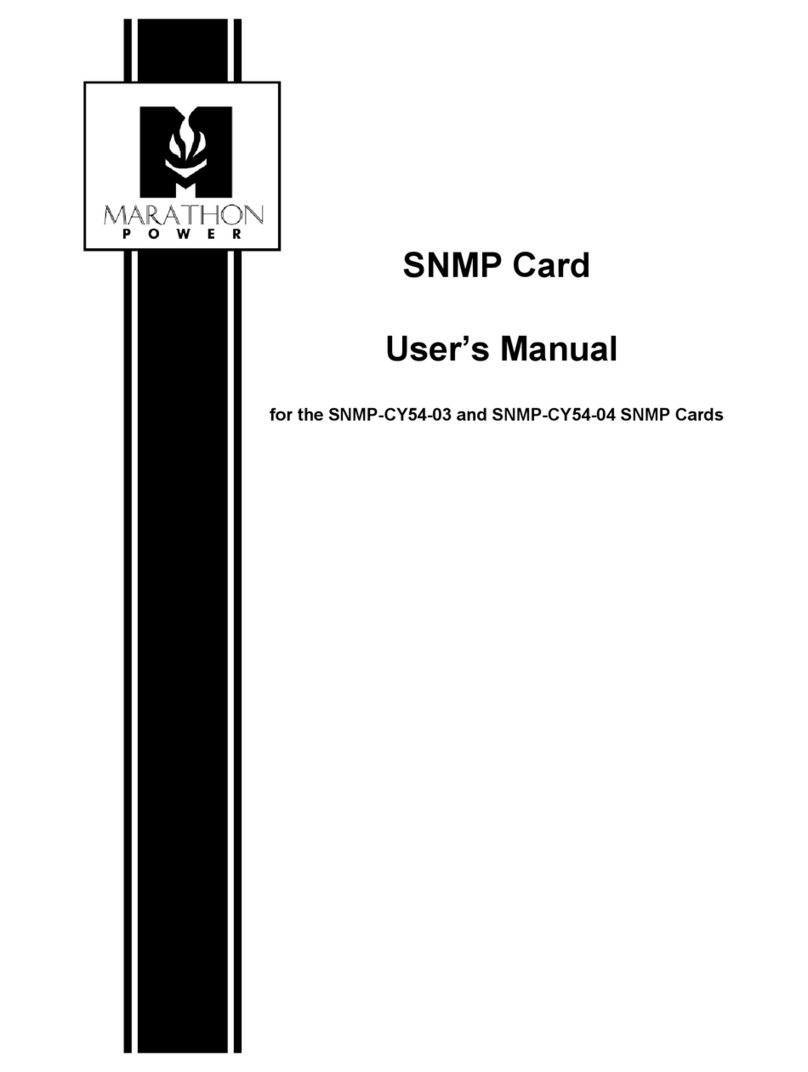
Marathon Power
Marathon Power SNMP Series User manual
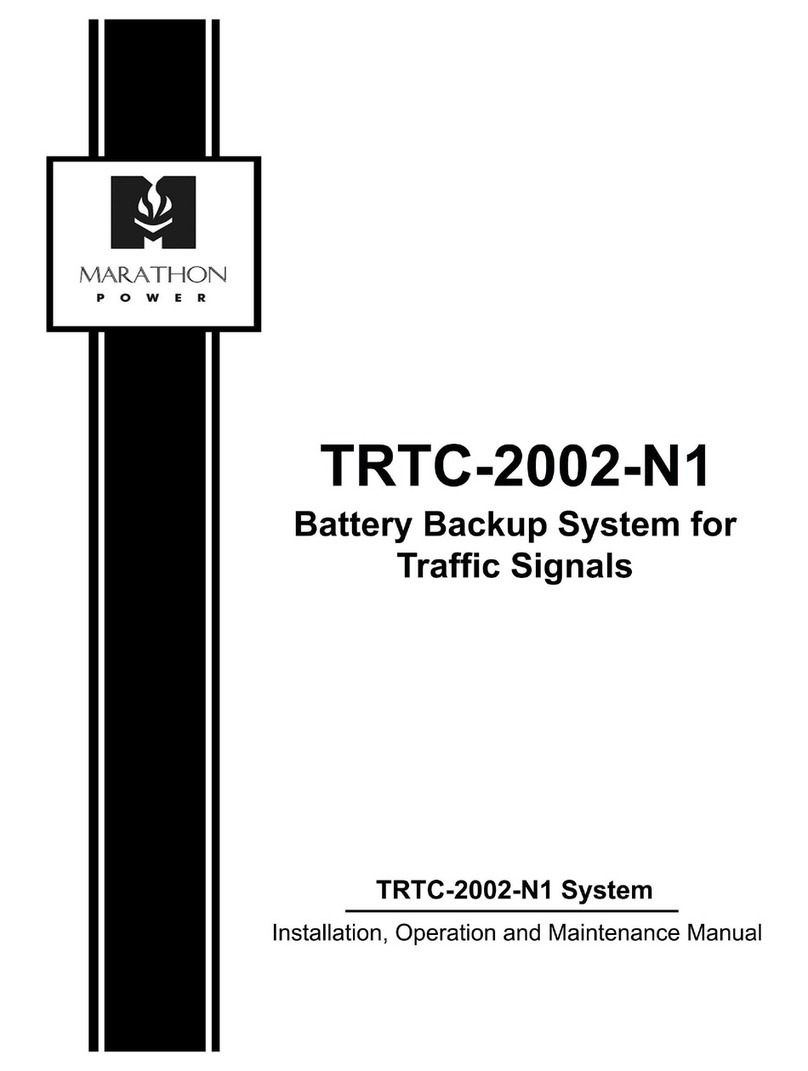
Marathon Power
Marathon Power TRTC-2002-N1 User manual

Marathon Power
Marathon Power vault series User manual

Marathon Power
Marathon Power SDRS-0300-H1 User manual

Marathon Power
Marathon Power TRTC-2004-N1 User manual
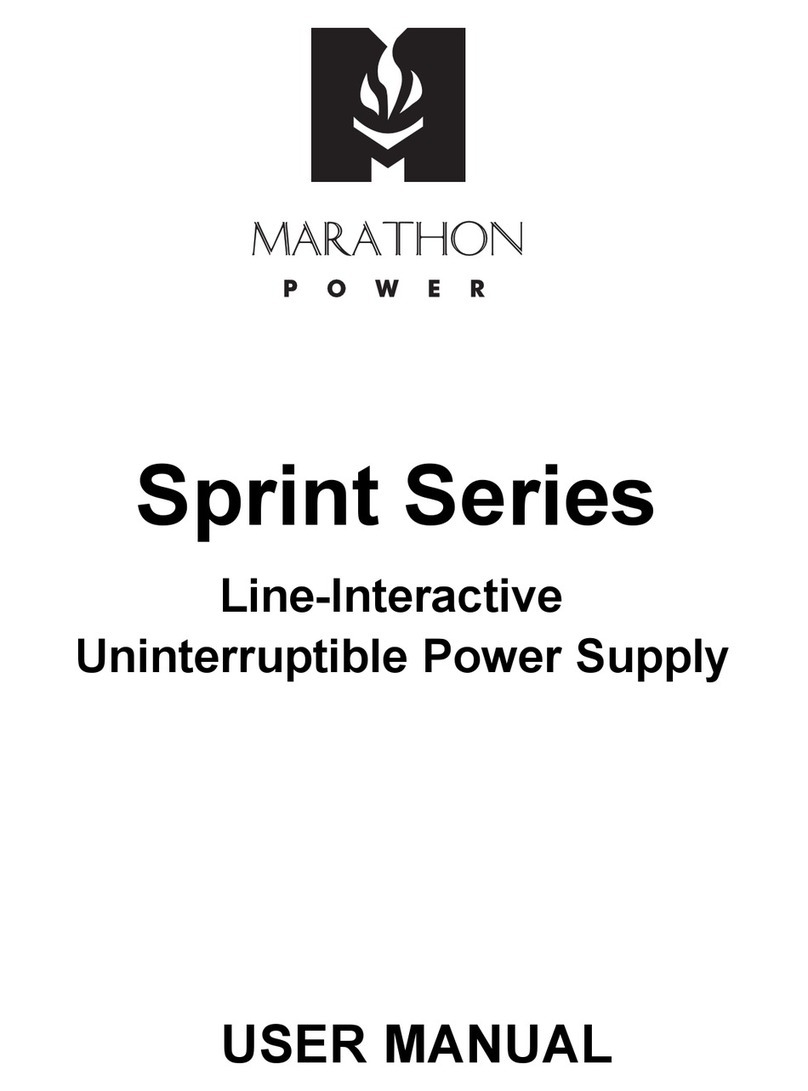
Marathon Power
Marathon Power Sprint Series User manual

Marathon Power
Marathon Power vault series User manual

Marathon Power
Marathon Power vault series Operating instructions
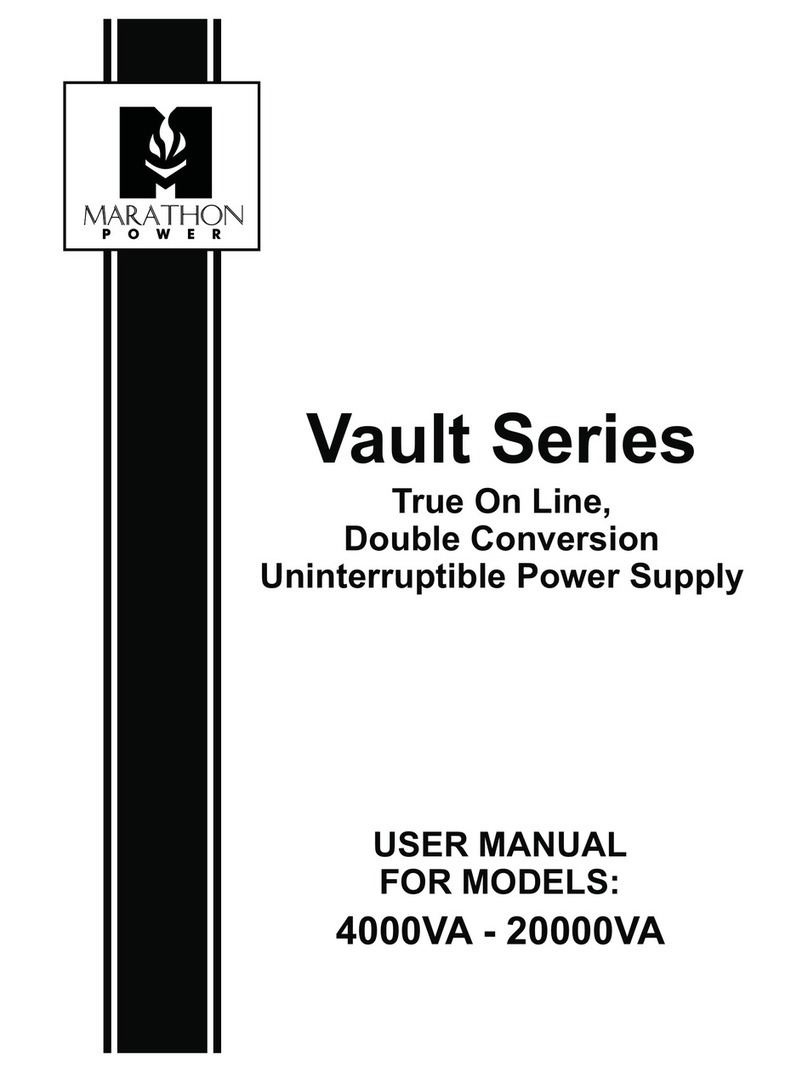
Marathon Power
Marathon Power vault series User manual

Marathon Power
Marathon Power Tri-Athlon ATWS-10003-02 User manual