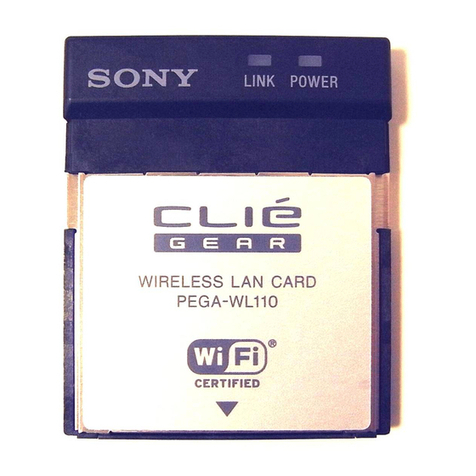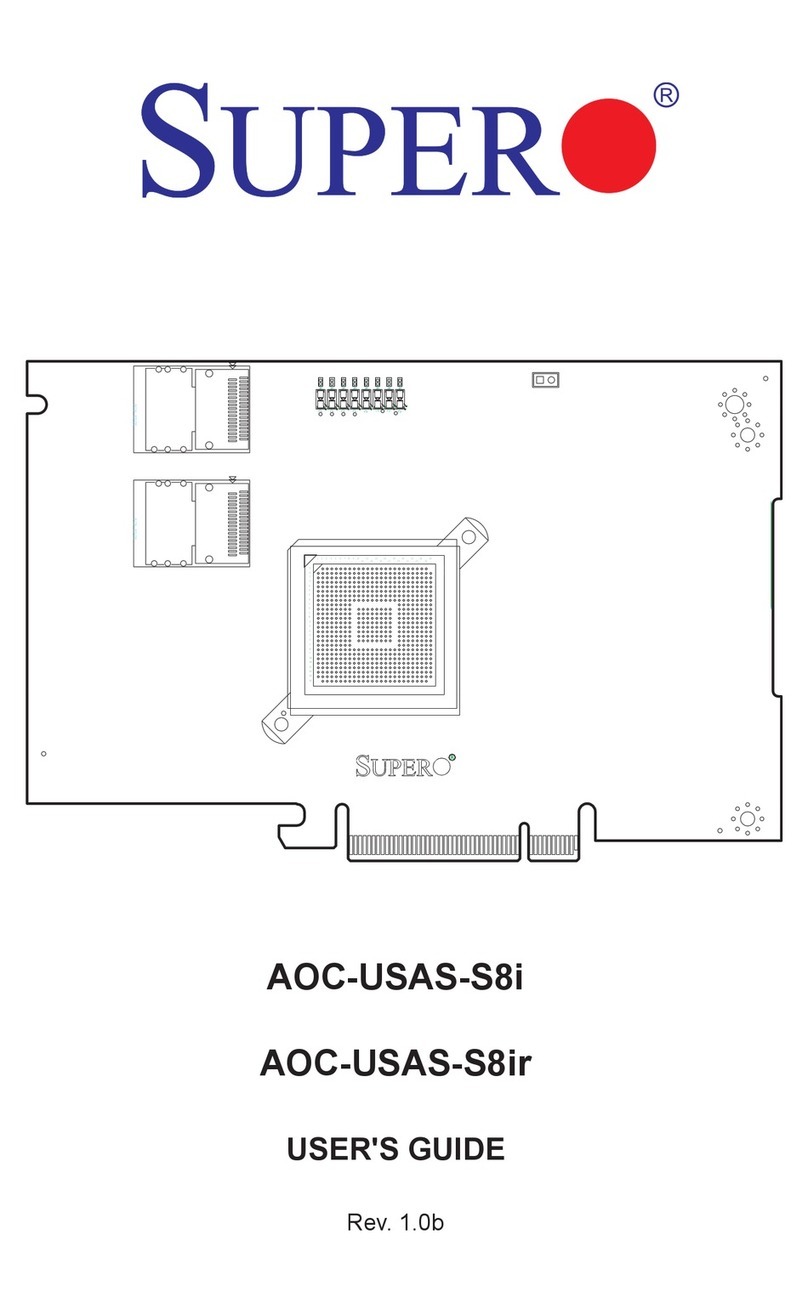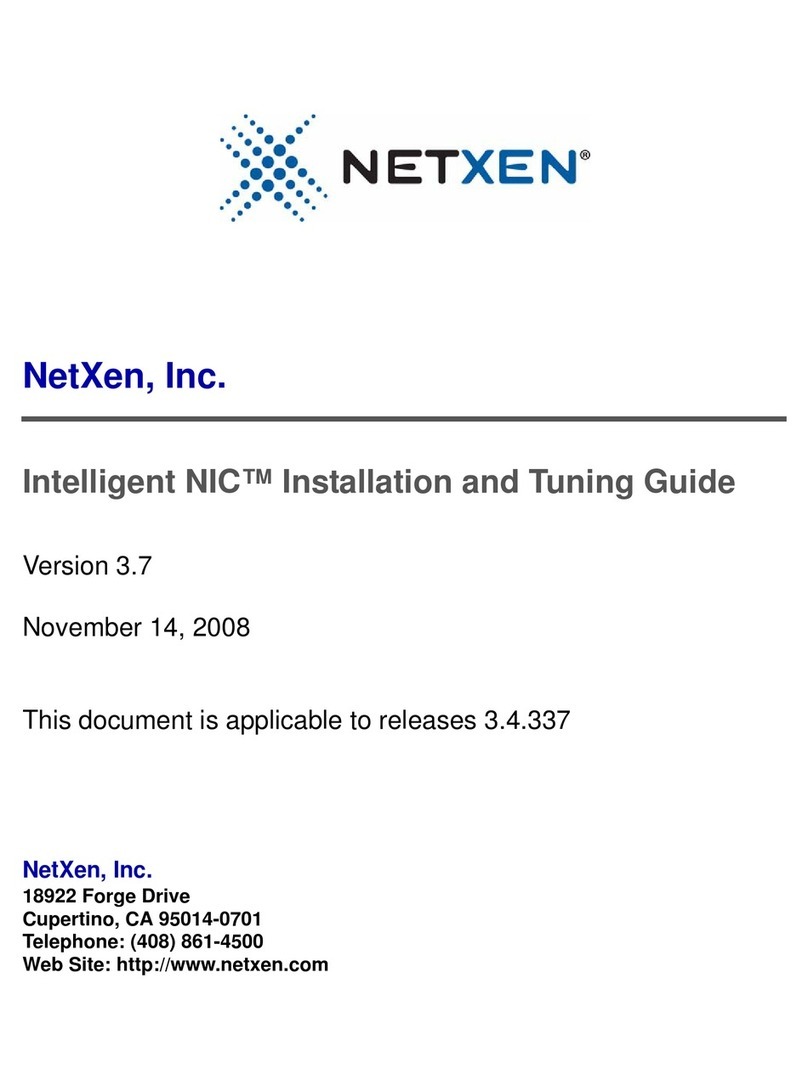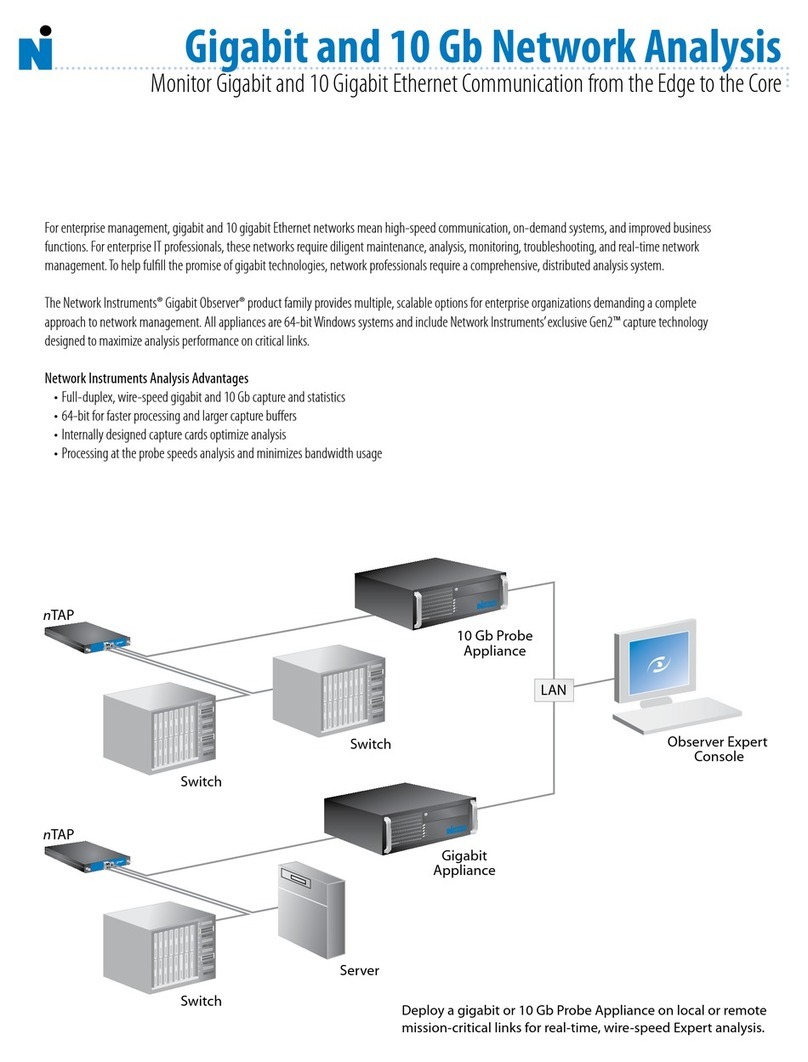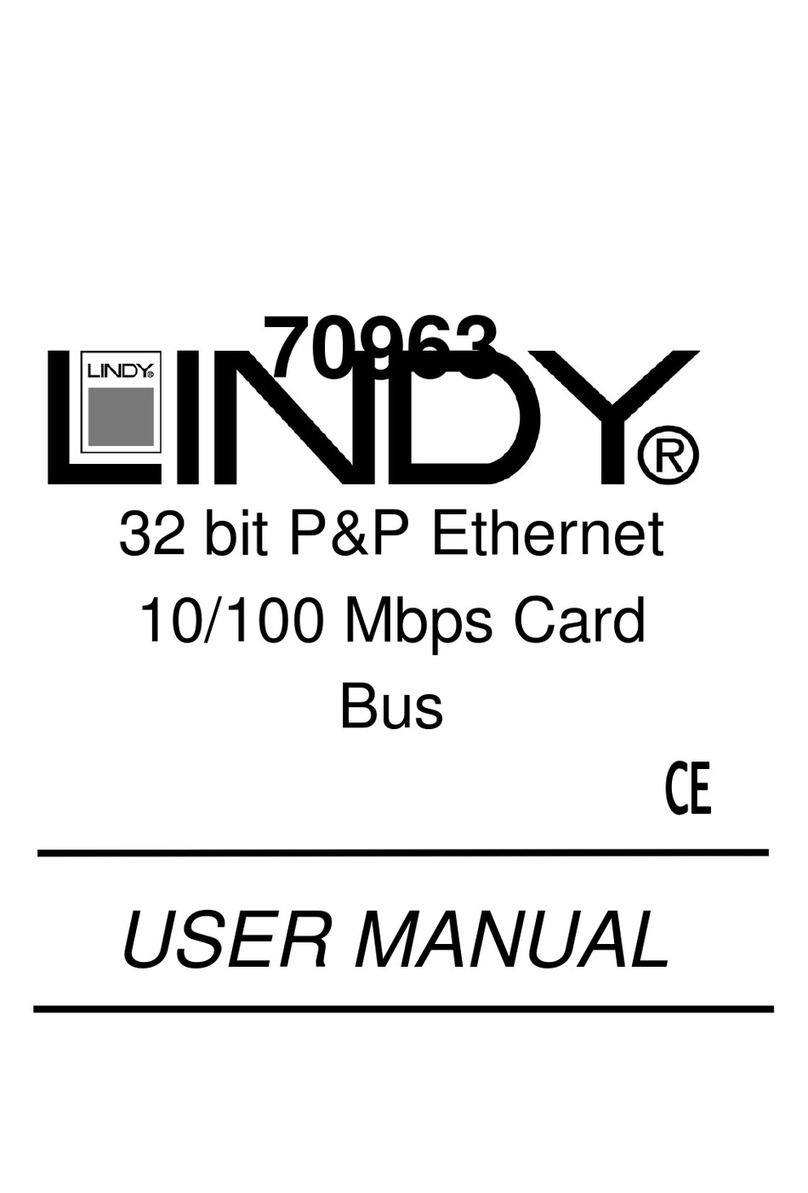March Networks GW-DS150N User manual

Table Contents
Table Contents.................................................................................................................................. 1
Introduction ...................................................................................................................................... 2
1.1 Introduction and safety information .................................................................................................2
1.2 Safety Information............................................................................................................................3
1.3 System Requirements.......................................................................................................................3
1.4 Package Contents .............................................................................................................................4
1.5 Placement of your Wireless Card.....................................................................................................4
Installation and Configuration......................................................................................................... 6
a) Network Card Installation ................................................................................................................6
2.3 Profile Management .......................................................................................................................31
2.4 View Network Statistics.................................................................................................................37
2.5 WMM Setting.................................................................................................................................38
2.6 WPS Configuration ........................................................................................................................40
2.7 WPS Setup ..............................................................................................................................................40
2.8 Radio On/Off..................................................................................................................................45
2.9 About..............................................................................................................................................46
2.10 On-line Help...................................................................................................................................46
Soft-AP Function ............................................................................................................................ 47
3.1 Switch to AP Mode and Basic Configuration ................................................................................47
3.2 Security Setting ..............................................................................................................................51
3.3 Access Control ...............................................................................................................................53
3.4 Connection Table ...........................................................................................................................55
3.5 Event Log .......................................................................................................................................57
3.6 Statistics .........................................................................................................................................57
3.7 About..............................................................................................................................................58
Appendix......................................................................................................................................... 60
4.1 Specification...................................................................................................................................60
4.2 Antenna Parameter .........................................................................................................................60
4.3 Antenna Connect ............................................................................................................................61
4.4 Troubleshooting .............................................................................................................................61
4.5 Glossary..........................................................................................................................................63
1. What is the IEEE 802.11g standard?..............................................................................................63
2. What is the IEEE 802.11b standard?..............................................................................................63
What is Ad-hoc? ...........................................................................................................................................64

What is Infrastructure?..................................................................................................................................64
What is BSS ID? ...........................................................................................................................................64
What is WEP? ...............................................................................................................................................64
What is TKIP?...............................................................................................................................................64
What is AES?................................................................................................................................................64
10. Can Wireless products support printer sharing?.............................................................................64
11. Would the information be intercepted while transmitting on air?..................................................65
12. What is DSSS? What is FHSS? And what are their differences? ..................................................65
13. What is Spread Spectrum? .............................................................................................................65
15. What is WMM Power Save?..........................................................................................................65
16. What is Gl?.....................................................................................................................................66
17. What is STBC?...............................................................................................................................66
18. What is WPS?.................................................................................................................................66
Introduction
1.1 Introduction and safety information
Thank you for purchasing this high-speed wireless network card! Excepting common wireless standards
802.11 b/g, this wireless network card is also able to access 802.11 n wireless networks - data transfer
rate is 150Mbps, and that’s three times faster than 802.11g wireless network!
With easy-to-install PCI interface - a very common expansion port of computers - plug this wireless
network card into any empty PCI slot of your computer, just that simple!
The wide range of Laird Technologies let you expand your network to include devices such as printers
and gaming consoles.
Other features of this wireless network card including:
■ High-efficiency antenna expands the scope of your wireless network.
■ High-speed data transfer rate - Up to 150Mbps.
■ WMM function: control the bandwidth required for different applications.
■ Work with 802.11 b/g/n wireless devices.

■ Supports major encryption methods like WEP, WPA, and WPA2 encryption.
■ WPS configuration - You don't need an experienced computer technician to help you to get
connected. Utilizing the software program of the card, you can get your computer connected
by pushing a button or entering an 8-digit code. Pressing the button on the network card, the
WPS connection can be activated as well.
■ PCI interface - you can get it installed on your computer in just few seconds!
1.2 Safety Information
In order to keep the safety of users and your properties, please follow the following safety instructions:
1. This wireless network card is designed for indoor use only. DO NOT expose this network card to direct
sun light, rain, or snow.DO NOT put this network card at or near hot or humid places, like kitchen or
bathroom. Also, do not left this wireless network card in the car in summer.
2. This network card will become hot when being used for long time (This is normal and is not a
malfunction). DO NOT put the network card on a paper, cloth, or other flammable objects after the
network card has been used for a long time.
3. There’s no user-serviceable part inside the network card. If you found that the network card is not
working properly, please contact your dealer of purchase and ask for help. DO NOT disassemble the
network card by your self, warranty will be void.
4. If the network card falls into water, DO NOT USE IT AGAIN BEFORE YOU SEND THE CARD TO
THE DEALER OF PURCHASE FOR INSPECTION.
5. If you smell something strange or even see some smoke coming out from the network card, switch
the computer off immediately, and call dealer of purchase for help.
1.3 System Requirements
■ An empty PCI slot
■ Windows 2000, XP, Vista, or Windows 7 operating system
■ CD-ROM drive
■ At least 100MB of available disk space

1.4 Package Contents
Before you starting to use this wireless network card, please check if there’s anything missing in the
package, and contact your dealer of purchase to claim for missing items:
□ PCI Wireless Network Card (1 pcs).......................................................
□ 3dBi Dipole Antenna (1 pcs) ...............................................................
□ Cable loss(1 pcs) .................................................................................
□ Quick Installation Guide (1 pcs) ...........................................................
□ Driver/Utility/User Manual CD-ROM (1pcs) .....................................
1.5 Placement of your Wireless Card
Place your wireless card, the central connection point of your network, as close as possible to the center of
your wireless network devices.
To achieve the best wireless network coverage for your”Wireless clients”, Ensure that your wireless card’s
antenna are positioned vertically(toward the ceiling) through a long link cable, If your wireless card itself is
positoined vertically, Point the antennas as much as possible in an upward direction.
In multistory homes, place the wireless router on a floor that is as close to the center of the home as possible,
The may mean Placing the wireless card on an upper floor.
Try not to place the wireless router near a cordless 2.4GHz phone.

1.6 Familiar with your new wireless network card
1. Ant㊀nn3s
One 3dBi dipole antenna is enclosed with the PCI card. Please secure the antenna to Reverse SMA
connectors of the card.
2. WPS Button
Press this button and hold for 3 seconds to start WPS function. When WPS is enabled, the Link and Tx/Rx
LEDs will be steadily on.
3. Link and Tx/Rx LED Definitions
LED Name Light Status Description
On Link to a wireless access point Link
Off Radio is switched to off.
Blinking Transferring / receiving data Tx/Rx
Off No wireless activity

Installation and Configuration
a) Network Card Installation
Please follow the following instructions to install your new wireless network card:
1. SWITCH THE COMPUTER OFF, remove the cover and insert the wireless network card into an empty
PCI slot of your computer.
install the antenna on the wireless network card, and make sure the antenna is securely installed. To improve
radio reception, please adjust antenna to the position.

The following message will appear on your computer, click ‘cancel’.


Wireless connection is established, good signal reception.
Wireless connection is established, normal signal reception. Wireless
connection is established, weak signal reception.
LConnection is not established yet. •■Wireless network card is not
detected.
There are two ways you can configure your wireless network card to connect to wireless access point:
using the Ralink configuration utility and using built-in windows zero configuration utility.
2.2.1 Using Ralink Utility
Please follow the following instructions to use Ralink configuration utility to connect to wireless access
point.
1. Right-click the Ralink configuration utility icon located at lower-right corner of computer desktop and then
clicks ‘Launch Config Utility'.
Ralink setup utility (RaUI) will launch, and begin to scan for all wireless access points
automatically.

3. RaUI consists two parts: Menu and setup area. You can select a setup function (Profile, Network, etc.)
from menu, and corresponding setup items will be displayed at setup area.
Some function includes more information, and can not be fitted in setup area. In this case, you
can click 'More / less’ button to expand the setup utility window, to display more information:

You can click More / Less button again, and setup utility window will resume to its original size.
Tip: If a setup item requires more information to complete the setup
procedure, the setup utility window will expand automatically.
There are two kinds of wireless connection mode: Infrastructure and Ad-Hoc. Infrastructure mode is
used by wireless access points, which is able to establish wireless connection for you and other

2-2-1-1 Scan for Other Wireless Devices
wireless I wired network clients.
Ad-Hoc mode is also know as ‘point-to-point’ mode, and in this mode, wireless devices such as
computer or PDA will not be capable to establish wireless connection with more than one wireless
device, and is suitable for establishing a one-to-one wireless connection between two wireless devices.
Before you can connect to any wireless access point or device by infrastructure or Ad-Hoc mode, there
two things you must know:
a. Wireless device’s ‘SSID’ (Service Set IDentifier, someone will call it 'access point’s name’).
You can scan for the SSID of other wireless devices nearby, but if the SSID of the wireless
device you wish to connect is hidden, you must know exact SSID before you can establish
connection with it.
b. If the wireless device you wish to connect uses encryption, you must know its encryption
key.
Please launch Ralink setup utility and it will scan for wireless access points near by:
Scan results will be displayed here, please check if the wireless device (access point or another
computer) with the SSID you wish to connect is shown here.
Scan result includes 6 types of information, they are:

A: The SSID (Service Set Identifier) of wireless device. If nothing is displayed here, it means the SSID
of this wireless device is hidden.
If a ^ symbol appears in front of the name of wireless device, means you’ve established connected
with that wireless device.
B: The type of this wireless device and the channel number of this wireless device.
^ Means this wireless device is an access point
Means this wireless device is a computer (Ad-Hoc mode, point-to-point connection) C The wireless
standard supported by this access point is displayed here.
‘n’for 802.11n fl_, ‘g; for 802.11g I
,
and ‘b’for 802.11b 8.
WPS icon ** will appear when the access point supports WPS. If the access point uses encryption, a key
icon will appear.
Note: When the access point supports WPS and WPS icon is appeared, you will not see the key icon °
here even through the access point uses encryption.
D Shows the signal strength of access point by percentage.
E Shows the bar graph of the signal strength.
If you can not see the access point you wish to connect here, please click Rescan button to scan for
access point again, until the one you preferred is displayed. You may have to click ‘Rescan’ for more than
two times before you can see the access point you wish to use here.
If you still can not see the access point you wish to use after clicking ‘Rescan’ for more than five times,
please move your computer closer to the location where the wireless access point is, or see instructions

in Chapter 4-2 ‘Troubleshooting’.
If you wish to see detailed information for a specific access point, please double-click on it, and you’ll be
provided with its detailed information.


There are 4 types of technical information:
General: Displays basic information about this access point, such as SSID, MAC Address,
authentication / encryption type, channel etc.
WPS: If this access point supports WPS (Wi-Fi Protected Setup), related information will be
displayed here.
CCX: If this access point supports CCX (Cisco Compatible extension), related
information will be displayed here.
802.11n: If this access point complies with 802.11n draft, related information will be
displayed here.
And here are descriptions of every setup item in setup area:
If the wireless access point you wish to connect is found, you can establish connection with it by clicking
‘Connect’ button. Instructions will be given as follow:
Item Name
Description
Sorted by » You can decide how to sort all listed access point by ‘SSID’,
‘Channel’, or ‘Signal’ (signal strength).
Show dBm Che
ck this box to show the signal strength of access point, instead
of percentage.
Rescan Click this button to rescan access points. You can click this button
for several times, if the access point you wish to use does not show
in the list.
Add to Profile Y
ou can store a specific access point to profile, so you can link to
that access point directly next time, without inputting authentication
key again.
To add an access point to profile, you have to select an access point
from the list first, then click ‘Add
to Profile’ button. Detailed
instructions will be given below.
Connect
Connect to a selected access point. You have to select an access
point from the list first and then click ‘Connect’ to connect to the
selected access point.

2
-
2
-
1
-
2 Connect to an Access Point
19
1. Click the wireless access point or network device you wish to connect, it will be highlighted,
then click ‘Connect’.
If the access point you selected does not use encryption, you’ll be connected to this wireless
access point within one minute. If the access point you selected uses encryption, please
proceed to step 3.
2. If the wireless access point does not have SSID, you’ll be prompted to input it now. Please ask the
owner of wireless access point for the exact SSID and input it here, then click ‘OK’ when ready. If the
SSID you provided here is wrong, you’ll not be able to connect to this access point.

20
3. If the wireless access point uses encryption, you will be prompted to input its WEP key or WPA
preshared key.
Please ask the owner of the wireless access point you want to connect, and input the correct key
here and then click ‘OK’. By checking 'Show Password' box, the encryption key you inputted here
will be displayed.
If the value you inputted here is wrong, you will not be able to connect to this wireless access point.
Authentication type will be selected by the authentication type of the access point

21
automatically, please don’t change it.
However, if you’re connecting to an access point uses 802.1x authentication, you have to check
‘802.1x’ box and input related information. Instructions for 802.1x authentication will be given later.
If the wireless access point is successfully connected, you’ll see a 卜 symbol appears in front of the
name of wireless device.
You can put the mouse cursor over the Ralink configuration utility icon, and the brief information
about link status and signal strength of current wireless connection will be shown as a popup
balloon.
alinkWireless LAN Car
d Status : Good

22
The setup utility will expand:
Here are descriptions of every setup item:
Item Name
Description
Profile Name You can give this profile a name. Every profile needs a unique name.
SSID Please input the SSID of this access point. If you selected an access
point from the list, and its SSID is not hidden, the SSID will be filled
automatically; however, you can modify the SSID by yourself.
Network Type Please select the network type: Ad hoc or Infrastructure. If you’re
connecting to an access point, please select ‘Infrastructure’; for
point-to-point wireless connection (i.e.
Table of contents
Popular Network Card manuals by other brands

Asus
Asus PCE-N15 user manual
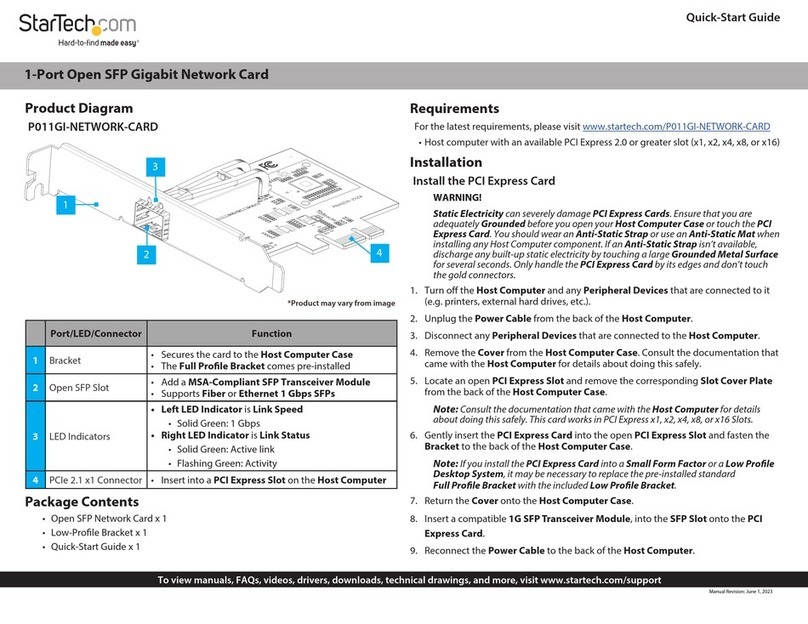
StarTech.com
StarTech.com P011GI-NETWORK-CARD quick start guide

Nvidia
Nvidia Mellanox ConnectX-6 Dx Series user manual

3Com
3Com 3C905CX user guide
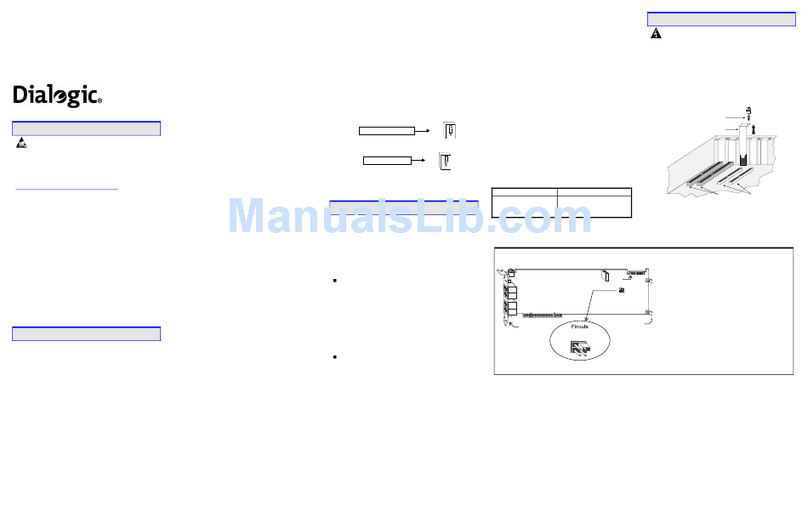
Dialogic
Dialogic Media Board VFX/41JCT-LS Quick installation guide
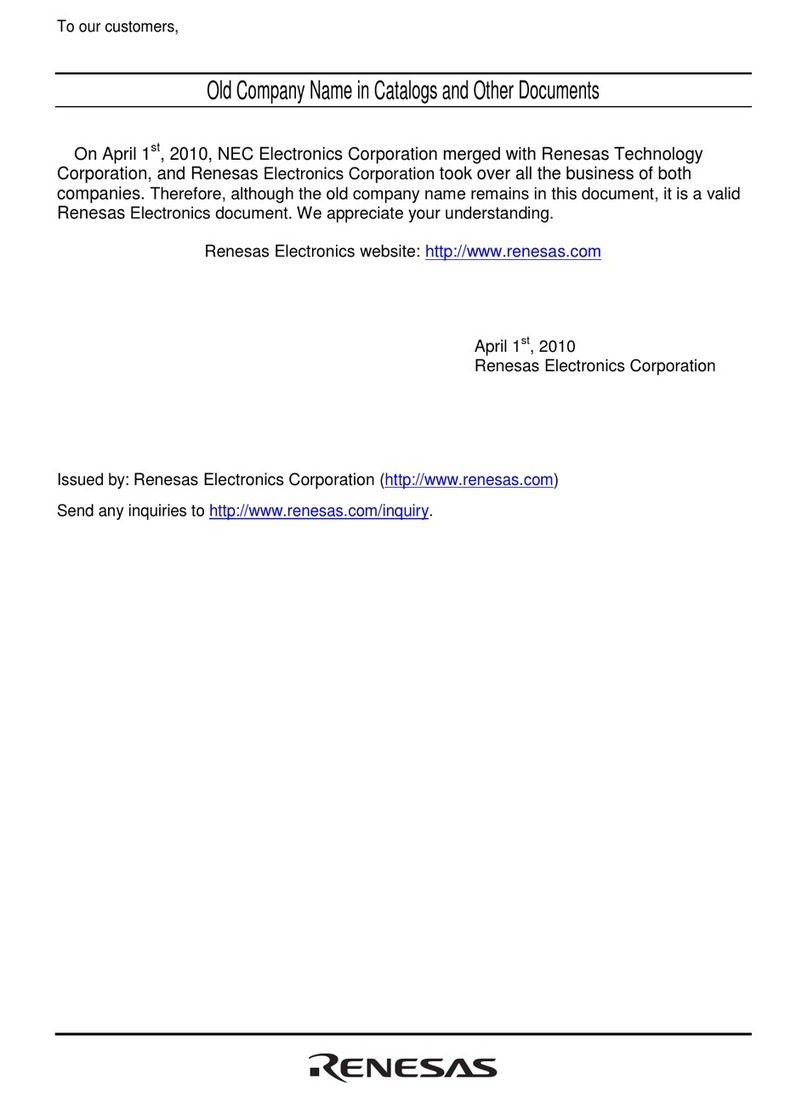
Renesas
Renesas User System Interface Cable HS2633ECH61H user manual